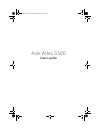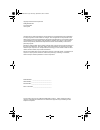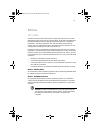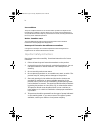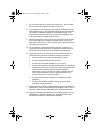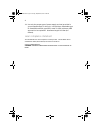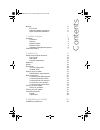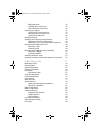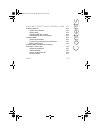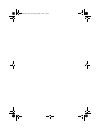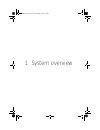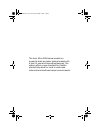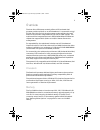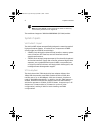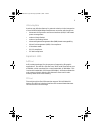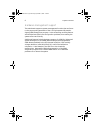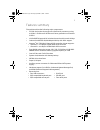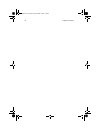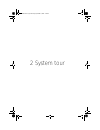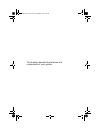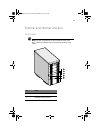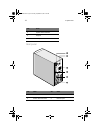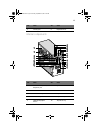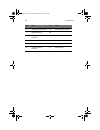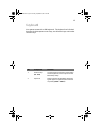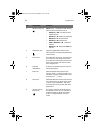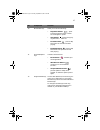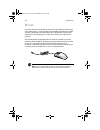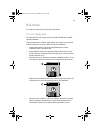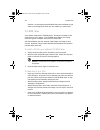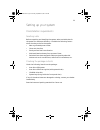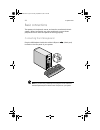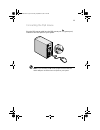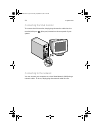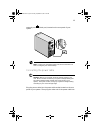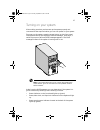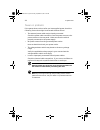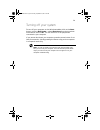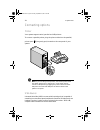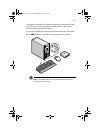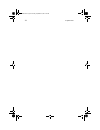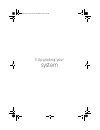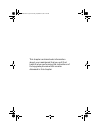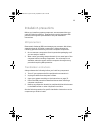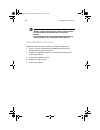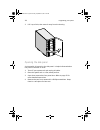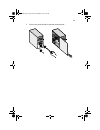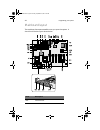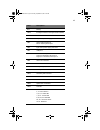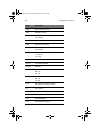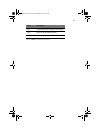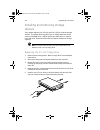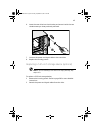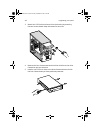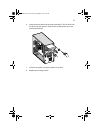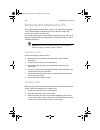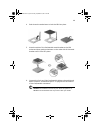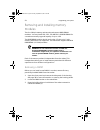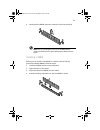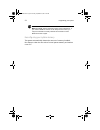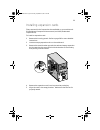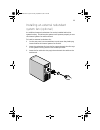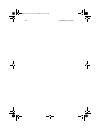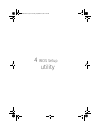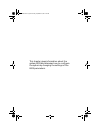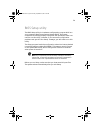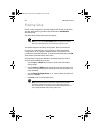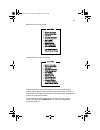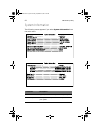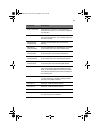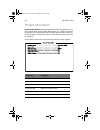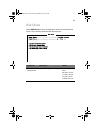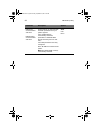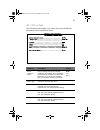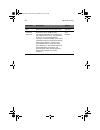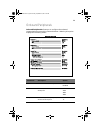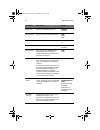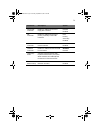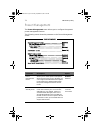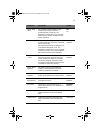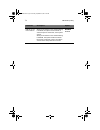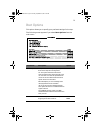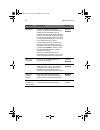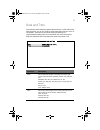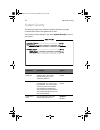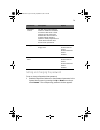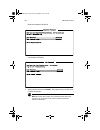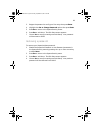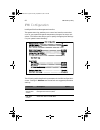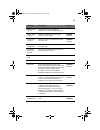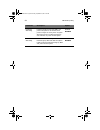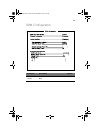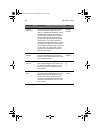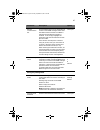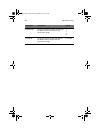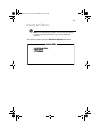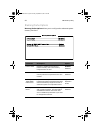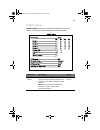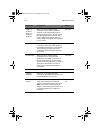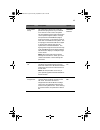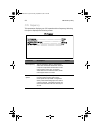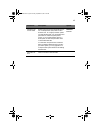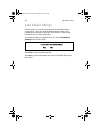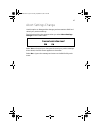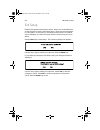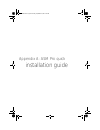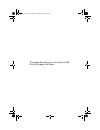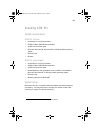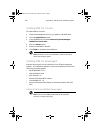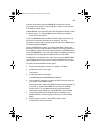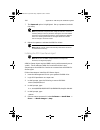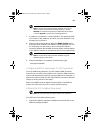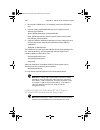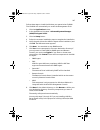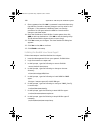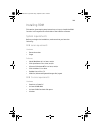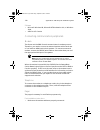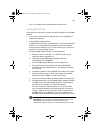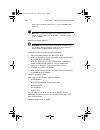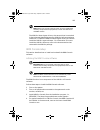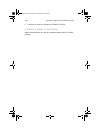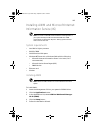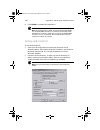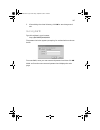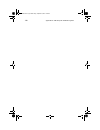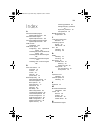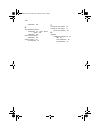- DL manuals
- Acer
- Server
- Altos G500
- User Manual
Acer Altos G500 User Manual
Summary of Altos G500
Page 1
Acer altos g500 user’s guide aa g500.Book page i monday, september 3, 2001 3:45 pm.
Page 2
Changes may be made periodically to the information in this publication without obligation to notify any person of such revision or changes. Such changes will be incorporated in new editions of this manual or supplementary documents and publications. This company makes no representations or warranti...
Page 3
Iii notices fcc notice this device has been tested and found to comply with the limits for a class b digital device pursuant to part 15 of the fcc rules. These limits are designed to provide reasonable protection against harmful interference in a residential installation. This device generates, uses...
Page 4
Iv use conditions this part complies with part 15 of the fcc rules. Operation is subject to the following two conditions: (1) this device may not cause harmful interference, and (2) this device must accept any interference received, including interference that may cause undesired operation. Notice: ...
Page 5
V 7 do not allow anything to rest on the power cord. Do not locate this product where persons will walk on the cord. 8 if an extension cord is used with this product, make sure that the total ampere rating of the equipment plugged into the extension cord does not exceed the extension cord ampere rat...
Page 6
Vi 14 use only the proper type of power supply cord set (provided in your accessories box) for this unit. It should be a detachable type: ul listed/csa certified, type spt-2, rated 7a 125v minimum, vde approved or its equivalent. Maximum length is 15 feet (4.6 meters). Laser compliance statement the...
Page 7
Contents notices iii fcc notice iii important safety instructions iv laser compliance statement vi 1 system overview 1 overview 3 processors 3 memory 3 system chipsets 4 expansion slots 5 hardware management support 6 features summary 7 2 system tour 9 external and internal structure 11 front panel ...
Page 8
Esd precautions 35 preinstallation instructions 35 post-installation instructions 36 opening your system 37 opening the front panel door 37 removing the front panel door 37 opening the side panel 38 mainboard layout 40 installing and removing storage devices 44 replacing the 3.5-inch floppy drive 44...
Page 9
Contents appendix a: asm pro quick installation guide 99 installing asm pro 101 system requirements 101 system setup 101 installing asm pro console 102 installing asm pro server agent 102 installing rdm 109 system requirements 109 connecting communication peripherals 110 rdm console setup 113 instal...
Page 10
Aa g500.Book page x monday, september 3, 2001 3:45 pm.
Page 11
1 system overview aa g500.Book page 1 monday, september 3, 2001 3:45 pm.
Page 12
The acer altos g500 server model is a powerful dual-processor system loaded with a host of new and innovative features. The system offers a new standard for flexible productivity ideal for local or wide area networks and multiuser server environments. Aa g500.Book page 2 monday, september 3, 2001 3:...
Page 13
3 overview the acer altos g500 server models utilizes a pci bus based dual- processor mainboard built on an atx baseboard. It comes with a dual fc-pga (flip-chip pin-grip array) processor socket utilizing the intel ® pentium ® iii processor integrated with the via pro 266t chipset. The mainboard als...
Page 14
1 system overview 4 note: the ddr sdram module should work under 3.3 volts only; 5-volt memory devices are not supported. The mainboard supports 266 mhz ddr-sdram (pc-2100) module. System chipsets via pro266t chipset the via pro266t chipset was specifically designed to meet the needs of high perform...
Page 15
5 lan subsystem another cost-effective feature for network solutions is the integration of intel’s 82550 10/100 mbps fast ethernet controller which supports: • advanced configuration and power interface (acpi) 1.20a-based power management • wake on magic packet • wake on interesting packet • advance...
Page 16
1 system overview 6 hardware management support the mainboard supports a power management function that conforms to the power saving standards of the u.S. Environmental protection agency (epa) energy star program. It also offers plug-and-play feature which helps save users from configuration problem...
Page 17
7 features summary the mainboard has the following major components: • fc-pga dual socket that supports a pentium iii processor running at 1ghz, 1.13 ghz and1.26 ghz and future generations of pentium iii cpus • via pro266t chipset which includes the north and the south bridge • onboard intel 82550 1...
Page 18
1 system overview 8 aa g500.Book page 8 monday, september 3, 2001 3:45 pm.
Page 19
2 system tour aa g500.Book page 9 monday, september 3, 2001 3:45 pm.
Page 20
This chapter discusses the features and components of your system. Aa g500.Book page 10 monday, september 3, 2001 3:45 pm.
Page 21
11 external and internal structure front panel note: one pair of system keys are hung inside the front panel door. Additional duplicate keys can be found at the back of the system. No. Item 1 power indicator 2 hard disk activity indicator aa g500.Book page 11 monday, september 3, 2001 3:45 pm.
Page 22
2 system tour 12 rear panel 3 system status indicator 4 keylock 4 front panel no. Item no. Item 1 power indicator 4 mainboard connectors 2 power cable connector 5 monitor port no. Item aa g500.Book page 12 monday, september 3, 2001 3:45 pm.
Page 23
13 internal components 3 housing fan 6 expansion slots no. Item no. Item 1 cd-rom headphone/ earphone port 12 system status indicator 2 volume tuner 13 3 cd-rom activity indicator 14 keylock 4 cd-rom tray 15 tape drive eject button 5 cd-rom stop/eject button 16 tape drive tray no. Item no. Item aa g...
Page 24
2 system tour 14 6 floppy drive eject button 17 drive indicator (amber) 7 floppy drive tray 18 8 floppy drive activity indicator 19 9 power button 20 10 power indicator 21 housing fan 11 hard disk activity indicator 22 power supply no. Item no. Item aa g500.Book page 14 monday, september 3, 2001 3:4...
Page 25
15 keyboard your system comes with a usb keyboard. The keyboard has full-sized keys that include separate cursor keys, two windows keys, and twelve function keys. No. Component function 1 function keys (f1 - f12) access most of the computer’s controls like screen brightness, volume output and the bi...
Page 26
2 system tour 16 3 windows logo key start button. Combinations with this key perform special functions, such as: • windows + tab: activate the next taskbar button • windows + e: explore my computer • windows + f: find document • windows + m: minimize all • shift + windows + m: undo mini- mize all • ...
Page 27
17 10 multimedia keys allow you to do the following: • play/pause button - press to start playing the audio or video file. Press again to pause. • stop button - press to stop play- ing the audio or video file. • forward button - press to skip forward to the next file and start playing. • backward bu...
Page 28
2 system tour 18 mouse your ps/2 mouse has one ratchet wheel and two buttons: a left button and a right button. Quickly pressing and releasing the buttons is called clicking. Sometimes, you will need to do a double-click (clicking the same button twice quickly) or a right-click (clicking the right b...
Page 29
19 disk drives your system comes with the following disk drives: 3.5-inch floppy drive your system’s 3.5-inch floppy drive can handle 720-kb and 1.44-mb capacity diskettes. Floppy diskettes are compact, lightweight, and easy to carry around. Here are some tips on how to take care of your diskettes: ...
Page 30
2 system tour 20 diskette. An improperly attached label may cause a diskette to get stuck in the floppy drive when you are inserting or removing it. Cd-rom drive your system comes with a cd-rom drive. This drive is located on the front panel of your system. The cd-rom drive allows you to play differ...
Page 31
21 setting up your system preinstallation requirements selecting a site before unpacking and installing the system, select a suitable site for the system for maximum efficiency. Consider the following factors when choosing a site for the system: • near a grounded power outlet • clean and dust-free •...
Page 32
2 system tour 22 basic connections the system unit, keyboard, mouse, and monitor constitute the basic system. Before connecting any other peripherals, connect these peripherals first to test if the system is running properly. Connecting the usb keyboard plug the usb keyboard cable into either usb po...
Page 33
23 connecting the ps/2 mouse plug the ps/2 mouse cable into the ps/2 mouse port (green port) located on the rear panel of your system note: if you are using a usb mouse, plug the mouse cable into either usb ports located on the rear panel of your system. Aa g500.Book page 23 monday, september 3, 200...
Page 34
2 system tour 24 connecting the vga monitor to connect the vga monitor, simply plug the monitor cable into the monitor/vga port (blue port) located on the rear panel of your system. Connecting to the network you can connect your computer to a local area network (lan) using a network cable. To do so,...
Page 35
25 network port (black port) located on the rear panel of your system. Note: consult your operating system manual for information on how to configure your network setup. Connecting the power cable caution! Before you proceed, check the voltage range in your area. Make sure that it matches your syste...
Page 36
2 system tour 26 a power outlet. The figure below shows a complete connection of the whole system aa g500.Book page 26 monday, september 3, 2001 3:45 pm.
Page 37
27 turning on your system after making sure that you have set up the system properly and connected all the required cables, you can now power on your system. To power on the system, press the power button on the front panel. The system starts up and displays a welcome message. After that, a series o...
Page 38
2 system tour 28 power-on problems if the system does not boot after you have applied power, check the following factors that might have caused the boot failure. • the external power cable may be loosely connected. Check the power cable connection from the power source to the power socket on the rea...
Page 39
29 turning off your system to turn off your computer, on the windows taskbar click on the start button, point to shut down..., select shut down from the dropdown window then click on ok. You can then turn off all peripherals connected to your computer. If you cannot shut down your computer, press th...
Page 40
2 system tour 30 connecting options printer your system supports serial, parallel and usb printers. To connect a parallel printer, plug the printer cable into the parallel/ printer port (burgundy port) located on the rear panel of your system. Note: if you are using a serial printer, connect the pri...
Page 41
31 your system comes with two usb ports located on the rear panel. These ports allow you to connect additional serial devices to your system without using up its system resources. To connect a usb device, simply plug the device cable into either usb ports (black port) located at the rear panel of yo...
Page 42
2 system tour 32 aa g500.Book page 32 monday, september 3, 2001 3:45 pm.
Page 43
3 upgrading your system aa g500.Book page 33 monday, september 3, 2001 3:45 pm.
Page 44
This chapter contains basic information about your mainboard that you will find helpful when performing the instructions of the upgrade process which are also discussed in this chapter. Aa g500.Book page 34 monday, september 3, 2001 3:45 pm.
Page 45
35 installation precautions before you install any system component, we recommend that you read the following sections. These sections contain important esd precautions along with preinstallation and post-installation instructions. Esd precautions electrostatic discharge (esd) can damage your proces...
Page 46
3 upgrading your system 36 warning! Failure to properly turn off the computer before you start installing components may cause serious damage. Do not attempt the procedures described in the following sections unless you are a qualified service technician. Post-installation instructions observe the f...
Page 47
37 opening your system caution: before you proceed, make sure that you have turned off your system and all peripherals connected to it. Read the “preinstallation instructions” on page 35. You need to open your system before you can install additional components. The system housing has one front pane...
Page 48
3 upgrading your system 38 3 lift it up a little, then move it away from the housing. Opening the side panel a microswitch is located on the side panel. It helps indicate whether the panel is removed or intact. 1 turn off your system unit and unplug all cables. 2 place the system unit on a flat, ste...
Page 49
39 5 pull out the panel handle to remove the side panel. . Aa g500.Book page 39 monday, september 3, 2001 3:45 pm.
Page 50
3 upgrading your system 40 mainboard layout the mainboard becomes accessible once you open the system. It should look like the figure shown below item description bu1 internal buzzer aa g500.Book page 40 monday, september 3, 2001 3:45 pm.
Page 51
41 bt1 battery cnx3 intelligent platform management bus (ipmb) cnx4 power status cn1 20-pin atx power supply connector cn2 above: ps/2 mouse port below: ps/2 keyboard port cn3 6-pin aux power supply connector cn4 usb ports cn5 above: parallel port left (from backside): serial port 2 right (from back...
Page 52
3 upgrading your system 42 cn21 wake on lan connector cn22 scsi led connector cn28 scsi channel b connector (68-pin) (ultra 160/m) cn30 system fan 1 connector cn31 system fan 2 connector cn33 scsi channel a connector (68-pin) (ultra 160/m) jp14 clear cmos 1-2 : normal 2-3 : clear pci1-pci5 pci 1 to ...
Page 53
43 settings in bolface are the default factory settings . U32 via pro266t chipset (vt8233, south bridge) u44 super i/o chipset (smsc 47m102) u47 scsi chipset (adaptec aic-7899w) item description aa g500.Book page 43 monday, september 3, 2001 3:45 pm.
Page 54
3 upgrading your system 44 installing and removing storage devices your system supports one 3.5-inch and five 5.25-inch internal storage devices. The empty drive bays allow you to install additional drives such as a cd-rom drive, a digital audio tape (dat) drive or another hard disk drive. These wou...
Page 55
45 6 insert the new drive into the drive bay and secure it with the two chassis screws you have previously removed. 7 connect the power and signal cable to the new drive. 8 replace the housing panels. Replacing a 5.25-inch storage device (optional) note: if you are installing a new drive in an empty...
Page 56
3 upgrading your system 46 3 detach the 5.25-inch drive frame from the housing by removing the two screws chassis. Keep the screws for later use. 4 remove the four frame screws that hold the old drive to the drive frame then pull out the drive. 5 install a new 5.25-inch drive to the drive frame and ...
Page 57
47 6 insert the drive frame with the newly-installed 5.25-inch drive into the drive bay and secure it with the two chassis screws you have previously removed. 7 connect the power and signal cables to the drive. 8 replace the housing panels. Aa g500.Book page 47 monday, september 3, 2001 3:45 pm.
Page 58
3 upgrading your system 48 removing and installing the cpu your system’s pentium iii processor comes in a fc-pga 370-pin package. The fc-pga package is designed for the new breed of sleek, high performance, small form factor pcs. Your mainboard supports a pentium iii processor running at 1ghz. 1.13 ...
Page 59
49 4 push down the socket lever to lock the cpu into place. 5 attach one side of the fan/heatsink metal bracket to the cpu socket and then gently press down on the other side of the metal bracket until it locks into place. 6 connect the 3-pin and 2-pin fan/heatsink cables to the mainboard. Refer to ...
Page 60
3 upgrading your system 50 removing and installing memory modules the four 184-pin memory sockets onboard support ddr sdram modules. You may install 128-, 256-, 512-mb and 1 gb ddr sdram for a maximum memory upgrade capacity of up to 4 gb. The ddr sdram module should work under 2.5 volts only; 5-vol...
Page 61
51 4 gently pull the dimm upward to remove it from the socket (b). Note: place your forefingers on the top of the dimm before pressing the holding clips to gently disengage the dimm from the socket. Installing a dimm before you can install a new dimm in a socket, remove first any previously installe...
Page 62
3 upgrading your system 52 note: the dimm socket is slotted to ensure proper installation. If you insert a dimm but it does not fit easily into the socket, you may have inserted incorrectly. Reverse the orientation of the dimm and insert it again. Reconfiguring your system memory the system automati...
Page 63
53 installing expansion cards there are two kinds of expansion slots available on your mainboard: pci (peripheral component interconnect) and agp (accelerated graphics port). To install an expansion card: 1 remove the housing panels. Refer to page 38 for more detailed instructions. 2 locate an empty...
Page 64
3 upgrading your system 54 6 insert the bracket with the card into the selected slot then secure it with the screw you have previously removed. 7 replace the housing panels. Note: when you turn on the system, the bios setup utility automatically detects and assigns resources to the new device (appli...
Page 65
55 installing an external redundant system fan (optional) an additional external redundant fan can be installed behind the system housing. This allows the system to still operate properly in case the internal system fan malfunctioned. To install an external redundant fan: 1 on the rear panel, use a ...
Page 66
3 upgrading your system 56 aa g500.Book page 56 monday, september 3, 2001 3:45 pm.
Page 67
4 bios setup utility aa g500.Book page 57 monday, september 3, 2001 3:45 pm.
Page 68
This chapter gives information about the system bios and discusses how to configure the system by changing the settings of the bios parameters. Aa g500.Book page 58 monday, september 3, 2001 3:45 pm.
Page 69
59 bios setup utility the bios setup utility is a hardware configuration program built into your computer's basic input/output system (bios). Since most computers are already properly configured and optimized, there is no need to run this utility. However, if you encounter configuration problems and...
Page 70
4 bios setup utility 60 entering setup power on the computer to start the system post (power on self test) process. While booting, press the key combination ctrl+alt+esc simultaneously. The basic setup utility main menu will appear. Note: you must press ctrl+alt+esc while the system is booting. This...
Page 71
61 basic setup utility main menu advanced setup utility main menu the parameters on the screens shown in this user’s guide display default system values. These values may not be the same as those in your computer. The grayed-out items on the screens have fixed settings and are not user-configurable....
Page 72
4 bios setup utility 62 system information the following screen appears if you select system information from the main menu: parameter description processor type of processor currently installed in your system processor speed clock speed of the processor currently installed in your system aa g500.Bo...
Page 73
63 level 1 cache size total amount of first-level or the internal fast accessed memory size (i.E., the memory integrated into the cpu) level 2 cache size total amount of second-level cache memory size that comes with the cpu. The available cache sizes are 256 or 512 kb. Floppy drive a floppy drive b...
Page 74
4 bios setup utility 64 product information product information displays general data about the system, such as the product name, serial number, bios version, etc. These information is necessary for troubleshooting and may be required when asking for technical support. These entries are for your ref...
Page 75
65 disk drives select disk drives to input configuration values for the system disk drives. The following shows the disk drives screen: parameter description option floppy drive a floppy drive b selects the floppy disk drive type 1.44 mb, 3.5-inch none 360 kb, 5.25-inch 1.2 mb, 5.25-inch 720 kb, 3.5...
Page 76
4 bios setup utility 66 ide primary channel master and slave ide secondary channel master and slave these items let you select the ide hard disk parameters that your system supports. Auto. Enables bios to automatically detect the parameters of installed hdds during the post (power-on self- test). Us...
Page 77
67 ide channel type the following screens appear if you select any of the the ide drive parameters from the disk drives screen: parameter description option device detection mode lets you specify the type of hard disk installed in your system. If you want bios to automatically configure your hard di...
Page 78
4 bios setup utility 68 size specifies the size of your hard disk, in mb. User input hard disk lba mode when set to auto, the bios utility automatically detects if the installed hard disk supports the function. If supported, it allows you to use a hard disk with a capacity of more than 528 mb. This ...
Page 79
69 onboard peripherals onboard peripherals allows you to configure the onboard communication ports and the onboard devices. Selecting this option displays the following screen: parameter description option serial port 1 enables or disables serial port 1 enabled disabled base address sets the i/o bas...
Page 80
4 bios setup utility 70 serial port 2 enables or disables serial port 2 enabled disabled base address sets the serial port 2 i/o base address 2f8h 3e8h 2e8h irq sets the irq channel of serial port 2 3 10 parallel port enables or disables the parallel port enabled disabled base address sets a logical...
Page 81
71 floppy disk controller enables or disables the onboard floppy disk controller enabled disabled ide controller enables or disables the onboard primary, secondary or both ide interfaces both primary secondary disabled ps/2 mouse controller enables or disables the onboard ps/2 mouse controller enabl...
Page 82
4 bios setup utility 72 power management the power management menu allows you to configure the system’s power management feature. The following screen shows the pameters on the power management screen: parameter description option power management mode allows you to reduce power consumption. When th...
Page 83
73 system sleep timer this parameter sets the system to the lowest power-saving mode after a specified period of inactivity. Any keyboard or mouse action or any activity detected from the irq channels resumes system operation. Off on sleep mode lets you specify the power-saving mode that the system ...
Page 84
4 bios setup utility 74 restart on ac/ power failure when power failure occurs and this setting is enabled, the system will be turned on, when the power comes back, if the system was on. When power failure occurs and this setting is disabled, the system remains off when the power comes back, even if...
Page 85
75 boot options this option allows you to specify your preferred settings for bootup. The following screen appears if you select boot options from the main menu: parameter description option boot sequence this parameter allows you to specify the boot search sequence during post. 1st. The system chec...
Page 86
4 bios setup utility 76 silent boot enables or disables the silent boot function. When set to enabled, bios is in graphical mode and displays only an identification logo during post and while booting. After booting the screen displays the operating system prompt (such as dos) or logo (such as window...
Page 87
77 date and time the real-time clock keeps the system date and time. After setting the date and time, you do not need to enter them every time you turn on the system. As long as the internal battery remains good (approximately seven years) and connected, the clock continues to keep the date and time...
Page 88
4 bios setup utility 78 system security the setup program has a number of security features to prevent unauthorized access to the system and its data. The following screen appears if you select system security from the main menu: parameter description option supervisor password prevents unauthorized...
Page 89
79 setting and changing the password to set or change a supervisor/user password: 1 enable the supervisor password or user password parameter in the system security menu by pressing the up or down arrow key to select present. The corresponding password window appears: disk drive control the disk dri...
Page 90
4 bios setup utility 80 supervisor password window user password window 2 type a password then press enter. The password may consist of up to seven characters. Note: be careful when typing your password because the actual characters do not appear on the screen; password characters appear as asterisk...
Page 91
81 3 retype the password to verify your first entry then press enter. 4 highlight the set or change password option then press enter. 5 press esc to return to the system security screen. 6 press esc to exit setup. The exit setup screen appears. 7 choose yes to save your settings and exit setup. Your...
Page 92
4 bios setup utility 82 ipmi configuration intelligent platform management interface the system event log enables you to record and monitor events that occur in your system like system temperature changes, fan stops, and others. This feature also allows you to specify the appropriate settings for yo...
Page 93
83 bmc firmware version specifies the version of baseboard management controller (bmc) firmware system event logging enables or disables the event logging function of your system enabled disabled clear event log area clears the event log whenever the event log area is full disabled enabled existing ...
Page 94
4 bios setup utility 84 hardware watchdog if system hardware reser fails, bmc will power off system for 10 seconds, then power on again. It will try twice. If system still fails to power on, bmc will perform cpu reduction or power off the system. Enabled disabled bios post watchdog bios will have a ...
Page 95
85 rdm configuration parameter description option rdm 4.3 bios version shows the version number of the rdm bios aa g500.Book page 85 monday, september 3, 2001 3:45 pm.
Page 96
4 bios setup utility 86 console redirection this parameter lets you enable or disable the connection to the rdm manager station. If enabled and conditions are met, the rdm-enabled server automatically dials the rdm manager station using the phone number specified in the remote console phone no. Para...
Page 97
87 remote console phone no. This parameter allows you to set the phone number of the rdm manager station that the rdm module must dial once rdm is activated and the remote console is enabled. To set, simply highlight the parameter and enter the remote console phone number. If the remote console phon...
Page 98
4 bios setup utility 88 paging times allows you to set the number of times that the rdm module must dial when the server fails or hangs 1 2 4 8 paging no. Allows you to set the pager number that the rdm module must dial when the server fails or hangs user input parameter description option aa g500.B...
Page 99
89 advanced options note: to avoid damaging the system, do not change any settings in the advanced options submenu if you are not a qualified technician . The following screen shows the advanced options parameters: aa g500.Book page 89 monday, september 3, 2001 3:45 pm.
Page 100
4 bios setup utility 90 memory/cache options memory/cache options allows you to configure the advanced system memory functions. Parameter description option level 1 cache enables or disables the first-level or internal memory, that is, the memory integrated into the cpu. Enabled disabled level 2 cac...
Page 101
91 pnp/pci options pnp/pci options allows you to specify the settings for your pci devices. Selecting this option displays the following screen: parameter description option pci irq setting select auto to let bios automatically configure the plug-and-play (pnp) devices installed on your system; othe...
Page 102
4 bios setup utility 92 pci slot 1 pci slot 2 pci slot 3 pci slot 4 pci slot 5 when you set the pci irq setting parameter to auto, these parameters specify the auto-assigned interrupt for each of the pci devices. If you set the pci irq setting parameter to manual, you need to specify the interrupt t...
Page 103
93 vga palette snoop this parameter permits you to use the palette snooping feature if you installed more than one vga card in the system. The vga palette snoop function allows the control palette register (cpr) to manage and update the vga ramdac (digital analog converter, a color data storage) of ...
Page 104
4 bios setup utility 94 cpu frequency this parameter displays your cpu’s speed and bus frequency. Selecting this option displays the following screen: parameter description option bus frequency the bus frequency refers to the speed by which data is transferred between internal computer components an...
Page 105
95 single proces- sor mp table enabling this parameter allows bios to cre- ate a multiprocessor (mp) table for win- dows nt use. In a single-processor system running windows nt, you may disable this parameter to enhance system perfor- mance. If you install another cpu for a dual system, enable this ...
Page 106
4 bios setup utility 96 load default settings use this option to load the default settings for optimized system configuration. When you load the default settings, some of the parameters are grayed-out with their fixed settings. These grayed parameters are not user-configurable. The following dialog ...
Page 107
97 abort settings change use this option to disregard the changes you have made to bios and reload your previous settings. The following dialog box appears when you select abort settings change from the main menu: select yes to disregard your changes and reload your previous settings. After reload, ...
Page 108
4 bios setup utility 98 exit setup examine the system configuration values. When you are satisfied that all the values are correct, write them down. Store the recorded values in a safe place. In the future, if the battery loses power or the cmos chip is damaged, you will know what values to enter wh...
Page 109
Appendix a: asm pro quick installation guide aa g500.Book page 99 monday, september 3, 2001 3:45 pm.
Page 110
This appendix shows you how to set up asm pro and its agent software. Aa g500.Book page 100 monday, september 3, 2001 3:45 pm.
Page 111
101 installing asm pro system requirements asm pro console • intel pentium or higher processor • 64 mb of ram (128 mb recommended) • 20 mb free hard disk space • microsoft windows 98, windows nt, or windows 2000 operating system • ethernet card • modem asm pro server agent • intel pentium or higher ...
Page 112
Appendix a: asm pro quick installation guide 102 installing asm pro console to install asm pro console: 1 insert the management cd into your system’s cd-rom drive. 2 click the applications button. 3 in the applications list, select advanced system manager (asm) pro console v4.5. 4 click the setup bu...
Page 113
103 asm pro server agent requires snmp.Nlm running with control community set to 'public' to allow asm pro console to communicate with asm pro server agent. Asmagent.Ncf is the script file that loads all related modules of asm pro server agent. To load the snmp use the following command: load snmp c...
Page 114
Appendix a: asm pro quick installation guide 104 7 the password option is highlighted. Set up a password, and exit the utility. Note: a password is required when using the asm pro console to remotely change or set any values for the agent, such as threshold values and any trap handling method. If th...
Page 115
105 note: if the sco server agent has been installed, the program asks if you want to preserve the existing config file. Choose reinstall to overwrite the previously installed sco server agent, or choose upgrade if you know the existing password. 7 a password is required for a new installation. The ...
Page 116
Appendix a: asm pro quick installation guide 106 2 mount the cd-rom drive. For example, mount the cd-rom to / mnt. 3 insert an empty 1.44-mb diskette into your floppy drive and execute the command: # dd if={path}/asmuw.Dd of=/dev/rdsk/f03ht here, {path} denotes the directory where asmuw.Dd is locate...
Page 117
107 follow these steps to install the window your system’s the cd-rom. The cd-rom will automatically run under the management cd ui. 1 click the applications button. 2 in the applications list, select "advanced system manager (asm) pro agent v4.50". 3 click the setup button. 4 follow the onscreen in...
Page 118
Appendix a: asm pro quick installation guide 108 9 enter a password and click ok. A password is required when using the asm pro console to remotely change or set any value for the nt agent. If the password is disabled, there is no security protection for the agent when the asm pro console tries to c...
Page 119
109 installing rdm this section gives step-by-step instructions on how to install the rdm function in the agent and console side of the asm pro software. System requirements before you begin the installation, make sure that you have the following: rdm server requirements hardware • external modem • ...
Page 120
Appendix a: asm pro quick installation guide 110 software • microsoft windows 98, microsoft nt workstation 4.0, or windows 2000 • asm pro 4.5 console connecting communication peripherals modem the server and the rdm console communicate via modem protocol. Therefore, you need to connect an external m...
Page 121
111 • turn on the system and the peripherals connected to it. Installing rdm utilities you must do the following to ensure successful installation of the rdm utilities: 1 if you have created a rdm hidden partition through easybuild system cd, skip step 2. 2 create a rdm hidden partition. The rdm hid...
Page 122
Appendix a: asm pro quick installation guide 112 for the other operating systems when you create the rdm hidden partition. Note: when you boot the system to the hidden partition, you cannot use other utilities (e.G., fdisk.Exe) to change the hidden partition settings. Deleting the hidden partition i...
Page 123
113 note: before you proceed, make sure that you have installed the necessary components and peripherals, for both the rdm server and rdm console. The asm pro server agent driver or the server driver is contained in the advanced system manager pro (asm pro) software package. Therefore, to install th...
Page 124
Appendix a: asm pro quick installation guide 114 5 continue to finish the installation of asm pro console. Uninstalling the rdm console software rdm console software can only be uninstalled within asm pro console package. Aa g500.Book page 114 monday, september 3, 2001 3:45 pm.
Page 125
115 installing awm and microsoft internet information service (iis) note: you have to install microsoft iis before installing awm. If your system already have microsoft iis installed then awm automatically configures iis. Skip the “setting up microsoft iis” section if this is the case. System requir...
Page 126
Appendix a: asm pro quick installation guide 116 6 click finish to complete the installation. Note: for windows nt 4.0, awm will automatically install wbem core or wbem snmp provider if not installed. For windows 2000, the wbem core is built-in. Awm will only install the wbem snmp provider if it is ...
Page 127
117 3 after adding the virtual directory, click ok to save changes and exit. Running awm type this address in your browser: http://{ipaddress}:9999/awm the password window appears prompting for authentication as shown below. To access awm, enter your user name and password and then click ok. Awm con...
Page 128
Appendix a: asm pro quick installation guide 118 aa g500.Book page 118 monday, september 3, 2001 3:45 pm.
Page 129
119 index a advanced desktop agent system requirements 101 advanced server agent system requirements 101 advanced system manager (asm) system requirements 101 asm console installation 102 asm server agent configuring sco openserver agent 105 installing microsoft windows nt agent 106 installing novel...
Page 130
120 installation 102 s sco openserver agent configuring for asm server agent 105 installation 104 sco unixware agent installation 105 system memory 50 reconfiguring 52 t turning off your system 29 turning on your system 27 power-on problems 28 u upgrade installation precautions 35 esd 35 post-instal...