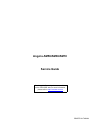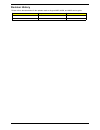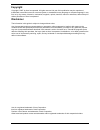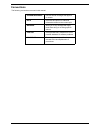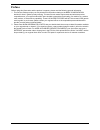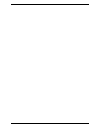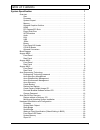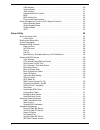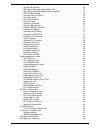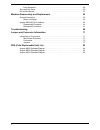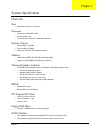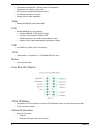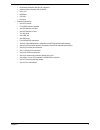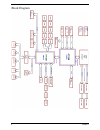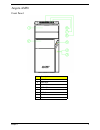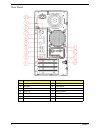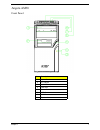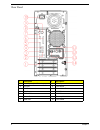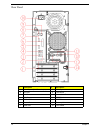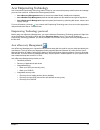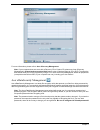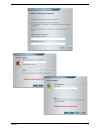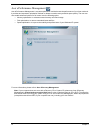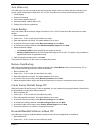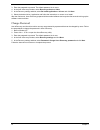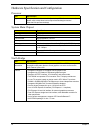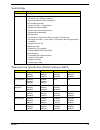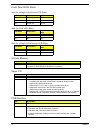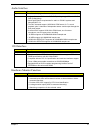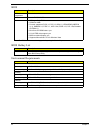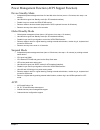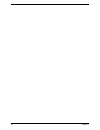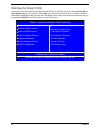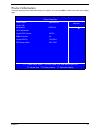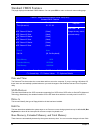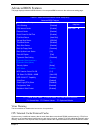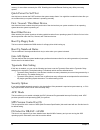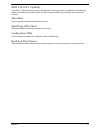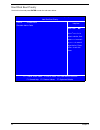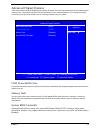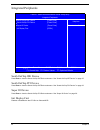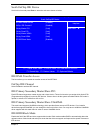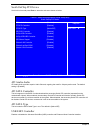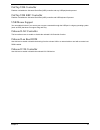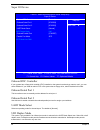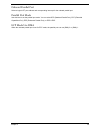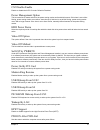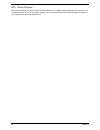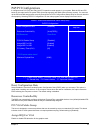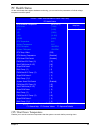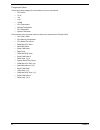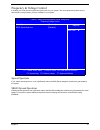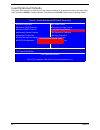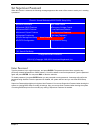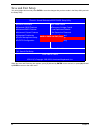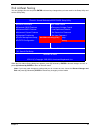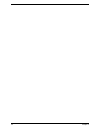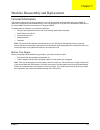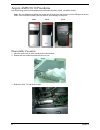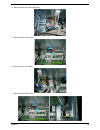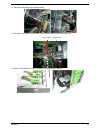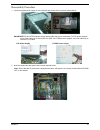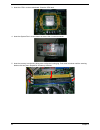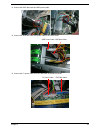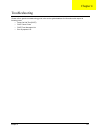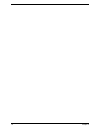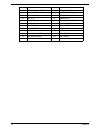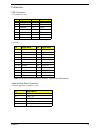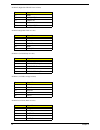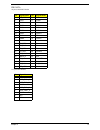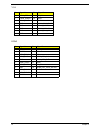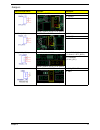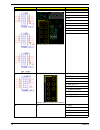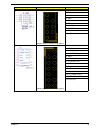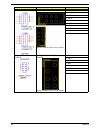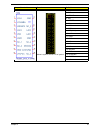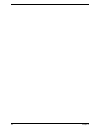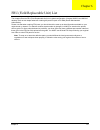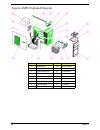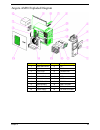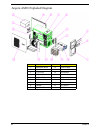- DL manuals
- Acer
- Desktop
- Angora AM10
- Service Manual
Acer Angora AM10 Service Manual - Conventions
Conventions
The following conventions are used in this manual:
SCREEN MESSAGES
Denotes actual messages that appear
on screen.
NOTE
Gives bits and pieces of additional
information related to the current topic.
WARNING
Alerts you to any damage that might
result from doing or not doing specific
actions.
CAUTION
Gives precautionary measures to avoid
possible hardware or software problems.
IMPORTANT
Reminds you to do specific actions
relevant to the accomplishment of
procedures.
Summary of Angora AM10
Page 1
Angora am50/am30/am10 service guide printed in taiwan service guide files and updates are available on the aipg/csd web; for more information, please refer to http://csd.Acer.Com.Tw.
Page 2: Revision History
Revision history please refer to the table below for the updates made on angora am50, am30, and am10 service guide. Date chapter updates.
Page 3: Copyright
Copyright copyright © 2007 by acer incorporated. All rights reserved. No part of this publication may be reproduced, transmitted, transcribed, stored in a retrieval system, or translated into any language or computer language, in any form or by any means, electronic, mechanical, magnetic, optical, c...
Page 4: Conventions
Conventions the following conventions are used in this manual: screen messages denotes actual messages that appear on screen. Note gives bits and pieces of additional information related to the current topic. Warning alerts you to any damage that might result from doing or not doing specific actions...
Page 5: Preface
Preface before using this information and the product it supports, please read the following general information. 1. This service guide provides you with all technical information relating to the basic configuration decided for acer's "global" product offering. To better fit local market requirement...
Page 7
I system specification 1 overview . . . . . . . . . . . . . . . . . . . . . . . . . . . . . . . . . . . . . . . . . . . . . . . . . . . . . . . . . . . .1 size . . . . . . . . . . . . . . . . . . . . . . . . . . . . . . . . . . . . . . . . . . . . . . . . . . . . . . . . . . . .1 processor . . . . ....
Page 8
Ii usb interface . . . . . . . . . . . . . . . . . . . . . . . . . . . . . . . . . . . . . . . . . . . . . . . . . . .20 audio interface . . . . . . . . . . . . . . . . . . . . . . . . . . . . . . . . . . . . . . . . . . . . . . . . . .21 1394 interface . . . . . . . . . . . . . . . . . . . . . . . ...
Page 9
Iii onchip ide channel . . . . . . . . . . . . . . . . . . . . . . . . . . . . . . . . . . . . . . . . . . . . .35 ide primary/secondary master/slave pio . . . . . . . . . . . . . . . . . . . . . . . . . . . . .35 ide primary/secondary master/slave ultradma . . . . . . . . . . . . . . . . . . . . . ...
Page 10
Iv enter password . . . . . . . . . . . . . . . . . . . . . . . . . . . . . . . . . . . . . . . . . . . . . . . . . .49 save and exit setup . . . . . . . . . . . . . . . . . . . . . . . . . . . . . . . . . . . . . . . . . . . . . . . . . .50 exit without saving . . . . . . . . . . . . . . . . . . . ...
Page 11
Chapter 1 1 overview size • 240x240mm (9.6"x9.6") 4 layers processor • socket type: amd am2 socket • socket quantity: one • processor type: sempron-d, athlon64, athlon64+ system chipset • north bridge: ati rs690 • south bridge: ati sb600 • super i/o: ite8718f with hardware monitor memory • dual chan...
Page 12
2 chapter 1 • compliant with ata/atapi-7 volume 3 serial ata standards • high speed, low voltage, low pin count • each controller supports dual channel sata 2 • 3.0 gb/s per direction per channel • supports power-down capabilities audio • realtek alc888-gr, colay with alc883 lan • marvell 88e8056, g...
Page 13
Chapter 1 3 • dual stack usb ports with rj-45 connector • vertical audio connector with 6 jacks • dvi-i port • hdmi port • ps2 port • print port • onboard connectors: • one cpu socket • four ddr2 memory sockets • one pci express x16 slot • one pci express x1 slot • two pci slots • one fdd slot • one...
Page 14
4 chapter 1 block diagram.
Page 15
Chapter 1 5 angora am50 front panel # description 1 odd door 2 slide door 3 lan led 4 hdd led 5 power button 6 usb port 7 mic phone 8 speaker out.
Page 16
6 chapter 1 rear panel # description # description 1 6 audio jacks (7.1 hd audio jack) 8 ps/2 keyboard 2 lan port 9 ps/2 mouse 3 usb ports 10 power cable port 4 1394 port 11 spdif bracket 5 crt/lcd port 12 spdif port 6 parallel port 13 recovery switch holder 7 hdmi port 14 lock handle.
Page 17
Chapter 1 7 angora am30 front panel # description 1 optical device 2 3.5” device 3 lan led 4 hdd led 5 power button 6 usb port 7 mic phone 8 speaker out.
Page 18
8 chapter 1 rear panel # description # description 1 6 audio jacks (7.1 hd audio jack) 8 ps/2 keyboard 2 lan port 9 ps/2 mouse 3 usb ports 10 power cable port 4 1394 port 11 spdif bracket 5 crt/lcd port 12 spdif port 6 parallel port 13 recovery switch holder 7 hdmi port 14 lock handle.
Page 19
Chapter 1 9 angora am10 front panel # description 1 optical device 2 3.5” device 3 power button 4 hdd led 5 lan led 6 speaker out 7 mic phone 8 usb port.
Page 20
10 chapter 1 rear panel # description # description 1 6 audio jacks (7.1 hd audio jack) 8 ps/2 keyboard 2 lan port 9 ps/2 mouse 3 usb ports 10 power cable port 4 1394 port 11 spdif bracket 5 crt/lcd port 12 spdif port 6 parallel port 13 recovery switch holder 7 hdmi port 14 lock handle.
Page 21
Chapter 1 11 acer empowering technology acer’s innovative empowering technology makes it easy for you to access frequently used functions and manage your new acer notebook. It features the following handy utilities: • acer erecovery management backs up and recovers data flexibly, reliably and comple...
Page 22
12 chapter 1 for more information, please refer to acer erecovery management. Note: if your computer does not come with a recovery cd or system cd, please use acer erecovery management’s system backup to optical disk feature to burn a backup image to cd or dvd. To ensure the best results when you re...
Page 23
Chapter 1 13.
Page 24
14 chapter 1 acer eperformance management acer eperformance management is a system optimization tool that boosts the performance of your acer notebook. It provides and expresses optimization method to release unused memory and disk space quickly. The user can also enable advanced options for full co...
Page 25
Chapter 1 15 acer erecovery acer erecovery is a tool to quickly backup and restore the system. Users can create and save a backup of the current system configuration to hard drive, cd, or dvd. Acer erecovery consists of the following functions: 1. Create backup 2. Restore from backup 3. Create facto...
Page 26
16 chapter 1 3. Enter the password to proceed. The default password is six zeros. 4. In the acer erecovery window, select recovery actions and next. 5. In the recovery settings window, select re-install applications / drivers and click next. 6. Select the desired driver / application and follow the ...
Page 27
Chapter 1 17 acer disc-to-disc recovery restore without a recovery cd this recovery process helps you restore the c:\ drive with the original software content that is installed when you purchase your system. Follow the steps below to rebuild your c:\ drive. Note: the c:\ drive will be reformatted an...
Page 28
18 chapter 1 hardware specification and configuration processor system main chipset north bridge item specification type sempron-d, athlon64, athlon64+ (for desktop cpu information in detail, please refer to http://www.Intel.Com/products/desktop/processors/ index.Htm?Iid=process+desktop) item specif...
Page 29
Chapter 1 19 south bridge wake-up event specification (default setting in bios) item specification chipset ati sb600 feature a-link express ii interface to the radeon igps: • 1/2/4-lane a-link express ii interface • dynamic detection of lane configuration pci host bus controller: • support pci rev. ...
Page 30
20 chapter 1 front panel led states state for a single color power led (blue) state for lan led (blue) state for a single color storage led (blue) system memory super i/o usb interface led state description acpi state steady blue running s0 blinking blue sleeping s1, s3 off power off s4, s5 led stat...
Page 31
Chapter 1 21 audio interface 1394 interface hardware monitor function item description chip realtek alc888 (high definition audio) feature • high-performance dacs with 95db snr (a-weighting), adcs with 85db snr (a-weighting) • meets performance requirements for audio on pc2001 systems and microsoft ...
Page 32
22 chapter 1 bios note: the bios can be overwritten/upgraded by using the flash utility. Bios hotkey list environment requirements item description bios code programmer phoenix award version phoenix bios 6.00 pc feature • rom type: flash rom • rom size: 4mb • protocol supported: pcix 1.0, pci 2.2, a...
Page 33
Chapter 1 23 power management function (acpi support function) device standby mode • independent power management timer for hard disk drive devices (zero to 15 minutes, time step = one minute). • hard disk drive goes into standby mode (for ata standard interface). • disable v-sync to control the ves...
Page 34
24 chapter 1.
Page 35
Chapter 2 25 about the setup utility the computer uses the phoenix award bios (basic input and output system) with support for windows plug and play. The cmos chip on the main board contains the rom setup instructions for configuring the main board bios. The bios setup utility displays the system’s ...
Page 36
26 chapter 2 entering the setup utility power on the computer and the system will start post (power on self test). When the message press del to enter setup appears on the screen, press the del keyto enter the setup menu. Once you enter the phoenix award bios cmos setup utility, the main menu will a...
Page 37
Chapter 2 27 product information this page displays product information about your system. You can press esc to return to the main menu setting page. Phoenix - award workstationbios cmos setup utility product information product name aspire m5188 help item system s/n mainboard id f690cvm menu level ...
Page 38
28 chapter 2 standard cmos features this page displays the standard cmos features. You can press esc to return to the main menu setting page. Date and time the date and time items show the current date and time set on the computer. If you are running a windows os, these items are automatically updat...
Page 39
Chapter 2 29 advanced bios features this page displays advanced bios features. You can press esc to return to the main menu setting page. Virus warning this item enables or disables the boot sector virus protection. Cpu internal cache/external cache cache memory is additional memory that is much fas...
Page 40
30 chapter 2 memory, for even faster access by the cpu. Disabling the internal/external caching may affect processing speeds. Quick power on self test use this item to shorten the post and have the system startup faster. You might like to enable this item after you are confident that your system har...
Page 41
Chapter 2 31 hdd s.M.A.R.T capability the s.M.A.R.T (self-monitoring, analysis, and reporting technology) system is a diagnostics technology that monitors and predicts device performance. S.M.A.R.T software resides on both the disk drive and the host computer. Silent boot this item enables or disabl...
Page 42
32 chapter 2 hard disk boot priority scroll to this item and press enter to enter the sub-menu below. Down the list. Press to exit this menu. Phoenix - award workstationbios cmos setup utility hard disk boot priority 1. Ch2 m. : st3808110as help item 2. Bootable add-in cards menu level xx use or to ...
Page 43
Chapter 2 33 advanced chipset features these items define critical timing parameters of the main board. You should set these items for their default values unless you are very familiar with the technical specification of your system hardware. If you change the values incorrectly, you may introduce f...
Page 44
34 chapter 2 integrated peripherals south onchip ide device press enter to view the south onchip ide device submenu. See “south onchip ide device” on page 35. South onchip pci device press enter to view the south onchip ide device submenu. See “south onchip pci device” on page 36. Super io device pr...
Page 45
Chapter 2 35 south onchip ide device scroll to this item and press enter to enter the sub-menu shown as below. Ide dma transfer access this item allows you to enable the transfer access of the ide dma. Onchip ide channel select enabled to activate ide channel. Ide primary/secondary master/slave pio ...
Page 46
36 chapter 2 south onchip pci device scroll to this item and press enter to enter the sub-menu shown as below. Ati azalia audio ati azalia audio provides superior audio onboard, negating the need for 3rd party audio cards. The default setting is [enabled]. Ati sata controller this item appears in th...
Page 47
Chapter 2 37 onchip usb controller enables or disables the universal serial bus (usb) controller and any usb peripherals present. Onchip usb kbc controller enables or disables the universal serial bus (usb) controller and usb keyboard if present. Usb mouse support you can enable this item if you wan...
Page 48
38 chapter 2 super io device onboard fdc controller if your system has a floppy disk controller (fdc) installed on the system board and you want to use it, you can select enabled. If you install an add-in fdc or the system has no floppy drive, select disabled in this field. Onboard serial port 1 thi...
Page 49
Chapter 2 39 onboard parallel port select a logical lpt port address and corresponding interrupt for the onboard parallel port. Parallel port mode use this item to set the parallel port mode. You can select spp (standard parallel port), ecp (extended capabilities port), epp (enhanced parallel port),...
Page 50
40 chapter 2 power management setup the system has various power-saving modes including powering down the hard disk, turning off the video, suspending to ram, and software power down that allows the system to be automatically resumed by certain events. The power-saving modes can be controlled by tim...
Page 51
Chapter 2 41 cs2 disable/enable enable or disable the acpi c2 mode. Default is disabled. Power management option this item acts like a master switch for the power-saving modes and hard disk timeouts. If this item is set to max saving, power-saving modes occur after a short timeout. If this item is s...
Page 52
42 chapter 2 rtc alarm resume when set to enabled, the date and resume time fields become available. Set the date (day of the month), hour, minute and second to turn on the system. When set to 0 (zero) for the day of the month, the alarm will power on your system every day at the specified time..
Page 53
Chapter 2 43 pnp/pci configurations it configures how pnp (plug and play) and pci expansion cards operate in your system. Both the isa and pci buses on the main board use system irqs (interrupt requests) and dmas (direct memory access). You must set up the irq and dma assignments correctly through t...
Page 54
44 chapter 2 assign irq for usb enable or disable irq allocation for the usb (universal serial bus). Pci latency timer (clk) this item controls how long a pci device can hold the pci bus before another device takes over. Setting the latency to longer periods enables a pci device to retain control of...
Page 55
Chapter 2 45 pc health status on the main board that supports hardware monitoring, you can monitor the parameters of critical voltage, temperature and fan speed. Cpu shut down temperature enables you to set the maximum temperature that the system can reach before powering down. Delta temp. (°c) [ 2]...
Page 56
46 chapter 2 component status the following items display the current status of various components. • cpu vcore • +3.3v • +5v • +12v • +5vsb • cpu temperature • ambient temperature • cpu fan speed • system fan speed scroll to these items and enter values as required to customize the thermal profile:...
Page 57
Chapter 2 47 frequency & voltage control it enables you to set the clock speed and system bus for your system. The clock speed and system bus are determined by the processor you have installed in your system. Spread spectrum if you enable spread spectrum, it can significantly reduce the emi (electro...
Page 58
48 chapter 2 load optimized defaults this option opens a dialog box that lets you install optimized defaults for all appropriate items in the setup utility. Press y and then enter to install the defaults. Press n and then enter to cancel without installing defaults. Xfrequency/voltage control xinteg...
Page 59
Chapter 2 49 set supervisor password when this function is selected, the following message appears at the center of the screen to assist you in creating a password. Enter password type the password, up to eight characters, and press enter. The password entered here overwrites any previously entered ...
Page 60
50 chapter 2 save and exit setup you can highlight this item and press enter to save the changes that you have made in the setup utility and exit the setup utility. When the save and exit dialog box appears, press (y) followed by enter to save and exit, or press (n) followed by enter to return to th...
Page 61
Chapter 2 51 exit without saving you can highlight this item and press enter to discard any changes that you have made in the setup utility and exit the setup utility. When the exit without saving dialog box appears, press (y) followed by enter to discard changes and exit, or press (n) followed by e...
Page 62
52 chapter 2.
Page 63
Chapter 3 53 general information this chapter contains step-by-step procedures on how to disassemble and reassemble the angora am5610/ am3610 for maintenance and troubleshooting. In the coming pages, the first part of the disassembly instruction is for angora am5610 and the second part is for angora...
Page 64
54 chapter 3 angora am50/30/10 procedures use the following guides to disassemble and reassemble the am50, am30, and am10 models. Note: the only differences between the models are the front bezel and placement of the usb panel as shown below. Take care when replacing the front bezel to avoid damage ...
Page 65
Chapter 3 55 4. Disconnect the front bezel led cable. 5. Disconnect the audio cables. 6. Disconnect the usb cables. 7. Disconnect the spdif cable..
Page 66
56 chapter 3 8. Disconnect the pa power cable from the mb connector. 9. Disconnect the p1 power and fdd data cables. 10. Disconnect the odd power and data cables. P1 power cable fdd data cable odd power cable odd data cable.
Page 67
Chapter 3 57 11. Disconnect the hdd power and data cables. 12. Disconnect the system fan and cpu cooler power cable from their mb connectors. 13. Slide the hdd holder as shown and remove the hdd from the chassis. Cpu cooler system fan.
Page 68
58 chapter 3 14. Release the three securing latches and remove the front bezel. Note: for the am50 and am30, take care not to damage the usb ports at the top of the bezel. Note: for the am10, take care not to damage the usb ports on the bottom right-hand side of the bezel. 15. Slide the odd holder a...
Page 69
Chapter 3 59 17. Push the two locking latches away from the memory unit at the same time to release the memory. Repeat as necessary to remove all memory. 18. Remove the four system fan screws as shown and lift the fan clear of the chassis. 19. Push and release the cpu latch and remove the cpu from t...
Page 70
60 chapter 3 20. Release the 8 screws marked below and remove the main board. 21. Release the four screws marked below and remove the system power supply from the chassis..
Page 71
Chapter 3 61 reassembly procedure 1. Insert the system power supply in to the chassis and secure the four screws marked below. Important:fsp and liteon power supply cabling differ due to size constraints. For fsp power supplies, use a power cable clip to secure the 12v cable. For liteon power suppli...
Page 72
62 chapter 3 3. Insert the cpu in to the motherboard. Close the cpu latch. 4. Insert the system fan in to the chassis as secure the 4 screws as shown. 5. Insert the memory into the slot, taking care to align the locating lug. Push down as shown until the securing latches click into place. Repeat for...
Page 73
Chapter 3 63 6. Fit the cpu cooler to the mb and fasten the four screws shown bellow. 7. Connect the system fan & cpu cooler power-cables to the mb connectors. 8. Insert the odd in to the chassis and slide the odd holder as shown to lock it in place. Cpu cooler system fan.
Page 74
64 chapter 3 9. Insert the fdd in to the chassis and slide the fdd holder as shown to lock it in place. 10. Attach the front bezel as shown. Ensure that access to the usb ports is not restricted as indicated for the three models. 11. Insert the spdif into the chassis. Ensure that the unit locates co...
Page 75
Chapter 3 65 13. Connect the hdd data cable and hdd power cable. 14. Connect the odd data cable and power-cable to the rear of odd. 15. Connect the p1 power-cable and fdd data cable to the mb connector. Odd power cable odd data cable p1 power cable fdd data cable.
Page 76
66 chapter 3 16. Connect the pa power-cable to the mb connector. 17. Connect the usb cables. 18. Connect the spdif cable. 19. Connect the audio cables..
Page 77
Chapter 3 67 20. Connect the front bezel led cable. 21. Connect the vga/tv, and modem cards. 22. Slide the left cover in and secure the lock handle..
Page 78
68 chapter 3.
Page 79
Chapter 4 69 please refer to generic troubleshooting guide in the service guide database for information with respect to following items: • power-on self-test (post) • post check points • post error messages list • error symptoms list troubleshooting chapter 4.
Page 80
70 chapter 4.
Page 81: 19 20
Chapter 5 71 introduction to connectors main board placement # component # component 1 ps/2 conn 2 hdmi conn 3 lpt conn 4 vga conn 5 1394 conn 6 usb conns 7 lan conn 8 audio conns 9 lan chip 10 audio chip 11 4 pin power 12 system fan 13 cpu fan 14 com port 15 clk gen 16 pcie 1x slot 1 3 4 2 8 5 7 6 ...
Page 82
72 chapter 5 17 pcie 16x slot 18 pci slots 19 front audio header 20 aux_in header 21 cpu socket 22 north bridge 23 1394 chip 24 front 1394 header 25 battery 26 dimm slots 27 south bridge 28 front usb header 29 si/o chip 30 as header 2 31 as header 1 32 intr header 33 24 pin power 34 floppy conn 35 i...
Page 83
Chapter 5 73 connectors usb connectors 1394_usbx2(for 1394) lan usb_2 note: pins 9-18 for rj-45 lan jack pin definition, 19-22 for lan led definition. Audio backup panel connectors audio1f (right side /light blue in color) pin signal name pin signal name 1, 5 rusb_vcc1 9 dcout_1394 2 usbd0- 11 tpb0-...
Page 84
74 chapter 5 audio1e (right side /front lime in color) audio1d (right side /pink in color) audio1a (left side/gray in color) audio1c (left side, orange in color) audio1d (left side, black in color) pin signal name 51 gnd 52 line_out_l2 53 front-jd 54 gnd 55 line_out_r5 pin signal name 41 gnd 42 mic1...
Page 85
Chapter 5 75 ide/sata 40-pin (2x20) pide headers 1x7-pin sata headers pin signal name pin signal name 1 hd_rst# 2 ground 3 pdd7 4 pdd8 5 pdd6 6 pdd9 7 pdd5 8 pdd10 9 pdd4 10 pdd11 11 pdd3 12 pdd12 13 pdd2 14 pdd13 15 pdd1 16 pdd14 17 ipdd0 18 pdd15 19 ground 20 key 21 pd_req 22 ground 23 pd_iow# 24 ...
Page 86
76 chapter 5 vga hdmi pin signal name pin signal name 1 conn_red 9 5v_dvi 2 conn_green 10 gnd 3 conn_blue 11 gnd 4 gnd 12 conn_dac_sdat 5 gnd 13 conn_hsync# 6 gnd 14 conn_vsync# 7 gnd 15 conn_dac_scl 8 gnd pin signal name pin signal name 1 hdmi_txap2 12 hdmi_txcan 2 gnd 13 nc 3 hdmi_txan2 14 nc 4 hd...
Page 87
Chapter 5 77 jumpers jumper/header name function definition cpufan (3 pin) cpu fan header yellow is symbol, red is pin1 of symbol 1: gnd 2: power 3: sense sysfan (3 pin) system fan header yellow is symbol, red is pin1 of symbol 1: gnd 2: power 3: sense clr_cmos (3 pin) clear cmos header yellow is sy...
Page 88
78 chapter 5 f_usb1, f_usb2, f_usb3 front usb header (2x5) yellow is symbol, red is pin1 of symbol 1: vcc5 2: vcc5 3: d0- 4: d1- 5: d0+ 6: d1+ 7: gnd 8: gnd 9: key 10: gnd f_audio1 front panel audio header (2x5) yellow is symbol, red is pin1 of symbol 1: fmic_l 2: gnd 3: fmic_r 4: 3d3v_s0 5: line_ou...
Page 89
Chapter 5 79 f_1394_1 front 1394 header yellow is symbol, red is pin1 of symbol 1: tpa+ 2: tpa- 3: gnd 4: gnd 5: tpb+ 6: tpb- 7: power 8: power 9: key 10: gnd fp front panel header yellow is symbol, red is pin1 of symbol 1: fp_1(pu 5v_s0) 2: ledp(pu 5v_s5) 3: sata_led_l 4: pmsled(pu 5v_s5) 5: gnd 6:...
Page 90
80 chapter 5 com1, com2 com port header yellow is symbol, red is pin1 of symbol 1: ndcd 2: nsin 3: nsout 4: ndtr 5: gnd 6: ndsr 7: nrts 8: ncts 9: nri 10: key internal speaker header audio internal speaker header yellow is symbol, red is pin1 of symbol 1: mono_l 2: gnd 3: mono_r 4: key 5: gnd 6: gnd...
Page 91
Chapter 5 81 tpm tpm header yellow is symbol, red is pin1 of symbol 1: lckl 2: gnd 3: lframen 4: key 5: lresetn 6: nc 7: lad3 8: lad2 9: vdd (3.3v) 10: lad1 11: lad0 12: gnd 13: nc 14: nc 15: nc 16: serirq 17: gnd 18: clkrunin 19: lpcpdn 20: nc jumper/header name function definition.
Page 92
82 chapter 5.
Page 93
Chapter 6 83 this chapter offers the fru (field replaceable unit) list in global configuration of angora am5610 and am3610 desktop. Refer to this chapter whenever ordering the parts to repair or for rma (return merchandise authorization). Please note that when ordering fru parts, you should check th...
Page 94
84 chapter 6 angora am50 exploded diagram number description number description 1 am50 bezel 10 power supply 2 am50 usb 11 fan 3 am50 usb panel 12 pci bracket 4 fdd lock slide 13 left slide door 5 cd rom lock slide 14 motherboard 6 chassis 15 hdd 7 usb pcb asm 16 3.5” device 8 usb shielding 17 cd ro...
Page 95
Chapter 6 85 angora am30 exploded diagram number description number description 1 am30 main bezel 11 fan 2 3_25 cover 12 pci bracket 3 5_25 cover 13 left side door 4 am50 usb 14 motherboard 5 am50 usb panel 15 hdd 6 chassis 16 3.5” device 7 usb pcb asm 17 cd rom 8 usb shielding 18 hdd lock slide 9 r...
Page 96
86 chapter 6 angora am10 exploded diagram number description number description 1 am10 main bezel 10 power supply 2 3_25 cover 11 fan 3 5_25 cover 12 pci bracket 4 am50 usb 13 left side door 5 am50 usb panel 14 motherboard 6 fdd lock slide 15 hdd lock slide 7 cd rom lock slide 16 hdd 8 chassis 17 3....