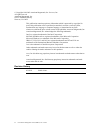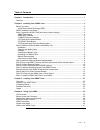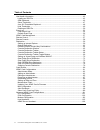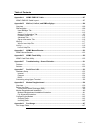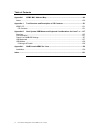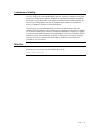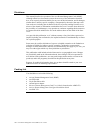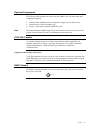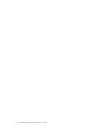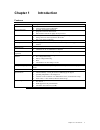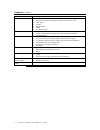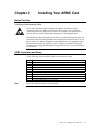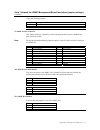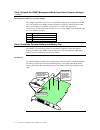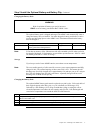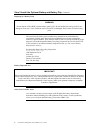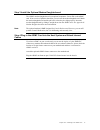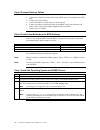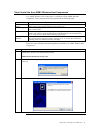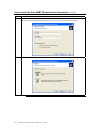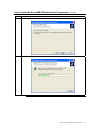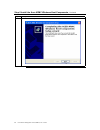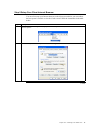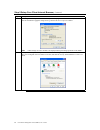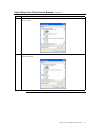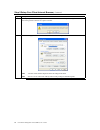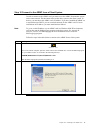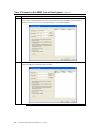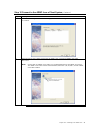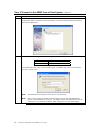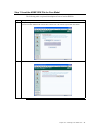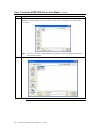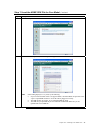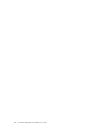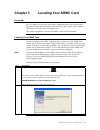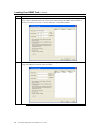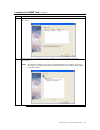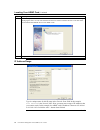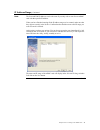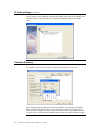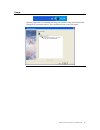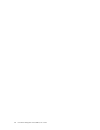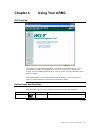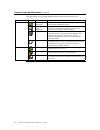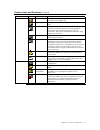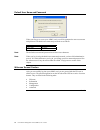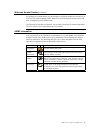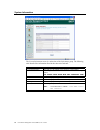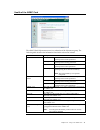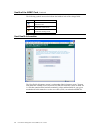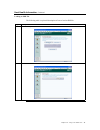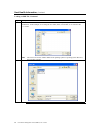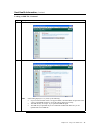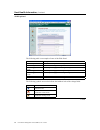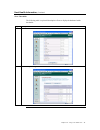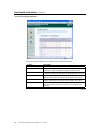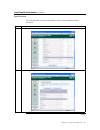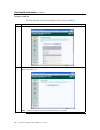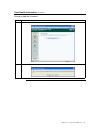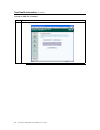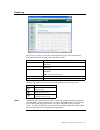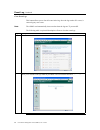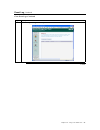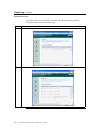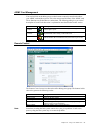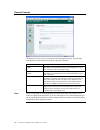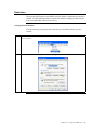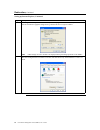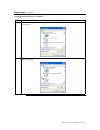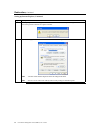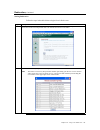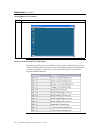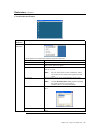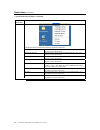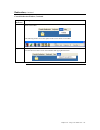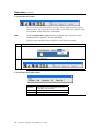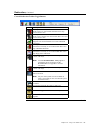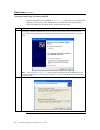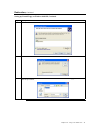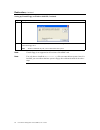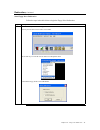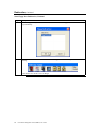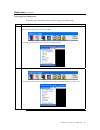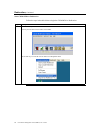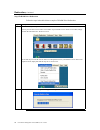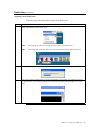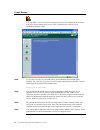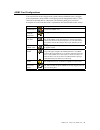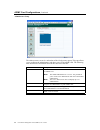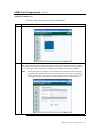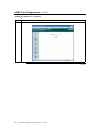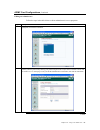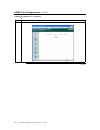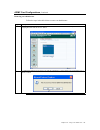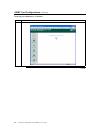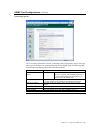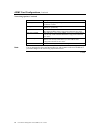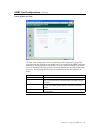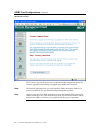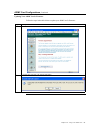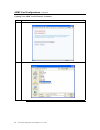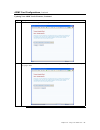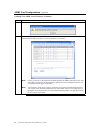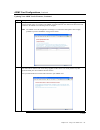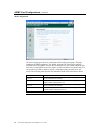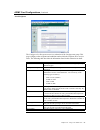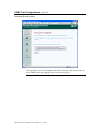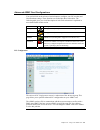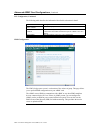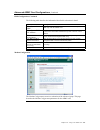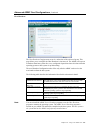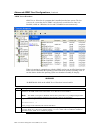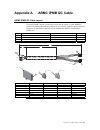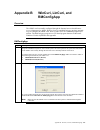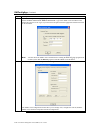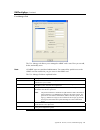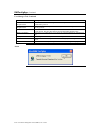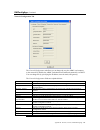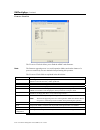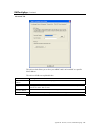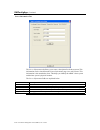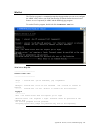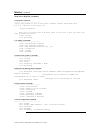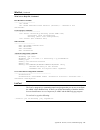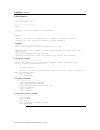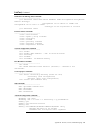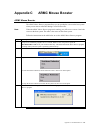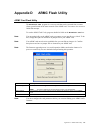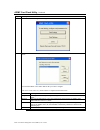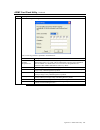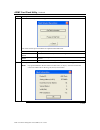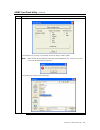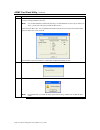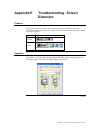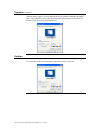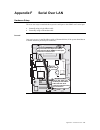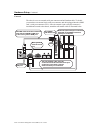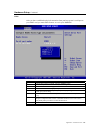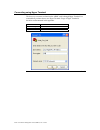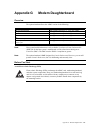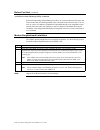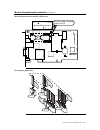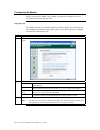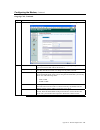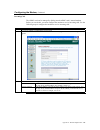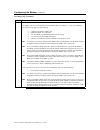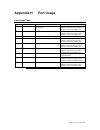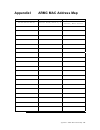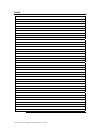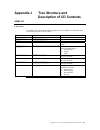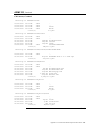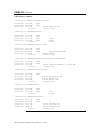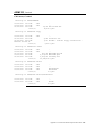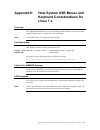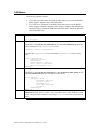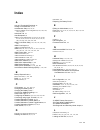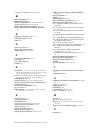- DL manuals
- Acer
- Computer Hardware
- ARMC
- User Manual
Acer ARMC User Manual
Summary of ARMC
Page 1
Remote management card user’s guide man-armc 03/03/03.
Page 2
Acer remote management card (armc) user’s guide ii © copyright 1998-2003 american megatrends, inc. For acer, inc. All rights reserved. American megatrends, inc. 6145-f northbelt parkway norcross, ga 30071 this publication contains proprietary information which is protected by copyright. No part of t...
Page 3
Preface iii table of contents chapter 1 introduction ................................................................................................................ 1 features ..............................................................................................................................
Page 4
Acer remote management card (armc) user’s guide iv table of contents host health information ............................................................................................................. 42 loading an sdk file .............................................................................
Page 5
Preface v table of contents appendix a armc ipmb i2c cable .................................................................................... 107 armc ipmb i2c cable layout................................................................................................ 107 appendix b wincuri, lincu...
Page 6
Acer remote management card (armc) user’s guide vi table of contents appendix i armc mac address map............................................................................... 149 notes..................................................................................................................
Page 7
Preface vii limitations of liability acer, inc. Shall in no event be held liable for any loss, expenses, or damages of any kind whatsoever, whether direct, indirect, incidental, or consequential (whether arising from the design or use of this product or the support materials provided with the produc...
Page 8
Acer remote management card (armc) user’s guide viii disclaimer this manual describes the operation of the acer remote management card (armc). Although efforts have been made to assure the accuracy of the information contained here, acer expressly disclaims liability for any error in this informatio...
Page 9
Preface ix optional components the following components do not come with your armc card. You must order these components separately. • internal modem daughterboard (not designed to support console redirection) • internal battery backup with battery clip • 20-pin to 3-pin and 4-pin armc ipmb i2c cabl...
Page 10
Acer remote management card (armc) user’s guide x.
Page 11: Chapter 1
Chapter one : introduction 1 chapter 1 introduction features feature description key feature • 100% out-of-band • 100% operating system independent service processor • provides out-of-band connectivity • plugs into a mission critical server • half-sized pci form factor plugs into any pci slot remote...
Page 12
Acer remote management card (armc) user’s guide 2 features, continued feature description communication • 10/100 megabit ethernet lan • 56k modem (optional, not designed to support console redirection) • vpn support • tcp/ip • dhcp enabled • snmp • web-based interface alert notification • snmp trap ...
Page 13: Chapter 2
Chapter two : installing your armc card 3 chapter 2 installing your armc card before you start avoid electro-static discharge (esd) electro-static discharge (esd) can damage the armc card and other system components. Keep your armc card in its anti-static bag until it is to be installed. Avoid conta...
Page 14
Acer remote management card (armc) user’s guide 4 step 1 unpack the armc card (and check jumper settings) armc card layout armc mac address your armc card has a unique mac address. The mac address is the only way to distinguish one armc card from another when you run programs such as winflash and rm...
Page 15
Chapter two : installing your armc card 5 step 1 unpack the armc management board (and check jumper settings), continued check the following jumpers: jumper setting jp2 confirm that pins one and two are shorted jp6 confirm that pins one, two and three are open j5 armc feature connector this feature ...
Page 16
Acer remote management card (armc) user’s guide 6 step 1 unpack the armc management board (and check jumper settings), continued jp6 diagnostic and recovery mode jumper this jumper is primarily used to recover a failed flash attempt. By shorting pins one and two, you can place your armc card into di...
Page 17
Chapter two : installing your armc card 7 step 2 install the optional battery and battery clip, continued charging the battery pack warning! Risk of explosion if battery type used is incorrect. Only use acer battery part number bat-liion-3.6-01. The optional battery pack is shipped uncharged. The ar...
Page 18
Acer remote management card (armc) user’s guide 8 step 2 install the optional battery and battery clip, continued disposing of a battery pack warning! Do not dispose of the armc optional battery pack by fire. Do not mutilate the battery pack. Do not damage it in any way. Toxic chemicals can be relea...
Page 19
Chapter two : installing your armc card 9 step 3 install the optional modem daughterboard the armc modem daughterboard is an optional component. Locate jp4 on the armc card. It has a series of pinholes that allow you to insert the modem daughterboard. Match the modem daughterboard and the pin holes ...
Page 20
Acer remote management card (armc) user’s guide 10 step 5 connect external cables • connect the usb cable from the back of the armc card to the motherboard’s usb port. • connect your vga monitor. • connect the rj45 lan cable from your local network. • connect your phone cord from the back of the arm...
Page 21
Chapter two : installing your armc card 11 step 8 install the acer-armc windows host components acer-armc windows host components is a collection of four armc host-side components. These programs are briefly explained in the following table: program description armc mouse booster the armc mouse boos...
Page 22
Acer remote management card (armc) user’s guide 12 step 8 install the acer-armc windows host components, continued step description 4 the customer information window opens. Enter your name and your organization’s name in the appropriate fields. Select the option for install this application for and ...
Page 23
Chapter two : installing your armc card 13 step 8 install the acer-armc windows host components, continued step description 6 the install program window opens. Left click the install button. 7 the installation progress window opens. Cont’d.
Page 24
Acer remote management card (armc) user’s guide 14 step 8 install the acer-armc windows host components, continued step description 8 the installation is complete. Left click the finish button..
Page 25
Chapter two : installing your armc card 15 step 9 setup your client internet browser you must first setup your internet browser on the client system before you can redirect the host system’s console or view the crash screen. Follow the instructions in the table below: step description 1 open interne...
Page 26
Acer remote management card (armc) user’s guide 16 step 9 setup your client internet browser, continued step description 3 the settings window opens. Left click the every visit to the page button or automatically button. Left click the ok button to apply the change and to go back to the internet opt...
Page 27
Chapter two : installing your armc card 17 step 9 setup your client internet browser, continued step description 5 the security settings window opens. Left click the enable button under the download signed activex controls section. 6 scroll down and left click the enable button under the run activex...
Page 28
Acer remote management card (armc) user’s guide 18 step 9 setup your client internet browser, continued step description 7 you are prompted with a warning window. Left click the yes button to accept the changes to the internet zone and to go back to the internet options window. 8 left click the appl...
Page 29
Chapter two : installing your armc card 19 step 10 connect to the armc from a client system in order to connect to the armc card, you must access the armc from another system on the same network. This document refers to this other system as the client system. To do this, you must know the armc card’...
Page 30
Acer remote management card (armc) user’s guide 20 step 10 connect to the armc from a client system, continued step description 3 type in your network name. In this example, your network is the network name. Next, you must enter a range of ip addresses that you want to search. In this example, the a...
Page 31
Chapter two : installing your armc card 21 step 10 connect to the armc from a client system, continued step description 5 the name and ip range of the armc will display in the selected ip range window. Left click on the next button. 6 if the ip range is correct, rmseek will locate the armc card. It ...
Page 32
Acer remote management card (armc) user’s guide 22 step 10 connect to the armc from a client system, continued step description 7 in this example, the armc card’s ip address is 192.168.0.14. Double left click on the ip address to start managing the armc card and write down its ip address. Left click...
Page 33
Chapter two : installing your armc card 23 step 11 load the armc sdk file for your model the following table is a pictorial description of how to load an sdk file: step description 1 the quick navigation bar on the left side of the gui has a series of section buttons. Left click on the information b...
Page 34
Acer remote management card (armc) user’s guide 24 step 11 load the armc sdk file for your model, continued step description 3 insert the armc cd and browse to it. Select the sdkports directory. Select your motherboard manufacturer. In this example, we are using the acer altos (g301) serverboard, so...
Page 35
Chapter two : installing your armc card 25 step 11 load the armc sdk file for your model, continued step description 5 left click the upload button. 6 once the sdk file is uploaded, the following screen appears. Note: if the reading displays access failed, try the following: • if your serverboard do...
Page 36
Acer remote management card (armc) user’s guide 26.
Page 37: Chapter 3
Chapter three : locating your armc card 27 chapter 3 locating your armc card overview the acer family of server and system remote management cards can be accessed from anywhere on your intranet through an internet browser. This is a great way to maintain your critical server when you are nowhere nea...
Page 38
Acer remote management card (armc) user’s guide 28 locating your armc card, continued step description 3 type in your network name. In this example, your network is the network name. Next, you must enter a range of ip addresses that you want to search. In this example, the armc card’s ip address is ...
Page 39
Chapter three : locating your armc card 29 locating your armc card, continued step description 5 the name and ip range of the armc will display in the selected ip range window. Left click on the next button. 6 if the ip range is correct, rmseek will locate the armc card. It will list all armc cards ...
Page 40
Acer remote management card (armc) user’s guide 30 locating your armc card, continued step description 7 in this example, the armc card’s ip address is 192.168.0.14. We can double left click on the ip to begin managing the card or we can write down the ip and access it from an internet browser. Left...
Page 41
Chapter three : locating your armc card 31 ip address range, continued note: the start and end ip addresses can be the same if you only wish to scan for one armc card with that specific ip address. When you have finished entering all the ip address ranges to be scanned, make sure that they appear co...
Page 42
Acer remote management card (armc) user’s guide 32 ip address range, continued if the ip range is correct, rmseek will locate the armc card. It will list all armc cards it has discovered. Left click on the finish button after rmseek discovers all armc cards. Schedule discovery to schedule a scan, le...
Page 43
Chapter three : locating your armc card 33 usage once the program has been installed and setup, you can access it any time by double left clicking on its icon on the task bar. The screen that was last viewed will appear..
Page 44
Acer remote management card (armc) user’s guide 34.
Page 45: Chapter 4
Chapter four : using your armc card 35 chapter 4 using your armc gui overview the armc has a user-friendly graphics user interface (gui) called remote access companion for armc. It is designed to be easy to use. It has a low learning curve because it uses a standard internet browser. You can expect ...
Page 46
Acer remote management card (armc) user’s guide 36 section icons and functions, continued this table allows you to become familiar with the many icons used in the gui. Section icon name description system information this page contains general information describing the armc card's firmware and the ...
Page 47
Chapter four : using your armc card 37 section icons and functions, continued section icon name description administrators this page allows you to configure the administrators who have access to the armc card. Networking this page describes the network parameters for the armc card. Date/time this pa...
Page 48
Acer remote management card (armc) user’s guide 38 default user name and password when you first try to access your armc card, you will be prompted to enter a user name and password. The default user name and password are as follows: field default user name acerarmc password acerarmc note: the defau...
Page 49
Chapter four : using your armc card 39 welcome screen/ section, continued by clicking on a section button, you can navigate to a different section. See section icons and functions at the beginning of this chapter for a brief description of each section and their accompanying icons and functions. The...
Page 50
Acer remote management card (armc) user’s guide 40 system information the system information screen is a subsection of the information group. The following table describes the information listed in this subsection in detail: field description version information this field gives the armc card’s firm...
Page 51
Chapter four : using your armc card 41 health of the armc card the armc health information screen is a subsection of the information group. The following table describes the information listed in this subsection in detail: field description functional this health status means that the armc card is o...
Page 52
Acer remote management card (armc) user’s guide 42 health of the armc card, continued the following symbols are used to indicate the health of each of the voltage fields: symbol definition indicates that the value is within tolerance levels. Indicates that the value has reached set critical levels. ...
Page 53
Chapter four : using your armc card 43 host health information , continued loading an sdk file the following table is a pictorial description of how to load an sdk file: step description 1 left click the upload sdk file button. 2 left click the browse button. Cont’d.
Page 54
Acer remote management card (armc) user’s guide 44 host health information, continued loading an sdk file, continued step description 3 insert the armc cd and browse to it. Select the sdkports directory. Select your motherboard manufacturer. In this example, we are using the acer altos (g301) server...
Page 55
Chapter four : using your armc card 45 host health information, continued loading an sdk file, continued step description 5 left click the upload button. 6 once the sdk file is uploaded, the following screen appears. Note: if the reading displays access failed, try the following: • if your serverboa...
Page 56
Acer remote management card (armc) user’s guide 46 host health information, continued sdk explained the following table is an example of some of the fields listed: field description cpu temperature gives the cpu temperature reading in celsius. Cpu voltage gives the cpu voltage reading. Power supply ...
Page 57
Chapter four : using your armc card 47 host health information, continued show thresholds the following table is a pictorial description of how to display the hardware health thresholds: step description 1 left click the show thresholds button. 2 the following screen appears. Cont’d.
Page 58
Acer remote management card (armc) user’s guide 48 host health information, continued acer 301 thresholds explained the following table describes the columns in the thresholds in detail: column description host health parameters this column displays the sdk parameter and graphical health icon. Readi...
Page 59
Chapter four : using your armc card 49 host health information, continued hide thresholds the following table is a pictorial description of how to hide the hardware health thresholds: step description 1 left click the hide thresholds button. 2 the following screen appears. Cont’d.
Page 60
Acer remote management card (armc) user’s guide 50 host health information, continued deleting an sdk file the following table is a pictorial description of how to delete an sdk file: step description 1 left click the delete sdk file button. 2 the sdk file delete confirmation page appears. This page...
Page 61
Chapter four : using your armc card 51 host health information, continued deleting an sdk file, continued step description 3 left click the delete current sdk file button 4 left click the ok button. Cont’d.
Page 62
Acer remote management card (armc) user’s guide 52 host health information, continued deleting an sdk file, continued step description 5 the following screen appears..
Page 63
Chapter four : using your armc card 53 event log the event log screen is a subsection of the information group. The following table describes the information listed in this subsection in detail: column description symbol displays the symbol used to describe the current health status. See table below...
Page 64
Acer remote management card (armc) user’s guide 54 event log, continued clear event logs this button allows you to clear all events in the log. Once the log reaches 512 events, it cannot log any new events. Note: the armc card automatically issues an alert when the logs are 75 percent full. The foll...
Page 65
Chapter four : using your armc card 55 event log, continued clear event logs, continued step description 3 the following screen appears showing that all events are cleared. Cont’d.
Page 66
Acer remote management card (armc) user’s guide 56 event log, continued refresh event logs this button allows you to refresh the event log. The following table is a pictorial description of how to refresh the event logs: step description 1 left click the refresh button. 2 the event log appears with ...
Page 67
Chapter four : using your armc card 57 armc card management you can left click on the management section button to remotely control and redirect your armc card and host system. This is the most powerful feature of the armc card. These functions are divided into two subsections. The following table g...
Page 68
Acer remote management card (armc) user’s guide 58 remote console the remote console screen is a subsection of the management group. The following table describes the information listed in this subsection in detail: item description high color mode option this option allows the armc card to send 16 ...
Page 69
Chapter four : using your armc card 59 redirection the most powerful feature of your armc card is the ability to redirect the host system’s console. To redirect the host system’s console is the ability to manage your host system as if it were physically in front of you, but not. Setting up internet ...
Page 70
Acer remote management card (armc) user’s guide 60 redirection, continued setting up internet explorer, continued step description 3 the settings window opens. Left click the every visit to the page button or automatically button. Left click the ok button to apply the change and to go back to the in...
Page 71
Chapter four : using your armc card 61 redirection, continued setting up internet explorer, continued step description 5 the security settings window opens. Left click the enable button under the download signed activex controls section. 6 scroll down and left click the enable button under the run a...
Page 72
Acer remote management card (armc) user’s guide 62 redirection, continued setting up internet explorer, continued step description 7 you are prompted with a warning window. Left click the yes button to accept the changes to the internet zone and to go back to the internet options window. 8 left clic...
Page 73
Chapter four : using your armc card 63 redirection, continued staring redirection follow the steps in the table below to begin console redirection: step description 1 select the color mode option that you want to use. If you want to enable compression, place a check in the box next to the use compre...
Page 74
Acer remote management card (armc) user’s guide 64 redirection, continued staring redirection, continued step description 3 the console redirection window will open. Remote console shortcut key combinations the most powerful feature of your armc card is the ability to redirect the host system’s cons...
Page 75
Chapter four : using your armc card 65 redirection, continued console redirection window dropdown menu item description this dropdown menu contains the following dropdown menu items: start console redirection this menu item can be used to begin console redirection. Stop console redirection this menu...
Page 76
Acer remote management card (armc) user’s guide 66 redirection, continued console redirection window, continued dropdown menu item description this dropdown menu contains the following dropdown menu items: hold right ctrl key this menu item can be used to act as the right-side key when in console re...
Page 77
Chapter four : using your armc card 67 redirection, continued console redirection window, continued dropdown menu item description view this dropdown menu item contains the toolbar menu item that allows you to start the console redirection toolbar. The following window is a screen capture of the con...
Page 78
Acer remote management card (armc) user’s guide 68 redirection, continued console redirection toolbar the console redirection toolbar allows you to use console redirection more easily in full screen mode. The console redirection toolbar is a great gui to use especially if you are not familiar with t...
Page 79
Chapter four : using your armc card 69 redirection, continued console redirection toolbar toggle buttons icon description when you see this icon, it means that the console redirection is on. You can left click this icon to stop console redirection. When you see this icon, it means that console redir...
Page 80
Acer remote management card (armc) user’s guide 70 redirection, continued setting up virtual floppy on windows 2000/xp windows 2000/xp needs to install the amivirtfl.Inf file before you can redirect the floppy drive on the host system. Windows asks for the inf file when you attempt to redirect the f...
Page 81
Chapter four : using your armc card 71 redirection, continued setting up virtual floppy on windows 2000/xp, continued step description 3 left click the have disk button. 4 left click the browse button and browse to the armc cd. 5 select the amivirtfl.Inf file located on the armc cd located in the us...
Page 82
Acer remote management card (armc) user’s guide 72 redirection, continued setting up virtual floppy on windows 2000/xp, continued step description 6 left click the ok button. 7 once this file is installed onto the host system, windows 2000/xp recognizes the device. You can now redirect the floppy dr...
Page 83
Chapter four : using your armc card 73 redirection, continued start floppy drive redirection follow the steps in the table below to begin the floppy drive redirection: step description 1 there are two ways to start the floppy drive redirection. One way is to use the console redirection toolbar. The ...
Page 84
Acer remote management card (armc) user’s guide 74 redirection, continued start floppy drive redirection, continued step description 2 select the floppy drive you want to redirect. Left click the ok button. Floppy drive redirection will begin immediately. 3 if you used the console redirection toolba...
Page 85
Chapter four : using your armc card 75 redirection, continued stop floppy drive redirection follow the steps in the table below to stop the floppy drive redirection: step description 1 there are two ways to stop the floppy drive redirection. One way is to use the console redirection toolbar. The sec...
Page 86
Acer remote management card (armc) user’s guide 76 redirection, continued start cd-rom drive redirection follow the steps in the table below to begin the cd-rom drive redirection: step description 1 there are two ways to start the cd-rom drive redirection. One way is to use the console redirection t...
Page 87
Chapter four : using your armc card 77 redirection, continued start cd-rom drive redirection, continued step description 2 select the cd-rom drive you want to redirect. Left click the ok button. Cd-rom drive redirection will begin immediately. 3 if you used the console redirection toolbar to start t...
Page 88
Acer remote management card (armc) user’s guide 78 redirection, continued stop cd-rom drive redirection follow the steps in the table below to stop the cd-rom drive redirection: step description 1 there are two ways to stop the cd-rom drive redirection. One way is to use the console redirection tool...
Page 89
Chapter four : using your armc card 79 redirection, continued stopping console redirection follow the steps in the table below to stop console redirection: step description 1 left click the console redirection dropdown menu item from the toolbar. The dropdown menu will appear. Left click stop consol...
Page 90
Acer remote management card (armc) user’s guide 80 crash screen this page allows you to view the last text-based screen in the event that the host system locks up or freezes during a blue screen. This is useful because it allows you to troubleshoot the host system. Note: to view the crash screen, yo...
Page 91
Chapter four : using your armc card 81 armc card configurations you can left click on the configuration section button to administer users, configure network parameters, and perform several other powerful management features. These functions are divided into six subsections. The following table give...
Page 92
Acer remote management card (armc) user’s guide 82 armc card configurations, continued administrator setup the administrators screen is a subsection of the configuration group. This page allows you to configure the administrators who have access to the armc card. The following table describes the in...
Page 93
Chapter four : using your armc card 83 armc card configurations, continued adding an administrator follow the steps in the table below to add an administrator: step description 1 left click the add button. 2 enter a user name in the username field. Your user name must be no more than eight character...
Page 94
Acer remote management card (armc) user’s guide 84 armc card configurations, continued adding an administrator, continued step description 3 left click the ok button. Cont’d.
Page 95
Chapter four : using your armc card 85 armc card configurations, continued editing an administrator follow the steps in the table below to edit an administrator’s access properties: step description 1 left click an administrator from the select administrator field. Once the administrator you want to...
Page 96
Acer remote management card (armc) user’s guide 86 armc card configurations, continued editing an administrator, continued step description 3 left click the ok button. Cont’d.
Page 97
Chapter four : using your armc card 87 armc card configurations, continued removing an administrator follow the steps in the table below to remove an administrator: step description 1 left click an administrator from the select administrator field. Once the administrator you want to remove is highli...
Page 98
Acer remote management card (armc) user’s guide 88 armc card configurations, continued removing an administrator, continued step description 3 left click the ok button. Cont’d.
Page 99
Chapter four : using your armc card 89 armc card configurations, continued networking options the networking information screen is a subsection of the configuration group. This page allows you to configure the network parameters for the armc card. The following table describes the information listed...
Page 100
Acer remote management card (armc) user’s guide 90 armc card configurations, continued networking options, continued item description gateway this field displays the gateway that the armc card uses to access the internet or router. Configuration method this field allows you to configure the armc car...
Page 101
Chapter four : using your armc card 91 armc card configurations, continued setting up date and time the date-time configuration screen is a subsection of the configuration group. This page shows the date and time on the armc card. You can also set the armc card's date and time by entering appropriat...
Page 102
Acer remote management card (armc) user’s guide 92 armc card configurations, continued maintenance/ flash the firmware upgrade wizard screen is a subsection of the configuration group. The firmware upgrade wizard will help you upgrade your armc card’s firmware. Note: the firmware upgrade process is ...
Page 103
Chapter four : using your armc card 93 armc card configurations, continued updating your armc card’s firmware follow the steps in the table below to update your armc card’s firmware: step description 1 left click the enter flash mode button. 2 a warning box will open. Left click the ok button. Cont’...
Page 104
Acer remote management card (armc) user’s guide 94 armc card configurations, continued updating your armc card’s firmware, continued step description 3 left click the browse button to locate the firmware (*.Ima) update file. 4 left click the open button. Cont’d.
Page 105
Chapter four : using your armc card 95 armc card configurations, continued updating your armc card’s firmware, continued step description 5 left click the next button to go to the next step. 6 the armc card firmware wizard will begin to check the existing firmware against the firmware file you are t...
Page 106
Acer remote management card (armc) user’s guide 96 armc card configurations, continued updating your armc card’s firmware, continued step description 7 left click the ok button when you see the following dialog box. 8 if the dialog box prompted that an update is necessary, left click the flash butto...
Page 107
Chapter four : using your armc card 97 armc card configurations, continued updating your armc card’s firmware, continued step description 9 when you see this screen, it means that the firmware image is being upgraded. Once the upgrade’s progress reaches 100%, it is complete. The armc card will reset...
Page 108
Acer remote management card (armc) user’s guide 98 armc card configurations, continued mail configuration the mail configuration screen is a subsection of the configuration group. This page configures the smtp parameters. The armc card sends out e-mail alerts using the smtp protocol. The armc card t...
Page 109
Chapter four : using your armc card 99 armc card configurations, continued alert recipients the configure alert recipients screen is a subsection of the configuration group. This page configures alert recipients and conditions under which the recipients are to receive alerts. The following table des...
Page 110
Acer remote management card (armc) user’s guide 100 armc card configurations, continued select your event log policy this page allows you to set what happens when the event logs are full. You can either set up the armc card to stop logging events or roll over the log files..
Page 111
Chapter four : using your armc card 101 advanced armc card configurations you can left click on the advanced section button to configure your i2c, modem, and host heartbeat settings. These functions are divided into three subsections. The following table gives you a brief description of each. Each s...
Page 112
Acer remote management card (armc) user’s guide 102 advanced armc card configurations, continued i2c configuration, continued the following table describes the information listed in this subsection in detail: item description current armc i2c slave address this field displays the current armc card’s...
Page 113
Chapter four : using your armc card 103 advanced armc card configurations, continued ipmi configuration, continued the following table describes the information listed in this subsection in detail: item description host system has bmc this check box allows you to enable the use of the host system’s ...
Page 114
Acer remote management card (armc) user’s guide 104 advanced armc card configurations, continued modem configuration, continued note: the optional modem is not designed for console redirection. However, you can still perform console redirection, but it is debilitating and extremely slow. The followi...
Page 115
Chapter four : using your armc card 105 advanced armc card configurations, continued host heartbeat the host heartbeat configuration screen is a subsection of the advanced group. This page allows you to configure the host heartbeat’s time interval. The armc card expects a heartbeat from host system ...
Page 116
Acer remote management card (armc) user’s guide 106 advanced armc card configurations, continued armc server heartbeat armc server heartbeat is a program that is installed onto the host system. The host system is the system that has the armc card physically installed into it. Once it is installed, i...
Page 117: Appendix A
Appendix a : armc feature cable 107 appendix a armc ipmb i2c cable armc ipmb i2c cable layout if you have a bmc on your serverboard, you can use the 4-pins or 3-pins ipmb i2c connector to monitor the hardware health of the serverboard. Otherwise, please check the location of 20-pin feature connector...
Page 118
Acer remote management card (armc) user’s guide 108.
Page 119: Appendix B
Appendix b : wincuri, lincuri, and rmconfigapp 109 appendix b wincuri, lincuri, and rmconfigapp overview the armc card is normally configured through the internet browser-based remote access companion for armc. Wincuri, lincuri, and rmconfigapp are three optional ways to configure the armc card. Win...
Page 120
Acer remote management card (armc) user’s guide 110 rmconfigapp, continued step description 3 if you are running the rmconfigapp program from a remote system, select the second radial button labeled ‘i want to connect to an armc on the network’. Type in the armc card’s ip address in the field to the...
Page 121
Appendix b : wincuri, lincuri, and rmconfigapp 111 rmconfigapp, continued user manager tab the user manager tab allows you to manage the armc card’s users. Here you can add, delete, and modify users. Note: all armc users are considered administrators. You cannot allow partial access to the armc card...
Page 122
Acer remote management card (armc) user’s guide 112 rmconfigapp, continued user manager tab, continued field/ button description authorization protocol dropdown box the authorization protocol dropdown box allows you to select the md5 or sha authorization protocol. Privacy protocol dropdown box the p...
Page 123
Appendix b : wincuri, lincuri, and rmconfigapp 113 rmconfigapp, continued network configuration tab the network configuration tab allows you to change the way the armc card connects to the network. By default, the armc card obtains an ip address dynamically via dhcp. You can change this by specifyin...
Page 124
Acer remote management card (armc) user’s guide 114 rmconfigapp, continued firmware flash tab the firmware flash tab allows you to flash the armc cards firmware. Note: the firmware upgrade process is a crucial operation. Make sure that the chances of a power or connectivity loss are minimal when per...
Page 125
Appendix b : wincuri, lincuri, and rmconfigapp 115 rmconfigapp, continued advanced tab the advanced tab allows you to force your armc card’s on-board nic to a specific mac address. The advanced fields are explained below: field/ button description current mac address the current mac address field di...
Page 126
Acer remote management card (armc) user’s guide 116 rmconfigapp, continued server information tab the server information tab allows you to enter a description for the host system. This information can be viewed from the system information page via a web browser. This information is also attached to ...
Page 127
Appendix b : wincuri, lincuri, and rmconfigapp 117 wincuri the wincuri program is a command prompt-based program that you can use to configure the armc card. It allows you all the functionality of both the internet browser-based remote access companion for armc and the rmconfigapp program. To run th...
Page 128
Acer remote management card (armc) user’s guide 118 wincuri, continued wincuri.Exe help file, continued script mode commands: ----------------------------- script file format is any of the other argument formats mentioned below for e.G : wincuri -script myscr.Scr -script scriptfile myscr.Scr can con...
Page 130
Acer remote management card (armc) user’s guide 120 lincuri, continued lincuri help file _______________________ lincuri version 1.5.7.0 _______________________ usage: ./lincuri -[nw ip username] [cd] ------- example: ./lincuri -nw 10.10.1.10 username -sel -listall to connect on network ./lincuri -c...
Page 131
Appendix b : wincuri, lincuri, and rmconfigapp 121 lincuri, continued platform event filtering (pef) commands ----------------------------- -pef -arinfoset index name mailid snmpdest pppid notifymethod notifymedium ppppass alerttype notifymethod can be "mail" or "snmp" and notifymedium can be "lan" ...
Page 132
Acer remote management card (armc) user’s guide 122.
Page 133: Appendix C
Appendix c : hostmousewin.Exe 123 appendix c armc mouse booster armc mouse booster the armc mouse booster program allows you to speedup the cursor on the host system when you use mouse redirection during console redirection. Note: when the armc mouse booster program is running, you will see two curs...
Page 134
Acer remote management card (armc) user’s guide 124.
Page 135: Appendix D
Appendix d : armc flash utility 125 appendix d armc flash utility armc card flash utility the winflash.Exe program is a recovery tool that can be executed from a remote client system located on the same network as the armc card. You can use it to recover a failed flash attempt. To run the armc flash...
Page 136
Acer remote management card (armc) user’s guide 126 armc card flash utility, continued step description 1 left click the card settings button to begin. The active cards in recovery mode screen appears and starts to search for armc cards in recovery mode. Left click the armc card’s mac address that y...
Page 137
Appendix d : armc flash utility 127 armc card flash utility, continued step description the card settings screen appears. The card setting fields are explained in the table below: field/ button description select card number dropdown box the armc flash utility automatically assigns a card number to ...
Page 138
Acer remote management card (armc) user’s guide 128 armc card flash utility, continued step description the flash related operation screen appears. The flash related operation buttons are explained in the table below: button description get flash information button left click the get flash informati...
Page 139
Appendix d : armc flash utility 129 armc card flash utility, continued step description 6 when you left click the program (write) flash button, the flash dialog screen appears. Left click the select an image to flash button to select an image (*.Ima) to flash. Note: make sure that the file attribute...
Page 140
Acer remote management card (armc) user’s guide 130 armc card flash utility, continued step description 7 select how you want to flash the image to the armc card. You can select to flash one or multiple sections or simply flash the full image. Note: it is recommended that you flash the full image if...
Page 141: Appendix E
Appendix e : troubleshooting screen distortion 131 appendix e troubleshooting : screen distortion problem the screen on the host system is blurry when using screen resolutions lower than 1024x768. This happens when you use both console redirection and the physical terminal on the host system. Clarit...
Page 142
Acer remote management card (armc) user’s guide 132 symptom, continued when the analog signal is set lower than 1024x768 (for example: 800x600), the armc card’s video controller will use ratio metric expansion to bring the screen to 1024x768. Because of this, the screen will become blurry. Solution ...
Page 143: Appendix F
Appendix f : serial over lan 133 appendix f serial over lan hardware setup there are two ways to attach the host system’s serial port to the armc card’s serial port. • internally using a 9-pin ribbon cable • externally using a null modem cable internal one way is to use a 9-pin flat ribbon cable as ...
Page 144
Acer remote management card (armc) user’s guide 134 hardware setup, continued external the other is to use an external serial port connector and null modem cable. To do this, you must have an external 9-pin serial port connector and cable plugged into the armc card’s serial port connector at jp1. On...
Page 145
Appendix f : serial over lan 135 hardware setup, continued bios after you have established a physical connection from your host system’s serial port to you armc card, you must enable remote access in your amibios. Step description 1 from the host system’s terminal, enter the amibios setup. 2 confirm...
Page 146
Acer remote management card (armc) user’s guide 136 connecting using hyper terminal the best way to connect to telnet into the armc card is through hyper terminal. It is assumed that you know how to use hyper terminal. Usage of hyper terminal is therefore not documented in this appendix. Remember wh...
Page 147
Appendix f : serial over lan 137 connecting using hyper terminal, continued note: to invoke the key, map the key to the key in the hyper terminal properties window..
Page 148
Acer remote management card (armc) user’s guide 138.
Page 149: Appendix G
Appendix g : modem daughterboard 139 appendix g modem daughterboard overview the optional modem allows the armc card to do the following: feature instructions located… dial out and send alerts this appendix and chapter 4 : using your armc configure and reset the armc card this appendix and chapter 4...
Page 150
Acer remote management card (armc) user’s guide 140 before you start, continued avoid electro-static discharge (esd), continued perform all unpacking and installation procedures on a ground-connected anti-static mat. Wear an anti-static wristband grounded at the same point as the anti-static mat. Yo...
Page 151
Appendix g : modem daughterboard 141 modem daughterboard installation, continued modem daughterboard installation illustration plug the modem daughter board into jp4 modem daughterboard jp4 pin alignment illustration empty empty empty empty mount three pins mount two pins mount nine pins mount eight...
Page 152
Acer remote management card (armc) user’s guide 142 configuring the modem before you can use the armc card’s modem, you must first configure it to receive incoming calls and send outgoing calls. Outgoing calls the armc card can use its internal modem to send alerts. Before you can do this, you must ...
Page 153
Appendix g : modem daughterboard 143 configuring the modem, continued outgoing calls, continued step action 5 left click the configuration tab and then left click on the alerts icon. The following screen appears: destination this dropdown menu allows you to choose and configure up to eight destinati...
Page 154
Acer remote management card (armc) user’s guide 144 configuring the modem, continued outgoing calls, continued step action trap destination enter the ip address of your snmp server or snmp client. For this to work, you must have the notification method set to snmp via ppp. Host names are not support...
Page 155
Appendix g : modem daughterboard 145 configuring the modem, continued incoming calls the armc card can be managed by dialing into the armc card’s internal modem. Before you can do this, you must configure the modem to receive incoming calls. Use the following steps to configure the modem to receive ...
Page 156
Acer remote management card (armc) user’s guide 146 configuring the modem, continued incoming calls, continued step action 4 left click the save button. Your armc card can now be managed via the internal modem. See chapter 4 : using your armc for more information on how to do the following: • config...
Page 157: Appendix H
Appendix h : port usage 147 appendix h port usage port usage table port protocol purpose direction 5121 tcp remote keyboard and mouse data (iusb hid) bi-directional. Data sent from the armc card to the client as well as from the client to the armc card. 5120 tcp cd redirection (iusb – cd) bi-directi...
Page 158
Acer remote management card (armc) user’s guide 148.
Page 159: Appendix I
Appendix i : armc mac address map 149 appendix i armc mac address map mac address location description 00-40-d9-02-9b-3c server room, rack 2, 5 windows 2000 advanced server, mail server.
Page 160
Acer remote management card (armc) user’s guide 150 notes.
Page 161: Appendix J
Appendix j : tree structure and description of cd contents 151 appendix j tree structure and description of cd contents armc cd cd contents the armc cd contains many files that help you use the armc card. The main ones you need to be aware of are as follows: file location description armcfwx.X.X.Xxx...
Page 162
Acer remote management card (armc) user’s guide 152 armc cd, continued file location description wincuri.Exe cdrom\hostside\win32 cdrom\remotetools\win32 armc command line utility for windows 2000/xp flash cdrom\recoverytools\linux armc flash utility for linux r2c.Ini cdrom\recoverytools\linux copy ...
Page 163
Appendix j : tree structure and description of cd contents 153 armc cd, continued cd contents, continued directory of cdrom\hostside 02/06/2003 12:53 pm 02/06/2003 12:53 pm 02/06/2003 12:53 pm 02/06/2003 12:53 pm 0 file(s) 0 bytes directory of cdrom\hostside\linux 02/06/2003 12:53 pm 02/06/2003 12:5...
Page 164
Acer remote management card (armc) user’s guide 154 armc cd, continued cd contents, continued directory of cdrom\recoverytools\win32 02/06/2003 12:53 pm 02/06/2003 12:53 pm 01/22/2003 06:01 pm 86,016 winflash.Exe 1 file(s) 86,016 bytes directory of cdrom\remotetools 02/06/2003 12:53 pm 02/06/2003 12...
Page 165
Appendix j : tree structure and description of cd contents 155 armc cd, continued cd contents, continued directory of cdrom\snmpmib 02/06/2003 12:53 pm 02/06/2003 12:53 pm 01/22/2003 06:01 pm 15,478 rac-g2-mib.Txt 1 file(s) 15,478 bytes directory of cdrom\usb floppy 02/06/2003 12:53 pm 02/06/2003 12...
Page 166
Acer remote management card (armc) user’s guide 156.
Page 167: Appendix K
Appendix k : host system usb mouse and keyboard considerations for linux 7.X 157 appendix k host system usb mouse and keyboard considerations for linux 7.X overview this appendix describes how to set up the usb keyboard and mouse on the host system running redhat linux 7.X so that they can be redire...
Page 168
Acer remote management card (armc) user’s guide 158 usb mouse there are two possible scenarios: • if you first used a ps/2 mouse to install the linux and you now want to add usb mouse support, follow the steps in the table below. • if you first use a usb mouse to install the linux and you now want t...
Page 169: Appendix L
Appendix l : gtkrconsolearmc for linux 159 appendix l gtkrconsolearmc for linux installation if you are using a linux client system to connect to the armc card, you can run the gtkrconsolearmc utility to remotely control the armc card and redirect the host system’s keyboard, video, and mouse. Note: ...
Page 170
Acer remote management card (armc) user’s guide 160
Page 171: Index
Index 161 index a acer 301 thresholds explained, 48 adding an administrator, 83, 84 administrator setup, 22, 38, 82 advanced armc card configurations, 101, 102, 103, 104, 105, 106 advanced tab, 115 alert recipients, 99 armc card configurations, 81, 82, 83, 84, 85, 86, 87, 88, 89, 90, 91, 92, 93, 94,...
Page 172
Acer remote management card (armc) user’s guide 162 locating your armc card, 27, 28, 29, 30 m mail configuration, 98 maintenance/ flash, 92 modem configuration, 37, 103, 104, 142, 145 modem daughterboard, 9, 139, 140, 141 modem daughterboard installation, 140, 141 modem daughterboard installation il...
Page 173
Index 163.