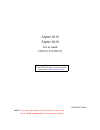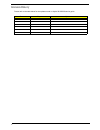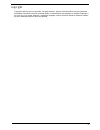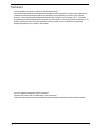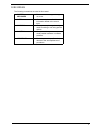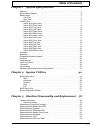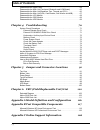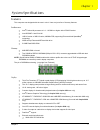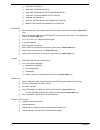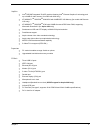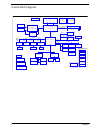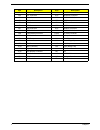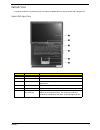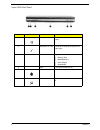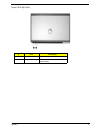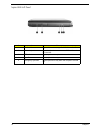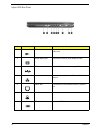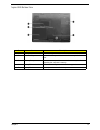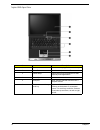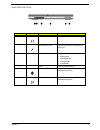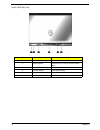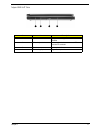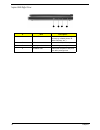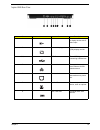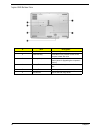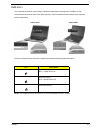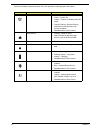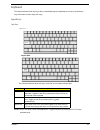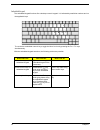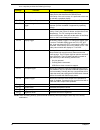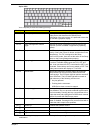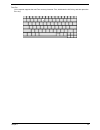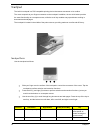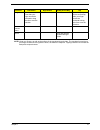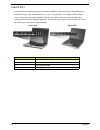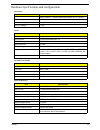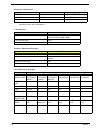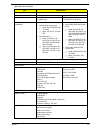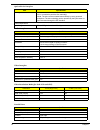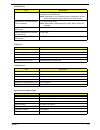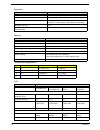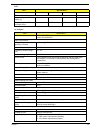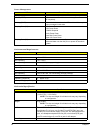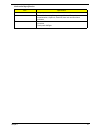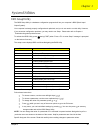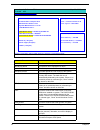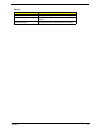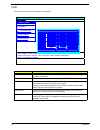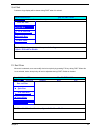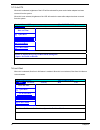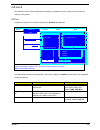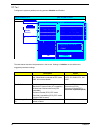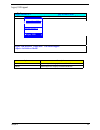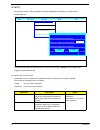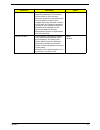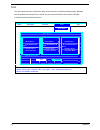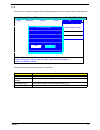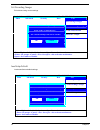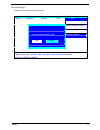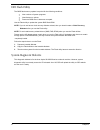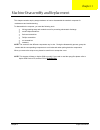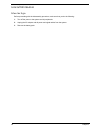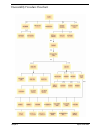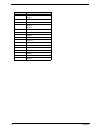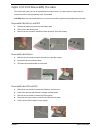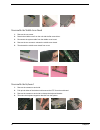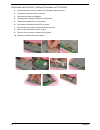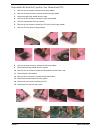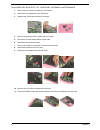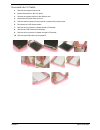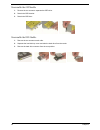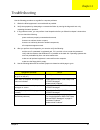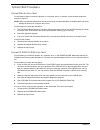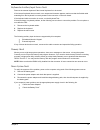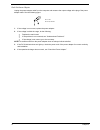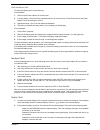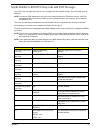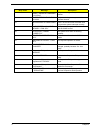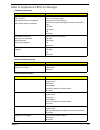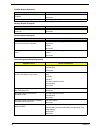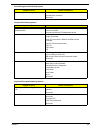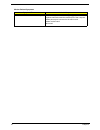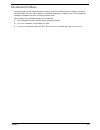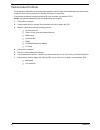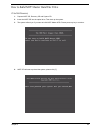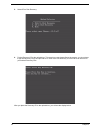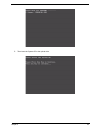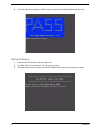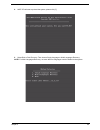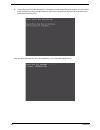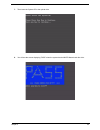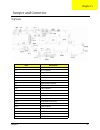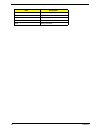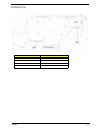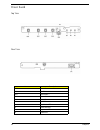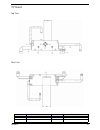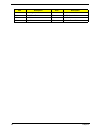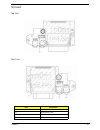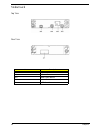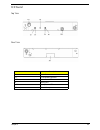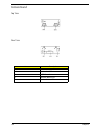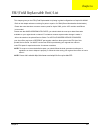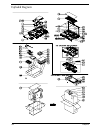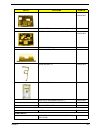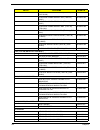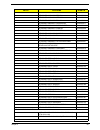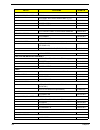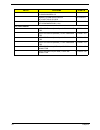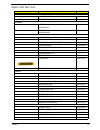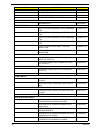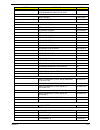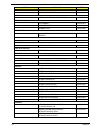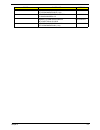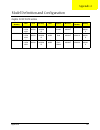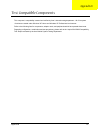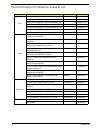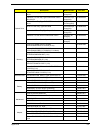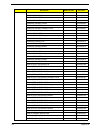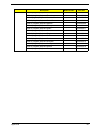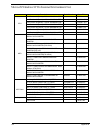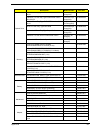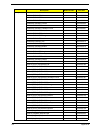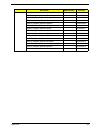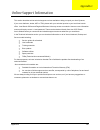- DL manuals
- Acer
- Laptop
- Aspire 2010
- Service Manual
Acer Aspire 2010 Service Manual
Aspire 2010
Aspire 2020
Service Guide
(ATI M11-P/ATI M9+X)
PRINTED IN TAIWAN
NOTE:
This is Aspire 2000 extension model. Please refer to Aspire 2000
Service CD(P/N: VD.A20V5.001) for the disassemble mpeg file.
Service guide files and updates are available
on the ACER/CSD web; for more information,
please refer to
http://csd.acer.com.tw
Summary of Aspire 2010
Page 1
Aspire 2010 aspire 2020 service guide (ati m11-p/ati m9+x) printed in taiwan note: this is aspire 2000 extension model. Please refer to aspire 2000 service cd(p/n: vd.A20v5.001) for the disassemble mpeg file. Service guide files and updates are available on the acer/csd web; for more information, pl...
Page 2
Ii revision history please refer to the table below for the updates made on aspire 2010/2020 service guide. D ate chapter updates.
Page 3
Iii copyright copyright © 2004 by acer incorporated. All rights reserved. No part of this publication may be reproduced, transmitted, transcribed, stored in a retrieval system, or translated into any language or computer language, in any form or by any means, electronic, mechanical, magnetic, optica...
Page 4
Iv disclaimer the information in this guide is subject to change without notice. Acer incorporated makes no representations or warranties, either expressed or implied, with respect to the contents hereof and specifically disclaims any warranties of merchantability or fitness for any particular purpo...
Page 5
V conventions the following conventions are used in this manual: screen messages denotes actual messages that appear on screen. Note gives bits and pieces of additional information related to the current topic. Warning alerts you to any damage that might result from doing or not doing specific actio...
Page 6
Vi preface before using this information and the product it supports, please read the following general information. 1. This service guide provides you with all technical information relating to the basic configuration decided for acer's "global" product offering. To better fit local market requirem...
Page 7: Table of Contents
Vii table of contents chapter 1 system specifications 1 features . . . . . . . . . . . . . . . . . . . . . . . . . . . . . . . . . . . . . . . . . . . . . . . . . . . . . . . .1 system block diagram . . . . . . . . . . . . . . . . . . . . . . . . . . . . . . . . . . . . . . . . . . . . .4 board layo...
Page 8: Table of Contents
Viii table of contents disassemble the upper case . . . . . . . . . . . . . . . . . . . . . . . . . . . . . . . . . . . . . . .64 disassemble the main unit(touchpad, bluetooth and lcm board) . . . . . . . . . .65 disassemble the main unit(speakers, fan, thermal and cpu) . . . . . . . . . . . .66 dis...
Page 9
Chapter 1 1 features this computer was designed with the user in mind. Here are just a few of its many features: performance t intel ® pentium m processor at 1.4~ 1.8 gmhz or higher with upga478 socket t intel 855gme + intel ich4-m t 1mb l2 cache or 2mb l2 cache, 400mhz fsb, supporting enhanced inte...
Page 10
2 chapter 1 t 1920x1440: 85/75/60 hz t 1920x1200: 100/85/80/75/72/60 hz t 1600x1200:120/100/92/85/76/75/72/70/66/65/60/58/52 hz t 1280x1024: 160/120/100/90/85/75/74/72/70/60 hz t 1280x768: 85/75/60/56 hz t 1024x768: 200/160/150/140/120/100/90/85/75/72/70/60 hz t 800x600: 200/160/140/120/100/90/85/75...
Page 11
Chapter 1 3 graphics t intel ® 855gme integrated 3d agp graphics featuring intel ® extreme graphics 2 technology and up to 64mb of video memory (for model with uma only) t ati mobility tm radeon tm 9200/9700 with 64mb ddr vga memory (for model with discrete vga only) t ati mobility tm radeon tm 9700...
Page 12
4 chapter 1 system block diagram power on/off ckt. Touch pad crt & tv-out conn. Lpc bus ufcbga-732 h_a#(3..31) cardbus idsel:ad20 (pirqa#, gnt#2, req#2) h_d#(0..63) ati m11-p/ati m9+x ene cb1410 mbc conn int.Kbd agp4x/dvo bank 0, 1, 2, 3 usb conn 400mhz alc202 hub-link smsc lpc47n217 dc/dc interface...
Page 13
Chapter 1 5 board layout top view rear view.
Page 14
6 chapter 1 item description item description jp1 rj11/rj45 connector jp20 int. K/b connector jp2 crt connector jp21 bluetooth connector jp3 printer connector jp22 ddr sodimm socket jp4 tv-out connector jp23 odd connector jp5 usb connector jp24 t/p board connector jp6 usb connector jp25 hdd connecto...
Page 15
Chapter 1 7 outlook view a general introduction of ports allow you to connect peripheral devices, as you would with a desktop pc. Aspire 2010 open view # item description 1 screen wide screen display provides visual output. 2 power button turns the computer on or off 3 launch keys buttons that can b...
Page 16
8 chapter 1 aspire 2010 front panel # icon item description 1 headphone-in jack connects headphones for audio output. 2 microphone-in jack connects an external microphone for audio input 3 4 in 1 card reader supports: t memory stick t multimediacard t securedigital t smartmedia 4 latch locks and rel...
Page 17
Chapter 1 9 aspire 2010 top panel # item description 1 built-in microphone for recording audio on the computer 2 status indicator leds that turn on and off to show the system status.
Page 18
10 chapter 1 aspire 2010 left panel # item description 1 pc card slot type ii pc card slot, supports pcmcia or cardbus 2 pc card eject button press the eject button to remove a pc card from the pc card slot 3 led indicator lights up when the optical drive in active 4 eject button ejects optical driv...
Page 19
Chapter 1 11 aspire 2010 right panel # item description 1 infrared port interfaces with infrared devices (e.G., infrared printer, ir-aware computer) 2 dc-in jack connect the ac adapter 3 kensington lock slot for attaching a security connector. 4 ventilation hole enables the computer to stay cool, ev...
Page 20
12 chapter 1 aspire 2010 rear panel # icon item description 1 s-video connects to a television or display device with s- video input. 2 external display port connects an external (vga) display monitor. 3,4,8 usb ports three usb2.0 ports for connecting usb devices. 5 network jack connects the compute...
Page 21
Chapter 1 13 aspire 2010 bottom view # item description 1 mini-pci slot slot for adding mini-pci cards 2 hard disk bay removable cover provides access to the computer’s hard drive. 3 memory compartment removable cover provides access to the memory slots for upgrading the computer’s memory. 4 battery...
Page 22
14 chapter 1 aspire 2020 open view # item description 1 screen wide screen display provides visual output 2 power button turns the computer on or off 3 launch keys buttons that can be programmed to start frequently used applications 4 stereo speakers produce stereo sound 5 touchpad touch sensitive p...
Page 23
Chapter 1 15 aspire 2020 front view # icon item description 1 headphone-in jack connects headphones for audio output 2 microphone-in jack connects an external microphone for audio input 3 4 in 1 card reader supports: t memorystick t mulitmediacard t securedigital t smartmedia 4 latch locks and relea...
Page 24
16 chapter 1 aspire 2020 top view # item description 1 built-in microphone for recording audio on the computer 2 status indicator leds that turn on and off to show system status 3 arcade button multimedia button 4 console display media status display 5 stop stop the arcade application 6 media contro...
Page 25
Chapter 1 17 asipre 2020 left view # item description 1 pc card slot type ii pc card supports pcmcia or cardbus 2 pc card eject button press the eject button to remove a pc card from the pc card slot 3 eject button ejects optical disc 4 slot-loading optical support an optical disc.
Page 26
18 chapter 1 aspire 2020 right view # item description 1 infrared port interfaces with infrared devices(e.G. Infrared printer, ir. Aware computer, etc..) 2 dc-in jack connect the ac power adapter 3 kensingtone lock slot for attaching a security device 4 ventilation slot enables the computer to stay ...
Page 27
Chapter 1 19 aspire 2020 rear view # icon item description 1 s-video connects to a television or display device with s- video input. 2 external display port connects an external (vga) display monitor. 3,4,8 usb ports three usb2.0 ports for connecting usb devices. 5 network jack connects the computer...
Page 28
20 chapter 1 aspire 2020 bottom view # item description 1 mini-pci slot slot for adding mini-pci slot 2 hard disk bay removable cover provides access to the computer’s hard disk drive 3 memory compartment removable cover provides access to the memory slots for upgrading the computer’s memory 4 batte...
Page 29
Chapter 1 21 indicators your computer provides an array of three indicators located above the keyboard, in addition to four indicators positioned at the front of the palm rest area. These indicators show the status of the computer and its componetns. Aspire 2010 aspire 2020 the three indicators loca...
Page 30
22 chapter 1 the four indicators located at the front of the unit provide the following status information: icon item description power mode t off --system off t green -- system on t orange -- system in standby mode (s3 state) t orange flashing --system entering hibernation mode (s4 state) until pro...
Page 31
Chapter 1 23 keyboard the keyboard features full-size keys with an embedded keypad, separated cursor keys, two windows keys, and twelve function keys (hot keys). Special keys lock keys aspire 2010 aspire 2020 the computer features three lock keys, each with its own status indicator light. Note: scro...
Page 32
24 chapter 1 embedded keypad the embedded keypad functions like a desktop numeric keypad. It is indicated by small blue numbers and on the applicable keys. To use the the embedded numeric keys, toggle the num lock on by pressing the fn + f11 keys simultaneously. With the embedded keypad turned on, t...
Page 33
Chapter 1 25 hotkeys using the fn key with another key creates a hot key, providing a quick and convenient method for controlling various functions. To use a hot key, first hold down the fn key. Next, press the second key in combination. Finally, release both keys. Aspire 2010
Page 34
26 chapter 1 your computer provides the following hot keys: note: when activating hotkeys, press and hold the fn key before pressing the other key in the hotkey combination. Hot key function description fn+f1 hot key help this key will cause a help message to appear on the display device that descri...
Page 35
Chapter 1 27 aspire 2020 your computer provides the following hot keys: note: when activating hotkeys, press and hold the fn key before pressing the other key in the hotkey combination. Hot key function description fn+f1 hot key help this key will cause a help message to appear on the display device...
Page 36
28 chapter 1 windows keys the keyboard features two keys that perform windows-specific functions. Key description windows logo key pressed alone, this key has the same effect as clicking on the windows start button; it launches the start menu. It can also be used with other keys to provide a variety...
Page 37
Chapter 1 29 euro key your computer supports the new euro currency character. First, hold down the alt gr key, and then press the euro key..
Page 38
30 chapter 1 touchpad the build-in touchpad is a ps/2 compatible pointing device that senses movement on its surface. The cursor responds to your finger movements on the touchpad. In addition, the two click buttons provide the same functionality as a computer mouse, while the scroll key enables easy...
Page 39
Chapter 1 31 note: keep your fingers, as well as the surface of the touchpad dry and clean. The touchpad is sensitive to your finger movements: the lighter the touch, the better the response. Tapping hard will not increase the touchpad’s responsiveness. Drag click and hold. Then slide your finger ac...
Page 40
32 chapter 1 launch keys located at the top of the keyboard are four buttons, in addition to the power button. These buttons are called launch keys. They are designed as key 1, key 2, key 3 and key 4, from right to left. By default, key 1 is used to launch the email application and key 2 is used to ...
Page 41
Chapter 1 33 hardware specifications and configurations processor item specification cpu type intel ® centrino tm mobile pentium m processor at 1.4~ 1.8 ghz cpu package ufcpga package cpu core voltage support automatic selection of power supply voltage cpu i/o voltage 1.05v bios item specification b...
Page 42
34 chapter 1 note: above table lists some system memory configurations. You may combine dimms with various capacities to form other combinations. . . Memory combinations slot 1 slot 2 total memory 256/512mb 0 mb 256mb/512mb 256/512mb 256mb 512mb/768mb 256/512mb 512mb 768mb/1024mb lan interface item ...
Page 43
Chapter 1 35 optical drive interface item specification vendor & model name panasonic model aspire 2010 aspire 2020 optical media drive dvd/cd-rw combo drive dvd dual drive dvd-super multi drive dvd/cd-rw combo drive disc performance compatibility optical drive options: t dvd/cd-rw combo drive t rea...
Page 44
36 chapter 1 loading mechanism load: the disc can be loaded semi-automatically ( to load the disc in the drive, it is needed to push the disc manually) unload: the disc can be unloaded automatically by motor powered mechanism. The disc unloading can be operated by the eject button or eject command t...
Page 45
Chapter 1 37 parallel port function control enable/disable/auto (bios or operating system chooses configuration) by bios setup note: depending on your operating system, disabling an unused device may help free systen resources for other devices. Supports ecp/epp/bi-directional (ps/2 compatible) yes ...
Page 46
38 chapter 1 lcd inverter specification keyboard item specification keyboard controller ene kb910 keyboard vendor & model name standard keyboard w/o launch button embeded total number of keypads 84/85/88 keys with 101/102 key emulation inverted “t” cursor layout ; 3mm(minimum) key travel windows log...
Page 47
Chapter 1 39 suspend/standby control yes yes yes yes electrical specification supply voltage for lcd display (v) 3.3 3.3 3.3 3.3 supply voltage for lcd backlight (vrms) 690 690 690 690 ac adapter item specification vendor & model name delta adp-65db liteon pa-1650-02cr input requirements maximum inp...
Page 48
40 chapter 1 power management acpi mode power management mech. Off (g3) all devices in the system are turned off completely. Soft off (g2/s5) os initiated shutdown. All devices in the system are turned off completely. Working (g0/s0) individual devices such as the cpu and hard disk may be power mana...
Page 49
Chapter 1 41 material recycle plastic pc+abs 94v0 indicators power, media activity, battery charge, wireless/bluetooth communication, caps lock, pad lock, num lock and scroll lock indicators switch power switch lid switch touch pad left/right mechanical specification item specification.
Page 50
Chapter 2 42 bios setup utility the bios setup utility is a hardware configuration program built into your computer’s bios (basic input/ output system). Your computer is already properly configured and optimized, and you do not need to run this utility. However, if you encounter configuration proble...
Page 51
43 chapter 2 parameter description product name this field will show product name. Manufacture name this field will show manufacturer name. System bios version this field reports the bios version of system. Vga bios version this field reports the vga version of the system. Hard disk mode name this i...
Page 52
Chapter 2 44 memory parameter description base this field reports the base memory size of system. Extended this field reports the extended memory size of the system. Vga bios version this field reports the vga bios version of system..
Page 53
45 chapter 2 main this menu provides you the information of the system. Parameter description date and time the hours are displayed with 24 hours format. The values set in these two fields take effect immediately. Quiet boot customer logo display will be shown during post when it is selected. Lcd au...
Page 54
Chapter 2 46 quiet boot custormer logo display will be shown during post when it is selectd. F12 boot menu when this is selected, users can modify device boot priority by pressing f12 key during post. When this is not selected, device boot priority will not be adjustable during post. Default is disa...
Page 55
47 chapter 2 lcd auto dim when this is selected, brightness of the lcd will be reducted for power savind when adaptor has been removed from the system. When this is not selected, brightness of the lcd will remain the same after adaptor has been removed from the system. Network boot when this is sele...
Page 56
Chapter 2 48 advanced the advanced screen contains parameters involving your hardware devices. It also provides advanced settings of the system. Fir ports configure the system’s infrared port using options: disabled and enabled. The table below describes the parameters in the screen. Settings in bol...
Page 57
49 chapter 2 lpt port configure the system’s parallel port using options: disabled and enabled. The table below describes the parameters in the screen. Settings in boldface are the default and suggested parameter settings. Description option port address sets the base i/o address for the parallel po...
Page 58
Chapter 2 50 legacy usb support option description disabled disable support for legacy universal serial bus enabled enable support for legacy universal serial bus. G y insyde software scu may 20, 2003 5:40:09 main advanced security boot exit \ infrared ports(fir) parallel port(lpt) ԩlegacy usb ( ) d...
Page 59
51 chapter 2 security the security screen contains parameters that help safeguard and protect your computer from unauthorized use. The table below describes the parameters in this screen. Settings in boldface are the default and suggested parameter settings. Set supervisor/user password if password ...
Page 60
Chapter 2 52 lock hard disk drive this feature is available to user when supervisor password is set. Password can be written on hdd only when supervisor password or user password is set and password onhdd is set to enabled. Supervisor password is written to hdd when only supervisor password is being...
Page 61
53 chapter 2 boot this menu allows the user to decide the order of boot devices to load the operating system. Bootable devices includes the distette drive in module bay, the onboard hard disk drive and the cd-rom in module bay and onboard lan device. . Insyde software scu may 20, 2003 5:40:09 main a...
Page 62
Chapter 2 54 exit the exit screen contains parameters that help safeguard and protect your computer from unauthorized use. The table below describes the parameters in this screen. Parameter description exit saving changes allows the user to save changes to cmos and reboot the system. Exit discarding...
Page 63
55 chapter 2 exit discarding changes exit without saving current settings. Load setup default load manufacture default settings. Insyde software scu may 20, 2003 5:40:09 main advanced security boot exit exit s a ving changes --------------exit discarding changes------------ exit discarding changes p...
Page 64
Chapter 2 56 discard changes restore current settings to original settings. Insyde software scu may 20, 2003 5:40:09 main advanced security boot exit exit s a ving changes ----------------discard changes-------------------- exit d i scarding changes do you wish to restore the current setup l o ad se...
Page 65
57 chapter 2 bios flash utility the bios flash memory update is required for the following conditions: t new versions of system programs t new features or options t restore a bios when it becomes corrupted. Use the flash utility to update the system bios flash rom. Note: if you do not have a crisis ...
Page 66
Chapter 3 aspire 2010/2020 this chapter contains step-by-step procedures on how to disassemble the notebook computer for maintenance and troubleshooting. To disassemble the computer, you need the following tools: t wrist grounding strap and conductive mat for preventing electrostatic discharge t sma...
Page 67
59 chapter 3 general information before you begin before proceeding with the disassembly procedure, make sure that you do the following: 1. Turn off the power to the system and all peripherals. 2. Unplug the ac adapter and all power and signal cables from the system. 3. Remove the battery pack..
Page 68
Chapter 3 aspire 2010/2020 disassembly procedure flowchart.
Page 69
61 chapter 3 item description a m2.5x5 m2.0x4 b m2.5x3 c m2.5x4 d m2.5x10 m2.5x4 e m2.5x14 f m2.0x4 g m2.5x4 h m2.5x14 i m2.5x10 j m2.5x5 k m3.0x3 l m2.0x3 m 2.5x4 n m2.5x4 o m2.5x5 p m2.5x4.
Page 70
Chapter 3 aspire 2010/2020 aspire 2010/2020 disassembly procedure this section will guide you how to disassemble the system when you need to perform system service. Please also refer to the disassembly video, if availabled. Caution: before you proceed,make sure you have turned off the system and all...
Page 71
63 chapter 3 disassemble the middle cover board 1. Remove the one screw. 2. Detach the middle cover from the unit with the flat screw driver. 3. Disconnect the system cable from the middle cover board. 4. Remove the two screws to release the middle cover board. 5. Then detach the middle cover board ...
Page 72
Chapter 3 aspire 2010/2020 disassemble the lcd 1. Remove the one screw from the lvds board. 2. Pull the lcd coaxial board and the cable from the system. 3. Remove the two screws from the hinge on each side to release the lcd panel. 4. Pull the entire lcd module from the system. Disassemble the mdc a...
Page 73
65 chapter 3 disassemble the main unit ( touchpad, bluetooth and lcm board) 1. Remove the seven screws to release the touchpad supporter bracket. 2. Disconnect the touchpad fpc connector. 3. Disconnect the cable as highlights. 4. Then detach the touchpad bracket from the position. 5. Detach the touc...
Page 74
Chapter 3 aspire 2010/2020 disassemble the main unit ( speakers, fan, thermal and cpu) 1. Remove the one screw to release the up hinge saddle. 2. Remove the three screws to release the bottom hinge saddle. 3. Detach the right hinge saddle from the case. 4. Remove the two screws to release the right ...
Page 75
67 chapter 3 disassemble the main unit ( vga, card reader, sub-woofer and mainboard) 1. Remove the one screw to release the vga bracket. 2. Detach the vga module from the mainboard. 3. Separate the vga bracket and the vga board. 4. Remove the ground screw to release the card reader. 5. Disconnect th...
Page 76
Chapter 3 aspire 2010/2020 disassemble the lcd module 1. Remove the screws on each side. 2. Detach the bezel from the lcd panel. 3. Remove the screws located on the different side. 4. Detach the lcd panel from the cover. 5. Take the antenna away from the position to release the inverter board. 6. Di...
Page 77
69 chapter 3 disassemble the odd module 1. Remove the two screws to separate the odd drive. 2. Detach the odd bracket. 3. Detach the odd door. Disassemble the hdd module 1. Remove the two screws on each side. 2. Separate the hard disk top cover and take the hard drive from the carrier. 3. Remove the...
Page 78
Chapter 4 70 use the following procedure as a guide for computer problems. 1. Obtain the failed symptoms in as much detail as possible. 2. Verify the symptoms by attempting to re-create the failure by running the diagnostic test or by repeating the same operation. 3. If any problem occurs, you can p...
Page 79
71 chapter 4 system check procedures external diskette drive check do the following steps to isolate the problem to a controller, driver, or diskette. A write-enabled, diagnostic diskette is required. Note: make sure that the diskette does not have more than one label attached to it. Multiple labels...
Page 80
Chapter 4 72 keyboard or auxiliary input device check remove the external keyboard if the internal keyboard is to be tested. If the internal keyboard does not work or an unexpected character appears, make sure that the flexible cable extending from the keyboard is correctly seated in the connector o...
Page 81
73 chapter 4 check the power adapter unplug the power adapter cable from the computer and measure the output voltage at the plug of the power adapter cable. See the following figure 1. If the voltage is not correct, replace the power adapter. 2. If the voltage is within the range, do the following: ...
Page 82
Chapter 4 74 check the battery pack to check the battery pack, do the following: from software: 1. Check out the power options in control panel 2. In power meter, confirm that if the parameters shown in the screen for current power source and total battery power remaining are correct. 3. Repeat the ...
Page 83
75 chapter 4 replace lcd/fl cable with a new one then execute the display diagnostic again. If the problem still occurs, continue next step. Replace the cpu with another of the same specifications. If the problems still occurs, go to next step. The main board may be damaged. Replace main board. 3. I...
Page 84
Chapter 4 76 insyde mobilepro bios post beep code and post messages the post error message index lists the error message and their possible causes. The most likely cause is listed first. Note: perform the fru replacement or actions in the sequence shown in fru/action column, if the fru replacement d...
Page 85
77 chapter 4 n/a “parity error at unknown location” parity error during memory test at unknown location. N/a “parity error at location xxxxxx” parity error during memory test at the indicated location. N/a “no interrupts from timer 0” timer 0 of the clock timer controller does not generate system in...
Page 86
Chapter 4 78 index of symptom-to-fru error messages lcd-related symptoms symptom / error action in sequence lcd backlight doesn't work lcd is too dark lcd brightness cannot be adjusted lcd contrast cannot be adjusted enter bios utility to execute “load setup defaults” on exit screen, then reboot sys...
Page 87
79 chapter 4 pcmcia-related symptoms symptom / error action in sequence system cannot detect the pc card (pcmcia) pcmcia slot assembly main board pcmcia slot pin is damaged. Pcmcia slot assembly memory-related symptoms symptom / error action in sequence memory count (size) appears different from act...
Page 88
Chapter 4 80 system hangs intermittently. Reconnect hard disk drives. Hard disk drive connector main board peripheral-related symptoms symptom / error action in sequence system configuration does not match the installed devices. Enter bios setup utility to execute “load setup defaults”, then reboot ...
Page 89
81 chapter 4 modem-related symptoms symptom / error action in sequence internal modem does not work correctly. Ensure the telephone cable is firmly plugged into the telephone wall socket and the modem port of the computer. Modem phone port is secured to the main board. Modem combo board main board.
Page 90
Chapter 4 82 intermittent problems intermittent system hang problems can be caused by a variety of reasons that have nothing to do with a hardware defect, such as: cosmic radiation, electrostatic discharge, or software errors. Fru replacement should be considered only when a recurring problem exists...
Page 91
83 chapter 4 undetermined problems the diagnostic problems does not identify which adapter or device failed, which installed devices are incorrect, whether a short circuit is suspected, or whether the system is inoperative. Follow these procedures to isolate the failing fru (do not isolate non-defec...
Page 92
Chapter 4 84 how to build napp master hard disc drive cd to disk recovery 1. Prepare napp cd, recovery cd and system cd. 2. Insert the napp cd into the optical drive. Then boot up the system. 3. The system will ask you if you want to build napp master hdd. Please press any key to continue. 4. Napp c...
Page 93
85 chapter 4 5. Select cd to disk revocery. 6. Put the recovery cd to the optical drive. This step is to create image files to the system, you do not have to put the recovery cd to the optical drive in order. Place one recovery cd to the drive at one time till you finish all recovery cds. After you ...
Page 94
Chapter 4 86 7. Then insert the system cd to the optical drive..
Page 95
87 chapter 4 8. You will see the screen displaying “pass” when the system has buit napp master hard disc drive. Disk to disk recovery 1. Prepare napp cd, recovery cd and system cd. 2. Put napp cd into the optical drive. Then boot up the system. 3. The system will ask you if you want to build napp ma...
Page 96
Chapter 4 88 4. Napp cd will start to preload the system, please click [y]. 5. Select disk to disk recovery. Then choose single language or multi-languages recovery. Note: for multi-languages recovery, not more than five languages could be loaded to the system..
Page 97
89 chapter 4 6. Put the recovery cd to the optical drive. This step is to create image files to the system, you do not have to put the recovery cd to the optical drive in order. Place one recovery cd to the drive at one time till you finish all recovery cds. After you place the recovery cd to the op...
Page 98
Chapter 4 90 7. Then insert the system cd to the optical drive. 8. You will see the screen displaying “pass” when the system has buit napp master hard disc drive..
Page 99
Chapter 5 91 top view item description jp1 rj11/rj45 connector jp2 crt connector jp3 printer connector jp4 tv-out connector jp5/6/7 usb connector jp8 ieee 1394 connector jp9 power board connector jp10 mdc cable connector jp11 lcd connector jp12 cardbus connector jp13 fan connector jp14 mdc connector...
Page 100
92 chapter 5 jp23 odd speaker jp24 t/p board connector jp25 hdd connector pcn2 ac jack pcn3 battery connector item description.
Page 101
Chapter 5 93 bottom view item description jp27 mini-pci connector jp29 ddr sodimm socket u40 bios rom u45 cardbus controller.
Page 102
94 chapter 5 power board top view rear view item description sw5 power button sw2 user button 1 sw3 user button 1 sw4 internet bottom sw1 e-mail bottom jp1 to m/b connector d1 scroll lock led d2 num lock led d3 caps lock led d4 e-mail led.
Page 103
Chapter 5 95 t/p board top view rear view item description item description sw1 scroll-up buttom sw7 lid switch sw2 scroll-left buttom jp1 to touch pad cable.
Page 104
96 chapter 5 sw3 scroll-right buttom jp2 to buttom board cable sw4 scroll-down buttom jp3 to led board cable sw5 left buttom jp4 to m/b cable sw6 right buttom jp5 to media board cable item description item description.
Page 105
Chapter 5 97 sd board top view rear view item description jp1 card reader socket jp2 mic-in/line-in jack jp3 spdif/headphone-out jack jp4 to m/b wire connector.
Page 106
98 chapter 5 media board top view rear view item description sw1 stop bottom sw2 backward bottom sw3 media control bottom sw4 forward bottom jp1 to t/p board connector.
Page 107
Chapter 5 99 led board top view rear view item description sw1 arcade bottom jp1 to t/p board connector d1/d2 power status led d3 activity led d4/d5 battery status led mic1 internal microphone.
Page 108
100 chapter 5 bottom board top view rear view item description sw1 bluetooth on/off bottom sw2 wireless on/off bottom jp1 to t/p board connector d1 bluetooth status led d2 wireless status led.
Page 109
Chapter 6 101 this chapter gives you the fru (field replaceable unit) listing in global configurations of aspire 2010/2020. Refer to this chapter whenever ordering for parts to repair or for rma (return merchandise authorization). Please also note that there are some common parts for aspire 2000, ye...
Page 110
102 chapter 6 exploded diagram.
Page 111
Chapter 6 103 aspire 2010 parts list photo partname acer p/n adapter adapter w/led-delta 65w adp-65b ap.T2101.001 adapter w/o led-liteon 65w pa-1650-02cr ap06503.002 battery battery li-ion 8 cells-panasonic gc86503paj0 bt.A2401.002 battery li-ion 8 cells-samsung- gc86508smg0 bt.A2401.001 battery li-...
Page 112
104 chapter 6 led board 55.A25v5.002 audio board 55.A24v5.004 t/p board w/3*ffc 55.A24v5.003 bluetooth card wnc 81.Bu513001 bt+ant 54.A14v5.004 cables card reader wire set 50.A24v5.001 modem cable 50.A24v5.002 touchpad ffc cable 50.A24v5.003 power cord us 27.A14v5.001 power cord ec 27.A14v5.002 powe...
Page 113
Chapter 6 105 lower case assy for 4 in 1 reader 60.A24v5.001 60.A24v5.002 dimm cover 42.A24v5.002 upper case assy for 4 in 1 reader 60.A24v5.003 60.A24v5.004 mini pci cover 42.A24v5.003 touchpad bracket 33.A24v5.001 hinge saddle -r 33.A24v5.004 hinge saddle-l 33.A24v5.005 vga plate w/thermal pad lef...
Page 114
106 chapter 6 dvd/cdrw combo drive hlds (tray in) (gcc4241n) ko.02405.001 dvd/cdrw combo module qsi (tray in) (242c) 6m.A24v5.002 dvd/cdrw combo drive qsi (tray in) (242c) ko.02407.013 dvd/cdrw combo module nbp (tray in) (tsb-24h1) 6m.A24v5.004 dvd/cdrw combo drive nbp (tray in) (tsb- 24h1) tbd dvd-...
Page 115
Chapter 6 107 keyboard jingmold danish kb.A2405.018 keyboard jingmold french kb.A2405.006 keyboard jingmold german kb.A2405.003 keyboard jingmold italian kb.A2405.004 keyboard jingmold norwegian kb.A2405.017 keyboard jingmold portuguese kb.A2405.010 keyboard jingmold spanish kb.A2405.009 keyboard ji...
Page 116
108 chapter 6 lcd inverter 19.A14v5.001 case/cover/bracket assembly lcd panel with logo w/antenna-plastic 60.A24v5.005 lcd bezel 42.A14v5.008 lcd bracket l 33.A24v5.006 lcd bracket r 33.A24v5.007 cable lcd coaxial cable 15.4 in wxga samsung 50.A24v5.004 miscellaneous lcd rubber 47.A14v5.001 lcd scre...
Page 117
Chapter 6 109 lcd screw pad 47.A14v5.002 mainboard mainboard discrete 64 mb w/ pcmcia slot w/o cpu memory lb.A2402.001 mainboard uma w/ pcmcia slot w/o cpu memory lb.A2402.002 case/cover/bracket assembly pcmcia slot 22.A24v5.001 pcmcia dummy card 42.A14v5.009 fan fan 23.A14v5.001 heatsink thermal mo...
Page 118
110 chapter 6 memory 512mb ddr333 infineon hys64d64020gbdl-6-c kn.51202.013 memory 512mb ddr333 micro mt16vddt3264h g-335g3 kn.51204.012 memory 512mb ddr333 nanya nt512d64s8hbafm-6k (.14u) kn.51203.005 cpu/processor intel pentium -m (banias) 1.4ghz 1m/400mhz fsb kc.Bs001.14g intel pentium -m (banias...
Page 119
Chapter 6 111 aspire 2020 parts list photo partname acer p/n adapter adapter w/led - delta 65w adp-65b ap.T2101.001 adapter w/o led - liteon 65w pa-1650-02cr ap06503.002 battery battery li-ion 8 cells-panasonic gc86503paj0 bt.A2501.002 battery li-ion 8 cells-samsung gc86508smg0 bt.A2501.001 board mo...
Page 120
112 chapter 6 touchpad bracket 33.A24v5.001 hinge saddle -r 33.A24v5.004 hinge saddle -l 33.A24v5.005 vga plate w/thermal pad left 33.A24v5.002 communication module antenna assy 50.A14v5.006 cpu/processor intel pentium -m (banias) 1.4ghz 1m/400mhz fsb kc.Bs001.14g intel pentium -m (banias) 1.5ghz 1m...
Page 121
Chapter 6 113 hdd 80gb 2.5 in. 5400rpm hgst moraga hts548080m9at00 08k0639 f/w a53a kh.08007.003 case/cover/bracket assembly hdd carrier 42.A25v5.006 hdd connector 20.A14v5.001 keyboard keyboard arabic kb.A1402.011 keyboard belgium kb.A1402.013 keyboard chinese kb.A1402.005 keyboard czech kb.A1402.0...
Page 122
114 chapter 6 pcmcia slot 22.A24v5.001 pcmcia dummy card 42.A14v5.009 cable lcd coaxial cable - 15.4 in. Wxga 50.A24v5.005 miscellaneous lcd rubber 47.A14v5.001 lcd screw pad 47.A14v5.002 rubber foot 47.A14v5.003 mainboard mainboard 128 mb w/ pcmcia slot w/o cpu memory lb.A2502.001 fan fan 23.A14v5....
Page 123
Chapter 6 115 memory 256mb ddr333 nanya nt256d64s8hbafm-6ke (.14u) kn.25603.014 memory 512mb ddr333 infineon hys64d64020gbdl-6-c kn.51202.013 memory 512mb ddr333 micro mt16vddt3264h g-335g3 kn.51204.012 memory 512mb ddr333 nanya nt512d64s8hbafm-6k (.14u) kn.51203.005 photo partname acer p/n.
Page 124
Appendix a 116 aspire 2010/2020 series model number cpu lcd memory hdd optical mini pci card reader battery 2012wlci pm 1.5gh z/1m 15.4" wxga ddr333 1x256m b 40gb 24x combo 802.11b/g- as2010 n/a li-ion- as201 0 2012wlmi pm 1.5gh z/1m 15.4" wxga ddr333 2x256m b 40/ 60gb 4x dvd- dual 802.11b/g- as2010...
Page 125
Appendix b 117 this computer’s compatibility is tested and verified by acer’s internal testing department. All of its system functions are tested under windows xp home and windows xp professional environment. Refer to the following lists for components, adapter cards, and peripherals which have pass...
Page 126
118 appendix b microsoft windows xp (home) environment test description model number acer p/n cpu intel pentium-m (banias) 1.4ghz 1m/400mhz fsb kc.Bs001.14g intel pentium-m (banias) 1.5ghz 1m/400mhz fsb kc.Bs001.15g intel pentium-m (banias) 1.6ghz 1m/400mhz fsb kc.Bs001.16g intel pentium-m (banias) ...
Page 127
Appendix b 119 optical drive qsi 12.7mm tray type dvd/cdrw combo 24/24/ 24,8x sbw-242c (for drongo3/4) ko.02407.013 pnansonic 12.7mm tray type dvd/cdrw combo 24/24/24,8x ujda750-ii (for drongo3/4) ko.02406.002 hlds 12.7mm tray type dvd/cdrw combo 24/24/ 24,8x gcc-4241n (for drongo3/4) ko.02405.004 h...
Page 128
120 appendix b keyboard as2000 keyboard us international kb.A1402.001 as2000 keyboard uk kb.A1402.002 as2000 keyboard german kb.A1402.003 as2000 keyboard italian kb.A1402.004 as2000 keyboard chinese kb.A1402.005 as2000 keyboard french kb.A1402.006 as2000 keyboard canadian french kb.A1402.007 as2000 ...
Page 129
Appendix b 121 as2010 (jingmold) keyboard chinese kb.A2405.005 as2010 (jingmold) keyboard french kb.A2405.006 as2010(jingmold) keyboard canadian french kb.A2405.007 as2010 (jingmold) keyboard swiss/g kb.A2405.008 as2010 (jingmold) keyboard spanish kb.A2405.009 as2010 (jingmold) keyboard portuguese k...
Page 130
122 appendix b microsoft windows xp professional environment test description model number acer p/n cpu intel pentium-m (banias) 1.4ghz 1m/400mhz fsb kc.Bs001.14g intel pentium-m (banias) 1.5ghz 1m/400mhz fsb kc.Bs001.15g intel pentium-m (banias) 1.6ghz 1m/400mhz fsb kc.Bs001.16g intel pentium-m (ba...
Page 131
Appendix b 123 optical drive qsi 12.7mm tray type dvd/cdrw combo 24/24/ 24,8x sbw-242c (for drongo3/4) ko.02407.013 pnansonic 12.7mm tray type dvd/cdrw combo 24/24/24,8x ujda750-ii (for drongo3/4) ko.02406.002 hlds 12.7mm tray type dvd/cdrw combo 24/24/ 24,8x gcc-4241n (for drongo3/4) ko.02405.004 h...
Page 132
124 appendix b keyboard as2000 keyboard us international kb.A1402.001 as2000 keyboard uk kb.A1402.002 as2000 keyboard german kb.A1402.003 as2000 keyboard italian kb.A1402.004 as2000 keyboard chinese kb.A1402.005 as2000 keyboard french kb.A1402.006 as2000 keyboard canadian french kb.A1402.007 as2000 ...
Page 133
Appendix b 125 as2010 (jingmold) keyboard chinese kb.A2405.005 as2010 (jingmold) keyboard french kb.A2405.006 as2010(jingmold) keyboard canadian french kb.A2405.007 as2010 (jingmold) keyboard swiss/g kb.A2405.008 as2010 (jingmold) keyboard spanish kb.A2405.009 as2010 (jingmold) keyboard portuguese k...
Page 134
Appendix c 126 this section describes online technical support services available to help you repair your acer systems. If you are a distributor, dealer, asp or tpm, please refer your technical queries to your local acer branch office. Acer branch offices and regional business units may access our w...
Page 135
Www.S-manuals.Com.