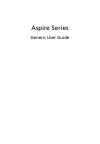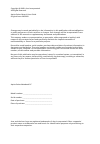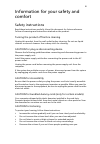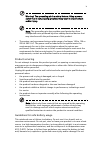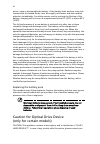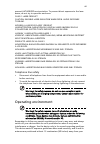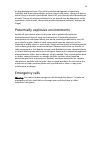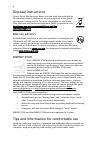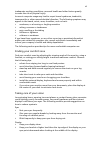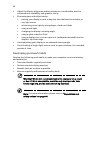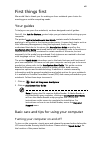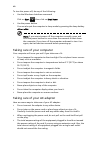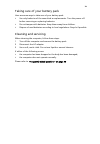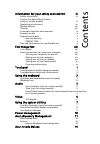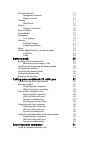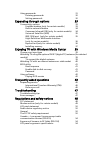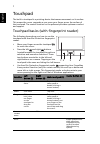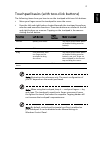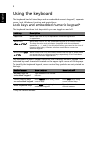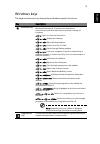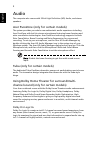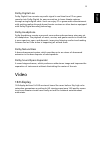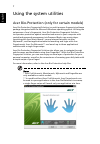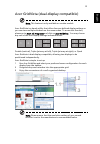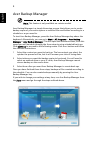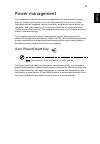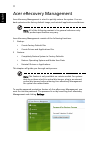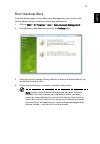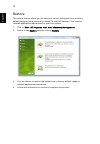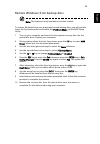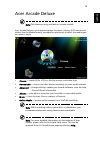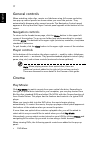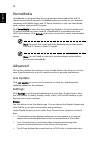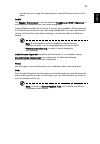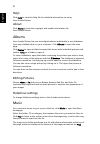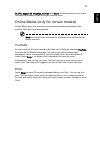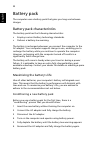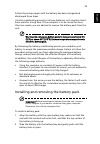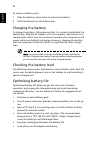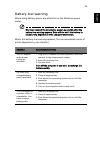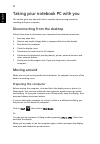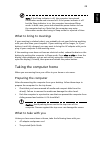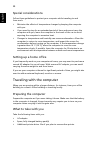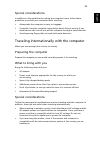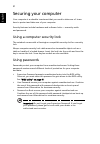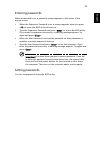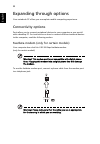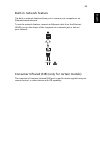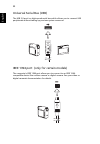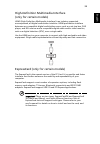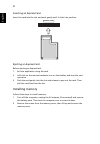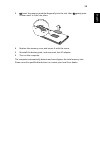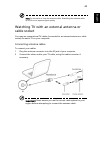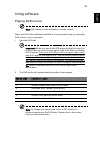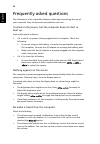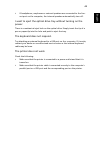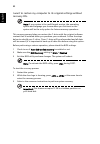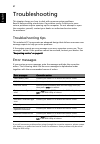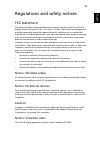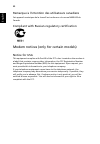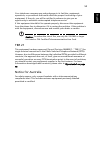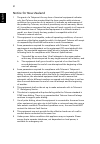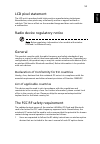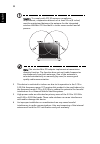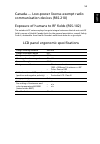- DL manuals
- Acer
- Laptop
- Aspire 3750Z
- User Manual
Acer Aspire 3750Z User Manual
Summary of Aspire 3750Z
Page 1
Aspire series generic user guide.
Page 2
Changes may be made periodically to the information in this publication without obligation to notify any person of such revisions or changes. Such changes will be incorporated in new editions of this manual or supplementary documents and publications. This company makes no representations or warrant...
Page 3
Iii information for your safety and comfort safety instructions read these instructions carefully. Keep this document for future reference. Follow all warnings and instructions marked on the product. Turning the product off before cleaning unplug this product from the wall outlet before cleaning. Do...
Page 4
Iv warnings • do not use this product near water. • do not place this product on an unstable cart, stand or table. If the product falls, it could be seriously damaged. • slots and openings are provided for ventilation to ensure reliable operation of the product and to protect it from overheating. Th...
Page 5
V warning! The grounding pin is a safety feature. Using a power outlet that is not properly grounded may result in electric shock and/or injury. Note: the grounding pin also provides good protection from unexpected noise produced by other nearby electrical devices that may interfere with the perform...
Page 6
Vi pierce, open or disassemble the battery. If the battery leaks and you come into contact with the leaked fluids, rinse thoroughly with water and seek medical attention immediately. For safety reasons, and to prolong the lifetime of the battery, charging will not occur at temperatures below 0°c (32...
Page 7
Vii nearest authorized service station. To prevent direct exposure to the laser beam, do not try to open the enclosure. Class 1 laser product caution: invisible laser radiation when open. Avoid exposure to beam. Appareil a laser de classe 1 produit laserattention: radiation du faisceau laser invisib...
Page 8
Viii body (refer to the figure below). It should not contain metal and you should position the device the above-stated distance from your body. To successfully transmit data files or messages, this device requires a good quality connection to the network. In some cases, transmission of data files or...
Page 9
Ix air bag deployment area. If in-vehicle wireless equipment is improperly installed, and the air bag inflates, serious injury could result. Using your device while flying in aircraft is prohibited. Switch off your device before boarding an aircraft. The use of wireless teledevices in an aircraft ma...
Page 10
X disposal instructions do not throw this electronic device into the trash when discarding. To minimize pollution and ensure utmost protection of the global environment, please recycle. For more information on the waste from electrical and electronics equipment (weee) regulations, visit http://www.A...
Page 11
Xi inadequate working conditions, personal health and other factors greatly increase the risk of physical injury. Incorrect computer usage may lead to carpal tunnel syndrome, tendonitis, tenosynovitis or other musculoskeletal disorders. The following symptoms may appear in the hands, wrists, arms, s...
Page 12
Xii • adjust the display brightness and/or contrast to a comfortable level for enhanced text readability and graphics clarity. • eliminate glare and reflections by: • placing your display in such a way that the side faces the window or any light source • minimizing room light by using drapes, shades...
Page 13
Xiii first things first we would like to thank you for making an acer notebook your choice for meeting your mobile computing needs. Your guides to help you use your acer notebook, we have designed a set of guides: first off, the just for starters...Poster helps you get started with setting up your c...
Page 14
Xiv to turn the power off, do any of the following: • use the windows shutdown command click on start then click on shut down. • use the power button you can also put the computer in sleep mode by pressing the sleep hotkey + . Note: if you cannot power off the computer normally, press and hold the p...
Page 15
Xv taking care of your battery pack here are some ways to take care of your battery pack: • use only batteries of the same kind as replacements. Turn the power off before removing or replacing batteries. • do not tamper with batteries. Keep them away from children. • dispose of used batteries accord...
Page 16
Xvi.
Page 17
Information for your safety and comfort iii safety instructions iii caution for optical drive device (only for certain models) vi operating environment vii medical devices viii vehicles viii potentially explosive environments ix emergency calls ix disposal instructions x mercury advisory x energy st...
Page 18
General controls 17 navigation controls 17 player controls 17 cinema 17 play movie : 17 videos: 18 playing a video file: 18 recent videos: 18 homemedia 19 advanced 19 live update : 19 albums 21 editing pictures 21 slideshow settings 21 music 21 online media (only for certain models) 22 youtube 22 fl...
Page 19
Using passwords 31 entering passwords 32 setting passwords 32 expanding through options 33 connectivity options 33 fax/data modem (only for certain models) 33 built-in network feature 34 consumer infrared (cir) (only for certain models) 34 universal serial bus (usb) 35 ieee 1394 port (only for certa...
Page 20
1 english touchpad the built-in touchpad is a pointing device that senses movement on its surface. This means the cursor responds as you move your finger across the surface of the touchpad. The central location on the palmrest provides optimum comfort and support. Touchpad basics (with fingerprint r...
Page 21
2 eng lis h touchpad basics (with two-click buttons) the following items show you how to use the touchpad with two-click buttons. • move your finger across the touchpad to move the cursor. • press the left and right buttons located beneath the touchpad to perform selection and execution functions. T...
Page 22
3 english using the keyboard the keyboard has full-sized keys and an embedded numeric keypad*, separate cursor, lock, windows, function and special keys. Lock keys and embedded numeric keypad* the keyboard has three lock keys which you can toggle on and off. The embedded numeric keypad functions lik...
Page 23
4 eng lis h windows keys the keyboard has two keys that perform windows-specific functions. Key description windows key pressed alone, this key has the same effect as clicking on the windows start button; it launches the start menu. It can also be used with other keys to provide a variety of functio...
Page 24
5 english audio the computer also comes with 32-bit high definition (hd) audio, and stereo speakers. Acer purezone (only for certain models) the system provides you whole new enthusiastic audio experience including acer purezone with built-in stereo microphones featuring beam forming and echo cancel...
Page 25
6 eng lis h dolby digital live dolby digital live converts any audio signal in real time from pcs or game consoles into dolby digital for easy connection to home theater systems through a single digital cable. Users can enjoy pc or game audio entertainment with exciting realism through home theater ...
Page 26
7 english using the system utilities acer bio-protection (only for certain models) acer bio-protection fingerprint solution is a multi-purpose fingerprint software package integrated with the microsoft windows operating system. Utilizing the uniqueness of one's fingerprint, acer bio-protection finge...
Page 27
8 eng lis h acer gridvista (dual-display compatible) note: this feature is only available on certain models. Acer gridvista is a handy utility that offers four pre-defined display settings so you can view multiple windows on the same screen. To access this function, please go to start, all programs ...
Page 28
9 english acer backup manager note: this feature is only available on certain models. Acer backup manager is a simple three-step process that allows you to create backup copies of your entire system or selected files and folders according to a schedule or as you need to. To start acer backup manager...
Page 29
10 eng lis h power management this computer has a built-in power management unit that monitors system activity. System activity refers to any activity involving one or more of the following devices: keyboard, mouse, hard disk, peripherals connected to the computer, and video memory. If no activity i...
Page 30
11 english acer erecovery management acer erecovery management is a tool to quickly restore the system. You can back up/restore the factory default image, and reinstall applications and drivers. Note: all of the following content is for general reference only. Actual product specifications may vary....
Page 31
12 eng lis h burn backup discs from the backup page of acer erecovery management, you can burn the factory default image or back up drivers and applications. 1 click on start > all programs > acer > acer erecovery management. 2 acer erecovery management opens to the backup page. 3 select the type of...
Page 32
13 english restore the restore feature allows you to restore or recover the system from a factory default image or from previously created cd and dvd backups. You can also reinstall applications and drivers for your acer system. 1 click on start, all programs, acer, acer erecovery management. 2 swit...
Page 33
14 eng lis h restore windows from backup discs note: this feature is only available on certain models. To restore windows from your previously burned backup discs, you will need to insert the first backup disc and enable the f12 boot menu via the bios setup utility. 1 turn on your computer and inser...
Page 34
15 english if you prefer to set the boot priority for long-term use, you should select the boot submenu. 1 turn on your computer and insert the first system recovery disc into the optical disc drive. Restart your computer. 2 during startup when the acer logo shows, press the f2 key to enter bios set...
Page 35
16 eng lis h acer arcade deluxe note: this feature is only available on certain models. Acer arcade deluxe is an integrated player for music, photos, dvd movies and videos. Use the mediaconsole, touchpad or arrow keys to select the media type you wish to enjoy. • cinema — watch dvds, vcds or blu-ray...
Page 36
17 english general controls when watching video clips, movies or slideshows using full-screen resolution, two pop-up control panels are shown when you move the pointer. They automatically disappear after several seconds. The navigation controls panel appears at the top and the player controls panel ...
Page 37
18 eng lis h • subtitles • language • snapshot • angle if you move your mouse/cursor while you’re watching a movie, a menu bar will appear at the bottom of the screen. This contains buttons to control the movie playback, select subtitles, adjust volume, select soundtrack language and set advanced fe...
Page 38
19 english homemedia homemedia is a program that lets you access and share media files and tv signals via your home network. Homemedia gives you access to your network computers with media server and tv server installed, so you can view shared music, videos, pictures and tv signals. Click homemedia ...
Page 39
20 eng lis h and allows you to drag the display area to view different portions of the video. Audio: use speaker environment to choose between headphones, spdif, 2 speakers or more speakers depending on your audio equipment. Output mode should be set to stereo if you are using speakers, dolby surrou...
Page 40
21 english help: click help to view the help file for detailed information on using acer arcade deluxe. About: click about to view the copyright and vendor information for acer arcade deluxe. Albums acer arcade deluxe lets you view digital photos individually or as a slideshow, from any available dr...
Page 41
22 eng lis h shuffle, repeat all, visualize, volume and menu. Visualize allows you to watch computer-generated visuals while you listen to music. Online media (only for certain models) online media gives you easy access to photos and videos uploaded to the popular flickr and youtube websites. Note: ...
Page 42
23 english battery pack the computer uses a battery pack that gives you long use between charges. Battery pack characteristics the battery pack has the following characteristics: • employs current battery technology standards. • delivers a battery-low warning. The battery is recharged whenever you c...
Page 43
24 eng lis h follow these steps again until the battery has been charged and discharged three times. Use this conditioning process for all new batteries, or if a battery hasn't been used for a long time. If the computer is to be stored for more than two weeks, you are advised to remove the battery p...
Page 44
25 english to remove a battery pack: 1 slide the battery release latch to release the battery. 2 pull the battery from the battery bay. Charging the battery to charge the battery, first make sure that it is correctly installed in the battery bay. Plug the ac adapter into the computer, and connect to...
Page 45
26 eng lis h battery-low warning when using battery power pay attention to the windows power meter. Warning: connect the ac adapter as soon as possible after the battery-low warning appears. Data will be lost if the battery to become fully depleted and the computer shuts down. When the battery-low w...
Page 46
27 english taking your notebook pc with you this section gives you tips and hints to consider when moving around or traveling with your computer. Disconnecting from the desktop follow these steps to disconnect your computer from external accessories: 1 save any open files. 2 remove any media, floppy...
Page 47
28 eng lis h note: if the sleep indicator is off, the computer has entered hibernation mode and is turned off. If the power indicator is off but the sleep indicator is on, the computer has entered sleep mode. In both cases, press and release the power button to turn the computer back on. Note that t...
Page 48
29 english special considerations follow these guidelines to protect your computer while traveling to and from work: • minimize the effects of temperature changes by keeping the computer with you. • if you need to stop for an extended period of time and cannot carry the computer with you, leave the ...
Page 49
30 eng lis h special considerations in addition to the guidelines for taking the computer home, follow these guidelines to protect your computer while traveling: • always take the computer as carry-on luggage. • if possible, have the computer inspected by hand. Airport security x-ray machines are sa...
Page 50
31 english securing your computer your computer is a valuable investment that you need to take care of. Learn how to protect and take care of your computer. Security features include hardware and software locks — a security notch and passwords. Using a computer security lock the notebook comes with ...
Page 51
32 eng lis h entering passwords when a password is set, a password prompt appears in the center of the display screen. • when the supervisor password is set, a prompt appears when you press to enter the bios utility at boot-up. • type the supervisor password and press to access the bios utility. If ...
Page 52
33 english expanding through options your notebook pc offers you a complete mobile computing experience. Connectivity options ports allow you to connect peripheral devices to your computer as you would with a desktop pc. For instructions on how to connect different external devices to the computer, ...
Page 53
34 eng lis h built-in network feature the built-in network feature allows you to connect your computer to an ethernet-based network. To use the network feature, connect an ethernet cable from the ethernet (rj-45) port on the chassis of the computer to a network jack or hub on your network. Consumer ...
Page 54
35 english universal serial bus (usb) the usb 2.0 port is a high-speed serial bus which allows you to connect usb peripherals without taking up precious system resources. Ieee 1394 port (only for certain models) the computer's ieee 1394 port allows you to connect to an ieee 1394- compatible device l...
Page 55
36 eng lis h high-definition multimedia interface (only for certain models) hdmi (high-definition multimedia interface) is an industry-supported, uncompressed, all-digital audio/video interface. Hdmi provides an interface between any compatible digital audio/video source, such as a set-top box, dvd ...
Page 56
37 english inserting an expresscard insert the card into the slot and push gently until it clicks into position. Ejecting an expresscard before ejecting an expresscard: 1 exit the application using the card. 2 left-click on the remove hardware icon on the taskbar and stop the card operation. 3 push ...
Page 57
38 eng lis h 3 (a) insert the memory module diagonally into the slot, then (b) gently press it down until it clicks into place. 4 replace the memory cover and secure it with the screw. 5 reinstall the battery pack, and reconnect the ac adapter. 6 turn on the computer. The computer automatically dete...
Page 58
39 english enjoying tv with windows media center note: this feature is only available on certain models. Computers that include windows media center edition or instanton arcade may be used to watch tv and to access video content (via an audio/video connection to an external device, such as a video c...
Page 59
40 eng lis h note: do not twist or loop the antenna cable. Extending the antenna cable up to 20 cm to improve signal quality. Watching tv with an external antenna or cable socket you may use conventional tv cables (connected to an external antenna or cable socket) to watch tv on your computer. Conne...
Page 60
41 english bios utility the bios utility is a hardware configuration program built into your computer's bios. Your computer is already properly configured and optimized, and you do not need to run this utility. However, if you encounter configuration problems, you may need to run it. To activate the...
Page 61
42 eng lis h using software playing dvd movies note: this feature is only available on certain models. When the dvd drive module is installed in the optical drive bay, you can play dvd movies on your computer. 1 eject the dvd disk. Important! When you launch the dvd player for the first time, the pr...
Page 62
43 english frequently asked questions the following is a list of possible situations that may arise during the use of your computer. Easy solutions are provided for each one. I turned on the power, but the computer does not start or boot up. Look at the power indicator: • if it is not lit, no power ...
Page 63
44 eng lis h • if headphones, earphones or external speakers are connected to the line- out port on the computer, the internal speakers automatically turn off. I want to eject the optical drive tray without turning on the power. There is a mechanical eject hole on the optical drive. Simply insert th...
Page 64
45 english i want to restore my computer to its original settings without recovery cds. Note: if your system is the multilingual version, the operating system and language you choose when you first turn on the system will be the only option for future recovery operations. This recovery process helps...
Page 65
46 eng lis h requesting service international travelers warranty (itw) your computer is backed by an international travelers warranty (itw) that gives you security and peace of mind when traveling. Our worldwide network of service centers are there to give you a helping hand. An itw passport comes w...
Page 66
47 english troubleshooting this chapter shows you how to deal with common system problems. Read it before calling a technician if a problem occurs. Solutions to more serious problems require opening up the computer. Do not attempt to open the computer yourself; contact your dealer or authorized serv...
Page 67
48 eng lis h regulations and safety notices fcc statement this device has been tested and found to comply with the limits for a class b digital device pursuant to part 15 of the fcc rules. These limits are designed to provide reasonable protection against harmful interference in a residential instal...
Page 68
49 english remarque à l'intention des utilisateurs canadiens cet appareil numérique de la classe b est conforme a la norme nmb-003 du canada. Compliant with russian regulatory certification modem notices (only for certain models) notice for usa this equipment complies with part 68 of the fcc rules. ...
Page 69
50 eng lis h your telephone company may make changes in its facilities, equipment, operations, or procedures that could affect the proper functioning of your equipment. If they do, you will be notified in advance to give you an opportunity to maintain uninterrupted telephone service. If this equipme...
Page 70
51 english notice for new zealand 1 the grant of a telepermit for any item of terminal equipment indicates only that telecom has accepted that the item complies with minimum conditions for connection to its network. It indicates no endorsement of the product by telecom, nor does it provide any sort ...
Page 71
52 eng lis h lcd pixel statement the lcd unit is produced with high-precision manufacturing techniques. Nevertheless, some pixels may occasionally misfire or appear as black or red dots. This has no effect on the recorded image and does not constitute a malfunction. Radio device regulatory notice no...
Page 72
53 english caution: to comply with fcc rf exposure compliance requirements, a separation distance of at least 20 cm (8 inches) must be maintained between the antenna for the integrated wireless lan mini pci card built in to the screen section and all persons. Note: the wireless mini pci adapter impl...
Page 73
54 eng lis h canada — low-power license-exempt radio communication devices (rss-210) exposure of humans to rf fields (rss-102) the notebook pc series employs low gain integral antennas that do not emit rf field in excess of health canada limits for the general population; consult safety code 6, obta...