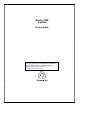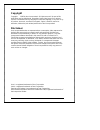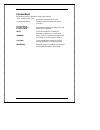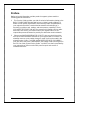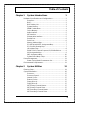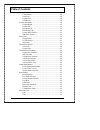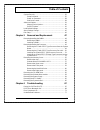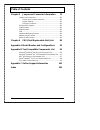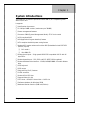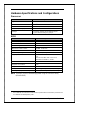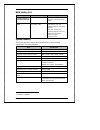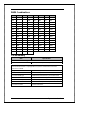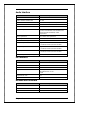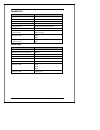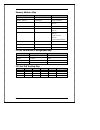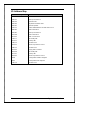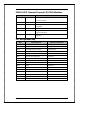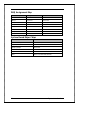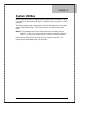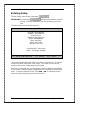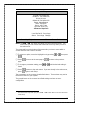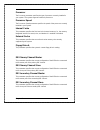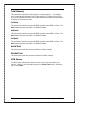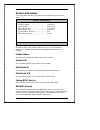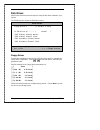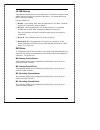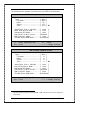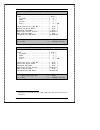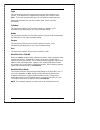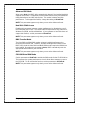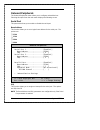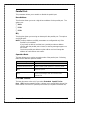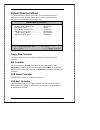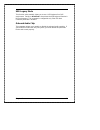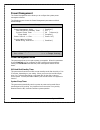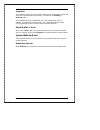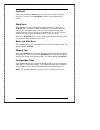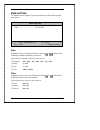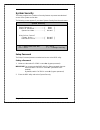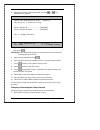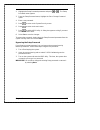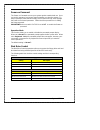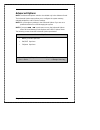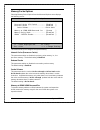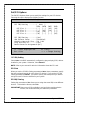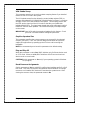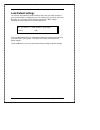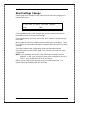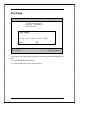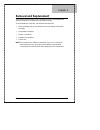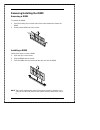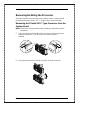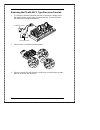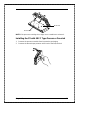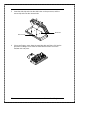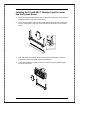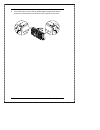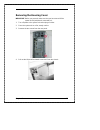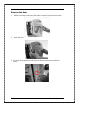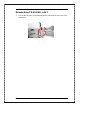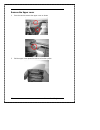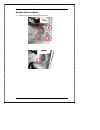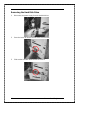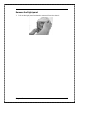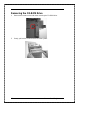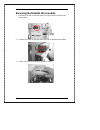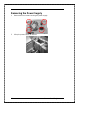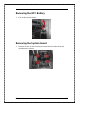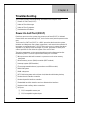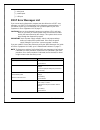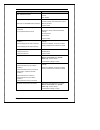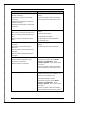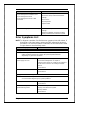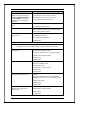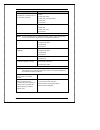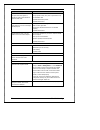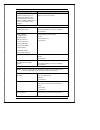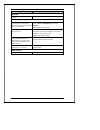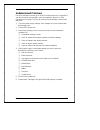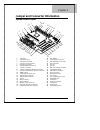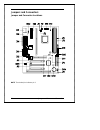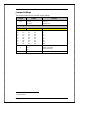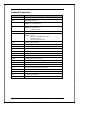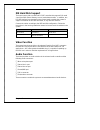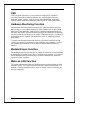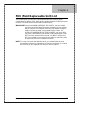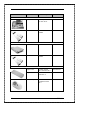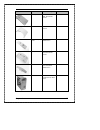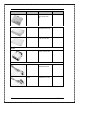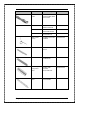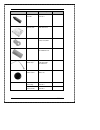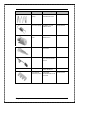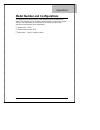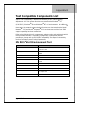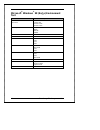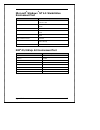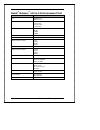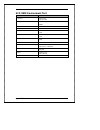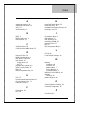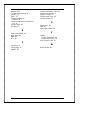- DL manuals
- Acer
- Laptop
- Aspire 7100 System
- Service Manual
Acer Aspire 7100 System Service Manual
Summary of Aspire 7100 System
Page 1
Aspire 7100 system service guide service guide files and updates are available on aipg/csd web, for more information, please refer to service cd kit or http://csd.Acer.Com.Tw.
Page 2
Ii copyright copyright 1998 by acer incorporated. All rights reserved. No part of this publication may be reproduced, transmitted, transcribed, stored in a retrieval system, or translated into any language or computer language, in any form or by any means, electronic, mechanical, magnetic, optical, ...
Page 3
Iii conventions the following are the conventions used in this manual: text entered by user represents text input by the user. Screen messages denotes actual messages that appear onscreen. , , , etc. Represent the actual keys that you have to press on the keyboard. Note gives bits and pieces of addi...
Page 4
Iv preface before using this information and the product it supports, please read the following general information! 1. This service guide provides you with all technical information relating to the basic configuration decided for acer's "global" product offering. To better fit local market requirem...
Page 5: Table Of Contents
Table of contents v chapter 1 system introductions 1 hardware specifications and configurations.............................. 2 processor......................................................................... 2 bios................................................................................ 2 ...
Page 6: Table Of Contents
Table of contents vi total memory ..................................................................18 serial port.......................................................................18 parallel port ....................................................................18 usb mouse.....................
Page 7: Table Of Contents
Table of contents vii system security ..................................................................... 35 setup password ............................................................. 35 power-on password ....................................................... 38 disk drive control.................
Page 8: Table Of Contents
Table of contents viii chapter 5 jumper and connector information 79 jumpers and connectors.........................................................80 jumper and connector locations.....................................80 jumper settings ..............................................................8...
Page 9: System Introductions
Chapter 1 chapter 1 1 system introductions this product is a pentium ii processor-based ibm pc/at compatible system with pci/agp bus. It supports: ❑ intel pentium ii processor ❑ 3 * 168 pin dimm sockets ( maximum up to 384mb) ❑ power management features ❑ processor smm (system management mode), stop...
Page 10
2 system introductions hardware specifications and configurations processor item specification type intel pentium ii . Slot slot 1 1 speed pentium ii processor: 333/350/400/450 mhz minimum operating speed 0 mhz voltage processor voltage can be detected by the system without setting any jumper. Bios ...
Page 11
Chapter 1 3 bios hotkey list hotkey function description + + enter bios setup utility press while the system is booting to enter bios setup utility. + r enable hidden page of bios setup utility press in bios setup utility main menu screen, the advanced options menu then appears. The items shown in t...
Page 12
4 system introductions dimm combinations dimm1 dimm2 dimm3 total dimm1 dimm2 dimm3 total 16m 0 0 16m 16m 16m 16m 48m 32m 0 0 32m 16m 16m 32m 64m 64m 0 0 64m 16m 16m 64m 96m 128m 0 0 128m 16m 16m 128m 160m 16m 16m 0 32m 32m 32m 32m 96m 16m 32m 0 48m 32m 32m 64m 128m 16m 64m 0 80m 32m 32m 128m 192m 16...
Page 13
Chapter 1 5 audio interface item specification audio controller ess solo 1 audio controller resident bus pci bus audio function control enable/disable by bios setup mono or stereo stereo resolution 16 bits compatibility compliant to microsoft windows sound system, sound blaster pro standard, and mic...
Page 14
6 system introductions parallel port item specification parallel port controller fdc37c707 parallel port controller resident bus isa bus number of parallel ports 1 ecp/epp support yes connector type 25-pin d-type female connector parallel port function control enable/disable by bios setup optional e...
Page 15
Chapter 1 7 memory address map address size function 000000 - 07ffff 512 kbytes host memory 080000 - 09ffff 128 kbytes host/pci memory 0a0000 - 0bffff 128 kbytes pci/isa video buffer memory 0c0000 - 0c7fff 32 kbytes video bios memory 0c8000 - 0dffff 96 kbytes isa card bios & buffer memory 0e0000 - 0...
Page 16
8 system introductions i/o address map hex range devices 000-00f 020-021 040-043 060-060 061-061 070-071 081-08f 0a0-0a1 0c0-0df 0f0-0ff 170-177 1f0-1f7 278-27f 2f8-2ff 378-37f 3f0-3f5 3f6-3f6 3f7-3f7 3f8-3ff 0cf8 0cfc 778-77a dma controller-1 interrupt controller-1 system timer keyboard controller ...
Page 17
Chapter 1 9 piix4e gpio (general purpose i/o) pin definitions item description gpo28 fanoffj 0: turn off the fan 1: turn on the fan gpo29 biosa17 0: gpo24 diss0i01 0: disabled 1: enabled gpi1 gpi1 reserved gpi20 chkpsw 0: bypass 1: check password gpo27 pwrled 0: suspend 1: normal irq assignment map ...
Page 18
10 system introductions drq assignment map drqx system devices add-on-card devices drq0 reserved reserved drq1 reserved reserved drq2 floppy diskette not applicable drq3 reserved reserved drq4 cascade not applicable drq5 reserved reserved drq6 reserved reserved drq7 reserved reserved system board ma...
Page 19
Chapter 1 11 power management power saving mode phenomenon list power saving mode phenomenon ide hard disk standby mode hard disk drive is in standby mode (spindle turned-off) monitor power saving mode monitor is in suspend mode (v-sync.=0hz). System standby mode power led illuminate in amber color ...
Page 20: System Utilities
Chapter 2 chapter 2 13 system utilities most systems are already configured by the manufacturer or the dealer. There is no need to run setup when starting the computer unless you get a run setup message. The setup program loads configuration values into the battery-pack nonvolatile memory called cmo...
Page 21
14 system utilities entering setup to enter setup, press the key combination . Important you must press simultaneously while the system is booting. This key combination does not work during any other time. The setup utility main menu then appears: setup utility system information product information...
Page 22
Chapter 2 15 setup utility system information product information disk drives onboard peripherals power management boot options date and time system security * advanced options load default settings abort settings change ↑↓ = move highlight bar ↵ = select esc = exit note the d d + r r key works only...
Page 23
16 system utilities system information the following screen appears if you select system information from the main menu: system information processor ---------------------- pentium ii processor speed ---------------- 350 mhz internal cache ---------------- 32 kb, enabled external cache -------------...
Page 24
Chapter 2 17 processor the processor parameter specifies the type of processor currently installed in your system. The system supports pentium ii processors. Processor speed the processor speed parameter specifies the speed of the processor currently installed in your system. Internal cache this par...
Page 25
18 system utilities total memory this parameter specifies the total amount of onboard memory. The memory size is automatically detected by bios during the post (power-on self test). If you install additional memory, the system automatically adjusts this parameter to display the new memory size. 1st ...
Page 26
Chapter 2 19 product information the screen below appears if you select product information from the main menu. Product information product name ------------------ xxxxxxxxx system s/n -------------------- xxxxxxxxx main board id ----------------- xxxxxxxxx main board s/n ---------------- xxxxxxxxx ...
Page 27
20 system utilities disk drives select disk drives from the main menu to configure the drives installed in your system. The following screen shows the disk drives menu: disk drives floppy drive a ------- [1.44 mb 3.5-inch] ls-120 drive as ------- [ normal ] *ide primary channel master *ide primary c...
Page 28
Chapter 2 21 ls-120 drive as this parameter allows you not only to enable the ls-120 device installed in your system, but also to specify the function of the device. The setting affects how bios will detect the device. Possible settings are: ❑ normal in this setting, bios does not support the ls-120...
Page 29
22 system utilities the following screen appears if you select any of the ide drive parameters: ide primary channel master type -----------------------[ auto ] cylinder -----------------[ 4092 ] head ---------------------[ 16 ] sector -------------------[ 63 ] size ---------------------[ 2111 ] mb h...
Page 30
Chapter 2 23 ide secondary channel master type .............................. [ auto ] cylinder......................... [ 0 ] head............................. [ 0 ] sector........................... [ 0 ] size............................. [ 0 ] mb hard disk size > 504 mb ............ [ auto ] * ha...
Page 31
24 system utilities type this parameter allows you to specify the type of hard disk installed in your system. If you want bios to automatically configure your hard disk, select auto . If you know your hard disk type, you can enter the setting manually. Setting this parameter also sets the cylinder, ...
Page 32
Chapter 2 25 advanced pio mode when set to auto , the bios utility automatically detects if the installed hard disk supports the function. If supported, it allows faster data recovery and read/write timing that reduces hard disk activity time. This results in better hard disk performance. To disrega...
Page 33
26 system utilities onboard peripherals the onboard peripherals menu allows you to configure onboard devices. Selecting this option from the main menu displays the following screen: serial port this parameter allows you to enable or disable the serial port. Base address this function allows you to s...
Page 34
Chapter 2 27 parallel port this parameter allows you to enable or disable the parallel port. Base address this function allows you to set a logical base address for the parallel port. The options are: ❑ 3bch ❑ 378h ❑ 278h irq this function allows you to assign an interrupt for the parallel port. The...
Page 35
28 system utilities onboard device settings the onboard device settings menu allows you to configure the device controllers available onboard. Selecting this option from the onboard peripherals menu displays the following screen: onboard device settings floppy disk controller --------- [enabled ] id...
Page 36
Chapter 2 29 usb legacy mode this function, when enabled, allows you to use a usb keyboard in a dos environment. Set this to disabled to de-activate the usb keyboard function in dos environment. This parameter is configurable only if the usb host controller parameter is enabled. Onboard audio chip t...
Page 37
30 system utilities power management the power management menu allows you to configure the system power- management feature. The following screen shows the power management parameters and their default settings: power management power management mode --------- [ enabled ] ide hard disk standby timer...
Page 38
Chapter 2 31 sleep mode this parameter allows you to specify the power-saving mode that the system will enter after a specified period of inactivity. The options are standby or suspend mode. This parameter becomes configurable only if the system sleep timer is enabled. Any keyboard or mouse action o...
Page 39
32 system utilities boot options this option allows you to specify your preferred settings for boot-up. The following screen appears if you select boot options from the main menu: boot options boot sequence 1st [floppy disk] 2nd [ hard disk ] 3rd [ cd-rom ] first hard disk drive ------------ [ide ] ...
Page 40
Chapter 2 33 fast boot setting this parameter to auto allows the system to boot faster by skipping some post routines. Select disabled to return to the normal booting process. Silent boot this parameter enables or disables the silent boot function. When set to enabled , bios is in graphical mode and...
Page 41
34 system utilities date and time the following screen appears if you select the date and time option from the main menu: date and time date ----------------- [sun july 05, 1998] time ----------------- [22:33:42] ↑↓ = move highlight bar f1 = help esc = exit → ← = change setting date highlight the it...
Page 42
Chapter 2 35 system security the setup program has a number of security features to prevent unauthorized access to the system and its data. The following screen appears if you select system security from the main menu: system security setup password -------------- [ none ] power-on password --------...
Page 43
36 system utilities 3. Highlight the setup password parameter and press or . The following screen appears: setup password enter your new password twice. Password may be up to 7 characters long. Enter password --------------[xxxxxxx] enter password again --------[xxxxxxx] set or change password ↑↓ = ...
Page 44
Chapter 2 37 2. Highlight the setup password parameter and press or . The setup password menu appears. 3. From the setup password menu, highlight the set or change password option. 4. Enter a new password. 5. Press to return to the system security screen. 6. Press to return to the main menu. 7. Pres...
Page 45
38 system utilities power-on password the power-on password secures your system against unauthorized use. Once you set this password, you have to type it whenever you boot the system. To set this password, enter the bios utility, select system security, then highlight the power-on password parameter...
Page 46
Chapter 2 39 advanced options note the advanced options selection is available only in the advanced level. The advanced options menu allows you to configure the system memory, onboard peripherals, and pci device settings. Note do not change any settings in the advanced options if you are not a quali...
Page 47
40 system utilities memory/cache options selecting memory/cache options from the advanced options menu displays the following screen: memory/cache options internal cache (cpu cache) -------- [enabled ] external cache ------------------- [enabled ] cache scheme ------------------- write-back memory a...
Page 48
Chapter 2 41 important some vga cards have required settings for this feature. Check your vga card manual before setting this parameter. Memory parity mode this parameter allows you to enable or disable the ecc and parity check features. Select parity to enable the parity check features. Select ecc ...
Page 49
42 system utilities pnp/pci options the pnp/pci options allows you to specify the settings for your pci devices. Selecting this option displays the following screen: pnp/pci options pci irq setting -------- [ auto ] inta intb intc intd pci slot 1 ----------- [--] [--] [05] [10] pci slot 2 ----------...
Page 50
Chapter 2 43 vga palette snoop this parameter permits you to use the palette snooping feature if you installed more than one vga card in the system. The vga palette snoop function allows the control palette register (cpr) to manage and update the vga ram dac (digital analog converter, a color data s...
Page 51
44 system utilities load default settings you need to reload the bios default settings every time you make changes to your system hardware configuration (such as memory size, processor type, hard disk type, etc.); otherwise, bios will keep the previous cmos settings. Selecting this option displays t...
Page 52
Chapter 2 45 abort settings change selecting the abort settings change option from the main menu displays the following dialog box: do you want to abort settings change? [yes] [no] choosing yes discards all the changes that you have made and reverts the parameters to their previously saved settings....
Page 53
46 system utilities exit setup setup utility system information product information disk drives exit setup --------------------------------------- do you really want to exit setup? [yes] [no] ↑↓ = move highlight bar f1 = help esc = exit → ← = change setting selecting the exit setup option from the m...
Page 54: Removal And Replacement
Chapter 3 chapter 3 47 removal and replacement this chapter contains step-by-step procedures on how to disassemble the desktop computer for maintenance and troubleshooting. To disassemble the computer, you need the following tools: • wrist grounding strap and conductive mat for preventing electrosta...
Page 55
48 removal and replacement removing/installing the dimm removing a dimm to remove the dimm: 1. Press the holding clips on both sides of the socket outward to release the dimm. 2. Gently pull the dimm out of the socket. Installing a dimm follow these steps to install a dimm: 1. Open the clips on the ...
Page 56
Chapter 3 49 removing/installing the processor this board supports a pentium ii processor which come in a new enclosed packaging technology called s.E.C.C. (single-edge contact cartridge). Removing the p2 with secc type processor from the system board note observe the esd precautions when installing...
Page 57
50 removal and replacement removing the p2 with secc type processor fan-sink 1. To remove the pentium ii fan/heat sink from its processor cartridge, press the metal brackets on both sides of it simultaneously. The bracket levers will release the cartridge automatically. 2. Pull the levers on the met...
Page 58
Chapter 3 51 note if the processor cartridge is too tight, use a screwdriver to release it. Installing the p2 with secc type processor fan-sink 1. Remove the processor module from its protective packaging. 2. Remove the thermal tape protector at the back of the fan/heat sink. Narrow hole wide hole.
Page 59
52 removal and replacement 3. Insert the wide clip ends into the wide holes on the processor, and the narrow clip ends into the narrow holes. 4. Using your fingers, press down the metal brackets until they click into the processor cartridge. Press down the metal bracket levers to lock the fan/heat s...
Page 60
Chapter 3 53 installing the p2 with secc package type processor into the system board 1. Place the retention mechanism over the processor connector on the system board and press it until it clicks into place. 2. Press the four plastic rivets to secure the retention mechanism. Make sure all four of t...
Page 61
54 removal and replacement 5. Press down the processor until the golden fingers completely fit into the connector and the latches on both sides lock the processor into place..
Page 62
Chapter 3 55 removing the housing cover important before you proceed, make sure that you have turned off the system and all peripherals connected to it. 1. Turn off power to the system unit and unplug all cables. 2. Place the system unit on a flat, steady surface. 3. Remove the two screws from the r...
Page 63
56 removal and replacement remove the door 1. Hold the front door and press both sides to unlatch it from the front panel. 2. Open the door. 3. Push the latch outward on both sides to release the door from the front panel..
Page 64
Chapter 3 57 diskette drive/cd-rom bel ass’y 1. Pull out the bay panel of the diskette drive/cd-rom at the front side of the front panel..
Page 65
58 removal and replacement remove the upper cover 1. Press the latch to remove the upper cover as shown. 2. Pull the upper cover upward to remove it from the system..
Page 66
Chapter 3 59 remove the front panel 1. Release the four latches from the front panel..
Page 67
60 removal and replacement removing the hard disk drive 1. Disconnect the power supply from the hard disk drive. 2. Press the locker to release the hard disk drive bracket. 3. Slide out the hard disk drive bracket to remove..
Page 68
Chapter 3 61 remove the right panel 1. Pull out the right panel backward to remove it from the chassis..
Page 69
62 removal and replacement removing the cd-rom drive 1. Remove the screws on the both sides securing the cd-rom drive. 2. Gently, pull out the cd-rom drive from the system..
Page 70
Chapter 3 63 removing the diskette drive module 1. Remove the screws on the both sides securing the frame of the diskette drive module. 2. Remove the screws on the both sides securing the diskette drive module. 3. Gently, pull out the diskette drive module to remove..
Page 71
64 removal and replacement removing the power supply 1. Remove the four screws securing the power supply. 2. Lift up the power supply to remove..
Page 72
Chapter 3 65 removing the rtc battery 1. Pull out the backup battery. Removing the system board 1. Remove the four screws securing the motherboard and then lift up the motherboard to remove..
Page 73: Troubleshooting
Chapter 4 chapter 4 67 troubleshooting this chapter provides troubleshooting information for the aspire 7100. ❑ power-on self-test (post) ❑ index of error messages ❑ index of error symptoms ❑ undetermined problems power-on self-test (post) each time you turn on the system, the power-on self test (po...
Page 74
68 troubleshooting ❑ serial ports ❑ parallel ports ❑ usb port post error messages list if you cannot run the diagnostics program tests but did receive a post error message, use “post error messages list” to diagnose system problems. If you did not receive any error message, look for a description of...
Page 75
Chapter 4 69 bios messages action/fru date and time incorrect ensure the time set in bios setup is correct. Rtc battery memory size change memory error at mmmm:ssss:ooooh insert the memory modules in the dimm sockets properly, then reboot the system. Memory module. System board. Ps/2 keyboard error ...
Page 76
70 troubleshooting bios messages action/fru onboard ide primary channel i/o address conflict(s) onboard ide primary channel irq conflict(s) onboard ide secondary channel i/o address conflict(s) onboard ide secondary channel irq conflict(s). Enter bios setup and load the default settings. Remove all ...
Page 77
Chapter 4 71 bios messages action/fru ps/2 pointing device interface error ps/2 pointing device error ps/2 pointing device error or not connected re-connect ps/2 keyboard and mouse. Enter bios setup and load the default settings. Ps/2 mouse ps/2 keyboard system board onboard pointing irq device conf...
Page 78
72 troubleshooting error symptoms action/fru system works but fails to enter power saving mode when the power management mode is set to enabled , and power saving timer set in bios has elapsed. Enter bios setup and load default settings. In windows 98, check settings in power management property of ...
Page 79
Chapter 4 73 error symptoms action/fru diskette drive led fails to light, and the drive is unable to access for more than 2 minutes. Diskette diskette drive power diskette drive connection/cable diskette drive system board diskette drive test failed. Diskette diskette drive diskette drive cable syst...
Page 80
74 troubleshooting error symptoms action/fru cd/dvd-rom drive cannot load or eject when the system is turned on and its eject button is pressed and held. Disconnect all cables from cd/dvd-rom drive except power cable, then press eject button to try to unload the disk. Cd/dvd-rom drive power. Cd/dvd-...
Page 81
Chapter 4 75 error symptoms action/fru fax/voice modem software program invokes but has no sound output. (data files are received normally; voice from modem cannot be produced, but system sound feature works normally.) ensure the modem voice-in cable from modem adapter card to system board video and...
Page 82
76 troubleshooting error symptoms action/fru keyboard some or all keys on keyboard do not work. Keyboard power supply pressing power switch does not turn off system. (only unplug power cord from electrical outlet can turn off system.) ensure the power switch in bios setup of power management is not ...
Page 83
Chapter 4 77 undetermined problems if an error message is present, go to “post error messages list” on page 68. If you did not receive any messages, see if the symptom is listed in “or “error symptoms list” on page 71. If you still cannot solve the problem, continue with this check: 1. Check the pow...
Page 84
Chapter 5 chapter 5 79 jumper and connector information system board layout 1 2 3 4 5 6 7 8 9 10 11 12 14 13 1 16 1 18 19 20 21 22 23 24 25 26 27 28 29 37 36 35 34 33 32 31 30 38 1 usb ports 2 ps/2 mouse port 3 atx power connector 4 processor card connector 5 fan alarm connector 6 intel 82443bx (hos...
Page 85
80 jumper and connector information jumpers and connectors jumper and connector locations note the shaded pin indicates pin 1..
Page 86
Chapter 5 81 jumper settings the following table lists the possible jumper settings: jumper setting function jp6 1-3, 2-4 3-5, 4-6 * audio port function line-out speaker-out sw1 settings switch no. Setting function 1 2 3 4 on on on on on on off on on on on off on on off off on off on on on off off o...
Page 87
82 jumper and connector information onboard connectors connector function cn1 usb ports cn2 atx power connector cn3 upper: ps/2 mouse port lower: ps/2 keyboard port cn4 upper: parallel port lower: com1 port (left) com2 port (right) cn5 floppy disk drive connector cn6 upper: game/midi port lower: (l-...
Page 88
Chapter 5 83 ide hard disk support the board comes with an enhanced pci ide controller that supports pio mode 4 and ultra dma (direct memory access) mode data transfers. In addition, two pci ide interfaces are mounted on the system board to enable the system to support a maximum of four ide hard dis...
Page 89
84 jumper and connector information usb usb (universal serial bus) is a new serial bus design that is capable of cascading low/medium-speed peripherals (less than 12 mbps) such as a keyboard, mouse, joystick, scanner, printer and modem/isdn. With usb, complex cable connections at the back panel of y...
Page 90
Chapter 6 chapter 6 85 fru (field replaceable unit) list this chapter gives you the fru (field replaceable unit) listing in global configurations of aspire 7100. Refer to this chapter whenever ordering for parts to repair or for rma (return merchandise authorization). Important please note when orde...
Page 91
86 fru list picture part name part description part no. System board system board v66m system board w/i agp slot 55.38a01.001 fdd cable c.A. 34p 3conn 450mm 50.00401.001 fdd fdd 6m.00fdd.012 fdd cable c.A. 34p 3conn 450mm 50.00401.001 mechanical parts upper cover cover upper hips 050 asp mt ii 39.91...
Page 92
Chapter 6 87 picture part name part description part no. Front panel assy bottom bzl hips d065 aspv 60.91103.031 main door door abs d065 asp v 42.91107.041 cd/hdd empty cover cvr empty hips d065 asp v 42.91116.041 fdd/cd bezel assy fdd/cd- rom bzl d065 aspv 60.91104.052 cd-rom door bzl cd (cd-cvr)hi...
Page 93
88 fru list picture part name part description part no. Drive bracket assy holder drv(a)sub asp mt 60.91107.002 left panel assy left pnl (atx)002 aspv mt 60.91109.072 right panel assy right pnl sub 002 asp mt 60.91110.013 power power supply sps 145w tg- 1458-c rev.A h61 56.04145.901 others hdd led c...
Page 94
Chapter 6 89 picture part name part description part no. Power led cable w.A 3p/led(pwr)700m asp v mtii 50.92204.011 screw scrw tap pan m3*8l 2lead ni 86.Va524.8r0 screw scrw mach pan w/spg#6-32*5/16 86.1b526.7r9 screw scrw pan w/flt spg m3*6l ni 86.1h524.6r0 fdd shutter spring spring sus-wpb tower ...
Page 95
90 fru list picture part name part description part no. Mainboard standoff standoff cu asp mt ii 34.91104.001 cd-rom emi ground plate plt gnd cd-rom pbw asp mt ii 34.91107.001 led holder holder led eva(tool)id2m 42.00564.001 led cable catch holder wiri nylon66 idc-dt 42.02801.011 power supply cable ...
Page 96
Chapter 6 91 picture part name part description part no. Power switch spring spg comp sus 304 d0.5*od 12*2 34.13003.201 cd cover spring spring cd bzl swpa asp v 34.91108.002 power switch knob knob pwr hips d065 asp v 42.91108.041 power led len lens pwr led ps asp mt ii 42.91111.011 fdd knob knob fdd...
Page 97
Appendix a appendix a 93 model number and configurations this appendix provides the basic model number and the configuration to aspire 7100 decided for acer's "global" product offering. Contact your regional offices or the responsible personnel/channel to provide you with further extension model num...
Page 98
Appendix b appendix b 95 test compatible components list aspire 7100 compatibility is tested and verified by acer’s internal testing department. All of its system functions are tested under windows ® 95 (4.00.950c), windows ® 98 and windows ® nt 4.0 environments. In addition to these tests, the netw...
Page 99
96 test compatible components list microsoft ® windows ® 98 (en/jp) environment test item specifications processor celeron 300 celeron 333 pentium ii 333 pentium ii 400 memory 32mb 96mb 128 mb 320mb cache 512k diskette drive d353m3 eide channel 1 master 3.2g 4.3g 5.7g 8.6g eide channel 1 slave 6.4g ...
Page 100
Appendix b 97 microsoft ® windows ® nt 4.0 workstation environment test item specifications processor celeron 333 pentium ii 350 memory 48 mb 64 mb diskette drive d353m3 eide channel 1 master 6.4gb 8.4gb eide channel 2 master cd-rom 6.5gb eide channel 2 slave cd-rom mouse logitech s-48 primax musxj ...
Page 101
98 test compatible components list novell ® netware ® 3.12 & 4.11 environment test item specifications os netware 3.12 netware 4.11 processor celeron 300 celeron 333 pentium ii 300 celeron 400 memory 64 mb 96 mb 256mb 320mb cache 512k diskette drive d353m3 eide channel 1 master 3.2g 5.7gb 6.5gb 8.4g...
Page 102
Appendix b 99 sco unix environment test item specifications processor celeron 333 pentium ii/333 memory 192 mb 256mb cache 512k diskette drive d353m3 eide channel 1 master 3.2gb 4.3gb eide channel 1 slave 4.3gb 5.7gb eide channel 2 master 6.4gb 6.5gb eide channel 2 slave 8.5gb scsi adapter aha 2940u...
Page 103
Index index 103 a advanced options, 39 advanced pio mode, 25 agp, 43 audio interface, 5 b bios, 2 bios hotkey list, 3 boot options, 32 c cd-rom drive, 62 cd-rom drive dma mode, 25 d date and time, 34 dimm combinations, 4 disk drive control, 38 disk drives, 20 floppy drive, 20 ide, 21 diskette drive ...
Page 104
104 index password, 35 power-on password, 38 pnp/pci, 42 post, 67 power management v66m-1, 30 power saving mode phenomenon list, 11 power supply, 64 processor, 2 r removing a dimm, 48 right panel, 61 rma, 85 rtc, 65 s serial port, 6 sleep mode, 31 smart, 84 system board major chips, 10 system introd...