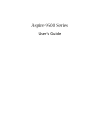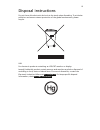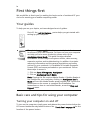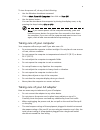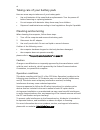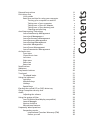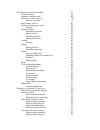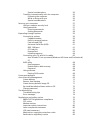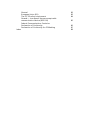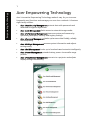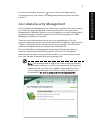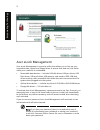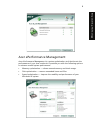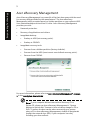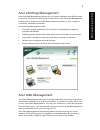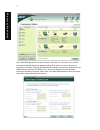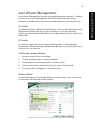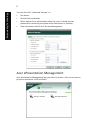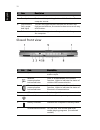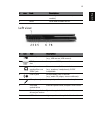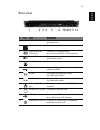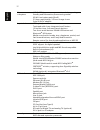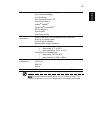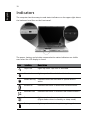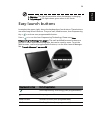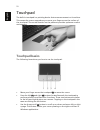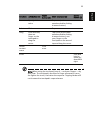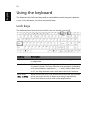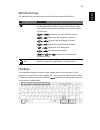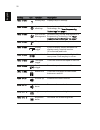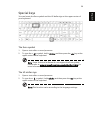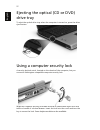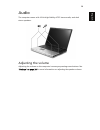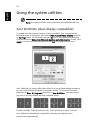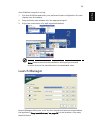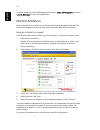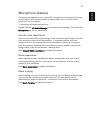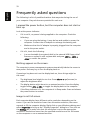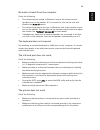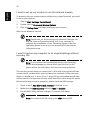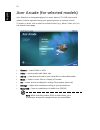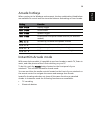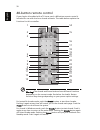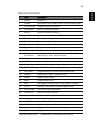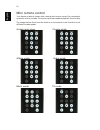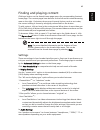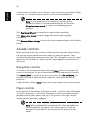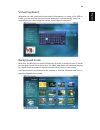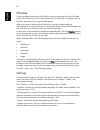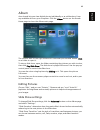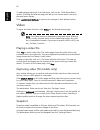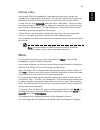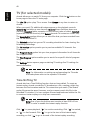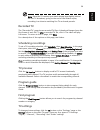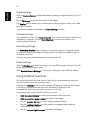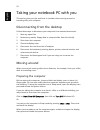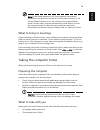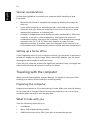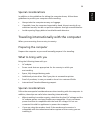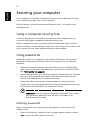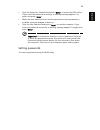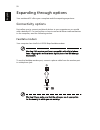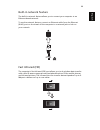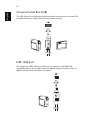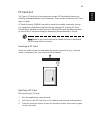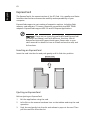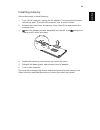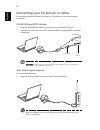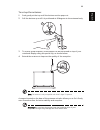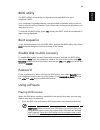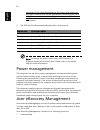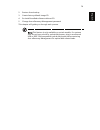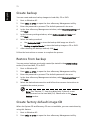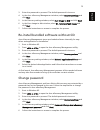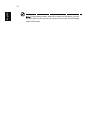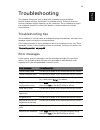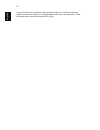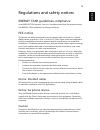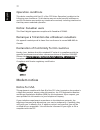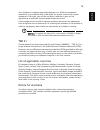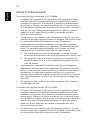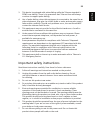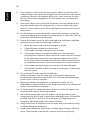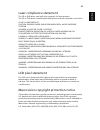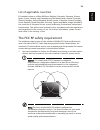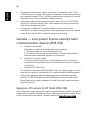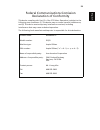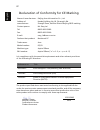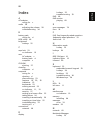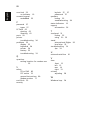- DL manuals
- Acer
- Laptop
- Aspire 9503
- User Manual
Acer Aspire 9503 User Manual
Summary of Aspire 9503
Page 1
Aspire 9500 series user's guide.
Page 2
Changes may be made periodically to the information in this publication without obligation to notify any person of such revisions or changes. Such changes will be incorporated in new editions of this manual or supplementary documents and publications. This company makes no representations or warrant...
Page 3
Iii disposal instructions do not throw this electronic device into the trash when discarding. To minimize pollution and ensure utmost protection of the global environment, please recycle. Usa for electronic products containing an lcd/crt monitor or display: lamp(s) inside this product contain mercur...
Page 4
Iv first things first we would like to thank you for making the aspire series of notebook pc your choice for meeting your mobile computing needs. Your guides to help you use your aspire, we have designed a set of guides: basic care and tips for using your computer turning your computer on and off to...
Page 5
V to turn the power off, do any of the following: • use the windows shutdown command click on start, turn off computer, then click on turn off. • use the power button you can also shut down the computer by closing the display cover, or by pressing the sleep hotkey + . Note: if you cannot power off t...
Page 6
Vi taking care of your battery pack here are some ways to take care of your battery pack: • use only batteries of the same kind as replacements. Turn the power off before removing or replacing batteries. • do not tamper with batteries. Keep them away from children. • dispose of used batteries accord...
Page 7
Disposal instructions iii first things first iv your guides iv basic care and tips for using your computer iv turning your computer on and off iv taking care of your computer v taking care of your ac adapter v taking care of your battery pack vi cleaning and servicing vi acer empowering technology 1...
Page 8
Acer arcade (for selected models) 37 arcade hotkeys 38 instanton arcade mode 38 48-button remote control 39 remote functions 40 mini remote control 41 finding and playing content 42 settings 42 arcade controls 43 navigation controls 43 player controls 43 virtual keyboard 44 background mode 44 cinema...
Page 9
Special considerations 56 traveling internationally with the computer 56 preparing the computer 56 what to bring with you 56 special considerations 56 securing your computer 57 using a computer security lock 57 using passwords 57 entering passwords 57 setting passwords 58 expanding through options 5...
Page 10
General 83 european union (eu) 83 the fcc rf safety requirement 84 canada — low-power license-exempt radio communication devices (rss-210) 85 federal communications comission declaration of conformity 86 declaration of conformity for ce marking 87 index 88.
Page 12
1 em po w eri ng te ch no lo g y acer empowering technology acer's innovative empowering technology makes it easy for you to access frequently used functions and manage your new acer notebook. It features eight handy utilities: • acer edatasecurity management protects data with passwords and advance...
Page 13
2 empowe ring tech nology for more information, press the > key to launch the empowering technology menu, then click on the appropriate utility and select the help function. Acer edatasecurity management acer edatasecurity management is a handy file encryption utility that protects your files from b...
Page 14
3 em po w eri ng te ch no lo g y acer elock management acer elock management is a security utility that allows you to lock up your removable data, optical and floppy drives to ensure that data can't be stolen while your notebook is unattended. • removable data devices — includes usb disk drives, usb...
Page 15
4 empowe ring tech nology acer eperformance management acer eperformance management is a system optimization tool that boosts the performance of your acer notebook. It provides you with the following options to enhance overall system performance: • memory optimization — release unused memory and che...
Page 16
5 em po w eri ng te ch no lo g y acer erecovery management acer erecovery management is a powerful utility that does away with the need for recovery disks provided by the manufacturer. The acer erecovery management utility occupies space in a hidden partition on your system's hdd. User-created backu...
Page 17
6 empowe ring tech nology acer esettings management acer esettings management allows you to inspect hardware specifications and to monitor the system health status. Furthermore, acer esettings management enables you to optimize your windows operating system, so your computer runs faster, smoother an...
Page 18
7 em po w eri ng te ch no lo g y acer enet management can save network settings for a location to a profile, and automatically apply the appropriate profile when you move from one location to another. Settings stored include network connection settings (ip and dns settings, wireless ap details, etc....
Page 19
8 empowe ring tech nology acer epower management acer epower management features a straightforward user interface. To launch it, select acer epower management from the empowering technology interface, or double-click the acer epower management icon in the task tray. Ac mode the default setting is "m...
Page 20
9 em po w eri ng te ch no lo g y you can also click "advanced settings" to: • set alarms. • re-load factory defaults. • select what actions will be taken when the cover is closed, and set passwords for accessing the system after hibernation or standby. • view information about acer epower management...
Page 21
10 eng lis h an aspire tour after setting up your computer as illustrated in the just for starters... Poster, let us show you around your new aspire computer. Front view # item description 1 display screen also called liquid-crystal display (lcd), displays computer output. 2 status indicators light-...
Page 22
11 english closed front view 6 microphones internal microphones for stereo sound recording. 7 touchpad touch-sensitive pointing device which functions like a computer mouse. 8 click buttons (left, center and right) the left and right buttons function like the left and right mouse buttons; the center...
Page 23
12 eng lis h left view 8 media control five-way multimedia button (for selected models). 9 latch locks and releases the lid. # icon item description 1 usb 2.0 port connect to usb 2.0 devices (e.G., usb mouse, usb camera). 2 pci express card slot accepts one pci express card. 3 headphone/ speaker/lin...
Page 24
13 english right view # icon item description 1 pc card slot eject button ejects the pc card from the slot. 2 pc card slot accepts one type ii pc card. 3 5-in-1 card reader accepts memory stick, memory stick pro, multimediacard (mmc), secure digital (sd), and xd-picture card. Note: only one card can...
Page 25
14 eng lis h rear view # icon item description 1 ventilation slots enable the computer to stay cool, even after prolonged use. 2 dc-in jack connects to an ac adapter. 3 external display (vga) port connects to a display device (e.G., external monitor, lcd projector). 4 s-video/tv-out port connects to...
Page 26
15 english base view # item description 1 cooling fan helps keep the computer cool. Note: do not cover or obstruct the opening of the fan. 2 memory compartment houses the computer's main memory. 3 battery lock latch locks the battery in place. 4 battery release latch releases the battery for removal...
Page 27
16 eng lis h specifications operating system microsoft ® windows ® xp home edition (service pack 2) microsoft ® windows ® xp professional (service pack 2) microsoft ® windows ® media center edition platform intel ® pentium ® m processor 725a (2 mb l2 cache, 1.60ghz 400 mhz fsb ) 730/740/750/760/770 ...
Page 28
17 english power subsystem acpi 2.2 cpu power management standard supporting standby and hibernation power-saving modes 65 w li-ion battery pack (8-cell) 2.5-hour rapid charge, 3.5-hour charge-in-use 3-pin 90 w ac adapter input devices 103-key keyboard touchpad with 4-way integrated scroll button 12...
Page 29
18 eng lis h note: the specifications listed above are for reference only. The exact configuration of your pc depends on the model purchased. Software acer empowering technology acer launch manager acer gridvista acer system recovery cd norton antivirus ™ adobe ® reader ® cyberlink ® powerdvd ™ nti ...
Page 30
19 english indicators the computer has three easy-to-read status indicators on the upper-right above the keyboard, and four on the front panel. The power, battery and wireless communication status indicators are visible even when the lcd display is closed. Icon function description caps lock lights ...
Page 31
20 eng lis h 1. Charging: the light shows amber when the battery is charging. 2. Fully charged: the light shows green when in ac mode. Easy-launch buttons located at the upper-right, above the keyboard are four buttons. These buttons are called easy-launch buttons. They are: mail, web browser, acer ...
Page 32
21 english touchpad the built-in touchpad is a pointing device that senses movement on its surface. This means the cursor responds as you move your finger across the surface of the touchpad. The central location on the palmrest provides optimum comfort and support. Touchpad basics the following item...
Page 33
22 eng lis h note: when using the touchpad, keep it — and your fingers — dry and clean. The touchpad is sensitive to finger movement; hence, the lighter the touch, the better the response. Tapping harder will not increase the touchpad's responsiveness. Function left button (1) right button (4) main ...
Page 34
23 english using the keyboard the keyboard has full-sized keys and an embedded numeric keypad, separate cursor, lock, windows, function and special keys. Lock keys the keyboard has three lock keys which you can toggle on and off. Lock key description caps lock when caps lock is on, all alphabetic ch...
Page 35
24 eng lis h windows keys the keyboard has two keys that perform windows-specific functions. Hotkeys the computer employs hotkeys or key combinations to access most of the computer's controls like screen brightness, volume output and the bios utility. To activate hotkeys, press and hold the key befo...
Page 36
25 english hotkey icon function description + hotkey help displays help on hotkeys. + acer esettings launches acer esettings in empowering technology. See "acer empowering technology" on page 1. + acer epower- management launches acer epower management in empowering technology. See "acer empowering ...
Page 37
26 eng lis h special keys you can locate the euro symbol and the us dollar sign at the upper-center of your keyboard. The euro symbol 1 open a text editor or word processor. 2 to type the > symbol, hold and then press the key at the upper-center of the keyboard. Note: some fonts and software do not ...
Page 38
27 english ejecting the optical (cd or dvd) drive tray to eject the optical drive tray when the computer is turned on, press the drive eject button. Using a computer security lock a security keylock notch, located on the chassis of the computer, lets you connect a kensington-compatible computer secu...
Page 39
28 eng lis h audio the computer comes with 16-bit high-fidelity ac'97 stereo audio, and dual stereo speakers. Adjusting the volume adjusting the volume on the computer is as easy as pressing some buttons. See "hotkeys" on page 24 for more information on adjusting the speaker volume..
Page 40
29 english using the system utilities note: the system utilities work under microsoft windows xp only. Acer gridvista (dual-display compatible) to enable the dual monitor feature of your notebook, first ensure that the second monitor is connected, then, select start, control panel, display and click...
Page 41
30 eng lis h acer gridvista is simple to set up: 1 run acer gridvista and select your preferred screen configuration for each display from the taskbar. 2 drag and drop each window into the appropriate grid. 3 enjoy the convenience of a well-organized desktop. Note: please ensure that the resolution ...
Page 42
31 english you can access the launch manager by clicking on start, all programs, and then launch manager to start the application. Norton antivirus norton antivirus is an anti-virus software that finds and repairs infected files, and protects against viruses to keep your computer data safe and secur...
Page 43
32 eng lis h microphone features the stereo microphones in your aspire pc can perform several special functions to provide you with the best quality sound possible. You can access these functions from the taskbar. To access the microphones functions: double click the hd audio manager icon located on...
Page 44
33 english frequently asked questions the following is a list of possible situations that may arise during the use of your computer. Easy solutions are provided for each one. I pressed the power button, but the computer does not start or boot up. Look at the power indicator: • if it is not lit, no p...
Page 45
34 eng lis h no audio is heard from the computer. Check the following: • the volume may be muted. In windows, look at the volume control (speaker) icon on the taskbar. If it is crossed-out, click on the icon and deselect the mute all option. • the volume level may be too low. In windows, look at the...
Page 46
35 english i want to set up my location to use the internal modem. To properly use your communication software (e.G. Hyperterminal), you need to set up your location: 1 click on start, settings, control panel. 2 double-click on phone and modem options. 3 click on dialing rules and begin setting up y...
Page 47
36 eng lis h to start the recovery process: 1 restart the system. 2 while the acer logo is showing, press + at the same time to enter the recovery process. 3 refer to the on-screen instructions to perform system recovery. Important! This feature occupies 2 to 3 gb in a hidden partition on your hard ...
Page 48
37 english acer arcade (for selected models) acer arcade is an integrated player for music, photos, tv, dvd movies and videos. It can be operated using your pointing device or remote control. To watch or listen, click or select a content button (e.G., music, video, etc.) on the arcade home page. • c...
Page 49
38 eng lis h arcade hotkeys when running in the windows environment, the key combinations listed below are available to control and fine-tune the features and settings of acer arcade. Instanton arcade mode with some aspire models, it is possible to use acer arcade to watch tv, listen to music, and v...
Page 50
39 english 48-button remote control if your aspire is bundled with a tv-tuner card, a 48-button remote control is included for use with the acer arcade software. The table below explains the functions for this controller. Warning! The arcade and power buttons have different functions depending on th...
Page 51
40 eng lis h remote functions *teletext regions only **dependent on individual dvd content # item description 1 record record tv 2 arcade launch/quit acer arcade; return to arcade main page 3 color buttons teletext shortcut functions* 4 0-9 buttons input tv channel numbers 5 last ch return to previo...
Page 52
41 english mini remote control your aspire notebook comes with a handy mini remote control for convenient operation of acer arcade. The buttons provide standard playback functionality. The images below show how the buttons on the remote contol function in the different arcade modes. Arcade main page...
Page 53
42 eng lis h finding and playing content clicking a button on the arcade home page opens the corresponding feature's home page. The content pages have buttons on the left and a content browsing area on the right. If a button shows one of several choices, such as sort order, the current setting is sh...
Page 54
43 english "output mode" should be set to "stereo" if you are listening to speakers, dolby surround," or "virtual surround sound" if you are using headphones. Note: if your speakers are not capable of outputting low- frequency signals, it is recommended that you do not select virtual surround sound,...
Page 55
44 eng lis h virtual keyboard whenever you are required to enter search information, or name a file, dvd or folder, you can use the onscreen virtual keyboard. You can quickly enter the information you need using the mouse, cursor keys or keyboard. Background mode with acer arcade you can continue li...
Page 56
45 english cinema if your computer came with a dvd drive, you can play movies from dvds and video cds (vcds) with the cinema function of acer arcade. This player has the features and controls of a typical dvd player. When you insert a disk into the dvd drive, the movie begins playing automatically. ...
Page 57
46 eng lis h album acer arcade lets you view digital photos individually or as a slide show, from any available drive on your computer. Click the album button on the arcade home page to show the album main page. The content area on the right shows both individual pictures and folders. Click on a fol...
Page 58
47 english to add background music to a slide show, click on the "slide show music" option. The slide show music page will ask you to choose music from your personal music library. Click load default settings to return your settings to their default values. Video to open the video function, click vi...
Page 59
48 eng lis h editing video acer arcade offers the capability to edit captured video clips, photos and footage from a camcorder into a movie. You can also select a movie style, and add special transition effects and music to create the perfect home movie. To edit a movie, click advanced, and then sel...
Page 60
49 english tv (for selected models) arcade allows you to watch tv from your computer. Click the tv button on the home page to show the tv main page. The live tv option plays tv on screen. Press escape at any time to return to arcade. When you watch tv, additional buttons appear on the playback contr...
Page 61
50 eng lis h note: since the tv content you watch always lags slightly behind the live tv broadcast, going to the end of the instant replay recording is as close to watching live tv as arcade permits. Recorded tv the "recorded tv" page shows recorded tv files. A thumbnail image shows the first frame...
Page 62
51 english signal settings click on capture device to select between an analog or digital input for your tv signal. Select tv source to choose the source of the signal. The region option allows you to select the country or region where your cable provider is located. You can also enable and disable ...
Page 63
52 eng lis h note: the snapshot function is available when teletext is running. Make dvds acer arcade provides an easy and complete solution for recording data, audio, photos or videos. You can burn and share any combination of data, music, photos or videos onto a cd or dvd — direct from make dvd mo...
Page 64
53 english taking your notebook pc with you this section gives you tips and hints to consider when moving around or traveling with your computer. Disconnecting from the desktop follow these steps to disconnect your computer from external accessories: 1 save any open files. 2 remove any media, floppy...
Page 65
54 eng lis h note: if the sleep indicator is off, the computer has entered hibernation mode and is turned off. If the power indicator is off but the sleep indicator is on, the computer has entered sleep mode. In both cases, press and release the power button to turn the computer back on. Note that t...
Page 66
55 english special considerations follow these guidelines to protect your computer while traveling to and from work: • minimize the effects of temperature changes by keeping the computer with you. • if you need to stop for an extended period of time and cannot carry the computer with you, leave the ...
Page 67
56 eng lis h special considerations in addition to the guidelines for taking the computer home, follow these guidelines to protect your computer while traveling: • always take the computer as carry-on luggage. • if possible, have the computer inspected by hand. Airport security x-ray machines are sa...
Page 68
57 english securing your computer your computer is a valuable investment that you need to take care of. Learn how to protect and take care of your computer. Security features include hardware and software locks — a security notch and passwords. Using a computer security lock a security keylock notch...
Page 69
58 eng lis h • type the supervisor password and press to access the bios utility. If you enter the password incorrectly, a warning message appears. Try again and press . • when the user password is set and the password on boot parameter is enabled, a prompt appears at boot-up. • type the user passwo...
Page 70
59 english expanding through options your notebook pc offers you a complete mobile computing experience. Connectivity options ports allow you to connect peripheral devices to your computer as you would with a desktop pc. For instructions on how to connect different external devices to the computer, ...
Page 71
60 eng lis h built-in network feature the built-in network feature allows you to connect your computer to an ethernet-based network. To use the network feature, connect an ethernet cable from the ethernet (rj-45) port on the chassis of the computer to a network jack or hub on your network. Fast infr...
Page 72
61 english universal serial bus (usb) the usb 2.0 port is a high-speed serial bus which allows you to connect usb peripherals without taking up precious system resources. Ieee 1394 port the computer's ieee 1394 port allows you to connect to an ieee 1394- compatible device like a video camera or digi...
Page 73
62 eng lis h pc card slot the type ii pc card slot of the computer accepts pc cards that enhance the usability and expandability of the computer. These cards should have a pc card logo on them. Pc cards (formerly pcmcia) are add-on cards for portable computers, giving you expansion possibilities lon...
Page 74
63 english expresscard the expresscard is the newest version of the pc card. It is a smaller and faster interface that further enhances the usability and expandability of your computer. Expresscards support a vast number of expansion options, including flash memory card adapters, tv-tuners, bluetoot...
Page 75
64 eng lis h installing memory follow these steps to install memory: 1 turn off the computer, unplug the ac adapter (if connected) and remove the battery pack. Then turn the computer over to access its base. 2 remove the screws from the memory cover; then lift up and remove the memory cover. 3 (a) i...
Page 76
65 english connecting your tv and av-in cables follow the instructions below to set up the tv function of your acer aspire notebook. Pal/secam and ntsc systems 1 plug the pal/secam cable’s rf plug into your notebook’s rf jack. 2 connect the other end to your tv antenna cable, using the ntsc converte...
Page 77
66 eng lis h to set up the antenna: 1 push gently at the top until the bottom section pops out. 2 pull the bottom up until it is positioned at 90 degrees to the antenna body. 3 to ensure good reception, the antenna can be positioned on top of your notebook display using the special clip, as shown be...
Page 78
67 english av-in cable the av-in cable can be used to connect your notebook to a vhs player or camcorder for viewing, capturing and recording video clips. 1 plug the single end of the cable into the av-input port of your notebook. 2 connect the other ends to the s-video or composite audio/video jack...
Page 79
68 eng lis h bios utility the bios utility is a hardware configuration program built into your computer's bios. Your computer is already properly configured and optimized, and you do not need to run this utility. However, if you encounter configuration problems, you may need to run it. To activate t...
Page 80
69 english maximum of five times (including the first time), after which the last region code set will remain permanent. Recovering your hard disk does not reset the number of times the region code has been set. Refer to the table below for dvd movie region code information. 2 the dvd movie will aut...
Page 81
70 eng lis h 2 restore from backup 3 create factory default image cd 4 re-install bundled software without cd 5 change acer erecovery management password this chapter will guide you through each process. Note: this feature is only available on certain models. For systems that do not have a built-in ...
Page 82
71 english create backup you can create and save backup images to hard disk, cd or dvd. 1 boot to windows xp 2 press + to open the acer erecovery management utility. 3 enter the password to proceed. The default password is six zeros. 4 in the acer erecovery management window, select recovery setting...
Page 83
72 eng lis h 3 enter the password to proceed. The default password is six zeros. 4 in the acer erecovery management window, select recovery settings and click next. 5 in the recovery settings window, select burn image to disk and click next. 6 in the burn image to disk window, select 01. Factory def...
Page 84
73 english note: if the system crashes, and will not boot to windows, you can run acer disk-to-disk recovery to restore the factory default image under dos mode..
Page 85
74 eng lish eng lis h troubleshooting this chapter shows you how to deal with common system problems. Read it before calling a technician if a problem occurs. Solutions to more serious problems require opening up the computer. Do not attempt to open the computer yourself; contact your dealer or auth...
Page 86
75 english if you still encounter problems after going through the corrective measures, please contact your dealer or an authorized service center for assistance. Some problems may be solved using the bios utility..
Page 87
76 eng lish eng lis h regulations and safety notices energy star guidelines compliance as an energy star partner, acer inc. Has determined that this product meets the energy star guidelines for energy efficiency. Fcc notice this device has been tested and found to comply with the limits for a class ...
Page 88
77 english operation conditions this device complies with part 15 of the fcc rules. Operation is subject to the following two conditions: (1) this device may not cause harmful interference, and (2) this device must accept any interference received, including interference that may cause undesired ope...
Page 89
78 eng lish eng lis h your telephone company may make changes in its facilities, equipment, operations, or procedures that could affect the proper functioning of your equipment. If they do, you will be notified in advance to give you an opportunity to maintain uninterrupted telephone service. If thi...
Page 90
79 english notice for new zealand for modem with approval number ptc 211/03/008 1 the grant of a telepermit for any item of terminal equipment indicates only that telecom has accepted that the item complies with minimum conditions for connection to its network. It indicates no endorsement of the pro...
Page 91
80 eng lish eng lis h 3 this device is equipped with pulse dialing while the telecom standard is dtmf tone dialing. There is no guarantee that telecom lines will always continue to support pulse dialing. 4 use of pulse dialing, when this equipment is connected to the same line as other equipment, ma...
Page 92
81 english 8 if an extension cord is used with this product, make sure that the total ampere rating of the equipment plugged into the extension cord does not exceed the extension cord ampere rating. Also, make sure that the total rating of all products plugged into the wall outlet does not exceed th...
Page 93
82 eng lish eng lis h laser compliance statement the cd or dvd drive used with this computer is a laser product. The cd or dvd drive's classification label (shown below) is located on the drive. Class 1 laser product caution: invisible laser radiation when open. Avoid exposure to beam. Appareil a la...
Page 94
83 english radio device regulatory notice note: below regulatory information is for models with wireless lan and/or bluetooth only. General this product complies with the radio frequency and safety standards of any country or region in which it has been approved for wireless use. Depending on config...
Page 95
84 eng lish eng lis h list of applicable countries eu member states as of may 2004 are: belgium, denmark, germany, greece, spain, france, ireland, italy, luxembourg, the netherlands, austria, portugal, finland, sweden, united kingdom estonia, latvia, lithuania, poland, hungary, czech republic, slova...
Page 96
85 english 2 this device is restricted to indoor use due to its operation in the 5.15 to 5.25 ghz frequency range. Fcc requires this product to be used indoors for the frequency range 5.15 to 5.25 ghz to reduce the potential for harmful interference to co-channel mobile satellite systems. 3 high pow...
Page 97
86 eng lish eng lis h federal communications comission declaration of conformity this device complies with part 15 of the fcc rules. Operation is subject to the following two conditions: (1) this device may not cause harmful interference, and (2) this device must accept any interference received, in...
Page 98
87 english declaration of conformity for ce marking is in compliance with the essential requirements and other relevant provisions of the following ec directives. The product specified above was tested conforming to the applicable rules under the most accurate measurement standards possible, and all...
Page 99
88 eng lis h index a ac adapter caring for v audio 28 adjusting the volume 28 troubleshooting 34 b battery pack caring for vi bios utility 68 brightness hotkeys 25 c caps lock 23 on indicator 19 care ac adapter v battery pack vi computer v cd-rom ejecting 27 cleaning computer vi computer caring for ...
Page 100
89 english num lock 23 on indicator 19 numeric keypad embedded 23 p password 57 types 57 pc card 62 ejecting 62 inserting 62 ports 59 printer troubleshooting 34 problems 33 display 33 keyboard 34 printer 34 startup 33 troubleshooting 74 q questions setting location for modem use 35 s safety cd or dv...