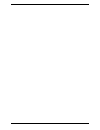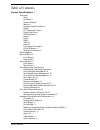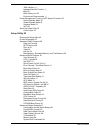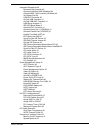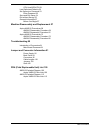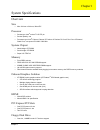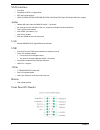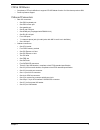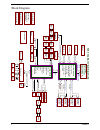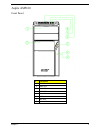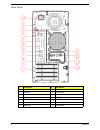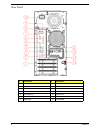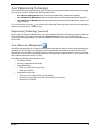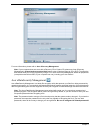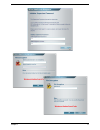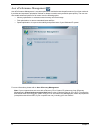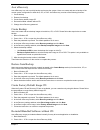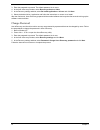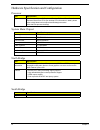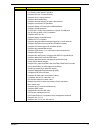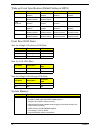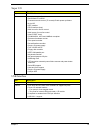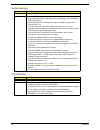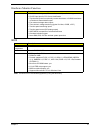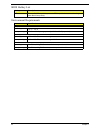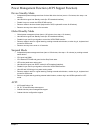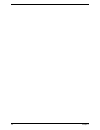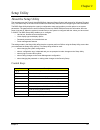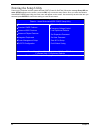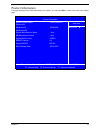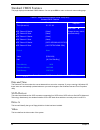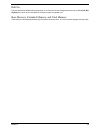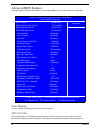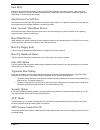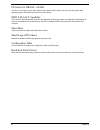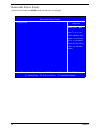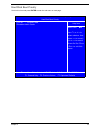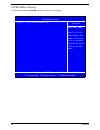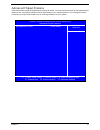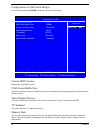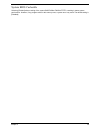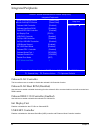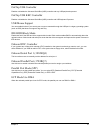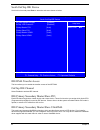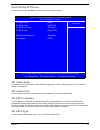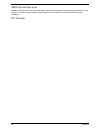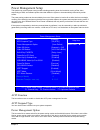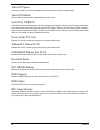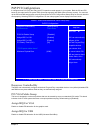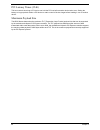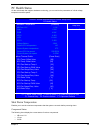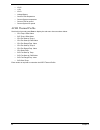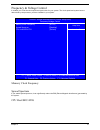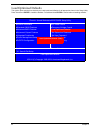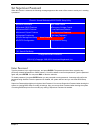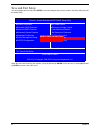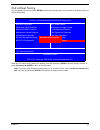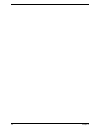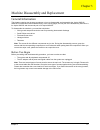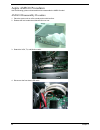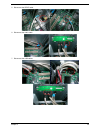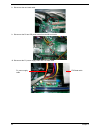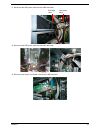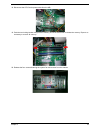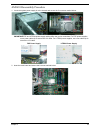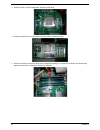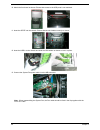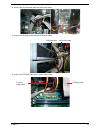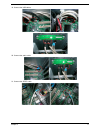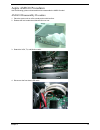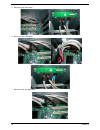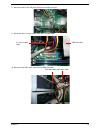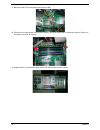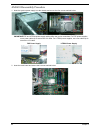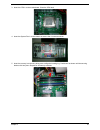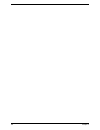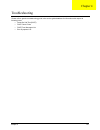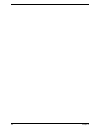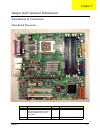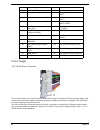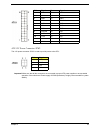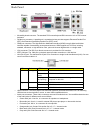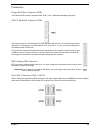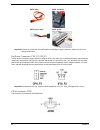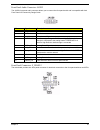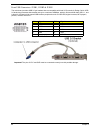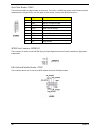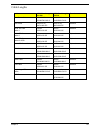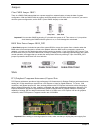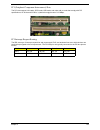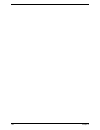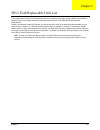- DL manuals
- Acer
- Desktop
- Aspire AM3610
- Service Manual
Acer Aspire AM3610 Service Manual
Summary of Aspire AM3610
Page 1
Aspire am5610-am3610 service guide service guide files and updates are available on the aipg/csd web; for more information, please refer to http://csd.Acer.Com.Tw.
Page 3
Table of contents table of contents system specifications 1 overview 1 size 1 processor 1 system chipset 1 memory 1 onboard graphics solution 1 hdmi 1 pci express/pci slots 1 floppy disk drive 1 sata interface 2 audio 2 lan 2 usb 2 1394a 2 buzzer 2 front panel i/o header 2 cir & ir blaster 3 onboard...
Page 4
Table of contents 1394 interface 20 hardware monitor function 21 bios 21 bios hotkey list 22 environment requirements 22 power management function (acpi support function) 23 device standby mode 23 global standby mode 23 suspend mode 23 acpi 23 about the setup utility 25 control keys 25 setup utility...
Page 5
Table of contents integrated peripherals 40 onboard lan controller 40 onboard lan boot rom (disabled) 40 onboard ieee 1394 controller (enabled) 40 init display first 40 usb ehci controller 40 onchip usb controller 41 onchip usb kbc controller 41 usb mouse support 41 ide hdd block mode 41 onboard fdc...
Page 6
Table of contents cpu host/src/atig 51 load optimized defaults 52 set supervisor password 53 enter password 53 save and exit setup 54 exit without saving 55 general information 57 before you begin 57 machine disassembly and replacement 57 aspire am5610 procedures 58 am5610 disassembly procedure 58 a...
Page 7
Chapter 1 1 overview size • max. 244 mm x 244 mm, microatx processor • socket type: intel ® socket t lga775 pin • socket quantity: one • processor type: intel ® celeron/ celeron d/ pentium 4/ pentium d/ core 2 duo/ core 2 extreme/ quad core, core speed 533/ 800/ 1066 mhz system chipset • north bridg...
Page 8
2 chapter 1 sata interface • four slots • compliant to sata 2.0 specification • ide/ ahci mode support • hdd/ cd-rom/ cd-rw/ dvd-rom/ dvd-rw/ dvd+rw/ dvd dual/ dvd super multi plus support audio • realtek hd audio codec alc888 hd codec 7.1 channels • six audio jack on the rear side of the unit, comp...
Page 9
Chapter 1 3 cir & ir blaster • compliant to ite’s pin definition to support cir & ir blaster function for vista home premium sku • power-up feature support onboard connectors • rear i/o connectors: • one ps/2 keyboard port • one ps/2 mouse port • one parallel port • one d-sub vga port • one hdmi por...
Page 10: Ms-7326 Block Diagram
4 chapter 1 block diagram ms-7326 block diagram agtl+ p4 cpu i/f lga775 smithfield agtl+ 533/800/1066mhz 4x data ati nb - rs600 flash bios usb 2.0 usb-0 rear ide1 ata 66/100/133 lpc bus pcie ati sb - sb600 crt vga con tvout/tmds/sdvo pcie x16 pcie gfx x16 /sdvo 2x address 4,5,6 unbuffered ddr2 dimm ...
Page 11
Chapter 1 5 aspire am5610 front panel # description 1 odd door 2 slide door 3 lan led 4 hdd led 5 power button 6 usb ports 7 mic jack 8 speaker out jack.
Page 12
6 chapter 1 rear panel # description # description 1 6 audio jacks (7.1 hd audio jack) 8 ps/2 keyboard 2 lan port 9 ps/2 mouse 3 usb ports 10 power cable port 4 1394 port 11 spdif bracket 5 crt/lcd port 12 spdif port 6 parallel port 13 recovery switch holder 7 hdmi port 14 lock handle.
Page 13
Chapter 1 7 aspire am3610 front panel # description 1 optical device 2 3.5” device 3 lan led 4 hdd led 5 power button 6 usb port 7 mic jack 8 speaker out jack.
Page 14
8 chapter 1 rear panel # description # description 1 6 audio jacks (7.1 hd audio jack) 8 ps/2 keyboard 2 lan port 9 ps/2 mouse 3 usb ports 10 power cable port 4 1394 port 11 spdif bracket 5 crt/lcd port 12 spdif port 6 parallel port 13 recovery switch holder 7 hdmi port 14 lock handle.
Page 15
Chapter 1 9 acer empowering technology acer’s innovative empowering technology makes it easy for you to access frequently used functions and manage your new acer notebook. It features the following handy utilities: • acer erecovery management backs up and recovers data flexibly, reliably and complet...
Page 16
10 chapter 1 for more information, please refer to acer erecovery management. Note: if your computer does not come with a recovery cd or system cd, please use acer erecovery management’s system backup to optical disk feature to burn a backup image to cd or dvd. To ensure the best results when you re...
Page 17
Chapter 1 11.
Page 18
12 chapter 1 acer eperformance management acer eperformance management is a system optimization tool that boosts the performance of your acer notebook. It provides and expresses optimization method to release unused memory and disk space quickly. The user can also enable advanced options for full co...
Page 19
Chapter 1 13 acer erecovery acer erecovery is a tool to quickly backup and restore the system. Users can create and save a backup of the current system configuration to hard drive, cd, or dvd. Acer erecovery consists of the following functions: 1. Create backup 2. Restore from backup 3. Create facto...
Page 20
14 chapter 1 3. Enter the password to proceed. The default password is six zeros. 4. In the acer erecovery window, select recovery actions and next. 5. In the recovery settings window, select re-install applications / drivers and click next. 6. Select the desired driver / application and follow the ...
Page 21
Chapter 1 15 acer disc-to-disc recovery restore without a recovery cd this recovery process helps you restore the c:\ drive with the original software content that is installed when you purchase your system. Follow the steps below to rebuild your c:\ drive. Note: the c:\ drive will be reformatted an...
Page 22
16 chapter 1 hardware specification and configuration processor system main chipset north bridge south bridge item specification type intel celeron/ celeron d/ pentium 4/ pentium d/ core 2 duo/ core 2 extreme/ quad core cpus (for desktop cpu information in detail, please refer to http://www.Intel.Co...
Page 23
Chapter 1 17 feature • a-link xpress ii interface to the north bridge • 1/2/4-lane a-link xpress ii interface • supports pci rev. 2.3 specifications • supports up to 6 master devices • supports 40-bit addressing • supports interrupt steering for plug-n-play devices • supports concurrent pci operatio...
Page 24
18 chapter 1 wake-up event specification (default setting in bios) front panel led states state for a single color power led (blue) state for lan led (blue) state for a single color storage led (blue) system memory s1 s3 s4 s5 power button enable (default), disabled enabled (default), disabled enabl...
Page 25
Chapter 1 19 super i/o usb interface item description chip ite it8718f feature • low pin count interface • serial flash i/f for bios • consumer remote control (tv remote) ir with power-up feature • 8-pin vid • sst interface • peci interface (host) • multi curve for one fan control • multi sensor for...
Page 26
20 chapter 1 audio interface 1394 interface item description chip realtek alc888 (high definition audio) feature • 48-pin lqfp green package • high performance dacs with 95db snr (a-weighting), adcs with 85db snr (a-weighting) • meets performance requirements for audio on pc2001 systems and microsof...
Page 27
Chapter 1 21 hardware monitor function bios note: the bios can be overwritten/upgraded by using the flash utility. Item description feature • smart fan control system, thermal cruise and speed cruise support • six vid input pins for cpu vcore identification • two thermal inputs from optionally remot...
Page 28
22 chapter 1 bios hotkey list environment requirements hotkey description del to enter bios setup utility: press the del key while the system is booting to enter bios setup utility. Item specification temperature operating +5 o c ~ +35 o c non-operating -20 o c ~ +60 o c (storage packed), -10 o c ~ ...
Page 29
Chapter 1 23 power management function (acpi support function) device standby mode • independent power management timer for hard disk drive devices (zero to 15 minutes, time step = one minute). • hard disk drive goes into standby mode (for ata standard interface). • disable v-sync to control the ves...
Page 30
24 chapter 1.
Page 31
Chapter 2 25 about the setup utility the computer uses the phoenix award bios (basic input and output system) with support for windows plug and play. The cmos chip on the main board contains the rom setup instructions for configuring the main board bios. The bios setup utility displays the system’s ...
Page 32
26 chapter 2 entering the setup utility power on the computer and the system will start post (power on self test). When the message press del to enter setup appears on the screen, press the del keyto enter the setup menu. Once you enter the phoenix award bios cmos setup utility, the main menu will a...
Page 33
Chapter 2 27 product information this page displays product information about your system. You can press esc to return to the main menu setting page. Klij :move enter: select +/-/pu/pd :value f10: save and exit esc:exit f1: general help f5: previous values f7: optimized defaults system bios id r02-a...
Page 34
28 chapter 2 standard cmos features this page displays the standard cmos features. You can press esc to return to the main menu setting page. Date and time the date and time items show the current date and time set on the computer. If you are running a windows os, these items are automatically updat...
Page 35
Chapter 2 29 halt on this item determines whether the system stops or not if an error occurs during system boot-up. At defaults all, but keyboard, the boot will be interrupted for all errors except a keyboard error. Base memory, extended memory, and total memory these items are automatically detecte...
Page 36
30 chapter 2 advanced bios features this page displays advanced bios features. You can press esc to return to the main menu setting page. Virus warning this item enables or disables the boot sector virus protection. Cpu l3 cache all processors that can be installed in this mainboard use level 3 (l3)...
Page 37
Chapter 2 31 intel eist enabling enhanced intel speedstep technology (eist) can effectively lower the processor voltage and core frequency, which may result in decreased average power consumption and decreased average heat production (depending on system design and usage). Quick power on self test u...
Page 38
32 chapter 2 os select for dram > 64 mb this item is only required if you have installed more than 64 mb of memory and you are running the os/2 operating system. Otherwise, leave this item at the default. Hdd s.M.A.R.T capability the s.M.A.R.T (self-monitoring, analysis, and reporting technology) sy...
Page 39
Chapter 2 33 cpu feature scroll to this item and press enter to enter the sub-menu on next page. Ratio & vd transitio ) klij :move enter: select +/-/pu/pd :value f10: save and exit esc:exit f1: general help f5: previous values f7: optimized defaults thermal monitor 2 c1e function [auto] thermal moni...
Page 40
34 chapter 2 removable device priority scroll to this item and press enter to enter the sub-menu on next page. Down the list. Press to exit this menu. Klij :move enter: select +/-/pu/pd :value f10: save and exit esc:exit f1: general help f5: previous values f7: optimized defaults press to move it up...
Page 41
Chapter 2 35 hard disk boot priority scroll to this item and press enter to enter the sub-menu on next page. Down the list. Press to exit this menu. Klij :move enter: select +/-/pu/pd :value f10: save and exit esc:exit f1: general help f5: previous values f7: optimized defaults press to move it up, ...
Page 42
36 chapter 2 cd-rom boot priority scroll to this item and press enter to enter the sub-menu on next page. Down the list. Press to exit this menu. Klij :move enter: select +/-/pu/pd :value f10: save and exit esc:exit f1: general help f5: previous values f7: optimized defaults press to move it up, or ...
Page 43
Chapter 2 37 advanced chipset features these items define critical timing parameters of the main board. You should set these items for their default values unless you are very familiar with the technical specification of your system hardware. If you change the values incorrectly, you may introduce f...
Page 44
38 chapter 2 configuration for nb (north bridge) scroll to this item and press enter to enter the sub-menu on next page. Current mrc version displays the current mrc version. Uma frame buffer size this option controls the amount of system memory that is allocated to the integrated graphics processor...
Page 45
Chapter 2 39 system bios cacheable selecting [enabled] allows caching of the system bios rom at f0000h-fffffh, resulting in better system performance. However, if any program writes to this memory area, a system error may result. The default setting is [disabled]..
Page 46
40 chapter 2 integrated peripherals onboard lan controller this item allows users to enable or disable the onboard lan controller function. Onboard lan boot rom (disabled) use this item to enable or disable the booting from the onboard lan or a network add-on card with a remote boot rom installed. O...
Page 47
Chapter 2 41 onchip usb controller enables or disables the universal serial bus (usb) controller and any usb peripherals present. Onchip usb kbc controller enables or disables the universal serial bus (usb) controller and usb keyboard if present. Usb mouse support you can enable this item if you wan...
Page 48
42 chapter 2 south onchip ide device scroll to this item and press enter to enter the sub-menu shown as below. Ide dma transfer access this item allows you to enable the transfer access of the ide dma. Onchip ide channel select enabled to activate ide channel. Ide primary/secondary master/slave pio ...
Page 49
Chapter 2 43 south onchip pci device scroll to this item and press enter to enter the sub-menu shown as below. Ati azalia audio ati azalia audio provides superior audio onboard, negating the need for 3rd party audio cards. The default setting is [auto] detect. Ati azalia clock this item sets the pci...
Page 50
44 chapter 2 sb600 spread spectrum enabling spread spectrum can significantly reduce the emi (electromagnetic interference) generated by the south bridge. For maximum system stability and performance this settings should remain at the default setting [disabled]. Pci strength.
Page 51
Chapter 2 45 power management setup the system has various power-saving modes including powering down the hard disk, turning off the video, suspending to ram, and software power down that allows the system to be automatically resumed by certain events. The power-saving modes can be controlled by tim...
Page 52
46 chapter 2 video off option this option defines if the video is powered down when the system is put into suspend mode. Video off method this item defines how the video is powered down to save power. Soft-off by pwrbtn under acpi (advanced configuration and power management interface) you can creat...
Page 53
Chapter 2 47 pnp/pci configurations it configures how pnp (plug and play) and pci expansion cards operate in your system. Both the isa and pci buses on the main board use system irqs (interrupt requests) and dmas (direct memory access). You must set up the irq and dma assignments correctly through t...
Page 54
48 chapter 2 pci latency timer (clk) this item controls how long a pci device can hold the pci bus before another device takes over. Setting the latency to longer periods enbles a pci device to retain control of the bus longer before handing it over to another device. Maximum payload size this bios ...
Page 55
Chapter 2 49 pc health status on the main board that supports hardware monitoring, you can monitor the parameters of critical voltage, temperature and fan speed. Shut down temperature enables you to set the maximum temperature that the system can reach before powering down. Component status the foll...
Page 56
50 chapter 2 • vcc5 • +12v • vcc3 • voltage battery • current cpu temperature • current system temperature • current cpu fan speed • current system fan speed acer thermal profile scroll to this item and press enter to display the sub-menu items as shown below. • cpu temp. Offset value • sys temp. Of...
Page 57
Chapter 2 51 frequency & voltage control it enables you to set the clock speed and system bus for your system. The clock speed and system bus are determined by the processor you have installed in your system. Memory clock frequency spread spectrum if you enable spread spectrum, it can significantly ...
Page 58
52 chapter 2 load optimized defaults this option opens a dialog box that lets you install optimized defaults for all appropriate items in the setup utility. Press y and then enter to install the defaults. Press n and then enter to cancel without installing defaults. Xfrequency/voltage control xinteg...
Page 59
Chapter 2 53 set supervisor password when this function is selected, the following message appears at the center of the screen to assist you in creating a password. Enter password type the password, up to eight characters, and press enter. The password entered here overwrites any previously entered ...
Page 60
54 chapter 2 save and exit setup you can highlight this item and press enter to save the changes that you have made in the setup utility and exit the setup utility. When the save and exit dialog box appears, press (y) followed by enter to save and exit, or press (n) followed by enter to return to th...
Page 61
Chapter 2 55 exit without saving you can highlight this item and press enter to discard any changes that you have made in the setup utility and exit the setup utility. When the exit without saving dialog box appears, press (y) followed by enter to discard changes and exit, or press (n) followed by e...
Page 62
56 chapter 2.
Page 63
Chapter 3 57 general information this chapter contains step-by-step procedures on how to disassemble and reassemble the aspire am5610/ am3610 for maintenance and troubleshooting. In the coming pages, the first part of the disassembly instruction is for aspire am5610 and the second part is for aspire...
Page 64
58 chapter 3 aspire am5610 procedures use the following guides to disassemble and resassemble the am5610 model. Am5610 disassembly procedure 1. Place the system unit on a flat, steady and nonskid surface. 2. Release the lock handle then slide the left cover out. 3. Detach the vga, tv, and modem card...
Page 65
Chapter 3 59 5. Disconnect the spdif cable. 6. Disconnect the audio cable. 7. Disconnect the usb cables..
Page 66
60 chapter 3 8. Disconnect the card read cable. 9. Disconnect the pa and pd power cable from the mb connector. 10. Disconnect the p1 power supply cable and fdd data cable. Fdd data cable p1 power supply cable.
Page 67
Chapter 3 61 11. Disconnect the odd power cable and the odd data cable. 12. Disconnect the hdd power cable and the hdd data cable. 13. Disconnect the system fan power cable from the mb connector. Odd data cable odd power cable.
Page 68
62 chapter 3 14. Slide the hdd holder as shown and remove the hdd from the chassis. 15. Release the three latches as shown and remove the front bezel. 16. Slide the odd holder as shown and remove the odd from the chassis. 17. Release the 4 screws from the cpu cooler and remove from the main board..
Page 69
Chapter 3 63 18. Disconnect the cpu cooler power cable from the mb. 19. Push the two locking latches away from the memory unit at the same time to release the memory. Repeat as necessary to remove all memory. 20. Release the four screws fastening the system fan and remove from the chassis..
Page 70
64 chapter 3 21. Push and release the cpu latch and remove the cpu from the motherboard. 22. Release the 8 screws marked below and remove the main board. 23. Release the four screws marked below and remove the system power supply from the chassis..
Page 71
Chapter 3 65 am5610 reassembly procedure 1. Insert the system power supply in to the chassis and secure the four screws marked below. Important:fsp and liteon power supply cabling differ due to size constraints. For fsp power supplies, use a power cable clip to secure the 12v cable. For liteon power...
Page 72
66 chapter 3 3. Insert the cpu in to the motherboard. Close the cpu latch. 4. Insert the system fan in to the chassis as secure the 4 screws as shown. 5. Insert the memory into the slot, taking care to allign the locating lug. Push down as shown until the securing latches click into place. Repeat fo...
Page 73
Chapter 3 67 6. Insert the cpu cooler in to the mainboard and secure the 4 screws as shown. 7. Connect the cpu cooler power cable to the mb. 8. Insert the odd in to the chassis and slide the odd holder as shown to lock it in place. 9. Insert the fdd in to the chassis and slide the fdd holder as show...
Page 74
68 chapter 3 10. Attach the front bezel as shown. Ensure that access to the usb ports is not restricted. 11. Insert the spdif into the chassis. Ensure that the unit locates correctly as shown. 12. Insert the hdd in to the chassis and slide the hdd holder as shown to lock it in place. 13. Connect the...
Page 75
Chapter 3 69 14. Connect the the hdd data cable and hdd power cable. 15. Connect the odd data cable and the odd power cable. 16. Connect the fdd data cable and p1 power supply cable. Fdd data cable p1 power supply cable odd data cable odd power cable.
Page 76
70 chapter 3 17. Connect the pa and pd power cable to the mb connector. 18. Connect the card read cable. Note: when reassembling the card reader skus, the front i/o only supports 2 usb ports. The usb cable from the db is connected to usb port1 on the mb and the card reader usb cable is connected to ...
Page 77
Chapter 3 71 19. Connect the usb cables. 20. Connect the audio cable. 21. Connect the spdif cable..
Page 78
72 chapter 3 22. Connect the front bezel led cable. 23. Connect the vga/tv, and modem cards. 24. Slide the left cover in and secure the lock handle..
Page 79
Chapter 3 73 aspire am3610 procedures use the following guides to disassemble and resassemble the am3610 model. Am3610 disassembly procedure 1. Place the system unit on a flat, steady and nonskid surface. 2. Release the lock handle then slide the left cover out. 3. Detach the vga, tv, and modem card...
Page 80
74 chapter 3 5. Disconnect the audio cable. 6. Disconnect the usb cables. 7. Disconnect the card read cable..
Page 81
Chapter 3 75 8. Disconnect the pa and pd power cable from the mb connector. 9. Disconnect the p1 power supply cable and fdd data cable. 10. Disconnect the odd power cable and the odd data cable. Fdd data cable p1 power supply cable odd data cable odd power cable.
Page 82
76 chapter 3 11. Disconnect the hdd power cable and the hdd data cable. 12. Disconnect the system fan power cable from the mb connector. Note: when reassembling the system fan, the fan cable should be fixed in the clip together with the cpu+12v cable. 13. Slide the hdd holder as shown and remove the...
Page 83
Chapter 3 77 14. Release the three latches as shown and remove the front bezel. 15. Slide the odd holder as shown and remove the odd from the chassis. 16. Release the 4 screws from the cpu cooler and remove from the main board..
Page 84
78 chapter 3 17. Disconnect the cpu cooler power cable from the mb. 18. Push the two locking latches away from the memory unit at the same time to release the memory. Repeat as necessary to remove all memory. 19. Release the four screws fastening the system fan and remove from the chassis..
Page 85
Chapter 3 79 20. Push and release the cpu latch and remove the cpu from the motherboard. 21. Release the 8 screws marked below and remove the main board. 22. Release the four screws marked below and remove the system power supply from the chassis..
Page 86
80 chapter 3 am3610 reassembly procedure 1. Insert the system power supply in to the chassis and secure the four screws marked below. Important:fsp and liteon power supply cabling differ due to size constraints. For fsp power supplies, use a power cable clip to secure the 12v cable. For liteon power...
Page 87
Chapter 3 81 3. Insert the cpu in to the motherboard. Close the cpu latch. 4. Insert the system fan in to the chassis as secure the 4 screws as shown. 5. Insert the memory into the slot, taking care to allign the locating lug. Push down as shown until the securing latches click into place. Repeat fo...
Page 88
82 chapter 3 6. Insert the cpu cooler in to the mainboard and secure the 4 screws as shown. 7. Connect the cpu cooler power cable to the mb. 8. Insert the odd in to the chassis and slide the odd holder as shown to lock it in place. 9. Insert the fdd in to the chassis and slide the fdd holder as show...
Page 89
Chapter 3 83 10. Attach the front bezel as shown. Ensure that access to the usb ports is not restricted. 11. Insert the spdif into the chassis. Ensure that the unit locates correctly as shown. 12. Insert the hdd in to the chassis and slide the hdd holder as shown to lock it in place. 13. Connect the...
Page 90
84 chapter 3 14. Connect the the hdd data cable and hdd power cable. 15. Connect the odd data cable and the odd power cable. 16. Connect the fdd data cable and p1 power supply cable. Fdd data cable p1 power supply cable odd data cable odd power cable.
Page 91
Chapter 3 85 17. Connect the pa and pd power cable to the mb connector. 18. Connect the card read cable. Note: when reassembling the card reader skus, the front i/o only supports 2 usb ports. The usb cable from the db is connected to usb port1 on the mb and the card reader usb cable is connected to ...
Page 92
86 chapter 3 19. Connect the usb cables. 20. Connect the audio cable. 21. Connect the spdif cable..
Page 93
Chapter 3 87 22. Connect the front bezel led cable. 23. Connect the vga/tv, and modem cards. 24. Slide the left cover in and secure the lock handle..
Page 94
88 chapter 3.
Page 95
Chapter 4 89 please refer to generic troubleshooting guide in the service guide database for information with respect to following items: • power-on self-test (post) • post check points • post error messages list • error symptoms list troubleshooting chapter 4.
Page 96
90 chapter 4.
Page 97
Chapter 5 91 introduction of connectors main board placement # component # component 1 lga775 socket for intel pentium d/ pentium 4/ celeron d/ core 2 extreme/ quad core / core 2 duo cpus 2 north bridge ati rs600 3 south bridge ati sb600 4 ieee 1394 chip ti tsb43ab23 jumper and connector information...
Page 98
92 chapter 5 power supply atx 24-pin power connector this connector allows you to connect an atx 24-pin power supply.To connect the atx 24-pin power supply, make sure the plug of the power supply is inserted in the proper orientation and the pins are aligned. Then push down the power supply firmly i...
Page 99
Chapter 5 93 atx 12v power connector: jpw2 this 12v power connector jpw2 is used to provide power to the cpu. Important! Make sure that all the connectors are connected to proper atx power supplies to ensure stable operation of the main board. Power supply of 350w (and above) is highly recommended f...
Page 100
94 chapter 5 back panel • mouse/keyboard connector: the standard ps/2 mouse/keyboard din connector is for a ps/2 mouse/ keyboard. • parallel port connector: a parallel port is a standard printer port that supports enhanced parallel port (epp) and extended capabilities parallel port (ecp) mode. • hdm...
Page 101
Chapter 5 95 connectors floppy disk drive connector: fdd1 this standard fdd connector supports 360k, 720k, 1.2m, 1.44m and 2.88m floppy disk types. Ata133 hard disk connector: ide1 the main board has a 32-bit enhanced pci ide and ultra dma 66/ 100/ 133 controller that provides pio mode 0~4, bus mast...
Page 102
96 chapter 5 important! Please do not fold the serial ata cable into 90-degree angle. Otherwise, data loss may occur during transmission. Fan power connectors: cpu_f2, sys_f2 the fan power connectors support system cooling fan with +12v. When you connecting the wire to the connectors, always take no...
Page 103
Chapter 5 97 front panel audio connector: jaud2 the juad2 front panel audio connector allows you to connect the front panel audio and is compatible with intel front panel i/o connectivity design guide. Front panel connectors: f_panel2 the main board provides one front panel connector for electrical ...
Page 104
98 chapter 5 front usb connectors: jusb1, jusb2 & jusb3 the main board provides usb 2.0 pin headers that are compatible with intel i/o connectivity design guide. Usb 2.0 technology increases data transfer rate up to a maximum 480mbps, which is 40 times faster than usb 1.1, and is ideal for connectin...
Page 105
Chapter 5 99 ieee 1394 connectors: j1394_1 the main board is equipped with ieee 1394 pin header that allows you to connect ieee 1394 ports. Pin signal pin signal 1 tpa+ 2 tpa- 3 ground 4 ground 5 tpb+ 6 tpb- 7 cable power 8 cable power 9 key (no pin) 10 ground.
Page 106
100 chapter 5 serial port header: com2 the main board offers one 9-pin header as serial port. The port is a 16550a high speed communication port that sends/receives 16 bytes fifos. You can attach a serial mouse or other serial device directly to it. Spdif-out connector: jspdifo2 this connector is us...
Page 107
Chapter 5 101 cable lengths cable am30 bezel length/ h.H p/n am50 bezel length/ h.H p/n remark front panel cable 310/305/300mm 351003f00-gy0-g 310/305/300mm 351003f00-gy0-g standard odd cable 350(275+75) 4n614-002-gp 350(275+75) 4n614-002-gp standard serial ata data cable 1 320mm 4s352-032-gp 320mm ...
Page 108
102 chapter 5 jumpers clear cmos jumper: jbat1 there is a cmos ram onboard that has a power supply from external battery to keep the data of system configuration. With the cmos ram, the system can automatically boot os every time it is turned. If you want to clear the system configuration, set the j...
Page 109
Chapter 5 103 pci (peripheral component interconnect) slots the pci slots support lan cards, scsi cards, usb cards, and other add-on cards that comply with pci specifications. At 32 bits and 33 mhz, it yields a throughput rate of 133 mbps. Pci interrupt request routing the irq, acronym of interrupt ...
Page 110
104 chapter 5.
Page 111
Chapter 6 105 this chapter offers the fru (field replaceable unit) list in global configuration of aspire am5610 and am3610 desktop. Refer to this chapter whenever ordering the parts to repair or for rma (return merchandise authorization). Please note that when ordering fru parts, you should check t...
Page 112
106 chapter 6 am5610 exploded diagram aspire am5610 parts lists number description number description 1 am30 bezel 10 power supply 2 am50 usb 11 fan 3 am50 usb panel 12 pci bracket 4 fdd lock slide 13 left slide door 5 cd rom lock slide 14 motherboard 6 chassis 15 hdd 7 usb pcb asm 16 3.5” device 8 ...
Page 113
Chapter 6 115 am3610 exploded diagram aspire am3610 parts lists number description number description 1 am30 main bezel 11 fan 2 3_25 cover 12 pci bracket 3 5_25 cover 13 left side door 4 am50 usb 14 motherboard 5 am50 usb panel 15 hdd 6 chassis 16 3.5” device 7 usb pcb asm 17 cd rom 8 usb shielding...