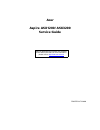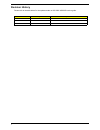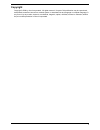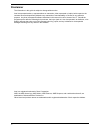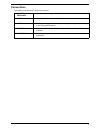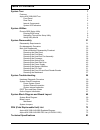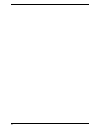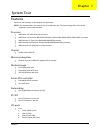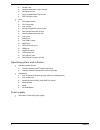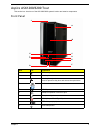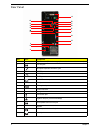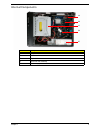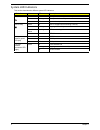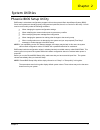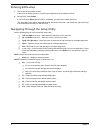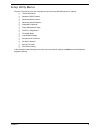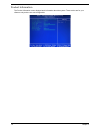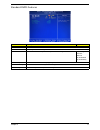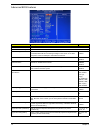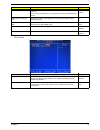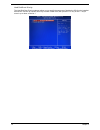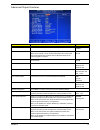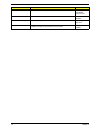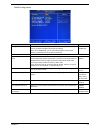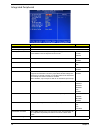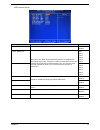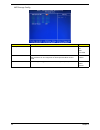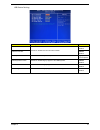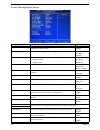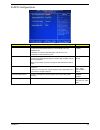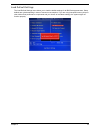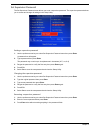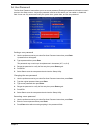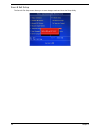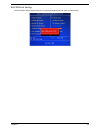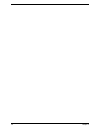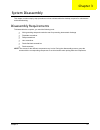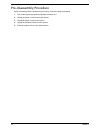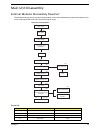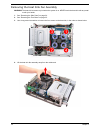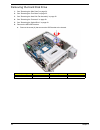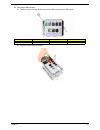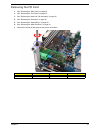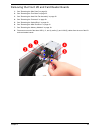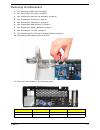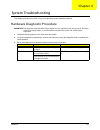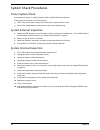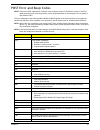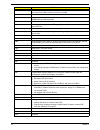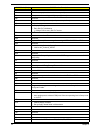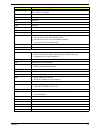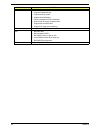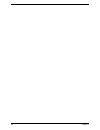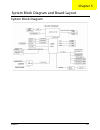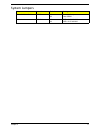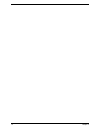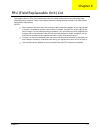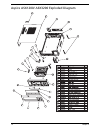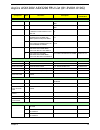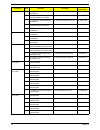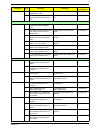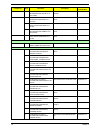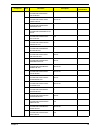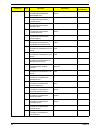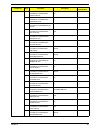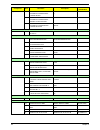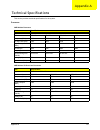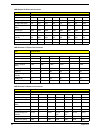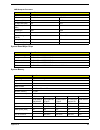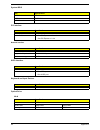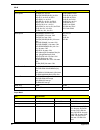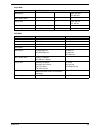- DL manuals
- Acer
- Desktop
- Aspire ASX1200
- Service Manual
Acer Aspire ASX1200 Service Manual - Copyright
iii
Copyright
Copyright © 2008 by Acer Incorporated. All rights reserved. No part of this publication may be reproduced,
transmitted, transcribed, stored in a retrieval system, or translated into any language or computer language, in
any form or by any means, electronic, mechanical, magnetic, optical, chemical, manual or otherwise, without
the prior written permission of Acer Incorporated.
Summary of Aspire ASX1200
Page 1
Acer aspire asx1200/ asx3200 service guide printed in taiwan service guide files and updates are available on the acer/csd web; for more information, please refer to http://csd.Acer.Com.Tw.
Page 2: Revision History
Ii revision history please refer to the table below for the updates made on asx1200/ asx3200 service guide. Date chapter updates.
Page 3: Copyright
Iii copyright copyright © 2008 by acer incorporated. All rights reserved. No part of this publication may be reproduced, transmitted, transcribed, stored in a retrieval system, or translated into any language or computer language, in any form or by any means, electronic, mechanical, magnetic, optica...
Page 4: Disclaimer
Iv disclaimer the information in this guide is subject to change without notice. Acer incorporated makes no representations or warranties, either expressed or implied, with respect to the contents hereof and specifically disclaims any warranties of merchantability or fitness for any particular purpo...
Page 5: Conventions
V conventions the following conventions are used in this manual: screen messages denotes actual messages that appear on screen. Note gives additional information related to the current topic. Warning alerts you to any physical risk or system damage that might result from doing or not doing specific ...
Page 6: Service Guide Coverage
Vi service guide coverage this service guide provides you with all technical information relating to the basic configuration decided for acer's "global" product offering. To better fit local market requirements and enhance product competitiveness, your regional office may have decided to extend the ...
Page 7: Table of Contents
Vii system tour 1 features 1 aspire asx1200/3200 tour 3 front panel 3 rear panel 4 internal components 5 system led indicators 6 system utilities 7 phoenix bios setup utility 7 entering bios setup 8 navigating through the setup utility 8 setup utility menus 9 system disassembly 31 disassembly requir...
Page 8
Viii.
Page 9
Chapter 1 1 features below is a brief summary of the computer’s many feature: note: the features listed in this section is for your reference only. The exact configuration of the server depends on the model purchased. Processor t amd athlon le-1600/1620/1640 processor t amd athlon x2 dual-core be-23...
Page 10
2 chapter 1 t minisd card t headphone/speaker-out/line-out jack t microphone-in jack t cfi/ii (compactflash type i/ii) slot t ieee 1394 port (4-pin) t rear t ps/2 keyboard port t ps/2 mouse port t line-out jack t microphone/speaker-out/line-in jack t rear speaker/surround out jack t center speaker/s...
Page 11
Chapter 1 3 aspire asx1200/3200 tour this section is a virtual tour of the asx1200/3200 system’s interior and exterior components. Front panel item icon component a hdd activity indicator b drive bay door c drive bay door eject button press to open drive bay door and access the optical drive. D medi...
Page 12
4 chapter 1 rear panel item icon component a expansion slot (photo shows graphics card and network/modem card) b line-out jack c microphone/speaker-out/line-in jack d spdif s/pdif port e usb 2.0 ports f esata esata port g crt/lcd monitor port h hdmi hdmi port i ps2 keyboard port j power connector k ...
Page 13
Chapter 1 5 internal components item component a expansion card b mainboard c optical drive d heat sink fan assembly e power supply a b c d e.
Page 14
6 chapter 1 system led indicators this section describes the different system led indicators. Led indicator color led status description power green on the system has ac power and is powered on. Green blinking the system is in standby mode. — off system is not powered on. Hdd activity green on hdd i...
Page 15
Chapter 2 7 phoenix bios setup utility bios setup is a hardware configuration program built into the system's basic input/output system (bios). Since most systems are already properly configured and optimized, there is no need to run this utility. You will need to run this utility under the followin...
Page 16
8 chapter 2 entering bios setup 1. Turn on the server and the monitor. If the server is already turned on, close all open applications, then restart the server. 2. During post, press delete. If you fail to press delete before post is completed, you will need to restart the server. The setup main men...
Page 17
Chapter 2 9 setup utility menus the tabs on the setup menu bar correspond to the six primary bios setup menus, namely: t product information t standard cmos features t advanced bios features t advanced chipset features t integrated peripherals t power management setup t pnp/pci configurations t pc h...
Page 18
10 chapter 2 product information the product information menu displays basic information about the system. These entries are for your reference only and are not user-configurable..
Page 19
Chapter 2 11 standard cmos features parameter description option date set the date following the weekday-month-day-year format. Time set the system time following the hour-minute-second format. Halt on determines whether the system will stop for an error during the post. All, but keyboard no errors ...
Page 20
12 chapter 2 advanced bios features parameter description option cpu feature press enter to configure the cpu virtualization and amd k8 cool and quiet control features. Hard disk boot priority press enter to select hard disk boot device priority. Virus warning specifies the virus warning feature for...
Page 21
Chapter 2 13 cpu feature security option when set to system, bios will ask for the password each time the system boots up. If set to setup, the password is only required for access into the bios setup menus. Setup system mps version control for os specifies the version of the multiprocessor specific...
Page 22
14 chapter 2 hard disk boot priority the hard disk boot priority submenu allows you to specify the sequence of loading the os from the installed hard drives. Use the up or down arrow key to select a hard drive, then press the key or the key to move it up or down on the list. L.
Page 23
Chapter 2 15 advanced chipset features parameter description option hyper sli enable or disable the scalable link interface (sli) technology. Disabled enabled igpu frame buffer control when set to auto, bios will automatically setup the frame buffer size. When set to manual, you can set the frame bu...
Page 24
16 chapter 2 igpu spread spectrum allows you to set the integrated gpu spread spectrum. 50 triangular cntr 100/200/300 triangular cntr sse/sse2 instructions enables or disables the processor’s sse and sse2 instruction sets. Enabled disabled mcp78 pcie training cards supporting gen2 mode will be trai...
Page 25
Chapter 2 17 dram configuration parameter description option timing mode when set to auto mode, the system reads the electronic data sheet of the memory modules and adjusts the timings accordingly. When set to maxmemclk, you can manually specify the memory clock frequency independent of the system b...
Page 26
18 chapter 2 integrated peripherals parameter description option ide function setup press enter to access the ide function setup submenu. Mcp storage config press enter to access the mcp storage config submenu. Init display first select whether to boot the system using the agp graphic card or a pci ...
Page 27
Chapter 2 19 ide function setup parameter description option onchip ide channel 0 enables or disables the first ide channel. Enabled disabled primary master pio when set to auto, bios setup automatically detects if the installed hard disk supports the function. If supported, it allows for faster dat...
Page 28
20 chapter 2 mcp storage config parameter description option sata operation mode select a sata operation mode. Ahci ide raid linux ahci sata 0 -- port 1 ~ 6 enables or disables the sata raid on ports 1 to 6. This parameter can be configured if the sata operation mode is set to raid disabled enabled ...
Page 29
Chapter 2 21 usb device setting parameter description option usb 1.0 controller enables or disables the onboard usb controller. Enabled disabled usb 2.0 controller enabled disabled usb operation mode select a usb device operation speed. High speed full low speed usb keyboard function enables or disa...
Page 30
22 chapter 2 power management setup parameter description option acpi function enables or disables the advanced configuration and power management (acpi) function. Enabled disabled acpi suspend type select an acpi state. S1 & s3 s1 (pos) s3 (str) power management select a power saving method for the...
Page 31
Chapter 2 23 pnp/pci configurations parameter description option reset configuration data if enabled, the system is forced to update extended system configuration data (escd) and then is automatically set to the disabled mode. If disabled, the system escd will update only when the new configuration ...
Page 32
24 chapter 2 pc health status parameter description option smart fan control enables or disables the smart system fan control function. Enabled disabled shutdown temperature set the cpu shutdown temperature. Disabled 60 c/140 f 65 c/149 f 70 c/158 f ° ° ° ° ° °.
Page 33
Chapter 2 25 load default settings the load default settings menu allows you to load the default settings for all bios setup parameters. Setup defaults are quite demanding in terms of resources consumption. If you are using low-speed memory chips or other kinds of low-performance components and you ...
Page 34
26 chapter 2 set supervisor password the set supervisor password menu allows you to set a supervisor password. The supervisor password allows you to access and change all settings in the setup utility. Setting a supervisor password 1. Use the up/down arrow keys to select set supervisor password menu...
Page 35
Chapter 2 27 set user password the set user password menu allows you to set a user password. Entering this password will restrict a user’s access to the setup menus. A supervisor password must be set first before you can enable or disable this field. A user can only access and modify the system time...
Page 36
28 chapter 2 save & exit setup the save & exit setup menu allows you to save changes made and close the setup utility..
Page 37
Chapter 2 29 exit without saving the exit without saving menu allows you to discard changes made and close the setup utility..
Page 38
30 chapter 2.
Page 39
Chapter 3 31 this chapter contains step-by-step procedures on how to disassemble the desktop computer for maintenance and troubleshooting. Disassembly requirements to disassemble the computer, you need the following tools: t wrist grounding strap and conductive mat for preventing electrostatic disch...
Page 40
32 chapter 3 pre-disassembly procedure before proceeding with the disassembly procedure, perform the steps listed below: 1. Turn off the system and all the peripherals connected to it. 2. Unplug the power cord from the power outlets. 3. Unplug the power cord from the system. 4. Unplug all peripheral...
Page 41
Chapter 3 33 main unit disassembly external modules disassembly flowchart the flowchart below gives you a graphic representation on the entire disassembly sequence and instructs you on the components that need to be removed during servicing. Screw list screw part no. A #6-32 l5 bzn 86.00j07.B60 b #6...
Page 42
34 chapter 3 removing the side panel 1. Perform the pre-disassembly procedure described on page 32. 2. Remove the screw (a) located on the rear edge of the side panel. 3. Slide the side panel toward the back of the chassis until the tabs on the cover disengage with the slots on the chassis. 4. Lift ...
Page 43
Chapter 3 35 removing the font bezel 1. Remove the side panel. Refer to the previous section for instructions. 2. Release the ffront bezel retention tab from the chassis interior. 3. Pull the bezel away from the chassis..
Page 44
36 chapter 3 removing the heat sink fan assembly warning:the heat sink becomes very hot when the system is on. Never touch the heat sink with any metal or with your hands. 1. See “removing the side panel” on page 34. 2. See “removing the font bezel” on page 35. 3. Use a long-nosed screwdriver to loo...
Page 45
Chapter 3 37 5. Disconnect the fan cable from the mainboard. 6. Lay down the heat sink fan assembly in an upright position—with the thermal patch facing upward. Do not let the thermal patch touch the work surface. 7. Use an alcohol pad to wipe off the thermal grease from both the heat sink and the p...
Page 46
38 chapter 3 removing the processor important:before removing a processor from the mainboard, make sure to create a backup file of all important data. Warning:the processor becomes very hot when the system is on. Allow it to cool off first before handling. 1. See “removing the side panel” on page 34...
Page 47
Chapter 3 39 6. Pull out the processor from the socket. Important:if you are going to install a new processor, note the arrow on the corner to make sure the processor is properly oriented over the socket..
Page 48
40 chapter 3 removing the optical drive 1. See “removing the side panel” on page 34. 2. See “removing the font bezel” on page 35. 3. See “removing the heat sink fan assembly” on page 36. 4. See “removing the processor” on page 38. 5. Disconnect the data and power cables from the rear of the optical ...
Page 49
Chapter 3 41 7. Pull the lever to the fully open position, as shown below. 8. Pull the drive out of the drive bay..
Page 50
42 chapter 3 removing the hard disk drive 1. See “removing the side panel” on page 34. 2. See “removing the font bezel” on page 35. 3. See “removing the heat sink fan assembly” on page 36. 4. See “removing the processor” on page 38. 5. See “removing the optical drive” on page 40. 6. Remove the hdd-o...
Page 51
Chapter 3 43 b. Lift the bracket out of the chassis. 7. Disconnect the data cable from the mainboard..
Page 52
44 chapter 3 8. Disconnect the data cable from the rear of the hard drive. 9. Disconnect the power cable from the rear of the hard drive. 10. Place the bracket on a clean, static-free work surface..
Page 53
Chapter 3 45 11. Remove the hdd module. A. Remove the four screws (b) that secures the hdd module to the hdd bracket. B. Slide the hdd out of the bracket. Screw (quantity) color torque part no. #6-32*3/16 ni (4) silver 5.5 to 6.5 kgf-cm 86.5a5b6.012.
Page 54
46 chapter 3 removing the power supply 1. See “removing the side panel” on page 34. 2. See “removing the font bezel” on page 35. 3. See “removing the heat sink fan assembly” on page 36. 4. See “removing the processor” on page 38. 5. See “removing the optical drive” on page 40. 6. See “removing the h...
Page 55
Chapter 3 47 9. Remove the screw (a) that secures the power supply to the chassis. 10. Remove the three screws (a) that secure the power supply to the rear panel. Screw (quantity) color torque part no. #6-32 l5 bzn (1) black 5.5 to 6.5 kgf-cm 86.00j07.B60 screw (quantity) color torque part no. #6-32...
Page 56
48 chapter 3 11. Lift the power supply module out of the chassis..
Page 57
Chapter 3 49 removing the memory modules important:before removing any dimm from the memory board, make sure to create a backup file of all important data. 1. See “removing the side panel” on page 34. 2. See “removing the font bezel” on page 35. 3. See “removing the heat sink fan assembly” on page 3...
Page 58
50 chapter 3 8. Gently pull the dimm upward to pull it away from the chassis..
Page 59
Chapter 3 51 removing the pci card 1. See “removing the side panel” on page 34. 2. See “removing the font bezel” on page 35. 3. See “removing the heat sink fan assembly” on page 36. 4. See “removing the processor” on page 38. 5. See “removing the optical drive” on page 40. 6. See “removing the hard ...
Page 60
52 chapter 3 8. Gently pull the card to remove it from the mainboard..
Page 61
Chapter 3 53 removing the front i/o and card reader boards 1. See “removing the side panel” on page 34. 2. See “removing the font bezel” on page 35. 3. See “removing the heat sink fan assembly” on page 36. 4. See “removing the processor” on page 38. 5. See “removing the optical drive” on page 40. 6....
Page 62
54 chapter 3 9. Disconnect the other end of the cables from the mainboard. 10. Remove the front i/o and card reader board bracket. A. Remove the two screws (b) that secures the bracket to the chassis. Screw (quantity) color torque part no. #6-32*3/16 ni (2) silver 5.5 to 6.5 kgf-cm 86.5a5b6.012.
Page 63
Chapter 3 55 b. Push the bracket inward, then remove the bracket from the chassis. 11. Remove the card reader board. A. Remove the two screws (a) that secure the card reader board to the bracket. Screw (quantity) color torque part no. #6-32 l5 bzn (2) black 5.5 to 6.5 kgf-cm 86.00j07.B60
Page 64
56 chapter 3 b. Pull the card reader board out of the bracket. 12. Remove the front i/o board. A. Remove the two screws (a) that secure the i/o board to the bracket. B. Pull the i/o board out of the bracket. Screw (quantity) color torque part no. #6-32 l5 bzn (2) black 5.5 to 6.5 kgf-cm 86.00j07.B60
Page 65
Chapter 3 57 removing the mainboard 1. See “removing the side panel” on page 34. 2. See “removing the font bezel” on page 35. 3. See “removing the heat sink fan assembly” on page 36. 4. See “removing the processor” on page 38. 5. See “removing the optical drive” on page 40. 6. See “removing the hard...
Page 66
58 chapter 3 12. Remove the six screws (a) that secures the mainboard to the chassis, in the order shown. 13. Lift the board from the chassis. Screw (quantity) color torque part no. #6-32 l5 bzn (6) black 5.5 to 6.5 kgf-cm 86.00j07.B60
Page 67
Chapter 4 59 this chapter provides instructions on how to troubleshoot system hardware problems. Hardware diagnostic procedure important:the diagnostic tests described in this chapter are only intended to test acer products. Non-acer products, prototype cards, or modified options can give false erro...
Page 68
60 chapter 4 system check procedures power system check if the system will power on, skip this section. Refer to system external inspection. If the system will not power on, do the following: t check if the power cable is properly connected to the system and ac source. T check if the voltage selecto...
Page 69
Chapter 4 61 post error and beep codes note: perform the fru replacement or actions in the sequence shown in fru/action column, if the fru replacement does not solve the problem, put the original part back in the computer. Do not replace a non-defective fru. The error messages in the following table...
Page 70
62 chapter 4 12h use walking 1’s algorithm to check out interface in cmos circuitry. Also set real- time clock power status, and then check for override. 13h reserved 14h program chipset default values into chipset. Chipset default values are modbinable by oem customers. 15h reserved 16h initial onb...
Page 71
Chapter 4 63 2dh 1 initialize double-byte language font (optional) 2 put information on screen display, including award title, cpu type, cpu speed, full screen logo. 2eh reserved 2fh reserved 30h reserved 31h reserved 32h reserved 33h reset keyboard if early_reset_kb is defined e.G. Winbond 977 seri...
Page 72
64 chapter 4 51h reserved 52h test all memory (clear all extended memory to 0) 53h clear password according to h/w jumper (optional) 54h reserved 55h display number of processors (multi-processor platform) 56h reserved 57h 1 display pnp logo 2 early isa pnp initialization t assign csn to every isa p...
Page 73
Chapter 4 65 76h (optional feature) enter awdflash.Exe if: -awdflash.Exe is found in floppy drive. -alt+f2 is pressed. 77h detect serial ports & parallel ports 78h reserved 79h reserved 7ah detect & install co-processor 7bh reserved 7ch init hdd write protect 7dh reserved 7eh reserved 7fh switch bac...
Page 74
66 chapter 4 94h 1 enable l2 cache 2 program daylight saving 3 program boot up speed 4 chipset final initialization 5 power management final initialization 6 clear screen & display summary table 7 program k6 write allocation 8 program p6 class write combining 95h update keyboard led & typematic rate...
Page 75
Chapter 4 67 online support information this section describes online technical support services available to help you repair the desktop computer. If you are a distributor, dealer, asp or tpm, please refer your technical queries to your local acer branch office. Acer branch offices and regional bus...
Page 76
68 chapter 4.
Page 77
Chapter 5 69 system block diagram system block diagram and board layout chapter 5.
Page 78
70 chapter 5 board layout mainboard no code description no code description 1 cpufan1 processor fan cable connector 13 jbios1 clear cmos jumper 2 pwr2 24-pin atx power connector 14 fireh1 ieee 1394 connector 3 dimm1 and 2 system memory slots 15 audiof1 front audio connector 4 ui processor socket 16 ...
Page 79
Chapter 5 71 system jumpers name location default settings clear cmos/nvram jbios1 1-2 2-3 normal (default) clear cmos sku selection gpioh1 1-2 2-3 ssid = 0153 ax1200 ssid = 0157 ax3200
Page 80
72 chapter 5.
Page 81
Chapter 6 73 this chapter offers the fru (field replaceable unit) list in global configuration of the aspire asx1200/ asx3200 desktop computer. Refer to this chapter whenever ordering the parts to repair or for rma (return merchandise authorization). Notes: t when ordering fru parts, check the most ...
Page 82
74 chapter 6 aspire asx1200/ asx3200 exploded diagram.
Page 83
Chapter 6 75 aspire asx1200/ asx3200 fru list (81.3v001.010g) component qty part name description acer part number board front i/o board 1 front i/o board da078l/boxer front i/o bd mrp 55.Sar01.001 card reader board 1 card reader board da078l/boxer card reader mrp 55.Sar01.002 modem card 1 modem car...
Page 84
76 chapter 6 athlon 64 x2, 65w 1 cpu amd 2.4g ado4600iaa5do athlon64*2 ic cpu athlon64*2 4600+ 2.4g kc.A4602.X2z 1 cpu amd 2.5g g2 ado4800iaa5do athlon64*2 ic cpu athlon64*2 4800+ g2 kc.A4802.X2z 1 cpu amd 2.6g ado5000iaa5do athlon64*2 ic cpu athlon64*2 5000+ 2.6g kc.A5002.X2z 1 cpu amd 2.7g g2 ado5...
Page 85
Chapter 6 77 sempron, 45w 1 cpu amd 2.2g sdh1250iaa4dp sempron le-1250 ic cpu sempron le-1250 2.2g kc.Sle02.125 1 cpu amd 2.5g g2 sdh1300iaa4dp sempron le- 1300 ic cpu sempron le-1300 2.5g g2 kc.Sle02.130 optical drive dvd-rw drive 1 dvd-rw drive bd 4x hlds ggw-h20n lf black bezel sata bd-r hlds ggw...
Page 86
78 chapter 6 640 gb 1 hdd 640gb 3.5" 7200rpm sata ii wd wd6400aaks-22a7b0 lf f/ w:01.03b01 hdd 640gb wd wd6400aaks- 22a7b0 kh.64008.001 750 gb 1 hdd 750gb 3.5" 7200rpm sata ii seagate st3750840as lf f/ w:3.Aad seagate 750g sata 8mb 7200 ncq kh.75001.003 1 hdd 750gb 3.5" 7200rpm sata ii hgst hds72107...
Page 87
Chapter 6 79 keyboard 1 keyboard ps2 105key chicony kb-07596i02552v italian black kb ps2 kb-0759 italian black 1 kb.Ps203.108 1 keyboard ps2 105key chicony kb-07596f12552v french black kb ps2 kb-0759 french black105 kb.Ps203.109 1 keyboard ps2 105key chiocny kb-07596s02552v swedish black kb ps2 kb-0...
Page 88
80 chapter 6 keyboard 1 keyboard ps2 105key chicony kb-07596r02552v romanian black kb ps2 kb-0759 romanian black kb.Ps203.126 1 keyboard ps2 105key chicony kb-07596tf2552v turkish black kb ps2 kb-0759 turkish black 1 kb.Ps203.127 1 keyboard ps2 105key chicony kb-07596la2552v spanish latin kb ps2 kb-...
Page 89
Chapter 6 81 keyboard 1 keyboard usb 105key chicony ku-07606f12552v french black kb usb ku-0760 french black 10 kb.Usb03.075 1 keyboard usb 105key chiocny ku-07606s02552v swedish black kb usb ku-0760 swedish black 1 kb.Usb03.076 1 keyboard usb 105key chicony ku-07606gb2552v uk black kb usb ku-0760 u...
Page 90
82 chapter 6 keyboard 1 keyboard usb 105key chicony ku-07606tf2552v turkish black kb usb ku-0760 turkish black 1 kb.Usb03.093 1 keyboard usb 105key chicony ku-07606la2552v spanish tualatin intel kb usb ku-0760 spanish latin b kb.Usb03.094 1 keyboard usb 105key chicony ku-07606tq2552v turkish-q black...
Page 91
Appendix a 83 this section provides technical specifications for the system. Processor amd athlon processor item specification type amd athlon model number le-1600 le-1620 le-1640 1660 frequency (mhz) 2200 2400 2600 2800 l2 cache size (kb) 1024 1024 1024 — hypertransport (mhz) 2000 2000 2000 — socke...
Page 92
84 appendix a amd athlon x2 dual-core processor item specification type amd athlon x2 dual-core model number 4850e 4200+ 4400+ 4600+ 4800+ 5000+ 5200+ 5600+ frequency (mhz) 2100 2200 2300 2400 2500 2600 2700 2800 l2 cache size (kb) 512 512 512 512 512 512 512 1024 hypertransport (mhz) — 2000 2000 10...
Page 93
Appendix a 85 system board major chips system memory amd sempron processor item specification type amd sempron model number le-1250 le-1300 frequency (mhz) 2200 2300 l2 cache size (kb) 512 512 hypertransport (mhz) 800 800 socket type am2 am2 stepping g2 g2 manufacturing tech (cmos) 65 nm soi 65 nm s...
Page 94
86 appendix a system bios pci interface network interface sata interface keyboard and input devices optical drive item specification bios vendor pheonix bios version da78ld02 smbios version 2.4 item specification pci express controller nvidia nforce mcp78 692 bga number of slots • one pci express x1...
Page 95
87 appendix a write speed bd-r(sl) 2x, 4x clv bd-r(dl)/bd-re(sl/dl) 2x clv dvd-r 2x, 4x clv, 8x zclv dvd-r(dl) 2x, 4x clv dvd-rw 2x, 4x clv, 6x zclv dvd+r 2.4x, 4x clv, 8x zclv dvd+r( dl) 2.4x , 4x clv dvd+rw 2.4x, 4x, 6x clv, 8x zclv cd-r 10x clv, 16x clv cd-rw 4x, 10x, 16x clv dvd-ram 5x pcav dvd+...
Page 96
Appendix a 88 read speed — — dvd: 16x max. Cd: 48x max. Data transfer rate — — — access time — — dvd: 160 ms cd: 140 ms buffer size 4 mb 4 mb — interface type serial ata serial ata serial ata dvd-rom item specification vendor hlds plds model name gdr-h20n dh-16d2s drive type dvd-rom dvd-rom write sp...