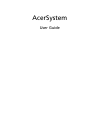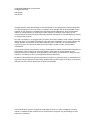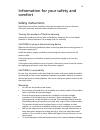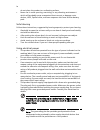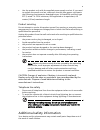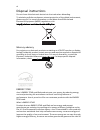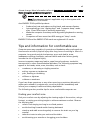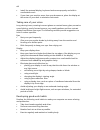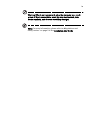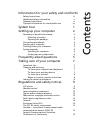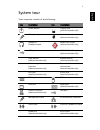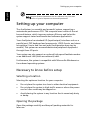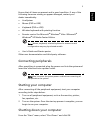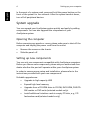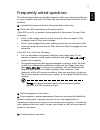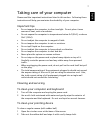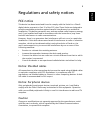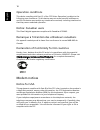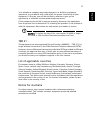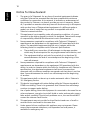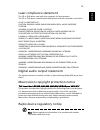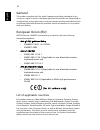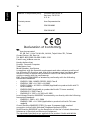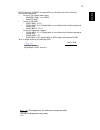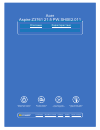- DL manuals
- Acer
- Desktop
- Aspire E600
- User Manual
Acer Aspire E600 User Manual
Summary of Aspire E600
Page 1
л чит т нич ю н льт цию. гл т чн . Б з вы дны www.Sotmarket.Ru д бн я инф м ция т в , тзывы, бз ы и ы Инструкция aspire z3761 21.5 pw.Sh0e2.011 acer Перейти в карточку товара 8 800 775 98 98.
Page 2
Acersystem user guide.
Page 3
Changes may be made periodically to the information in this publication without obligation to notify any person of such revisions or changes. Such changes will be incorporated in new editions of this manual or supplementary documents and publications. Acer incorporated makes no representations or wa...
Page 4
Iii information for your safety and comfort safety instructions read these instructions carefully. Keep this document for future reference. Follow all warnings and instructions marked on the product. Turning the product off before cleaning unplug this product from the wall outlet before cleaning. Do...
Page 5
Iv do not place the product on a vibrating surface. • never use it under sporting, exercising, or any vibrating environment which will probably cause unexpected short current or damage rotor devices, hdd, optical drive, and even exposure risk from lithium battery pack. Safe listening follow these in...
Page 6
V • use the product only with the supplied power supply cord set. If you need to replace the power cord set, make sure that the new power cord meets the following requirements: detachable type, ul listed/csa certified, type spt-2, rated 7 a 125 v minimum, vde approved or its equivalent, 4.6 meters (...
Page 7
Vi disposal instructions do not throw this electronic device into the trash when discarding. To minimize pollution and ensure utmost protection of the global environment, please recycle. For more information on the waste from electrical and electronics equipment (weee) regulations, visit . Mercury a...
Page 8
Vii climate change. More information refers to or . The statement above is applicable only to acer system with an energy star sticker. Acer energy star qualified products: • produce less heat and reduce cooling loads, and warmer climates. • automatically go into "display sleep" and "computer sleep" ...
Page 9
Viii • install the external display, keyboard and mouse properly and within comfortable reach • if you view your monitor more than your documents, place the display at the center of your desk to minimize neck strain taking care of your vision long viewing hours, wearing incorrect glasses or contact ...
Page 10
Ix for more information, please refer to "regulations and safety notices" on page 9 in the ..
Page 11
X.
Page 12
Information for your safety and comfortiii safety instructions iii additional safety information v disposal instructions vi tips and information for comfortable use vii system tour 1 setting up your computer 2 necessary to know before setup 2 selecting a location 2 opening the package 2 connecting p...
Page 13
All images are for reference purposes only. Actual configuration may vary..
Page 14
1 e nglis h system tour your computer consists of the following: power button floppy drive (selected models only) microphone jack optical drive (selected models only) speaker or headphone jack media card reader (selected models only) usb port ieee 1394/firewire jack (selected models only) copy butto...
Page 15
Setting up your computer 2 e nglis h the specifications listed above are for reference only. The exact configuration of your pc depends on the model purchased. Setting up your computer the acersystem is a versatile and powerful system, supporting a mainstream performance cpu. The computer uses a sta...
Page 16
3 e nglis h ensure that all items are present and in good condition. If any of the following items are missing or appear damaged, contact your dealer immediately: • acersystem • mouse (ps/2 or usb) • keyboard (ps/2 or usb) • wireless keyboard with pointing function • remote control for microsoft ® w...
Page 17
Setting up your computer 4 e nglis h in the event of a system crash, press and hold the power button on the front of the system for four seconds. After the system has shut down, turn off all peripheral devices. System upgrade you can expand your acersystem system quickly and easily by adding compone...
Page 18
English 5 frequently asked questions the following questions are possible situations that may arise during the use of your computer and each is followed by easy answers and solutions to the situation. I pressed the power switch but the system did not boot up. Check the led located above the power sw...
Page 19
E ng li sh e n g lis h e ng li sh e ng li sh e ng li sh e ng li sh en gli sh 6 do the following: • make sure that the printer is connected to a power outlet and that it is turned on. • make sure that the printer cable is connected securely to the system's parallel port and the corresponding port on ...
Page 20
English 7 taking care of your computer please read the important instructions listed in this section. Following these instructions will help you maximize the durability of your computer. Important tips • do not expose the computer to direct sunlight. Do not place it near sources of heat, such as a r...
Page 21
E ng li sh e n g lis h e ng li sh e ng li sh e ng li sh e ng li sh en gli sh 8 3 put the ball back and replace the cover. To clean an optical mouse for users of an optical mouse, refer to the documentation that came with your mouse for maintenance instructions. To clean your monitor make sure that y...
Page 22
9 e ng li sh eng lis h regulations and safety notices fcc notice this device has been tested and found to comply with the limits for a class b digital device pursuant to part 15 of the fcc rules. These limits are designed to provide reasonable protection against harmful interference in a residential...
Page 23
10 e nglish operation conditions this device complies with part 15 of the fcc rules. Operation is subject to the following two conditions: (1) this device may not cause harmful interference, and (2) this device must accept any interference received, including interference that may cause undesired op...
Page 24
11 e ng li sh eng lis h your telephone company may make changes in its facilities, equipment, operations, or procedures that could affect the proper functioning of your equipment. If they do, you will be notified in advance to give you an opportunity to maintain uninterrupted telephone service. If t...
Page 25
12 e nglish notice for new zealand 1 the grant of a telepermit for any item of terminal equipment indicates only that telecom has accepted that the item complies with minimum conditions for connection to its network. It indicates no endorsement of the product by telecom, nor does it provide any sort...
Page 26
13 e ng li sh eng lis h laser compliance statement the cd or dvd drive used with this computer is a laser product. The cd or dvd drive's classification label (shown below) is located on the drive. Class 1 laser product caution: invisible laser radiation when open. Avoid exposure to beam. Appareil a ...
Page 27
14 e nglish general this product complies with the radio frequency and safety standards of any country or region in which it has been approved for wireless use. Depending on configurations, this product may or may not contain wireless radio devices (such as wireless lan and/or bluetooth modules). Be...
Page 28
15 e ng li sh eng lis h the fcc rf safety requirement the radiated output power of the wireless lan card and bluetooth card is far below the fcc radio frequency exposure limits. Nevertheless, the pc series shall be used in such a manner that the potential for human contact during normal operation is...
Page 29
16 e nglish declaration of conformity we, acer incorporated 8f, 88, sec. 1, hsin tai wu rd., hsichih, taipei hsien 221, taiwan contact person: mr. Easy lai tel: 886-2-8691-3089 fax: 886-2-8691-3120 e-mail: easy_lai@acer.Com.Tw hereby declare that: product: personal computer trade name: acer model nu...
Page 30
17 e ng li sh eng lis h r&tte directive 1999/5/ec as attested by conformity with the following harmonized standard: • article 3.1(a) health and safety • en60950-1:2001 + a11:2004 • en50371:2002 • article 3.1(b) emc • en301 489-1 v1.6.1 • en301 489-3 v1.4.1 (applicable to non-bluetooth wireless keybo...
Page 31
18 english.
Page 32
л т з з любым д бным б м гл т чн я л жб дд ж и Д т в з з в в ии ф мл ни дит нл н з 2 мин ты м нии Д т в и л т вин и тзывы ции и ид и aspire z3761 21.5 pw.Sh0e2.011 acer Описание Характеристики.