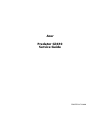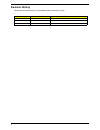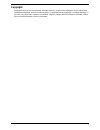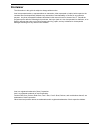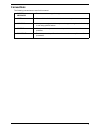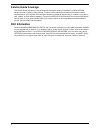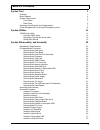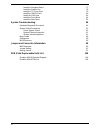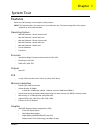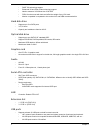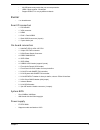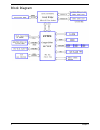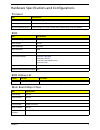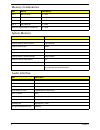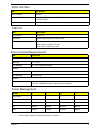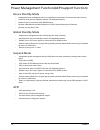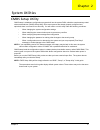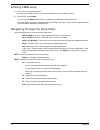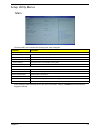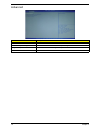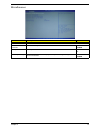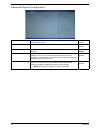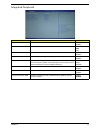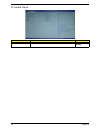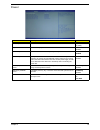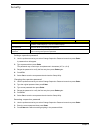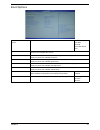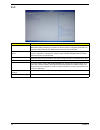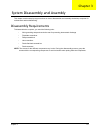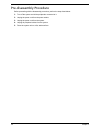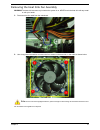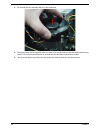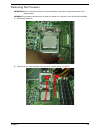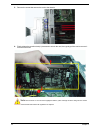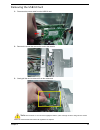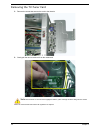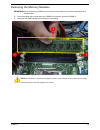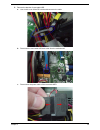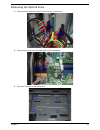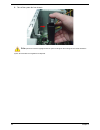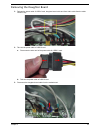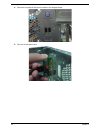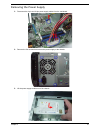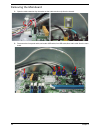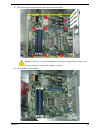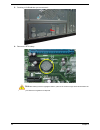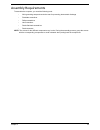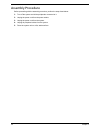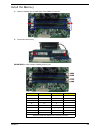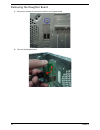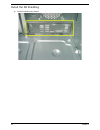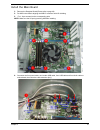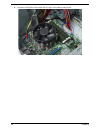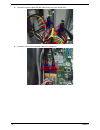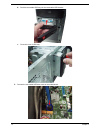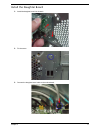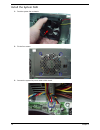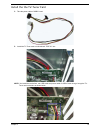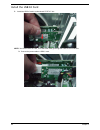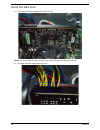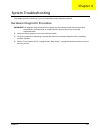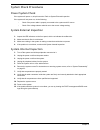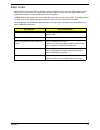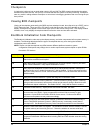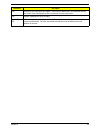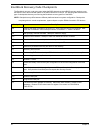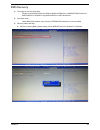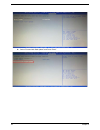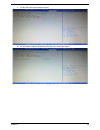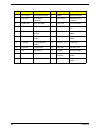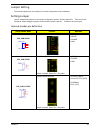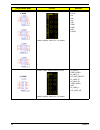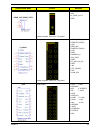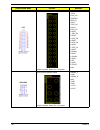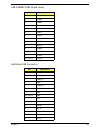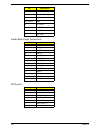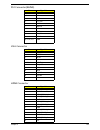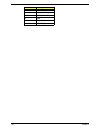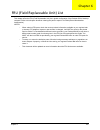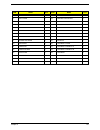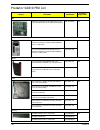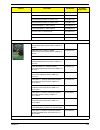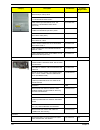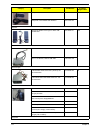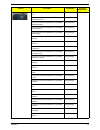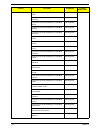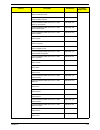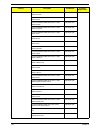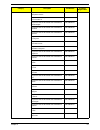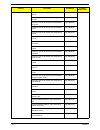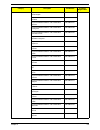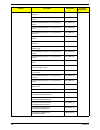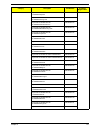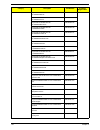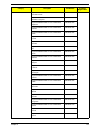- DL manuals
- Acer
- Desktop
- Aspire G3610
- Service Manual
Acer Aspire G3610 Service Manual
Summary of Aspire G3610
Page 1
Acer predator g3610 service guide printed in taiwan.
Page 2: Revision History
Ii revision history please refer to the table below for the updates made on this service guide. Date chapter updates.
Page 3: Copyright
Iii copyright copyright © 2011 by acer incorporated. All rights reserved. No part of this publication may be reproduced, transmitted, transcribed, stored in a retrieval system, or translated into any language or computer language, in any form or by any means, electronic, mechanical, magnetic, optica...
Page 4: Disclaimer
Iv disclaimer the information in this guide is subject to change without notice. Acer incorporated makes no representations or warranties, either expressed or implied, with respect to the contents hereof and specifically disclaims any warranties of merchantability or fitness for any particular purpo...
Page 5: Conventions
V conventions the following conventions are used in this manual: screen messages denotes actual messages that appear on screen. Note gives additional information related to the current topic. Warning alerts you to any physical risk or system damage that might result from doing or not doing specific ...
Page 6: Service Guide Coverage
Vi service guide coverage this service guide provides you with all technical information relating to the basic configuration decided for acer's "global" product offering. To better fit local market requirements and enhance product competitiveness, your regional office may have decided to extend the ...
Page 7: Table of Contents
Vii system tour 1 features 1 block diagram 4 system components 5 front panel 5 rear panel 6 hardware specifications and configurations 7 power management function(acpi support function) 10 system utilities 11 cmos setup utility 11 entering cmos setup 12 navigating through the setup utility 12 setup ...
Page 8
Viii install the daughter board 77 install the system fan 78 install the tv-tuner card 79 install the usb3.0 card 80 install the vga card 82 install the front bezel 84 install the side panel 85 system troubleshooting 86 hardware diagnostic procedure 86 system check procedures 87 power system check 8...
Page 9
Chapter 1 1 features below is a brief summary of the computer’s many feature: note: the features listed in this section is for your reference only. The exact configuration of the system depends on the model purchased. Operating system • microsoft windows 7 home premium x64 • microsoft windows 7 home...
Page 10
2 chapter 1 • dvmt 5.0 technology support. • enhanced 3d and clear video technology support. • need to measure vga follow acer vga sop. • pcex16 socket must with latch and afford the weight of any vga card. • monitor compatible is requested to the monitor avl and dqm recommended list. Hard disk driv...
Page 11
Chapter 1 3 • all usb ports must provide the over current protection. • usb3.0 ports must be 3.0 certified. • support usb qty is vary by different chassis. Buzzer • 1 on board buzzer. Rear i/o connectors • 1 * ps2 kb+ms • 1 * vga connector • 1 * hdmi • 1 * rj45 + dual usb2.0 • 1 * qual usb2.0 connec...
Page 12
4 chapter 1 block diagram.
Page 13
Chapter 1 5 system components this section is a virtual tour of the system’s interior and exterior components. Front panel no. Component 1 usb 2.0 ports 8 slave optical drive button 2 power button 9 master optical drive button 3 xd(xd-picture) slot 10 ms/ms pro slot 4 cf i/ii (compactflash type i/ii...
Page 14
6 chapter 1 rear panel no. Component 1 power connector 2 ps2 keyboard port 3 vga port 4 hdmi port 5 usb 2.0 ports 6 mic-in 7 line-out 8 expansion slot (graphics card and usb 3.0 card and tv tuner card) 9 line-in 10 usb 2.0 ports 11 rj45 lan connector 12 system fan 13 ps2 mouse port.
Page 15
Chapter 1 7 hardware specifications and configurations processor bios bios hotkey list main board major chips item specification processor type intel sandy bridge processor socket type lga1155 minimum operating speed 0 mhz (if stop cpu clock in sleep state in bios setup is set to enabled.) item spec...
Page 16
8 chapter 1 memory combinations system memory audio interface slot memory total memory slot 1 1mb,2gb,4gb 1g ~4gb slot 2 1mb,2gb,4gb 1g ~4gb slot 3 1mb,2gb,4gb 1g ~4gb slot 4 1mb,2gb,4gb 1g ~4gb maximum system memory supported 1g~16gb item specification memory slot number 4 slot support memory size ...
Page 17
Chapter 1 9 sata interface usb port environmental requirements power management • devices wake up from s3 should be less than. • devices wake up from s5 should be less than 10 seconds. Item specification sata controller intel h67 number of sata channel sata x 6(2* sata 6gb/s, 4* sata3gb/s. Different...
Page 18
10 chapter 1 power management function(acpi support function) device standby mode • independent power management timer for hard disk drive devices(0-15 minutes,time step=1minute). • hard disk drive goes into standby mode(for ata standard interface). • disable v-sync to control the vesa dpms monitor....
Page 19
Chapter 2 11 cmos setup utility cmos setup is a hardware configuration program built into the system rom, called the complementary metal- oxide semiconductor (cmos) setup utility. Since most systems are already properly configured and optimized, there is no need to run this utility. You will need to...
Page 20
12 chapter 2 entering cmos setup 1. Turn on the server and the monitor. If the server is already turned on, close all open applications, then restart the server. 2. During post, press delete. If you fail to press delete before post is completed, you will need to restart the server. The setup main me...
Page 21
Chapter 2 13 setup utility menus main the setup main menu includes the following main setup categories. In the descriptive table following each of the menu screenshots, settings in boldface are the default and suggested settings. Parameter description system bios version version number of the bios s...
Page 22
14 chapter 2 advanced parameter description miscellaneous press enter to access the miscellaneous submenu advanced chipset configuration press enter to access the advanced chipset configuration submenu integrated peripherals press enter to access the integrated peripherals submenu pc health status p...
Page 23
Chapter 2 15 miscellaneous parameter description option ahci port1/2/3/4/5 displays the status of auto detection of the ahci device. Clock to all dimm/ pci/pcie this item allows you to enable or disable the clock to all dimm/pci/pcie. Enabled disabled bootup num-lock selects power on state for num l...
Page 24
16 chapter 2 advanced chipset configuration intel eist this item allows users to enable or disable the eist (enhanced intel speedstep technology). Enabled disabled intel turbo boost this item allows users to enable or disable the intel turbo boost. Enabled disabled intel aes-ni enables or disables a...
Page 25
Chapter 2 17 integrated peripherals parameter description option onboard sata controller enables or disables the onboard sata controller. Enabled disabled onboard sata mode select an operating mode for the onboard sata. Native ide raid ahci onboard usb controller enables or disables the onboard usb ...
Page 26
18 chapter 2 pc health status parameter description option smart fan enables or disables the smart system fan control function. Enabled disabled.
Page 27
Chapter 2 19 power parameter description option acpi suspend mode select an acpi state. S3 (str) s1 (pos) deep power off mode select the deep power off mode enabled disabled power on by rtc alarm enables or disables to wake up the system by rtc alarm function enabled disabled power on by pcie device...
Page 28
20 chapter 2 security setting a supervisor password 1. Use the up/down arrow keys to select change supervisor password menu then press enter. A password box will appear. 2. Type a password then press enter. The password may consist up to six alphanumeric characters (a-z, a-z, 0-9) 3. Retype the pass...
Page 29
Chapter 2 21 boot options 1st/2nd/3rd/4th/5th boot device specifies the boot order from the available devices. Efi hard disk cd^dvd removable device lan efi device priority press enter to access the efi device priority submenu and specify the boot device priority sequence from available efi devices....
Page 30
22 chapter 2 exit parameter description save & exit setup when you have completed the system configuration changes, select this option to leave the bios setup utility and reboot the computer, so the new system configuration parameters can take effect. Select save & exit setup from the exit menu and ...
Page 31
Chapter 3 23 this chapter contains step-by-step procedures on how to disassemble and assembly the desktop computer for maintenance and troubleshooting. Disassembly requirements to disassemble the computer, you need the following tools: • wrist grounding strap and conductive mat for preventing electr...
Page 32
24 chapter 3 pre-disassembly procedure before proceeding with the disassembly procedure, perform the steps listed below: 1. Turn off the system and all the peripherals connected to it. 2. Unplug the power cord from the power outlets. 3. Unplug the power cord from the system. 4. Unplug all peripheral...
Page 33
Chapter 3 25 removing the side panel 1. Remove the two screws located on the rear edge of the side panel. 2. Slide the side panel toward the back of the chassis until the tabs on the cover disengage with the slots on the chassis. 3. Lift the side panel away from the server and put it aside for reins...
Page 34
26 chapter 3 removing the front bezel 1. Remove the side panel. Refer to the previous section for instructions. 2. Release the front bezel from the chassis interior. 3. Pull the bezel away from the chassis..
Page 35
Chapter 3 27 removing the heat sink fan assembly warning: the heat sink becomes very hot when the system is on. Never touch the heat sink with any metal or with your hands. 1. Disconnect the fan cable from the mainboard. 2. Use a long-nosed screwdriver to loosen the four screws on the heat sink, in ...
Page 36
28 chapter 3 3. Lift the heat sink fan assembly away from the mainboard. 4. Remove the heat sink fan assembly then lay it down in an upright position—with the thermal patch facing upward. Do not let the thermal patch on the heat sink fan assembly touch the work surface. 5. Use an alcohol pad to wipe...
Page 37
Chapter 3 29 removing the processor important: before removing a processor from the mainboard, make sure to create a backup file of all important data. Warning: the processor becomes very hot when the system is on. Allow it to cool off first before handling. 1. Release the load lever. 2. Lift the lo...
Page 38
30 chapter 3 3. Pull out the processor from the socket. Important: if you are going to install a new processor, note the arrow on the corner to make sure the processor is properly oriented over the socket..
Page 39
Chapter 3 31 removing the vga card 1. Open pci latch. 2. Disconnector the power cable from the vga card..
Page 40
32 chapter 3 3. Remove the screw that secures the card to the chassis. 4. Firstly release the retention latch(1) downward to unlock the card, then gently pull the card to remove it from the mainboard. Note: circuit boards >10 cm² has been highlighted with the yellow rectangle as above image shows. P...
Page 41
Chapter 3 33 removing the usb3.0 card 1. Disconnect the power cable from the usb3.0 card. 2. Remove the screw that secures the card to the chassis. 3. Gently pull the card to remove it from the mainboard. Note: circuit boards >10 cm² has been highlighted with the yellow rectangle as above image show...
Page 42
34 chapter 3 removing the tv-tuner card 1. Remove the screw that secures the card to the chassis. 2. Gently pull the card to remove it from the mainboard. Note: circuit boards >10 cm² has been highlighted with the yellow rectangle as above image shows. Please detach the circuit boards and follow loc...
Page 43
Chapter 3 35 removing the memory modules important: before removing any dimm from the memory board, make sure to create a backup file of all important data. 1. Press the holding clips on both sides of the dimm slot outward to release the dimm(1). 2. Gently pull the dimm upward to pull it away from t...
Page 44
36 chapter 3 removing the hard disk drive 1. Disconnect the data and power cables from the rear of the optical drive. 2. Disconnect the other end of the data cable from the main board. 3. Remove the screw that secures the hdd cage to the chassis..
Page 45
Chapter 3 37 4. Lift the hdd cage up and turn it over. 5. Remove the hdd module. A. Remove the four screws secure the hdd module to the hdd cage. B. Slide the hdd out of the cage..
Page 46
38 chapter 3 removing the removable hdd 1. Remove the removable hdd module. A. Gently push the drive block key rightward,then open the door. B. Slide the removable hdd tray out of the removable hdd bracket. C. Use a hand to open out the removable hdd tray until the hook of hdd bracket away from the ...
Page 47
Chapter 3 39 2. Remove the bracket of removable hdd. A. Use a knife to cut off the pe belt then disconnector the cable. B. Disconnect the removable hdd date cable from the motherboard. C. Disconnector the power cable of the removable hdd..
Page 48
40 chapter 3 d. Remove the three screws. E. Pull the bracket of removable hdd from the chassis..
Page 49
Chapter 3 41 removing the optical drive 1. Disconnect data and power cable from the rear of the optical drive. 2. Disconnect the other end of the data cable from the mainboard. 3. Remove the screw from the optical drive..
Page 50
42 chapter 3 4. Pull the slave odd from the chassis. 5. Use the same method to take out master odd..
Page 51
Chapter 3 43 removing the system fan 1. Remove system fan cable from m/b. 2. Release four screws according to the following picture..
Page 52
44 chapter 3 3. Take off the system fan from chassis. Note :system fan has been highlighted with the yellow rectangle as above image shows.Please detach the system fan and follow local regulations for disposal..
Page 53
Chapter 3 45 removing the daughter board 1. Release the power cable of usb3.0 card, daughter board cable and front audio cable from the cable retention clip. 2. Take out the power cable of usb3.0 card. A. Disconnect the other end of the power cable for usb3.0 card. B. Take out the power cable of usb...
Page 54
46 chapter 3 4. Remove the screw that secures the chassis to the daughter board. 5. Take out the daughter board..
Page 55
Chapter 3 47 removing the power supply 1. Disconnect the 4-pin and 24-pin power supply cables from the mainboard. 2. Remove the four screws that secures the power supply to the chassis. 3. Lift the power supply module out of the chassis..
Page 56
48 chapter 3 removing the mainboard 1. Open the cable retention clip, then take out the cable retention clip from the chassis. 2. Disconnect the front panel cable,card reader usb cable,front usb cable,front audio cable from the main board..
Page 57
Chapter 3 49 3. Remove the eight screws that secure the mainboard to the chassis. Note: circuit boards >10 cm² has been highlighted with the yellow rectangle as above image shows. Please detach the circuit boards and follow local regulations for disposal. 4. Lift the board from the chassis..
Page 58
50 chapter 3 5. Punching in io shield then you can remove it. 6. Remove the rtc battery. Note: rtc battery has been highlighted with the yellow circle as above image shows.Please detach the rtc battery and follow local regulations for disposal..
Page 59
Chapter 3 51 removing the top cover 1. Remove the rubber, take out power switch cable/top usb cable/card reader usb cable/top audio cable. 2. Open the cable clip,then take out these cables from cable clip,..
Page 60
52 chapter 3 3. Gently release the top bezel retention tabs from the chassis interior. 4. Pull the top cover away from the chassis..
Page 61
Chapter 3 53 removing the top usb and audio i/o assembly 1. Removing the two screws from the chassis. 2. Lift the top usb and audio i/o assembly away from chassiss..
Page 62
54 chapter 3 removing the card reader 1. Removing the two screws from the chassis. 2. Lift the card reader away from chassiss..
Page 63
Chapter 3 55 assembly requirements to assemble the computer, you need the following tools: • wrist grounding strap and conductive mat for preventing electrostatic discharge • flat-blade screwdriver • philips screwdriver • hex screwdriver • plastic flat-blade screwdriver • plastic tweezers note: the ...
Page 64
56 chapter 3 assembly procedure before proceeding with the assembly procedure, perform the steps listed below: 1. Turn off the system and all the peripherals connected to it. 2. Unplug the power cord from the power outlets. 3. Unplug the power cord from the system. 4. Unplug all peripheral cables fr...
Page 65
Chapter 3 57 install the processor 1. Release the load lever. 2. Lift the load lever and load plate to the fully open,then take out the cpu cover. 3. Put the cpu in the seat and close the load plate and load lever. Note: when you install the processor, note the arrow on the corner to make sure the p...
Page 66
58 chapter 3 install the heat sink fan assembly 1. Put the cpu cooler on cpu. 2. Use a long-nosed screwdriver to fix the four screws on the heat sink, in the order as shown below. 3. Connect the cooler cable to the main board..
Page 67
Chapter 3 59 install the memory 1. Open the holding clips on both sides of the dimm slot outward. 2. Press down the memory. Important: pls refer to below installing memory rule. Dimm1 dimm2 dimm3 dimm4 a a a a b b b a a a a a a b a a a a a a b b remark:a and b show different size of memory, size:a>b.
Page 68
60 chapter 3 removing the side panel 1. Remove the four screws located on the rear edge of the side panel. 2. Slide the side panel toward the back of the chassis until the tabs on the cover disengage with the slots on the chassis. 3. Lift the side panel away from the server and put it aside for rein...
Page 69
Chapter 3 61 removing the cage of hard disk drive 1. Remove the screw that secures the hdd cage to the chassis. 2. Lift the hdd cage up and turn it over..
Page 70
62 chapter 3 removing the daughter board 1. Remove the screw that secures the chassis to the daughter board. 2. Take out the daughter board..
Page 71
Chapter 3 63 removing the bracket of removable hdd 1. Remove the front bezel.(refer to “removing the front bezel” on page 26) 2. Remove the three screws. 3. Pull the bracket of removable hdd from the chassis..
Page 72
64 chapter 3 removing the pci cover 1. Open pci latch. 2. Remove the pci cover. Note: based to actual requirment to remove the pci cover..
Page 73
Chapter 3 65 install the power supply 1. Install the power supply to chassis. 2. Fix the four screws..
Page 74
66 chapter 3 install the i/o shielding 1. Install i/o shielding into chassis..
Page 75
Chapter 3 67 install the main board 1. Remove the daughter board.(please refer to page 48) 2. Put m/b in the chassis aligning the m/b i/o connector with i/o shielding. 3. Fix1~ 8 pcs screws into the corresponding hole. Note: make sure the i/o spring touching m/b after installing. 4. Connector the fr...
Page 76
68 chapter 3 5. Connect the atx 24pin power cable and atx 4pin power cable to main board..
Page 77
Chapter 3 69 install the optica drive 1. Install master odd and slave odd into chassis. 2. Fix the four screws..
Page 78
70 chapter 3 3. Connect the power cables and data cable to the rear of the optical drive. 4. Connect the other end of the data cable to the mainboard..
Page 79
Chapter 3 71 install the removable hdd 1. Install the bracket of removable hdd. A. Push the bracket of removable hdd into the chassis. B. Fix the three screws. 2. Install the removable hdd module. A. Open out the hdd bracket, install the hdd. Note: the hook of hdd bracket must level at both sides sc...
Page 80
72 chapter 3 b. Push the removable hdd tray into the removable hdd bracket. C. Close the cover of hdd tray. 3. Connect the removable hdd date cable to the motherboard..
Page 81
Chapter 3 73 4. Take a 1sata to 2sata convert cable. Then shall 1sata to 2sata convert cable connect to psu sata power cable. 5. Shall one end of sata convert cable connect to the power cable of removable hdd. Note: the other end of sata convert cable connector to hdd device..
Page 82
74 chapter 3 install the hard disk drive 1. Install the hdd. A. Install the slave hdd into the cage. B. Fix four screws for the slave hdd. C. Install the master hdd into the cage..
Page 83
Chapter 3 75 d. Fix four screws for the master hdd. 2. Install hdd cage into chassis by the track. 3. Fix the screw..
Page 84
76 chapter 3 4. Connect the data cable and power cable to the rear of the hard disk drive. 5. Connect the other end of the data cable to the main board..
Page 85
Chapter 3 77 install the daughter board 1. Install the daughter board into chassis. 2. Fix the screw. 3. Connect the daughter board cable to the motherboard..
Page 86
78 chapter 3 install the system fan 1. Push the system fan to chassis. 2. Fix the four screws. 3. Connect the system fan power cable to main board..
Page 87
Chapter 3 79 install the the tv-tuner card 1. Take the power cable of usb3.0 card. 2. Install the tv-tuner card to motherboard “pcie x1” slot. Note: you install the card before, rear usb cable and power cable of usb3.0 card must go hrougt the tv- tuner card underside. As shown below..
Page 88
80 chapter 3 install the usb3.0 card 1. Install the usb3.0 card to motherboard “pcie x1” slot. Note: you install before the card, rear usb cable must go througt the usb3.0 card underside. 2. Connect the power cable to usb3.0 card..
Page 89
Chapter 3 81 3. Connect the other end of the power cable to sata connector of power supply. 4. Paste cable clip to base of chassis, and put daughter board cable, power cable of usb3.0 card, front audio cable into the cable clip..
Page 90
82 chapter 3 install the vga card 1. Install the vga card to motherboard “pcie x16” slot. Note: you install before the card, rear usb cable must go througt the vga card underside. 2. Connector the power cable to the vga card..
Page 91
Chapter 3 83 3. Close the pci latch, then fix the four screws..
Page 92
84 chapter 3 install the front bezel 1. Install the panel onto chassis and then check if it is installed ok..
Page 93
Chapter 3 85 install the side panel 2. Take 2pcs cable tying, use cable tying to bundle psu power cables & system fan power cable, and use other 1pc cable tying to bundle psu power cables & system fan power cable on odd bracket. 3. Install the side panel, then fix two screws..
Page 94
Chapter 4 86 this chapter provides instructions on how to troubleshoot system hardware problems. Hardware diagnostic procedure important: the diagnostic tests described in this chapter are only intended to test acer products. Non- acerproducts, prototype cards, or modified options can give false err...
Page 95
87 chapter 4 system check procedures power system check if the system will power on, skip this section. Refer to system external inspection. If the system will not power on, do the following: • check if the power cable is properly connected to the system and ac source. • check if the voltage selecto...
Page 96
Chapter 4 88 beep codes beep codes are used by the bios to indicate a serious or fatal error to the end user. Beep codes are used when an error occurs before the system video has been initialized. Beep codes will be generated by the system board speaker, commonly referred to as the pc speaker. Amibi...
Page 97
89 chapter 4 checkpoints a checkpoint is either a byte or word value output to i/o port 80h.The bios outputs checkpoints throughout bootblock and power-on self test (post) to indicate the task the system is currently executing. Checkpoint sare very useful in aiding software developers or technicians...
Page 98
Chapter 4 90 da restore cpuid value back into register. Give control to bios post (executepostkernel). See post code checkpoints section of document for more information. Dc system is waking from acpi s3 state. E1-e8 ec- ee oem memory detection/configuration error. This range is reserved for chipset...
Page 99
91 chapter 4 bootblock recovery code checkpoints the bootblock recovery code gets control when the bios determines that a bios recovery needs to occur because the user has forced the update or the bios checksum is corrupt. The following table describes the type of checkpoints that may occur during t...
Page 100
Chapter 4 92 bios recovery 1. The usage of recovery boot block: • please re-name bios rom (xxxx.Rom or 2mb size rom) file to “amiboot.Rom” and burn in bios rom file to cdrom or copy bios rom file to usb thumb drive. 2. Automatic mode: • when bios flash crashed, using recovery cdrom/usb thumb drive t...
Page 101
93 chapter 4 b. Select “proceed with flash update” and press “enter”..
Page 102
Chapter 4 94 c. System will start to flash update progress. D. Once firmware update is completed, press any key to reboot the system..
Page 103
Chapter 5 95 m/b placement jumper and connector information chapter 5.
Page 104
96 chapter 5 no label description no label description 1 cpu socket cpu socket for snb 2 dimm ddriii dimm slot 3 atx_cpu cpu power connector 4 atx power m/b main power connector 5 system fan sys fan header 6 cpu fan cpu fan header 7 sata1~6 sata connectors 8 f_panel front panel switch/ led 9 f_usb1 ...
Page 105
Chapter 5 97 jumper setting the section explains how to set jumper for correct configuration of the mainboard. Setting jumper use the motherboard jumpers to set system configuration options. Jumpers with more than one pin are numbered. When setting the jumpers, ensure that the jumper caps are placed...
Page 106
98 chapter 5 f_usb1, f_usb2, f_usb3, f_usb4 front usb header (2x5) yellow is symbol, red is pin 1 of symbol. 1. Vcc5 2. Vcc5 3. D1- 4. D0- 5. D1+ 6. D0+ 7. Gnd 8. Gnd 9. Key 10. Gnd f_audio front panel audio header (2x5) yellow is symbol, red is pin 1 of symbol. 1: a_mic2_l 2: gnd_audio 3: a_mic2_r ...
Page 107
Chapter 5 99 spdif_out, spdif_out1 yellow is symbol, red is pin 1 of symbol. 1: vcc (5v_sys) 2: key 3: a_spdif_out1 4: gnd f_panel front panel header yellow is symbol, red is pin 1 of symbol. 1: hdd+ (pu 5v_s0) 2: pwrled_pn2(pu 5v_s5) 3: hdd_led 4: pwrled_pn4(pu 5v_s5) 5: gnd 6: panswhj_c 7: sys_rst...
Page 108
100 chapter 5 lpt printer header yellow is symbol, red is pin 1 of symbol. 1: strbj 2: afdj 3: prp_d0 4: prerrj 5:prp_d1 6: initj 7: prp_d2 8: slinj 9: prp_d3 10: gnd 11: prp_d4 12: gnd 13: prp_d5 14: gnd 15: prp_d6 16: gnd 17: prp_d7 18: gnd 19: packj 20: gnd 21: pbusy 22: gnd 23: pe 24: gnd 25: ps...
Page 109
Chapter 5 101 usb connectors (quad stack) lan+dual usb connector pin signal name "11,21,31,41" vcc_usb 12 usb6n 13 usb6p 14 ground 22 usb7n 23 usb7p 24 ground 32 usb2n 33 usb2p 34 ground 42 usb3n 43 usb3p 44 ground "1,2,3,4,5,6" ground pin signal name 1,5 vcc_usb 2 usbin_r 3 usbip_r 4 gnd 6 usb0n_r ...
Page 110
102 chapter 5 audio back panel connectors sata port 15 md12- 16 md13+ 17 md113- 27,28,29,30 gnd 19 actledp 20 actledn 21 1g_led 21 100_led pin signal name 32 lin1_l 33 lin1_jd 34 agnd 35 lin1_r 22 lout1_l 23 lout1_jd 24 agnd 25 lout1_r 2 mic1_l 3 mic1_jd 4 agnd 5 mic1_r 1 agnd g1,g2,g3,g4 agnd pin s...
Page 111
Chapter 5 103 ps2 connector(kb/ms) vga connector hdmi connector pin signal name 1 kdata 2,6 nc 3 gnd 4 5v_ps2 5 kclk 7 mdata 8,12 nc 9 gnd 10 5v_ps2 11 mclk 13,14,15,16,1 7 gnd pin signal name 1 red 2 green 3 blue 4 nc 5,6,7,8,10 lout1_l 9 5v_vga 11 nc 12 sda 13 hsync 14 vsync 15 scl pin signal name...
Page 112
104 chapter 5 14 nc 15 hdmi_ddcclk_c 16 hdmi_ddcdata_c 17 gnd 18 5v_hdmi_c 19 hp_det_c pin signal name.
Page 113
Chapter 6 105 this chapter offers the fru (field replaceable unit) list in global configuration of the predator g3610 desktop computer. Refer to this chapter whenever ordering the parts to repair or for rma (return merchandise authorization). Notes: • when ordering fru parts, check the most up-to-da...
Page 114
106 chapter 6 predator g3610 exploded diagram note: this section will be updated when more information becomes available..
Page 115
Chapter 6 107 item name q’ty item name q’ty 1 side cover 1 17 odd-button-spring 4 2 hdd cover 1 18 odd-button-holder 1 3 chassis 1 19 button-odd-f-match-a 2 4 main bezel 1 20 hdd-carrier-cage 1 5 front-bezel-cosmetic-a 1 21 odd 2 6 front-bezel-cosmetic-b 1 22 power-button-holder 1 7 front-bezel-cove...
Page 116
108 chapter 6 predator g3610 fru list category description part number exploded diagram item mb mainboard avictoria intel h67 realtek 8111e acer logo uatx w/o 1394 lf w/o usb3.0, b3 stepping mb.Sg50p.004 n/a chassis hon hai chassis microatx hm105a with front usb port (vertical) for predator g3 bezel...
Page 117
Chapter 6 109 m378b5273dh0-ch9 4gb kn.4gb0b.014 m378b5273bh1-ch9 lf 256*8 0.055um kn.4gb0b.006 acr128x64d3u1333c9 lf 128*8 0.07um kn.1gb07.002 acr256x64d3u1333c9 lf 128*8 0.07um kn.2gb07.002 gu502203ep0201 lf 128*8 0.065um kn.1gb0h.015 gu512303ep0202 lf 128*8 0.065um kn.2gb0h.009 75.073c1.G02 lf 128...
Page 118
110 chapter 6 odd hlds dvd-rom hh dl 16x dh40n lf+hf black bezel (hf+win7) sata kv.0160d.017 21 odd plds dvd-rom hh dl 16x dh-16d5sh lf+hf black bezel sata w/win7 kv.0160f.002 odd hlds super-multi drive hh dl 16x gh60n lf+hf black bezel ug01 sata (win7+hf) ku.0160d.054 odd plds super-multi drive hh ...
Page 119
Chapter 6 111 avermedia h753-d tv tuner card pcie hybrid dvb-t, s/w encoder, atx brack tu.10500.074 avermedia h753-c tv tuner card pcie hybrid dmb-th, s/w encoder, atx bracket tu.10500.078 modem d-1156e#/a10a, modem pci-ex1 card, lsi universal modem (pci-e) 56k v.92 - concorde (c40) fx.10100.002 n/a...
Page 120
112 chapter 6 philips vista receiver ovu71 rv.11000.007 philips win7 ovu430008 with ir blaster rv.11000.023 speaker neosonica speaker acer logo /lf /0810 / 9m- 20a200-000 sp.10600.011 n/a card reader 15-in-1 cr ri736 it1345, 860mm usb cable cr.10400.126 n/a 15-in-1 cr rt5181, 860mm usb cable cr.1040...
Page 121
Chapter 6 113 keyboard lite-on sk-9660b rf2.4 104ks black us kb.Rf40b.042 n/a keyboard lite-on sk-9660b rf2.4 104ks black traditional chinese kb.Rf40b.043 keyboard lite-on sk-9660b rf2.4 104ks black simplified chinese kb.Rf40b.044 keyboard lite-on sk-9660b rf2.4 104ks black us international kb.Rf40b...
Page 122
114 chapter 6 keyboard lite-on sk-9660b rf2.4 105ks black polish kb.Rf40b.064 keyboard lite-on sk-9660b rf2.4 105ks black slovenian kb.Rf40b.065 keyboard lite-on sk-9660b rf2.4 105ks black slovak kb.Rf40b.066 keyboard lite-on sk-9660b rf2.4 104ks black russian kb.Rf40b.067 keyboard lite-on sk-9660b ...
Page 123
Chapter 6 115 keyboard primax kbrf36211 rf2.4 104ks black traditional chinese kb.Rf40p.002 keyboard primax kbrf36211 rf2.4 104ks black simplified chinese kb.Rf40p.003 keyboard primax kbrf36211 rf2.4 104ks black us international kb.Rf40p.004 keyboard primax kbrf36211 rf2.4 104ks black arabic/english ...
Page 124
116 chapter 6 keyboard primax kbrf36211 rf2.4 105ks black slovenian kb.Rf40p.024 keyboard primax kbrf36211 rf2.4 105ks black slovak kb.Rf40p.025 keyboard primax kbrf36211 rf2.4 104ks black russian kb.Rf40p.026 keyboard primax kbrf36211 rf2.4 105ks black hungarian kb.Rf40p.027 keyboard primax kbrf362...
Page 125
Chapter 6 117 keyboard lite-on sk-9621b usb 104ks black simplified chinese kb.Usb0b.332 keyboard lite-on sk-9621b usb 104ks black us international kb.Usb0b.333 keyboard lite-on sk-9621b usb 104ks black arabic/english kb.Usb0b.334 keyboard lite-on sk-9621b usb 104ks black thailand kb.Usb0b.335 keyboa...
Page 126
118 chapter 6 keyboard lite-on sk-9621b usb 105ks black slovak kb.Usb0b.354 keyboard lite-on sk-9621b usb 104ks black russian kb.Usb0b.355 keyboard lite-on sk-9621b usb 105ks black hungarian kb.Usb0b.356 keyboard lite-on sk-9621b usb 104ks black greek kb.Usb0b.357 keyboard lite-on sk-9621b usb 105ks...
Page 127
Chapter 6 119 keyboard primax kb36211 usb 104ks black arabic/english kb.Usb0p.005 keyboard primax kb36211 usb 104ks black thailand kb.Usb0p.006 keyboard primax kb36211 usb 105ks black spanish kb.Usb0p.007 keyboard primax kb36211 usb 105ks black portuguese kb.Usb0p.008 keyboard primax kb36211 usb 105...
Page 128
120 chapter 6 keyboard primax kb36211 usb 105ks black hungarian kb.Usb0p.027 keyboard primax kb36211 usb 104ks black greek kb.Usb0p.028 keyboard primax kb36211 usb 105ks black danish kb.Usb0p.029 keyboard primax kb36211 usb 104ks black czech kb.Usb0p.030 keyboard primax kb36211 usb 105ks black roman...
Page 129
Chapter 6 121 keyboardlite-onsk-9611ps/ 2105ksblackspanish kb.Ps20b.121 keyboardlite-onsk-9611ps/ 2105ksblackportuguese kb.Ps20b.122 keyboardlite-onsk-9611ps/ 2105ksblackcanadianfrench kb.Ps20b.123 keyboardlite-onsk-9611ps/ 2107ksblackbrazilianportuguese kb.Ps20b.124 keyboardlite-onsk-9611ps/ 2109ks...
Page 130
122 chapter 6 keyboardlite-onsk-9611ps/ 2105ksblackdanish kb.Ps20b.143 keyboardlite-onsk-9611ps/ 2104ksblackczech kb.Ps20b.144 keyboardlite-onsk-9611ps/ 2105ksblackromanian kb.Ps20b.145 keyboardlite-onsk-9611ps/ 2105ksblackturkish kb.Ps20b.146 keyboardlite-onsk-9611ps/ 2105ksblackturkish-q kb.Ps20b....
Page 131
Chapter 6 123 keyboard primax kb36111 ps/2 105ks black canadian french kb.Ps20p.081 keyboard primax kb36111 ps/2 107ks black brazilian portuguese kb.Ps20p.082 keyboard primax kb36111 ps/2 109ks black japanese kb.Ps20p.083 keyboard primax kb36111 ps/2 105ks black german kb.Ps20p.084 keyboard primax k...
Page 132
124 chapter 6 keyboard primax kb36111 ps/2 105ks black romanian kb.Ps20p.103 keyboard primax kb36111 ps/2 105ks black turkish kb.Ps20p.104 keyboard primax kb36111 ps/2 105ks black turkish-q kb.Ps20p.105 keyboard primax kb36111 ps/2 105ks black arabic/french kb.Ps20p.106 keyboard primax kb36111 ps/2 ...