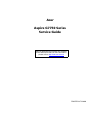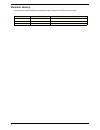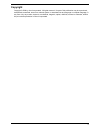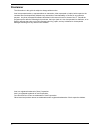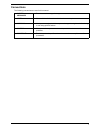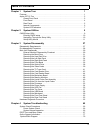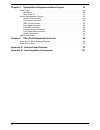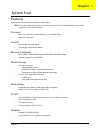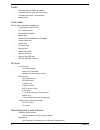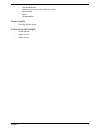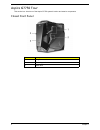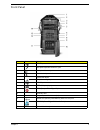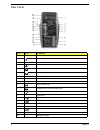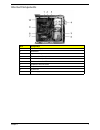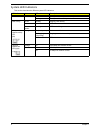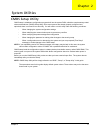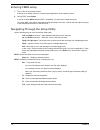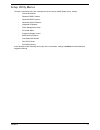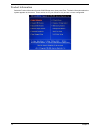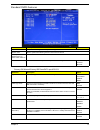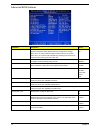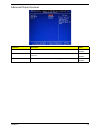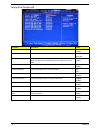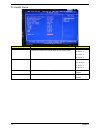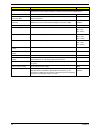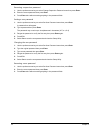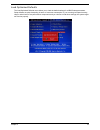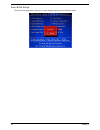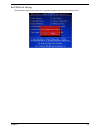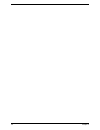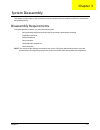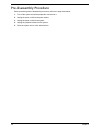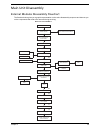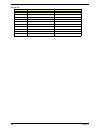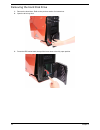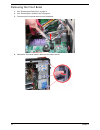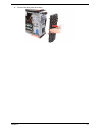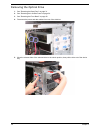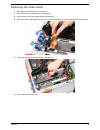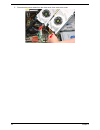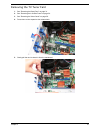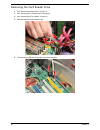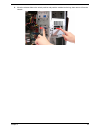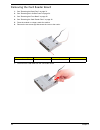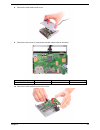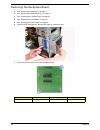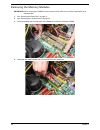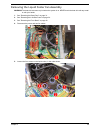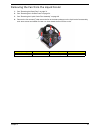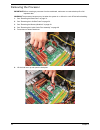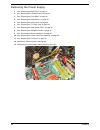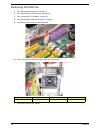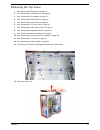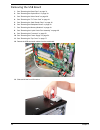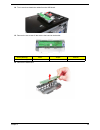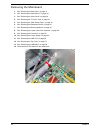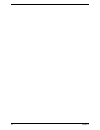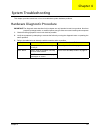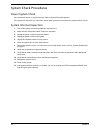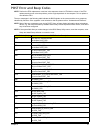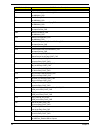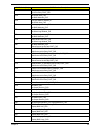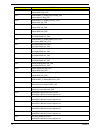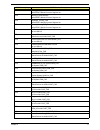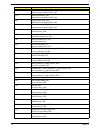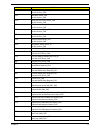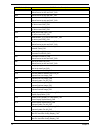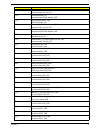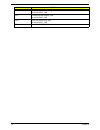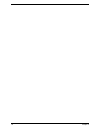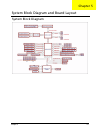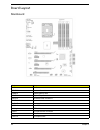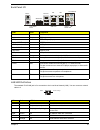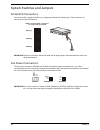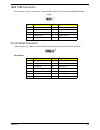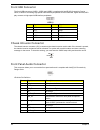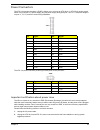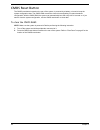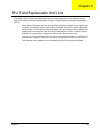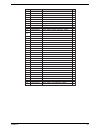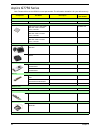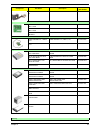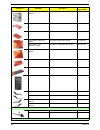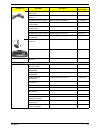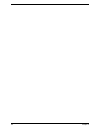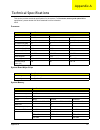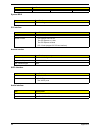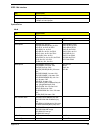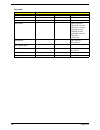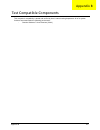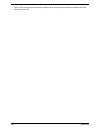- DL manuals
- Acer
- Desktop
- Aspire G7750 Series
- Service Manual
Acer Aspire G7750 Series Service Manual
Summary of Aspire G7750 Series
Page 1
Acer aspire g7750 series service guide printed in taiwan service guide files and updates are available on the acer/csd web; for more information, please refer to http://csd.Acer.Com.Tw.
Page 2: Revision History
Ii revision history please refer to the table below for the updates made on aspire g7750 series service guide. Date chapter updates.
Page 3: Copyright
Iii copyright copyright © 2009 by acer incorporated. All rights reserved. No part of this publication may be reproduced, transmitted, transcribed, stored in a retrieval system, or translated into any language or computer language, in any form or by any means, electronic, mechanical, magnetic, optica...
Page 4: Disclaimer
Iv disclaimer the information in this guide is subject to change without notice. Acer incorporated makes no representations or warranties, either expressed or implied, with respect to the contents hereof and specifically disclaims any warranties of merchantability or fitness for any particular purpo...
Page 5: Conventions
V conventions the following conventions are used in this manual: screen messages denotes actual messages that appear on screen. Note gives additional information related to the current topic. Warning alerts you to any physical risk or system damage that might result from doing or not doing specific ...
Page 6: Service Guide Coverage
Vi service guide coverage this service guide provides you with all technical information relating to the basic configuration decided for acer's "global" product offering. To better fit local market requirements and enhance product competitiveness, your regional office may have decided to extend the ...
Page 7: Table of Contents
Vii chapter 1 system tour 1 features . . . . . . . . . . . . . . . . . . . . . . . . . . . . . . . . . . . . . . . . . . . . . . . . . . . . . . . . . . . .1 aspire g7710 tour . . . . . . . . . . . . . . . . . . . . . . . . . . . . . . . . . . . . . . . . . . . . . . . . . . . .3 closed front panel ...
Page 8
Viii chapter 5 system block diagram and board layout 79 board layout . . . . . . . . . . . . . . . . . . . . . . . . . . . . . . . . . . . . . . . . . . . . . . . . . . . . . . .80 mainboard . . . . . . . . . . . . . . . . . . . . . . . . . . . . . . . . . . . . . . . . . . . . . . . . . . . . .80 b...
Page 9
Chapter 1 1 features below is a brief summary of the computer’s many feature: note: the feature listed in this section is for your reference only. The exact configuration of the server depends on the model purchased. Processor • intel core i7 processor extreme edition (up to 1600 mhz fsb) • intel co...
Page 10
2 chapter 1 audio • chip integrated by realtek alc888s • flexible 8-channel auido with jack sensing • compliant with azalia 1.0 specification • support dolby card reader multi-in-one card reader, supporting: • compactflash (type i and ii) • cf+ (tm) microdrive • multimediacard (mmc) • mmcmobile • re...
Page 11
Chapter 1 3 • acer arcade deluxe • mcafee internet security suite 2008 trial version • adobe reader • esobi • nti mediamaker power supply • 750-1000 w power supply dimensions and weight • length: 490 mm • height: 430 mm • width: 190 mm.
Page 12
4 chapter 1 aspire g7750 tour this section is a virtual tour of the aspire g7750 system’s interior and exterior components. Closed front panel item component 1 hinge screws x4 2 door hinges x4 3 bezel door.
Page 13
Chapter 1 5 front panel item icon component 1 usb 2.0 ports 2 microphone/speaker-out/line-in jack 3 headphone/line-out jack 4 power button/power indicator 5 optical disk drives 6 xd (extreme digital) slot 7 usb 2.0 port 8 ieee 1394 port (4-pin) 9 cfi/ii (compactflash type i/ii) slot 10 drive bay doo...
Page 14
6 chapter 1 rear panel item icon component 1 power supply 2 ps2 mouse port 3 system fan 4 network ports 5 rear speaker jack 6 center speaker/subwoofer jack 7 expansion slot locks 8 s-video port 9 dvi port 10 audio-in/line-in jack 11 headphone/line-out/front speaker jack 12 microphone/line-in jack 13...
Page 15
Chapter 1 7 internal components item component 1 liquid cooling system 2 mainboard 3 system memory 4 release sliders for optical drives 5 hard drive backplane board 6 release sliders for hdd drives 7 expansion slot lock levers 8 expansion card 9 system fan 10 power supply module.
Page 16
8 chapter 1 system led indicators this section describes the different system led indicators. Led indicator color led status description power red on the system has ac power and is powered on. Blinking the system is in standby mode. Hdd activity green blinking ongoing hdd activity. Amber on hdd fail...
Page 17
Chapter 2 9 cmos setup utility cmos setup is a hardware configuration program built into the system rom, called the complementary metal- oxide semiconductor (cmos) setup utility. Since most systems are already properly configured and optimized, there is no need to run this utility. You will need to ...
Page 18
10 chapter 2 entering cmos setup 1. Turn on the server and the monitor. If the server is already turned on, close all open applications, then restart the server. 2. During post, press delete. If you fail to press delete before post is completed, you will need to restart the server. The setup main me...
Page 19
Chapter 2 11 setup utility menus the tabs on the setup menu bar correspond to the six primary cmos setup menus, namely: • product information • standard cmos features • advanced bios features • advanced chipset features • integrated peripherals • power management setup • pc health status • frequency...
Page 20
12 chapter 2 product information select the product information from the cmos setup menu, then press enter. The basic information about the system appears on the screen. These entries are for your reference only and are not user-configurable..
Page 21
Chapter 2 13 standard cmos features primary ide master/primary ide slave/sata port/e-sata parameter description option system date set the date following the weekday-month-day-year format. System time set the system time following the hour-minute-second format. Primary master/slave & serial-ata 1~6 ...
Page 22
14 chapter 2 advanced bios features parameter description option reset configuration data allows you to manually force bios to clear the previously saved extended system configuration data (escd) data and reconfigure the settings. When set to no, it lets the bios configure all the devices in the sys...
Page 23
Chapter 2 15 advanced chipset features parameter description option intel eist enables or disables the processor speed to be controlled by the os. Enabled disabled intel xd bit if disabled, it forces the execute disable (xd) bit feature flag to always return to 0. Enabled disabled intel vt enabled o...
Page 24
16 chapter 2 integrated peripherals parameter description option onboard sata controller enables or disables the onboard sata controller. Enabled disabled onboard sata mode select an operating mode for the onboard sata. Raid native ide sata 1 to 6 enables or disables the sata raid on ports 1 to 6. N...
Page 25
Chapter 2 17 power management setup parameter description option acpi suspend mode select an acpi state. S3 (str) s1 (pos) deep power off mode enables for disables deep power off function (deep power off mode reserve only certain power for the cmos battery and remove other power source such as cpu, ...
Page 26
18 chapter 2 pc health status parameter description option cpu warning temperature sets the warning threshold for processor temperature. When processor temperature exceeds the threshold, bios will emit warning sound. Disabled 60 c/140 f 65 c/149 f 70 c/158 f cpu shutdown temperature sets the process...
Page 27
Chapter 2 19 frequency control parameter description option d.O.T. Control enables or disables dynamic overclocking technology (d.O.T.). Dot detects the load balance of the processor while running programs, and to adjust the best processor frequency automatically. When the system detects the cpu is ...
Page 28
20 chapter 2 adjust dram configuration press enter to access the adjust dram configuration submenu to override the memory’s serial presence detect (spd) settings by manually entering values for dram timings. Adjust pci-e frequency sets the pci express clock frequency. 101 to 115 mcp pci-express freq...
Page 29
Chapter 2 21 bios security features the bios security menu allows you to safeguard and protect the system from unauthorized use by setting up access passwords. Setting a supervisor password 1. Use the up/down arrow keys to select change supervisor password menu then press enter. A password box will ...
Page 30
22 chapter 2 removing a supervisor password 1. Use the up/down arrow keys to select change supervisor password menu then press enter. 2. Enter the current password then press enter. 3. Press enter twice without entering anything in the password fields. Setting a user password 1. Use the up/down arro...
Page 31
Chapter 2 23 load optimized defaults the load optimized defaults menu allows you to load the default settings for all bios setup parameters. Setup defaults are quite demanding in terms of resources consumption. If you are using low-speed memory chips or other kinds of low-performance components and ...
Page 32
24 chapter 2 save & exit setup the save & exit setup menu allows you to save changes made and close the setup utility..
Page 33
Chapter 2 25 exit without saving the exit without saving menu allows you to discard changes made and close the setup utility..
Page 34
26 chapter 2.
Page 35
Chapter 3 27 this chapter contains step-by-step procedures on how to disassemble the desktop computer for maintenance and troubleshooting. Disassembly requirements to disassemble the computer, you need the following tools: • wrist grounding strap and conductive mat for preventing electrostatic disch...
Page 36
28 chapter 3 pre-disassembly procedure before proceeding with the disassembly procedure, perform the steps listed below: 1. Turn off the system and all the peripherals connected to it. 2. Unplug the power cord from the power outlets. 3. Unplug the power cord from the system. 4. Unplug all peripheral...
Page 37
Chapter 3 29 main unit disassembly external modules disassembly flowchart the flowchart below gives you a graphic representation on the entire disassembly sequence and instructs you on the components that need to be removed during servicing. Main unit main unit disassembly cpu liquid cooler fan asse...
Page 38
30 chapter 3 screw list screw part no. A hdd carrier screw 86.1aq36.450 b card reader carrier screw n/a c card reader board screw n/a d m#6-32 l4.6 bzn 86.00j11.A60 e liquid cooler screw 86.00j61.767 f liquid cooler fan screw n/a g m hex #6-32 l5 bzn 86.00j59.A60 h m#6-32 l4.6 bzn 86.00j10.A60 i m #...
Page 39
Chapter 3 31 removing the bezel door 1. Perform the pre-disassembly procedure described on page 28. 2. Grasp the front edge of the bezel door, then tilt up until it is aligned with the top panel. 3. Remove the four screws that hold the door hinges to the right side panel (1). 4. Remove the four scre...
Page 40
32 chapter 3 removing the hard disk drive 1. Remove the bezel door. Refer to the previous section for instructions. 2. Open the drive bay door. 3. Press the hdd carrier latch, then pull the lever down to the fully open position..
Page 41
Chapter 3 33 4. Pull the carrier out of the drive bay. 5. Place the hdd carrier on a clean, static-free network surface. 6. If you are replacing a hard disk, remove the four screws (a) that secure the hard disk to the carrier. 7. Remove the disk from the carrier. 8. Keep the screws for later install...
Page 42
34 chapter 3 removing the left side panel 1. See “removing the bezel door” on page 31. 2. Release the two panel locks on the rear of the left side panel. 3. Hold the rear edge of the panel and slide the panel towards the rear (1), slightly raise the panel then lift the panel away from the chassis (2...
Page 43
Chapter 3 35 removing the right side panel 1. See “removing the bezel door” on page 31. 2. Pull the top edge out and slightly lift up to detach the tabs inside the panel (1), then slide the panel towards the rear of the chassis (2)..
Page 44
36 chapter 3 removing the front bezel 1. See “removing the bezel door” on page 31. 2. See “removing the left side panel” on page 34. 3. Disconnect the front panel cable from the mainboard. 4. Release the front bezel retention tabs from the chassis interior..
Page 45
Chapter 3 37 5. Pull the bezel away from the chassis..
Page 46
38 chapter 3 removing the optical drive 1. See “removing the bezel door” on page 31. 2. See “removing the left side panel” on page 34. 3. See “removing the front bezel” on page 36. 4. Disconnect the power and data cables from rear of the old drive. 5. Move the release slider of the selected drive to...
Page 47
Chapter 3 39 removing the video cards 1. See “removing the bezel door” on page 31. 2. See “removing the left side panel” on page 34. 3. Lay the system on its side (with components showing). 4. Remove the sli bridge cable from the video cards, then press down on the expansion slot release latch. 5. G...
Page 48
40 chapter 3 7. Disconnect the power cables from the video cards, then remove the cards..
Page 49
Chapter 3 41 removing the tv tuner card 1. See “removing the bezel door” on page 31. 2. See “removing the left side panel” on page 34. 3. See “removing the video cards” on page 39. 4. Press down on the expansion slot release latch. 5. Gently pull the card to detach it from the mainboard..
Page 50
42 chapter 3 removing the card reader drive 1. See “removing the bezel door” on page 31. 2. See “removing the left side panel” on page 34. 3. See “removing the front bezel” on page 36. 4. Release cables from the retention clip. 5. Disconnect the usb and 1394 cables from the mainboard..
Page 51
Chapter 3 43 6. Move the release slider to the unlock position and push the module into the bay, then remove it from the chassis..
Page 52
44 chapter 3 removing the card reader board 1. See “removing the bezel door” on page 31. 2. See “removing the left side panel” on page 34. 3. See “removing the front bezel” on page 36. 4. See “removing the card reader drive” on page 42. 5. Place the module on a clean, static-free surface. 6. Remove ...
Page 53
Chapter 3 45 8. Remove the card reader carrier cover. 9. Remove the two screws (c) that secure the card reader board to the carrier. 10. Remove the card reader board from the carrier. Screw (quantity) color torque part no. Card reader board screw (2) silver n/a n/a.
Page 54
46 chapter 3 removing the backplane board 1. See “removing the bezel door” on page 31. 2. See “removing the hard disk drive” on page 32. 3. See “removing the left side panel” on page 34. 4. See “removing the front bezel” on page 36. 5. See “removing the video cards” on page 39. 6. Slide the hdd cage...
Page 55
Chapter 3 47 8. Slide the backplane board forward (1) then remove the board from the hdd cage (2)..
Page 56
48 chapter 3 removing the memory modules important:before removing any dimm from the memory board, make sure to create a backup file of all important data. 1. See “removing the bezel door” on page 31. 2. See “removing the left side panel” on page 34. 3. Press the holding clips on both sides of the d...
Page 57
Chapter 3 49 removing the liquid cooler fan assembly warning:the heat sink becomes very hot when the system is on. Never touch the heat sink with any metal or with your hands. 1. See “removing the bezel door” on page 31. 2. See “removing the left side panel” on page 34. 3. See “removing the front be...
Page 58
50 chapter 3 6. Remove the four screws (e) securing the fan end of the liquid cooler fan assembly to the chassis. 7. Lift the fan and heat exchanger end of the liquid cooler assembly from the chassis, then gently detach the cooler end from the mainboard. 8. Lay cooler on its side—with the thermal pa...
Page 59
Chapter 3 51 removing the fan from the liquid cooler 1. See “removing the bezel door” on page 31. 2. See “removing the left side panel” on page 34. 3. See “removing the liquid cooler fan assembly” on page 49. 4. Remove the four screws (f) that secure the fan to the heat exchanger on the liquid coole...
Page 60
52 chapter 3 removing the processor important:before removing a processor from the mainboard, make sure to create a backup file of all important data. Warning:the processor becomes very hot when the system is on. Allow it to cool off first before handling. 1. See “removing the bezel door” on page 31...
Page 61
Chapter 3 53 7. Grasp the processor by its edges and lift it out of its socket. Important:if you are going to install a new processor, note the arrow on the corner to make sure the processor is properly oriented over the socket..
Page 62
54 chapter 3 removing the power supply 1. See “removing the bezel door” on page 31. 2. See “removing the left side panel” on page 34. 3. See “removing the front bezel” on page 36. 4. See “removing the optical drive” on page 38. 5. See “removing the video cards” on page 39. 6. See “removing the tv tu...
Page 63
Chapter 3 55 14. Remove the four screws (g) that secure the power supply to the chassis. 15. Lift the power supply module out of the chassis. Screw (quantity) color torque part no. M hex #6-32 l5 bzn (4) black 5.5 to 6.5 kgf-cm 86.00j59.A60
Page 64
56 chapter 3 removing the hdd fan 1. See “removing the bezel door” on page 31. 2. See “removing the left side panel” on page 34. 3. See “removing the front bezel” on page 36. 4. See “removing the card reader drive” on page 42. 5. Disconnect the fan cable from the mainboard. 6. Remove the four screws...
Page 65
Chapter 3 57 removing the top cover 1. See “removing the bezel door” on page 31. 2. See “removing the left side panel” on page 34. 3. See “removing the front bezel” on page 36. 4. See “removing the optical drive” on page 38. 5. See “removing the video cards” on page 39. 6. See “removing the tv tuner...
Page 66
58 chapter 3 removing the usb board 1. See “removing the bezel door” on page 31. 2. See “removing the optical drive” on page 38. 3. See “removing the video cards” on page 39. 4. See “removing the tv tuner card” on page 41. 5. See “removing the card reader drive” on page 42. 6. See “removing the back...
Page 67
Chapter 3 59 14. Turn it over then detach the cables from the usb board. 15. Remove the two screws (i) that secure the board to the bracket. 16. Remove the usb board. Screw (quantity) color torque part no. M #6-32 l5 bzn (2) black n/a 86.00e66.D60
Page 68
60 chapter 3 removing the mainboard 1. See “removing the bezel door” on page 31. 2. See “removing the optical drive” on page 38. 3. See “removing the video cards” on page 39. 4. See “removing the tv tuner card” on page 41. 5. See “removing the card reader drive” on page 42. 6. See “removing the back...
Page 69
Chapter 3 61 15. Remove the nine screws (j) that secure the mainboard to the chassis, in the order shown. 16. Lift the board from the chassis. Screw (quantity) color torque part no. Hex #6-32 5mm ni (6) silver 4.5 to 5.5 kgf-cm 86.2g5b6.013.
Page 70
62 chapter 3 removing the front foot stand 1. See “removing the bezel door” on page 31. 2. See “removing the left side panel” on page 34. 3. Lay the system on its side (with components showing). 4. Press the tabs on the front foot stand to disengage with the slots on the chassis. 5. Remove the foot ...
Page 71
Chapter 3 63 removing the rear foot stand 1. See “removing the bezel door” on page 31. 2. See “removing the left side panel” on page 34. 3. Lay the system on its side (with components showing). 4. Press the tabs on the rear foot stand to disengage with the slots on the chassis. 5. Remove the foot st...
Page 72
64 chapter 3.
Page 73
Chapter 4 65 this chapter provides instructions on how to troubleshoot system hardware problems. Hardware diagnostic procedure important:the diagnostic tests described in this chapter are only intended to test acer products. Non-acer products, prototype cards, or modified options can give false erro...
Page 74
66 chapter 4 system check procedures power system check if the system will power on, skip this section. Refer to system external inspection. If the system will not power on, check if the power cable is properly connected to the system and ac source. System internal inspection 1. Turn off the system ...
Page 75
Chapter 4 67 post error and beep codes note: perform the fru replacement or actions in the sequence shown in fru/action column, if the fru replacement does not solve the problem, put the original part back in the computer. Do not replace a non-defective fru. The error messages in the following table...
Page 76
68 chapter 4 08h init cpu_far ffh oem board_b_init kbc8042_far init kbc8042_far ffh kbc battest_far init kbc8042_far ffh program kbc command byte_far init kbc8042_far 0ah init kbc8042_far init input devices_far 0bh detect ps2 mouse_far init kbc8042_far 0ch detect ps2 keyboard_far init kbc8042_far ff...
Page 77
Chapter 4 69 ffh crb_init at early post_far cp init at early post_far ffh init gpnv area_far init bios modules_far ffh process smbios module_far init gpnv area_far ffh init language modules_far init bios modules_far ffh init osb cmos_far init silent logo module_far ffh init silent logo module_far in...
Page 78
70 chapter 4 ffh flash recovery from new rom_far display bios logo_far ffh oem board_r_display sign on msg_far display sign on msg_far ffh oem board_r_display cpu info_far display cpu info_far ffh display crlf_far display cpu info_far 37h cp display bios info_far display bios info_far 37h nb_display...
Page 79
Chapter 4 71 ffh cpu_special_do farsioite8718hhm common register init ffh u6262_b_cpinit at early farsioite8718hhm common register init ffh hardware_security_far farsioite8718hhm common register init ffh special_marvel_pme_patch farsioite8718hhm common register init ffh far enable usb data area far ...
Page 80
72 chapter 4 ffh detect serial ports_far global device init at mid post_far ffh detect coprocessor_far global device init at mid post_far 52h detect system ram_far global device init at mid post_far 60h init kb cat mid post_far global device init at mid post_far ffh clear bios version info_far init ...
Page 81
Chapter 4 73 ffh get last sys config gpnv_far init ipl devices_far ffh bbs build tables_far init ipl devices_far ffh store new sys config gpnv_far init ipl devices_far ffh bbs connect drives_far init ipl devices_far ffh restore shadow state_far init ipl devices_far ffh bbs finale_far init ipl device...
Page 82
74 chapter 4 ffh prepare e820table_far global device init at late post_far 8ch global device init at latepost_far 8ch cp init at late post_far global device init at late post_far 8ch nb_init at late post_far cp init at late post_far 8ch sb_init at late post_far cp init at late post_far 8ch oem_init ...
Page 83
Chapter 4 75 aah uninstall post int 1ch handler_far prepare system for os_far ffh clear kbd buffer_far uninstall post int09h handler_far ffh sb_clear kbd buffer_far clear kbd buffer_far ffh uninstall post int09h handler_far prepare system for os_far abh bbs beforei19_far uninstall post int09h handle...
Page 84
76 chapter 4 ffh mrm save cpu msr context_far init at end post_far ffh p4 save cpu msr context_far init at end post_far ffh atac_init before int19_far init at end post_far ffh init at end post_far post code (hex) post routine description.
Page 85
Chapter 4 77 online support information this section describes online technical support services available to help you repair the desktop computer. If you are a distributor, dealer, asp or tpm, please refer your technical queries to your local acer branch office. Acer branch offices and regional bus...
Page 86
78 chapter 4.
Page 87
Chapter 5 79 system block diagram system block diagram and board layout chapter 5.
Page 88
80 chapter 5 board layout mainboard code component pwr1 power connector cpufan1 processor fan cable connector dimm1-6 system memory slots jpwr1 24-pin atx power connector sata1-6 sata data cable connectors sysfan1-5 system fan cable connector f_panel1 front panel connector jusb1-3 front usb connecto...
Page 89
Chapter 5 81 back panel i/o lan led definition the standard rj-45 lan jack is for connection to the local area network (lan). You can connect a network cable to it. Code color component mouse green ps/2 mouse port keyboard purple ps/2 keyboard port 1394 port ieee 1394 port (6-pin) optical s/pdif-out...
Page 90
82 chapter 5 system switches and jumpers serial ata connectors the six serial ata connectors (sata1-6) is a high-speed serial ata interface port. Each connector can connect to one serial ata device. Important:please do not fold the serial ata cable into 90-degree angle. Otherwise, data loss may occu...
Page 91
Chapter 5 83 ieee 1394 connector this connector (j1394_1) allow you to connect the ieee1394 device via an optional ieee1394 bracket. Front panel connector these connectors (f_panel1) are for electrical connection to the front panel switches and leds. Pin definition pin signal pin signal 1 tpa+ 2 tpa...
Page 92
84 chapter 5 front usb connector the front usb connectors (jusb1, jusb2, and jusb3), compliant with intel(r) i/o connectivity design guide, is ideal for connecting high-speed usb interface peripherals such as usb hdd, digital cameras, mp3 play connects to high-speed usb interface peripherals. Chassi...
Page 93
Chapter 5 85 power connectors the atx 24-pin power connector (jpwr1) allows you to connect an atx 24-pin or atx 20-pin power supply. When using a 20-pin atx power supply, plug the power supply along with pins 1 and 13. A foolproof design is on pins 11, 12, 23, and 24 to avoid wrong installation. The...
Page 94
86 chapter 5 cmos reset button the cmos reset button located on the rear of the system, is powered by a battery on board to keep the system configuration data. The cmos ram records the correct time and setting of system hardware configuration. With the cmos ram, the system can automatically boot os ...
Page 95
Chapter 6 89 this chapter offers the fru (field replaceable unit) list in global configuration of the desktop computer. Refer to this chapter whenever ordering the parts to repair or for rma (return merchandise authorization). Notes: • when ordering fru parts, check the most up-to-date information a...
Page 96
90 chapter 6 aspire g7750 series exploded diagram.
Page 97
Chapter 6 91 qty 1 4 1 2 1 1 4 1 4 1 1 1 1 1 1 1 1 1 2 2 2 1 1 1 1 4 1 1 1 1 1 1 1 1 1 1 1 1 item part no. Part name 13 33.3v205.001 ag900-bkt-mb-bracket 26 34 1 60.3v218.002 assy brkt rear bracket ag900 2 86.00j10.A60 screw m 6-32 l20 bzn 3 23.10240.001 fan 7150 bumblebee annie hdd 4 33.3v207.001 b...
Page 98
92 chapter 6 aspire g7750 series note: please refer to service bom for correct part number. The information hereafter is for your reference only. Component part name description acer part number system board cpu cpu intel core i7 940 2.93g 8m 1066 130w c-0 quad- core, lga1366 kc.96501.Ci7 cpu intel ...
Page 99
Chapter 6 93 sps 750w pfc gps-750ab a sps 750w pfc gps-750ab a py.75009.001 hdd board bumblebee back plane bd-1 sku2 bumblebee back plane bd-1 sku2 81.3v210.002g bumblebee back plane bd-1 sku3 bumblebee back plane bd-1 sku3 81.3v210.003g bumblebee back plane board-1 bumblebee back plane board-1 81.3...
Page 100
94 chapter 6 assy main chassis ag900 a assy main chassis ag900 a 60.3v202.001 assy front stand ag900 assy front stand ag900 60.3v204.001 assy stand back ag900 assy stand back ag900 60.3v205.001 assy side cover left ag900 assy side cover left ag900 60.3v206.001 assy brkt l-side bracket ag900 assy brk...
Page 101
Chapter 6 95 power cord 1800mm 250v euro power cord 1800mm 250v euro 27.01518.0j1 power cord 1800mm 250v uk power cord 1800mm 250v uk 27.03118.031 power cord 250v brazil power cord 250v brazil 27.01518.0r1 cord vctf 3g 7a/ 125v(japan) cord vctf 3g 7a/125v(japan) 27.01518.181 power cord aca with test...
Page 102
96 chapter 6.
Page 103
Appendix a 97 this section provides technical specifications for the system. For processor, memory and optical drive specification, please double click avlc attached for more informtion. Avlc processor system board major chips system memory item specification type intel core 2 extreme intel core 2 q...
Page 104
98 appendix a system bios pci interface network interface sata interface audio interface pin count 240 240 240 item specification bios vendor american megatrends inc. Item specification pci controller intel(r) x58 chipset number of slots • pci express x16 bus slot • two pci express x 1 slots • two p...
Page 105
Appendix a 99 ieee 1394 interface optical drive item specification ieee 1394 controller via 6315n 1394a controller connectors 1 rear 6pin ieee1394 port 1 2x5pin on board jumper bd-r item specification vendor hlds model name ggw-h20n ggc-h20n drive type bd-r bd-r write speed bd-r(sl) 2x, 4x clv bd-r(...
Page 106
100 appendix a super multi item specification vendor hlds philips sony model name gh-15n dh-16a3s ad-7200s drive type super multi super multi super multi write speed — — dvd-r: 18x max. Dvd +r dl: 8x max. Dvd -r dl: 12x max. Dvd+rw: 8x max. Dvd-rw: 6x max. Dvd-ram: 12x max. Cd-r: 48x cd-rw: 32x read...
Page 107
Appendix b 101 this computer’s compatibility is tested and verified by acer’s internal testing department. All of its system functions are tested under the following environment: • genuine windows 7 home premium (64-bit) test compatible components appendix b.
Page 108
102 appendix b refer to the following lists for components, adapter cards, and peripherals which have passed these tests. Double click avlc list..