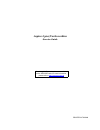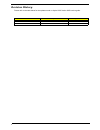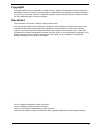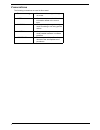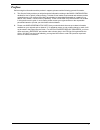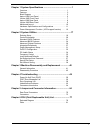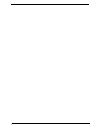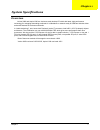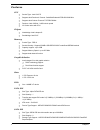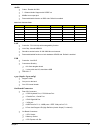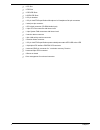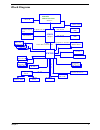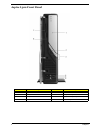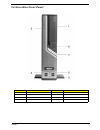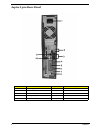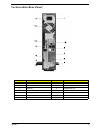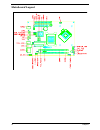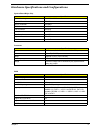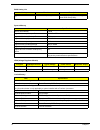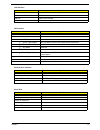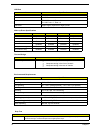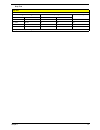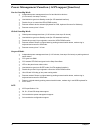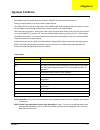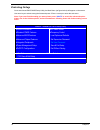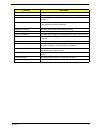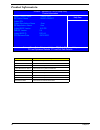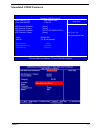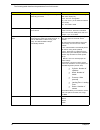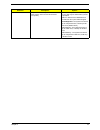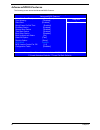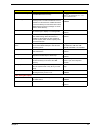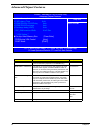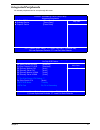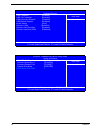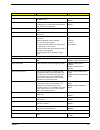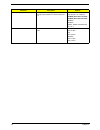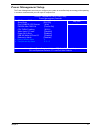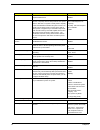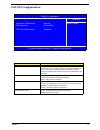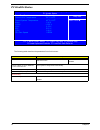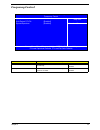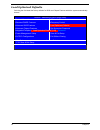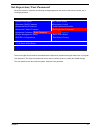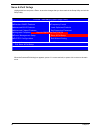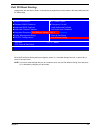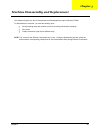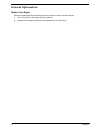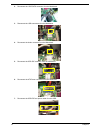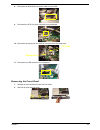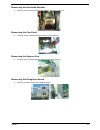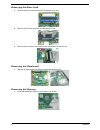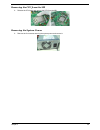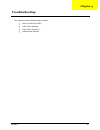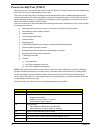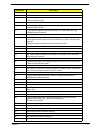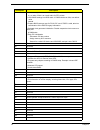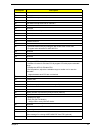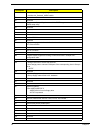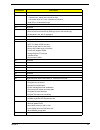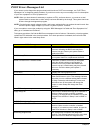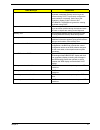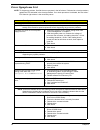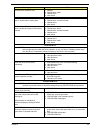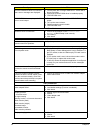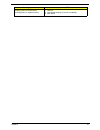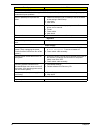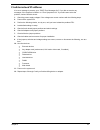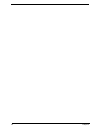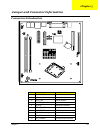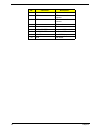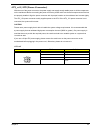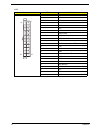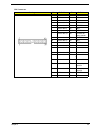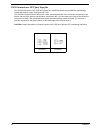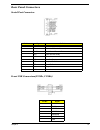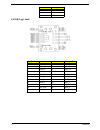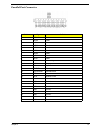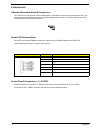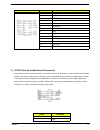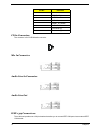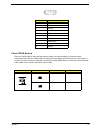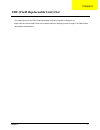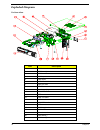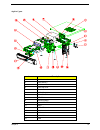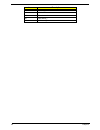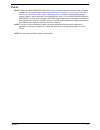- DL manuals
- Acer
- Desktop
- Aspire L300
- Service Manual
Acer Aspire L300 Service Manual
Summary of Aspire L300
Page 1
Aspire l300/veriton 2800 service guide printed in taiwan service guide files and updates are available on the aipg/csd web; for more information, please refer to http://csd.Acer.Com.Tw.
Page 2: Revision History
4 revision history please refer to the table below for the updates made on aspire l300/ veriton 2800 service guide. Date chapter updates 8/30/2005 first release.
Page 3: Copyright
5 copyright copyright © 2005 by acer incorporated. All rights reserved. No part of this publication may be reproduced, transmitted, transcribed, stored in a retrieval system, or translated into any language or computer language, in any form or by any means, electronic, mechanical, magnetic, optical,...
Page 4: Conventions
6 conventions the following conventions are used in this manual: screen messages denotes actual messages that appear on screen. Note gives bits and pieces of additional information related to the current topic. Warning alerts you to any damage that might result from doing or not doing specific actio...
Page 5: Preface
7 preface before using this information and the product it supports, please read the following general information. 1. This service guide provides you with all technical information relating to the basic configuration decided for acer's "global" product offering. To better fit local market requireme...
Page 6
1 chapter 1 system specifications .............................................. ...1 overview . . . . . . . . . . . . . . . . . . . . . . . . . . . . . . . . . . . . . . . . . 1 features . . . . . . . . . . . . . . . . . . . . . . . . . . . . . . . . . . . . . . . . . 2 block diagram . . . . . . . ...
Page 7
2.
Page 8: Overview
Chapter 1 1 overview veriton 2800 and aspire l300 are business ready desktop pcs built with latest, high performance technology for managing demanding workloads. It is standalone or network ready for smb and includes video and audio features for business multimedia. In “stable technology”, we c hoos...
Page 9: Features
2 chapter 1 features cpu t socket type : intel lga775 t supports intel pentium 4 prescott smithfield/cedarmill fsb 800/1066 mhz t supports intel celeron prescott 775 fsb 533mhz t pentium 4 with 2.8ghz ~3.8ghz clock speed t l2 cache varies with cpu chipset t northbridge: intel lakeport-g t southbridg...
Page 10
Chapter 1 3 audio t codec : realtek alc880 t 7.1 channel audio support with s/pdif out t 90db at rear output jack t reserved disable function on bios side. Default is enabled. Lan t controller : pci lan chip with manageability function t lan chip : marvell 88e8052 t should be worked under 10/100/100...
Page 11
4 chapter 1 t 1 pci slot t 1 fdd slot t 1 pata ide slots t 2 sata2 ide slots t 2 2*5 pin headers t 1 2*5 pin intel fpio specification microphone in/ headphone out pin connectors t 1 serial port pin connector t 1 cd-in 4pin connector (cd-rom audio input) t 1 4 pin cpu fan connector with linear circui...
Page 12: Block Diagram
Chapter 1 5 block diagram pci express x16 port usb2.0 port 4 dimm2 it8712f lpc i/f channel b ddr2 external graphics card tpm header usb2.0 port 5 pci express x 16 intel hd audio marvell 88e8052 usb2.0 port 1 vga connector prescott, smithfield & cedar mill lga775 processor parallel 1066/800/533 fsb l...
Page 13: Aspire L300 Front Panel
6 chapter 1 aspire l300 front panel no. Description no. Description 1 optical drive 2 power button 3 indicators 4 microphone-in jack 5 usb ports 6 speaker/headphone jack 7 media card reader 8 ieee 1394 port.
Page 14: Veriton 2800 Front Panel
Chapter 1 7 veriton 2800 front panel no. Description no. Description 1 5.25” drive bay 2 3.5” drive bay 3 microphone-in jack(front) 4 speaker-out 5 usb ports 6 indicator 7 power button no. Icon component.
Page 15: Aspire L300 Rear Panel
8 chapter 1 aspire l300 rear panel no. Description no. Description 1 power supply 2 audio jack 3 usb ports 4 crt/lcd monitor port 5 parallel/printer port 6 serial ports 7 ps/2 keyboard port 8 ps/2 mouse port 9 lan port 10 1394 port.
Page 16: Veriton 2800 Rear Panel
Chapter 1 9 veriton 2800 rear panel no. Description no. Description 1 power supply 2 power cord socket 3 ps/2 mouse port 4 ps/2 keyboard port 5 serial port 6 parallel/printer port 7 crt/lcd monitor port 8 usb ports 9 network port 10 audio jack 11 expansion slot 12 chassis lock pad 13 hardware reset ...
Page 17: Mainboard Layout
10 chapter 1 mainboard layout.
Page 18
Chapter 1 11 hardware specifications and configurations system board major chip item specification system core logic intel 945g + ich7 super i/o controller it8712f memory controller intel 945g ide controller intel ich7 rj45 controller intel ich7 audio controller intel ich7 vga controller intel 945g ...
Page 19
12 chapter 1 bios hotkey list hotkey function description c enter bios setup utility press while the system is booting to enter bios setup utility. System memory item specification memory slot number 2 slots supported memory size per slot 256 mb ~ 1gb supported maximum memory size 2gb supported memo...
Page 20
Chapter 1 13 lan interface item specification lan controller marvell 88e8052 lan controller resident bus pci bus lan port one rj-45 on board function control enable/disable by bios setup ide interface item specification ide controller built-in ich7 ide controller resident bus pci bus number of 40 pi...
Page 21
14 chapter 1 usb port item specification universal hci usb 2.0/1.1 controller intel ich7 location and number vt2800: front x 4 ; rear x 4 as l300:front x 2 ; rear x 4 usb class support legacy keyboard for legacy mode wake-up event specifications device s1 s3 s4 s5 power button enabled enabled enable...
Page 22
Chapter 1 15 test standard package cross weight drop height not of drop kgs lbs cm inch 0~9.1 0~20 76 30 10 9.1~18.2 20~40 61 24 10 18.2~27.3 40~60 46 18 10 27.3~45.4 60~100 31 12 10 10 drops : one corner, three edges, six surfaces drop test drop test.
Page 23
16 chapter 1 power management function ( acpi support function) device standby mode t independent power management timer for hard disk drive devices (0-15 minutes, time step=1 minute). T hard disk drive goes into standby mode (for ata standard interface). T disable v-sync to control the vesa dpms mo...
Page 24: System Utilities
Chapter 2 17 bios (basic input and output system) includes a cmos setup utility which allows user to configure required setting or to active certain system features. The cmos setup saves the configuration in the cmos sram of the mainboard. When the power is turned off, the battery on the mainboard s...
Page 25: Entering Setup
18 chapter 2 entering setup once enter award bios cmos setup utility, the main menu (as figure below) will appear on the screen. Use arrow keys to select among the items and press to accept or enter the sub-menu. Note: if you can’t find the setting you want, please press “ alt+f4 ” to search the adv...
Page 26
Chapter 2 19 parameter description product information this page shows the relevant information of the mainboard standard cmos features this setup page includes all the items in standard compatible bios advanced bios features this setup page includes all the items of award special enhanced features ...
Page 27: Product Informatoin
20 chapter 2 product informatoin parameter description product name this item lists the product name mb product name this tiem lists the mb product name system s/n this item lists the system serial number system manufacture name this item lists the system manufacture mb manufacture name this item li...
Page 28: Standard Cmos Features
Chapter 2 21 standard cmos features help item menu level x use [+] or [-] to configure system date xdate (mm:dd:yy): wed aug 03 2005 base memory 640k total memory 253952k xide channel 0 slave [none] xide channel 1 master [hl-dt-st rw/dvd gcc] extended memory 252928k f6:load optimized defaults f7:loa...
Page 29
22 chapter 2 the following table describes the parameters found in this menu: parameter description options date lets you set the date following the weekday- month-day-year format week : from sun. To sat., determined by bios and is display only month : from jan. Through dec. Day : from 1 to 31 ( or ...
Page 30
Chapter 2 23 halt on this parameter enables you to control the system stops in case of power on self test errors (post) no errors : the system boot will not stop for any error that may be detected and you will be prompted all errors : whenever the bios detects a non-fatal error the system will be st...
Page 31: Advanced Bios Features
24 chapter 2 advanced bios features the following screen shows the advanced bios features: mps version control for os [1.4] configuration table [disabled] xhard disk boot priority [press enter] virus warning [disabled] quick power on self test [enabled] apic mode enabled f6:load optimized defaults f...
Page 32
Chapter 2 25 parameter description options hard disk boot priority press [enter] to enter the sub menu to select hard disk boot device priority. Use wx to select a device, then press to move it up, or to move it down the list. Virus warning this feature allows you to enable the virus warning functio...
Page 33: Advanced Chipset Features
26 chapter 2 advanced chipset features parameter description options cas latency time when synchronous dram is installed, the number of clock cycles of cas latency depends on the dram timing. 5,4,3,6,auto dram ras# to cas# delay this field lets you insert a timing delay between the cas and ras strob...
Page 34: Integrated Peripherals
Chapter 2 27 integrated peripherals all onboard peripherals can be set up through this menu. X onchip ide device [press enter] x onboard device [press enter] f6:load optimized defaults f7:load fail-safe defaults klij :move enter: select +/-/ :value esc:exit f1:general help phoenix - awardbios cmos s...
Page 35
28 chapter 2 usb mouse support [enabled] f6:load optimized defaults f7:load fail-safe defaults onboard lan function [enabled] onboard lan boot rom [disabled] klij :move enter: select +/-/ :value esc:exit f1:general help phoenix - awardbios cmos setup utility onboard device usb keyboard support [enab...
Page 36
Chapter 2 29 parameter description options onchip ide device ide dma transfer access this feature allows user to enable or disable the ide dma transfer. Enabled disabled on-chip primary pci ide this feature allows you to enable or disable the on-chip ide port. If a hard disk controller card is used,...
Page 37
30 chapter 2 onboard serial port 1/2 this option is used to assign the i/o address and interrupt request (irq) for onboard serial port 1 or 2 auto : bios will automatically setup the port 1 or 2 address 3f8/irq4 (serial port 1 default) 2f8/irq3 (serial port 2 default) 3e8/irq4 2e8/irq3 diabled : dis...
Page 38: Power Management Setup
Chapter 2 31 power management setup the power management menu lets you configure your system to most effectively save energy while operating in a manner consistent with your own style of computer use. Phoenix - awardbios cmos setup utility power management features run vgabios if s3 resume [auto] cp...
Page 39
32 chapter 2 parameter description options pci express pm function this item allows user to enable or disable the pci express pme function enabled disabled sleep mode this item specifies the power saving modes for acpi function. S1(pos): the s1 sleep mode is a low power state. In this state, no syst...
Page 40: Pnp/pci Configuration
Chapter 2 33 pnp/pci configuration parameter option reset configuration data disabled select enabled to reset extended system configuration data(escd) when you exit setup if you have installed a new add-on and the system reconfiguration has caused such a serious conflict that the os cannot boot. Res...
Page 41: Pc Health Status
34 chapter 2 pc health status the following table describes the parameters found in this menu: parameter description system smart fan function this item allows user to enable or disabled the smart fan function. Enabled disabled current voltage (v) vcore /ddr18v/ +1.5v/+3.3v/+5v/+12v detect system’s ...
Page 42: Frequency Control
Chapter 2 35 frequency control parameter description auto detect pci clk this item allows whether detect pci clock automatically. Enabled disabled spreadspectrum this feature allows to enable/disable the spread spectrum modulate. Enabled disabled phoenix - award bios setup utility frequency control ...
Page 43: Load Optimized Defaults
36 chapter 2 load optimized defaults selecting the field loads the factory defaults for bios and chipset features which the system automatically. Detects. Xintegrated periphera password xadvanced bios features load optimized defaults xadvanced chipset features load optimized default?(y/n) phoenix - ...
Page 44: Set Supervisor/user Password
Chapter 2 37 set supervisor/user password when this function is selected, the following message appears at the center of the screen to assist you in creating a password. The access rights and permission associated with the supervisor password are higher than those os a regular user password. The sup...
Page 45: Save & Exit Setup
38 chapter 2 save & exit setup highlight this item and press to save the changes that you have made in the setup utility and exit the setup utility. When the save and exit dialog box appears, press to save and exit, or press to return to the main menu. Xintegrated periphera save to cmos and exit (y/...
Page 46: Exit Without Saving
Chapter 2 39 exit without saving highlight this item and press to discard any changes that you have made in the setup utility and exit the setup utility. When the exit without saving dialog box appears, press to discard changes and exit, or press to return to the main menu. Note: if you have made se...
Page 47: Chapter 3
Chapter 3 40 this chapter will guide you how to disassemble and reassemble the aspire l300 and vt2800. To disassemble the computer, you need the following tools: t wrist grounding strap and conductive mat for preventing electrostatic discharge. T wire cutter. T phillips screwdriver (may require diff...
Page 48: General Information
41 chapter 3 general information before you begin before proceeding with the disassenbly procedure, make sure that you do the following: 1. Turn off the power to the system and all peripherals. 2. Unplug the ac adapter and all power and signal cables from the system..
Page 49: Disassembly Procedure
Chapter 3 42 disassembly procedure this section tells you how to disassemble the system when you need to perform system service. Please also refer to the disassembly video, if available. Caution: before you proceed, make sure you have turned off the system and all peripherals connected to it. Openin...
Page 50
43 chapter 3 2. Disconnect the hdd sata connector from the mainboard. 3. Disconnect the usb connectors from the mainbaord. 4. Disconnect the audio connector from the mainboard. 5. Disconnect the odd ide connector from the mainboard. 6. Disconnect the atx power connector from the mainboard. 7. Discon...
Page 51
Chapter 3 44 8. Disconnect the hdd sata and power cable from the hdd. 9. Disconnect the atx 12v power connector from mainboard. 10. Disconnect the system fan and cpu fan connector from the mainboard. 11. Disconnect the led connector from mainboard. Removing the front bezel 1. Release the three latch...
Page 52
45 chapter 3 removing the hdd/odd 1. Remove the two screws securing the hdd bracket. 2. Push the bracket outward and remove it. 3. Remove the four screws securing the odd and remove the odd from the bracket. 4. Remove the four screws securing the hdd and remove it from the bracket. 5. Remove the two...
Page 53
Chapter 3 46 removing the heatsink module 1. Remove the four screws securing the heatsink module and remove it. Removing the fan duck 1. Release the two screws securing the fan duck and remove it. Removing the system fan 1. Remove the four screws securing the system fan and remove it. Removing the d...
Page 54
47 chapter 3 removing the riser card 1. Remove the two screws securing the pci express riser card. 2. Remove the pci riser card from the mainboard pci slot. 3. Remove the pci express riser card from the mainboard pci express slot. Removing the mainboard 1. Remove the eight screws securing the mainbo...
Page 55
Chapter 3 48 removing the cpu from the mb 1. Release the cpu latch and remove the cpu from the mb. Removing the system power 1. Remove the four screws securing the system power and remove it..
Page 56: Chapter 4
Chapter 4 49 this chapter provides troubleshooting information. T power-on self-test (post) t index of error message t index of error symptoms t undetermined problems chapter 4 troubleshooting.
Page 57: Power-On Self-Test (Post)
50 chapter 4 power-on self-test (post) each time you turn on the system, the power-on self test (post) is initiated. Several items are tested during post, but is for the most part transparent to the user. The power-on self test (post) is a bios procedure that boots the system, initializes and diagno...
Page 58
Chapter 4 51 03h initial superio_early _init switch 04h reserved 05h 1. Blank out screen 2. Clear cmos error flag 06h reserved 07h 1. Clear 8042 interface 2. Initialize 8042 self-test 08h 1. Test special keyboard controller for winbond 977 series super i/o chips. 2. Enable keyboard interface. 09h re...
Page 59
52 chapter 4 23h 1. Check validity of rtc value: e.G. A value of 5ah is an invalid value for rtc minute. 2. Load cmos settings into bios stack. If cmos checksum fails, use default value instead. 3. Prepare bios resource map for pci & pnp use. If escd is valid, take into consideration of the escd’s l...
Page 60
Chapter 4 53 3ch test 8254. 3dh reserved 3eh test 8259 interrupt mask bits for channel 1 3fh reserved 40h test 8259 interrupt mask bits for channel 2 41h reserved 42h reserved 43h test 8259 functionality 44h reserved 45h reserved 46h reserved 47h initialize eisa slot 48h reserved 49h 1. Calculate to...
Page 61
54 chapter 4 5dh 1. Initialize init_onboard_super_io switch. 2. Initialize init_onboard_audio switch. 5eh reserved 5fh reserved 60h okay to enter setup utility; i.E. Not until this post stage can users enter the cmos setup utility. 61h reserved 62h reserved 63h reserved 64h reserved 65h initialize p...
Page 62
Chapter 4 55 7eh reserved 7fh 1. Switch back to text mode if full screen logo is supported. -if errors occur, report errors & wait for keys -if no errors occur or f1 key is pressed to continue: clear epa or customization logo. 80h reserved 81h reserved 82h 1. Call chipset power management hook. 2. R...
Page 63: Post Error Messages List
56 chapter 4 post error messages list if you cannot run the diagnostics program tests but did receive a post error message, use “post error messages list” to diagnose system problems. If you did not receive any error message, look for a description of your error symptoms in “error symptoms list " . ...
Page 64
Chapter 4 57 keyboard error or no keyboard present cannot initialize the keyboard. Make sure the keyboard is attached correctly and no keys are pressed during post. To purposely configure the system without a keyboard, set the error halt condition in setup to halt on all, but keyboard. The bios then...
Page 65: Error Symptoms List
58 chapter 4 error symptoms list note: to diagnose a problem, first find the error symptom in the left column. If directed to a check procedure, replace the fru indicated in the check procedure. If no check procedure is indicated, the first action/ fru listed in right column is the most likely cause...
Page 66
Chapter 4 59 diskette drive read/write error. 1. Diskette. 2. Diskette drive cable. 3. Diskette drive. 4. Main board. Diskette drive led comes on for more than 2 minutes when reading data. 1. Diskette 2. Diskette drive connection/cable 3. Diskette drive 4. Main board diskette drive led fails to ligh...
Page 67
60 chapter 4 cd/dvd-rom drive does not read and there are no messages are displayed. 1. Cd may have dirt or foreign material on it. Check with a known good disc. 2. Ensure the cd/dvd-rom driver is installed properly. 3. Cd/dvd-rom drive. Cd/dvd-rom drive can play audio cd but no sound output. 1. Ens...
Page 68
Chapter 4 61 display problem not listed above (including blank or illegible monitor). 1. “monitor" 2. Load default settings (if screen is readable). 3. Main board error symptom action/fru.
Page 69
62 chapter 4 parallel/serial ports execute “load bios default settings” in bios setup to confirm ports presence before diagnosing any parallel/serial ports problems. Serial or parallel port loop-back test failed. 1. Make sure that the lpt# or com# you test is the same as the setting in bios setup. 2...
Page 70: Undetermined Problems
Chapter 4 63 undetermined problems if an error message is present, go to “post error messages list”. If you did not receive any messages, if the symptom is listed in “or “error symptoms list”. If you still cannot solve the problem, continue with this check: 1. Check the power supply voltages. If the...
Page 71
64 chapter 4.
Page 72: Connectors Introduction
Chapter 5 64 connectors introduction no. Connector description 1 jrecovery1 one button recovery header 2 j4 chassis intrusion header 3 cpu_fan cpu fan header 4 system_fan system fan header 5 atx12v cpu power connector 6 front_panel front panel header 7 jspdifout1 s/pdif output header 8 f_audio front...
Page 73
65 chapter 5 11 ide1 parallel ata ide channel 12 sata2 sata2 data transfer connector 13 sata1 sata1 data transfer connector 14 j3 gpio header 15 j2 gpio header 16 jusb_header2 front panel usb header2 17 jusb_header1 front panel usb header1 18 jcmos1 clear cmos jumper 19 tpm tpm header no. Connector ...
Page 74
Chapter 5 66 atx_12v/atx(power connector) with the use of the power connector, the power supply can supply enough stable power to all the components on the mainboard. Before connecting the power connector, please make sure that all components and devices are properly installed. Align the power conne...
Page 75
67 chapter 5 atx illustration pin no. Definition 1 3.3v 2 3.3v 3 gnd 4 +5v 5 gnd 6 +5v 7 gnd 8 power good 9 5v sb(stand by +5v) 10 +12v 11 +12v 12 3.3v(only for 24pins atx) 13 3.3v 14 -12v 15 gnd 16 ps_on(soft on/off) 17 gnd 18 gnd 19 gnd 20 -5v(optional) 21 +5v 22 +5v 23 +5v 24 gnd 1 12 13 24.
Page 76
Chapter 5 68 ide connector setting pin definition pin definition 1 -hdrst 21 ide req 2 gnd 22 gnd 3 device data 7 23 i/o write 4 device data 8 24 gnd 5 device data 6 25 i/o read 6 device data 9 26 gnd 7 device data 5 27 i/o rdy 8 device data 10 28 pull down for always master 9 device data 4 29 ide a...
Page 77
69 chapter 5 fan connectors: cpu fan/ sys fan the cpufan1(processor fan), sysfan1(system fan), pwrfan1(power fan) and nbfan1 (northbridge chipset fan) support system cooling fan with +12v. The cpufan1 supports smart fan function. When connecting the wire to the connectors, always take note that the ...
Page 78: Rear Panel Connectors
Chapter 5 70 rear panel connectors serial port connector front usb connectors(fusb1, fusb2) pin no. Signal definition 1 dcd data carry detect 2 sin serial in or receive data 3 sout serial out or transmit data 4 dtr data terminal ready 5 gnd ground 6 dsr data set ready 7 rts request to send 8 cts cle...
Page 79
71 chapter 5 lan(rj-45) jack 8 gnd 9 key 10 nc pin no. Signal pin no. Signal 1 svcc1 2 usbd_t3- 3 usbd_t3+ 4 gnd 5 svcc2 6 usbd_t2- 7 usbd_t2+ 8 gnd 9 2d5v_lan 10 mdip_0 11 mdin_0 12 mdip_1 13 mdin_1 14 mdip_2 15 mdin_2 16 mdip_3 17 mdin_3 18 gnd 19 led_ace 20 3d3v_s 21 link_led 22 3d3v_sb pin no. S...
Page 80
Chapter 5 72 parallel port connector pin no. Signal definition 1 strobe strobe 2 data0 data0 3 data1 data1 4 data2 data2 5 data3 data3 6 data4 data4 7 data5 data5 8 data6 data6 9 data7 data7 10 ack# acknowledge 11 busy busy 12 pe paperend 13 select select 14 autofeed# automaticfeed 15 err# error 16 ...
Page 81: Connectors
73 chapter 5 connectors chassis intrusion switch connector: this connector is connected to a 2-pin chassis switch. If the chassis is opened, the switch will be short. The system will record this status and show a warning message on the screen. To clear the warning, you must enter the bios utility an...
Page 82
Chapter 5 74 f_audio (front audio panel connector) if you want to use front audio connector, you must remove 5-6, 9-10 jumper. In order to utilize the front audio header, your chassis must have front audio connector. Also please make sure the pin assigment on the cable is the same as the pin assigme...
Page 83
75 chapter 5 cd-in connector: the connector is for cd-rom audio connector. Mic in connector audio line in connector audio line out ieee 1394 connectors: the mainboard provides two 1394 pin headers that allow you to connect ieee 1394 ports via an external ieee 1394 bracket. 3 mic2-r 4 presence_l 5 li...
Page 84
Chapter 5 76 clear cmos button there is a cmos ram on board that has a power supply from external battery to keep the system configuration data. With the cmos ram, the system can automatically boot os every time it is turned on. If you want to clear the system configuration, use the sw1 (clear cmos ...
Page 85
Chapter 6 77 this chapter gives you the fru (field replaceable unit) listing in global configurations of aspire l300 and veriton 2800 refer to this chapter whenever ordering for parts to repair or for rma (return merchandise authorization). Fru (field replaceable unit) list chapter 6.
Page 86: Exploded Diagram
78 chapter 6 exploded diagram veriton 2800 item description 1 h200 rubber foot 2 h200 stand_2 3 h200 bottom cover 4 h200 top cover 5 rest holder 6 v251 i/o shield 7 h200 pci emi 8 btx psu 9 intrusion switch 10 h200 odd bkt 11 odd 12 hdd c/r stand 14 v251 bezel 15 h200 c/r shield 16 hdd 17 h200 daugh...
Page 87
Chapter 6 79 aspire l300 item description 1 h200 rubber foot 2 h200 stand_2 3 h200 bottom cover 4 h200 top cover 5 rest holder 6 a251 i/o shield 7 h200 pci emi 8 btx psu 9 intrusion switch 10 h200 odd btk 11 odd 12 hdd c/r stand 13 6-in-1 card reader 14 a251 bezel 15 h200 c/r shield 16 hdd.
Page 88
80 chapter 6 17 h200 daughter board 18 h200 left foot 19 chassis stand 20 h200 stand_1 21 h200 stand_3 item description.
Page 89: Parts
Chapter 6 81 parts note: please note when ordering fru parts, that you should check the most up-to-date information available on your regional web or channel ( http://aicsl.Acer.Com.Tw/spl/, if you do not own a specific account, you can still access the system with guest; guest ). For whatever reaso...