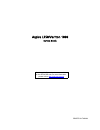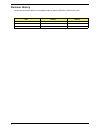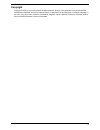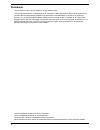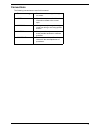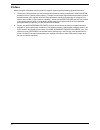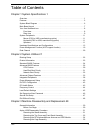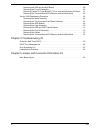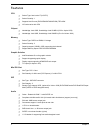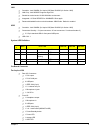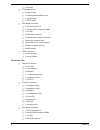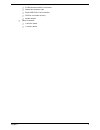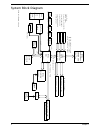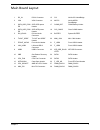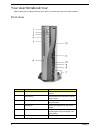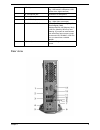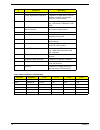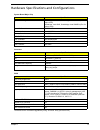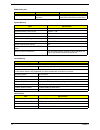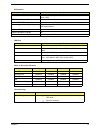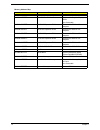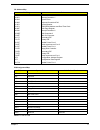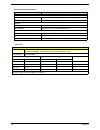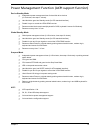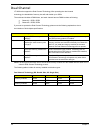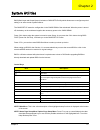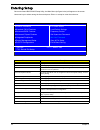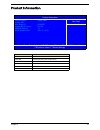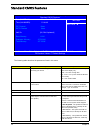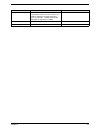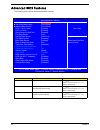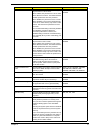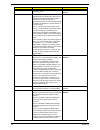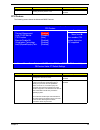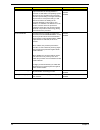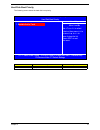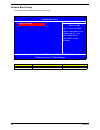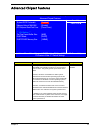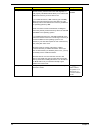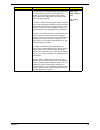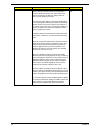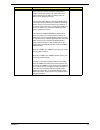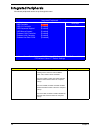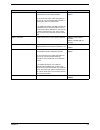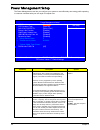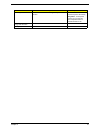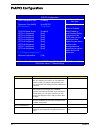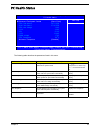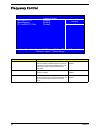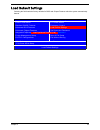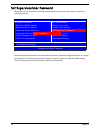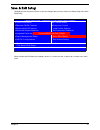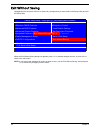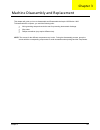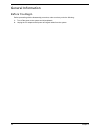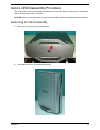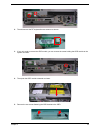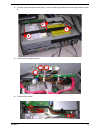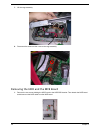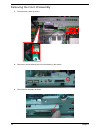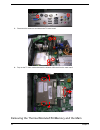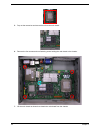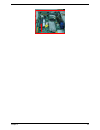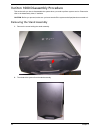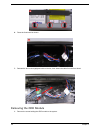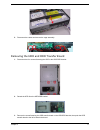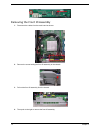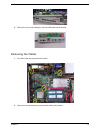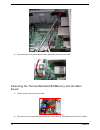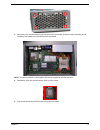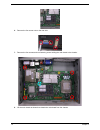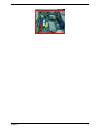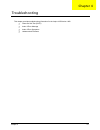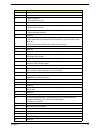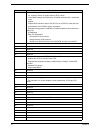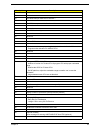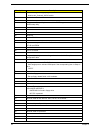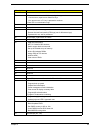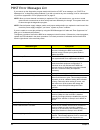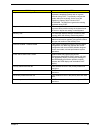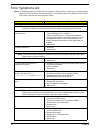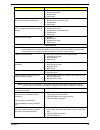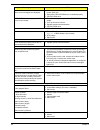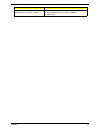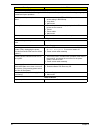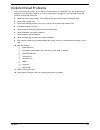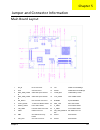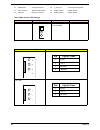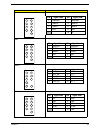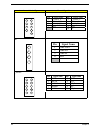- DL manuals
- Acer
- Desktop
- Aspire L350
- Service Manual
Acer Aspire L350 Service Manual
Summary of Aspire L350
Page 1
Aspire l350/veriton 1000 service guide printed in taiwan service guide files and updates are available on the aipg/csd web; for more information, please refer to http://csd.Acer.Com.Tw.
Page 2: Revision History
Ii revision history please refer to the table below for the updates made on aspire l350/veriton 1000 service guide. Date chapter updates january 9, 2007 initial release.
Page 3: Copyright
Iii copyright copyright © 2007 by acer incorporated. All rights reserved. No part of this publication may be reproduced, transmitted, transcribed, stored in a retrieval system, or translated into any language or computer language, in any form or by any means, electronic, mechanical, magnetic, optica...
Page 4: Disclaimer
Iv disclaimer the information in this guide is subject to change without notice. Acer incorporated makes no representations or warranties, either expressed or implied, with respect to the contents hereof and specifically disclaims any warranties of merchantability or fitness for any particular purpo...
Page 5: Conventions
V conventions the following conventions are used in this manual: screen messages denotes actual messages that appear on screen. Note gives bits and pieces of additional information related to the current topic. Warning alerts you to any damage that might result from doing or not doing specific actio...
Page 6: Preface
Vi preface before using this information and the product it supports, please read the following general information. 1. This service guide provides you with all technical information relating to the basic configuration decided for acer's "global" product offering. To better fit local market requirem...
Page 7
Toc v table of contents chapter 1 system specifications 1 overview . . . . . . . . . . . . . . . . . . . . . . . . . . . . . . . . . . . . . . . . . . . . . . . . . . . . . . . . . . . .1 features . . . . . . . . . . . . . . . . . . . . . . . . . . . . . . . . . . . . . . . . . . . . . . . . . . . ....
Page 8
Vi toc removing the hdd and the mce board . . . . . . . . . . . . . . . . . . . . . . . . . . . . . .58 removing the front io assembly . . . . . . . . . . . . . . . . . . . . . . . . . . . . . . . . . . . .60 removing cables/tv tuner board/tv tuner card and wireless lan card . . .61 removing the the...
Page 9
Chapter 1 1 overview acerpower 1000 series is highly integrated desktop for the customers. If you want a simple, small size, not expensive working platform. Acerpower 1000 is definitely one of the best choices for you. Amd mobile athlon 64x2 and sempron processor enable this product working with les...
Page 10
2 chapter 1 features cpu t socket type: intel socket t (lga775) t socket quantity: 1 t supports intel conroe (e6700/e6600/e6400/e6300) tdp=65w t l2 cache varies with cpu chipset t northbridge: intel g965, southbridge: intel ich8dh (viiv-for aspire l350) t northbridge: intel q965, southbridge: intel ...
Page 11
Chapter 1 3 lan t controller : intel ich8dh (for aspire l350)/intel ich8do (for veriton 1000) t lan chip : intel 82556dc supports giga lan t should be worked under 10/100/1000 mbs environment t integrated 1.25 ghz serdes for 1000base-x fiber applic t reserved disabled function on both hardware & bio...
Page 12
4 chapter 1 t 1 lan led t tv daughter board t 2 antenna input t 1 s-video/composite/stereo input t 1 s-video output t 1 spdif output t main board connectors t 1 cpu socket lga775 t 2 memory ddr ii sockets so-dimm t 1 mini-pci t 2 sata ide connectors t 2 usb connectors with 2*5 connector t system fan...
Page 13
Chapter 1 5 t 2 usb connectors with 2*5 connectors t system fan connector 4-pin t power/led fpio 2*7 pin connector t gpio for one button recovery t intruder header t other connectors t 1 intrusion switch t 1 recovery button.
Page 14
6 chapter 1 system block diagram anal ong di spl ay ramdac: 400mhz resol ut ions up to 1920x1080@85hz bw : 150mb/s p4 processor lga 775 pin intel in te l gmch conro cpu bw : fsb : 533mhz & freq : 133mhz 1226pin fc-bga intel ich8 652pin mbga bw : 2gb/s (support lsoch) dimm1: ddrii socket 200p dimm1: ...
Page 15
Chapter 1 7 main board layout 1 dc_in dc in connector 15 c51 nvidia c51 northbridge 2 vga vga connector 16 mcp51 nvidia mcp51 southbridge 3 sata_odd_pow er sata odd power header 17 coms_bat coms battery holder 4 sata_hdd_pow er sata hdd power header 18 cls_cmos clear coms header 5 dvi_aduio dvi and ...
Page 16
8 chapter 1 your acer notebook tour after knowing your computer features, let us show you around your new acerpower computer. Front view # component description 1 power button press to power on or power off the system. 2 media activity indicates when the hard disk or optical drive is active. 3 lan i...
Page 17
Chapter 1 9 rear view 7 usb 2.0 ports connects to usb peripherals devices (e.G., usb mouse, usb printer, usb combo drive, digital cameras). 8 1/4” microphone jack connects to a microphone. 9 1/4” headphone jack connects to a headphone. 10 4-pin ieee 1394 port connects to an ieee 1394 device (e.G., d...
Page 18
10 chapter 1 audio output connectors function table # component description 1 hdmi connects to a tv with hdmi input. 2 coaxial digital audio output jack connects to a digital device, such as minidisc recorders, home theater receivers, or a/v receivers. 3 usb 2.0 ports connects to usb peripheral devi...
Page 19
Chapter 1 11 system peripherals the aspire l350 and veriton 1000 computer consist of the system itself, and system peripherals, like a mouse, keyboard and a set of speakers (optional). This section provides a brief description of the basic system peripherals. Mouse (ps/2 or usb, manufacturing option...
Page 20
12 chapter 1 note:.
Page 21
Chapter 1 13 hardware specifications and configurations the bios can be overwritten/upgraded by using “aflash” utility (aflash.Exe). System board major chip item specification system core logic northbridge: intel g965, southbridge: intel ich8dh (viiv-for aspire l350) northbridge: intel q965, southbr...
Page 22
14 chapter 1 lan interface bios hotkey list hotkey function description del/f12 enter bios setup utility/enter boot menu press while the system is booting to enter bios setup utility or boot menu. System memory item specification memory slot number 2 slots supported memory size per slot 256 mb ~ 1gb...
Page 23
Chapter 1 15 ide interface item specification ide controller built-in intel ich8dh (viiv-for aspire l350)/intel ich8do (vpro-for veriton 1000) ide controller resident bus pci bus number stat ide slot 2 t device type support hdd,cd-rom,cd-rw,dvd-rom,dvd-rw,dvd+rw,dvd dual, dvd supermultiplus supports...
Page 24
16 chapter 1 memory address map address size function 0000000 - 009ffff 640 kb system memory onboard dram 00a0000-00bffff 128 kb video ram reserved for graphics display buffer non-cacheable 00c0000-00cffff 32 kb i/o expansion rom reserved for rom on i/o adapters 00d0000-00d3fff 16 kb i/o expansion r...
Page 25
Chapter 1 17 note: n - not be used i/o address map hex range devices 000-01f 020-021 040-043 060-060 061-061 070-071 080-08f 0a0-0a1 0c0-0df 0f0-0ff 170-177 1f0-1f7 278-27f 2f8-2ff 378-37f 3f0-3f5 3f6-3f6 3f7-3f7 3f8-3ff 0cf8 0cfc 778-77a dma controller-1 interrupt controller-1 system timer keyboard...
Page 26
18 chapter 1 environmental requirements item specifications temperature operating +5 °c ~ +35°c non-operating -20 ~ +60 °c (storage package), -10°c~+60°c (un-package) humidity operating 15% to 80% rh, non-condensing non-operating 10% to 90% rh, non-condensing at 40 °c vibration operating (unpacked) ...
Page 27
Chapter 1 19 power management function (acpi support function) device standby mode t independent power management timer for hard disk drive devices (0-15 minutes, time step=1 minute). T hard disk drive goes into standby mode (for ata standard interface). T disable v-sync to control the vesa dpms mon...
Page 28
20 chapter 1 dual channel vt x800 series support the dual channel technology. After operating the dual channel technology, the bandwidth of memory bus will add double up to 4gb/s. The mainboard includes 4 dimm slots, and each channel has two dimm sockets as following: t channel a : ddr1, ddr3 t chan...
Page 29
Chapter 2 21 bios (basic input and output system) includes a cmos setup utility which allows user to configure required setting or to active certain system features. The cmos setup saves the configuration in the cmos sram of the mainboard. When the power is turned off, the battery on the mainboard s...
Page 30
22 chapter 2 entering setup once enter award bios cmos setup utility, the main menu (as figure below) will appear on the screen. Use arrow keys to select among the items and press to accept or enter the sub-menu. Parameter description product information this page shows the relevant information of t...
Page 31
Chapter 2 23 product information parameter description product name this item lists the product name system s/n this item lists the system serial number main board id this item lists the mainboard id system bios version this item lists the system bios version smbios version this item lists the syste...
Page 32
24 chapter 2 standard cmos features the following table describes the parameters found in this menu: parameter description options date lets you set the date following the weekday- month-day-year format week : from sun. To sat., determined by bios and is display only month : from jan. Through dec. D...
Page 33
Chapter 2 25 base memory the amount of ram that comes with each model of a particular computer. The base memory can usually be upgraded to a significantly higher amount. For example, a desktop machine with 64mb might be upgradable to 768mb. N/a extended memory n/a total memory n/a parameter descript...
Page 34
26 chapter 2 advanced bios features the following screen shows the advanced bios features: parameter description options cpu feature press [enter] to see cpu feature use wx to select a device, then press to move it up, or to move it down the list. Hard disk boot priority press [enter] to enter the s...
Page 35
Chapter 2 27 cpu l1 & l2 cache this bios feature controls the functionality of the processor's l1 & l2 cache. When enabled, the processor's ll 1 & l2 cache will be allowed to function. This allows the best possible performance from the processor. When disabled, the processor's level 1 cache will be ...
Page 36
28 chapter 2 apci mode this option is used to set up enable or disable the apci function enabled disabled mps version control for os this feature is only applicable to multiprocessor motherboards as it specifies the version of the multi-processor specification (mps) that the motherboard will use. Th...
Page 37
Chapter 2 29 cpu feature the following screen shows the advanced bios features: configuration table this feature allows you to enable or disable if showing summary screen or not enabled disabled parameter description options thermal management this item enables or disables thermal management functio...
Page 38
30 chapter 2 c1e function also called “enhanced halt state” function. It is improved function for intel (r) pentium 4 processor c1 halt state. The operating system will send out hlt command to the processor while the system loading is not high. This allows the processor to enter power-saving c1 halt...
Page 39
Chapter 2 31 hard disk boot priority the following screen shows the hard disk boot priority: parameter description options bootable add-in cards displays the bootable device order. N/a 1. Bootable add-in cards phoenix - award bios cmos setup utility hard disk boot priority move it down the list. Men...
Page 40
32 chapter 2 network boot priority the following screen shows the network boot priority: parameter description options legacy lan cards displays the bootable device order. N/a 1. Legacy lan cards press to exit this menu. F5:previous value f7:default settings klij :move enter: select +/-/pu/pd :value...
Page 41
Chapter 2 33 advanced chipset features parameter description options system bios cacheable enabling this feature allows the caching of the motherboard bios rom from f0000h to fffffh by the processor's level 2 cache. This greatly speeds up accesses to the bios. However, this does not translate into b...
Page 42
34 chapter 2 memory hole at 15m-16m certain isa cards require exclusive access to the 1mb block of memory, from the 15th to the 16th megabyte, to work properly. This bios feature allows you to reserve that 1mb block of memory for such cards to use. If you enable this feature, 1mb of memory (the 15th...
Page 43
Chapter 2 35 on-chip frame buffer size this bios feature controls the amount of system memory that is allocated to the integrated graphics processor when the system boots up. However, its effect depends on whether your motherboard supports the older unified memory architecture (uma) or the new dynam...
Page 44
36 chapter 2 dvmt mode unified memory architecture (uma) is a concept whereby system memory is shared by both cpu and graphics processor. While this reduces cost, it also reduces the system's performance by taking up a large portion of memory for the graphics processor. Intel's dynamic video memory ...
Page 45
Chapter 2 37 dvmt/fixed memory size unified memory architecture (uma) is a concept whereby system memory is shared by both cpu and graphics processor. While this reduces cost, it also reduces the system's performance by taking up a large portion of memory for the graphics processor. Intel's dynamic ...
Page 46
38 chapter 2 integrated peripherals all onboard peripherals can be set up through this menu. Parameter description options sata mode this bios feature controls the sata controller's operating mode. There are three available modes - ide, sata or ahci and raid. When set to sata or ahci, the sata contr...
Page 47
Chapter 2 39 usb controller this bios feature enables or disables the motherboard's onboard usb controller. It is recommend that you enable this feature so that you can use the onboard usb controller to communicate with your usb devices. If you disable this feature, the usb controller will be disabl...
Page 48
40 chapter 2 power management setup the power management menu lets you configure your system to most effectively save energy while operating in a manner consistent with your own style of computer use. Parameter description options acpi function this bios feature is used to enable or disable the moth...
Page 49
Chapter 2 41 soft-off by pwr-bttn this feature allows users to configure the power button function. Instand-off : press down button then power off instantly delay 4 sec. : press power button 4 sec. To power off. Enter suspend if button is pressed less than 4 sec. Energy lake function wake-up by onbo...
Page 50
42 chapter 2 pnp/pci configuration parameter description options reset configuration data in case a conflict occurs after you assign the irqs or after you configure your system, you can enable this function to allow your system to automatically reset your configuration and reassign the irqs, dmas an...
Page 51
Chapter 2 43 pc health status the following table describes the parameters found in this menu: parameter description advanced fan speed control press [enter] to enter the sub menu to see advanced fan speed control use wx to select a device, then press to move it up, or to move it down the list. Cpu ...
Page 52
44 chapter 2 frequency control parameter description auto detect pci clk to reduce the occurrence of electromagnetic interference (emi), the bios detects the presence or absence of components in dimm and pci slots and turns off system clock generator pulses to empty slots. Enabled disabled spread sp...
Page 53
Chapter 2 45 load default settings selecting the field loads the factory defaults for bios and chipset features which the system automatically. Detects. Xintegrated periphera password xadvanced bios features load default settings xadvanced chipset features load optimized default?(y/n) set supervisor...
Page 54
46 chapter 2 set supervisor/user password when this function is selected, the following message appears at the center of the screen to assist you in creating a password. The access rights and permission associated with the supervisor password are higher than those os a regular user password. The sup...
Page 55
Chapter 2 47 save & exit setup highlight this item and press to save the changes that you have made in the setup utility and exit the setup utility. When the save and exit dialog box appears, press to save and exit, or press to return to the main menu. Xintegrated periphera xpower management setup s...
Page 56
48 chapter 2 exit without saving highlight this item and press to discard any changes that you have made in the setup utility and exit the setup utility. When the exit without saving dialog box appears, press to discard changes and exit, or press to return to the main menu. Note: if you have made se...
Page 57
Chapter 3 49 this chapter will guide you how to disassemble and reassemble the aspire l350/veriton 1000. To disassemble the computer, you need the following tools: t wrist grounding strap and conductive mat for preventing electrostatic discharge. T wire cutter. T phillips screwdriver (may require di...
Page 58
50 chapter 3 general information before you begin before proceeding with the disassembly procedure, make sure that you do the following: 1. Turn off the power to the system and all peripherals. 2. Unplug the ac adapter and all power and signal cables from the system..
Page 59
Chapter 3 51 aspire l350 disassembly procedure this section tells you how to disassemble the system when you need to perform system service. Please also refer to the disassembly video, if available. Caution: before you proceed, make sure you have turned off the system and all peripherals connected t...
Page 60
52 chapter 3 removing the top cover and front bezel assembly 1. Remove the screw fastening the top cover. 2. Remove the top cover from the system. 3. Pull up the three locks as shown..
Page 61
Chapter 3 53 4. Detach the front bezel from the system. 5. Place the front bezel as shown. 6. Release the hooks holding the pcb card..
Page 62
54 chapter 3 7. Detach the pcb card from the left side. You can then remove the front bezel. Removing the rf keyboard/mouse antenna and odd module 1. Remove the two screws holding the rf keyboard/mouse antenna..
Page 63
Chapter 3 55 2. Then disconnect the rf keyboard/mouse antenna as shown. 3. If you only need to remove the odd module, you can remove the screw holding the odd module to the system as shown. 4. Then push the odd module outwards as shown. 5. Remove the two screws fastening the odd bracket to the odd..
Page 64
56 chapter 3 6. Detach the odd bracket from the odd. Removing the cage assembly 1. Remove the three screws holding the cage assembly to the system. 2. There are four fastening hooks holding the cage assembly. 3. See the closeup for the fastening hooks below..
Page 65
Chapter 3 57 4. Push the cage assembly outwards (step 1), then hold the cage plastic belt to lift the cage assembly (step 2). 5. Disconnect the cables as shown. 6. Disconnect the cables. 2 1 1.
Page 66
58 chapter 3 7. Lift the cage assembly. 8. Disconnect the antennae then remove the cage assembly. Removing the hdd and the mce board 1. Remove the two screws holding the mce board to the hdd/odd bracket. Then detach the mce board and disconnect the mce cable from the mce board..
Page 67
Chapter 3 59 2. Remove the four screws holding the hdd to the hdd/odd bracket. 3. Push the hdd out of the hdd/odd bracket. 4. Remove the screw fastening the odd transfer board on the hdd/odd bracket, then push the odd transfer board to the left to detach the board..
Page 68
60 chapter 3 removing the front io assembly 1. Disconnect the cables as shown. 2. Remove the screw fastening the front io assembly to the system. 3. Pull out the io assembly as shown..
Page 69
Chapter 3 61 4. Then detach the io assembly as shown. 5. Remove three screws holding the io board (two screws) and card reader (one screw) to the io bracket. Then detach the io board and card reader. Removing cables/tv tuner board/tv tuner card and wireless lan card 1. Cut off the cable ties and dis...
Page 70
62 chapter 3 3. Disconnect the antennae and detach the tv tuner board. 4. Pop out the tv tuner card and detach the wireless lan card from the main board. Removing the thermal module/cpu/memory and the main.
Page 71
Chapter 3 63 board 1. Disconnect the system fan power cable. 2. Remove the four screws holding the system fan on the rear side. Then detach the fan from the system. 3. Remove the four screws fastening the heat sink to the main board. (follow the order indicating by the numbers).Then detach the heat ...
Page 72
64 chapter 3 5. Pop out the memories and remove them from the main board. 6. Remove the four screws and one fastening screw holding the main board to the chassis. 7. Lift the main board as shown then detach the main board from the chassis..
Page 73
Chapter 3 65.
Page 74
66 chapter 3 veriton 1000 disassembly procedure this section tells you how to disassemble the system when you need to perform system service. Please also refer to the disassembly video, if available. Caution: before you proceed, make sure you have turned off the system and all peripherals connected ...
Page 75
Chapter 3 67 removing the top cover and front bezel assembly 3. Remove the screw fastening the top cover. 4. Remove the top cover from the system. 5. Pull up the three locks as shown..
Page 76
68 chapter 3 6. Place the front bezel as shown. 7. Release the two hooks highlighted with red circles, then detach the cable from the front bezel. Removing the odd module 1. Remove the screw holding the odd module to the system. 11 22.
Page 77
Chapter 3 69 2. Push the odd module outwards and remove it from the system. 3. Remove the two screws holding the odd bracket to the odd. 4. Turn over the odd module (with odd bracket) and detach the odd module as shown. Note: if you only need to remove the odd module, you can do as the steps mention...
Page 78
70 chapter 3 removing the cage assembly 1. Remove the three screws holding the cage assembly to the system. 2. There are four fastening hooks holding the cage assembly. 3. See the close-up for the fastening hooks below. 4. Push the cage assembly outwards, then hold the cage plastic belt to lift the ...
Page 79
Chapter 3 71 5. Disconnect the cables and remove the cage assembly. Removing the hdd and odd transfer board 1. Disconnect the four screws fastening the hdd to the hdd/odd bracket. 2. Detach the hdd from the hdd/odd bracket. 3. Remove the screw fastening the odd transfer board on the hdd/odd bracket,...
Page 80
72 chapter 3 removing the front io assembly 1. Disconnect the cables from the main board as shown. 2. Remove the screw holding the front io assembly to the chassis. 3. Pull out the front io assembly from the chassis. 4. Then push to the right to remove the front io assembly..
Page 81
Chapter 3 73 5. Remove the two screws holding the front io usb board and the bracket. Removing the cables 1. Cut off the cable ties and remove the cables. 2. Remove the screw fastening the power switch cable to the chassis..
Page 82
74 chapter 3 3. Disconnect the power switch cable from the main board and remove the cable. Removing the thermal module/cpu/memory and the main board 1. Disconnect the system fan power cable. 2. Remove the four screws holding the system fan on the rear side. Then detach the fan from the system..
Page 83
Chapter 3 75 3. Remove the four screws fastening the heat sink to the main board. (follow the order indicating by the numbers).Then detach the heat sink from the main board. Note: the thermal module on the headline refers to the system fan and the heat sink. 4. Release the cpu lock and remove the cp...
Page 84
76 chapter 3 6. Remove the four screw nuts on the rear side. 7. Remove the four screws and one fastening screw holding the main board to the chassis. 8. Lift the main board as shown then detach the main board from the chassis..
Page 85
Chapter 3 77.
Page 86
Chapter 4 78 this chapter provides troubleshooting information for the aspire l350/veriton 1000 t power-on self-test (post) t index of error message t index of error symptoms t undetermined problems chapter 4 troubleshooting.
Page 87
79 chapter 4 power-on self-test (post) each time you turn on the system, the power-on self test (post) is initiated. Several items are tested during post, but is for the most part transparent to the user. The power-on self test (post) is a bios procedure that boots the system, initializes and diagno...
Page 88
Chapter 4 80 03h initial superio_early _init switch 04h reserved 05h 1. Blank out screen 2. Clear cmos error flag 06h reserved 07h 1. Clear 8042 interface 2. Initialize 8042 self-test 08h 1. Test special keyboard controller for winbond 977 series super i/o chips. 2. Enable keyboard interface. 09h re...
Page 89
81 chapter 4 23h 1. Check validity of rtc value: e.G. A value of 5ah is an invalid value for rtc minute. 2. Load cmos settings into bios stack. If cmos checksum fails, use default value instead. 3. Prepare bios resource map for pci & pnp use. If escd is valid, take into consideration of the escd’s l...
Page 90
Chapter 4 82 3ch test 8254. 3dh reserved 3eh test 8259 interrupt mask bits for channel 1 3fh reserved 40h test 8259 interrupt mask bits for channel 2 41h reserved 42h reserved 43h test 8259 functionality 44h reserved 45h reserved 46h reserved 47h initialize eisa slot 48h reserved 49h 1. Calculate to...
Page 91
83 chapter 4 5dh 1. Initialize init_onboard_super_io switch. 2. Initialize init_onboard_audio switch. 5eh reserved 5fh reserved 60h okay to enter setup utility; i.E. Not until this post stage can users enter the cmos setup utility. 61h reserved 62h reserved 63h reserved 64h reserved 65h initialize p...
Page 92
Chapter 4 84 7eh reserved 7fh 1. Switch back to text mode if full screen logo is supported. -if errors occur, report errors & wait for keys -if no errors occur or f1 key is pressed to continue: clear epa or customization logo. 80h reserved 81h reserved 82h 1. Call chipset power management hook. 2. R...
Page 93
85 chapter 4 post error messages list if you cannot run the diagnostics program tests but did receive a post error message, use “post error messages list” to diagnose system problems. If you did not receive any error message, look for a description of your error symptoms in “error symptoms list” on ...
Page 94
Chapter 4 86 keyboard error or no keyboard present cannot initialize the keyboard. Make sure the keyboard is attached correctly and no keys are pressed during post. To purposely configure the system without a keyboard, set the error halt condition in setup to halt on all, but keyboard. The bios then...
Page 95
87 chapter 4 error symptoms list note: to diagnose a problem, first find the error symptom in the left column. If directed to a check procedure, replace the fru indicated in the check procedure. If no check procedure is indicated, the first action/ fru listed in right column is the most likely cause...
Page 96
Chapter 4 88 diskette drive read/write error. 1. Diskette. 2. Diskette drive cable. 3. Diskette drive. 4. Main board. Diskette drive led comes on for more than 2 minutes when reading data. 1. Diskette 2. Diskette drive connection/cable 3. Diskette drive 4. Main board diskette drive led fails to ligh...
Page 97
89 chapter 4 cd/dvd-rom drive does not read and there are no messages are displayed. 1. Cd may have dirt or foreign material on it. Check with a known good disc. 2. Ensure the cd/dvd-rom driver is installed properly. 3. Cd/dvd-rom drive. Cd/dvd-rom drive can play audio cd but no sound output. 1. Ens...
Page 98
Chapter 4 90 display problem not listed above (including blank or illegible monitor). 1. “monitor" 2. Load default settings (if screen is readable). 3. Main board error symptom action/fru.
Page 99
91 chapter 4 parallel/serial ports execute “load bios default settings” in bios setup to confirm ports presence before diagnosing any parallel/serial ports problems. Serial or parallel port loop-back test failed. 1. Make sure that the lpt# or com# you test is the same as the setting in bios setup. 2...
Page 100
Chapter 4 92 undetermined problems if an error message is present, go to “post error messages list” on page 85. If you did not receive any messages, if the symptom is listed in “or “error symptoms list” on page 87. If you still cannot solve the problem, continue with this check: 1. Check the power s...
Page 101
Chapter 5 93 main board layout 1 dc_in dc in connector 15 c51 nvidia c51 northbridge 2 vga vga connector 16 mcp51 nvidia mcp51 southbridge 3 sata_odd_powe r sata odd power header 17 coms_bat coms battery holder 4 sata_hdd_powe r sata hdd power header 18 cls_cmos clear coms header 5 dvi_aduio dvi and...
Page 102: Pin Signal
94 chapter 5 12 intrusion case open header 26 f_led_hd front led panel header 13 cpu_socket amd m-2 cpu socket 27 dimm_sock1 dimm_sock1 14 mini_pci mini-pci connector 28 dimm_sock2 dimm_sock2 clear cmos jumper (jp2) settings location symbol description function jp2 1-2 normal 2-3 clear cmos clear cm...
Page 103
Chapter 5 95 usb3 usb4 audio1 1394cn1 location and header type pin and signal name 3 1 7 5 4 2 8 6 10 pin signal name pin signal name 1 usbpwr1 2 usbpwr1 3 usbp2n 4 usbp3n 5 usbp2p 6 usbp3p 7 gnd 8 gnd 10 nc 3 1 7 5 4 2 8 6 10 pin signal name pin signal name 1 usbpwr6 2 usbpwr6 3 usbp0n 4 usbp1n 5 u...
Page 104: Pin Signal
96 chapter 5 spi2 cr1 f_audio1 location and header type pin and signal name 3 1 7 5 4 2 8 6 10 pin signal name pin signal name 1 s_video_y 2 s_video_c 3 audio_r_in 4 gnd 5 audio_l_in 6 comp_in 7 gnd 8 gnd 10 nc 1 2 3 4 pin signal name 1 usbpwr3 2 usbp4n 3 usbp4p 4 gnd 3 1 7 5 9 4 2 8 6 10 pin signal...