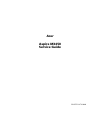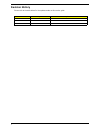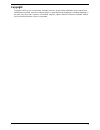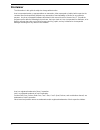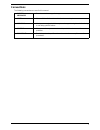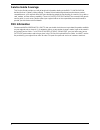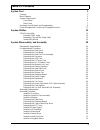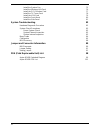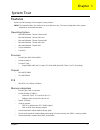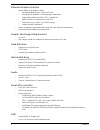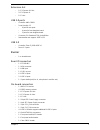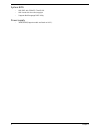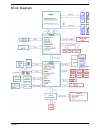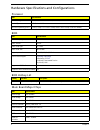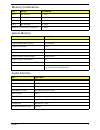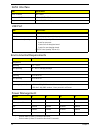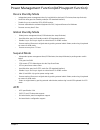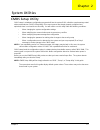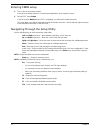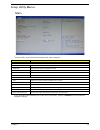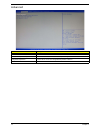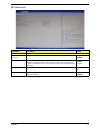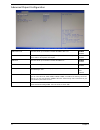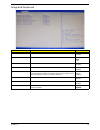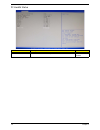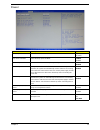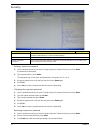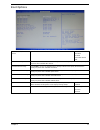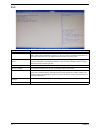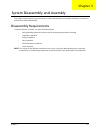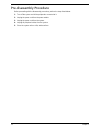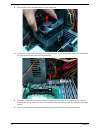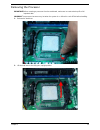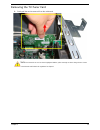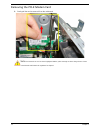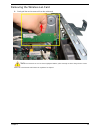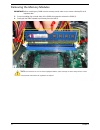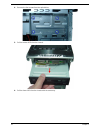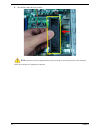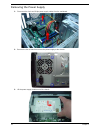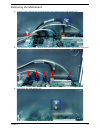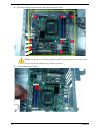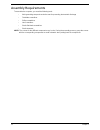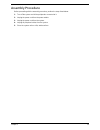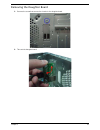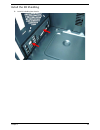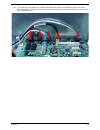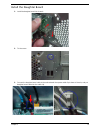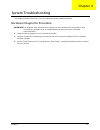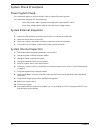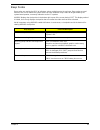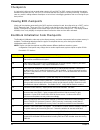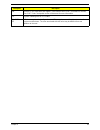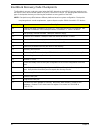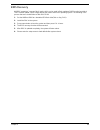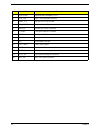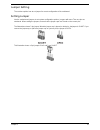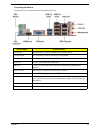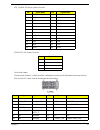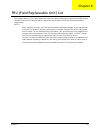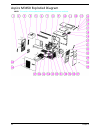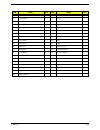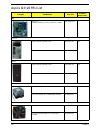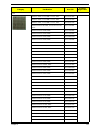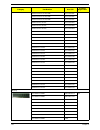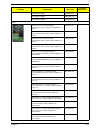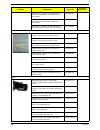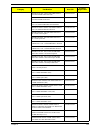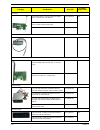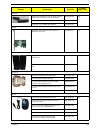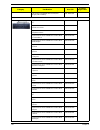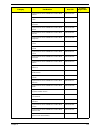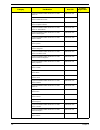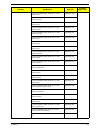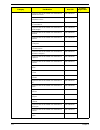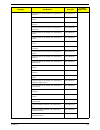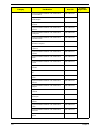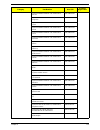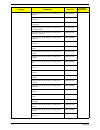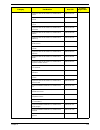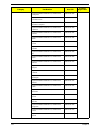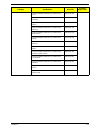- DL manuals
- Acer
- Desktop
- Aspire M3450
- Service Manual
Acer Aspire M3450 Service Manual
Summary of Aspire M3450
Page 1
Acer aspire m3450 service guide printed in taiwan.
Page 2: Revision History
Ii revision history please refer to the table below for the updates made on this service guide. Date chapter updates.
Page 3: Copyright
Iii copyright copyright © 2011 by acer incorporated. All rights reserved. No part of this publication may be reproduced, transmitted, transcribed, stored in a retrieval system, or translated into any language or computer language, in any form or by any means, electronic, mechanical, magnetic, optica...
Page 4: Disclaimer
Iv disclaimer the information in this guide is subject to change without notice. Acer incorporated makes no representations or warranties, either expressed or implied, with respect to the contents hereof and specifically disclaims any warranties of merchantability or fitness for any particular purpo...
Page 5: Conventions
V conventions the following conventions are used in this manual: screen messages denotes actual messages that appear on screen. Note gives additional information related to the current topic. Warning alerts you to any physical risk or system damage that might result from doing or not doing specific ...
Page 6: Service Guide Coverage
Vi service guide coverage this service guide provides you with all technical information relating to the basic configuration decided for acer's "global" product offering. To better fit local market requirements and enhance product competitiveness, your regional office may have decided to extend the ...
Page 7: Table of Contents
Vii system tour 1 features 1 block diagram 5 system components 6 front panel 6 rear panel 7 hardware specifications and configurations 8 power management function(acpi support function) 11 system utilities 12 cmos setup utility 12 entering cmos setup 13 navigating through the setup utility 13 setup ...
Page 8
Viii install the system fan 75 install the wireless lan card 76 install the pci-e modem card 77 install the tv-tuner card 78 install the vga card 79 install the front bezel 80 install the side panel 81 system troubleshooting 82 hardware diagnostic procedure 82 system check procedures 83 power system...
Page 9
Chapter 1 1 features below is a brief summary of the computer’s many feature: note: the features listed in this section is for your reference only. The exact configuration of the system depends on the model purchased. Operating system • microsoft windows 7 home premium x64 • microsoft windows 7 home...
Page 10
2 chapter 1 onboard graphics solution • amd rs880p on die graphic solution • dual independent display -- hdmi and d-sub. • meet microsoft windows 7 premium graphic requirement. • digital display hdmi with hdmi cts 1.4 compliance. • need to measure vga follow acer vga sop. • support for cool 'n' quie...
Page 11
Chapter 1 3 extension slot • 1 pci express x16 slot • 2 pci express x1 • 1 pci slot usb 2.0 ports • controller: amd sb950. • ports quantity: 12 • 6 port for rear ports. • 4 ports for front daughter board. • 2 ports for rear daughter board. • connector pin: standard fpio pin definition. • data transf...
Page 12
4 chapter 1 system bios • ami bios with 32mb spi flash rom. • ami kernel with acer skin/copyright. • supports multi-language bios utility. Power supply • 300w/500w(support models are listed on avlc)..
Page 13
Chapter 1 5 block diagram.
Page 14
6 chapter 1 system components this section is a virtual tour of the system’s interior and exterior components. Front panel no. Component 1 usb 2.0 ports 8 slave optical drive eject button 2 hdd activity indicator 9 master optical drive eject button press to open drive bay door and access the optical...
Page 15
Chapter 1 7 rear panel no. Component 1 power connector 2 ps2 keyboard port 3 hdmi port 4 vga port 5 usb 3.0 ports 6 usb 2.0 ports 7 microphone jack 8 line-out 9 expansion slot (graphics card and tv tuner card and mode card) 10 line-in 11 usb 2.0 ports 12 lan connector 13 system fan 14 ps2 mouse port.
Page 16
8 chapter 1 hardware specifications and configurations processor bios bios hotkey list main board major chips item specification processor type amd am3 and fx series cpu(max: 95w) socket type amd socket am3+ minimum operating speed 0 mhz (if stop cpu clock in sleep state in bios setup is set to enab...
Page 17
Chapter 1 9 memory combinations system memory audio interface slot memory total memory slot 1 1mb,2gb,4gb 1g ~4gb slot 2 1mb,2gb,4gb 1g ~4gb slot 3 1mb,2gb,4gb 1g ~4gb slot 4 1mb,2gb,4gb 1g ~4gb maximum system memory supported 1g~16gb item specification memory slot number 4 slot support memory size ...
Page 18
10 chapter 1 sata interface usb port environmental requirements power management • devices wake up from s3 should be less than. • devices wake up from s5 should be less than 10 seconds. Item specification sata controller amd sb950 number of sata channel sata x 6(sata 6gb/s) support mode raid/ahci/id...
Page 19
Chapter 1 11 power management function(acpi support function) device standby mode • independent power management timer for hard disk drive devices(0-15 minutes,time step=1minute). • hard disk drive goes into standby mode(for ata standard interface). • disable v-sync to control the vesa dpms monitor....
Page 20
Chapter 2 12 cmos setup utility cmos setup is a hardware configuration program built into the system rom, called the complementary metal- oxide semiconductor (cmos) setup utility. Since most systems are already properly configured and optimized, there is no need to run this utility. You will need to...
Page 21
13 chapter 2 entering cmos setup 1. Turn on the server and the monitor. If the server is already turned on, close all open applications, then restart the server. 2. During post, press delete. If you fail to press delete before post is completed, you will need to restart the server. The setup main me...
Page 22
Chapter 2 14 setup utility menus main the setup main menu includes the following main setup categories. In the descriptive table following each of the menu screenshots, settings in boldface are the default and suggested settings. Parameter description system bios version version number of the bios s...
Page 23
15 chapter 2 advanced parameter description miscellaneous press enter to access the miscellaneous submenu advanced chipset configuration press enter to access the advanced chipset configuration submenu integrated peripherals press enter to access the integrated peripherals submenu pc health status p...
Page 24
Chapter 2 16 miscellaneous parameter description option ahci port1/2/3/4/5/6 displays the status of auto detection of the ahci device. Clock to all dimm/ pci/pcie this item allows you to enable or disable the clock to all dimm/pci/pcie. Enabled disabled spread spectrum enables or disables the reduct...
Page 25
17 chapter 2 advanced chipset configuration amd turbo core this item allows you to enable or disable the amd turbo core. Enabled disabled amd cool’n’quiet this item allows you to enable/disable your system utilize the amd specific acpi states to save power consumption. Enabled disabled amd evp this ...
Page 26
Chapter 2 18 integrated peripherals parameter description option onboard sata controller enables or disables the onboard sata controller. Enabled disabled onboard sata mode select an operating mode for the onboard sata. Native ide raid ahci onboard usb controller enables or disables the onboard usb ...
Page 27
19 chapter 2 pc health status parameter description option smart fan enables or disables the smart system fan control function. Enabled disabled.
Page 28
Chapter 2 20 power parameter description option acpi suspend mode select an acpi state. S3 (str) s1 (pos) deep power off mode select the deep power off mode enabled disabled power on by rtc alarm enables or disables to wake up the system by rtc alarm function enabled disabled power on by pcie device...
Page 29
21 chapter 2 security setting a supervisor password 1. Use the up/down arrow keys to select change supervisor password menu then press enter. A password box will appear. 2. Type a password then press enter. The password may consist up to six alphanumeric characters (a-z, a-z, 0-9) 3. Retype the pass...
Page 30
Chapter 2 22 boot options 1st/2nd/3rd/4th/5th boot device specifies the boot order from the available devices. Efi hard disk cd^dvd removable device lan efi device priority press enter to access the efi device priority submenu and specify the boot device priority sequence from available efi devices....
Page 31
23 chapter 2 exit parameter description save & exit setup when you have completed the system configuration changes, select this option to leave the bios setup utility and reboot the computer, so the new system configuration parameters can take effect. Select save & exit setup from the exit menu and ...
Page 32
Chapter 3 24 this chapter contains step-by-step procedures on how to disassemble and assembly the desktop computer for maintenance and troubleshooting. Disassembly requirements to disassemble the computer, you need the following tools: • wrist grounding strap and conductive mat for preventing electr...
Page 33
25 chapter 3 pre-disassembly procedure before proceeding with the disassembly procedure, perform the steps listed below: 1. Turn off the system and all the peripherals connected to it. 2. Unplug the power cord from the power outlets. 3. Unplug the power cord from the system. 4. Unplug all peripheral...
Page 34
Chapter 3 26 removing the side panel 1. Remove the two screws located on the rear edge of the side panel. 2. Slide the side panel toward the back of the chassis until the tabs on the cover disengage with the slots on the chassis. 3. Lift the side panel away from the server and put it aside for reins...
Page 35
27 chapter 3 removing the front bezel 1. Remove the side panel. Refer to the previous section for instructions. 2. Release the front bezel from the chassis interior. 3. Pull the bezel away from the chassis..
Page 36
Chapter 3 28 removing the heat sink fan assembly warning:the heat sink becomes very hot when the system is on. Never touch the heat sink with any metal or with your hands. 1. Loosen the hook of heat sink as shown below. 2. Disconnect two tache of heat sink(1)&(2)away from the bracket. Note :cpu fan ...
Page 37
29 chapter 3 3. Lift the heat sink fan assembly away from the mainboard. 4. Lay down the heat sink fan assembly, in an upright position, on top of the power supply, as shown below, then disconnect the fan cable from the mainboard. 5. Remove the heat sink fan assembly from the chassis then lay it dow...
Page 38
Chapter 3 30 removing the processor important:before removing a processor from the mainboard, make sure to create a backup file of all important data. Warning:the processor becomes very hot when the system is on. Allow it to cool off first before handling. 1. Release the load lever. 2. Lift the load...
Page 39
31 chapter 3 3. Pull out the processor from the socket. Important: if you are going to install a new processor, note the arrow on the corner to make sure the processor is properly oriented over the socket..
Page 40
Chapter 3 32 removing the vga card 1. Remove the four screws that secures the card to the chassis. 2. Open pci latch..
Page 41
33 chapter 3 3. Firstly press retention latch down to unlock the card from the pci slot., then gently pull the card to remove it from the mainboard. Note: circuit boards >10 cm² has been highlighted with the yellow rectangle as above image shows. Please detach the circuit boards and follow local reg...
Page 42
Chapter 3 34 removing the tv-tuner card 1. Gently pull the card to remove it from the mainboard. Note: circuit boards >10 cm² has been highlighted with the yellow rectangle as above image shows. Please detach the circuit boards and follow local regulations for disposal..
Page 43
35 chapter 3 removing the pci-e modem card 1. Gently pull the card to remove it from the mainboard. Note: circuit boards >10 cm² has been highlighted with the yellow rectangle as above image shows. Please detach the circuit boards and follow local regulations for disposal..
Page 44
Chapter 3 36 removing the wireless lan card 1. Gently pull the card to remove it from the mainboard. Note: circuit boards >10 cm² has been highlighted with the yellow rectangle as above image shows. Please detach the circuit boards and follow local regulations for disposal..
Page 45
37 chapter 3 removing the memory modules important:before removing any dimm from the memory board, make sure to create a backup file of all important data. 1. Press the holding clips on both sides of the dimm slot outward to release the dimm(1). 2. Gently pull the dimm upward to pull it away from th...
Page 46
Chapter 3 38 removing the hard disk drive 1. Disconnect the data and power cables from the rear of the optical drive. 2. Disconnect the other end of the data cable from the main board. 3. Remove the screw that secures the hdd cage to the chassis..
Page 47
39 chapter 3 4. Lift the hdd cage up and turn it over. 5. Remove the hdd module. A. Remove the four screws secure the hdd module to the hdd cage. B. Slide the hdd out of the cage..
Page 48
Chapter 3 40 removing the optical drive 1. Use a knife to cut off the pe belt then disconnector the cable. 2. Disconnect data and power cable from the rear of the optical drive. 3. Disconnect the other end of the data cable from the mainboard..
Page 49
41 chapter 3 4. Remove the four screws from the optical drive. 5. Pull the master odd from the chassis. 6. Pull the slave odd from the chassis with the same way..
Page 50
Chapter 3 42 removing the system fan 1. Remove system fan cable from main board. 2. Release four screws according to the following picture..
Page 51
43 chapter 3 3. Take off the system fan from chassis. Note :system fan has been highlighted with the yellow rectangle as above image shows.Please detach the system fan and follow local regulations for disposal..
Page 52
Chapter 3 44 removing the daughter board 1. Take out the cable from the cable retention clip, and disconnect the daughter board cable from the motherboard. 2. Remove the screw that secures the chassis to the daughter board. 3. Take out the daughter board..
Page 53
45 chapter 3 removing the power supply 1. Disconnect the 4-pin and 24-pin power supply cables from the mainboard. 2. Remove the four screws that secures the power supply to the chassis. 3. Lift the power supply module out of the chassis..
Page 54
Chapter 3 46 removing the mainboard 1. Open the cable retention clip, then take out the these cables from the cable retention clip. 2. Disconnect the power switch cable/top audio cable/top usb cable/card reader cable from the main board. 3. Release the the cable retention clip..
Page 55
47 chapter 3 4. Remove the eight screws that secure the mainboard to the chassis. Note: circuit boards >10 cm² has been highlighted with the yellow rectangle as above image shows. Please detach the circuit boards and follow local regulations for disposal. 5. Lift the board from the chassis..
Page 56
Chapter 3 48 6. Punching in io shield then you can remove it. 7. Remove the rtc battery. Note: rtc battery has been highlighted with the yellow circle as above image shows.Please detach the rtc battery and follow local regulations for disposal..
Page 57
49 chapter 3 removing the top cover 1. Gently release the top bezel retention tabs from the chassis interior. 2. When perform the step one, then release the top bezel retention tabs from the chassis interior..
Page 58
Chapter 3 50 3. Pull the top cover away from the chassis. 4. Pull the power switch and led cable from chassis hole..
Page 59
51 chapter 3 removing the power switch and led cable assembly 1. Release the locking tabs (1) and gently power switch cable out of the bracket (2). 2. Release the locking tabs (1) and gently led cable out of the bracket (2). 3. Release the two locking tabs and take out the cable..
Page 60
Chapter 3 52 removing the card reader 1. Removing the two screws from the chassis. 2. Lift the card reader away from chassiss. Then pull the card reader cable from chassis hole..
Page 61
53 chapter 3 removing the top usb and audio i/o assembly 1. Removing the two screws from the chassis. 2. Release these cables from the chassis. 3. Lift the top usb and audio i/o assembly away from chassiss..
Page 62
Chapter 3 54 4. Removing the top usb and audio i/o board. A. Use screwdriver to remove the two screws. 5. Grasp the bracket then gently pull the usb board out of the bracket..
Page 63
55 chapter 3 assembly requirements to assemble the computer, you need the following tools: • wrist grounding strap and conductive mat for preventing electrostatic discharge • flat-blade screwdriver • philips screwdriver • hex screwdriver • plastic flat-blade screwdriver • plastic tweezers note: the ...
Page 64
Chapter 3 56 assembly procedure before proceeding with the assembly procedure, perform the steps listed below: 1. Turn off the system and all the peripherals connected to it. 2. Unplug the power cord from the power outlets. 3. Unplug the power cord from the system. 4. Unplug all peripheral cables fr...
Page 65
57 chapter 3 install the processor 1. Release the load lever and lift the load lever to the fully open. 2. Put the cpu in the seat and close the load plate and load lever. Note: when you install the processor, note the arrow on the corner to make sure the processor is properly oriented over the sock...
Page 66
Chapter 3 58 install the heat sink fan assembly 1. Put the cpu cooler on m/b retention module. 2. Install the two taches of cooler to bracket..
Page 67
59 chapter 3 3. Lock the cpu cooler. 4. Connect the cooler cable to the main board..
Page 68
Chapter 3 60 install the memory 1. Open the holding clips on both sides of the dimm slot outward. 2. Press down the memory. Important:pls refer to below installing memory rule. Dimm1 dimm2 dimm3 dimm4 a a a a b a a a a a b b b a a a b b remark:a and b show different size of memory, size:a>b.
Page 69
61 chapter 3 removing the side panel 1. Remove the four screws located on the rear edge of the side panel. 2. Slide the side panel toward the back of the chassis until the tabs on the cover disengage with the slots on the chassis. 3. Lift the side panel away from the server and put it aside for rein...
Page 70
Chapter 3 62 removing the daughter board 1. Remove the screw that secures the chassis to the daughter board. 2. Take out the daughter board..
Page 71
63 chapter 3 removing the cage of hard disk drive 1. Remove the screw that secures the hdd cage to the chassis. 2. Lift the hdd cage up and turn it over..
Page 72
Chapter 3 64 removing the pci cover 1. Remove the pci cover. Note: based to actual requirment to remove the pci cover..
Page 73
65 chapter 3 install the power supply 1. Install the power supply to chassis. 2. Fix the four screws..
Page 74
Chapter 3 66 install the i/o shielding 1. Install i/o shielding into chassis..
Page 75
67 chapter 3 install the main board 1. Put m/b in the chassis aligning the m/b i/o connector with i/o shielding. 2. Fix1~ 8 pcs screws into the corresponding hole. Note: make sure the i/o spring touching m/b after installing. 3. Connect the atx 24pin power cable and atx 4pin power cable to main boar...
Page 76
Chapter 3 68 4. Connector the power switch/top usb/card reader/audio cable to motherboard, and put the power switch cable/top usb cable/card reader usb cable/top audio cable into the cable retention clip, then close the cable retention clip..
Page 77
69 chapter 3 install the optica drive 1. Removing the front bezel, please refer to “removing the front bezel” on page 27. 2. Install the odd into chassis. 3. Fix the four screws..
Page 78
Chapter 3 70 4. Connect the power cables and data cable to the rear of the optical drive. 5. Connect the other end of the data cable to the mainboard..
Page 79
71 chapter 3 install the hard disk drive 1. Install the hdd. A. Install the slave hdd into the cage. B. Fix four screws for the slave hdd. C. Install the master hdd into the cage..
Page 80
Chapter 3 72 d. Fix four screws for the master hdd. 2. Install hdd cage into chassis by the track. 3. Fix the screw..
Page 81
73 chapter 3 4. Let the data cable through the bracket. 5. Connect the data cable and power cable to the rear of the hard disk drive. 6. Connect the other end of the data cable to the main board..
Page 82
Chapter 3 74 install the daughter board 1. Install the daughter board into chassis. 2. Fix the screw. 3. Connect the daughter board cable to the motherboard. Then paste cable clip to base of chassis, and put daughter board cable into the cable clip..
Page 83
75 chapter 3 install the system fan 1. Push the system fan to chassis. 2. Fix the four screws. 3. Connect the system fan power cable to main board..
Page 84
Chapter 3 76 install the wireless lan card 1. Open pci latch. 2. Install the wireless lan card to motherboard “pcie x1” slot. Note: you install before the card, rear usb cable througt the wireless lan card underside..
Page 85
77 chapter 3 install the pci-e modem card 3. Install the pci-e modem card to motherboard “pcie x1” slot. Note: you install before the card, rear usb cable througt the pci-e modem card underside..
Page 86
Chapter 3 78 install the the tv-tuner card 4. Install the tv-tuner card to motherboard “pcie x1” slot. Note: you install before the card, rear usb cable througt the tv-tuner card underside..
Page 87
79 chapter 3 install the vga card 1. Install the vga card to motherboard “pcie x16” slot. Note: you install before the card, rear usb cable througt the vga card underside. 2. Close the pci latch, fix the three screws..
Page 88
Chapter 3 80 install the front bezel 1. Clear up these cables. Then use pe belt to bundle these cables. 2. Install the panel onto chassis and then check if it is installed ok..
Page 89
81 chapter 3 install the side panel 1. Install the side panel, then fix two screws..
Page 90
Chapter 4 82 this chapter provides instructions on how to troubleshoot system hardware problems. Hardware diagnostic procedure important:the diagnostic tests described in this chapter are only intended to test acer products. Non- acerproducts, prototype cards, or modified options can give false erro...
Page 91
83 chapter 4 system check procedures power system check if the system will power on, skip this section. Refer to system external inspection. If the system will not power on, do the following: • check if the power cable is properly connected to the system and ac source. • check if the voltage selecto...
Page 92
Chapter 4 84 beep codes beep codes are used by the bios to indicate a serious or fatal error to the end user. Beep codes are used when an error occurs before the system video has been initialized. Beep codes will be generated by the system board speaker, commonly referred to as the pc speaker. Amibi...
Page 93
85 chapter 4 checkpoints a checkpoint is either a byte or word value output to i/o port 80h.The bios outputs checkpoints throughout bootblock and power-on self test (post) to indicate the task the system is currently executing. Checkpoint sare very useful in aiding software developers or technicians...
Page 94
Chapter 4 86 da restore cpuid value back into register. Give control to bios post (executepostkernel). See post code checkpoints section of document for more information. Dc system is waking from acpi s3 state. E1-e8 ec- ee oem memory detection/configuration error. This range is reserved for chipset...
Page 95
87 chapter 4 bootblock recovery code checkpoints the bootblock recovery code gets control when the bios determines that a bios recovery needs to occur because the user has forced the update or the bios checksum is corrupt. The following table describes the type of checkpoints that may occur during t...
Page 96
Chapter 4 88 bios recovery amibios supports a "recovery flash" mode, which can be used to flash update a bios from the boot block. This is used to update a bios image without the need to boot to an operating system. The following is the process that user should follow to flash bios rom. 1. Put the a...
Page 97
Chapter 5 89 m/b placement jumper and connector information chapter 5.
Page 98
90 chapter 5 no label description 1 cpu socket supports amd am3/am3+ cpus 2 cpu_fan 4-pin cpu cooling fan connector 3 ddr3_1~4 240-pin ddr3 sdram slots 4 atx_power standard 24-pin atx power connector 5 sata1~6 serial ata 6.0 gb/s connectors 6 f_panel front panel switch/led header 7 f_usb1~4 front pa...
Page 99
Chapter 5 91 jumper setting the section explains how to set jumper for correct configuration of the mainboard. Setting jumper use the motherboard jumpers to set system configuration options. Jumpers with more than one pin are numbered. When setting the jumpers, ensure that the jumper caps are placed...
Page 100
92 chapter 5 checking jumper settings the following illustration shows the location of the motherboard jumpers. Pin 1 is labeled. Jumper settings jumper type description setting (default) clr_cmos 3-pin clear cmos 1-2: normal 2-3: clear before clearing the cmos, make sure to turn the system off..
Page 101
Chapter 5 93 checking connector connecting optional devices f_audio: front panel audio heade this header allows the user to install auxiliary front-oriented microphone and line-out ports for easier access. Pin signal name pin signal name 1 port 1l 2 aud_gnd 3 port 1r 4 presence# 5 port 2r 6 sense1_r...
Page 102
94 chapter 5 sata1~6: serial ata connectors these connectors are used to support the new serial ata devices for the highest date transfer rates (6.0 gb/ s), simpler disk drive cabling and easier pc assembly. It eliminates limitations of the current parallel ata interface. But maintains register comp...
Page 103
Chapter 5 95 connecting i/o devices the backplane of the motherboard has the following i/o ports: i/o port name i/o port function ps2 mouse use the upper ps/2 port to connect a ps/2 pointing device. Ps2 keyboard use the lower ps/2 port to connect a ps/2 keyboard. Hdmi port connect the hdmi port to t...
Page 104
96 chapter 5 connecting case components cpu_fan: cpu cooling fan power connector sys_fan: system cooling fan power connector pin signal name function 1 gnd system ground 2 +12v power +12v 3 sense sensor 4 control control pin signal name function 1 gnd system ground 2 +12v power +12v 3 sense sensor.
Page 105
Chapter 5 97 atx_ power: atx 24-pin power connector atx12v: atx 12v power connector front panel header the front panel header (f_panel) provides a standard set of switch and ledheaders commonly found on atx or micro-atx cases. Refer to the table below forinformation: pin signal name pin signal name ...
Page 106
Chapter 6 98 this chapter offers the fru (field replaceable unit) list in global configuration of the aspire m3450 desktop computer. Refer to this chapter whenever ordering the parts to repair or for rma (return merchandise authorization). Notes: • when ordering fru parts, check the most up-to-date ...
Page 107
99 chapter 6 aspire m3450 exploded diagram note: this section will be updated when more information becomes available..
Page 108
Chapter 6 100 item name q’ty item name q’ty 1 pci door 1 21 odd button dn 4 2 rear chassis 1 22 pole 1 3 io shielding 1 23 odd door up 2 4 power supply 1 24 odd door dn 1 5 mb 1 25 deco bezel 2 6 chassis support 1 26 acer logo 1 7 chassis support 1 27 hinge odd door 1 8 mb support 1 28 main bezel 1 ...
Page 109
101 chapter 6 aspire g3120 fru list category part number acer p/n exploded diagram item mb apalmer_ii e980gm_1394(n)_logo(y)_usb3.0(y) (125w) mb.Sh307.003 5 chassis aspire 2011 m3 w/o hdd carrier hs.13100.212 n/a aspire 2011 m3 w/ hdd carrier hs.13100.213 bezel aspire 2011 m3 w/o hdd carrier pz.1190...
Page 110
Chapter 6 102 cpu "amd fx-8100, 8-core, 8mb l3 cache, 95w" kc.Fx002.810 "amd fx-6100, 6-core, 8mb l3 cache, 95w" kc.Fx002.610 "amd fx-4100, 4-core, 8mb l3 cache, 95w" kc.Fx002.410 "amd phenom ii x6 1065t, 6-core, 6m l3 cache, 95w" kc.Pu202.65t "amd phenom ii x4 965, 95w" kc.Pu202.965 "amd phenom ii ...
Page 111
103 chapter 6 "amd phenom ii x2 565, 80w" kc.Ph202.565 "amd phenom ii x2 560, 80w" kc.Ph202.560 "amd phenom ii x2 555, 80w" kc.Ph202.555 amd phenom ii x2 b57 kc.Ph202.B57 amd phenom ii x2 b55 kc.Ph202.B55 amd phenom ii x2 b53 kc.Ph202.B53 amd athlon ii x4 655 kc.Am202.655 amd athlon ii x4 650 kc.Am2...
Page 112
Chapter 6 104 4gb ddr3 1333mhz kn.4gb03.006 4gb ddr3 1333mhz kn.4gb04.002 4gb ddr3 1333mhz kn.4gb0h.001 hdd "hdd hgst 3.5"" 7200rpm 160gb hds721016cla382 ( jupiter) sata ii 8mb lf f/ w:3ea" kh.16007.027 37 "hdd hgst 3.5"" 7200rpm 320gb hds721032cla362 (jupiter) sata ii 16mb lf f/ w:3ea" kh.32007.011...
Page 113
105 chapter 6 "hdd wd 3.5"" 5400rpm 1000gb wd10ears- 22y5b1 (gp500m-2d 4k sector) sata ii lf f/ w:80.00a80" kh.01k08.008 "hdd wd 3.5"" 5400rpm 1500gb wd15ears- 22mvwb0 (gp667-3d) sata ii 64mb lf f/ w:50.0ab50" kh.15k08.003 "hdd wd 3.5"" 5400rpm 2000gb wd20ears- 22mvwb0(gp667-3d) sata ii lf f/w:50.0a...
Page 114
Chapter 6 106 288-1n162-201ac gt420 1gb 128bits sddr3 vga+dvi+hdmi samsung atx vg.Pcpt4.221 288-1n162-301ac gt420 1gb 128bits sddr3 vga+dvi+hdmi hynix atx vg.Pcpt4.222 288-5e142-001ac hd6570 1gb ddr3 128bits dvi-i (sl) hdmi samsung atx bracket vg.Apc65.701 288-5e142-201ac hd6570 1gb ddr3 128bits dvi...
Page 115
107 chapter 6 tv-tuner avermedia h753-a tv tuner card pcie hybrid atsc, s/w encoder, atx bracket tu.10500.072 n/a avermedia h753-d tv tuner card pcie hybrid dvb-t, s/w encoder, atx bracket tu.10500.074 h753-c, atx, gc tu.10500.078 card reader m3 15-in-1 card reader cr.10400.137 n/a modem d-1156e#/a1...
Page 116
Chapter 6 108 receiver philips ovu710018 win7 receiver philips code for emea, h57 fixed fw, pair with rt.11300.021 rv.11000.025 n/a philips vista receiver ovu71 rv.11000.007 philips win7 ovu430008 with ir blaste rv.11000.023 wlan wn7601r, ralink rt3090, 802.11b/g/n 1x1 wlan pci-e x1 card ni.10200.03...
Page 117
109 chapter 6 lite-on rf2.4 sm-9063b with receiver(nano dangle); without battery ms.11200.094 keyboard keyboard lite-on sk-9660b rf2.4 104ks black us kb.Rf40b.042 n/a keyboard lite-on sk-9660b rf2.4 104ks black traditional chinese kb.Rf40b.043 keyboard lite-on sk-9660b rf2.4 104ks black simplified c...
Page 118
Chapter 6 110 keyboard lite-on sk-9660b rf2.4 104ks black hebrew kb.Rf40b.063 keyboard lite-on sk-9660b rf2.4 105ks black polish kb.Rf40b.064 keyboard lite-on sk-9660b rf2.4 105ks black slovenian kb.Rf40b.065 keyboard lite-on sk-9660b rf2.4 105ks black slovak kb.Rf40b.066 keyboard lite-on sk-9660b r...
Page 119
111 chapter 6 keyboard primax kbrf36211 rf2.4 104ks black us kb.Rf40p.001 keyboard primax kbrf36211 rf2.4 104ks black traditional chinese kb.Rf40p.002 keyboard primax kbrf36211 rf2.4 104ks black simplified chinese kb.Rf40p.003 keyboard primax kbrf36211 rf2.4 104ks black us international kb.Rf40p.004...
Page 120
Chapter 6 112 keyboard primax kbrf36211 rf2.4 105ks black polish kb.Rf40p.023 keyboard primax kbrf36211 rf2.4 105ks black slovenian kb.Rf40p.024 keyboard primax kbrf36211 rf2.4 105ks black slovak kb.Rf40p.025 keyboard primax kbrf36211 rf2.4 104ks black russian kb.Rf40p.026 keyboard primax kbrf36211 ...
Page 121
113 chapter 6 keyboard lite-on sk-9621b usb 104ks black traditional chinese kb.Usb0b.331 keyboard lite-on sk-9621b usb 104ks black simplified chinese kb.Usb0b.332 keyboard lite-on sk-9621b usb 104ks black us international kb.Usb0b.333 keyboard lite-on sk-9621b usb 104ks black arabic/english kb.Usb0b...
Page 122
Chapter 6 114 keyboard lite-on sk-9621b usb 105ks black slovenian kb.Usb0b.353 keyboard lite-on sk-9621b usb 105ks black slovak kb.Usb0b.354 keyboard lite-on sk-9621b usb 104ks black russian kb.Usb0b.355 keyboard lite-on sk-9621b usb 105ks black hungarian kb.Usb0b.356 keyboard lite-on sk-9621b usb 1...
Page 123
115 chapter 6 keyboard primax kb36211 usb 104ks black us international kb.Usb0p.004 keyboard primax kb36211 usb 104ks black arabic/english kb.Usb0p.005 keyboard primax kb36211 usb 104ks black thailand kb.Usb0p.006 keyboard primax kb36211 usb 105ks black spanish kb.Usb0p.007 keyboard primax kb36211 u...
Page 124
Chapter 6 116 keyboard primax kb36211 usb 104ks black russian kb.Usb0p.026 keyboard primax kb36211 usb 105ks black hungarian kb.Usb0p.027 keyboard primax kb36211 usb 104ks black greek kb.Usb0p.028 keyboard primax kb36211 usb 105ks black danish kb.Usb0p.029 keyboard primax kb36211 usb 104ks black cze...
Page 125
117 chapter 6 keyboard lite-on sk-9611 ps/2 104ks black thailand kb.Ps20b.120 keyboard lite-on sk-9611 ps/2 105ks black spanish kb.Ps20b.121 keyboard lite-on sk-9611 ps/2 105ks black portuguese kb.Ps20b.122 keyboard lite-on sk-9611 ps/2 105ks black canadian french kb.Ps20b.123 keyboard lite-on sk-96...
Page 126
Chapter 6 118 keyboard lite-on sk-9611 ps/2 104ks black greek kb.Ps20b.142 keyboard lite-on sk-9611 ps/2 105ks black danish kb.Ps20b.143 keyboard lite-on sk-9611 ps/2 104ks black czech kb.Ps20b.144 keyboard lite-on sk-9611 ps/2 105ks black romanian kb.Ps20b.145 keyboard lite-on sk-9611 ps/2 105ks bl...
Page 127
119 chapter 6 keyboard primax kb36111 ps/2 105ks black portuguese kb.Ps20p.080 keyboard primax kb36111 ps/2 105ks black canadian french kb.Ps20p.081 keyboard primax kb36111 ps/2 107ks black brazilian portuguese kb.Ps20p.082 keyboard primax kb36111 ps/2 109ks black japanese kb.Ps20p.083 keyboard prim...
Page 128
Chapter 6 120 keyboard primax kb36111 ps/2 104ks black czech kb.Ps20p.102 keyboard primax kb36111 ps/2 105ks black romanian kb.Ps20p.103 keyboard primax kb36111 ps/2 105ks black turkish kb.Ps20p.104 keyboard primax kb36111 ps/2 105ks black turkish-q kb.Ps20p.105 keyboard primax kb36111 ps/2 105ks bl...