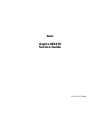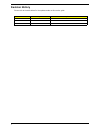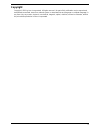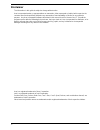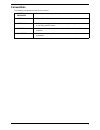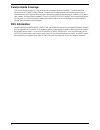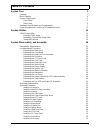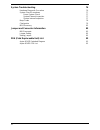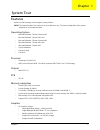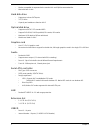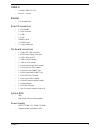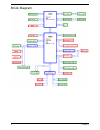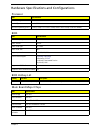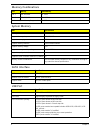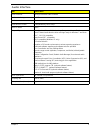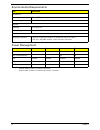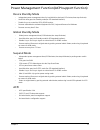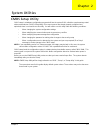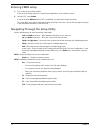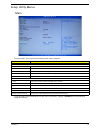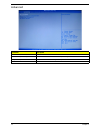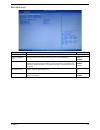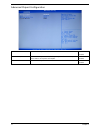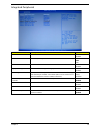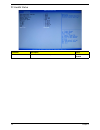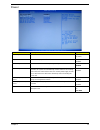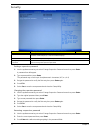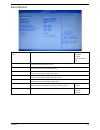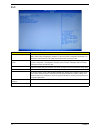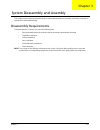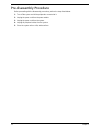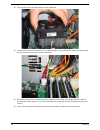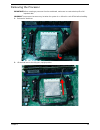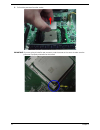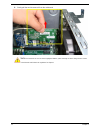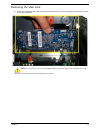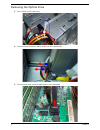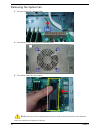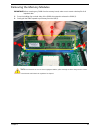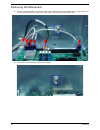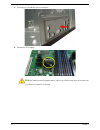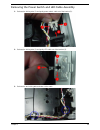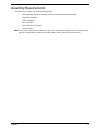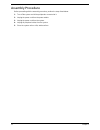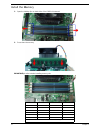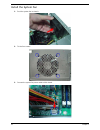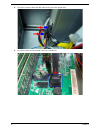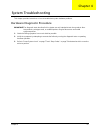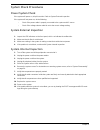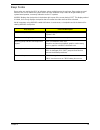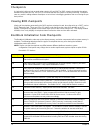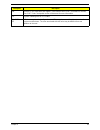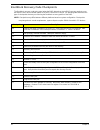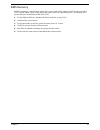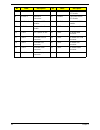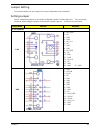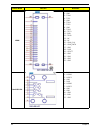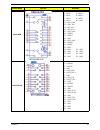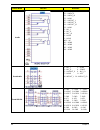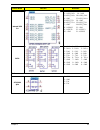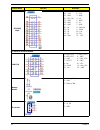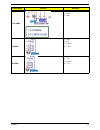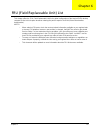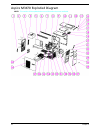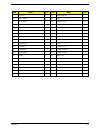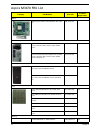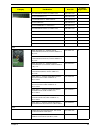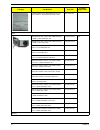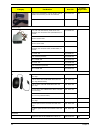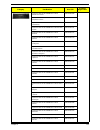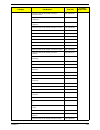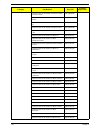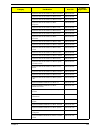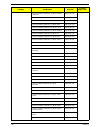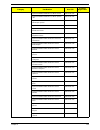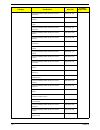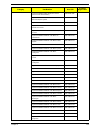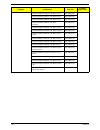- DL manuals
- Acer
- Desktop
- Aspire M3470
- Service Manual
Acer Aspire M3470 Service Manual
Summary of Aspire M3470
Page 1
Acer aspire m3470 service guide printed in taiwan.
Page 2: Revision History
Ii revision history please refer to the table below for the updates made on this service guide. Date chapter updates.
Page 3: Copyright
Iii copyright copyright © 2011 by acer incorporated. All rights reserved. No part of this publication may be reproduced, transmitted, transcribed, stored in a retrieval system, or translated into any language or computer language, in any form or by any means, electronic, mechanical, magnetic, optica...
Page 4: Disclaimer
Iv disclaimer the information in this guide is subject to change without notice. Acer incorporated makes no representations or warranties, either expressed or implied, with respect to the contents hereof and specifically disclaims any warranties of merchantability or fitness for any particular purpo...
Page 5: Conventions
V conventions the following conventions are used in this manual: screen messages denotes actual messages that appear on screen. Note gives additional information related to the current topic. Warning alerts you to any physical risk or system damage that might result from doing or not doing specific ...
Page 6: Service Guide Coverage
Vi service guide coverage this service guide provides you with all technical information relating to the basic configuration decided for acer's "global" product offering. To better fit local market requirements and enhance product competitiveness, your regional office may have decided to extend the ...
Page 7: Table of Contents
Vii system tour 1 features 1 block diagram 4 system components 5 front panel 5 rear panel 6 hardware specifications and configurations 7 power management function(acpi support function) 11 system utilities 12 cmos setup utility 12 entering cmos setup 13 navigating through the setup utility 13 setup ...
Page 8
Viii system troubleshooting 76 hardware diagnostic procedure 76 system check procedures 77 power system check 77 system external inspection 77 system internal inspection 77 beep codes 78 checkpoints 79 bios recovery 82 jumper and connector information 83 m/b placement 83 jumper setting 85 setting ju...
Page 9
Chapter 1 1 features below is a brief summary of the computer’s many feature: note: the features listed in this section is for your reference only. The exact configuration of the system depends on the model purchased. Operating system • microsoft windows 7 home premium x64 • microsoft windows 7 home...
Page 10
2 chapter 1 • monitor compatible is requested to the monitor avl and dqm recommended list. • must with latch in slot. Hard disk drive • support up to three sata ports • 3.5",25.4mm • capacity and models are listed on avlc optical disk drive • support one sata 5.25" standard odd • support dvd-rom, dv...
Page 11
Chapter 1 3 usb3.0 • controller: amd a75 fch • rear io: * 2 ports buzzer • 1 on board buzzer. Rear i/o connectors • 1 * ps2 kb+ms • 1 * vga connector • 1 * hdmi • 1 * rj45 • 4*usb2.0 ports • 2 * usb3.0 ports • 1 * 3 ports audio jack on-board connectors • 1 * 24-pin atx pwr connector • 1 * h2x2 power...
Page 12
4 chapter 1 block diagram.
Page 13
Chapter 1 5 system components this section is a virtual tour of the system’s interior and exterior components. Front panel no. Component 1 usb 2.0 ports 8 slave optical drive eject button 2 hdd activity indicator 9 master optical drive eject button press to open drive bay door and access the optical...
Page 14
6 chapter 1 rear panel no. Component 1 power connector 2 ps2 keyboard port 3 hdmi port 4 vga port 5 usb 2.0 ports 6 usb 3.0 ports 7 microphone-in jack 8 line-out jack 9 expansion slot (tv-tuner card and graphics card) 10 line-in jack 11 lan connector 12 system fan 13 ps2 mouse port.
Page 15
Chapter 1 7 hardware specifications and configurations processor bios bios hotkey list main board major chips item specification processor type amd liano 65w and 100w cpu socket type socket fm1 minimum operating speed 0 mhz (if stop cpu clock in sleep state in bios setup is set to enabled.) item spe...
Page 16
8 chapter 1 memory combinations system memory sata interface usb port slot memory total memory slot 1 1gb,2gb,4gb 1g ~4gb slot 2 1gb,2gb,4gb 1g ~4gb maximum system memory supported 1g~8gb item specification memory slot number 2 slot support memory size per socket 1gb/2gb/4gb support memory type ddri...
Page 17
Chapter 1 9 audio interface item specification audio controller intel high definition audio controller audio controller type alc662 audio channel 2.1 channel audio function control enable/disable by bios setup mono or stereo stereo compatibility meets the latest microsoft windows logo program audio ...
Page 18
10 chapter 1 environmental requirements power management • devices wake up from s3 should be less than. • devices wake up from s5 should be less than 10 seconds. Item specification temperature operating +5°c ~ +35°c non-operating -20 ~ +60°c (storage package) humidity operating 15% to 80% rh non-ope...
Page 19
Chapter 1 11 power management function(acpi support function) device standby mode • independent power management timer for hard disk drive devices(0-15 minutes,time step=1minute). • hard disk drive goes into standby mode(for ata standard interface). • disable v-sync to control the vesa dpms monitor....
Page 20
Chapter 2 12 cmos setup utility cmos setup is a hardware configuration program built into the system rom, called the complementary metal- oxide semiconductor (cmos) setup utility. Since most systems are already properly configured and optimized, there is no need to run this utility. You will need to...
Page 21
13 chapter 2 entering cmos setup 1. Turn on the server and the monitor. If the server is already turned on, close all open applications, then restart the server. 2. During post, press delete. If you fail to press delete before post is completed, you will need to restart the server. The setup main me...
Page 22
Chapter 2 14 setup utility menus main the setup main menu includes the following main setup categories. In the descriptive table following each of the menu screenshots, settings in boldface are the default and suggested settings. Parameter description system bios version version number of the bios s...
Page 23
15 chapter 2 advanced parameter description miscellaneous press enter to access the miscellaneous submenu advanced chipset configuration press enter to access the advanced chipset configuration submenu integrated peripherals press enter to access the integrated peripherals submenu pc health status p...
Page 24
Chapter 2 16 miscellaneous parameter description option ahci port0/1/2 displays the status of auto detection of the ahci device. Clock to all dimm/ pcie this item allows you to enable or disable the clock to all dimm/pcie. Enabled disabled spread spectrum enables or disables the reduction of the mai...
Page 25
17 chapter 2 advanced chipset configuration amd turbo core this item allows you to enable or disable the amd turbo core. Enabled disabled amd cool’n’quiet this item allows you to enable/disable your system utilize the amd specific acpi states to save power consumption. Enabled disabled amd-v this it...
Page 26
Chapter 2 18 integrated peripherals parameter description option onboard sata controller enables or disables the onboard sata controller. Enabled disabled onboard sata mode select an operating mode for the onboard sata. Native ide raid ahci onboard usb controller enables or disables the onboard usb ...
Page 27
19 chapter 2 pc health status parameter description option smart fan enables or disables the smart system fan control function. Enabled disabled.
Page 28
Chapter 2 20 power parameter description option acpi suspend mode select an acpi state. S3 (str) s1 (pos) deep power off mode select the deep power off mode enabled disabled power on by rtc alarm enables or disables to wake up the system by rtc alarm function enabled disabled power on by pcie device...
Page 29
21 chapter 2 security setting a supervisor password 1. Use the up/down arrow keys to select change supervisor password menu then press enter. A password box will appear. 2. Type a password then press enter. The password may consist up to six alphanumeric characters (a-z, a-z, 0-9) 3. Retype the pass...
Page 30
Chapter 2 22 boot options 1st/2nd/3rd/4th/5th boot device specifies the boot order from the available devices. Efi hard disk cd^dvd removable device lan efi device priority press enter to access the efi device priority submenu and specify the boot device priority sequence from available efi devices....
Page 31
23 chapter 2 exit parameter description save & exit setup when you have completed the system configuration changes, select this option to leave the bios setup utility and reboot the computer, so the new system configuration parameters can take effect. Select save & exit setup from the exit menu and ...
Page 32
Chapter 3 24 this chapter contains step-by-step procedures on how to disassemble and assembly the desktop computer for maintenance and troubleshooting. Disassembly requirements to disassemble the computer, you need the following tools: • wrist grounding strap and conductive mat for preventing electr...
Page 33
25 chapter 3 pre-disassembly procedure before proceeding with the disassembly procedure, perform the steps listed below: 1. Turn off the system and all the peripherals connected to it. 2. Unplug the power cord from the power outlets. 3. Unplug the power cord from the system. 4. Unplug all peripheral...
Page 34
Chapter 3 26 removing the side panel 1. Remove the two screws located on the rear edge of the side panel. 2. Slide the side panel toward the back of the chassis until the tabs on the cover disengage with the slots on the chassis. 3. Lift the side panel away from the server and put it aside for reins...
Page 35
27 chapter 3 removing the front bezel 1. Remove the side panel. Refer to the previous section for instructions. 2. Release the front bezel from the chassis interior. 3. Pull the bezel away from the chassis..
Page 36
Chapter 3 28 removing the heat sink fan assembly warning:the heat sink becomes very hot when the system is on. Never touch the heat sink with any metal or with your hands. 1. Loosen the hook of heat sink as shown below. 2. Push the pole of heat sink as below the arrowhead’s direction shows. Note :cp...
Page 37
29 chapter 3 3. Lift the heat sink fan assembly away from the mainboard. 4. Lay down the heat sink fan assembly, in an upright position, on top of the power supply, as shown below, then disconnect the fan cable from the mainboard. 5. Remove the heat sink fan assembly from the chassis then lay it dow...
Page 38
Chapter 3 30 removing the processor important:before removing a processor from the mainboard, make sure to create a backup file of all important data. Warning:the processor becomes very hot when the system is on. Allow it to cool off first before handling. 1. Release the load lever. 2. Lift the load...
Page 39
31 chapter 3 3. Pull out the processor from the socket. Important: if you are going to install a new processor, note the arrow on the corner to make sure the processor is properly oriented over the socket..
Page 40
Chapter 3 32 removing the tv-tuner card 1. Remove the screw that secures the card to the chassis. 2. Open pci latch..
Page 41
33 chapter 3 3. Gently pull the card to remove it from the mainboard. Note: circuit boards >10 cm² has been highlighted with the yellow rectangle as above image shows. Please detach the circuit boards and follow local regulations for disposal..
Page 42
Chapter 3 34 removing the vga card 1. Firstly press retention latch down to unlock the card from the pci slot, then gently pull the card to remove it from the mainboard. Note: circuit boards >10 cm² has been highlighted with the yellow rectangle as above image shows. Please detach the circuit boards...
Page 43
35 chapter 3 removing the hard disk drive 1. Disconnect the data and power cables from the rear of the optical drive. 2. Disconnect the other end of the data cable from the main board. 3. Remove the screw that secures the hdd cage to the chassis..
Page 44
Chapter 3 36 4. Lift the hdd cage up and turn it over. 5. Remove the hdd module. A. Remove the four screws secure the hdd module to the hdd cage. B. Slide the hdd out of the cage..
Page 45
37 chapter 3 removing the optical drive 1. Use a knife to cut the cable tying. 2. Disconnect data and power cable from the rear of the optical drive. 3. Disconnect the other end of the data cable from the mainboard..
Page 46
Chapter 3 38 4. Remove the two screws from the optical drive. 5. Pull the optical drive out of the bay..
Page 47
39 chapter 3 removing the power supply 1. Use a knife to cut the cable tying. 2. Disconnect the 4-pin and 24-pin power supply cables from the mainboard..
Page 48
Chapter 3 40 3. Remove the four screws that secures the power supply to the chassis. 4. Lift the power supply module out of the chassis..
Page 49
41 chapter 3 removing the system fan 1. Remove system fan cable from m/b. 2. Release four screws according to the following picture. 3. Take off the system fan from chassis. Note :system fan has been highlighted with the yellow rectangle as above image shows.Please detach the system fan and follow l...
Page 50
Chapter 3 42 removing the memory modules important:before removing any dimm from the memory board, make sure to create a backup file of all important data. 1. Press the holding clips on both sides of the dimm slot outward to release the dimm(1). 2. Gently pull the dimm upward to pull it away from th...
Page 51
43 chapter 3 removing the mainboard 1. Open the cable retention clip, and take out the these cables from the cable retention clip. Then disconnect the front panel switch/led cable, front usb cable, card reader and front audio cable. 2. Release the cable retention clip from the chassis..
Page 52
Chapter 3 44 3. Remove the eight screws that secure the mainboard to the chassis. Note: circuit boards >10 cm² has been highlighted with the yellow rectangle as above image shows. Please detach the circuit boards and follow local regulations for disposal. 4. Lift the board from the chassis..
Page 53
45 chapter 3 5. Punching in io shield then you can remove it. 6. Remove the rtc battery. Note: rtc battery has been highlighted with the yellow circle as above image shows.Please detach the rtc battery and follow local regulations for disposal..
Page 54
Chapter 3 46 removing the top cover 1. Gently release the top bezel retention tabs from the chassis interior. 2. When perform the step one, then release the top bezel retention tabs from the chassis interior..
Page 55
47 chapter 3 3. Pull the top cover away from the chassis. 4. Pull the power switch and led cable from chassis hole..
Page 56
Chapter 3 48 removing the power switch and led cable assembly 1. Release the locking tabs (1) and gently power switch cable out of the bracket (2). 2. Release the locking tabs (1) and gently led cable out of the bracket (2). 3. Release the two locking tabs and take out the cable..
Page 57
49 chapter 3 removing the card reader 1. Removing the two screws from the chassis. 2. Lift the card reader away from chassiss. Then pull the card reader cable from chassis hole..
Page 58
Chapter 3 50 removing the top usb and audio i/o assembly 1. Removing the two screws from the chassis. 2. Release these cables from the chassis. 3. Lift the top usb and audio i/o assembly away from chassiss..
Page 59
51 chapter 3 4. Removing the top usb and audio i/o board. A. Use screwdriver to remove the two screws. 5. Grasp the bracket then gently pull the usb board out of the bracket..
Page 60
Chapter 3 52 assembly requirements to assemble the computer, you need the following tools: • wrist grounding strap and conductive mat for preventing electrostatic discharge • flat-blade screwdriver • philips screwdriver • hex screwdriver • plastic flat-blade screwdriver • plastic tweezers note: the ...
Page 61
53 chapter 3 assembly procedure before proceeding with the assembly procedure, perform the steps listed below: 1. Turn off the system and all the peripherals connected to it. 2. Unplug the power cord from the power outlets. 3. Unplug the power cord from the system. 4. Unplug all peripheral cables fr...
Page 62
Chapter 3 54 install the processor 1. Release the load lever and lift the load lever to the fully open. 2. Put the cpu in the seat and close the load plate and load lever. Note: when you install the processor, note the arrow on the corner to make sure the processor is properly oriented over the sock...
Page 63
55 chapter 3 install the heat sink fan assembly 1. Put the cpu cooler on m/b retention module. 2. Install the two taches of cooler to bracket..
Page 64
Chapter 3 56 3. Lock the cpu cooler. 4. Connect the cooler cable to the main board..
Page 65
57 chapter 3 install the memory 1. Open the holding clips on both sides of the dimm slot outward. 2. Press down the memory. Important:pls refer to below installing memory rule. A a a a b a a a a a b b b a a a b b remark:a and b show different size of memory, size:a>b.
Page 66
Chapter 3 58 removing the side panel 1. Remove the four screws located on the rear edge of the side panel. 2. Slide the side panel toward the back of the chassis until the tabs on the cover disengage with the slots on the chassis. 3. Lift the side panel away from the server and put it aside for rein...
Page 67
59 chapter 3 removing the cage of hard disk drive 1. Remove the screw that secures the hdd cage to the chassis. 2. Lift the hdd cage up and turn it over..
Page 68
Chapter 3 60 removing the pci cover 1. Remove the pci cover. Note: based to actual requirment to remove the pci cover..
Page 69
61 chapter 3 install the power supply 1. Install the power supply to chassis. 2. Fix the four screws..
Page 70
Chapter 3 62 install the i/o shielding 1. Install i/o shielding into chassis..
Page 71
63 chapter 3 install the main board 1. Put m/b in the chassis aligning the m/b i/o connector with i/o shielding. 2. Fix1~ 6 pcs screws into the corresponding hole. Note: make sure the i/o spring touching m/b after installing. 3. Connector the front panel switch/led cable, front usb, card reader and ...
Page 72
Chapter 3 64 4. Connect the atx 24pin power cable and atx 4pin power cable to main board..
Page 73
65 chapter 3 install the system fan 1. Push the system fan to chassis. 2. Fix the four screws. 3. Connect the system fan power cable to main board..
Page 74
Chapter 3 66 install the optical drive 1. Removing the front bezel, please refer to “removing the front bezel” on page 27. 2. Install the optical drive into the bay. 3. Fix the two screws..
Page 75
67 chapter 3 4. Connect the power cables and data cable to the rear of the optical drive. 5. Connect the other end of the data cable to the mainboard..
Page 76
Chapter 3 68 install the hard disk drive 1. Install the hdd. A. Install the master hdd into the cage. B. Fix four screws for the master hdd..
Page 77
69 chapter 3 2. Install hdd cage into chassis by the track. 3. Fix the screw..
Page 78
Chapter 3 70 4. Let the data cable through the bracket. 5. Connect the data cable and power cable to the rear of the hard disk drive..
Page 79
71 chapter 3 6. Connect the other end of the data cable to the main board..
Page 80
Chapter 3 72 install the vga card 1. Install the vga card to motherboard “pcie x16” slot..
Page 81
73 chapter 3 install the tv-tuner card 1. Install the wireless lan card to motherboard “pcie x1” slot. 2. Close the pci latch, fix the two screws..
Page 82
Chapter 3 74 install the front bezel 1. Take 2pcs cable tying, use cable tying to bundle psu power cables & system fan power cable, and use other 1pc cable tying to bundle psu power cables & system fan power cable on bracket. 2. Install the panel onto chassis and then check if it is installed ok..
Page 83
75 chapter 3 install the side panel 1. Push the side panel away to the server. 2. Check if it is installed ok, then fix two screws..
Page 84
Chapter 4 76 this chapter provides instructions on how to troubleshoot system hardware problems. Hardware diagnostic procedure important:the diagnostic tests described in this chapter are only intended to test acer products. Non- acerproducts, prototype cards, or modified options can give false erro...
Page 85
77 chapter 4 system check procedures power system check if the system will power on, skip this section. Refer to system external inspection. If the system will not power on, do the following: • check if the power cable is properly connected to the system and ac source. • check if the voltage selecto...
Page 86
Chapter 4 78 beep codes beep codes are used by the bios to indicate a serious or fatal error to the end user. Beep codes are used when an error occurs before the system video has been initialized. Beep codes will be generated by the system board speaker, commonly referred to as the pc speaker. Amibi...
Page 87
79 chapter 4 checkpoints a checkpoint is either a byte or word value output to i/o port 80h.The bios outputs checkpoints throughout bootblock and power-on self test (post) to indicate the task the system is currently executing. Checkpoint sare very useful in aiding software developers or technicians...
Page 88
Chapter 4 80 da restore cpuid value back into register. Give control to bios post (executepostkernel). See post code checkpoints section of document for more information. Dc system is waking from acpi s3 state. E1-e8 ec- ee oem memory detection/configuration error. This range is reserved for chipset...
Page 89
81 chapter 4 bootblock recovery code checkpoints the bootblock recovery code gets control when the bios determines that a bios recovery needs to occur because the user has forced the update or the bios checksum is corrupt. The following table describes the type of checkpoints that may occur during t...
Page 90
Chapter 4 82 bios recovery amibios supports a "recovery flash" mode, which can be used to flash update a bios from the boot block. This is used to update a bios image without the need to boot to an operating system. The following is the process that user should follow to flash bios rom. 1. Put the a...
Page 91
Chapter 5 83 m/b placement no label description no label description 1 cpu socket 905pin socket for amd fm1 cpus 2 cpufan1 cpu cooling fan connector 3 dimm1~4 240-pin ddr3 sdram slots 4 sysfan1 system fan connector 5 cn6801 standard 24-pin atx power connector 6 cn7802~3 gpio function jumper jumper a...
Page 92
84 chapter 5 7 cn7801 ir receiver header 8 jp1701 ront panel switch/ led header 9 sata0~2 serial ata connectors 10 cn6802 front panel switch/ led header 11 cn6101~3 front panel usb headers 12 cn6202 front panel usb3.0 headers 13 cn2901 front panel audio header 14 j7501 pci express x16 slot 15 j7502 ...
Page 93
Chapter 5 85 jumper setting the section explains how to set jumper for correct configuration of the mainboard. Setting jumper use the motherboard jumpers to set system configuration options. Jumpers with more than one pin are numbered. When setting the jumpers, ensure that the jumper caps are placed...
Page 94
86 chapter 5 hdmi 1 – txp0 2 – gnd 3 – txn0 4 – txp1 5 – gnd 6 – txn1 7 – txp2 8 – gnd 9 – txn2 10 – txp3 11 – gnd 12 – txn3 13 – nc 14 – nc 15 – hdmi_clk 16 – hdmi_data 17 – gnd 18 – pwr 19 – hpdet 20 – gnd 21 – gnd 22 – gnd 23 – gnd dual usb 2.0 1 – pwr 2 – usbn3 3 – usbp3 4 – gnd 5 – pwr 6 – usbn...
Page 95
Chapter 5 87 rj45+usb 1 – cvt 2 – mdi0+ 3 – mdi0- 4 – mdi1+ 5 – mdi1- 6 – mdi2+ 7 – mdi2- 8 – mdi3+ 9 – mdi3- 10 – gnd 11 – link_1000 12 – link_100 13 – led_act- 14 – led_act+ 15 – usb_pwr 16 – usbn4 17 – usbp4 18 – gnd 19 – usb_pwr 20 – usbn5 21 – usbp5 22 – gnd 23 – gnd 24 – gnd 25 – gnd 26 – gnd ...
Page 96
88 chapter 5 audio 35 – linein_l 32 – linein_r 34 – linein_jd 33 – agnd 25 – lineout_l 22 – lineout_r 24 – lineout_jd 23 – agnd 5 – mic_l 2 – mic_r 4 – mic_jd 3 – agnd 1 – agnd np1 – nc g1 – agnd g2 – agnd g3 – agnd g4 – agnd front audio 1 – mic_l 2 – agnd 3 – mic_r 4 – sense 5 – lineout_r 6 – mic_j...
Page 97
Chapter 5 89 internal usb 3.0 1 – pwr 20 – nc 2 – usb3_rx3- 19 – pwr 3–usb3_rx3+ 18–usb3_rx4- 4 – gnd 17–usb3_rx4+ 5–usb3_tx3- 16 – gnd 6–usb3_tx3+ 15–usb3_tx4- 7 – gnd 14–usb3_tx4+ 8 – usbn12 13 – gnd 9 – usbp12 12 – usbp13 10 – gnd 11 – usbp13 sata 1 – gnd 1 – gnd 1 – gnd 2 – rx0+ 2 – rx1+ 2 – rx2...
Page 98
90 chapter 5 atx pwr 24pin 13 – 3.3v 1 – 3.3v 14 – -12v 2 – 3.3v 15 – gnd 3 – gnd 16 – atx_on 4 – 5v 17 – gnd 5 – gnd 18 – gnd 6 – 5v 19 – gnd 7 – gnd 20 – nc 8 – pwrgd 21 – 5v 9 – 5vsb 22 – 5v 10 – 12v 23 – 5v 11 – 12v 24 – gnd 12 – 3.3v 3. Other on board pin header led btn 1–sata_led+ 2–pwr_led+ 3...
Page 99
Chapter 5 91 clr cmos 1 – rtcvcc 2 – vbat 3 – gnd cpufan 1 – gnd 2 – 12v 3 – sense 4 – ctrl sysfan 1 – gnd 2 – 12v 3 – sense 4 – ctrl header name function definition.
Page 100
Chapter 6 92 this chapter offers the fru (field replaceable unit) list in global configuration of the aspire m3470 desktop computer. Refer to this chapter whenever ordering the parts to repair or for rma (return merchandise authorization). Notes: • when ordering fru parts, check the most up-to-date ...
Page 101
93 chapter 6 aspire m3470 exploded diagram note: this section will be updated when more information becomes available..
Page 102
Chapter 6 94 item name q’ty item name q’ty 1 pci door 1 21 odd button dn 4 2 rear chassis 1 22 pole 1 3 io shielding 1 23 odd door up 2 4 power supply 1 24 odd door dn 1 5 mb 1 25 deco bezel 2 6 chassis support 1 26 acer logo 1 7 chassis support 1 27 hinge odd door 1 8 mb support 1 28 main bezel 1 9...
Page 103
95 chapter 6 aspire m3470 fru list category part number acer p/n exploded diagram item mb kit mb kit m3470 amd a75 realtek8111e w/o 1394 lf mb.Sj001.001 5 chassis hon hai chassis microatx hm090l w/o ext. Hdd carrier, with front usb 4 port for aspire am360 beze hs.13100.212 n/a hon hai chassis microa...
Page 104
Chapter 6 96 acr128x64d3u1333c9 lf 128*8 0.07um kn.1gb07.002 nt1gc64bh4b0pf-cg kn.1gb03.035 gu512303ep0202 lf 128*8 0.065um kn.2gb0h.009 hu524303ep0200 kn.2gb0h.012 nt2gc64b88b0nf-cg 256*8 50nm kn.2gb03.022 acr256x64d3u1333c9 lf 128*8 0.07um kn.2gb07.002 acr256x64d3u13c9g kn.2gb07.007 nt4gc64b8hb0nf...
Page 105
97 chapter 6 odd pioneer super-multi drive hh dl 16x dvr-219rs lf black bezel sata (win7+hf) ku.01605.007 vga 288-7n162-001ac gt530 2gb 128bit ddr3 dvi + hdmi + vga samsung atx vg.Pcpt5.301 n/a 288-7n162-101ac gt530 2gb 128bit ddr3 dvi + hdmi + vga hynix atx vg.Pcpt5.303 288-2n214-010ac gt520 1gb 64...
Page 106
Chapter 6 98 d-1156e#/a10a, modem pci-ex1 card, lsi universal modem (pci-e) 56k v.92 - concorde (c40) fx.10100.002 n/a tv-tuner avermedia h753-d tv tuner card pcie hybrid dvb-t, s/w encoder, atx bracket tu.10500.074 n/a wlan wn7601r, ralink rt3090, 802.11b/g/n 1x1 wlan pci-e x1 card ni.10200.037 n/a...
Page 107
99 chapter 6 philips ovu710018 win7 receiver philips code for emea, h57 fixed fw, pair with rt.11300.021 rv.11000.025 n/a philips vista receiver ovu71 rv.11000.007 power supply psu fsp fsp300-60ep(1) 300w active pfc (a01005) 100-127v/220v-240v (4sata1pata) co- module py.30008.033 4 psu delta dps-300...
Page 108
Chapter 6 100 keyboard lite-on sk-9660b rf2.4 black traditional chinese kb.Rf40b.168 keyboard lite-on sk-9660b rf2.4 black simplified chinese kb.Rf40b.169 keyboard lite-on sk-9660b rf2.4 black us international kb.Rf40b.170 keyboard lite-on sk-9660b rf2.4 black arabic/ english kb.Rf40b.171 keyboard l...
Page 109
101 chapter 6 keyboard lite-on sk-9660b rf2.4 black hungarian kb.Rf40b.193 keyboard lite-on sk-9660b rf2.4 black greek kb.Rf40b.194 keyboard lite-on sk-9660b rf2.4 black danish kb.Rf40b.195 keyboard lite-on sk-9660b rf2.4 black czech kb.Rf40b.196 keyboard lite-on sk-9660b rf2.4 black romanian kb.Rf4...
Page 110
Chapter 6 102 keyboard lite-on sk-9621b usb black canadian french kb.Usb0b.456 keyboard lite-on sk-9621b usb black brazilian portuguese kb.Usb0b.457 keyboard lite-on sk-9621b usb black japanese kb.Usb0b.458 keyboard lite-on sk-9621b usb black german kb.Usb0b.459 keyboard lite-on sk-9621b usb black i...
Page 111
103 chapter 6 keyboard lite-on sk-9621b usb black english/ canadian french kb.Usb0b.485 keyboard lite-on sk-9621b usb black czech/ slovak kb.Usb0b.486 keyboard lite-on sk-9621b usb black swiss/ fr kb.Usb0b.487 keyboard lite-on sk-9621b usb black korean kb.Usb0b.488 keyboard lite-on sk-9621b usb blac...
Page 112
Chapter 6 104 keyboard lite-on sk-9611 ps/2 black slovenian kb.Ps20b.180 keyboard lite-on sk-9611 ps/2 black slovak kb.Ps20b.181 keyboard lite-on sk-9611 ps/2 black russian kb.Ps20b.182 keyboard lite-on sk-9611 ps/2 black hungarian kb.Ps20b.183 keyboard lite-on sk-9611 ps/2 black greek kb.Ps20b.184 ...
Page 113
105 chapter 6 keyboard primax kb36111 ps/2 black brazilian portuguese kb.Ps20p.213 keyboard primax kb36111 ps/2 black japanese kb.Ps20p.214 keyboard primax kb36111 ps/2 black german kb.Ps20p.215 keyboard primax kb36111 ps/2 black italian kb.Ps20p.216 keyboard primax kb36111 ps/2 black french kb.Ps20...
Page 114
Chapter 6 106 keyboard primax kb36111 ps/2 black korean kb.Ps20p.244 keyboard primax kb36111 ps/2 black spanish latin kb.Ps20p.245 keyboard primax kb36111 ps/2 black us with india rupee symbol kb.Ps20p.290 keyboard primax kbrf36211 rf2.4 black us kb.Rf40p.144 keyboard primax kbrf36211 rf2.4 black tr...
Page 115
107 chapter 6 keyboard primax kbrf36211 rf2.4 black norwegian kb.Rf40p.164 keyboard primax kbrf36211 rf2.4 black hebrew kb.Rf40p.165 keyboard primax kbrf36211 rf2.4 black polish kb.Rf40p.166 keyboard primax kbrf36211 rf2.4 black slovenian kb.Rf40p.167 keyboard primax kbrf36211 rf2.4 black slovak kb....
Page 116
Chapter 6 108 keyboard primax kbrf36211 rf2.4 black spanish latin without battery kb.Rf40p.186 keyboard primax kbrf36211 rf2.4 black us with india rupee symbol kb.Rf40p.199 keyboard primax kb36211 usb black us kb.Usb0p.217 keyboard primax kb36211 usb black traditional chinese kb.Usb0p.218 keyboard p...
Page 117
109 chapter 6 keyboard primax kb36211 usb black greek kb.Usb0p.244 keyboard primax kb36211 usb black danish kb.Usb0p.245 keyboard primax kb36211 usb black czech kb.Usb0p.246 keyboard primax kb36211 usb black romanian kb.Usb0p.247 keyboard primax kb36211 usb black turkish kb.Usb0p.248 keyboard primax...