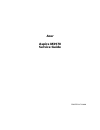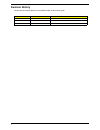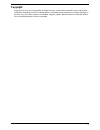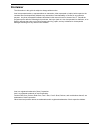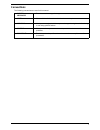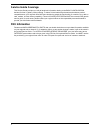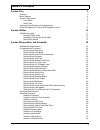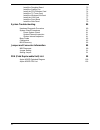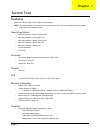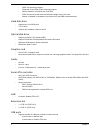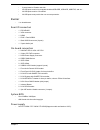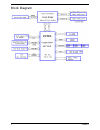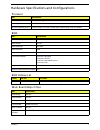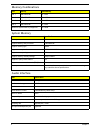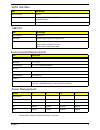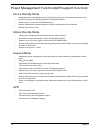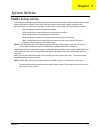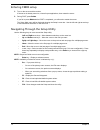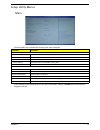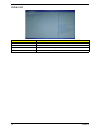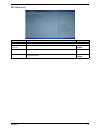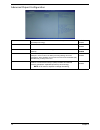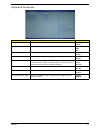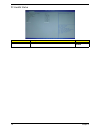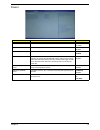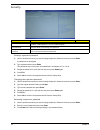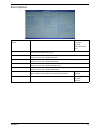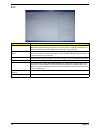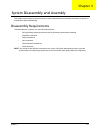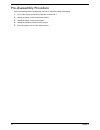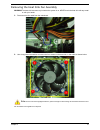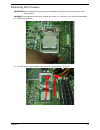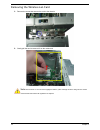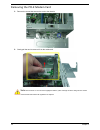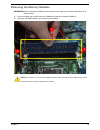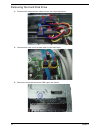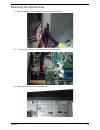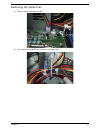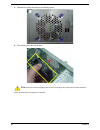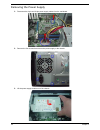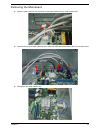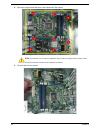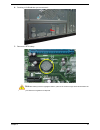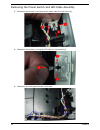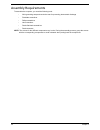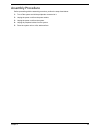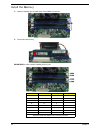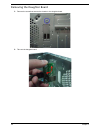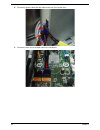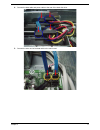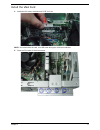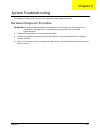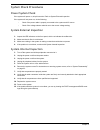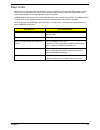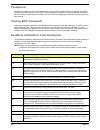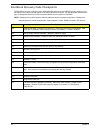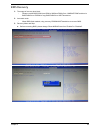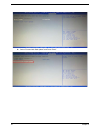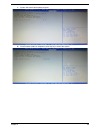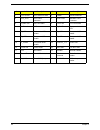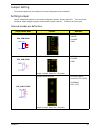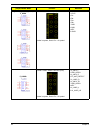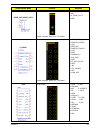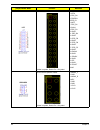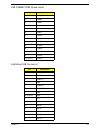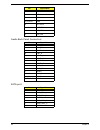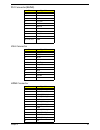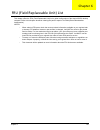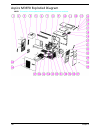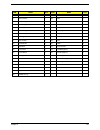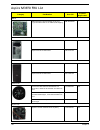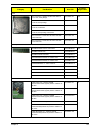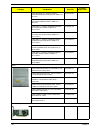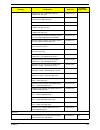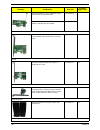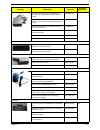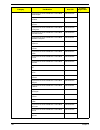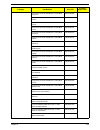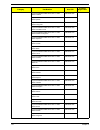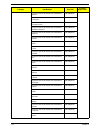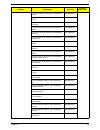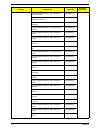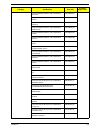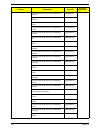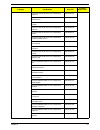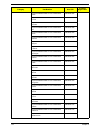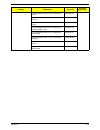- DL manuals
- Acer
- Desktop
- Aspire M3970
- Service Manual
Acer Aspire M3970 Service Manual
Summary of Aspire M3970
Page 1
Acer aspire m3970 service guide printed in taiwan.
Page 2: Revision History
Ii revision history please refer to the table below for the updates made on this service guide. Date chapter updates.
Page 3: Copyright
Iii copyright copyright © 2011 by acer incorporated. All rights reserved. No part of this publication may be reproduced, transmitted, transcribed, stored in a retrieval system, or translated into any language or computer language, in any form or by any means, electronic, mechanical, magnetic, optica...
Page 4: Disclaimer
Iv disclaimer the information in this guide is subject to change without notice. Acer incorporated makes no representations or warranties, either expressed or implied, with respect to the contents hereof and specifically disclaims any warranties of merchantability or fitness for any particular purpo...
Page 5: Conventions
V conventions the following conventions are used in this manual: screen messages denotes actual messages that appear on screen. Note gives additional information related to the current topic. Warning alerts you to any physical risk or system damage that might result from doing or not doing specific ...
Page 6: Service Guide Coverage
Vi service guide coverage this service guide provides you with all technical information relating to the basic configuration decided for acer's "global" product offering. To better fit local market requirements and enhance product competitiveness, your regional office may have decided to extend the ...
Page 7: Table of Contents
Vii system tour 1 features 1 block diagram 4 system components 5 front panel 5 rear panel 6 hardware specifications and configurations 7 power management function(acpi support function) 10 system utilities 11 cmos setup utility 11 entering cmos setup 12 navigating through the setup utility 12 setup ...
Page 8
Viii install the daughter board 72 install the system fan 73 install the pci-e modem card 74 install the tv-tuner card 75 install the wireless lan card 76 install the vga card 77 install the front bezel 78 install the side panel 79 system troubleshooting 80 hardware diagnostic procedure 80 system ch...
Page 9
Chapter 1 1 features below is a brief summary of the computer’s many feature: note: the features listed in this section is for your reference only. The exact configuration of the system depends on the model purchased. Operating system • microsoft windows 7 home premium x64 • microsoft windows 7 home...
Page 10
2 chapter 1 • dvmt 5.0 technology support. • enhanced 3d and clear video technology support. • need to measure vga follow acer vga sop. • pcex16 socket must with latch and afford the weight of any vga card. • monitor compatible is requested to the monitor avl and dqm recommended list. Hard disk driv...
Page 11
Chapter 1 3 • 2 ports locate in chassis rear side. • all usb ports must be boot-capable includes usb-odd, usb-hdd, usb-fdd, and etc… • all usb ports must be 2.0 certified. • all usb ports must provide the over current protection. Buzzer • 1 on board buzzer. Rear i/o connectors • 1 * ps2 kb+ms • 1 * ...
Page 12
4 chapter 1 block diagram.
Page 13
Chapter 1 5 system components this section is a virtual tour of the system’s interior and exterior components. Front panel no. Component 1 usb 2.0 ports 8 slave optical drive eject button 2 hdd activity indicator 9 master optical drive eject button press to open drive bay door and access the optical...
Page 14
6 chapter 1 rear panel no. Component 1 power connector 2 ps2 keyboard port 3 vga port 4 hdmi port 5 usb 2.0 ports 6 mic-in 7 line-out 8 expansion slot (graphics card and tv tuner card and mode card) 9 line-in 10 usb 2.0 ports 11 lan connector 12 system fan 13 ps2 mouse port.
Page 15
Chapter 1 7 hardware specifications and configurations processor bios bios hotkey list main board major chips item specification processor type intel sandy bridge processor socket type lga1155 minimum operating speed 0 mhz (if stop cpu clock in sleep state in bios setup is set to enabled.) item spec...
Page 16
8 chapter 1 memory combinations system memory audio interface slot memory total memory slot 1 1mb,2gb,4gb 1g ~4gb slot 2 1mb,2gb,4gb 1g ~4gb slot 3 1mb,2gb,4gb 1g ~4gb slot 4 1mb,2gb,4gb 1g ~4gb maximum system memory supported 1g~16gb item specification memory slot number 4 slot support memory size ...
Page 17
Chapter 1 9 sata interface usb port environmental requirements power management • devices wake up from s3 should be less than. • devices wake up from s5 should be less than 10 seconds. Item specification sata controller intel h67 number of sata channel sata x 6(2* sata 6gb/s, 4* sata3gb/s. Different...
Page 18
10 chapter 1 power management function(acpi support function) device standby mode • independent power management timer for hard disk drive devices(0-15 minutes,time step=1minute). • hard disk drive goes into standby mode(for ata standard interface). • disable v-sync to control the vesa dpms monitor....
Page 19
Chapter 2 11 cmos setup utility cmos setup is a hardware configuration program built into the system rom, called the complementary metal- oxide semiconductor (cmos) setup utility. Since most systems are already properly configured and optimized, there is no need to run this utility. You will need to...
Page 20
12 chapter 2 entering cmos setup 1. Turn on the server and the monitor. If the server is already turned on, close all open applications, then restart the server. 2. During post, press delete. If you fail to press delete before post is completed, you will need to restart the server. The setup main me...
Page 21
Chapter 2 13 setup utility menus main the setup main menu includes the following main setup categories. In the descriptive table following each of the menu screenshots, settings in boldface are the default and suggested settings. Parameter description system bios version version number of the bios s...
Page 22
14 chapter 2 advanced parameter description miscellaneous press enter to access the miscellaneous submenu advanced chipset configuration press enter to access the advanced chipset configuration submenu integrated peripherals press enter to access the integrated peripherals submenu pc health status p...
Page 23
Chapter 2 15 miscellaneous parameter description option ahci port1/2/3/4/5 displays the status of auto detection of the ahci device. Clock to all dimm/ pci/pcie this item allows you to enable or disable the clock to all dimm/pci/pcie. Enabled disabled bootup num-lock selects power on state for num l...
Page 24
16 chapter 2 advanced chipset configuration intel eist this item allows users to enable or disable the eist (enhanced intel speedstep technology). Enabled disabled intel turbo boost this item allows users to enable or disable the intel turbo boost. Enabled disabled intel aes-ni enables or disables a...
Page 25
Chapter 2 17 integrated peripherals parameter description option onboard sata controller enables or disables the onboard sata controller. Enabled disabled onboard sata mode select an operating mode for the onboard sata. Native ide raid ahci onboard usb controller enables or disables the onboard usb ...
Page 26
18 chapter 2 pc health status parameter description option smart fan enables or disables the smart system fan control function. Enabled disabled.
Page 27
Chapter 2 19 power parameter description option acpi suspend mode select an acpi state. S3 (str) s1 (pos) deep power off mode select the deep power off mode enabled disabled power on by rtc alarm enables or disables to wake up the system by rtc alarm function enabled disabled power on by pcie device...
Page 28
20 chapter 2 security setting a supervisor password 1. Use the up/down arrow keys to select change supervisor password menu then press enter. A password box will appear. 2. Type a password then press enter. The password may consist up to six alphanumeric characters (a-z, a-z, 0-9) 3. Retype the pass...
Page 29
Chapter 2 21 boot options 1st/2nd/3rd/4th/5th boot device specifies the boot order from the available devices. Efi hard disk cd^dvd removable device lan efi device priority press enter to access the efi device priority submenu and specify the boot device priority sequence from available efi devices....
Page 30
22 chapter 2 exit parameter description save & exit setup when you have completed the system configuration changes, select this option to leave the bios setup utility and reboot the computer, so the new system configuration parameters can take effect. Select save & exit setup from the exit menu and ...
Page 31
Chapter 3 23 this chapter contains step-by-step procedures on how to disassemble and assembly the desktop computer for maintenance and troubleshooting. Disassembly requirements to disassemble the computer, you need the following tools: • wrist grounding strap and conductive mat for preventing electr...
Page 32
24 chapter 3 pre-disassembly procedure before proceeding with the disassembly procedure, perform the steps listed below: 1. Turn off the system and all the peripherals connected to it. 2. Unplug the power cord from the power outlets. 3. Unplug the power cord from the system. 4. Unplug all peripheral...
Page 33
Chapter 3 25 removing the side panel 1. Remove the two screws located on the rear edge of the side panel. 2. Slide the side panel toward the back of the chassis until the tabs on the cover disengage with the slots on the chassis. 3. Lift the side panel away from the server and put it aside for reins...
Page 34
26 chapter 3 removing the front bezel 1. Remove the side panel. Refer to the previous section for instructions. 2. Release the front bezel from the chassis interior. 3. Pull the bezel away from the chassis..
Page 35
Chapter 3 27 removing the heat sink fan assembly warning: the heat sink becomes very hot when the system is on. Never touch the heat sink with any metal or with your hands. 1. Disconnect the fan cable from the mainboard. 2. Use a long-nosed screwdriver to loosen the four screws on the heat sink, in ...
Page 36
28 chapter 3 3. Lift the heat sink fan assembly away from the mainboard. 4. Remove the heat sink fan assembly then lay it down in an upright position—with the thermal patch facing upward. Do not let the thermal patch on the heat sink fan assembly touch the work surface. 5. Use an alcohol pad to wipe...
Page 37
Chapter 3 29 removing the processor important: before removing a processor from the mainboard, make sure to create a backup file of all important data. Warning: the processor becomes very hot when the system is on. Allow it to cool off first before handling. 1. Release the load lever. 2. Lift the lo...
Page 38
30 chapter 3 3. Pull out the processor from the socket. Important: if you are going to install a new processor, note the arrow on the corner to make sure the processor is properly oriented over the socket..
Page 39
Chapter 3 31 removing the vga card 1. Open pci latch. 2. Remove the screw that secures the card to the chassis. 3. Gently pull the card to remove it from the mainboard. Note: circuit boards >10 cm² has been highlighted with the yellow rectangle as above image shows. Please detach the circuit boards ...
Page 40
32 chapter 3 removing the wireless lan card 1. Remove the screw that secures the card to the chassis. 2. Gently pull the card to remove it from the mainboard. Note: circuit boards >10 cm² has been highlighted with the yellow rectangle as above image shows. Please detach the circuit boards and follow...
Page 41
Chapter 3 33 removing the tv-tuner card 1. Remove the screw that secures the card to the chassis. 2. Gently pull the card to remove it from the mainboard. Note: circuit boards >10 cm² has been highlighted with the yellow rectangle as above image shows. Please detach the circuit boards and follow loc...
Page 42
34 chapter 3 removing the pci-e modem card 1. Remove the screw that secures the card to the chassis. 2. Gently pull the card to remove it from the mainboard. Note: circuit boards >10 cm² has been highlighted with the yellow rectangle as above image shows. Please detach the circuit boards and follow ...
Page 43
Chapter 3 35 removing the memory modules important: before removing any dimm from the memory board, make sure to create a backup file of all important data. 1. Press the holding clips on both sides of the dimm slot outward to release the dimm(1). 2. Gently pull the dimm upward to pull it away from t...
Page 44
36 chapter 3 removing the hard disk drive 1. Disconnect the data and power cables from the rear of the optical drive. 2. Disconnect the other end of the data cable from the main board. 3. Remove the screw that secures the hdd cage to the chassis..
Page 45
Chapter 3 37 4. Lift the hdd cage up and turn it over. 5. Remove the hdd module. A. Remove the four screws secure the hdd module to the hdd cage. B. Slide the hdd out of the cage..
Page 46
38 chapter 3 removing the bracket of removable hdd 1. Disconnect the removable hdd date cable from the motherboard. 2. Remove the three screws. 3. Pull the bracket of removable hdd from the chassis..
Page 47
Chapter 3 39 removing the optical drive 1. Disconnect data and power cable from the rear of the optical drive. 2. Disconnect the other end of the data cable from the mainboard. 3. Remove the two screws from the optical drive..
Page 48
40 chapter 3 4. Pull the odd from the chassis..
Page 49
Chapter 3 41 removing the system fan 1. Remove system fan cable from m/b. 2. Use a knife to cut off the pe belt then disconnector the cable..
Page 50
42 chapter 3 3. Release four screws according to the following picture. 4. Take off the system fan from chassis. Note :system fan has been highlighted with the yellow rectangle as above image shows.Please detach the system fan and follow local regulations for disposal..
Page 51
Chapter 3 43 removing the daughter board 1. Take out the cable from the cable retention clip, and disconnect the daughter board cable from the motherboard. 2. Remove the screw that secures the chassis to the daughter board. 3. Take out the daughter board..
Page 52
44 chapter 3 removing the power supply 1. Disconnect the 4-pin and 24-pin power supply cables from the mainboard. 2. Remove the four screws that secures the power supply to the chassis. 3. Lift the power supply module out of the chassis..
Page 53
Chapter 3 45 removing the mainboard 1. Open the cable retention clip, then take out the these cables from the cable retention clip. 2. Disconnect the power switch cable/top audio cable/top usb cable/card reader cable from the main board. 3. Release the the cable retention clip..
Page 54
46 chapter 3 4. Remove the eight screws that secure the mainboard to the chassis. Note: circuit boards >10 cm² has been highlighted with the yellow rectangle as above image shows. Please detach the circuit boards and follow local regulations for disposal. 5. Lift the board from the chassis..
Page 55
Chapter 3 47 6. Punching in io shield then you can remove it. 7. Remove the rtc battery. Note: rtc battery has been highlighted with the yellow circle as above image shows.Please detach the rtc battery and follow local regulations for disposal..
Page 56
48 chapter 3 removing the top cover 1. Gently release the top bezel retention tabs from the chassis interior. 2. When perform the step one, then release the top bezel retention tabs from the chassis interior..
Page 57
Chapter 3 49 3. Pull the top cover away from the chassis. 4. Pull the power switch and led cable from chassis hole..
Page 58
50 chapter 3 removing the power switch and led cable assembly 1. Release the locking tabs (1) and gently power switch cable out of the bracket (2). 2. Release the locking tabs (1) and gently led cable out of the bracket (2). 3. Release the two locking tabs and take out the cable..
Page 59
Chapter 3 51 removing the card reader 1. Removing the two screws from the chassis. 2. Lift the card reader away from chassiss. Then pull the card reader cable from chassis hole..
Page 60
52 chapter 3 removing the top usb and audio i/o assembly 1. Removing the two screws from the chassis. 2. Release these cables from the chassis. 3. Lift the top usb and audio i/o assembly away from chassiss..
Page 61
Chapter 3 53 4. Removing the top usb and audio i/o board. A. Use screwdriver to remove the two screws. 5. Grasp the bracket then gently pull the usb board out of the bracket..
Page 62
54 chapter 3 assembly requirements to assemble the computer, you need the following tools: • wrist grounding strap and conductive mat for preventing electrostatic discharge • flat-blade screwdriver • philips screwdriver • hex screwdriver • plastic flat-blade screwdriver • plastic tweezers note: the ...
Page 63
Chapter 3 55 assembly procedure before proceeding with the assembly procedure, perform the steps listed below: 1. Turn off the system and all the peripherals connected to it. 2. Unplug the power cord from the power outlets. 3. Unplug the power cord from the system. 4. Unplug all peripheral cables fr...
Page 64
56 chapter 3 install the processor 1. Release the load lever. 2. Lift the load lever and load plate to the fully open,then take out the cpu cover. 3. Put the cpu in the seat and close the load plate and load lever. Note: when you install the processor, note the arrow on the corner to make sure the p...
Page 65
Chapter 3 57 install the heat sink fan assembly 1. Put the cpu cooler on cpu. 2. Use a long-nosed screwdriver to fix the four screws on the heat sink, in the order as shown below. 3. Connect the cooler cable to the main board..
Page 66
58 chapter 3 install the memory 1. Open the holding clips on both sides of the dimm slot outward. 2. Press down the memory. Important: pls refer to below installing memory rule. Dimm1 dimm2 dimm3 dimm4 a a a a b b b a a a a a a b a a a a a a b b remark:a and b show different size of memory, size:a>b.
Page 67
Chapter 3 59 removing the side panel 1. Remove the four screws located on the rear edge of the side panel. 2. Slide the side panel toward the back of the chassis until the tabs on the cover disengage with the slots on the chassis. 3. Lift the side panel away from the server and put it aside for rein...
Page 68
60 chapter 3 removing the daughter board 1. Remove the screw that secures the chassis to the daughter board. 2. Take out the daughter board..
Page 69
Chapter 3 61 removing the cage of hard disk drive 1. Remove the screw that secures the hdd cage to the chassis. 2. Lift the hdd cage up and turn it over..
Page 70
62 chapter 3 removing the pci cover 1. Remove the pci cover. Note: based to actual requirment to remove the pci cover..
Page 71
Chapter 3 63 install the power supply 1. Install the power supply to chassis. 2. Fix the four screws..
Page 72
64 chapter 3 install the i/o shielding 1. Install i/o shielding into chassis..
Page 73
Chapter 3 65 install the main board 1. Put m/b in the chassis aligning the m/b i/o connector with i/o shielding. 2. Fix1~ 8 pcs screws into the corresponding hole. Note: make sure the i/o spring touching m/b after installing. 3. Connect the atx 24pin power cable and atx 4pin power cable to main boar...
Page 74
66 chapter 3 4. Connector the power switch/top usb/card reader/front bezel usb/audio cable to motherboard. 5. Put the power switch cable/top usb cable/card reader usb cable/top audio cable into the cable retention clip, then close the cable retention clip..
Page 75
Chapter 3 67 install the optica drive 1. Removing the front bezel, please refer to “removing the front bezel” on page 26. 2. Install the odd into chassis. 3. Fix the four screws..
Page 76
68 chapter 3 4. Connect the power cables and data cable to the rear of the optical drive. 5. Connect the other end of the data cable to the mainboard..
Page 77
Chapter 3 69 install the hard disk drive 1. Install the hdd. A. Install the slave hdd into the cage. B. Fix four screws for the slave hdd. C. Install the master hdd into the cage..
Page 78
70 chapter 3 d. Fix four screws for the master hdd. 2. Install hdd cage into chassis by the track. 3. Fix the screw..
Page 79
Chapter 3 71 4. Connect the data cable and power cable to the rear of the hard disk drive. 5. Connect the other end of the data cable to the main board..
Page 80
72 chapter 3 install the daughter board 1. Install the daughter board into chassis. 2. Fix the screw. 3. Connect the daughter board cable to the motherboard. Then paste cable clip to base of chassis, and put daughter board cable into the cable clip..
Page 81
Chapter 3 73 install the system fan 1. Push the system fan to chassis. 2. Fix the four screws. 3. Connect the system fan power cable to main board..
Page 82
74 chapter 3 install the pci-e modem card 1. Open pci latch. 2. Install the pci-e modem card to motherboard “pcie x1” slot. Note: you install before the card, rear usb cable througt the pci-e modem card underside..
Page 83
Chapter 3 75 install the the tv-tuner card 3. Install the tv-tuner card to motherboard “pcie x1” slot. Note: you install before the card, rear usb cable througt the tv-tuner card underside..
Page 84
76 chapter 3 install the wireless lan card 4. Install the wireless lan card to motherboard “pcie x1” slot. Note: you install before the card, rear usb cable througt the wireless lan card underside..
Page 85
Chapter 3 77 install the vga card 1. Install the vga card to motherboard “pcie x16” slot. Note: you install before the card, rear usb cable througt the vga card underside. 2. Close the pci latch, fix the three screws..
Page 86
78 chapter 3 install the front bezel 1. Connect the data cable of removable hdd to main board. 2. Clear up these cables. Then use pe belt to bundle these cables. 3. Install the panel onto chassis and then check if it is installed ok..
Page 87
Chapter 3 79 install the side panel 1. Install the side panel, then fix two screws..
Page 88
Chapter 4 80 this chapter provides instructions on how to troubleshoot system hardware problems. Hardware diagnostic procedure important: the diagnostic tests described in this chapter are only intended to test acer products. Non- acerproducts, prototype cards, or modified options can give false err...
Page 89
81 chapter 4 system check procedures power system check if the system will power on, skip this section. Refer to system external inspection. If the system will not power on, do the following: • check if the power cable is properly connected to the system and ac source. • check if the voltage selecto...
Page 90
Chapter 4 82 beep codes beep codes are used by the bios to indicate a serious or fatal error to the end user. Beep codes are used when an error occurs before the system video has been initialized. Beep codes will be generated by the system board speaker, commonly referred to as the pc speaker. Amibi...
Page 91
83 chapter 4 checkpoints a checkpoint is either a byte or word value output to i/o port 80h.The bios outputs checkpoints throughout bootblock and power-on self test (post) to indicate the task the system is currently executing. Checkpoint sare very useful in aiding software developers or technicians...
Page 92
Chapter 4 84 da restore cpuid value back into register. Give control to bios post (executepostkernel). See post code checkpoints section of document for more information. Dc system is waking from acpi s3 state. E1-e8 ec- ee oem memory detection/configuration error. This range is reserved for chipset...
Page 93
85 chapter 4 bootblock recovery code checkpoints the bootblock recovery code gets control when the bios determines that a bios recovery needs to occur because the user has forced the update or the bios checksum is corrupt. The following table describes the type of checkpoints that may occur during t...
Page 94
Chapter 4 86 bios recovery 1. The usage of recovery boot block: • please re-name bios rom (xxxx.Rom or 2mb size rom) file to “amiboot.Rom” and burn in bios rom file to cdrom or copy bios rom file to usb thumb drive. 2. Automatic mode: • when bios flash crashed, using recovery cdrom/usb thumb drive t...
Page 95
87 chapter 4 b. Select “proceed with flash update” and press “enter”..
Page 96
Chapter 4 88 c. System will start to flash update progress. D. Once firmware update is completed, press any key to reboot the system..
Page 97
Chapter 5 89 m/b placement jumper and connector information chapter 5.
Page 98
90 chapter 5 no label description no label description 1 cpu socket cpu socket for snb 2 dimm ddriii dimm slot 3 atx_cpu cpu power connector 4 atx power m/b main power connector 5 system fan sys fan header 6 cpu fan cpu fan header 7 sata1~6 sata connectors 8 f_panel front panel switch/ led 9 f_usb1 ...
Page 99
Chapter 5 91 jumper setting the section explains how to set jumper for correct configuration of the mainboard. Setting jumper use the motherboard jumpers to set system configuration options. Jumpers with more than one pin are numbered. When setting the jumpers, ensure that the jumper caps are placed...
Page 100
92 chapter 5 f_usb1, f_usb2, f_usb3, f_usb4 front usb header (2x5) yellow is symbol, red is pin 1 of symbol. 1. Vcc5 2. Vcc5 3. D1- 4. D0- 5. D1+ 6. D0+ 7. Gnd 8. Gnd 9. Key 10. Gnd f_audio front panel audio header (2x5) yellow is symbol, red is pin 1 of symbol. 1: a_mic2_l 2: gnd_audio 3: a_mic2_r ...
Page 101
Chapter 5 93 spdif_out, spdif_out1 yellow is symbol, red is pin 1 of symbol. 1: vcc (5v_sys) 2: key 3: a_spdif_out1 4: gnd f_panel front panel header yellow is symbol, red is pin 1 of symbol. 1: hdd+ (pu 5v_s0) 2: pwrled_pn2(pu 5v_s5) 3: hdd_led 4: pwrled_pn4(pu 5v_s5) 5: gnd 6: panswhj_c 7: sys_rst...
Page 102
94 chapter 5 lpt printer header yellow is symbol, red is pin 1 of symbol. 1: strbj 2: afdj 3: prp_d0 4: prerrj 5:prp_d1 6: initj 7: prp_d2 8: slinj 9: prp_d3 10: gnd 11: prp_d4 12: gnd 13: prp_d5 14: gnd 15: prp_d6 16: gnd 17: prp_d7 18: gnd 19: packj 20: gnd 21: pbusy 22: gnd 23: pe 24: gnd 25: psl...
Page 103
Chapter 5 95 usb connectors (quad stack) lan+dual usb connector pin signal name "11,21,31,41" vcc_usb 12 usb6n 13 usb6p 14 ground 22 usb7n 23 usb7p 24 ground 32 usb2n 33 usb2p 34 ground 42 usb3n 43 usb3p 44 ground "1,2,3,4,5,6" ground pin signal name 1,5 vcc_usb 2 usbin_r 3 usbip_r 4 gnd 6 usb0n_r 7...
Page 104
96 chapter 5 audio back panel connectors sata port 15 md12- 16 md13+ 17 md113- 27,28,29,30 gnd 19 actledp 20 actledn 21 1g_led 21 100_led pin signal name 32 lin1_l 33 lin1_jd 34 agnd 35 lin1_r 22 lout1_l 23 lout1_jd 24 agnd 25 lout1_r 2 mic1_l 3 mic1_jd 4 agnd 5 mic1_r 1 agnd g1,g2,g3,g4 agnd pin si...
Page 105
Chapter 5 97 ps2 connector(kb/ms) vga connector hdmi connector pin signal name 1 kdata 2,6 nc 3 gnd 4 5v_ps2 5 kclk 7 mdata 8,12 nc 9 gnd 10 5v_ps2 11 mclk 13,14,15,16,1 7 gnd pin signal name 1 red 2 green 3 blue 4 nc 5,6,7,8,10 lout1_l 9 5v_vga 11 nc 12 sda 13 hsync 14 vsync 15 scl pin signal name ...
Page 106
98 chapter 5 14 nc 15 hdmi_ddcclk_c 16 hdmi_ddcdata_c 17 gnd 18 5v_hdmi_c 19 hp_det_c pin signal name.
Page 107
Chapter 6 99 this chapter offers the fru (field replaceable unit) list in global configuration of the aspire m3970 desktop computer. Refer to this chapter whenever ordering the parts to repair or for rma (return merchandise authorization). Notes: • when ordering fru parts, check the most up-to-date ...
Page 108
100 chapter 6 aspire m3970 exploded diagram note: this section will be updated when more information becomes available..
Page 109
Chapter 6 101 item name q’ty item name q’ty 1 pci door 1 21 odd button dn 4 2 rear chassis 1 22 pole 1 3 io shielding 1 23 odd door up 2 4 power supply 1 24 odd door dn 1 5 mb 1 25 deco bezel 2 6 chassis support 1 26 acer logo 1 7 chassis support 1 27 hinge odd door 1 8 mb support 1 28 main bezel 1 ...
Page 110
102 chapter 6 aspire m3970 fru list category part number acer p/n exploded diagram item mb kit mb kit avictoria intel h67 realtek 8111e acer logo uatx w/o 1394 lf w/o usb3.0, b3 stepping mb.Sg50p.005 5 chassis aspire 2011 m3 w/o hdd carrier hs.13100.212 n/a aspire 2011 m3 w/ hdd carrier hs.13100.213...
Page 111
Chapter 6 103 cpu cpu intel core i7 2600 3.4g 8m 1333 95w d-2 lga-1155, sandy bridge kc.26001.Ci7 n/a cpu intel core i5 2500 6m 1333 95w d-2 3.3g, lga1155, sandy bridge kc.25001.Ci5 cpu intel core i5 2400 6m 1333 95w d-2 lga1155, quad core kc.24001.Ci5 cpu intel core i5 2300 2.8g 6m 1333 95w d-2 lga...
Page 112
104 chapter 6 "hdd seagate 3.5"" 7200rpm 1000gb st31000524as(pharaoh 6g) sata iii 32mb lf f/ w:jc45 " kh.01k01.016 "hdd seagate 3.5"" 7200rpm 1500gb st31500341as(brinks) sata ii 32mb lf f/ w:cc4h" kh.15k01.002 "hdd wd 3.5"" 7200rpm 320gb wd3200aakx- 221ca0 xl500-1d sata iii 16mb lf f/ w:15.01h15" kh...
Page 113
Chapter 6 105 288-2n162-101ac gt420 2gb 128bit dvi- i+hdmi+vga atx hynix vg.Pcpt4.251 288-2n162-001ac gt420 2gb sddr3 128bit samsung dvi+hdmi+vga atx vg.Pcpt4.252 d13m1-40 tbd 288-1n162-001ac gt420 1gb 128bit dvi- i+hdmi+vga atx samsung vg.Pcpt4.201 288-1n162-101ac gt420 1gb 128bit dvi- i+hdmi+vga a...
Page 114
106 chapter 6 avermedia h753-d tv tuner card pcie hybrid dvb-t, s/w encoder, atx bracket tu.10500.074 avermedia h753-c tv tuner card pcie hybrid dmb-th, s/w encoder, atx bracket tu.10500.078 modem d-1156e#/a10a, modem pci-ex1 card, lsi universal modem (pci-e) 56k v.92 - concorde (c40) fx.10100.002 n...
Page 115
Chapter 6 107 psu fsp fsp300-60tha(1) 300w none pfc (a01003) 100-127v/220-240v (4sata1pata) co- module py.30008.032 4 psu fsp fsp300-60ep(1) 300w active pfc (a01005) 100-127v/220v-240v (4sata1pata) co- module py.30008.033 psu delta dps-300ab-57a 300w active pfc 100-127v/220v-240v py.30009.021 psu li...
Page 116
108 chapter 6 keyboard lite-on sk-9660b rf2.4 104ks black arabic/english kb.Rf40b.046 keyboard lite-on sk-9660b rf2.4 104ks black thailand kb.Rf40b.047 keyboard lite-on sk-9660b rf2.4 105ks black spanish kb.Rf40b.048 keyboard lite-on sk-9660b rf2.4 105ks black portuguese kb.Rf40b.049 keyboard lite-o...
Page 117
Chapter 6 109 keyboard lite-on sk-9660b rf2.4 105ks black hungarian kb.Rf40b.068 keyboard lite-on sk-9660b rf2.4 104ks black greek kb.Rf40b.069 keyboard lite-on sk-9660b rf2.4 105ks black danish kb.Rf40b.070 keyboard lite-on sk-9660b rf2.4 104ks black czech kb.Rf40b.071 keyboard lite-on sk-9660b rf2...
Page 118
110 chapter 6 keyboard primax kbrf36211 rf2.4 104ks black thailand kb.Rf40p.006 keyboard primax kbrf36211 rf2.4 105ks black spanish kb.Rf40p.007 keyboard primax kbrf36211 rf2.4 105ks black portuguese kb.Rf40p.008 keyboard primax kbrf36211 rf2.4 105ks black canadian french kb.Rf40p.009 keyboard prima...
Page 119
Chapter 6 111 keyboard primax kbrf36211 rf2.4 104ks black greek kb.Rf40p.028 keyboard primax kbrf36211 rf2.4 105ks black danish kb.Rf40p.029 keyboard primax kbrf36211 rf2.4 104ks black czech kb.Rf40p.030 keyboard primax kbrf36211 rf2.4 105ks black romanian kb.Rf40p.031 keyboard primax kbrf36211 rf2....
Page 120
112 chapter 6 keyboard lite-on sk-9621b usb 105ks black spanish kb.Usb0b.336 keyboard lite-on sk-9621b usb 105ks black portuguese kb.Usb0b.337 keyboard lite-on sk-9621b usb 105ks black canadian french kb.Usb0b.338 keyboard lite-on sk-9621b usb 107ks black brazilian portuguese kb.Usb0b.339 keyboard l...
Page 121
Chapter 6 113 keyboard lite-on sk-9621b usb 105ks black danish kb.Usb0b.358 keyboard lite-on sk-9621b usb 104ks black czech kb.Usb0b.359 keyboard lite-on sk-9621b usb 105ks black romanian kb.Usb0b.360 keyboard lite-on sk-9621b usb 105ks black turkish kb.Usb0b.361 keyboard lite-on sk-9621b usb 105ks ...
Page 122
114 chapter 6 keyboard primax kb36211 usb 105ks black canadian french kb.Usb0p.009 keyboard primax kb36211 usb 107ks black brazilian portuguese kb.Usb0p.010 keyboard primax kb36211 usb 109ks black japanese kb.Usb0p.011 keyboard primax kb36211 usb 105ks black german kb.Usb0p.012 keyboard primax kb362...
Page 123
Chapter 6 115 keyboard primax kb36211 usb 105ks black romanian kb.Usb0p.031 keyboard primax kb36211 usb 105ks black turkish kb.Usb0p.032 keyboard primax kb36211 usb 105ks black turkish-q kb.Usb0p.033 keyboard primax kb36211 usb 105ks black arabic/french kb.Usb0p.034 keyboard primax kb36211 usb 104ks...
Page 124
116 chapter 6 keyboard lite-on sk-9611 ps/2 109ks black japanese kb.Ps20b.125 keyboard lite-on sk-9611 ps/2 105ks black german kb.Ps20b.126 keyboard lite-on sk-9611 ps/2 105ks black italian kb.Ps20b.127 keyboard lite-on sk-9611 ps/2 105ks black french kb.Ps20b.128 keyboard lite-on sk-9611 ps/2 105ks...
Page 125
Chapter 6 117 keyboard lite-on sk-9611 ps/2 105ks black turkish-q kb.Ps20b.147 keyboard lite-on sk-9611 ps/2 105ks black arabic/french kb.Ps20b.148 keyboard lite-on sk-9611 ps/2 104ks black kazakh kb.Ps20b.149 keyboard lite-on sk-9611 ps/2 104ks black turkmen kb.Ps20b.150 keyboard lite-on sk-9611 ps...
Page 126
118 chapter 6 keyboard primax kb36111 ps/2 105ks black italian kb.Ps20p.085 keyboard primax kb36111 ps/2 105ks black french kb.Ps20p.086 keyboard primax kb36111 ps/2 105ks black swedish kb.Ps20p.087 keyboard primax kb36111 ps/2 105ks black uk kb.Ps20p.088 keyboard primax kb36111 ps/2 105ks black dut...
Page 127
Chapter 6 119 keyboard primax kb36111 ps/2 104ks black kazakh kb.Ps20p.107 keyboard primax kb36111 ps/2 104ks black turkmen kb.Ps20p.108 keyboard primax kb36111 ps/2 105ks black nordic kb.Ps20p.109 keyboard primax kb36111 ps/2 105ks black english/canadian french kb.Ps20p.110 keyboard primax kb36111 ...