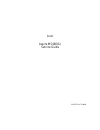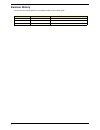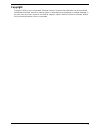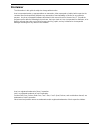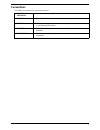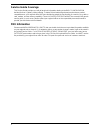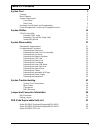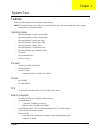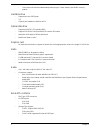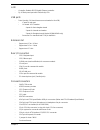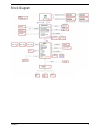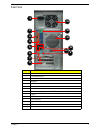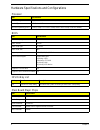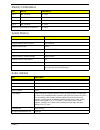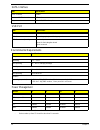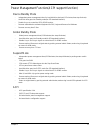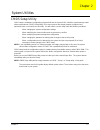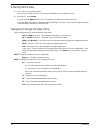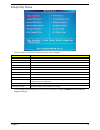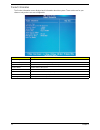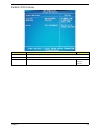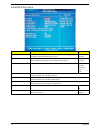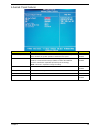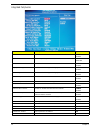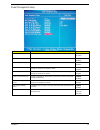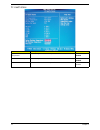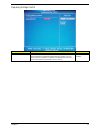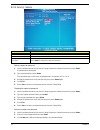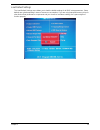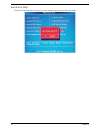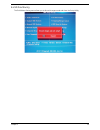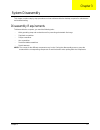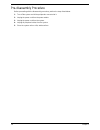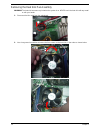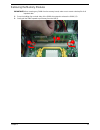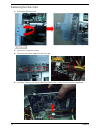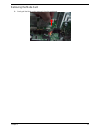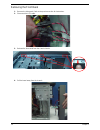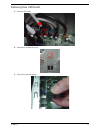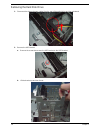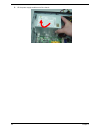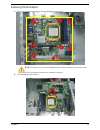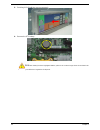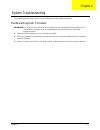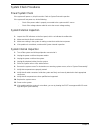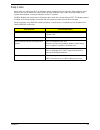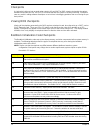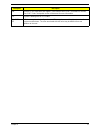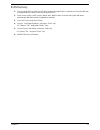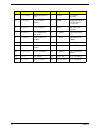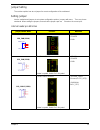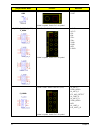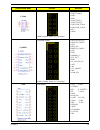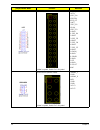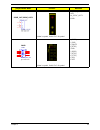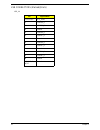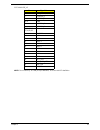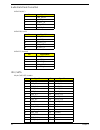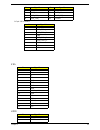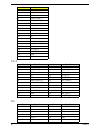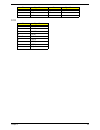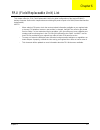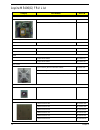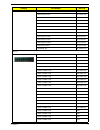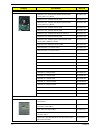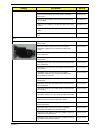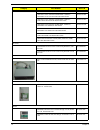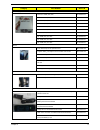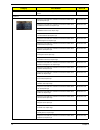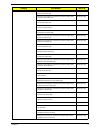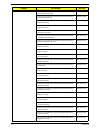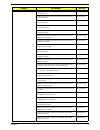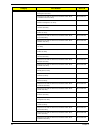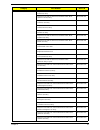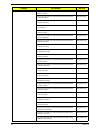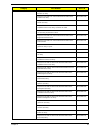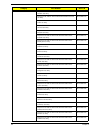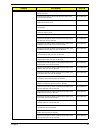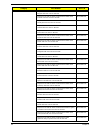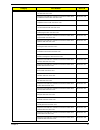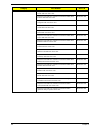- DL manuals
- Acer
- Desktop
- Aspire M5400
- Service Manual
Acer Aspire M5400 Service Manual
Summary of Aspire M5400
Page 1
Acer aspire m5400(g) service guide printed in taiwan.
Page 2: Revision History
Ii revision history please refer to the table below for the updates made on this service guide. Date chapter updates.
Page 3: Copyright
Iii copyright copyright © 2010 by acer incorporated. All rights reserved. No part of this publication may be reproduced, transmitted, transcribed, stored in a retrieval system, or translated into any language or computer language, in any form or by any means, electronic, mechanical, magnetic, optica...
Page 4: Disclaimer
Iv disclaimer the information in this guide is subject to change without notice. Acer incorporated makes no representations or warranties, either expressed or implied, with respect to the contents hereof and specifically disclaims any warranties of merchantability or fitness for any particular purpo...
Page 5: Conventions
V conventions the following conventions are used in this manual: screen messages denotes actual messages that appear on screen. Note gives additional information related to the current topic. Warning alerts you to any physical risk or system damage that might result from doing or not doing specific ...
Page 6: Service Guide Coverage
Vi service guide coverage this service guide provides you with all technical information relating to the basic configuration decided for acer's "global" product offering. To better fit local market requirements and enhance product competitiveness, your regional office may have decided to extend the ...
Page 7: Table of Contents
Vii system tour 1 features 1 block diagram 4 system components 5 front panel 5 rear panel 6 hardware specifications and configurations 7 power management function(acpi support function) 11 system utilities 12 cmos setup utility 12 entering cmos setup 13 navigating through the setup utility 13 setup ...
Page 8
Chapter 1 1 features below is a brief summary of the computer’s many feature: note: the features listed in this section is for your reference only. The exact configuration of the system depends on the model purchased. Operating system • microsoft windows 7 home premium 64bit • microsoft windows 7 ho...
Page 9
2 chapter 1 • dual channel should be enabled always when plug-in 2 same memory size ddriii memory module hard disk drive • support up to two sata ports • 3.5" • capacity and models are listed on avlc optical disk drive • support one sata 5.25" standard odd • support dvd-rom, dvd-supermulti, bd-combo...
Page 10
Chapter 1 3 lan • controller: realtek 8111e gigabit ethernet controller • rj-45 back panel port with link/activity leds usb ports • ports quantity: 14 (should reserve more header for front db) • 6 ports for rear port • on-board: 4 2*5 headers 4 ports for front daughter board 2 ports for internal car...
Page 11
4 chapter 1 • 2 reserved 2-pin gpio connector system bios • size: 8mbit • ami kernel with acer skin/copyright power supply • 300w/500w in stable mode (acer assign system power unit) • support 82+ psu for energystar 5.0 complaint • design for rs880p+sb810 series chipset compatible system • voltage de...
Page 12
Chapter 1 5 block diagram.
Page 13
6 chapter 1 system components this section is a virtual tour of the system’s interior and exterior components. Front panel no. Component 1 usb 2.0 ports 2 acer logo 3 optical drive button 4 optical drive button (removable hdd bay for am551 bezel) 5 removable hdd bay 6 power button 7 16 in 1 card rea...
Page 14
Chapter 1 7 rear panel no. Component 1 power connector 2 ps2 keyboard port 3 hdmi port 4 vga port 5 usb 2.0 ports 6 mic-in 7 line-out 8 expansion slot (graphics card and tv tuner card and mode card) 9 line-in 10 usb 2.0 ports 11 lan connector 12 system fan 13 ps2 mouse port 14 fan aperture 4 7 1 10 ...
Page 15
8 chapter 1 hardware specifications and configurations processor bios ios hotkey list main board major chips item specification processor type support am3 6-core thuban cpu (140w) socket type amd socket am3 minimum operating speed 0 mhz (if stop cpu clock in sleep state in bios setup is set to enabl...
Page 16
Chapter 1 9 memory combinations system memory audio interface slot memory total memory slot 1 1mb,2gb,4gb 1g ~4gb slot 2 1mb,2gb,4gb 1g ~4gb slot 3 1mb,2gb,4gb 1g ~4gb slot 4 1mb,2gb,4gb 1g ~4gb maximum system memory supported 1g~16gb item specification memory slot number 4 slot support memory size ...
Page 17
10 chapter 1 sata interface usb port environmental requirements power management • devices wake up from s3 should be less than. • devices wake up from s5 should be less than 10 seconds. Item specification sata controller rs880p number of sata channel sata x 6 support mode raid/ahci/ide mode option i...
Page 18
Chapter 1 11 power management function(acpi support function) device standby mode • independent power management timer for hard disk drive devices(0-15 minutes,time step=1minute). • hard disk drive goes into standby mode(for ata standard interface). • disable v-sync to control the vesa dpms monitor....
Page 19
Chapter 2 12 cmos setup utility cmos setup is a hardware configuration program built into the system rom, called the complementary metal- oxide semiconductor (cmos) setup utility. Since most systems are already properly configured and optimized, there is no need to run this utility. You will need to...
Page 20
13 chapter 2 entering cmos setup 1. Turn on the server and the monitor. If the server is already turned on, close all open applications, then restart the server. 2. During post, press delete. If you fail to press delete before post is completed, you will need to restart the server. The setup main me...
Page 21
Chapter 2 14 setup utility menus the setup main menu includes the following main setup categories. In the descriptive table following each of the menu screenshots, settings in boldface are the default and suggested settings. Parameter description product information this page shows the relevant info...
Page 22
15 chapter 2 product information the product information menu displays basic information about the system. These entries are for your reference only and are not user-configurable. Parameter description processor type type of cpu installed on the system. Processor speed speed of the cpu installed on ...
Page 23
Chapter 2 16 standard cmos features parameter description option system date set the date following the weekday-month-day-year format. System time set the system time following the hour-minute-second format. Halt on determines whether the system will stop for an error during the post. All, but keybo...
Page 24
17 chapter 2 advanced bios feature parameter description option quick boot allows you to decrease the time it takes to boot the computer by shortening or skipping certain standard booting process. Enabled disabled quiet boot when enabled, the bios splash screen displays during startup. When disabled...
Page 25
Chapter 2 18 advanced chipset features parameter description option amd cool’n’ quiet when enabled, this feature allows the os to reduce power consumption. When disabled, the system operates at maximum cpu speed. Enabled disabled amd-v enables or disables the virtualization technology (vt) availabil...
Page 26
19 chapter 2 integrated peripherals parameter description option onboard sata controller enables or disables the onboard sata controller. Enabled disabled onboard sata mode select an operating mode for the onboard sata. Raid native ide onboard usb controller enables or disables the onboard usb contr...
Page 27
Chapter 2 20 power management setup parameter description option acpi suspend mode select an acpi state. S3 (str) s1 (pos) deep power off mode select the deep power off mode enabled disabled power on by rtc alarm enables or disables to wake up the system by rtc alarm function enabled disabled power ...
Page 28
21 chapter 2 pc health status parameter description option system shutdown temperature select the system shutdown temperature enabled disabled cpu shutdown temperature select the system shutdown temperature enabled disabled smart fan enables or disables the smart system fan control function. Enabled...
Page 29
Chapter 2 22 frequency/voltage control parameter description option spread spectrum enables or disables the reduction of the mainboard’s emi. Note: remember to disable the spread spectrum feature if you are overclocking. A slight jitter can introduce a temporary boost in clock speed causing the over...
Page 30
23 chapter 2 bios security features setting a supervisor password 1. Use the up/down arrow keys to select change supervisor password menu then press enter. A password box will appear. 2. Type a password then press enter. The password may consist up to six alphanumeric characters (a-z, a-z, 0-9) 3. R...
Page 31
Chapter 2 24 load default settings the load default settings menu allows you to load the default settings for all bios setup parameters. Setup defaults are quite demanding in terms of resources consumption. If you are using low-speed memory chips or other kinds of low-performance components and you ...
Page 32
25 chapter 2 save & exit setup the save & exit setup menu allows you to save changes made and close the setup utility..
Page 33
Chapter 2 26 exit without saving the exit without saving menu allows you to discard changes made and close the setup utility..
Page 34
Chapter 3 27 this chapter contains step-by-step procedures on how to disassemble the desktop computer for maintenance and troubleshooting. Disassembly requirements to disassemble the computer, you need the following tools: • wrist grounding strap and conductive mat for preventing electrostatic disch...
Page 35
28 chapter 3 pre-disassembly procedure before proceeding with the disassembly procedure, perform the steps listed below: 1. Turn off the system and all the peripherals connected to it. 2. Unplug the power cord from the power outlets. 3. Unplug the power cord from the system. 4. Unplug all peripheral...
Page 36
Chapter 3 29 removing the side panel 1. Remove the two screws located on the rear edge of the side panel. 2. Slide the side panel toward the back of the chassis until the tabs on the cover disengage with the slots on the chassis. 3. Lift the side panel away from the server and put it aside for reins...
Page 37
30 chapter 3 removing the heat sink fan assembly warning:the heat sink becomes very hot when the system is on. Never touch the heat sink with any metal or with your hands. 1. Disconnect the fan cable from the mainboard. 2. Use a long-nosed screwdriver to loosen the four screws on the heat sink, in t...
Page 38
Chapter 3 31 3. Lift the heat sink fan assembly away from the mainboard. 4. Use an alcohol pad to wipe off the thermal grease from both the heat sink and the processor..
Page 39
32 chapter 3 removing the processor important:before removing a processor from the mainboard, make sure to create a backup file of all important data. Warning:the processor becomes very hot when the system is on. Allow it to cool off first before handling. 1. Release the load lever. 2. Lift the load...
Page 40
Chapter 3 33 removing the memory modules important:before removing any dimm from the memory board, make sure to create a backup file of all important data. 1. Press the holding clips on both sides of the dimm slot outward to release the dimm(1,2). 2. Gently pull the dimm upward to pull it away from ...
Page 41
34 chapter 3 removing the vga card 1. Release the slot cover lock. 2. Remove the screw from chassis. 3. Disconnect the power cables from the vga card. 4. One finger press the clip and the same time gently pull the card to remove it from the mainboard..
Page 42
Chapter 3 35 removing the mode card 1. Gently pull the mode card to remove it from the mainboard..
Page 43
36 chapter 3 removing the front bezel 1. Remove the side panel. Refer to the previous section for instructions. 2. Disconnect the led cable. 3. Release the front bezel from the chassis interior. 4. Pull the bezel away from the chassis..
Page 44
Chapter 3 37 removing rear usb board 1. Remove usb cable 2. Release the screw of rear usb. 3. Remove the rear usb board..
Page 45
38 chapter 3 removing the hard disk drive 1. Disconnect the data and power cables from the rear of the optical drive and the mainboard. 2. Remove the hdd bracket a. Remove the screw that secures the hdd bracket to the odd bracket. B. Lift the bracket up and turn it over..
Page 46
Chapter 3 39 3. Remove the hdd module a. Remove the eight screws secure the hdd module to the hdd bracket. B. Slide the hdd out of the bracket..
Page 47
40 chapter 3 removing the optical drive 1. Disconnect the data and power cables from the rear of the optical drive. 2. Remove screw from the optical drive. 3. Pull the drive out of the drive..
Page 48
Chapter 3 41 removing cables 1. Remove power switch and led cables from slot of m/b 2. Remove hdd data and odd data cables from slot of m/b. 3. Remove usb1/2/3 cable from m/b. 4. Remove fio cable and audio cable from m/b.
Page 49
42 chapter 3 removing the removable hdd bay 1. Remove the hdd rail 2. Remove the screws that secure the hdd bay. 3. Remove the hdd bay..
Page 50
Chapter 3 43 removing the power supply 1. Disconnect the 24-pin and 4-pin power supply cables from the mainboard. 2. Remove the four screw that secures the power supply to the chassis..
Page 51
44 chapter 3 3. Lift the power supply module out of the chassis..
Page 52
Chapter 3 45 removing the mainboard 1. Remove the eight screws that secure the mainboard to the chassis. Note: circuit boards >10 cm² has been highlighted with the yellow rectangle as above image shows. Please detach the circuit boards and follow local regulations for disposal. 2. Lift the board fro...
Page 53
46 chapter 3 3. Punching in io shield then you can remove it. 4. Remove the rtc battery. Note: rtc battery has been highlighted with the yellow circle as above image shows.Please detach the rtc battery and follow local regulations for disposal..
Page 54
Chapter 4 47 this chapter provides instructions on how to troubleshoot system hardware problems. Hardware diagnostic procedure important:the diagnostic tests described in this chapter are only intended to test acer products. Non- acerproducts, prototype cards, or modified options can give false erro...
Page 55
48 chapter 4 system check procedures power system check if the system will power on, skip this section. Refer to system external inspection. If the system will not power on, do the following: • check if the power cable is properly connected to the system and ac source. • check if the voltage selecto...
Page 56
Chapter 4 49 beep codes beep codes are used by the bios to indicate a serious or fatal error to the end user. Beep codes are used when an error occurs before the system video has been initialized. Beep codes will be generated by the system board speaker, commonly referred to as the pc speaker. Amibi...
Page 57
50 chapter 4 checkpoints a checkpoint is either a byte or word value output to i/o port 80h.The bios outputs checkpoints throughout bootblock and power-on self test (post) to indicate the task the system is currently executing. Checkpoint sare very useful in aiding software developers or technicians...
Page 58
Chapter 4 51 da restore cpuid value back into register. Give control to bios post (executepostkernel). See post code checkpoints section of document for more information. Dc system is waking from acpi s3 state. E1-e8 ec- ee oem memory detection/configuration error. This range is reserved for chipset...
Page 59
52 chapter 4 bootblock recovery code checkpoints the bootblock recovery code gets control when the bios determines that a bios recovery needs to occur because the user has forced the update or the bios checksum is corrupt. The following table describes the type of checkpoints that may occur during t...
Page 60
Chapter 4 53 bios recovery 1. Copy the target bios rom file to a usb disk. Rename the target bios to “amiboot.Rom”.Plug the usb disk to computer that you want to recovery the system bios. 2. Power on the system, bios recovery will be done. Wait for about 3 minutes the system will reboot automaticall...
Page 61
Chapter 5 54 m/b placement jumper and connector information chapter 5.
Page 62
55 chapter 5 no label description no label description 1 cpu socket am3 938 socket for cpu 2 pwr2 cpu power connector 3 cpu_fan cpu fan power header 4 dimm conn,dimm,ddriii, 1.5v,blu,1mm,g/ f,g,dip-240 5 mb_id1~2 gpio connector 6 pwr1 m/b main power connector 7 sata1~6 sata data transfe connector 8 ...
Page 63
Chapter 5 56 jumper setting the section explains how to set jumper for correct configuration of the mainboard. Setting jumper use the motherboard jumpers to set system configuration options. Jumpers with more than one pin are numbered. When setting the jumpers, ensure that the jumper caps are placed...
Page 64
57 chapter 5 obr system recover header yellow is symbol, red is pin 1 of symbol. 1:sys_recover 2: gnd f_usb1, f_usb2, f_usb3, f_usb4 front usb header (2x5) yellow is symbol, red is pin 1 of symbol. 1. Vcc5 2. Vcc5 3. D1- 4. D0- 5. D1+ 6. D0+ 7. Gnd 8. Gnd 9. Key 10. Gnd f_audio front panel audio hea...
Page 65
Chapter 5 58 f_1394 front 1394 header yellow is symbol, red is pin 1 of symbol. 1. 1394_tpa0p_c 2. 1394_tpa0n_c 3. Gnd 4. Gnd 5. 1394_tpb0p_c 6. 1394_tpb0n_c 7. 1394_pow_con_a 8. 1394_pow_con_a 9. Key 10. Gnd f_panel front panel header yellow is symbol, red is pin 1 of symbol. 1: hdd+ (pu 5v_s0) 2: ...
Page 66
59 chapter 5 lpt printer header yellow is symbol, red is pin 1 of symbol. 1: strbj 2: afdj 3: prp_d0 4: prerrj 5:prp_d1 6: initj 7: prp_d2 8: slinj 9: prp_d3 10: gnd 11: prp_d4 12: gnd 13: prp_d5 14: gnd 15: prp_d6 16: gnd 17: prp_d7 18: gnd 19: packj 20: gnd 21: pbusy 22: gnd 23: pe 24: gnd 25: psl...
Page 67
Chapter 5 60 spdif_out, spdif_out1 yellow is symbol, red is pin 1 of symbol. 1: vcc (5v_sys) 2: key 3: a_spdif_out1 4: gnd com2 yellow is symbol, red is pin 1 of symbol. 1. Jdcd2j 2. Jsin2 3. Jsout2 4. Jdtr2j 5. Gnd 6. Jdsr2j 7. Jrts2j 8. Jcts2j 9. Jri2j 10. Key jumper/header name function definitio...
Page 68
61 chapter 5 usb connectors (stacked)(black) usb_x4 pin signal name "11,21,31,41" vcc_usb1 12 usbp3n_r 13 usbp3p_r 14 ground 22 usbp2n_r 23 usbp2p_r 24 ground 32 usbp5n_r 33 usbp5p_r 34 ground 42 usbp4n_r 43 usbp4p_r 44 ground "45,46,47,48, 49,50" ground.
Page 69
Chapter 5 62 11.2.2lan-usb_x2 note: pins 9-18 for rj-45 lan jack pin definition, 19-22 for lan led definition pin signal name "1, 5" vcc_usb0 (5v) 2 usbp7n_r 3 usbp6n_r "4, 8" gnd 6 usbp6n_r 7 usbp6p_r "23,24,25,26, 27,28,29,30" ground 9 avdd18 10 mdi0+ 11 mdi0- 12 mdi1+ 13 mdi1- 14 mdi2+ 15 mdi2- 1...
Page 70
63 chapter 5 audio back panel connectors audio1a (mic) audio1b (line in) audio1c (line out) ide / sata 40-pin (2x20) ide headers pin signal name 1 gnd_audio 2 a_mic1_l 3 a_mic1_jd 4 gnd_audio 5 a_mic1_r pin signal name 31 gnd_audio 32 a_lout_l 33 a_lout_jd 34 gnd_audio 35 a_lout_r pin signal name 21...
Page 71
Chapter 5 64 1x7-pin sata headers vga hdmi 33 pide_a1 34 pd_dma66 35 pide_a0 36 pide_a2 37 pide_cs1j 38 pide_cs3j 39 pata_ledj 40 ground pin signal name 1 gnd 2 sata_tx0+_ 3 sata_tx0-_c 4 gnd 5 sata_rx0-_c 6 sata_rx0+_c 7 gnd 8 key 9 key pin signal name 1 r 2 g 3 b 4 id0 5 gnd 6 gnd 7 gnd 8 gnd 9 nc...
Page 72
65 chapter 5 dvi-d ps2 3 hdmi_txdn2_c 4 hdmi_txdp1_c 5 gnd 6 hdmi_txdn1_c 7 hdmi_txdp0_c 8 gnd 9 hdmi_txdn0_c 10 hdmi_txcp_c 11 gnd 12 hdmi_txcn_c 13 nc 14 nc 15 hdmi_ddcclk_c 16 hdmi_ddcdata_c 17 gnd 18 5v_hdmi_c 19 hp_det_c 20 gnd 21 gnd pin signal name pin signal name 1 dvi_txdn2_c 13 nc 2 dvi_tx...
Page 73
Chapter 5 66 com 7 ms_da 16 gnd 8 nc 17 gnd 9 gnd pin signal name 1 jdcd1j 2 jsin1 3 jsout1 4 jdtr1j 5,10,11 gnd 6 jdsr1j 7 jrts1j 8 jcts1j 9 jri1j pin signal name pin signal name.
Page 74
Chapter 6 67 this chapter offers the fru (field replaceable unit) list in global configuration of the aspire m5400(g) desktop computer. Refer to this chapter whenever ordering the parts to repair or for rma (return merchandise authorization). Notes: • when ordering fru parts, check the most up-to-da...
Page 75
68 chapter 6 aspire m5400(g) exploded diagram(am551 assy) note: this section will be updated when more information becomes available. Item name q’ty item name q’ty 1 chassis asm 1 5 front bezel 1 2 top-cover 1 6 hdd cover 1 3 odd 1 7 side cover 1 4 removable hdd carrier 2 8 power 1.
Page 76
Chapter 6 69 aspire m5400(g) exploded diagram(am550 assy) note: this section will be updated when more information becomes available. Item name q’ty item name q’ty 1 chassis asm 1 5 front bezel 1 2 top-cover 1 6 hdd cover 1 3 odd 1 7 side cover 1 4 removable hdd carrier 2 8 power 1.
Page 77
70 chapter 6 aspire m5400(g) fru list category part number acer p/n mb kit mainboard frs880f consumer mb.Se109.001 mainboard frs880f consumer support 140w cpu mb.Se109.003 io shielding rear i/o shielding for mb tbd chassis micro-tower chassis hm090h for am550 hs.13100.117 micro-tower chassis hm090k ...
Page 78
Chapter 6 71 amd phenom ii 555 kc.Ph202.555 amd phenom ii 550 kc.Pm202.550 amd phenom ii b55 kc.Ph202.B55 amd athlon ii x4 640 kc.Am202.640 amd athlon ii x4 635 kc.Am202.635 amd athlon ii x4 605e kc.Ae202.605 amd athlon ii x3 445 kc.Am202.445 amd athlon ii x3 440 kc.Am202.440 amd athlon ii x2 255 kc...
Page 79
72 chapter 6 hdd hdd hgst 3.5" 7200rpm 160gb hdt721016sla380 saturn sata ii lf f/w:31b kh.16007.023 hdd hgst 3.5" 7200rpm 160gb jupiter kh.16007.027 hdd hgst 3.5" 7200rpm 320gb hdt721032sla380 saturn sata ii lf f/w:31b kh.32007.006 hdd hgst 3.5" 7200rpm 320gb jupiter kh.32007.011 hdd hgst 3.5" 7200r...
Page 80
Chapter 6 73 odd tsst super-multi with lf ku.01601.007 odd plds bd rom hh dl 4x dh-4o3s lf standard bezel sata kv.0040f.002 odd hlds bd combo hh 6x ch-20n (h/f) black bezel sata w/ win7 ko.0060d.005 odd plds bd combo hh 6x dh-6e2s black bezel sata w/ win 7 ko.0060f.002 odd hlds bd rw hh 6x bh30n bla...
Page 81
74 chapter 6 ati hd4650 1gb dsub/hdmi/dvi atx vg.Apc46.501 288-1e127-010ac hd5450 512mb sddr 3 (64bits) samsung dual dvi passive w/atx bkt rohs vg.Apc54.5p1 288-1e127-110ac hd5450 512mb sddr 3 (64bits) hynix dual dvi passive w/atx bkt rohs vg.Apc54.5p2 288-1e145-a01ac hd5450 512mb sddr 3 (64bits) sa...
Page 82
Chapter 6 75 power supply non-pfc 250w (30l) eup py.25009.014 non-pfc 250w (30l) eup py.25008.031 pfc 250w (30l) eup py.25009.015 pfc 250w (30l) eup py.25008.032 non-pfc 300w (30l) eup py.3000b.015 non-pfc 300w (30l) eup py.30008.028 fr 300w (30l) 82+ eup py.30009.019 fr 300w (30l) 82+ eup py.30008....
Page 83
76 chapter 6 smk remote controller japan rrs9003-3407ec quatro pulse rt.11300.026 keyboard keyboard chicony kg-0766 rf2.4 standard 104ks black us w/o aspire logo kb.Rf403.061 keyboard chicony kg-0766 rf2.4 standard 104ks black traditional chinese w/o aspire logo kb.Rf403.062 keyboard chicony kg-0766...
Page 84
Chapter 6 77 keyboard chicony kg-0766 rf2.4 standard 105ks black polish w/o aspire logo kb.Rf403.083 keyboard chicony kg-0766 rf2.4 standard 105ks black slovenian w/o aspire logo kb.Rf403.084 keyboard chicony kg-0766 rf2.4 standard 105ks black slovak w/o aspire logo kb.Rf403.085 keyboard chicony kg-...
Page 85
78 chapter 6 keyboard chicony kb-0759 ps/2 standard 104ks black us international w/o ekey kb.Ps203.287 keyboard chicony kb-0759 ps/2 standard 104ks black arabic/english w/o ekey kb.Ps203.288 keyboard chicony kb-0759 ps/2 standard 104ks black thailand w/o ekey kb.Ps203.289 keyboard chicony kb-0759 ps...
Page 86
Chapter 6 79 keyboard chicony kb-0759 ps/2 standard 104ks black greek w/o ekey kb.Ps203.311 keyboard chicony kb-0759 ps/2 standard 105ks black danish w/o ekey kb.Ps203.312 keyboard chicony kb-0759 ps/2 standard 104ks black czech w/o ekey kb.Ps203.313 keyboard chicony kb-0759 ps/2 standard 105ks blac...
Page 87
80 chapter 6 keyboard lite-on sk-9620 ps/2 standard 105ks black portuguese w/o ekey kb.Ps20b.076 keyboard lite-on sk-9620 ps/2 standard 105ks black canadian french w/o ekey kb.Ps20b.077 keyboard lite-on sk-9620 ps/2 standard 107ks black brazilian portuguese w/o ekey kb.Ps20b.078 keyboard lite-on sk-...
Page 88
Chapter 6 81 keyboard lite-on sk-9620 ps/2 standard 105ks black turkish w/o ekey kb.Ps20b.100 keyboard lite-on sk-9620 ps/2 standard 105ks black spanish latin w/o ekey kb.Ps20b.101 keyboard lite-on sk-9620 ps/2 standard 105ks black turkish-q w/o ekey kb.Ps20b.102 keyboard lite-on sk-9620 ps/2 standa...
Page 89
82 chapter 6 keyboard chicony ku-0760 usb standard 105ks black italian w/o ekey kb.Usb03.204 keyboard chicony ku-0760 usb standard 105ks black french w/o ekey kb.Usb03.205 keyboard chicony ku-0760 usb standard 105ks black swedish w/o ekey kb.Usb03.206 keyboard chicony ku-0760 usb standard 105ks blac...
Page 90
Chapter 6 83 keyboard chicony ku-0760 usb standard 104ks black kazakh w/o ekey kb.Usb03.227 keyboard chicony ku-0760 usb standard 104ks black turkmen w/o ekey kb.Usb03.228 keyboard chicony ku-0760 usb standard 105ks black nordic w/o ekey kb.Usb03.229 keyboard chicony ku-0760 usb standard 104ks black...
Page 91
84 chapter 6 keyboard lite-on sk-9625 usb standard 105ks black swedish w/o ekey kb.Usb0b.172 keyboard lite-on sk-9625 usb standard 105ks black uk w/o ekey kb.Usb0b.173 keyboard lite-on sk-9625 usb standard 105ks black dutch w/o ekey kb.Usb0b.174 keyboard lite-on sk-9625 usb standard 105ks black swis...
Page 92
Chapter 6 85 keyboard lite-on sk-9625 usb standard 105ks black nordic w/o ekey kb.Usb0b.195 keyboard lite-on sk-9625 usb standard 105ks black czech/slovak w/o ekey kb.Usb0b.196 keyboard lite-on sk-9625 usb standard 105ks black english/canadian french kb.Usb0b.198 keyboard lite-on sk-9625 usb standar...
Page 93
86 chapter 6 keyboard lite-on sk-9625s usb standard 105ks black belgium with new color ac-mt-018 kb.Usb0b.100 keyboard lite-on sk-9625s usb standard 105ks black icelandic with new color ac-mt-018 kb.Usb0b.101 keyboard lite-on sk-9625s usb standard 105ks black norwegian with new color ac-mt-018 kb.Us...
Page 94
Chapter 6 87 keyboard chicony kg-0766 rf2.4 standard 104ks black us with new silver color kb.Rf403.135 keyboard chicony kg-0766 rf2.4 standard 104ks black traditional chinese with new silver color kb.Rf403.136 keyboard chicony kg-0766 rf2.4 standard 104ks black simplified chinese with new silver col...
Page 95
88 chapter 6 keyboard chicony kg-0766 rf2.4 standard 105ks black slovak with new silver color kb.Rf403.159 keyboard chicony kg-0766 rf2.4 standard 104ks black russian with new silver color kb.Rf403.160 keyboard chicony kg-0766 rf2.4 standard 105ks black hungarian with new silver color kb.Rf403.161 k...