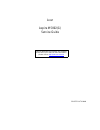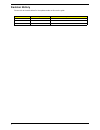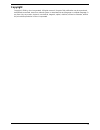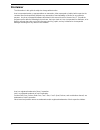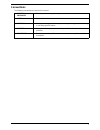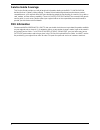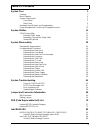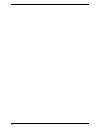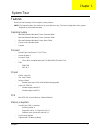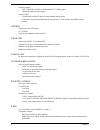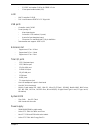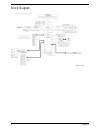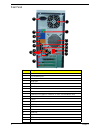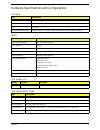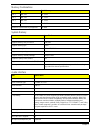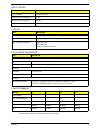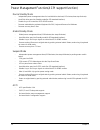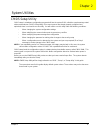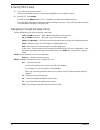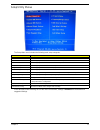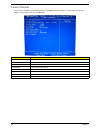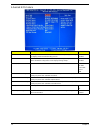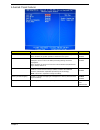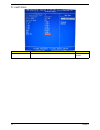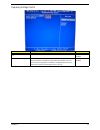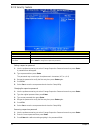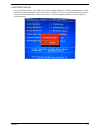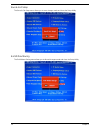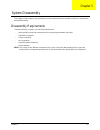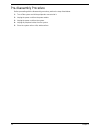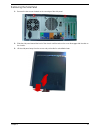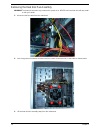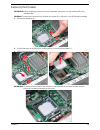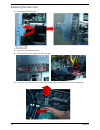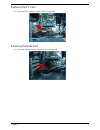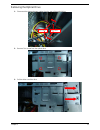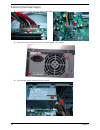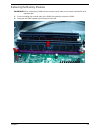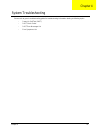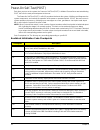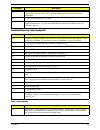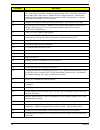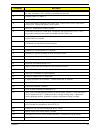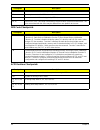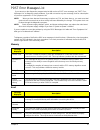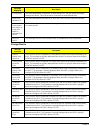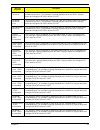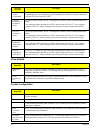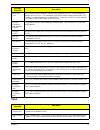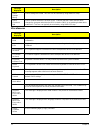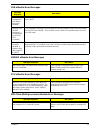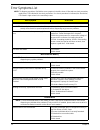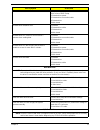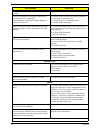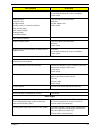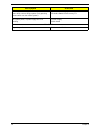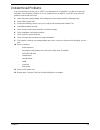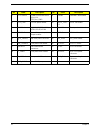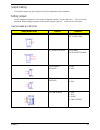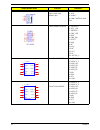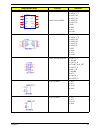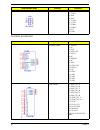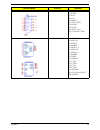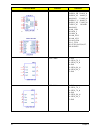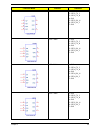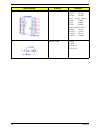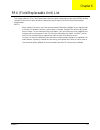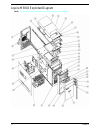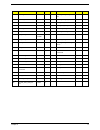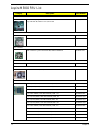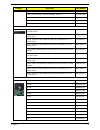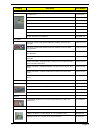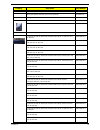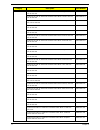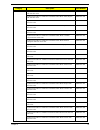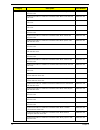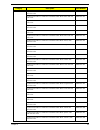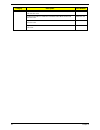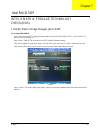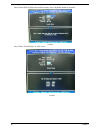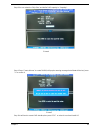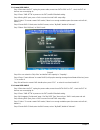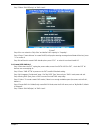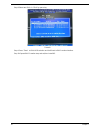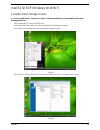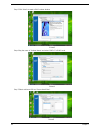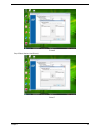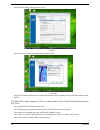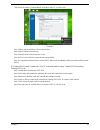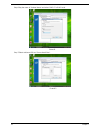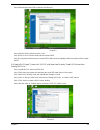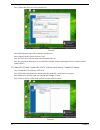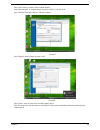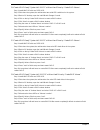- DL manuals
- Acer
- Desktop
- Aspire M5802
- Service Manual
Acer Aspire M5802 Service Manual
Summary of Aspire M5802
Page 1
Acer aspire m5802(g) service guide printed in taiwan service guide files and updates are available on the acer/csd web; for more information, please refer to http://csd.Acer.Com.Tw.
Page 2: Revision History
Ii revision history please refer to the table below for the updates made on this service guide. Date chapter updates.
Page 3: Copyright
Iii copyright copyright © 2009 by acer incorporated. All rights reserved. No part of this publication may be reproduced, transmitted, transcribed, stored in a retrieval system, or translated into any language or computer language, in any form or by any means, electronic, mechanical, magnetic, optica...
Page 4: Disclaimer
Iv disclaimer the information in this guide is subject to change without notice. Acer incorporated makes no representations or warranties, either expressed or implied, with respect to the contents hereof and specifically disclaims any warranties of merchantability or fitness for any particular purpo...
Page 5: Conventions
V conventions the following conventions are used in this manual: screen messages denotes actual messages that appear on screen. Note gives additional information related to the current topic. Warning alerts you to any physical risk or system damage that might result from doing or not doing specific ...
Page 6: Service Guide Coverage
Vi service guide coverage this service guide provides you with all technical information relating to the basic configuration decided for acer's "global" product offering. To better fit local market requirements and enhance product competitiveness, your regional office may have decided to extend the ...
Page 7: Table of Contents
Vii system tour 1 features 1 block diagram 4 system components 5 front panel 5 rear panel 6 hardware specifications and configurations 7 power management function(acpi support function) 10 system utilities 11 cmos setup utility 11 entering cmos setup 12 navigating through the setup utility 12 setup ...
Page 8
Viii.
Page 9
Chapter 1 1 features below is a brief summary of the computer’s many feature: note: the features listed in this section is for your reference only. The exact configuration of the system depends on the model purchased. Operating system • microsoft windows windows7 home premium 64bits • microsoft wind...
Page 10
2 chapter 1 • capacity support: • 1gb / 2gb ddrii 667/800 un-buffered non-ecc dimm support • 1gb to 8gb max memory support • design criteria: • should meet intel g43 express chipset platform design guide • dual channel should be enabled always when plug-in 2 same memory size ddrii memory module hard...
Page 11
Chapter 1 3 • 2 s/pdif-out header (1*4) for alc888s-vc sku • 1 front panel audio header (2*5) lan • mac controller: ich10r • phy: intel boazman 82567v pci-e giga lan usb ports • controller: intel ich10r • ports quantity: 12 • 4 back panel ports • on-board: 4 2*5 headers ( 8 ports) • 4 ports for fron...
Page 12
4 chapter 1 block diagram.
Page 13
Chapter 1 5 system components this section is a virtual tour of the system’s interior and exterior components. Front panel no. Component 1 usb 2.0 ports 2 micro sd/m2 slot 3 cf i/ii (compactflash type i/ii) slot 4 xd(xd-picture) slot 5 optical drive 6 acer logo 7 optical drive button 8 sd(secure dig...
Page 14
6 chapter 1 rear panel no. Component 1 power connector 2 ps2 keyboard port 3 vga port 4 hdmi port 5 usb 2.0 ports 6 side surround 7 surround 8 mic-in 9 expansion slot (graphics card and tv tuner card and mode card) 10 line-out 11 line-in 12 center speaker/subwoofer jack 13 usb 2.0 ports 14 s/pdif po...
Page 15
Chapter 1 7 hardware specifications and configurations processor bios ios hotkey list main board major chips item specification processor type cpus which complaint with intel fsb 800/1066/1333 mhz cpus socket type intel socket t lga 755 pin fsb 1333 mhz minimum operating speed 0 mhz (if stop cpu clo...
Page 16
8 chapter 1 memory combinations system memory audio interface slot memory total memory slot 1 1mb,2gb 1g ~2gb slot 2 1mb,2gb 1g ~2gb slot 3 1mb,2gb 1g ~2gb slot 4 1mb,2gb 1g ~2gb maximum system memory supported 1g~8gb item specification memory slot number 4 slot support memory size per socket 1gb/2g...
Page 17
Chapter 1 9 sata interface usb port environmental requirements power management • devices wake up from s3 should be less than. • devices wake up from s5 should be less than 10 seconds. Item specification sata controller jmb362-qgez0a sata controller resident bus pci bus number of sata channel sata x...
Page 18
10 chapter 1 power management function(acpi support function) device standby mode • independent power management timer for hard disk drive devices(0-15 minutes,time step=1minute). • hard disk drive goes into standby mode(for ata standard interface). • disable v-sync to control the vesa dpms monitor....
Page 19
Chapter 2 11 cmos setup utility cmos setup is a hardware configuration program built into the system rom, called the complementary metal- oxide semiconductor (cmos) setup utility. Since most systems are already properly configured and optimized, there is no need to run this utility. You will need to...
Page 20
12 chapter 2 entering cmos setup 1. Turn on the server and the monitor. If the server is already turned on, close all open applications, then restart the server. 2. During post, press delete. If you fail to press delete before post is completed, you will need to restart the server. The setup main me...
Page 21
Chapter 2 13 setup utility menus the setup main menu includes the following main setup categories. In the descriptive table following each of the menu screenshots, settings in boldface are the default and suggested settings. Parameter description product information this page shows the relevant info...
Page 22
14 chapter 2 product information the product information menu displays basic information about the system. These entries are for your reference only and are not user-configurable. Parameter description processor type type of cpu installed on the system. Processor speed speed of the cpu installed on ...
Page 23
Chapter 2 15 standard cmos features parameter description option system date set the date following the weekday-month-day-year format. System time set the system time following the hour-minute-second format. Halt on determines whether the system will stop for an error during the post. All, but keybo...
Page 24
16 chapter 2 advanced bios feature parameter description option quick boot allows you to decrease the time it takes to boot the computer by shortening or skipping certain standard booting process. Enabled disabled quiet boot when enabled, the bios splash screen displays during startup. When disabled...
Page 25
Chapter 2 17 advanced chipset features parameter description option intel eist when enabled, this feature allows the os to reduce power consumption. When disabled, the system operates at maximum cpu speed. Enabled disabled intel xd bit when enabled, the processor disables code execution when a worm ...
Page 26
18 chapter 2 integrated peripherals parameter description option onboard sata controller enables or disables the onboard sata controller. Enabled disabled onboard sata mode select an operating mode for the onboard sata. Raid native ide onboard usb controller enables or disables the onboard usb contr...
Page 27
Chapter 2 19 power management setup parameter description option acpi suspend mode select an acpi state. S3 (str) s1 (pos) deep power off mode select the deep power off mode enabled disabled power on by rtc alarm enables or disables to wake up the system by rtc alarm function enabled disabled power ...
Page 28
20 chapter 2 pc health status parameter description option smart fan enables or disables the smart system fan control function. Enabled disabled.
Page 29
Chapter 2 21 frequency/voltage control parameter description option enable clock to all dimm/ pci enables or disables control the clock to all dimm/pci enabled disabled spread spectrum enables or disables the reduction of the mainboard’s emi. Note: remember to disable the spread spectrum feature if ...
Page 30
22 chapter 2 bios security features setting a supervisor password 1. Use the up/down arrow keys to select change supervisor password menu then press enter. A password box will appear. 2. Type a password then press enter. The password may consist up to six alphanumeric characters (a-z, a-z, 0-9) 3. R...
Page 31
Chapter 2 23 load default settings the load default settings menu allows you to load the default settings for all bios setup parameters. Setup defaults are quite demanding in terms of resources consumption. If you are using low-speed memory chips or other kinds of low-performance components and you ...
Page 32
24 chapter 2 save & exit setup the save & exit setup menu allows you to save changes made and close the setup utility. Exit without saving the exit without saving menu allows you to discard changes made and close the setup utility..
Page 33
Chapter 3 25 this chapter contains step-by-step procedures on how to disassemble the desktop computer for maintenance and troubleshooting. Disassembly requirements to disassemble the computer, you need the following tools: • wrist grounding strap and conductive mat for preventing electrostatic disch...
Page 34
26 chapter 3 pre-disassembly procedure before proceeding with the disassembly procedure, perform the steps listed below: 1. Turn off the system and all the peripherals connected to it. 2. Unplug the power cord from the power outlets. 3. Unplug the power cord from the system. 4. Unplug all peripheral...
Page 35
Chapter 3 27 removing the side panel 1. Remove the two screws located on the rear edge of the side panel. 2. Slide the side panel toward the back of the chassis until the tabs on the cover disengage with the slots on the chassis. 3. Lift the side panel away from the server and put it aside for reins...
Page 36
28 chapter 3 removing the heat sink fan assembly warning:the heat sink becomes very hot when the system is on. Never touch the heat sink with any metal or with your hands. 1. Disconnect the fan cable from the mainboard. 2. Use a long-nosed screwdriver to loosen the four screws on the heat sink, in t...
Page 37
Chapter 3 29 removing the processor important:before removing a processor from the mainboard, make sure to create a backup file of all important data. Warning:the processor becomes very hot when the system is on. Allow it to cool off first before handling. 1. Release the load lever(1). 2. Pull the l...
Page 38
30 chapter 3 removing the vga card 1. Release the slot cover lock. 2. Remove the screw from chassis. 3. Disconnect the power cables from the vga card. 4. One finger press the clip and the same time gently pull the card to remove it from the mainboard..
Page 39
Chapter 3 31 removing the tv card 1. Gently pull the tv card to remove it from the mainboard. Removing the mode card 1. Gently pull the mode card to remove it from the mainboard..
Page 40
32 chapter 3 removing the hard disk drive 1. Disconnect the data and power cables from the rear of the optical drive and the mainboard. 2. Remove the hdd bracket a. Remove the screw that secures the hdd bracket to the odd bracket. B. Lift the bracket up and turn it over..
Page 41
Chapter 3 33 3. Remove the hdd module a. Remove the eight screws secure the hdd module to the hdd bracket. B. Slide the hdd out of the bracket..
Page 42
34 chapter 3 removing the front bezel 1. Remove the side panel. Refer to the previous section for instructions. 2. Disconnect the led cable. 3. Release the front bezel from the chassis interior. 4. Pull the bezel away from the chassis..
Page 43
Chapter 3 35 removing the optical drive 1. Disconnect the data and power cables from the rear of the optical drive. 2. Remove four screw from the optical drive. 3. Pull the drive out of the drive. Data cable power cable.
Page 44
36 chapter 3 removing cables 1. Remove power switch and led cables from slot of m/b 2. Remove hdd data and odd data cables from slot of m/b. 3. Remove usb1/2/3 cable from m/b. 4. Remove spdif cable and audio cable from m/b odd cable powe-led cable hdd cable front audio cable front usb cable (usb2) f...
Page 45
Chapter 3 37 remove system fan 1. Remove system fan cable from m/b. 2. Release four screws according to the following picture. 3. Take off the system fan from chassis..
Page 46
38 chapter 3 removing the power supply 1. Disconnect the 24-pin and 4-pin power supply cables from the mainboard. 2. Remove the four screw that secures the power supply to the chassis. 3. Lift the power supply module out of the chassis..
Page 47
Chapter 3 39 removing the memory modules important:before removing any dimm from the memory board, make sure to create a backup file of all important data. 1. Press the holding clips on both sides of the dimm slot outward to release the dimm. 2. Gently pull the dimm upward to pull it away from the m...
Page 48
40 chapter 3 removing the mainboard 1. Remove the eight screws that secure the mainboard to the chassis. 2. Lift the board from the chassis..
Page 49
Chapter 4 41 please refer to generic troubleshooting guide for troubleshooting information relating to following topics: • power-on self-test (post) • post check points • post error messages list • error symptoms list system troubleshooting chapter 4.
Page 50
42 chapter 4 power-on self-test (post) each time you turn on the system, the power-on self test (post) is initiated. Several items are tested during post, but is for the most part transparent to the user. The power-on self test (post) is a bios procedure that boots the system, initializes and diagno...
Page 51
Chapter 4 43 bootblock recovery code checkpoints post code checkpoints da restore cpuid value back into register. Give control to bios post (executepostkernel). See post code checkpoints section of document for more information. Dc system is waking from acpi s3 state e1-e8 ec-ee oem memory detection...
Page 52
44 chapter 4 04 check cmos diagnostic byte to determine if battery power is ok and cmos checksum is ok. Verify cmos checksum manually by reading storage area. If the cmos checksum is bad, update cmos with power-on default values and clear passwords. Initialize status register a.Initializes data vari...
Page 53
Chapter 4 45 38 initializes different devices through dim. See dim code checkpoints section of document for more information. Usb controllers are initialized at this point. 39 initializes dmac-1 & dmac-2. 3a initialize rtc date/time. 3b test for total memory installed in the system. Also, check for ...
Page 54
46 chapter 4 dim code checkpoints acpi runtime checkpoints ac end of post initialization of chipset registers. B1 save system context for acpi. 00 passes control to os loader (typically int19h). 61-70 oem post error. This range is reserved for chipset vendors & system manufacturers. The error associ...
Page 55
Chapter 4 47 post error messages list if you cannot run the diagnostics program tests but did receive a post error message, use "post error messages list" to diagnose system problems. If you did not receive any error message, look for a description of your error symptoms in "error symptoms list" not...
Page 56
48 chapter 4 storage device b: drive error the bios attempted to configure the b: drive during post, but was unable to properly configure the device. This may be due to a bad cable or faulty diskette drive. Insert boot diskette in a: the bios attempted to boot from the a: drive, but could not find a...
Page 57
Chapter 4 49 5th slave hard disk error the ide/atapi device configured as slave in the 5th ide controller could not be properly initialized by the bios. This message is typically displayed when the bios is trying to detect and configure ide/atapi devices in post. 6th master hard disk error the ide/a...
Page 58
50 chapter 4 virus related system configuration 6th slave drive - atapi incompatible the ide/atapi device configured as slave in the 6th ide controller failed an atapi compatibility test. This message is typically displayed when the bios is trying to detect and configure ide/atapi devices in post. S...
Page 59
Chapter 4 51 cmos microcode error bios could not find or load the cpu microcode update to the cpu. This message only applies to intel cpus. The message is most likely to appear when a brand new cpu is installed in a motherboard with an outdated bios. In this case, the bios must be updated to include...
Page 60
52 chapter 4 miscellaneous cmos settings wrong cmos settings are invalid. This error can be resolved by using amibios setup. Cmos checksum bad cmos contents failed the checksum check. Indicates that the cmos data has been changed by a program other than the bios or that the cmos is not retaining its...
Page 61
Chapter 4 53 usb emodule error messages smbios emodule error messages cpu emodule error messages mps table (multi-processor) emodule error messages message displayed description warning! Unsupported usb device found and disabled! This message is displayed when a non-bootable usb device is enumerated...
Page 62
54 chapter 4 error symptoms list note: to diagnose a problem, first find the error symptom in the left column. If directed to a check procedure, replace the fru indicated in the check procedure. If no check procedure is indicated, the first action/ fru listed in right column is the most likely cause...
Page 63
Chapter 4 55 diskette drive does not work. 1.Ensure the diskette drive is not set to none in the disk drives of bios setup. 2.Diskette drive power 3.Diskette drive connection/cable 4.Diskette drive 5.Main board diskette drive read/write error. 1.Diskette. 2.Diskette drive cable. 3.Diskette drive. 4....
Page 64
56 chapter 4 cd/dvd-rom drive led doesn't come on but works normally. 1.Cd/dvd-rom drive cd/dvd-rom drive led flashes for more than 30 seconds before led shutting off. Software asks to reinstall disc.Software displays a reading cd/dvd error. 1.Cd/dvd-rom may have dirt or foreign material on it. Chec...
Page 65
Chapter 4 57 video memory test failed.Video adapter failed. 1.Remove all non-factory-installed cards. 2.Load default settings (if screen is readable). 3.Main board display problem: -incorrect colors no high intensity missing, broken, or incorrect characters blank monitor (dark) blank monitor (bright...
Page 66
58 chapter 4 executing software shutdown from windows98 start menu does not turn off the system. (only pressing power switch can turn off the system). 1.Load default settings. 2.Reload software from recovery cd. No system power, or power supply fan is not running. 1.Power supply 2.Main board other p...
Page 67
Chapter 4 59 undetermined problems if an error message is present, go to "post error messages list" on page 85. If you did not receive any messages, if the symptom is listed in "or "error symptoms list" on page 87. If you still cannot solve the problem, continue with this check: 1. Check the power s...
Page 68
Chapter 5 60 m/b placement jumper and connector information chapter 5.
Page 69
61 chapter 5 no label description no label description 1 cpu socket conn,socket,intelprescot tcpu,lga- 775p,10u,g,smd 11 1394a1 onboard 1394a header 2 cpu_fan cpu fan power header 12 spdif_out1 ~2 spdif out header 3 dimm1~4 conn,dimm,ddriii,1.5v, v/t,blu,15u,g,dip-240 13 f_audio front panel audio he...
Page 70
Chapter 5 62 jumper setting the section explains how to set jumper for correct configuration of the mainboard. Setting jumper use the motherboard jumpers to set system configuration options. Jumpers with more than one pin are numbered. When setting the jumpers, ensure that the jumper caps are placed...
Page 71
63 chapter 5 sys fan header (3pin & 4 pin colay default:3 pin) 1: gnd 2: +12v 3: sense 4: pwm control(4 pin fan) front panel header 1: sataled+ 2: acpi_led 3: sataled- 4: pwr_led 5: gnd 6: pwr_sw 7: reset 8: gnd 9: nc 10: key 11: nc 12: vcc 13: nc 14: -active_c front usb header 1: usbvcc_1 2: usbvcc...
Page 72
Chapter 5 64 front usb header 1: usbvcc_3 2: usbvcc_3 3: usb5_xn 4: usb7_xn 5: usb5_xp 6: usb7_xp 7:gnd 8: gnd 9: key 10: gnd front usb header 1: usbvcc_4 2: usbvcc_4 3: usb3_xn 4: usb6_xn 5: usb3_xp 6: usb6_xp 7:gnd 8: gnd 9: key 10: gnd front audio header 1: port-f_l 2: augnd 3: port-f_r 4: front_...
Page 73
65 chapter 5 connector pin definition front 1394 header 1: t_pa0+ 2: t_pa0- 3: gnd 4: gnd 5: t_pb0+ 6: t_pb0- 7: cpwr1 8: cpwr1 9: key 10: gnd connector name function definition pskbms conn 1: kbdata 2: nc 3: gnd 4: kbvccsb 5: kbclk 6: nc 7: msdata 8: nc 9: gnd 10: kbvccsb 11: msclk 12: nc 13: gnd 1...
Page 74
Chapter 5 66 vga conn 1: red 2: green 3: blue 4,11: nc 9: hdmivcc 12: vdac_sdat 13: hsync 14: vsync 15: vdac_sclk 5,6,7,8,10,16,17: gnd usb+1394 conn 1: usbvcc_5 2: usb9_xn 3: usb9_xp 4: augnd2 5: usbvcc_5 6: usb8_xn 7: usb8_xp 8: augnd2 9: cpwr2 10: augnd2 11: t_pb1- 12: t_pb1+ 13: t_pa1- 14: t_pa1...
Page 75
67 chapter 5 usb+lan conn 1:usbvcc_6 12:mdi1_p 2:usb10_xn 13:mdi1_n 3:usb10_xp 14:mdi2_p 4:augnd2 15:mdi2_n 5:usbvcc_6 16:mdi3_p 6:usb11_xn 17:mdi3_n 7:usb11_xp 18:dgnd 8:augnd2 9:lan_1p8v 10: mdi0_p 11: mdi0_n 19:lan_led2 20:lan_led1 21: lan_led0 22: cl_3p3v g1,g2,g3,g4,g5,g6,g7, g8: augnd2 sata co...
Page 76
Chapter 5 68 sata conn 1: gnd 2: sata2_tx_p 3: sata2_tx_n 4: gnd 5: sata2_rx_n 6: sata2_rx_p 7: gnd sata conn 1: gnd 2: sata3_tx_p 3: sata3_tx_n 4: gnd 5: sata3_rx_n 6: sata3_rx_p 7: gnd sata conn 1: gnd 2: sata4_tx_p 3: sata4_tx_n 4: gnd 5: sata4_rx_n 6: sata4_rx_p 7: gnd sata conn 1: gnd 2: sata5_...
Page 77
69 chapter 5 atx_power conn 1:vcc3 13:vcc3 2:vcc3 14:-12v 3: gnd 15:gnd 4:vcc 16:atx_pson_l 5:gnd 17:gnd 6:vcc 18:gnd 7:gnd 19:gnd 8:atx_pwrgd 20:nc 9:5vsb 21vcc 10:+12v 22:vcc 11:+12v 23:vcc 12:vcc3 24:gnd atx12v conn 1: gnd 2: gnd 3: +12v_4p 4: +12v_4p connector name function definition.
Page 78
Chapter 6 70 this chapter offers the fru (field replaceable unit) list in global configuration of the aspire m5802 desktop computer. Refer to this chapter whenever ordering the parts to repair or for rma (return merchandise authorization). Notes: • when ordering fru parts, check the most up-to-date ...
Page 79
71 chapter 6 aspire m5802 exploded diagram note: this section will be updated when more information becomes available..
Page 80
Chapter 6 72 item name type q’ty item name type q’ty 1 panel_top-x2 part 1 21 door_odd_arm_lo- x1 part 1 2 cover_top-x1 part 1 22 door_odd_up_m5-x2 part 1 3 mylar-cover-top 23 btn_odd_lo-x1 part 2 4 mylar-door-top 24 btn_odd_dcr_up-x1 part 2 5 door_top-x1 part 1 25 spring_odd_btn-2 part 4 6 led_3 pa...
Page 81
73 chapter 6 aspire m5802 fru list category description part number mainboard mb kit himalayanii_d2 intel g43 ich10r gma x4500 384m intel 82567v giga lan atx w/ 1394 v1.0 lf w/ eup lot6 mb.Scq07.002 card reader ns 16-in-1 cr m5 w/usb2.0, realtek rts-5181,w/micro sd, m2 cr.10400.075 kye 16-in-1 cr m5...
Page 82
Chapter 6 74 core 2 duo e7300 (2.66g 3m 1066fsb) , 65w , m0 kc.73001.De0 pentium dual core e6300 (2.8g 2m 1066fsb) , 65w , r-0 kc.63001.Dem pentium dual core e5400 (2.7g 2m 800fsb) , 65w , r-0 kc.54001.Dev pentium dual core e5300 (2.6g 2m 800fsb) , 65w , r-0 kc.53001.Dev pentium dual core e5200 (2.5...
Page 83
75 chapter 6 odd dh-16d5s win7 kv.0160f.002 dh-20n(h/f) win7 kv.0160d.016 gh-41f(h/f) win7 non-labelflash ku.0160d.049 dh-16aash (h/f) win7 non-labelflash ku.0160f.009 dh-4o3s win7 kv.0040f.002 ch-10f win7 non-labelflash ko.0060d.004 dh-6e2s win7 non-labelflash ko.0060f.002 bh-30f (h/f) win7 non-lab...
Page 84
Chapter 6 76 speaker neosonica speaker usb with new color ac-mt-018 sp.10600.027 mouse lite-on optical mouse usb sm-9625 with new color ac-mt-018 ms.11200.048 chicony rf2.4 mg-0766 with new silver color ms.11200.054 keyboard keyboard lite-on sk-9625 usb standard 104ks black us with new color ac-mt-0...
Page 85
77 chapter 6 keyboard lite-on sk-9625 usb standard 105ks black belgium with new color ac-mt-018 kb.Usb0b.100 keyboard lite-on sk-9625 usb standard 105ks black icelandic with new color ac-mt-018 kb.Usb0b.101 keyboard lite-on sk-9625 usb standard 105ks black norwegian with new color ac-mt-018 kb.Usb0b...
Page 86
Chapter 6 78 keyboard chicony kg-0766 rf2.4 standard 104ks black us international with new silver color kb.Rf403.138 keyboard chicony kg-0766 rf2.4 standard 104ks black arabic/english with new silver color kb.Rf403.139 keyboard chicony kg-0766 rf2.4 standard 104ks black thailand with new silver colo...
Page 87
79 chapter 6 keyboard chicony kg-0766 rf2.4 standard 105ks black hungarian with new silver color kb.Rf403.161 keyboard chicony kg-0766 rf2.4 standard 104ks black greek with new silver color kb.Rf403.162 keyboard chicony kg-0766 rf2.4 standard 105ks black danish with new silver color kb.Rf403.163 key...
Page 88
Chapter 6 80 keyboard chicony kg-0766 rf2.4 standard 105ks black german with new silver color kb.Rf403.146 keyboard chicony kg-0766 rf2.4 standard 105ks black italian with new silver color kb.Rf403.147 keyboard chicony kg-0766 rf2.4 standard 105ks black french with new silver color kb.Rf403.148 keyb...
Page 89
81 chapter 6 keyboard chicony kg-0766 rf2.4 standard 105ks black arabic/french with new silver color kb.Rf403.169 keyboard chicony kg-0766 rf2.4 standard 104ks black kazakh with new silver color kb.Rf403.170 keyboard chicony kg-0766 rf2.4 standard 104ks black turkmen with new silver color kb.Rf403.1...
Page 90
Chapter 7 82 intel® matrix storage technology check(dos) 1.Intel(r) matrix storage manager option rom 1-1: create sata raid 0 step 1:shut down the eut, unplug the power cable,connect two sata hdds to eut , check the eut all devices are connect/plug ok. Step 2:press "pwr-bttn" to power on the eut,loa...
Page 91
83 chapter 7 step 6:create raid 0 mode,enter the raid name,such as "myraid0",default is"volume0". Picture2 step 7:select "raid0(stripe)" at "raid level". Picture3.
Page 92
Chapter 7 84 step 8:you can select the "strip size" and define raid capacity in "capactity". Picture4 step 9:press "create volume" to create raid0,it will pop the warning message that all data will be lost,"press "y" to confirm it. Picture5 step 10:it will back to create raid interface,then press "e...
Page 93
85 chapter 7 1-2: create sata raid 1 step 1:shut down the eut, unplug the power cable,connect two sata hdds to eut , check the eut all devices are connect/plug ok. Step 2:press "pwr-bttn" to power on the eut,load bios default setting . Step 4:during bios post, press to enter into intel raid setup ut...
Page 94
Chapter 7 86 step 7:select "raid5(parity)" at "raid level". Picture7 step 8:you can select the "strip size" and define raid capacity in "capactity". Step 9:press "create volume" to create raid5,it will pop the warning message that all data will be lost,"press "y" to confirm it. Step 10:it will back ...
Page 95
87 chapter 7 step 8:select two hdds in "disk" by space key. Picture8 step 9:press "enter" to finish hdd selection and it will back to raid creation interface. Step 10:repeat raid1 creation step and exit,then install os..
Page 96
Chapter 7 88 intel raid sop (windows for win7) 2.Intel(r) matrix storage console 2-1:create a“raid ready” system into" raid 0" with two hard drives by‘create raid volume from existing hdd drive ’. Step 1:install win7 os with one sata hdd. Step 2:shut down the system,then add one serial ata hard driv...
Page 97
89 chapter 7 step 5:click "next" at create a raid volume window. Picture3 step 6:key the name in "volume name" and select "raid 0" in raid level. Picture4 step 7:select minimum hdd as "source hard drive". Picture5.
Page 98
Chapter 7 90 picture6 step 8:select menber hard drive(s). Picture7.
Page 99
91 chapter 7 step 9:specify volume size then press "next". Picture8 step 10:press "next" to finish setup and start create raid0. Picture9 step 11:it may takes half and hours to create raid0.After create completely,it will ask to reboot to finish create raid0. 2-2:create a“raid ready” system into" ra...
Page 100
Chapter 7 92 step 6:key the name in "volume name" and select "raid 1" in raid level. Picture10 step 7:select minimum hdd as "source hard drive". Step 8:select menber hard drive(s). Step 9:specify volume size then press "next". Step 10:press "next" to finish setup and start create raid1. Step 11:it m...
Page 101
93 chapter 7 step 6:key the name in "volume name" and select "raid 5" in raid level. Picture11 step 7:select minimum hdd as "source hard drive". Picture12.
Page 102
Chapter 7 94 step 8:at least select two hdd as menber hard drive(s). Picture13 step 9:specify volume size then press "next". Step 10:press "next" to finish setup and start create raid5. Step 11:it may takes half and hours to create raid5.After create completely,it will ask to reboot to finish create...
Page 103
95 chapter 7 step 7:select two hdds as "source hard drive". Picture15 step 8:at least select two hdd as menber hard drive(s). Step 9:specify volume size then press "next". Step 10:press "next" to finish setup and start create raid 10. Step 11:it may takes half and hours to create raid 10.After creat...
Page 104
Chapter 7 96 step 5:click "next" at create a raid volume window. Step 6:key the name in "volume name" and select "raid 0" in raid level. Step 7:at least select two hdds as "volume location". Picture17 step 8:specify volume size then press "next". Picture18 step 9:press "next" to finish setup and sta...
Page 105
97 chapter 7 2-6:create a“raid ready” system into" raid 1" with two hard drives by ‘create raid volume ’. Step 1:install win7 os with one sata hdd. Step 2:shut down the system,then add another two serial ata hard drives in the system. Step 3:boot to os desktop, open the intel® matrix storage console...