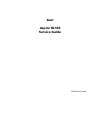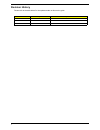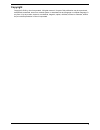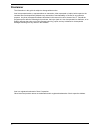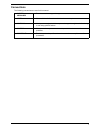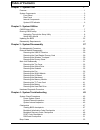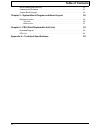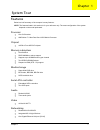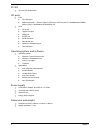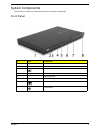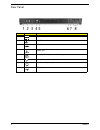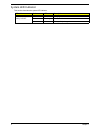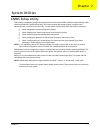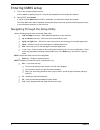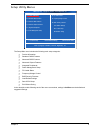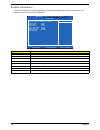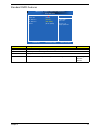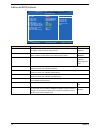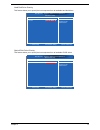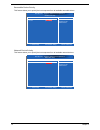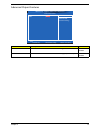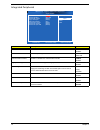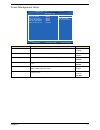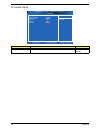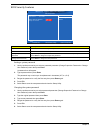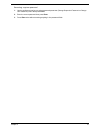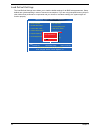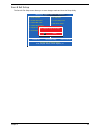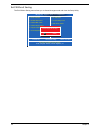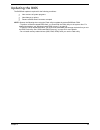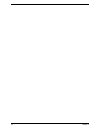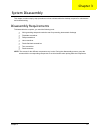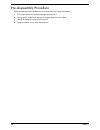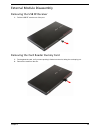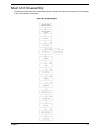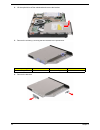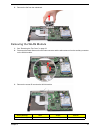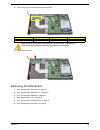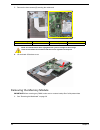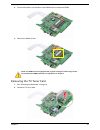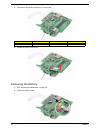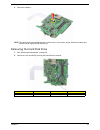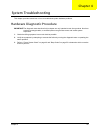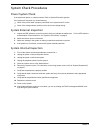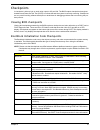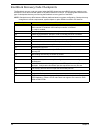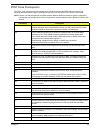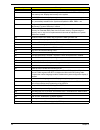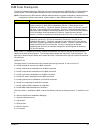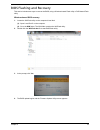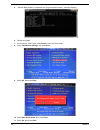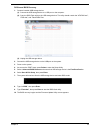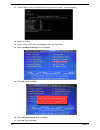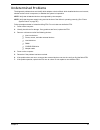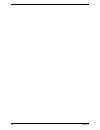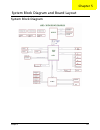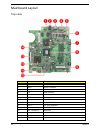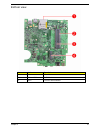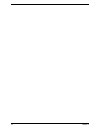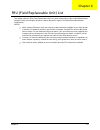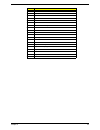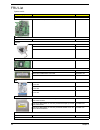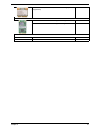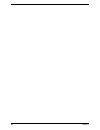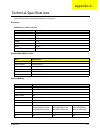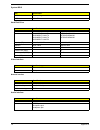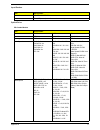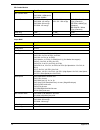- DL manuals
- Acer
- Desktop
- Aspire RL100
- Service Manual
Acer Aspire RL100 Service Manual - Revision History
Summary of Aspire RL100
Page 1
Acer aspire rl100 service guide printed in taiwan.
Page 2: Revision History
Ii revision history please refer to the table below for the updates made on this service guide. Date chapter updates.
Page 3: Copyright
Iii copyright copyright © 2010 by acer incorporated. All rights reserved. No part of this publication may be reproduced, transmitted, transcribed, stored in a retrieval system, or translated into any language or computer language, in any form or by any means, electronic, mechanical, magnetic, optica...
Page 4: Disclaimer
Iv disclaimer the information in this guide is subject to change without notice. Acer incorporated makes no representations or warranties, either expressed or implied, with respect to the contents hereof and specifically disclaims any warranties of merchantability or fitness for any particular purpo...
Page 5: Conventions
V conventions the following conventions are used in this manual: screen messages denotes actual messages that appear on screen. Note gives additional information related to the current topic. Warning alerts you to any physical risk or system damage that might result from doing or not doing specific ...
Page 6: Service Guide Coverage
Vi service guide coverage this service guide provides you with all technical information relating to the basic configuration decided for acer's "global" product offering. To better fit local market requirements and enhance product competitiveness, your regional office may have decided to extend the ...
Page 7: Table of Contents
Vii table of contents chapter 1 - system tour 1 features . . . . . . . . . . . . . . . . . . . . . . . . . . . . . . . . . . . . . . . . . . . . . . . . . . . . . . . . . . . .1 system components . . . . . . . . . . . . . . . . . . . . . . . . . . . . . . . . . . . . . . . . . . . . . . . . . .3 fro...
Page 8: Table of Contents
Viii table of contents bios flashing and recovery . . . . . . . . . . . . . . . . . . . . . . . . . . . . . . . . . . . . . . . . . . .53 undetermined problems . . . . . . . . . . . . . . . . . . . . . . . . . . . . . . . . . . . . . . . . . . . . . . .57 system block diagram . . . . . . . . . . . ....
Page 9
Chapter 1 1 features below is a brief summary of the computer’s many features. Note: the features listed in this section is for your reference only. The exact configuration of the system depends on the model purchased. Processor one s1g4 socket amd athlon™ ii neo dual-core k325 mobile processor chip...
Page 10
2 chapter 1 pci i/o two mini-pci express slot i/o ports front two usb ports media card reader — secure digital™ (sd) card, xd-picture card™, multimediacard (mmc), memory stick™, multimediacard (mmcplus) 4.0 rear dc-in jack gigabit lan port hdmi port s/pdif port aerial connector microphone jack speak...
Page 11
Chapter 1 3 system components this section is a virtual tour of the system’s interior and exterior components. Front panel no. Icon component 1 wireless touchpad eject button 2 volume wheel 3 wireless touchpad battery indicator* 4 wireless touchpad (mouse mode and keyboard mode) 5 optical disc drive...
Page 12
4 chapter 1 rear panel no. Icon component 1 power socket 2 rj-45 ethernet connector 3 hdmi port 4 s/pdif port 5 aerial connector (selected models only) 6 microphone/speaker-out/line-in jack 7 speaker or headphone jack 8 usb port.
Page 13
Chapter 1 5 internal components no. Component 1 heatsink 2 wlan module 3 hard disk drive 4 optical drive 5 system fan.
Page 14
6 chapter 1 system led indicator this section describes the system led indicator. Led indicator color led status description wireless touchpad battery indicator red on charging red flashing battery level low — — battery is fully charged.
Page 15
Chapter 2 7 cmos setup utility cmos setup is a hardware configuration program built into the system rom, called the complementary metal- oxide semiconductor (cmos) setup utility. Since most systems are already properly configured and optimized, there is no need to run this utility. You will need to ...
Page 16
8 chapter 2 entering cmos setup 1. Turn on the computer and the monitor. If the computer is already turned on, close all open applications, then restart the computer. 2. During post, press delete. If you fail to press delete before post is completed, you will need to restart the computer. The setup ...
Page 17
Chapter 2 9 setup utility menus the setup main menu includes the following main setup categories. Product information standard cmos features advanced bios features advanced chipset features integrated peripherals power management setup pc health status frequency/voltage control bios security feature...
Page 18
10 chapter 2 product information the product information menu displays basic information about the system. These entries are for your reference only and are not user-configurable. Parameter description processor type type of processor installed on the system. Processor speed speed of the processor i...
Page 19
Chapter 2 11 standard cmos features parameter description option system date set the date following the weekday-month-day-year format. System time set the system time following the hour-minute-second format. Sata port 1/2 displays the status of auto detection of the ahci device. Halt on determines w...
Page 20
12 chapter 2 advanced bios features parameter description option quick boot allows you to decrease the time it takes to boot the computer by shortening or skipping certain standard booting process. Enabled disabled quiet boot when enabled, the bios splash screen displays during startup. When disable...
Page 21
Chapter 2 13 hard disk drive priority this feature allows you to specify the boot sequence from all available hard disk drives. Optical disk drive priority this feature allows you to specify the boot sequence from all available cd/vd drives. Hard disk drives :move enter:select f1:general help f9:loa...
Page 22
14 chapter 2 removable device priority this feature allows you to specify the boot sequence from all available removable drives. Network device priority this feature allows you to specify the boot sequence from all available network devices. Removable drives :move enter:select f1:general help f9:loa...
Page 23
Chapter 2 15 advanced chipset features parameter description option amd cool’n’quiet enables or disables the amd cool’nquiet technology. Enabled disabled amd-v enables or disables the amd virtualization technology (vt) availability. Enabled disabled amd cool’n’quiet amd-v :move enter:select f1:gener...
Page 24
16 chapter 2 integrated peripherals parameter description option onboard sata controller enables or disables the onboard sata controller. Enabled disabled onboard sata mode select an operating mode for the onboard sata. Ahci native ide onboard usb controller enables or disables the onboard usb contr...
Page 25
Chapter 2 17 power management setup parameter description option acpi suspend mode select an acpi state used for system suspend. S3 (str) s1 (pos) deep power off mode enables or disables the deep power off mode. Enabled disabled power on by rtc alarm enables or disables real time clock (rtc) to gene...
Page 26
18 chapter 2 pc health status parameter description option smart fan enables or disables the smart system fan control function. Enabled disabled cpu temperature system temperature cpu fan speed cpu core vga core smart fan :move enter:select f1:general help f9:load default settings + :value / / - esc...
Page 27
Chapter 2 19 frequency/voltage control parameter description option clock to all dimm/pci/pcie enables or disables clock to all dimms, pci, or pcie. Enabled disabled spread spectrum enables or disables the reduction of the mainboard’s emi. Note: remember to disable the spread spectrum feature if you...
Page 28
20 chapter 2 bios security features setting a system password 1. Use the up/down arrow keys to select a password parameter (change supervisor password or change user password) menu then press enter. A password box will appear. 2. Type a password then press enter. The password may consist up to six a...
Page 29
Chapter 2 21 removing a system password 1. Use the up/down arrow keys to select password parameter (change supervisor password or change user password) menu then press enter. 2. Enter the current password then press enter. 3. Press enter twice without entering anything in the password fields..
Page 30
22 chapter 2 load default settings the load default settings menu allows you to load the default settings for all bios setup parameters. Setup defaults are quite demanding in terms of resources consumption. If you are using low-speed memory chips or other kinds of low-performance components and you ...
Page 31
Chapter 2 23 save & exit setup the save & exit setup menu allows you to save changes made and close the setup utility. Cmos setup utility - copyright (c) 1985-2010, american megatrends, inc. ► ► standard cmos features ► advanced bios features ► advanced chipset features ► integrated peripherals ► po...
Page 32
24 chapter 2 exit without saving the exit without saving menu allows you to discard changes made and close the setup utility. Cmos setup utility - copyright (c) 1985-2010, american megatrends, inc. ► ► standard cmos features ► advanced bios features ► advanced chipset features ► integrated periphera...
Page 33
Chapter 2 25 updating the bios the bios flash update is required for the following conditions: new versions of system programs new features or options restore a bios when it becomes corrupted note: observe the following when using the flash utility to update the system bios flash rom. - to perform a...
Page 34
26 chapter 2.
Page 35
Chapter 3 27 this chapter contains step-by-step procedures on how to disassemble the desktop computer for maintenance and troubleshooting. Disassembly requirements to disassemble the computer, you need the following tools: wrist grounding strap and conductive mat for preventing electrostatic dischar...
Page 36
28 chapter 3 pre-disassembly procedure before proceeding with the disassembly procedure, perform the steps listed below: 1. Turn off the system and all the peripherals connected to it. 2. Unplug the ac adapter and all power and signal cables from the system. 3. Unplug all peripheral cables from the ...
Page 37
Chapter 3 29 external module disassembly removing the usb rf receiver 1. Pull the usb rf receiver out of the port. Removing the card reader dummy card 1. Push against the card, as if you were pushing it further into the slot, letting the card spring out. 2. Remove the card from the slot..
Page 38
30 chapter 3 removing the wireless touchpad 1. Slide the wireless touchpad eject button to eject the wireless touchpad. 2. Pull the wireless touchpad out of the bay. Removing the dummy stand 1. Slide the dummy stand off the slot..
Page 39
Chapter 3 31 main unit disassembly the flowchart illustrate the entire disassembly sequence. Observe the order of the sequence to avoid damage to any of the hardware components..
Page 40
32 chapter 3 screw list removing the top cover 1. Perform the pre-disassembly procedure described on page 28. 2. Remove the four screws (a) securing the top cover. 3. Pry loose the top cover from the lower cover and remove the top cover. Code screw part no. A m3l4 hex flat 86.00p08.344 b mech truss ...
Page 41
Chapter 3 33 removing the optical drive 1. Remove the top cover. Refer to the previous section for instructions. 2. Remove the two screws (b) securing the optical drive. 3. Remove the screw (c) that holds the bracket to the optical drive and system. Screw (quantity) color torque part no. Mech truss ...
Page 42
34 chapter 3 4. Lift the optical drive off the mainboard and remove the bracket. 5. Remove the screws (c) securing the two brackets to the optical drive. 6. Remove the brackets. Screw (quantity) color torque part no. M2*2 (3) silver 1.5 0.2 kgf-cm 86.9aj32.2r0
Page 43
Chapter 3 35 7. Remove the optical drive cover. Removing the heatsink warning:the heatsink becomes very hot when the system is on. Never touch the heatsink with any metal or with your hands. 1. See “removing the top cover” on page 32. 2. Use a long-nosed screwdriver to loosen the four screws on the ...
Page 44
36 chapter 3 4. Lay it down in an upright position—with the thermal patch facing upward. Do not let the thermal patch on the heatsink touch the work surface. 5. Use an alcohol pad to wipe off the thermal grease from both the heatsink and the processor. Removing the fan warning:the fan becomes very h...
Page 45
Chapter 3 37 5. Remove the fan from the mainboard. Removing the wlan module 1. See “removing the top cover” on page 32. 2. Disconnect the black antenna from the main connector and the white antenna from the auxiliary connector on the wlan module. 3. Remove the screw (d) securing the wlan module. Scr...
Page 46
38 chapter 3 4. Detach the module out of the slot. Note: when attaching the antennas back to the wlan module, make sure the cables are arranged properly. Removing the i/o board 1. See “removing the top cover” on page 32. 2. Peel the tape off the i/o board and move the antenna cables away from the bo...
Page 47
Chapter 3 39 4. Remove the two screws (b) securing the i/o board. 5. Detach the i/o board. Removing the mainboard 1. See “removing the top cover” on page 32. 2. See “removing the optical drive” on page 33. 3. See “removing the heatsink” on page 35. 4. See “removing the fan” on page 36. 5. See “remov...
Page 48
40 chapter 3 7. Remove the three screws (b) securing the mainboard. 8. Lift the board off the base cover. Removing the memory module important:before removing any dimm, make sure to create a backup file of all important data. 1. See “removing the mainboard” on page 39. Screw (quantity) color torque ...
Page 49
Chapter 3 41 2. Push out the latches on both sides of the dimm socket to release the dimm. 3. Remove the dimm module. Removing the tv tuner card 1. See “removing the mainboard” on page 39. 2. Detach the tv tuner cable. Note: the dimm has been highlighted with a yellow rectangle as above image shows....
Page 50
42 chapter 3 3. Remove the screw (d) securing the tv tuner card. 4. Detach the card out of the slot. Removing the battery 1. See “removing the mainboard” on page 39. 2. Detach the battery cable. Screw (quantity) color torque part no. Scrw m2 cap l4 ni (1) silver 4.5 0.3 kgf-cm 86.7a122.4r0
Page 51
Chapter 3 43 3. Remove the battery. Note: the battery has been highlighted with a yellow circle in the previous image. Detach the battery and follow the local regulations for disposing it. Removing the hard disk drive 1. See “removing the mainboard” on page 39. 2. Remove the four screws (b) securing...
Page 52
44 chapter 3 3. Detach the hard disk drive from its connector and lift it off the mainboard..
Page 53
Chapter 4 45 this chapter provides instructions on how to troubleshoot system hardware problems. Hardware diagnostic procedure important:the diagnostic tests described in this chapter are only intended to test acer products. Non-acer products, prototype cards, or modified options can give false erro...
Page 54
46 chapter 4 system check procedures power system check if the system will power on, skip this section. Refer to system external inspection. If the system will not power on, do the following: check if the power cable is properly connected to the system and ac source. Check if the voltage selector sw...
Page 55
Chapter 4 47 checkpoints a checkpoint is either a byte or word value output to i/o port 80h. The bios outputs checkpoints throughout bootblock and power-on self test (post) to indicate the task the system is currently executing. Checkpoints are very useful in aiding software developers or technician...
Page 56
48 chapter 4 bootblock recovery code checkpoints the bootblock recovery code gets control when the bios determines that a bios recovery needs to occur because the user has forced the update or the bios checksum is corrupt. The following table describes the type of checkpoints that may occur during t...
Page 57
Chapter 4 49 post code checkpoints the post code checkpoints are the largest set of checkpoints during the bios preboot process. The following table describes the type of checkpoints that may occur during the post portion of the bios. Note: please note that checkpoints may differ between different p...
Page 58
50 chapter 4 3a initialize rtc date/time. 3b test for total memory installed in the system. Also, check for del or esc keys to limit memory test. Display total memory in the system. 3c mid post initialization of chipset registers. 40 detect different devices (parallel ports, serial ports, and coproc...
Page 59
Chapter 4 51 dim code checkpoints the device initialization manager (dim) gets control at various times during bios post to initialize different system busses. The following table describes the main checkpoints where the dim module is accessed. Note: checkpoints may differ between different platform...
Page 60
52 chapter 4 beep codes beep codes are used by the bios to indicate a serious or fatal error to the end user. Beep codes are used when an error occurs before the system video has been initialized. Beep codes will be generated by the system board speaker, commonly referred to as the pc speaker. Amibi...
Page 61
Chapter 4 53 bios flashing and recovery this section includes two ways to recover the bios, using a windows-based flash utility or dos-based flash utility. Windows-based bios recovery 1. Locate the winflash utility on the computer’s local disk. (1). Open local disk c on the computer. (2). Go to the ...
Page 62
54 chapter 4 5. After the bios update is completed, the “program ended normally “ message displays. 6. Restart the system. 7. As soon as the post starts, press delete to enter the setup utility. 8. Select load default settings, then press enter. 9. Select ok, then press enter. 10. Select save & exit...
Page 63
Chapter 4 55 dos-based bios recovery 1. Create a bootable usb storage device. (1). Connect the usb storage device to a usb port on the computer. (2). Copy the dos flash utility to the usb storage device. The utility should contain the “afudos.Exe”, “flash.Bat”, and “flash.Rom” files. (3). Unplug the...
Page 64
56 chapter 4 11. After the bios update is completed, the “program ended normally “ message displays. 12. Restart the system. 13. As soon as the post starts, press delete to enter the setup utility. 14. Select load default settings, then press enter. 15. Select ok, then press enter. 16. Select save &...
Page 65
Chapter 4 57 undetermined problems the diagnostic problems does not identify which adapter or device failed, which installed devices are incorrect, whether a short circuit is suspected, or whether the system is inoperative. Note: verify that all attached devices are supported by the computer. Note: ...
Page 66
58 chapter 4.
Page 67
Chapter 5 59 system block diagram system block diagram and board layout chapter 5.
Page 68
60 chapter 5 mainboard layout top view no code description 1 jk2 aerial connector 2 skt4 s/pdif connector 3 cn5 hdmi connector 4 rj1 lan connector 5 jk1 power adapter connector 6 skt6 wlan module connector 7 u4 n11m-pt1 8 u7 amd asb2 cpu 9 skt3 2.5” hdd connector 10 bios spi rom 11 skt1 and skt2 usb...
Page 69
Chapter 5 61 bottom view no code description 1 sd card connector 2, 3 cn2 and cn6 sodimm slot 4 skt5 tv tuner card connector.
Page 70
62 chapter 5.
Page 71
Chapter 6 63 this chapter offers the fru (field replaceable unit) list in global configuration of the x3400/x5400 desktop computer. Refer to this chapter whenever ordering the parts to repair or for rma (return merchandise authorization). Notes: when ordering fru parts, check the most up-to-date inf...
Page 72
64 chapter 6 exploded diagram.
Page 73
Chapter 6 65 no. Part name 1 nut insert m3l3 2 top cover 3 top deco lens 4 top deco 2 5 power button 6 top cover deco 7 bottom case assembly 8 bottom mesh 9 bottom cover 10 rubber foot 11 usb cover 12 odd logo 13 odd cover 14 odd button 15 keyboard latch cap 16 keyboard latch spring 17 keyboard latc...
Page 74
66 chapter 6 fru list system model: category part name acer part no. Boards mb kit wmmcp61d, nvidida mcp61d, lf mb.Ses01.001 case cooler dc fan blower fan delta 6009 4 pin pwm 23.10427.001 dc fan blower fan delta 6009 4 pin pwm 23.10428.001 thermal module syrah-revo2 heatsink assembly 60.3cq01.001 c...
Page 75
Chapter 6 67 lite-on wn6602rh, ralink rt3090, half-size 802.11 b/g/n (mini- card)(half size) ni.10200.034 tv tuner card avermedia a336-d mini-card ww analog + dvb-t digital tu.10500.052 avermedia a336-a mini-card ww analog + atsc digital tu.10500.051 power cord power cord 27.01518.A11.
Page 76
68 chapter 6.
Page 77
Appendix a 69 this section provides technical specifications for the system. Processor system board major chips system memory amd athlon™ ii neo dual-core item specification model number k325 frequency (mhz) 1300 system bus speed (mhz) 2000 wattage 12 w l2 cache size 1024 socket s1g4 process technol...
Page 78
70 appendix a system bios hard disk drive video interface network interface audio interface item specification bios vendor american megatrends inc. Bios version p0611-d04 item specification vendor wd hgst model no. Wd1600bevt-22a23t0 wd2500bevt-22a23t0 wd3200bevt-22a23t0 wd5000bevt-22a0rt0 hts545016...
Page 79
Appendix a 71 input devices optical drive item specification controller sio ite 8755/ite8758 connectors four usb ports (two on front and two on rear) bd combo module item specification vendor hlds plds panasonic model name ct21n ds-8a5sh uj-141al drive type bd-combo bd-combo bd-combo write speed dvd...
Page 80
72 appendix a data transfer rate bd-rom 35.965 mbits/s dvd-rom 1.85mbytes/s cd-rom 150kb/s access time bd-rom: 200 ms typ dvd-rom: 160 ms typ. Dvd-ram: 200 ms typ. Cd-rom: 160 ms typ. Cd: 130 - 250 ms typ dvd: 130 - 250 ms typ dvd-rom sl: 190ms (typ.) (random) cd-rom: 180ms(typ.) (random) bd-rom sl:...