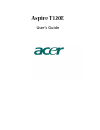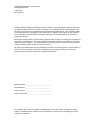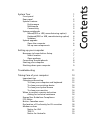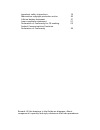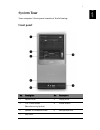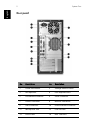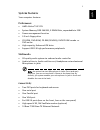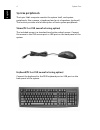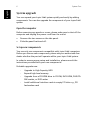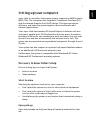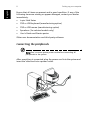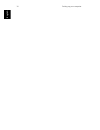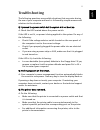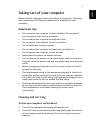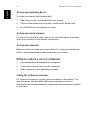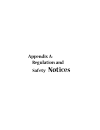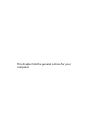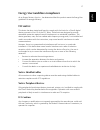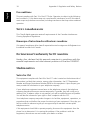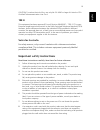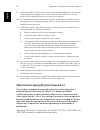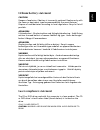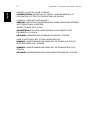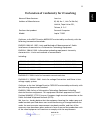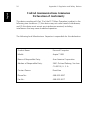Summary of Aspire T120c
Page 1
Aspire t120e user’s guide.
Page 2
Changes may be made periodically to the information in this publication without obligation to notify any person of such revision or changes. Such changes will be incorporated in new editions of this manual or supplementary documents and publications. This company makes no representations or warranti...
Page 3
Contents system tour 1 front panel 1 rear panel 2 system features 3 performance 3 multimedia 3 connectivity 3 system peripherals 4 mouse(ps/2 or usb, manufacturing option) 4 keyboard(ps/2 or usb, manufacturing option) 4 speakers 5 system upgrade 6 open the computer 6 set up new components 6 setting ...
Page 4
Important safety instructions 19 macrovision copyright protection notice 20 lithium battery statement 21 laser compliance statement 21 declaration of conformity for ce marking 23 federal communications comission declaration of conformity 24 remark: all the drawings in the guide are diagrams. About c...
Page 5: System Tour
1 englis h system tour your computer’s front panel consists of the following: front panel no. Description no. Description 1 optical drive 2 floppy drive 3 7-in-1 card reader (manufacturing option) 4 power button 5 speaker or headphone jack 6 microphone jack 7 usb ports.
Page 6: Rear Panel
System tour 2 en gli sh rear panel no. Description no. Description 1 power cord socket 2 voltage selector switch 3 fan aperture 4 ps/2 keyboard port 5 ps/2 mouse connector 6 serial connector 7 printer connector 8 monitor connector 9 usb connectors 10 rj-45 ethernet connector 11 microphone jack 12 li...
Page 7: System Features
3 englis h system features your computer features: performance • amd athlon™ xp cpu • system memory ddr 266/333, 2 dimm slots, expandable to 2gb • power management function • 3.5 inch floppy drive • cd-rom, dvd-rom, cd-rw (52x/24x), dvd/cd-rw combo or dvd writer • high-capacity, enhanced-ide drive •...
Page 8: System Peripherals
System tour 4 en gli sh system peripherals the aspire t120e computer consists the system itself, and system peripherals, like a mouse, a keyboard and a set of speakers (optional). This section provides a brief description of basic system peripherals. Mouse(ps/2 or usb, manufacturing option) the incl...
Page 9: Speakers
5 englis h speakers for systems bundled with speakers, before powering on the system, connect the speaker cable to the audio out (external speaker) port on the back panel of the system. For more detailed information about the speakers, please refer to the included operating instructions. Note: speak...
Page 10: System Upgrade
System tour 6 en gli sh system upgrade you can expand your aspire t120e system quickly and easily by adding components. You can also upgrade the components of your aspire t120e system. Open the computer before removing any panels or covers, please make sure to shut off the computer and unplug the po...
Page 11: Setting Up Your Computer
7 englis h setting up your computer aspire t120e is a versatile, high-power system, supporting amd socket a (462) cpus. The computer uses peripheral component interface (pci) and accelerated graphics port (agp) design. This improves system efficiency and helps the system support varied multimedia an...
Page 12: Connecting The Peripherals
Setting up your computer 8 en gli sh ensure that all items are present and in good condition. If any of the following items are missing or appear damaged, contact your dealer immediately. • aspire t120e series • ps/2 or usb keyboard (manufacturing option) • ps/2 or usb mouse (manufacturing option) •...
Page 13: Starting Your Computer
9 englis h starting your computer after connecting all the peripheral equipment, start your computer according to the below steps: 1 power on all peripheral equipment, such as monitor, printer, fax, speakers etc. 2 turn on the system. Once the start-up process is complete, you can begin to use the c...
Page 14
Setting up your computer 10 en gli sh.
Page 15: Troubleshooting
11 englis h troubleshooting the following questions are possible situations that may arise during the use of your computer and each is followed by simple answers and solutions to the situation. Q: i pressed the power switch but the system did not boot up. A: check the led located above the power swi...
Page 16
Troubleshooting 12 en gli sh q: no sound comes out from the speakers. A: check the following: • the volume may be muted. Look for the volume icon on the taskbar. If it is crossed-out, click on the icon and deselect the mute option. You can also press the volume control/mute knob on your usb keyboard...
Page 17: Taking Care of Your Computer
13 englis h taking care of your computer please read the important instructions listed in this section. Following these instructions will help you maximize the durability of your computer. Important tips • do not expose the computer to direct sunlight. Do not place it near sources of heat, such as a...
Page 18: To Clean Your Monitor
Taking care of your computer 14 en gli sh to clean your pointing device to clean your mouse (with rubber ball) 1 open the circular cover underneath the mouse. 2 take out the rubber ball and wipe it with a soft, damp cloth. 3 put the ball back and replace the cover. To clean your optical mouse for us...
Page 19: Appendix A:
Appendix a: regulation and safety notices.
Page 20
This chapter lists the general notices for your computer..
Page 21: Fcc Notice
17 en g lis h energy star guidelines compliance as an engery partner, acer inc., has determined that this product meets the energy star guidelines for energy efficiency. Fcc notice this device has been tested and found to comply with the limits for a class b digital device pursuant to part 15 of the...
Page 22: Use Conditions
Appendix a: regulation and safety notices 18 englis h use conditions this part complies with part 15 of the fcc rules. Operation is subject to the following two conditions: (1) this device may not cause harmful interference, and (2) this device must accept any interference received, including interf...
Page 23: Tbr 21
19 en g lis h caution: to reduce the risk of fire, use only no. 26 awg or larger ul listed or csa certified telecommunication line cord. Tbr 21 this equipment has been approved [council decision 98/482/ec - "tbr 21"] for pan- european single terminal connection to the public switched telephone netwo...
Page 24
Appendix a: regulation and safety notices 20 englis h 9 never push objects of any kind into this product through cabinet slots as they may touch dangerous voltage points or short out parts that could result in a fire or electric shock. Never spill liquid of any kind on the product. 10 do not attempt...
Page 25: Lithium Battery Statement
21 en g lis h lithium battery statement caution danger of explosion if battery is incorrectly replaced. Replace only with the same or equivalent type recommended by the manufacturer. Dispose of used batteries according to local regulations. Recycle if at all possible. Advarsel! Lithiumbatteri - eksp...
Page 26
Appendix a: regulation and safety notices 22 englis h appareil a laser de classe 1 produit laserattention: radiation du faisceau laser invisible en cas d’ouverture. Evitter toute exposition aux rayons. Luokan 1 laserlaite laser klasse 1 vorsicht: unsichtbare laserstrahlung, wenn abdeckung geÖffnet n...
Page 27
23 en g lis h declaration of conformity for ce marking conforms to the emc directive 89/336/eec as attested by conformity with the following harmonized standards: en55022:1994 /a2: 1997: limits and methods of measurement of radio interference characteristics of information technology equipment en550...
Page 28: Declaration of Conformity
Appendix a: regulation and safety notices 24 englis h federal communications comission declaration of conformity this device complies with part 15 of the fcc rules. Operation is subject to the following two conditions: (1) this device may not cause harmful interference, and (2) this device must acce...