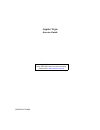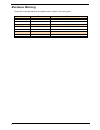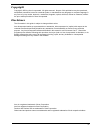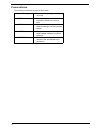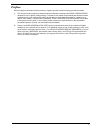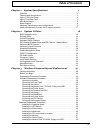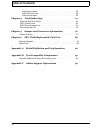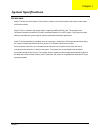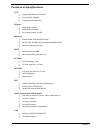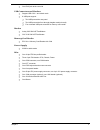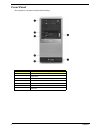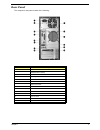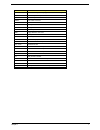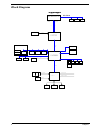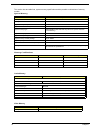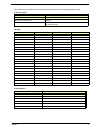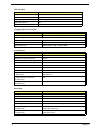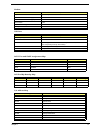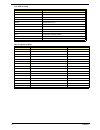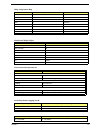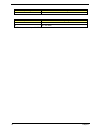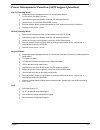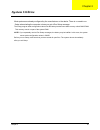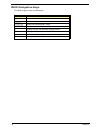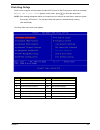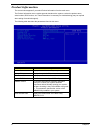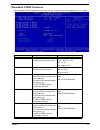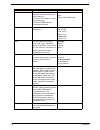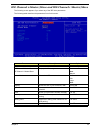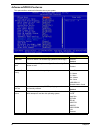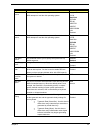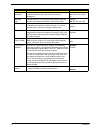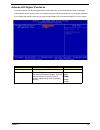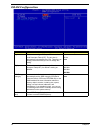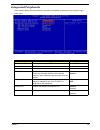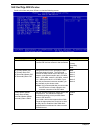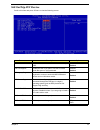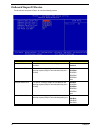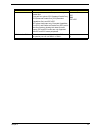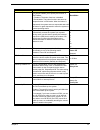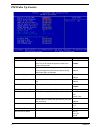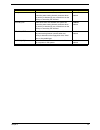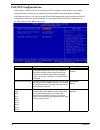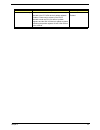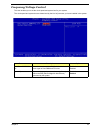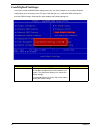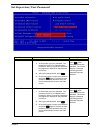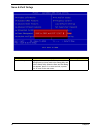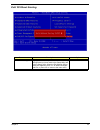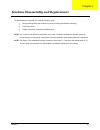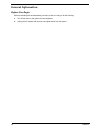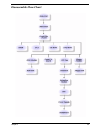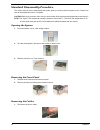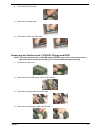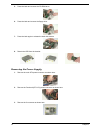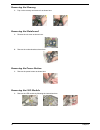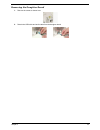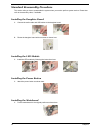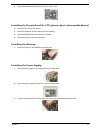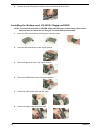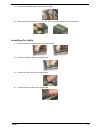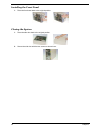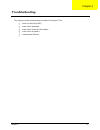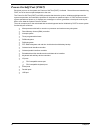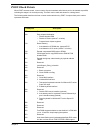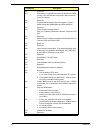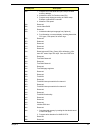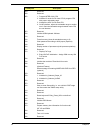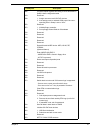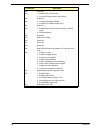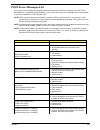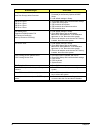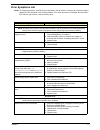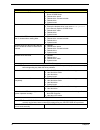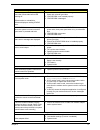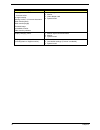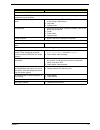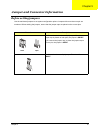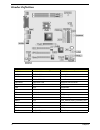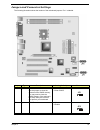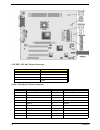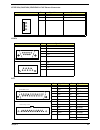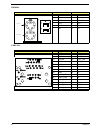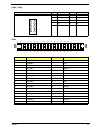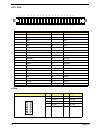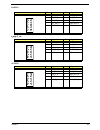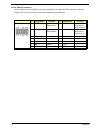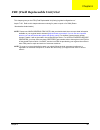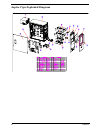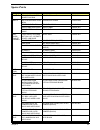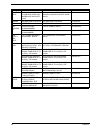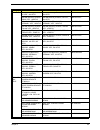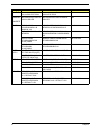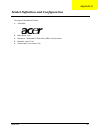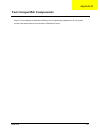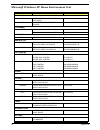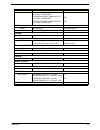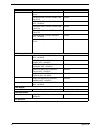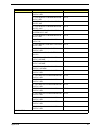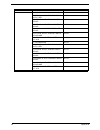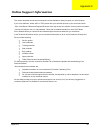- DL manuals
- Acer
- Desktop
- Aspire T130
- Service Manual
Acer Aspire T130 Service Manual
Summary of Aspire T130
Page 1
Aspire t130 service guide printed in taiwan service guide files and updates are available on the aipg/csd web; for more information, please refer to http://csd.Acer.Com.Tw.
Page 2: Revision History
Ii revision history please refer to the table below for the updates made on aspire t130 service guide. Date chapter updates.
Page 3: Copyright
Iii copyright copyright © 2003 by acer incorporated. All rights reserved. No part of this publication may be reproduced, transmitted, transcribed, stored in a retrieval system, or translated into any language or computer language, in any form or by any means, electronic, mechanical, magnetic, optica...
Page 4: Conventions
Iv conventions the following conventions are used in this manual: screen messages denotes actual messages that appear on screen. Note gives bits and pieces of additional information related to the current topic. Warning alerts you to any damage that might result from doing or not doing specific acti...
Page 5: Preface
V preface before using this information and the product it supports, please read the following general information. 1. This service guide provides you with all technical information relating to the basic configuration decided for acer's "global" product offering. To better fit local market requireme...
Page 6: Table of Contents
Vii table of contents chapter 1 system specifications 1 overview . . . . . . . . . . . . . . . . . . . . . . . . . . . . . . . . . . . . . . . . . . . . . . . . . . . .1 features and specifications . . . . . . . . . . . . . . . . . . . . . . . . . . . . . . . . . . . . .2 aspire t130 front panel . ....
Page 7: Table of Contents
Viii table of contents installing the cables . . . . . . . . . . . . . . . . . . . . . . . . . . . . . . . . . . . . . . . . 59 install the front panel . . . . . . . . . . . . . . . . . . . . . . . . . . . . . . . . . . . . . . 60 closing the system . . . . . . . . . . . . . . . . . . . . . . . . . ...
Page 8: Overview
Chapter 1 1 overview aspire t130 will use ak32 (aspire t310) chassis. It will be a low cost k8 solution with memory card reader and firewire solution. Aspire t130 is a versatile, high-power system, supporting amd k8 cpus (754). The computer uses peripheral component interface (pci) and accelerated g...
Page 9: Features & Specifications
2 chapter 1 features & specifications cpu t support amd athlon 64 processor t front side bus: 800mhz t socket type: k8 socket 754 chipset t north bridge: sis755 t south bridge: sis964(l) t ac’97 audio codec: alc655 memory t module speed: ddr 200/266/333/400 t socket type: two ddr 184-pin unbuffered ...
Page 10
Chapter 1 3 t one rj45 jack at the rear side usb connectors and headers t support usb 2.0/1.1 and mixed mode t 8 usb ports support t two usb ports at the rear panel t two usb ports at the front through daughter card(on-board) t four on-board usb ports reserved for memory card reader modem t askey v....
Page 11: Front Panel
4 chapter 1 front panel the computer’s front panel consists of the following: label description 1 optical drive 2 floppy drive 3 6-in-1 card reader (manufacturing option) 4 power button 5 speaker or headphone jack 6 microphone jack 7 usb ports no. Description no. Description.
Page 12: Rear Panel
Chapter 1 5 rear panel the computer’s rear panel consists of the following: label description 1 power cord socket 2 voltage selector switch 3 fan aperture 4 ps/2 keyboard port 5 ps/2 mouse connector 6 serial connector 7 printer connector 8 ieee 1394 port 9 usb connectors 10 rj-45 ethernet connector ...
Page 13: Mainboard
6 chapter 1 mainboard.
Page 14
Chapter 1 7 lable component agp1 accelerated graphics port (supports 1.5v agp card only) atx1 standard 20-pin atx power connector atx2 standard 4-pin atx power connector audio1 front audio connector casfan1 case fan connector cdin1 primary cd-in connector cpu fan1 cooling fan for cpu dimm1~dimm2 thr...
Page 15: Block Diagram
8 chapter 1 block diagram amd-athlon64-cpu audio codec fan control 鶗廱嚽嚾黦龑顣鰎齙儹黤齝 鰗齠麚鼮囃麚龑 floppy ide 2 ac'97 legacy rom pci slot 3 pci slot 2 pci slot 1 ide 1 keyboard /mouse sis755 usb 6 usb 7 voltage monitor temperature monitor lpc super i/o isa bus lan phy out lpc bus mutiol 1gmhz agp bus ps/2 com1...
Page 16
Chapter 1 9 hardware specifications and configurations note: the bios can be overwritten/upgraded by using the flash utility. Processor item specification type amd athlon 64 socket 754 speed 3000+~3400+ or above voltage 1.40v~1.55v front side bus 800mhz bios item specification bios code programmer a...
Page 17
10 chapter 1 this section has two table lists, system memory specification and the possible combinations of memory module. System memory item specification memory socket number 2 sockets memory controller k8 cpu support memory size per socket 1g support maximum memory size 2g support memorytype ddr ...
Page 18
Chapter 1 11 this section has two table lists, the video interface specification and its supported display modes. Video interface item specification video controller n/a video controller resident bus agp bus video interface support video yuv texture in all texture formats h/w dvd accelerator display...
Page 19
12 chapter 1 ide interface item specification chip vendor sis chip name sis964l number of ide channel 2 support ide interface yes support bootable cd-rom yes floppy disk drive interface item specificatoin vendor & mode name panasoic ju-226a 243fc floppy disk specification floppy disk drive controlle...
Page 20
Chapter 1 13 modem item specification chipset agere scorpio+csp1037p fax modem data baud rate (bps) 14.4k data modem data baud rate (bps) 56k voice modem v.253 modem connector type rj11 full duplex no usb port item specification usb compliancy level usb 1.1/2.0 ehci usb 2.0 number of usb port 8 ( m/...
Page 21
14 chapter 1 note: n - not be used 170-177 secondary ide 1f0-1f7 primary ide 278-27f parallel printer port 2 2f8-2ff serial asynchronous port 2 378-37f parallel printer port 1 3f0-3f5 floppy disk controller 3f6-3f6 secondary ide 3f7-3f7 primary ide 3f8-3ff serial asynchronous port 1 0cf8 configurati...
Page 22
Chapter 1 15 note: n - not be used drq assignment map drqx system devices add-on-card devices irq0 n reserved irq1 n reserved irq2 fdd n irq3 n reserved irq4 cascade n irq5 n reserved irq6 n reserved irq7 n reserved mainboard major chips item controller system core logic sis755 video controller n/a ...
Page 23
16 chapter 1 note: measure at line input 90 vrms and maximum load condition. 200 - 240 vrms 180 - 264 vrms input current measuring range 4a 90 -132 vrms 2a 180 - 264 vrms input voltage variation range.
Page 24
Chapter 1 17 power management function (acpi support function) device standby mode t independent power management timer for hard disk drive devices (0-15 minutes, time step=1 minute). T hard disk drive goes into standby mode (for ata standard interface). T disable v-sync to control the vesa dpms mon...
Page 25: System Utilities
Chapter 2 18 most systems are already configured by the manufacturer or the dealer. There is no need to run setup when starting the computer unless you get a run setup message. The setup program loads configuration values into the battery-backed nonvolatile memory called cmos ram. This memory area i...
Page 26: Bios Navigation Keys
19 chapter 2 bios navigation keys the bios navigation keys are listed below: key function ^ exits the current menu zxwy scrolls through the items on a menu +-{} modifies the selected field’s values u saves the current configuration and exits setup l displays a screen that describes all key functions...
Page 27: Entering Setup
Chapter 2 20 entering setup power on the computer and the system will start post (power on self test) process. When the message of “press del to enter setup” appears on the screen, press c to enter the setup menu. Note: if the message disappears before you respond and you still wish to enter setup, ...
Page 28: Product Information
21 chapter 2 product information the screen below appears if you select product information from the main menu: the product information menu contains general data about the system, such as the product name, serial number, bios version, etc. These information is necessary for troubleshooting (may be ...
Page 29: Standard Cmos Features
Chapter 2 22 standard cmos features select standard cmos features from the main menu to configure some basic parameters in your system. Parameter description option date let’s you set the date following the weekday-month-day-year format weekday: sun, mon, ....Sat month: jan, feb,....Dec day: 1 to 30...
Page 30
23 chapter 2 ide channel 1 slave lets you configure the hard disk drive connected to the slave port of ide channel 1. To enter the ide channel 1 slave setup, press e. The ide cd-rom is always automatically detected. (show the status:) none hdd or cd-rom number drive a allows you to configure your fl...
Page 31
Chapter 2 24 ide channel 0 master/slave and ide channel 1 master/slave the following screen appears if you select any of the ide drive parameters: the following table describes the parameters found in this menu. Parameter description option ide hdd auto-detection auto-detects your hard disk drive. [...
Page 32: Advanced Bios Features
25 chapter 2 advanced bios features this option defines advanced information about your system. Parameter description options silent boot this is to switch 1st screen logo (default acer's logo) disabled enabled configuration table this is to select if system configuration shown by 2nd screen or not....
Page 33
Chapter 2 26 second boot device the items allow you to set the sequence of boot device where bios attempts to load the disk operating system. Floppy ls120 hard disk cd rom zip100 usb-fdd usb-zip usb-cdrom lan disabled third boot device the items allow you to set the sequence of boot device where bio...
Page 34
27 chapter 2 typematic rate (chars/sec) after typematic rate setting is enabled, this item allows you to set rate (characters/second) at which at keys are accelerated. Settings: 6,8,10,12,15,20,24 and 30 typematic delay this item allows you to select the delay between when the key was first pressed ...
Page 35: Advanced Chipset Features
Chapter 2 28 advanced chipset features these items define critical timing parameters of the mainboard. You should leave the items on this page at their default values unless you are very familiar with the technical specifications of your system hardware. If you change the values incorrectly, you may...
Page 36: Dram Configuration
29 chapter 2 dram configuration parameter description option ht_width this item shows hyper transport tm ‘s bus size of local descriptor table (ldt). The bus size is automatically calculated by the cpu. Therefore, we strongly recommend that you do not change this setting. 8 bits 16 bits auto ht_spee...
Page 37: Integrated Peripherals
Chapter 2 30 integrated peripherals these options display items that define the operation of peripheral components on the system’s input/ output ports. Parameter description option sis onchip ide device press enter to setup the ide device press enter sis onchip pci device press enter to setup the pc...
Page 38: Sis Onchip Ide Device
31 chapter 2 sis onchip ide device scroll to this item and press to view the following screen: parameter description option internal pci/ide these parameters allow you have these options to set the ide devices connect to the connectors disabled primary secondary both ide primary master pio ide prima...
Page 39: Sis Onchip Pci Device
Chapter 2 32 sis onchip pci device scroll to this item and press to view the following screen: parameter description option usb controller this item is used to enable or disable the on-chip usb. Disabled enabled usb 2.0 supports enable this item if you plan to use the universal serial bus ports on t...
Page 40: Onboard Superio Device
33 chapter 2 onboard superio device scroll this item and press to view the following screen: parameter description option onboard fdc controller this option enables the onboard floppy disk drive controller. Disabled enabled onboard serial port 1 this option is used to assign the i/o address and inte...
Page 41
Chapter 2 34 parallel port mode enables you to set data transfer protocol for your parallel port. There are four options: spp (standard parallel port), epp(enhanced parallel port), ecp(extended capabilities port) and ecp+epp. Spp allows data output only. Extended capabilities port (ecp) and enhanced...
Page 42: Power Management Setup
35 chapter 2 power management setup this option lets you control system power management. The system has various power-saving modes including powering down the hard disk, turning off the video, suspending to ram, and software power down that allows the system to be automatically resumed by certain e...
Page 43
Chapter 2 36 switch function this option enables you to specify the function of the button: 1. Disabled: the button functions is disabled 2. Break/wake: the button functions are same as suspend button in apm mode. When the button is depressed, the system enters a suspended state until the button is ...
Page 44: Pm Wake Up Events
37 chapter 2 pm wake up events parameter description option irq [ 3-7, 9-15],nmi this option determines whether any activity for irq 3-7/9-15 will cause the system to wake from a power saving mode. Disabled enabled irq8 break suspend determines whether the system will monitor irq 8 activity and wake...
Page 45
Chapter 2 38 primary ide when these items are enabled, the system will restart the power-saving timeout conunters when any activity is detected on any of the drives on the primary or secondary ide channel. Disabled enabled secondary ide when these items are enabled, the system will restart the power...
Page 46: Pnp/pci Configurations
39 chapter 2 pnp/pci configurations these options configure how pnp (plug and play) and pci expansion cards operate in your system. Both the isa and pci buses on the mainboard use system irqs (interrupt requests) and dmas (direct memory access). You must set up the irq and dma assignments correctly ...
Page 47
Chapter 2 40 pci/vga palette snoop disabled - data read or written by the cpu is only directed to the pci vga device’s palette registers. Enabled - data read or written by the cpu is directed to both the pci vga device’s palette registers and the isa vga device’s palette registers, permitting the pa...
Page 48: Pc Health Status
41 chapter 2 pc health status on mainboard that support hardware monitoring, this item lets you monitor the parameters for critical voltages, critical temperatures, and fan speeds. Parameter description option shutdown temperature enables you to set the maximum temperature the system can reach befor...
Page 49: Frequency/voltage Control
Chapter 2 42 frequency/voltage control this item enables you to set the clock speed and system bus for your system. The clock speed and system bus are determined by the kind of processor you have installed in the system. Parameter description option auto detect pci/dimm clk when this item is enabled...
Page 50: Load Default Settings
43 chapter 2 load default settings you need to reload the bios default settings every time you make changes to your system hardware configuration (such as memory size, cpu type, hard disk type, etc.); otherwise, bios will keep the previous cmos settings. Selecting this option displays the following ...
Page 51: Set Supervisor/user Password
Chapter 2 44 set supervisor/user password parameter description option set supervisor password to set a password: 1. At the prompt, type your password. Your password can be up to 8 alphanumeric characters. When you type the characters, they appear as asterisks on the password screen box. 2. After ty...
Page 52: Save & Exit Setup
45 chapter 2 save & exit setup parameter description option save&exit setup highlight this item and press to save the changes that you have made in the setup utility and exit the setup utility. When the save and exit dialog box appears, press to save and exit, or press to return to the main menu. N/...
Page 53: Exit Without Saving
Chapter 2 46 exit without saving parameter description option exit without saving highlight this item and press to discard any changes that you have made in the setup utility and exit the setup utility. When the exit without saving dialog box appears, press to discard changes and exit, or press to r...
Page 54
Chapter 3 47 to disassemble the computer, you need the following tools: t wrist grounding strap and conductive mat for preventing electrostatic discharge. T a flat screw driver t phillips screwdriver (may require different size). Note: the screws for the different components vary in size. During the...
Page 55: General Information
48 chapter 3 general information before you begin before proceeding with the disassenbly procedure, make sure that you do the following: 1. Turn off the power to the system and all peripherals. 2. Unplug the ac adapter and all power and signal cables from the system..
Page 56: Disassemble Flow Chart
Chapter 3 49 disassemble flow chart.
Page 57
50 chapter 3 standard disassembly procedure this section tells you how to disassemble the system when you need to perform system service. Please also refer to the disassembly video, if available. Caution: before you proceed, make sure you have turned off the system and all peripherals connected to i...
Page 58
Chapter 3 51 2. Disconnect the cd-in cable. 3. Disconnect the floppy cable. 4. Disconnect the ide1 and ide2 cable. Removing the modem card, cd-rom, floppy and hdd note: there have the hook lock on cd-rom, floppy and hdd cage, in other words, please move a little bit forward to release the lock then ...
Page 59
52 chapter 3 5. Press the latch and remove the cd-rom drive. 6. Press the latch and remove the floppy drive. 7. Press the latch again to release the hard disk module. 8. Detach the hdd from the bracket. Removing the power supply 1. Remove the main atx power connector as shown here. 2. Remove the pen...
Page 60
Chapter 3 53 4. Remove the power supply. Removing the heatsink and the cpu ( for t130) 1. First of all, disconnect the cpu fan power cable. 2. Remove the 4 screws first. 3. Take the cpu fan after you remove screws. 4. Press the latch outward with a flat screw driver to release it. 5. Then hold the b...
Page 61
54 chapter 3 removing the memory 1. Pop out the memory and remove it as shown here. Removing the mainboard 1. Remove the six screw as shown here. 2. Remove the motherboard as shown here. Removing the power button 1. Remove the power button as shown here. Removing the led module 1. Remove the led mod...
Page 62
Chapter 3 55 removing the daughter board 1. Remove the screw as shown here. 2. Detach the usb cable and audio cable from the daughter board..
Page 63
56 chapter 3 standard reassembly procedure this section tells you how to reassemble the system when you need to perform system service. Please also refer to the assembly video, if available. Installing the daughter board 1. Connect the audio cable and usb cables to the daughter board. 2. Fasten the ...
Page 64
Chapter 3 57 2. Secure the motherboard with the six screw as shown here. Installing the heatsink and the cpu (please refer to disassemble photos) 1. Place the cpu to the cpu socket. 2. Place the rentention module next to previous installing. 3. Place the heatsink then hook the latch to the tabs. 4. ...
Page 65
58 chapter 3 4. Connect the main atx power connector to the motherboard as shown here. Installing the modem card, cd-rom, floppy and hdd note: there have the hook lock on cd-rom, floppy and hdd cage, in other words, please move a little bit forward to release the lock then you can install these part...
Page 66
Chapter 3 59 7. Connect the cd-rom power, ide and cd-in cables. 8. Place the modem card back to one pci slot. Then secure the modem card with the screw. Installing the cables 1. Connect the ide1 and ide2 cable to the motherboard. 2. Connect the floppy cable to the motherboard. 3. Connect the cd-in c...
Page 67
60 chapter 3 installing the front panel 1. Place the front bezel back to the original position. Closing the system 1. Place the side door back to the original position. 2. Secure the side door with the two screws as shown here..
Page 68: Troubleshooting
Chapter 4 61 this chapter provides troubleshooting information for the aspire t130: t power-on self-test (post) t index of error messages t index of error codes and error beeps t index of error symptoms t undetermined problems chapter 4 troubleshooting.
Page 69: Power-On Self-Test (Post)
62 chapter 4 power-on self-test (post) each time you turn on the system, the power-on self test (post) is initiated. Several items are tested during post, but is for the most part transparent to the user. The power-on self test (post) is a bios procedure that boots the system, initializes and diagno...
Page 70: Post Check Points
Chapter 4 63 post check points when post executes a task, it uses a series of preset numbers called check point to be latched at port 80h, indicating the stages it is currently running. This latch can be read and shown on a debug board. The following table describes the acer common tasks carried out...
Page 71
64 chapter 4 11h reserved 12h use walking 1’s algorithm to check out interface in cmos circuitry. Also set real-time clock power status, and then check for override. 13h reserved 14h program chipset default values into chipset. Chipset default values are modbinable by oem customers. 15h reserved 16h...
Page 72
Chapter 4 65 29h 1. Program cpu internal mtrr (p6 & pii) for 0-640k memory address. 2. Initialize the apic for pentium class cpu 3. Program early chipset according to cmos setup. Example: onboard ide controller. 4. Measure cpu speed. 2ah reserved 2bh invoke video bios 2ch reserved 2dh 1. Initialize ...
Page 73
66 chapter 4 4ch reserved 4dh reserved 4eh 1. Program mtrr of m1 cpu 2. Initialize l2 cache for p6 class cpu & program cpu with proper cacheable range. 3. Initialize the apic for p6 class cpu. 4. On mp platform, adjust the cacheable range to smaller one in case the cacheable ranges between each cpu ...
Page 74
Chapter 4 67 6bh program chipset registers according to items described in setup & auto-configuration table 6ch reserved 6dh 1. Assign resources to all isa pnp devices. 2. Auto assign ports to onboard com ports if the corre- sponding item in setup is set to “auto”. 6eh reserved 6fh 1. Initialize flo...
Page 75
68 chapter 4 88h reserved 89h 1. Assign irqs to pci devices. 2. Set up acpi table at top of the memory. 8ah reserved 8bh 1. Invoke all isa adapter roms 2. Invoke all pci roms (except vga) 8ch reserved 8dh 1. Enable/disable parity check according to cmos setup. 2. Apm initialization 8eh reserved 8fh ...
Page 76: Post Error Messages List
Chapter 4 69 post error messages list if you cannot run the diagnostics program tests but did receive a post error message, use “post error messages list” to diagnose system problems. If you did not receive any error message, look for a description of your error symptoms in “error sympton list”. Not...
Page 77
70 chapter 4 floppy drive(s) write protected hard disk drive(s) write protected 1. Ensure that the diskette drive is not set to [write protected] in the security options in bios setup. 2. Load default settings in setup. Ide drive 0 error ide drive 1 error ide drive 2 error ide drive 3 error 1. Enter...
Page 78: Error Symptoms List
Chapter 4 71 error symptoms list note: to diagnose a problem, first find the error symptom in the left column. If directed to a check procedure, replace the fru indicated in the check procedure. If no check procedure is indicated, the first action/ fru listed in right column is the most likely cause...
Page 79
72 chapter 4 diskette drive does not work. 1. Ensure the diskette drive is not set to none in the disk drives of bios setup. 2. Diskette drive power 3. Diskette drive connection/cable 4. Diskette drive 5. System board diskette drive read/write error. 1. Diskette. 2. Ensure the diskette drive is not ...
Page 80
Chapter 4 73 cd/dvd-rom drive led flashes for more than 30 seconds before led shutting off. Software asks to reinstall disc. Software displays a reading cd/dvd error. 1. Cd/dvd-rom may have dirt or foreign material on it. Check with a known good disc. 2. Cd/dvd-rom is not inserted properly. 3. Cd/dv...
Page 81
74 chapter 4 display problem: - incorrect colors no high intensity missing, broken, or incorrect characters blank monitor(dark) blank monitor(bright) distorted image unreadable monitor other monitor problems 1. Monitor signal connection/cable. 2. Monitor 3. Video adapter card 4. System board display...
Page 82
Chapter 4 75 parallel/serial ports execute “load bios default settings” in bios setup to confirm ports presence before diagnosing any parallel/serial ports problems. Serial or parallel port loop-back test failed. 1. Make sure that the lpt# or com# you test is the same as the setting in bios setup. 2...
Page 83: Before Setting Jumpers
Chapter 5 76 before setting jumpers use the mainboard jumpers to set system configuration options. Jumpers with more than one pin are numbered. When settting the jumpers, ensure that the jumper caps are placed on the correct pins. Illustration description the illustrations below show a 2-pin jumper....
Page 84: Header Definition
77 chapter 5 header definition name connector type description cpufan1 amp640456-3 cpu fan casfan1 amp640456-3 chassis fan pwrfan1 amp640456-3 power fan com1 conn-9p2r-90m serial port 1 usb1394a2 usb-dual/1394 1394 and usb connector usb1 h5*2 usb header usb2 h5*2 usb header usb3 h5*2 usb header fdd1...
Page 85
Chapter 5 78 jumper and connector settings the following illustration shows the location of the mainboard jumpers. Pin 1 is labeled. Jumper type description setting(default) illustrator jp1 3-pin clear cmos use this jumper to clear the contents of the cmos memory. You may need to clear the cmos memo...
Page 86
79 chapter 5 atx 12 v: atx 12 v power connector atx 1 : atx 20 -pin power connector pin signal name 1 +12v 2 +12v 3 ground 4 ground pin signal name pin signal name 1 +3.3v 11 +3.3v 2 +3.3v 12 -12v 3 ground 13 ground 4 +5v 14 ps on# 5 ground 15 ground 6 +5v 16 ground 7 ground 17 ground 8 pwrgd 18 -5v...
Page 87
Chapter 5 80 cpufan 1 /casfan 1 /pwrfan 1 : fan power connector com 1 lpt pin signal name function 1 gnd system ground 2 +12v power +12v 3 sense sensor pin signal name 1 dcd 2 rxd 3 txd 4 dtr 5 ground 6 dsr 7 rts 8 cts 9 ri pin signal name pin signal name 1 strobe 13 slct 2 pd0 14 alf 3 pd1 15 error...
Page 88
81 chapter 5 pskbm 1 usblan 1 ps/2 keyboard ps/2 mouse 1 kbdata 11 mdata 2 nc 12 nc 3 ground 13 ground 4 vcc 14 vcc 5 kbclk 15 mclk 6 nc 16 nc pin signal name pin signal name u1 vcc g7 hole_lan u2 -data0 g8 hole_lan u3 +data0 g9 hole_lan u4 gnd g10 hole_lan u5 vcc l1 tx+ u6 -data1 l2 tx- u7 +data1 l...
Page 89
Chapter 5 82 usb 1 , usb 3 fdd 1 pin signal name pin signal name 1 usbpwr0 6 usbpwr1 2 usb0- 7 usb1- 3 usb0+ 8 usb1+ 4 nc 9 key 5 gnd 10 gnd pin signal name pin signal name 1 ground 2 drvden0 3 ground 4 hdl- 5 keypin 6 ds3- 7 ground 8 index- 9 ground 10 mtr0- 11 ground 12 ds0- 13 ground 14 ds1- 15 g...
Page 90
83 chapter 5 ide 1 , ide 2 com 2 pin signal name pin signal name 1 reset- 2 ground 3 dd7 4 dd8 5 dd6 6 dd9 7 dd5 8 dd10 9 dd4 10 dd11 11 dd3 12 dd12 13 dd2 14 dd13 15 dd1 16 dd14 17 dd0 18 dd15 19 ground 20 keypin 21 dmarq 22 ground 23 diow- 24 ground 25 dior- 26 ground 27 iordy 28 psync:csel 29 dma...
Page 91
Chapter 5 84 panel 1 1394a _j 2 audio 1 pin signal name pin signal name 1 hd_led_p 2 pwr_slp 3 hd_led_n 4 pwr_slp 5 rst_sw_n 6 pwr_sw_p 7 rst_sw_p 8 pwr_sw_n 9 rsvd 10 key pin signal name pin signal name 1 hd_led_p 2 pwr_slp 3 hd_led_n 4 pwr_slp 5 rst_sw_n 6 pwr_sw_p 7 rst_sw_p 8 pwr_sw_n 9 rsvd 10 ...
Page 92
85 chapter 5 front panel connector the front panel connector (panel1) provides a standard set of switch and led connectors commonly found on atx or micro-atx cases. Refer to the table below for information: pin singal name function pin signal name function 1 hddled hard disk led(positive) 2 sus led ...
Page 93
Chapter 6 86 this chapter gives you the fru (field replaceable unit) listing in global configurations of aspire t130. Refer to this chapter whenever ordering for parts to repair or for rma (return merchandise authorization). Note: please note when ordering fru parts, that you should check the most u...
Page 94: Aspire T130 Exploded Diagram
87 chapter 6 aspire t130 exploded diagram.
Page 95: Spare Parts
Chapter 6 88 spare parts category partname description acer p/n board usb/audio daughter board foxconn usb board 55.Pspvf.001 cables ide cd-rom cable ata66 40pin cdrom data cable 50.Pspvf.002 ide fdd cable 34pin fdd data cable 50.Pspvf.003 audio cable 8pin 2con audio cable 50.S03vf.001 front interna...
Page 96
89 chapter 6 dvd-rw drive 4x dvd supermulti plus(black) hlds gsa- 4040b black w/o acer logo dvd super multi dvd+/- rw dvd- ram 4x/2.4x/2x/2x hlds gas-4040b black ku.0040d.007 fansink fan sink for athlon 64 fan sink for athlon 64 hi.1720c.001 fan system fan system fan hi.9830c.001 cup/ process or ath...
Page 97
Chapter 6 90 keyboard usb kb(silver), ku0355, us ver., 104 keys usb kb(silver), ku0355, us ver., 104 keys kb.Kup03.034 usb kb (silver), ku0355, arbic ver., 104keys usb kb(silver), ku0355, us ver., 104 keys kb.Kup03.037 usb kb (silver), ku0355, germany ver., 105keys usb kb (silver), ku0355, germany v...
Page 98
91 chapter 6 mainboar d mb e31m w/1394, usb2.0, lan, audio ecs 755-m mb e31m w/1394, usb2.0, lan, audio ecs 755-m mb.S0607.001 mainboar d converte r mb converter used in audio/ usb/ led mb converter used in audio/ usb/ led tbd memory ddr333 256mb hys64d32300gu-6-b 32mx8*8(.14u) memory ddr 333 256mb/...
Page 99
Appendix a 92 the aspire t130 model no. Define: 1. Trade mark: 2. Brand name: acer 3. Description: mainboard e31m,w/1394, usb2.0, lan and audio 4. Model no: aspire t130 5. Product name: acer aspire t130 model definition and configuration appendix a.
Page 100: Test Compatible Components
Appendix b 93 aspire t130 compatibility is tested and verified by acer’s internal testing department. All of its system functions are tested under the environments of windows xp home. Test compatible components appendix b.
Page 101
94 appendix b microsoft windows xp home environment test components specifications model description main board ecs mainboard e31m, w/1394, usb 2.0, lan, audio e31m ecs converter for aspire t130 chassis audio/usb/front io cpu (400mhz) amd athlon 64 3200+(clawhammer) 2.0ghz, 800mhz, 1mb l2 athlon 64 ...
Page 102
Appendix b 95 sapphire ati radeon 9200se 128mb ddr w/tv out (pal), atx bracket ati radeon 9600se 128mb ddr w/tv out (pal), atx bracket ati radeon 9800se 128mb ddr w/tv out (pal), atx bracket tbd tbd tbd modem askey v92 56k hsfi 1456vqh75d(int) gvc f-1156i(+)/r12(eu) atx f-1156(+)/r12 housing foxconn...
Page 103
96 appendix b chicony usb kb(silver), ku0355, us ver., 104 keys ku0355 usb kb(silver), ku0355, arabic ver., 104 keys ku0355 usb kb(silver), ku0355, germany ver., 105 keys ku0355 usb kb(silver), ku0355, italian ver., 105 keys ku0355 usb kb(silver), ku0355,french ver., 105 keys ku0355 usb kb(silver), ...
Page 104
Appendix b 97 17" crt mon.Ac713 black mprii n.M. Eur p.C. Aeb ac713 17" crt mon.Ac713 black mprii n.M. Uk p.C. Aeb ac713 17" crt mon.Ac713 black mprii e.M. W/o p.C.Aap ac713 17" crt mon.Ac713 black mprii n.M. W/o p.C. Aap ac713 17" crt mon.Ac713 black mprii s.M. Australia p.C. Aap ac713 17" crt mon....
Page 105
98 appendix b 17” lcd monitor al1521 15 lcd m n. Al1531 tc99 eur. Swiss uk p.C. Aeb al1531 15 lcd m n. Al1531 tc99 w/p wer c rd aap al1531 15 lcd m n. Al1531 tc99 uk p wer c rd aap al1531 15 lcd m n. Al1531 tc99 eur p wer c rd aap al1531 15 lcd m n. Al1531 tc99 us p wer c rd aap/ame al1531 15 lcd m ...
Page 106: Online Support Information
Appendix c 99 this section describes online technical support services available to help you repair your acer systems. If you are a distributor, dealer, asp or tpm, please refer your technical queries to your local acer branch office. Acer branch offices and regional business units may access our we...