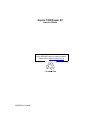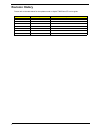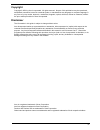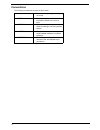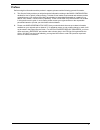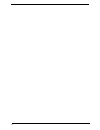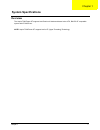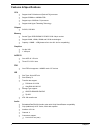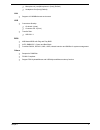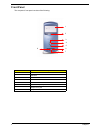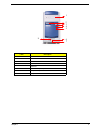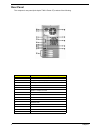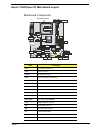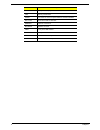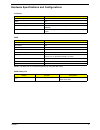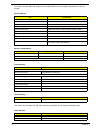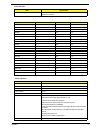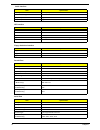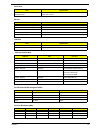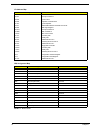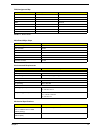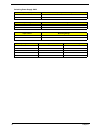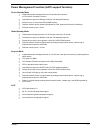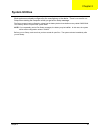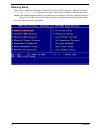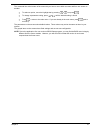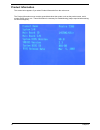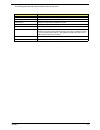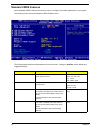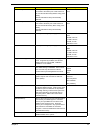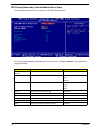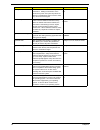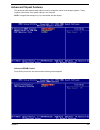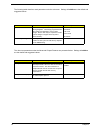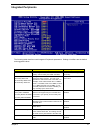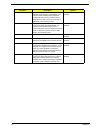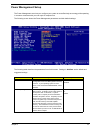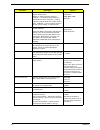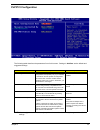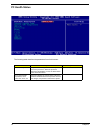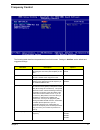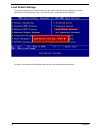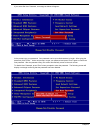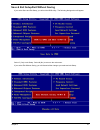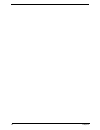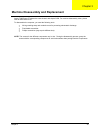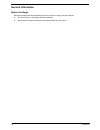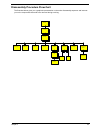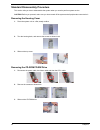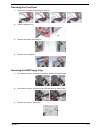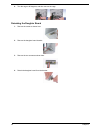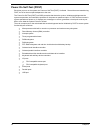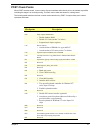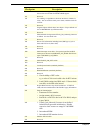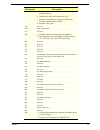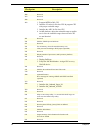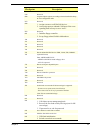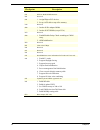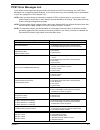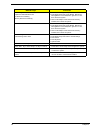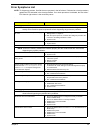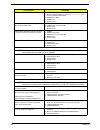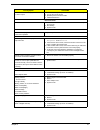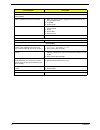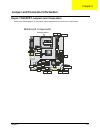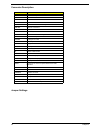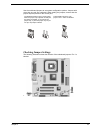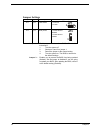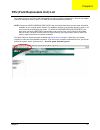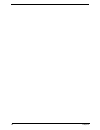- DL manuals
- Acer
- Desktop
- Aspire T300
- Service Manual
Acer Aspire T300 Service Manual
Summary of Aspire T300
Page 1
Aspire t300/power st service guide printed in taiwan service guide files and updates are available on the aipg/csd web; for more information, please refer to http://csd.Acer.Com.Tw.
Page 2: Revision History
Ii revision history please refer to the table below for the updates made on aspire t300/power st service guide. Date chapter updates.
Page 3: Copyright
Iii copyright copyright © 2002 by acer incorporated. All rights reserved. No part of this publication may be reproduced, transmitted, transcribed, stored in a retrieval system, or translated into any language or computer language, in any form or by any means, electronic, mechanical, magnetic, optica...
Page 4: Conventions
Iv conventions the following conventions are used in this manual: screen messages denotes actual messages that appear on screen. Note gives bits and pieces of additional information related to the current topic. Warning alerts you to any damage that might result from doing or not doing specific acti...
Page 5: Preface
V preface before using this information and the product it supports, please read the following general information. 1. This service guide provides you with all technical information relating to the basic configuration decided for acer's "global" product offering. To better fit local market requireme...
Page 6
Vi.
Page 7: Overview
Chapter 1 1 overview the aspire t300/power st supports intel pentium 4 northwood based micro-atx, ibm pc/at compatible system with pci/agp bus. Note: aspire t300/power st supports intel’s ht (hyper-threading) technology. System specifications chapter 1.
Page 8: Features & Specifications
2 chapter 1 features & specifications cpu t support intel p4 northwood (socket 478) processor. T support 533mhz or 400mhz fsb. T support up to 3.06ghz+ p4 processor. T support intel hyper threading technology. Chipset t sis 651, sis 962l memory t socket type: ddr-sdram pc2700/pc2100 184-pin socket. ...
Page 9
Chapter 1 3 t microphone-in (rear)/microphone-in (front) (default) t headphone out (front) (default) lan t supports 10/100mb ethernet environment usb t connectors quantity: t on-board: 4 (rear) t connector pin: 2 (front) t transfer rate: t usb 2.0/1.1 bios t 4mb award bios with plug and play bios t ...
Page 10: Front Panel
4 chapter 1 front panel the computer’s front panel consists of the following: label description 1 cd-rom/dvd-rom/cd-rw drive 2 fdd drive 3 power button 4 power led 5 hdd led 6 speaker/headphone jack 7 microphone-in jack 8 usb ports 1 2 3 4 5 6 7 8.
Page 11
Chapter 1 5 label description 1 cd-rom/dvd-rom/cd-rw drive 2 fdd drive 3 power button 4 power led 5 hdd led 6 speaker/headphone jack 7 microphone-in jack 8 usb ports 1 2 3 4 5 6 7 8.
Page 12: Rear Panel
6 chapter 1 rear panel the computer’s rear panel (both aspire t300 & power st) consists of the following: label description 1 power socket 2 voltage setting switch (only available in some area) 3 ps/2 keyboard port 4 com1/serial port 5 vga port 6 speaker / headphone jack 7 line-in jack 8 microphone-...
Page 13
Chapter 1 7 aspire t300/power st main board layout label description agp1 accelerated graphic port atx2 power connector audio1 front audio connector bat1 three volt realtime clock battery casfan1 case fan connector 1 cdin1 primary cd-in connector cdin2 secondary cd-in connector cnr1 communications n...
Page 14
8 chapter 1 jp3 bios protection jumper led1 memory module led panel1 connector for case front panel awitches and led indicators pci1~pci3 three 32-bit add-on card slots pwrfan1 case fan connector 2 speaker1 speaker connector usb2 front panel usb headers usb3 front panel usb headers wol1 wake on lan ...
Page 15
Chapter 1 9 hardware specifications and configurations note: the bios can be overwritten/upgraded by using the flash utility. Processor item specification type pentium 4 socket 478 speed 1.8g~3.06g minimum operating speed 0 mhz (if stop cpu clock in sleep state in bios setup is set to enabled.) volt...
Page 16
10 chapter 1 this section has two table lists, system memory specification and the possible combinations of memory module. This section has two table lists, the video interface specification and its supported display modes. System memory item specification memory socket number 2 sockets (4 banks) su...
Page 17
Chapter 1 11 video interface support video yuv texture in all texture formats h/w dvd accelerator display screen resolution refresh rate (hz) hor. Scan (khz) pixel clock (mhz) 640x480 60 31.5 25.2 640x480 72 37.4 32.0 640x480 75 37.5 31.5 640x480 85 43.3 36.0 640x480 120 63.7 55.0 800x600 56 35.2 36...
Page 18
12 chapter 1 sampling rate 48 khz (max.) mpu-401 uart support yes microphone jack supported headphone jack supported ide interface item specification ide controller sis 651 ide controller resident bus pci bus number of ide channel 2 support ide interface e-ide (up to pio mode-4 and ultra dma 33/66),...
Page 19
Chapter 1 13 optional serial port irq (via bios setup) com1: irq 3, and 4 com2: irq 4, and 3 modem item specification fax modem data baud rate (bps) v.17 12k/1.44k data modem data baud rate (bps) v.90 32k to 56k (received only) voice modem v.253 modem connector type rj11 full duplex yes usb port ite...
Page 20
14 chapter 1 note: n - not be used i/o address map hex range devices 000-01f 020-021 040-043 060-060 061-061 070-071 080-08f 0a0-0a1 0c0-0df 0f0-0ff 170-177 1f0-1f7 278-27f 2f8-2ff 378-37f 3f0-3f5 3f6-3f6 3f7-3f7 3f8-3ff 0cf8 0cfc 778-77a dma controller-1 interrupt controller-1 system timer keyboard...
Page 21
Chapter 1 15 note: n - not be used drq assignment map drqx system devices add-on-card devices drq0 n reserved drq1 n reserved drq2 fdd n drq3 n reserved drq4 cascade n drq5 n reserved drq6 n reserved drq7 n reserved main board major chips item controller system core logic sis 651 video controller si...
Page 22
16 chapter 1 switching power supply 200w input frequency frequency variation range 50mhz 47mhz to 53mhz 60mhz 57mhz to 63mhz input voltage variation range 100 - 120 vrms 90 - 132 vrms 200 - 240 vrms 180 - 264 vrms input current measuring range 4a 90 -132 vrms 2a 180 - 264 vrms output requirements re...
Page 23
Chapter 1 17 power management function (acpi support function) device standby mode t independent power management timer for hard disk drive devices (0-15 minutes, time step=1 minute). T hard disk drive goes into standby mode (for ata standard interface). T disable v-sync to control the vesa dpms mon...
Page 24
18 chapter 1.
Page 25: System Utilities
Chapter 2 19 most systems are already configured by the manufacturer or the dealer. There is no need to run setup when starting the computer unless you get a run setup message. The setup program loads configuration values into the battery-backed nonvolatile memory called cmos ram. This memory area i...
Page 26: Entering Setup
20 chapter 2 entering setup power on the computer abd the system will start post (power on self test)prosecc. When the message of “press del to enter setup” appears on the screen, press the key of [delete] to enter the setup menu. Note: if the message disappears before you respond and you still wish...
Page 27
Chapter 2 21 the command line at the bottom of the menu tells you how to move within a screen and from one screen to another. T to select an option, move the highlight bar by pressing or then press . T to change a parameter setting, press or until the desired setting is found. T press to return to t...
Page 28: Product Information
22 chapter 2 product information the screen below appears if you select product information from the main menu: the product information menu contains general data about the system, such as the product name, serial number, bios version, etc. These information is necessary for troubleshooting (maybe r...
Page 29
Chapter 2 23 the following table describes the parameters found in this menu: parameter description product name displays the model name of your system. System s/n displays your system’s serial number. Main board id displays the main board’s identification number. Main board s/n displays your main b...
Page 30: Standard Cmos Features
24 chapter 2 standard cmos features select standard cmos features from the main menu to configure some basic parameters in your system. The following screen shows the standard cmos features menu: the following table describes the parameters found in this menu. Settings in boldface are the default an...
Page 31
Chapter 2 25 ide secondary channel master allows you to configure the hard disk drive connected to the master port of ide channel 2. To enter the ide secondary master setup, press [enter]. The ide cd-rom is always automatically detected. Ide device model number: none ide secondary channel slave allo...
Page 32
26 chapter 2 ide primary/secondary channel master/slave setup the following screen appears if you select any of the ide drive parameters: the following table describes the parameters found in this menu. Settings in boldface are the default and suggested settings. Parameter description options ide hd...
Page 33: Advanced Bios Features
Chapter 2 27 advanced bios features the following screen shows the advanced bios features: the following table describes the parameters found in this menu. Settings in boldface are the default and suggested settings. Parameter description options virus warning allows you to set the virus warning fea...
Page 34
28 chapter 2 boot up numlock status sets the numlock status when the system is powered on. Setting to on will turn on the numlock key when the system is powered on. Setting to off will allows users to use the arrow keys on the numeric keypad. On off gate a20 option this item is to set the gate a20 s...
Page 35: Advanced Chipset Features
Chapter 2 29 advanced chipset features the advanced cipset features setup option is used to change the values of the chipset registers. These registers control most of the system options in the computer. Note: change these settings only if you are familiar with the chipset. Advanced dram control pre...
Page 36
30 chapter 2 the following table describes each parameter under the sub-menu. Settings in boldface are the default and suggested values. The other two parameters under the advanced chipset features are presented below. Settings in boldface are the deafult and suggested values. Parameter description ...
Page 37: Integrated Peripherals
Chapter 2 31 integrated peripherals the following table describes each integrated peripherals parameters. Settings in boldface are the default and suggested values. Parameter description options internal pci/ide this setting enables or disables the internal primary and secondary pci & ide controller...
Page 38
32 chapter 2 usb keyboard support this item lets you enable or disable the usb keyboard driver within the onboard bios. The keyboard driver simulates legacy keyboard command and lets you use a usb keyboard during post or after boot if you do not have a usb driver in the operating system. Enabled dis...
Page 39: Power Management Setup
Chapter 2 33 power management setup the power management menu lets you configure your system to most effectively save energy while operating in a manner consistent with your own style of computer use. The following screen shows the power management parameters and their default settings: the followin...
Page 40
34 chapter 2 video off option this item is to control the mode in which the monitor will shut down. Always on: always keep the monitor on. Suspend --> off: during suspend mode, the monitorwill shut down. Susp, stby --> during suspend or standby mode, the monitor will shut down. All modes --> off: th...
Page 41: Pnp/pci Configuration
Chapter 2 35 pnp/pci configuration the following table describes the parameters found in this menu. Settings in boldface are the default and suggested settings. Note: it is strongly recommended that only experienced users should make any changes to the default settings. Parameter description options...
Page 42: Pc Health Status
36 chapter 2 pc health status the following table describes the parameters found in this menu: parameter description options shutdown temperature this option is for setting the shutdown temperature level for the processor. When the processor reaches the temperature you set, the acpi-aware system wil...
Page 43: Frequency Control
Chapter 2 37 frequency control the following table describes the parameters found in this menu. Settings in boldface are the default and suggested settings. Parameter description options set cpu ratio end users can overlock the processor by specifying the cpu ratio (clock multiplier) in this field. ...
Page 44: Load Default Settings
38 chapter 2 load default settings the default settings are the default values set by the mainboard manufacturer specifically for optimal performance of the mainboard. When you select the item, a message as below appears: pressing y (yes) loads the bios default values for the most stable system perf...
Page 45: Set Supervisor/user Password
Chapter 2 39 set supervisor/user password when you choose to set supervisor password, a message as below will appear on the screen: at the prompt, type your password. Your password can be up to six characters in length. After typing the password, press “enter”. At the next prompt, re-type your passw...
Page 46
40 chapter 2 if you select set user password, a message as below will appear: at the prompt, type your password. Your password can be up to six characters in length. After typing the password, press “enter”. At the next prompt, re-type your password and press “enter” again to confirm the new passwor...
Page 47
Chapter 2 41 save & exit setup/exit without saving if you select save and exit setup, you will exit the bios utility. The following dialogue box will appear. Select y (yes) to exit setup. Select n (no) to return to the main menu. If you select exit without saving, you will discard all the changes yo...
Page 48
42 chapter 2.
Page 49
Chapter 3 43 aspire t300/power st shares the same chassis with aspire b300. For machine disassembly video, please refer to b300 service cd. To disassemble the computer, you need the following tools: t wrist grounding strap and conductive mat for preventing electrostatic discharge. T flat-bladed scre...
Page 50: General Information
44 chapter 3 general information before you begin before proceeding with the disassenbly procedure, make sure that you do the following: 1. Turn off the power to the system and all peripherals. 2. Unplug the ac adapter and all power and signal cables from the system..
Page 51
Chapter 3 45 disassembly procedure flowchart the flowchart below gives you a graphical representation on the entire disassembly sequence and instructs you on the components that need to be removed during servicing. Main unit top cover cd rom heatsink floppy/hdd cage daughter board bracket cpu daught...
Page 52
46 chapter 3 standard disassembly procedure this section tells you how to disassemble the system when you need to perform system service. Caution: before you proceed, make sure you have turned off the system and all peripherals connected to it. Removing the housing cover 1. Place the system unit on ...
Page 53
Chapter 3 47 removing the front panel 1. Disconnect the cables by following the order of: 2. Untie the magnetic ring. 3. Release the latches as shown here. 4. Remove the front bezel. Removing the hdd/floppy cage 1. Disconnect the power connector to the floppy and then the ribbon cable. 2. Disconnect...
Page 54
48 chapter 3 4. Turn the cage to 90 degrees, and then remove the cage. Detaching the daughter board 1. Remove the screw as shown here. 2. Remove the daughter board bracket. 3. Remove the two screws as shown here. 4. Detach the daughter board from the bracket..
Page 55: Troubleshooting
Chapter 4 49 this chapter provides troubleshooting information for the acer t300/power st: t power-on self-test (post) t index of error messages t index of error codes and error beeps t index of error symptoms t undetermined problems chapter 4 troubleshooting.
Page 56: Power-On Self-Test (Post)
50 chapter 4 power-on self-test (post) each time you turn on the system, the power-on self test (post) is initiated. Several items are tested during post, but is for the most part transparent to the user. The power-on self test (post) is a bios procedure that boots the system, initializes and diagno...
Page 57: Post Check Points
Chapter 4 51 post check points when post executes a task, it uses a series of preset numbers called check point to be latched at port 80h, indicating the stages it is currently running. This latch can be read and shown on a debug board. The following table describes the acer common tasks carried out...
Page 58
52 chapter 4 10h auto detect flash type to load appropriate flash r/w codes into the run time area in f000 for escd & dmi support. 11h reserved 12h use walking 1’s algorithm to check out interface in cmos cir- cuitry. Also set real-time clock power status, and then check for override. 13h reserved 1...
Page 59
Chapter 4 53 29h 1. Program cpu internal mtrr (p6 & pii) for 0-640k memory address. 2. Initialize the apic for pentium class cpu 3. Program early chipset according to cmos setup. Example: onboard ide controller. 4. Measure cpu speed. 2ah reserved 2bh invoke video bios 2ch reserved 2dh 1. Initialize ...
Page 60
54 chapter 4 4ah reserved 4bh reserved 4ch reserved 4dh reserved 4eh 1. Program mtrr of m1 cpu 2. Initialize l2 cache for p6 class cpu & program cpu with proper cacheable range. 3. Initialize the apic for p6 class cpu. 4. On mp platform, adjust the cacheable range to smaller one in case the cacheabl...
Page 61
Chapter 4 55 69h turn on l2 cache 6ah reserved 6bh program chipset registers according to items described in setup & auto-configuration table 6ch reserved 6dh 1. Assign resources to all isa pnp devices. 2. Auto assign ports to onboard com ports if the corre- sponding item in setup is set to “auto”. ...
Page 62
56 chapter 4 86h reserved 87h net pc: build sysid structure 88h reserved 89h 1. Assign irqs to pci devices. 2. Set up acpi table at top of the memory. 8ah reserved 8bh 1. Invoke all isa adapter roms 2. Invoke all pci roms (except vga) 8ch reserved 8dh 1. Enable/disable parity check according to cmos...
Page 63: Post Error Messages List
Chapter 4 57 post error messages list if you cannot run the diagnostics program tests but did receive a post error message, use “post error messages list” to diagnose system problems. If you did not receive any error message, look for a description of your error symptoms in “error sympton list”. Not...
Page 64
58 chapter 4 irq setting error expansion rom allocation fail i/o resource conflict(s) memory resource conflict(s) 1. Load default settings in setup. 2. Enter bios setup and set the reset resource assignments of the pnp/pci options to yes, then reboot the system. 3. Remove all adapter cards that are ...
Page 65: Error Symptoms List
Chapter 4 59 error symptoms list note: to diagnose a problem, first find the error symptom in the left column. If directed to a check procedure, replace the fru indicated in the check procedure. If no check procedure is indicated, the first action/ fru listed in right column is the most likely cause...
Page 66
60 chapter 4 diskette drive read/write error. 1. Diskette. 2. Ensure the diskette drive is not set to write protect in the security options of bios setup. 3. Diskette drive cable. 4. Diskette drive. 5. System board. Diskette drive led comes on for more than 2 minutes when reading data. 1. Diskette 2...
Page 67
Chapter 4 61 cd/dvd-rom drive can play audio cd but no sound output. 1. Ensure the headphone jack of the cd/dvd-rom has an output. 2. Turn up the sound volume. 3. Speaker power/connection/cable. 4. Cd/dvd-rom drive. Real-time clock real-time clock is inaccurate. 1. Ensure the information in the date...
Page 68
62 chapter 4 parallel/serial ports execute “load bios default settings” in bios setup to confirm ports presence before diagnosing any parallel/serial ports problems. Serial or parallel port loop-back test failed. 1. Make sure that the lpt# or com# you test is the same as the setting in bios setup. 2...
Page 69
Chapter 5 63 aspire t300/apst jumpers and connectors refer to the following figure for the location of the jumpers and connectors on the main board: mainboard components cdin2 cdin1 audio1 wom1 wol1 cnr1 pci3 pci2 pci1 speaker1 ir1 panel1 jp1 bat1 jp3 usb3 usb2 casfan1 fdd1 ide2 ide1 atx2 cpufan1 dd...
Page 70
64 chapter 5 connector description jumper settings connector no. Description agp1 accelerated graphics port atx2 power connector audio1 front audio connector bakfan1 case fan connector 2 bat1 three volt realtime clock battery casfan1 case fan connector 1 cdin1 primary cd-in connector cdin2 secondary...
Page 71: Checking Jumper Settings
Chapter 5 65 use the mainboard jumpers to set system configuration options. Jumpers with more than one pin are numbered. When setting the jumpers, ensure that the jumper caps are placed on the correct pins. The illustrations below show a 2-pin jumper. When the jumper cap is placed on both pins, the ...
Page 72: Jumper Settings
66 chapter 5 jumper settings jumper type description setting (default) jp1 3-pin clear cmos 1-2: normal 2-3: clear jp1 1 jp3 3-pin bios protect 1-2: write protect disabled 2-3: write protect enabled jp3 1 jumper 1 – enables you to clear the bios. Follow these instructions: 1. Turn the system off. 2....
Page 73
Chapter 6 67 this chapter gives you the fru (field replaceable unit) listing in global configurations. Refer to this chapter whenever ordering for parts to repair or for rma (return merchandise authorization). Note: please note when ordering fru parts, that you should check the most up-to-date infor...
Page 74
68 chapter 6.