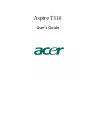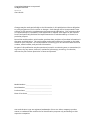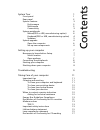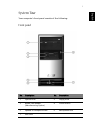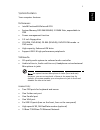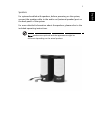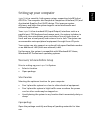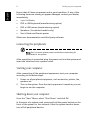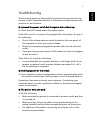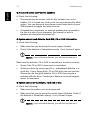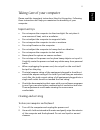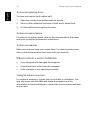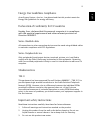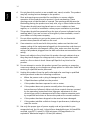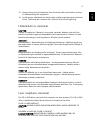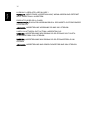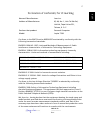Summary of Aspire T330
Page 1
Aspire t330 user’s guide.
Page 2
Changes may be made periodically to the information in this publication without obligation to notify any person of such revision or changes. Such changes will be incorporated in new editions of this manual or supplementary documents and publications. This company makes no representations or warranti...
Page 3
Contents system tour 1 front panel 1 rear panel 2 system features 3 performance 3 multimedia 3 connectivity 3 system peripherals 4 mouse(ps/2 or usb, manufacturing option) 4 keyboard(ps/2 or usb, manufacturing option) 4 speakers 5 system upgrade 6 open the computer 6 set up new components 6 setting ...
Page 4
Remark: all the drawings in the guide are diagrams. About components’s quantity and style, substances shall take precedence..
Page 5
1 english system tour your computer’s front panel consists of the following: front panel no. Description no. Description 1 optical drive 2 floppy drive 3 media card reader (manufacturing option) 4 power button 5 speaker or headphone jack 6 microphone jack 7 usb ports.
Page 6
System tour 2 english rear panel no. Description no. Description 1 power cord socket 2 voltage selector switch 3 fan aperture 4 ps/2 keyboard port 5 ps/2 mouse connector 6 s-video out port 7 printer connector 8 monitor connector 9 usb connectors 10 rj-45 ethernet connector 11 microphone jack 12 line...
Page 7
3 english system features your computer features: performance • intel® pentium® 4/celeron® cpu • system memory ddr 266/333/400, 2 dimm slots, expandable to 2gb • power management function • 3.5 inch floppy drive • cd-rom, dvd-rom, cd-rw (52x/24x), dvd/cd-rw combo or dvd writer • high-capacity, enhan...
Page 8
System tour 4 english system peripherals the aspire t330 computer consists the system itself, and system peripherals, like a mouse, a keyboard and a set of speakers (optional). This section provides a brief description of basic system peripherals. Mouse(ps/2 or usb, manufacturing option) the include...
Page 9
5 english speakers for systems bundled with speakers, before powering on the system, connect the speaker cable to the audio out (external speaker) port on the back panel of the system. For more detailed information about the speakers, please refer to the included operating instructions. Note: speake...
Page 10
System tour 6 english system upgrade you can expand your aspire t330 system quickly and easily by adding components. You can also upgrade the components of your aspire t330 system. Open the computer before removing any panels or covers, please make sure to shut off the computer and unplug the power ...
Page 11
7 english setting up your computer aspire t330 is a versatile, high-power system, supporting intel® socket 478 cpus. The computer uses peripheral component interface (pci) and accelerated graphics port (agp) design. This improves system efficiency and helps the system support varied multimedia and s...
Page 12
Setting up your computer 8 english ensure that all items are present and in good condition. If any of the following items are missing or appear damaged, contact your dealer immediately. • aspire t330 series • ps/2 or usb keyboard (manufacturing option) • ps/2 or usb mouse (manufacturing option) • sp...
Page 13
9 english troubleshooting the following questions are possible situations that may arise during the use of your computer and each is followed by simple answers and solutions to the situation. Q: i pressed the power switch but the system did not boot up. A: check the led located above the power switc...
Page 14
Troubleshooting 10 english q: no sound comes out from the speakers. A: check the following: • the volume may be muted. Look for the volume icon on the taskbar. If it is crossed-out, click on the icon and deselect the mute option. You can also press the volume control/mute knob on your usb keyboard t...
Page 15
11 english taking care of your computer please read the important instructions listed in this section. Following these instructions will help you maximize the durability of your computer. Important tips • do not expose the computer to direct sunlight. Do not place it near sources of heat, such as a ...
Page 16
Taking care of your computer 12 english to clean your pointing device to clean your mouse (with rubber ball) 1 open the circular cover underneath the mouse. 2 take out the rubber ball and wipe it with a soft, damp cloth. 3 put the ball back and replace the cover. To clean your optical mouse for user...
Page 17
13 english energy star guidelines compliance as an engery partner, acer inc., has determined that this product meets the energy star guidelines for energy efficiency. Declaration of conformity for eu countries hereby, acer, declares that this personal computer is in compliance with the essential req...
Page 18
14 english 4 do not place this product on an unstable cart, stand, or table. The product may fall, causing serious damage to the product. 5 slots and openings are provided for ventilation; to ensure reliable operation of the product and to protect it from overheating. These openings must not be bloc...
Page 19
15 english 13 always disconnect all telephone lines from the wall outlet before serving or disassembling this equipment. 14 avoid using a telephone line (other than cordless type) during an electrical storm. There may be a remote risk of electric shock from lightning. Lithium battery statement cauti...
Page 20
16 english luokan 1 laserlaite laser klasse 1 vorsicht: unsichtbare laserstrahlung, wenn abdeckung geÖffnet nicht dem strahll aussetzen producto lÁser de la clase i advertencia: radiaciÓn lÁser invisible al ser abierto. Evite exponerse a los rayos. Advarsel: laserstrÅling vedÅbning se ikke ind i str...
Page 21
17 english declaration of conformity for ce marking conforms to the emc directive 89/336/eec as attested by conformity with the following harmonized standards: en55022:1994 /a2: 1997: limits and methods of measurement of radio interference characteristics of information technology equipment en55024:...