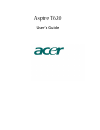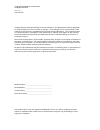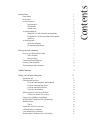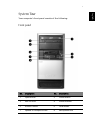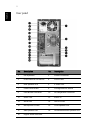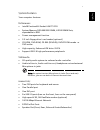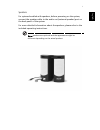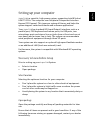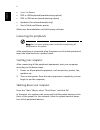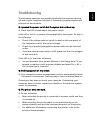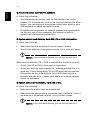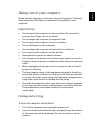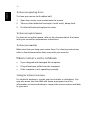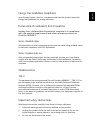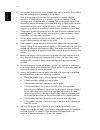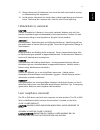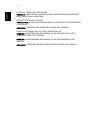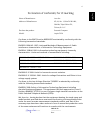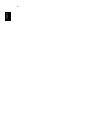Summary of Aspire T620
Page 1
Aspire t620 user’s guide.
Page 2
Changes may be made periodically to the information in this publication without obligation to notify any person of such revision or changes. Such changes will be incorporated in new editions of this manual or supplementary documents and publications. This company makes no representations or warranti...
Page 3
Contents system tour 1 front panel 1 rear panel 2 system features 3 performance 3 multimedia 3 connectivity 3 system peripherals 4 mouse(ps/2 or usb, manufacturing option) 4 keyboard(ps/2 or usb, manufacturing option) 4 speakers 5 system upgrade 6 open the computer 6 set up new components 6 setting ...
Page 4
Remark: all the drawings in the guide are diagrams. About components’s quantity and style, substances shall take precedence..
Page 5
1 engli sh system tour your computer’s front panel consists of the following: front panel no. Description no. Description 1 optical drive 2 power button 3 usb 2.0 ports 4 status indicator 5 volume control 6 card reader 7 speaker or headphone jack 8 microphone jack.
Page 6
2 english rear panel no. Description no. Description 1 fan aperture 2 printer connector 3 rj-45 ethernet connector 4 line-in jack 5 rear speaker out 6 s-video out 7 power cord socket 8 voltage selector switch 9 ps/2 mouse connector 10 ps/2 keyboard connector 11 s/pdif out 12 s/pdif in 13 serial port...
Page 7
3 engli sh system features your computer features: performance • intel® pentium® 4 socket lga775 cpu • system memory ddr 400/333 dimm, 4 ddr dimm slots, expandable to 4gb • power management function • 3.5 inch floppy drive / card reader (optional) • cd-rom, dvd-rom, cd-rw (52x/24x), dvd/cd-rw combo ...
Page 8
4 english system peripherals the aspire t620 computer consists the system itself, and system peripherals, like a mouse, a keyboard and a set of speakers (optional). This section provides a brief description of basic system peripherals. Mouse(ps/2 or usb, manufacturing option) the included mouse is a...
Page 9
5 engli sh speakers for systems bundled with speakers, before powering on the system, connect the speaker cable to the audio out (external speaker) port on the back panel of the system. For more detailed information about the speakers, please refer to the included operating instructions. Note: speak...
Page 10
6 english system upgrade you can expand your aspire t620 system quickly and easily by adding components. You can also upgrade the components of your aspire t620 system. Open the computer before removing any panels or covers, please make sure to shut off the computer and unplug the power cord from th...
Page 11
7 engli sh setting up your computer aspire t620 is a versatile, high-power system, supporting intel® socket lga775 cpus. The computer uses peripheral component interface express (pci express). This improves system efficiency and helps the system support varied multimedia and software applications. Y...
Page 12
8 english • aspire t620 series • ps/2 or usb keyboard (manufacturing option) • ps/2 or usb mouse (manufacturing option) • speakers ( for selected models only) • user's guide and starter poster other user documentation and third party software. Connecting the peripherals note: don't connect system po...
Page 13
9 engli sh troubleshooting the following questions are possible situations that may arise during the use of your computer and each is followed by simple answers and solutions to the situation. Q: i pressed the power switch but the system did not boot up. A: check the led located above the power swit...
Page 14
10 english q: no sound comes out from the speakers. A: check the following: • the volume may be muted. Look for the volume icon on the taskbar. If it is crossed-out, click on the icon and deselect the mute option. You can also press the volume control/mute knob on your usb keyboard to toggle the mut...
Page 15
11 engli sh taking care of your computer please read the important instructions listed in this section. Following these instructions will help you maximize the durability of your computer. Important tips • do not expose the computer to direct sunlight. Do not place it near sources of heat, such as a...
Page 16
12 english to clean your pointing device to clean your mouse (with rubber ball) 1 open the circular cover underneath the mouse. 2 take out the rubber ball and wipe it with a soft, damp cloth. 3 put the ball back and replace the cover. To clean your optical mouse for users of an optical mouse, refer ...
Page 17
13 engli sh energy star guidelines compliance as an energy partner, acer inc., has determined that this product meets the energy star guidelines for energy efficiency. Declaration of conformity for eu countries hereby, acer, declares that this personal computer is in compliance with the essential re...
Page 18
14 english 4 do not place this product on an unstable cart, stand, or table. The product may fall, causing serious damage to the product. 5 slots and openings are provided for ventilation; to ensure reliable operation of the product and to protect it from overheating. These openings must not be bloc...
Page 19
15 engli sh 13 always disconnect all telephone lines from the wall outlet before serving or disassembling this equipment. 14 avoid using a telephone line (other than cordless type) during an electrical storm. There may be a remote risk of electric shock from lightning. Lithium battery statement caut...
Page 20
16 english luokan 1 laserlaite laser klasse 1 vorsicht: unsichtbare laserstrahlung, wenn abdeckung geÖffnet nicht dem strahll aussetzen producto lÁser de la clase i advertencia: radiaciÓn lÁser invisible al ser abierto. Evite exponerse a los rayos. Advarsel: laserstrÅling vedÅbning se ikke ind i str...
Page 21
17 engli sh declaration of conformity for ce marking conforms to the emc directive 89/336/eec as attested by conformity with the following harmonized standards: en55022:1994 /a2: 1997: limits and methods of measurement of radio interference characteristics of information technology equipment en55024...
Page 22
18 english.