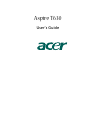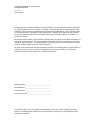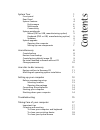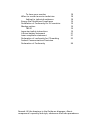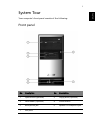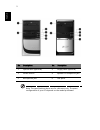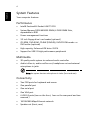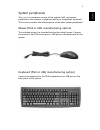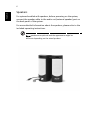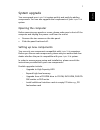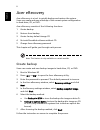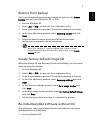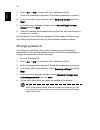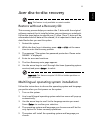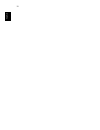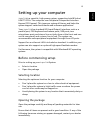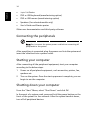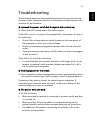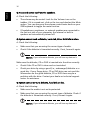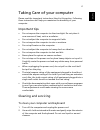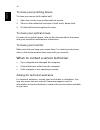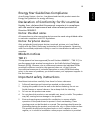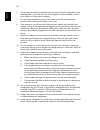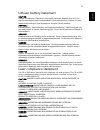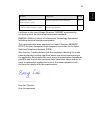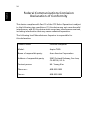Summary of Aspire T630
Page 1
Aspire t630 user’s guide.
Page 2
Changes may be made periodically to the information in this publication without obligation to notify any person of such revision or changes. Such changes will be incorporated in new editions of this manual or supplementary documents and publications. This company makes no representations or warranti...
Page 3
Contents system tour 1 front panel 1 rear panel 3 system features 4 performance 4 multimedia 4 connectivity 4 system peripherals 5 mouse (ps/2 or usb, manufacturing option) 5 keyboard (ps/2 or usb, manufacturing option) 5 speakers 6 system upgrade 7 opening the computer 7 setting up new components 7...
Page 4
To clean your monitor 18 when to contact a service technician 18 asking for technical assistance 18 energy star guidelines compliance 19 declaration of conformity for eu countries 19 modem notices 19 tbr 21 19 important safety instructions 19 lithium battery statement 21 laser compliance statement 2...
Page 5
1 english system tour your computer’s front panel consists of the following: front panel no. Description no. Description 1 optical drive (optional) 2 floppy drive (optional) 3 card reader (optional) 4 power button 5 microphone jack 6 speaker or headphone jack 7 usb ports.
Page 6
2 english note: the specifications above are for reference only. The exact configuration of your pc depends on the model purchased. No. Description no. Description 1 optical drive (optional) 2 floppy drive (optional) 3 power button 4 speaker or headphone jack 5 microphone jack 6 usb ports.
Page 7
3 english rear panel no. Description no. Description 1 power cord socket 2 voltage selector switch 3 fan aperture 4 ps/2 keyboard connector 5 ps/2 mouse connector 6 serial port 7 printer connector 8 monitor connector 9 usb 2.0 ports 10 rj-45 ethernet connector 11 microphone jack 12 line-out jack 13 ...
Page 8
4 english system features your computer features: performance • intel® pentium® 4 socket lga775 cpu • system memory ddrii 400/533 dimm, 4 ddr dimm slots, expandable to 4gb • power management functions • 3.5 inch floppy drive / card reader (optional) • cd-rom, dvd-rom, cd-rw (52x/24x), dvd/cd-rw comb...
Page 9
5 english system peripherals the aspire t630 computer consists of the system itself, and system peripherals, like a mouse, a keyboard and a set of speakers (optional). This section provides a brief description of the basic system peripherals. Mouse (ps/2 or usb, manufacturing option) the included mo...
Page 10
6 english speakers for systems bundled with speakers, before powering on the system, connect the speaker cable to the audio out (external speaker) port on the back panel of the system. For more detailed information about the speakers, please refer to the included operating instructions. Note: speake...
Page 11
7 english system upgrade you can expand your aspire t630 system quickly and easily by adding components. You can also upgrade the components of your aspire t630 system. Opening the computer before removing any panels or covers, please make sure to shut off the computer and unplug the power cord from...
Page 12
8 english acer erecovery acer erecovery is a tool to quickly backup and restore the system. Users can create and save a backup of the current system configuration to hard drive, cd, or dvd. Acer erecovery consists of the following functions: 1 create backup 2 restore from backup 3 create factory def...
Page 13
9 english restore from backup users can restore backup previously created (as stated in the create backup section) from hard drive, cd, or dvd. 1 boot to windows xp. 2 press + to open the acer erecovery utility. 3 enter the password to proceed. The default password is six zeros. 4 in the acer erecov...
Page 14
10 english 2 press + to open the acer erecovery utility. 3 enter the password to proceed. The default password is six zeros. 4 in the acer erecovery window, select recovery actions and click next. 5 in the recovery settings window, select reinstall applications/ drivers and click next. 6 select the ...
Page 15
11 english acer disc-to-disc recovery note: this feature is only available on certain models. Restore without a recovery cd this recovery process helps you restore the c: drive with the original software content that is installed when you purchase your notebook. Follow the steps below to rebuild you...
Page 16
12 english.
Page 17
13 english setting up your computer aspire t630 is a versatile, high-power system, supporting intel® socket lga775 cpus. The computer uses peripheral component interface express (pci express). This improves system efficiency and helps the system support varied multimedia and software applications. Y...
Page 18
14 english • aspire t630 series • ps/2 or usb keyboard (manufacturing option) • ps/2 or usb mouse (manufacturing option) • speakers ( for selected models only) • user's guide and starter poster other user documentation and third party software. Connecting the peripherals note: don't connect the syst...
Page 19
15 english troubleshooting the following questions are possible situations that may arise during the use of your computer and each is followed by simple answers and solutions to the situation. Q: i pressed the power switch but the system did not boot up. A: check the led located above the power swit...
Page 20
16 english q: no sound comes out from the speakers. A: check the following: • the volume may be muted. Look for the volume icon on the taskbar. If it is crossed-out, click on the icon and deselect the mute option. You can also press the volume control/mute knob on your usb keyboard to toggle the mut...
Page 21
17 english taking care of your computer please read the important instructions listed in this section. Following these instructions will help you maximize the durability of your computer. Important tips • do not expose the computer to direct sunlight. Do not place it near sources of heat, such as a ...
Page 22
18 english to clean your pointing device to clean your mouse (with rubber ball) 1 open the circular cover underneath the mouse. 2 take out the rubber ball and wipe it with a soft, damp cloth. 3 put the ball back and replace the cover. To clean your optical mouse for users of an optical mouse, refer ...
Page 23
19 english energy star guidelines compliance as an energy partner, acer inc., has determined that this product meets the energy star guidelines for energy efficiency. Declaration of conformity for eu countries hereby, acer, declares that this personal computer is in compliance with the essential req...
Page 24
20 english 6 this product should be operated from the type of power indicated on the marking label. If you are not sure of the type of power available, consult your dealer or local power company. 7 do not allow anything to rest on the power cord. Do not locate this product where persons will walk on...
Page 25
21 english lithium battery statement caution danger of explosion if battery is incorrectly replaced. Replace only with the same or equivalent type recommended by the manufacturer. Dispose of used batteries according to local regulations. Recycle if at all possible. Advarsel! Lithiumbatteri - eksplos...
Page 26
22 english declaration of conformity for ce marking conforms to the emc directive 89/336/eec as attested by conformity with the following harmonised standards: en55022:1998 /a1: 2000; as/nzs cispr 22: 2002: limits and methods of measurement of radio interference characteristics of information techno...
Page 27
23 english conforms to the low voltage directive 73/23/eec as attested by conformity with the following harmonized standard: en60950: 2000 3rd: safety of information technology equipment including electrical business equipment. This equipment has been approved to council decision 98/482/ec (ctr21) f...
Page 28
24 english federal communications comission declaration of conformity this device complies with part 15 of the fcc rules. Operation is subject to the following two conditions: (1) this device may not cause harmful interference, and (2) this device must accept any interference received, including int...