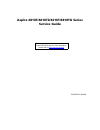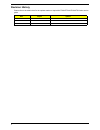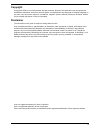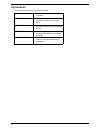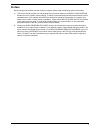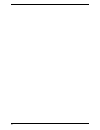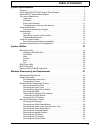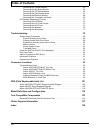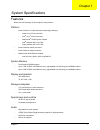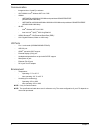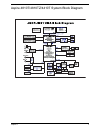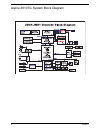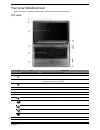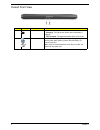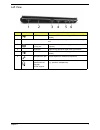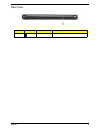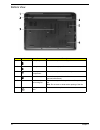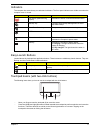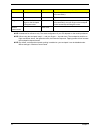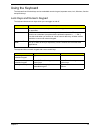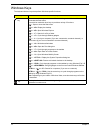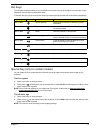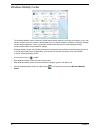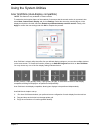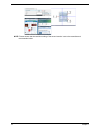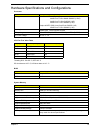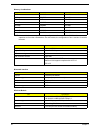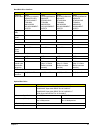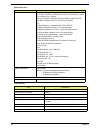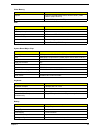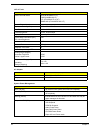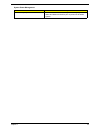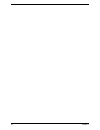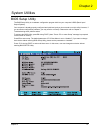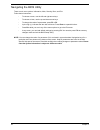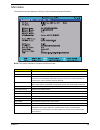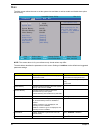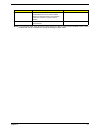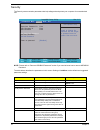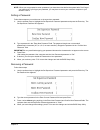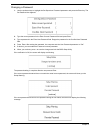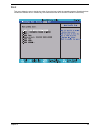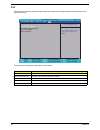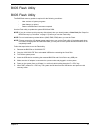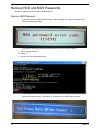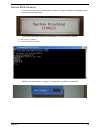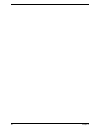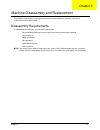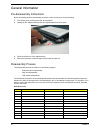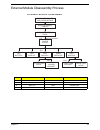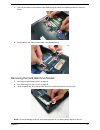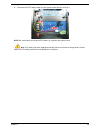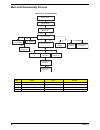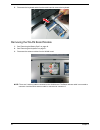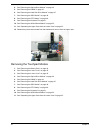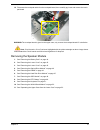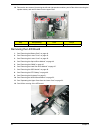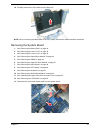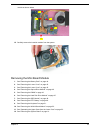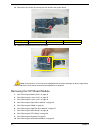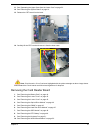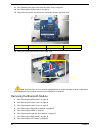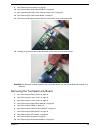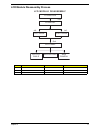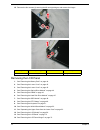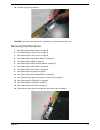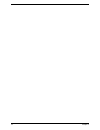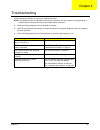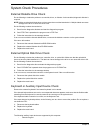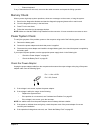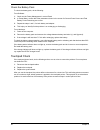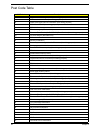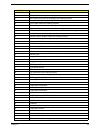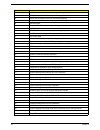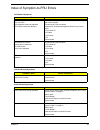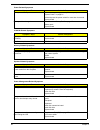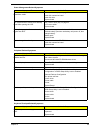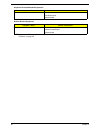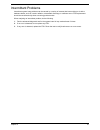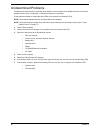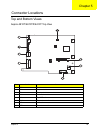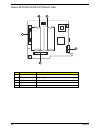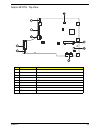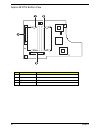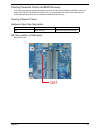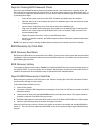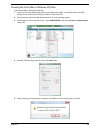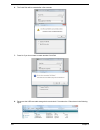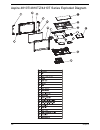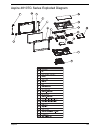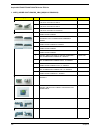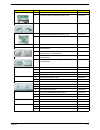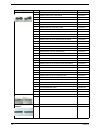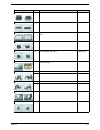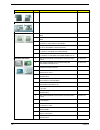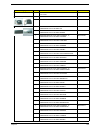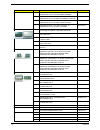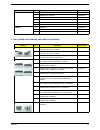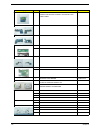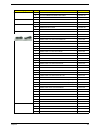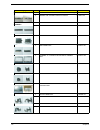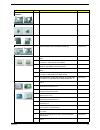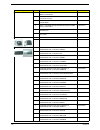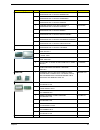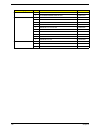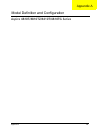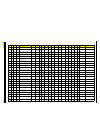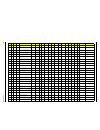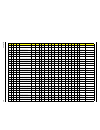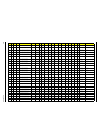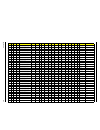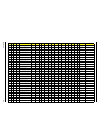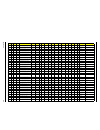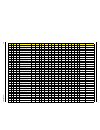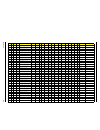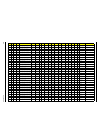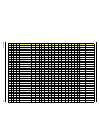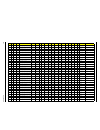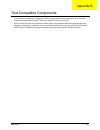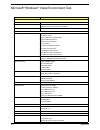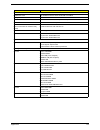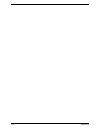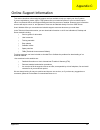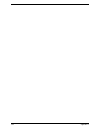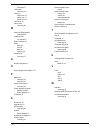- DL manuals
- Acer
- Laptop
- Aspire Timeline 4810T
- Service Manual
Acer Aspire Timeline 4810T Service Manual
Summary of Aspire Timeline 4810T
Page 1
Aspire 4810t/4810tz/4410t/4810tg series service guide printed in taiwan service guide files and updates are available on the acer/csd web; for more information, please refer to http://csd.Acer.Com.Tw.
Page 2: Revision History
Ii revision history please refer to the table below for the updates made on aspire 4810t/4810tz/4410t/4810tg series service guide. Date chapter updates.
Page 3: Copyright
Iii copyright copyright © 2009 by acer incorporated. All rights reserved. No part of this publication may be reproduced, transmitted, transcribed, stored in a retrieval system, or translated into any language or computer language, in any form or by any means, electronic, mechanical, magnetic, optica...
Page 4: Conventions
Iv conventions the following conventions are used in this manual: screen messages denotes actual messages that appear on screen. Note gives bits and pieces of additional information related to the current topic. Warning alerts you to any damage that might result from doing or not doing specific acti...
Page 5: Preface
V preface before using this information and the product it supports, please read the following general information. 1. This service guide provides you with all technical information relating to the basic configuration decided for acer's "global" product offering. To better fit local market requireme...
Page 6
Vi.
Page 7: Table of Contents
Vii table of contents system specifications 1 features . . . . . . . . . . . . . . . . . . . . . . . . . . . . . . . . . . . . . . . . . . . . . . . . . . . . . . . . . . . .1 aspire 4810t/4810tz/4410t system block diagram . . . . . . . . . . . . . . . . . . . . . . . . .3 aspire 4810tg system block...
Page 8: Table of Contents
Viii table of contents removing the thermal module . . . . . . . . . . . . . . . . . . . . . . . . . . . . . . . . . . . . . .63 removing the mini board module . . . . . . . . . . . . . . . . . . . . . . . . . . . . . . . . . . . .65 removing the crt board module . . . . . . . . . . . . . . . . . . ...
Page 9
Chapter 1 1 features below is a brief summary of the computer’s many feature: platform • intel ® centrino ® 2 mobile processor technology, featuring: • intel ® core ™ 2 duo processor* • intel ® core ™ 2 solo processor* • mobile intel ® gs45 express chipset • intel ® wireless wifi link 5100* • intel ...
Page 10
2 chapter 1 communication • integrated acer crystal eye webcam • wi-fi/wimax: intel ® wireless wifi link 5150* • wwan: • umts/hspa at 900 mhz/2100 mhz and quad-band gsm/gprs/edge (850/900/1800/1900 mhz)* • umts/hspa at 850 mhz/900 mhz/1900 mhz/2100 mhz and quad-band gsm/gprs/edge (850/900/1800/1900 ...
Page 11
Chapter 1 3 aspire 4810t/4810tz/4410t system block diagram.
Page 12
4 chapter 1 aspire 4810tg system block diagram.
Page 13
Chapter 1 5 your acer notebook tour after knowing your computer features, let us show you around your new computer. Top view # icon item description 1 acer crystal eye webcam web camera for video communication. 2 microphone internal microphone for sound recording. 3 display screen also called liquid...
Page 14
6 chapter 1 closed front view icon item description 1 battery indicates the computer's battery status. 1. Charging: the light shows amber when the battery is charging. 2. Fully charged: the light shows blue when in ac mode. 2 5-in-1 card reader accepts secure digital (sd), multimediacard (mmc), memo...
Page 15
Chapter 1 7 left view # icon item description 1 usb 2.0 port connect to usb 2.0 devices (e.G., usb mouse, usb camera). 2 ventilation slots enable the computer to stay cool, even after prolonged use. 3 external display (vga) port connects to a display device (e.G., external monitor, lcd projector). 4...
Page 16
8 chapter 1 right view # icon item description 1 optical drive internal optical drive; accepts cds or dvds. 2 optical disk access indicator lights up when the optical drive is active. 3 emergency eject hole ejects the optical drive tray when the computer is turned off. Note: insert a paper clip to t...
Page 17
Chapter 1 9 rear view # icon item description 1 battery bay houses the computer's battery pack..
Page 18
10 chapter 1 bottom view icon item description 1 battery bay houses the computer's battery pack. 2 battery lock locks the battery in position. 3 memory compartment houses the computer's main memory. 4 hard disk bay houses the computer's hard disk (secured with screws). 5 ventilation slots and coolin...
Page 19
Chapter 1 11 indicators the computer has several easy-to-read status indicators. The front panel indicators are visible even when the computer cover is closed. Easy-launch buttons located above the keyboard are application buttons. These buttons are called easy-launch buttons. They are: backup and a...
Page 20
12 chapter 1 note: illustrations for reference only. The exact configuration of your pc depends on the model purchased. Note: when using the touchpad, keep it — and your fingers — dry and clean. The touchpad is sensitive to finger movement; hence, the lighter the touch, the better the response. Tapp...
Page 21
Chapter 1 13 using the keyboard the keyboard has full-sized keys and an embedded numeric keypad, separate cursor, lock, windows, function and special keys. Lock keys and numeric keypad the keyboard has three lock keys which you can toggle on and off. The keyboard has a numeric keypad with cursor-con...
Page 22
14 chapter 1 windows keys the keyboard has two keys that perform windows-specific functions. Key description windows key pressed alone, this key has the same effect as clicking on the windows start button; it launches the start menu. It can also be used with other keys to provide a variety of functi...
Page 23
Chapter 1 15 hot keys the computer employs hotkeys or key combinations to access most of the computer’s controls like screen brightness, volume output and the bios utility. To activate hot keys, press and hold the fn> key before pressing the other key in the hotkey combination. Special key (only for...
Page 24
16 chapter 1 windows mobility center the windows mobility center collects key mobile-related system settings in one easy-to-find place, so you can quickly configure your acer system to fit the situation as you change locations, networks or activities. Settings include display brightness, volume, pow...
Page 25
Chapter 1 17 using the system utilities acer gridvista (dual-display compatible) note: this feature is only available on certain models. To enable the dual monitor feature of the notebook, first ensure that the second monitor is connected, then select start, control panel, display and click on setti...
Page 26
18 chapter 1 note: please ensure that the resolution setting of the second monitor is set to the manufacturer's recommended value..
Page 27
Chapter 1 19 hardware specifications and configurations processor throttling 50%: on= 99 c; off=93 c os shut down at 105 c; h/w shot down at 110 .C system memory item specification cpu type 4810t/4810tz/4410t (uma): intel® core™2 duo mobile su9300 (1.20g) intel® core™2 solo su3500 (1.4g); intel® cor...
Page 28
20 chapter 1 note: above table lists some system memory configurations. You may combine dimms with various capacities to form other combinations. On above table, the configuration of slot 1 and slot 2 could be reversed. Memory combinations slot 1 slot 2 total memory 0mb 1024mb 1024mb 0mb 2048mb 2048...
Page 29
Chapter 1 21 hard disk drive interface item vendor & model name hgst hts543216l9a300 seagate sata st9160310as f/ toshiba mk1655gsx wd wd1600bevt- 22zct0 hgst hts545025b9a300 seagate st9250315as toshiba mk2555gsx wd wd2500bevt- 22zct0 hgst hts545032b9a300 seagate st9320320a toshiba mk3255gsx wd wd320...
Page 30
22 chapter 1 applicable disc format applicable disc format cd: cd-da, cd-rom, cd-rom xa, photo cd (multi-session), video cd, cd-extra (cd+), cd-text dvd: dvd-video, dvd-rom, dvd-r (3.9gb, 4.7gb) dvd-r dl, dvd-rw, dvd-ram, dvd+r, dvd+r dl, dvd+rw cd: cd-da (red book) - standard audio cd & cd-text cd-...
Page 31
Chapter 1 23 usb video memory item specification chipset intel cs gs45nb (aspire 4810t/4810tz/4410t) /amd m92lp (aspire 4810tg) memory size 512m ddr3 (aspire 4810tg) item specification chipset ich9m usb compliancy level 2.0 ohci usb 1.1 and usb 2.0 host controller number of usb port 3 location two o...
Page 32
24 chapter 1 lcd 14” inch item specification vendor & model name auo (b140xw02 v1 lf) cmo (n140b6-l06 lf) lpl (lp140wh2-tla1 lf) samsung (ltn140at06-a01 lf) screen diagonal (mm) 14 inches display resolution (pixels) 1366 x 768 wxga glare pixel pitch 0.204 x 0.204 pixel arrangement r.G.B. Vertical st...
Page 33
Chapter 1 25 save to disk (s4) also called hibernation mode. System saves all system states and data onto the disc prior to power off the whole system. System power management acpi mode power management.
Page 34
26 chapter 1.
Page 35
Chapter 2 27 bios setup utility the bios setup utility is a hardware configuration program built into your computer’s bios (basic input/ output system). Your computer is already properly configured and optimized, and you do not need to run this utility. However, if you encounter configuration proble...
Page 36
28 chapter 2 navigating the bios utility there are six menu options: information, main, security, boot, and exit. Follow these instructions: • to choose a menu, use the left and right arrow keys. • to choose an item, use the up and down arrow keys. • to change the value of a parameter, press f5 or f...
Page 37
Chapter 2 29 information the information screen displays a summary of your computer hardware information. Note: the system information is subject to different models. Parameter description cpu type this field shows the cpu type and speed of the system. Cpu speed this field shows the speed of the cpu...
Page 38
30 chapter 2 main the main screen allows the user to set the system time and date as well as enable and disable boot option and recovery. Note: the screen above is for your reference only. Actual values may differ. The table below describes the parameters in this screen. Settings in boldface are the...
Page 39
Chapter 2 31 note: the sub-items under each device will not be shown if the device control is set to disable or auto. This is because the user is not allowed to control the settings in these cases. D2d recovery enables, disables d2d recovery function. The function allows the user to create a hidden ...
Page 40
32 chapter 2 security the security screen contains parameters that help safeguard and protect your computer from unauthorized use. Note: please refer to “remove hdd/bios password” section if you need to know how to remove hdd/bios password. The table below describes the parameters in this screen. Se...
Page 41
Chapter 2 33 note: when you are prompted to enter a password, you have three tries before the system halts. Don’t forget your password. If you forget your password, you may have to return your notebook computer to your dealer to reset it. Setting a password follow these steps as you set the user or ...
Page 42
34 chapter 2 changing a password 1. Use the up/down keys to highlight the set supervisor password parameter and press the enter key. The set password box appears: 2. Type the current password in the enter current password field and press enter. 3. Type a password in the enter new password field. Ret...
Page 43
Chapter 2 35 boot this menu allows the user to decide the order of boot devices to load the operating system. Bootable devices includes the diskette drive in module bay, the onboard hard disk drive and the cd-rom in module bay..
Page 44
36 chapter 2 exit the exit screen contains parameters that confirmed or discard the changes made to the parameters in the bios setup utility. The table below describes the parameters in this screen. Parameter description exit saving changes exit system setup and save your changes to cmos. Exit disca...
Page 45
Chapter 2 37 bios flash utility bios flash utility the bios flash memory update is required for the following conditions: • new versions of system programs • new features or options • restore a bios when it becomes corrupted. Use the flash utility to update the system bios flash rom. Note: if you do...
Page 46
38 chapter 2 remove hdd and bios passwords this section teaches you how to remove hdd password: remove hdd password • if you key in the wrong hdd password thrice, “hdd password error code” will appear on the screen. See the image below. • if you need to solve hdd password locked problem, you can run...
Page 47
Chapter 2 39 remove bios password • if you key in wrong supervisor password for three time, “system disabled” would display on the screen. See the image below. • if you need to solve bios password locked problem, you can run bios_pw.Exe 1. Key in “bios_pw 14452 0” 2. Choose one upper-case string • r...
Page 48
40 chapter 2.
Page 49
Chapter 3 41 this chapter contains step-by-step procedures on how to disassemble the notebook computer for maintenance and troubleshooting. Disassembly requirements to disassemble the computer, you need the following tools: • wrist grounding strap and conductive mat for preventing electrostatic disc...
Page 50
42 chapter 3 general information pre-disassembly instructions before proceeding with the disassembly procedure, make sure that you do the following: 1. Turn off the power to the system and all peripherals. 2. Unplug the ac adapter and all power and signal cables from the system. 3. Place the system ...
Page 51
Chapter 3 43 external module disassembly process item screw color part no. B m2 x l3 silver 86.9a522.3r0 d m3 x l3 black 86.00e90.743 e m2.5 x l6 black 86.00e12.536 f m2.5 x l11 black 86.1a353.110 external module disassembly ssd module turn off power and peripherals unplug power cables lower cover c...
Page 52
44 chapter 3 removing the battery pack 1. Turn base unit over. 2. Slide the battery lock/unlock latch to the unlock position. 3. Slide and hold the battery release latch to the release position. 4. Then slide out the battery from the battery bay. Note: battery has been highlighted with the yellow ci...
Page 53
Chapter 3 45 removing the lower cover 1. See “removing the battery pack” on page 44. 2. Remove the two screws (f) and five captive screws securing the lower cover. 3. Use a plastic screw driver to carefully pry open the lower cover. 4. Remove the lower cover from the lower case. Step size (quantity)...
Page 54
46 chapter 3 removing the optical drive module 1. See “removing the battery pack” on page 44. 2. See “removing the lower cover” on page 45. 3. Remove the one screw (e) securing the optical drive. 4. Remove the one screw (b) securing the locker bracket and remove the locker bracket from the optical d...
Page 55
Chapter 3 47 3. Push out the latches on both sides of the dimm socket to release the dimm and remove it from the socket. 4. Do the same to the other socket if there is any dimm present. Removing the hard disk drive module 1. See “removing the battery pack” on page 44. 2. See “removing the lower cove...
Page 56
48 chapter 3 4. Remove the two screws (d) securing the hard disk to the bracket and remove the hard disk from the bracket. Removing the ssd module 1. See “removing the battery pack” on page 44. 2. See “removing the lower cover” on page 45. 3. Using the plastic tab, slide the ssd module away from the...
Page 57
Chapter 3 49 3. Disconnect the rtc battery cable from the system board and lift to remove it. Note: be careful when removing the rtc battery. It is glued to the system board. Note: rtc battery has been highlighted with the yellow circle as above image shows. Please detach the rtc battery and follow ...
Page 58
50 chapter 3 main unit disassembly process item screw color part no. A m2 x l4 black 86.00e13.524 e m2.5 x l6 black 86.00e12.536 h m2.5 x l5 black 86.00f87.735 i m2 x l6 black 86.00k64.524 main unit keyboard bluetooth module main unit disassembly lcd module ex2 upper case i x 2, ex2 wlan board modul...
Page 59
Chapter 3 51 removing the keyboard 1. See “removing the battery pack” on page 44. 2. Release the keyboard from the latches securing it. 3. Carefully pry loose the keyboard. 4. Place the keyboard below the lcd screen to gain access to the keyboard cable..
Page 60
52 chapter 3 5. Disconnect the keyboard cable from the main board to remove the keyboard. Removing the wlan board module 1. See “removing the battery pack” on page 44. 2. See “removing the keyboard” on page 51. 3. Disconnect the antenna cables from the wlan board. Note: there are 2 antenna cables co...
Page 61
Chapter 3 53 4. Remove the one screw (a) on the wlan board to release the wlan board. 5. Detach the wlan board from the wlan socket. Note: when attaching the antenna back to the wlan board, make sure the cable are arranged properly. Separating the upper case from the lower case 1. See “removing the ...
Page 62
54 chapter 3 11. Remove the twelve screws (i, e, h) from the bottom panel. 12. Disconnect the touchpad cable from the tpad1 connector on the main board. 13. Disconnect the function key board cable from the mmb1 connector on the system board. Step size (quantity) color torque 1~2 m2.5 x l6 (2) black ...
Page 63
Chapter 3 55 14. Disconnect the power button cable from the btb2 connector on the system board. 15. Disconnect the speaker cable from the spk1 connector on the system board. 16. Gently separate the upper case from the lower case. Removing the power button board 1. See “removing the battery pack” on ...
Page 64
56 chapter 3 4. See “removing the optical drive module” on page 46. 5. See “removing the dimm” on page 46. 6. See “removing the hard disk drive module” on page 47. 7. See “removing the ssd module” on page 48. 8. See “removing the rtc battery” on page 48. 9. See “removing the keyboard” on page 51. 10...
Page 65
Chapter 3 57 12. Disconnect the touchpad cable from the touchpad board; then carefully pry loose and remove the touch pad board warning:the touchpad board is glued to the upper case, only remove the touchpad board if it is defective. Note: circuit boards >10 cm² has been highlighted with the yellow ...
Page 66
58 chapter 3 12. Remove the two screws (a) securing the left and right speaker modules, peel off the stickers securing the speaker cables, and remove them from the upper case. Removing the led board 1. See “removing the battery pack” on page 44. 2. See “removing the lower cover” on page 45. 3. See “...
Page 67
Chapter 3 59 13. Carefully pry loose and remove the led board from the upper case. Warning:the led board is glued to the upper case, only remove the led board if it is defective. Removing the lcd module 1. See “removing the battery pack” on page 44. 2. See “removing the lower cover” on page 45. 3. S...
Page 68
60 chapter 3 13. Disconnect the lcd cable. 14. Pell off the lcd cable from the fan. 15. Remove the two screws (e) from the left and right hinge of the lcd module. Step size (quantity) color torque 1~2 m2.5 x l6 (2) black 3.0 kgf-cm.
Page 69
Chapter 3 61 16. Carefully remove the lcd module from the base unit. Note: when connecting the cables back to the unit, please note that the cables should be routed well. Removing the system board 1. See “removing the battery pack” on page 44. 2. See “removing the lower cover” on page 45. 3. See “re...
Page 70
62 chapter 3 14. For the uma model, disconnect the top crt cable from the system board and the bottom crt cable from the crt board. 15. For the discrete model, disconnect the crt cable from cn2 on the system board and disconnect the crt cable connector from cn3 on the system board..
Page 71
Chapter 3 63 16. Remove the one screw (a) securing the system board and the mini board.. 17. Carefully remove the main board. Removing the thermal module there are two version of thermal module. For this section, we are going to use the uma model (for aspire 4810t/4810tz/4410t). The discrete version...
Page 72
64 chapter 3 1. See “removing the battery pack” on page 44. 2. See “removing the lower cover” on page 45. 3. See “removing the lower cover” on page 45. 4. See “removing the optical drive module” on page 46. 5. See “removing the dimm” on page 46. 6. See “removing the hard disk drive module” on page 4...
Page 73
Chapter 3 65 module as shown below. 15. Carefully remove the heatsink module from the system. Removing the mini board module 1. See “removing the battery pack” on page 44. 2. See “removing the lower cover” on page 45. 3. See “removing the lower cover” on page 45. 4. See “removing the optical drive m...
Page 74
66 chapter 3 13. Remove the one screw (a) securing the mini board to the system board. 14. Detach the system board from the mini board. Note: circuit boards >10 cm² has been highlighted with the yellow rectangle as above image shows. Please detach the circuit boards and follow local regulations for ...
Page 75
Chapter 3 67 11. See “separating the upper case from the lower case” on page 53. 12. See “removing the system board” on page 61. 13. Release the crt board from the latch. 14. Carefully lift the crt board and remove it from the lower case. Note: circuit boards >10 cm² has been highlighted with the ye...
Page 76
68 chapter 3 11. See “separating the upper case from the lower case” on page 53. 12. See “removing the system board” on page 61. 13. Remove the one screw (a) securing the card reader board to the lower case. 14. Remove the card reader board from the lower case. Note: circuit boards >10 cm² has been ...
Page 77
Chapter 3 69 9. See “removing the keyboard” on page 51. 10. See “removing the wlan board module” on page 52. 11. See “separating the upper case from the lower case” on page 53. 12. See “removing the card reader board” on page 67. 13. Disconnect the bluetooth module cable from the bottom of the card ...
Page 78
70 chapter 3 11. See “separating the upper case from the lower case” on page 53. 12. Carefully pry loose and remove the touchpad lock board from the lower case. Warning:the touchpad lock board is glued to the lower case, only remove the touchpad lock board if it is defective..
Page 79
Chapter 3 71 lcd module disassembly process item screw color part no. C m2.5 x l3.5 silver 86.9a563.3r5 g m2 x l2.5 silver 86.9a562.2r5 j m2 x l3 black 86.00k60.630 lcd module lcd bezel cx4 lcd panel lcd fpc cable lcd module disassembly web camera left hinge right hinge jx2 jx2 gx4 microphone.
Page 80
72 chapter 3 removing the lcd bezel 1. See “removing the battery pack” on page 44. 2. See “removing the lower cover” on page 45. 3. See “removing the lower cover” on page 45. 4. See “removing the optical drive module” on page 46. 5. See “removing the dimm” on page 46. 6. See “removing the hard disk ...
Page 81
Chapter 3 73 15. Carefully pry open the lcd bezel and and remove the bezel from the lcd panel. Removing the lcd panel hinges 1. See “removing the battery pack” on page 44. 2. See “removing the lower cover” on page 45. 3. See “removing the lower cover” on page 45. 4. See “removing the optical drive m...
Page 82
74 chapter 3 15. Remove the four screws (j) securing the left and right hinges, and remove the hinges removing the lcd panel 1. See “removing the battery pack” on page 44. 2. See “removing the lower cover” on page 45. 3. See “removing the lower cover” on page 45. 4. See “removing the optical drive m...
Page 83
Chapter 3 75 15. Remove the four screws (g) securing the lcd panel to the back cover. 16. Carefully lift up the lcd panel and turn it over to gain access to the lcd cable. 17. Detach the acetic tape on the lcd cable. Step size (quantity) color torque 1~4 m2 x l2.5 (4) silver 1.6 kgf-cm.
Page 84
76 chapter 3 18. Detach the lcd cable from the lcd panel. 19. Remove the lcd panel from the back cover. Removing the webcam 1. See “removing the battery pack” on page 44. 2. See “removing the lower cover” on page 45. 3. See “removing the lower cover” on page 45. 4. See “removing the optical drive mo...
Page 85
Chapter 3 77 16. Carefully pry loose the webcam. Caution: only remove the webcam if it is defective as it is glued to the back cover. Removing the microphone 1. See “removing the battery pack” on page 44. 2. See “removing the lower cover” on page 45. 3. See “removing the lower cover” on page 45. 4. ...
Page 86
78 chapter 3.
Page 87
Chapter 4 79 use the following procedure as a guide for computer problems. Note: the diagnostic tests are intended to test only acer products. Non-acer products, prototype cards, or modified options can give false errors and invalid system responses. 1. Obtain the failing symptoms in as much detail ...
Page 88
80 chapter 4 system check procedures external diskette drive check do the following to isolate the problem to a controller, driver, or diskette. A write-enabled, diagnostic diskette is required. Note: make sure that the diskette does not have more than one label attached to it. Multiple labels can c...
Page 89
Chapter 4 81 • external keyboard if any of these devices do not work, reconnect the cable connector and repeat the failing operation. Memory check memory errors might stop system operations, show error messages on the screen, or hang the system. 1. Boot from the diagnostics diskette and start the di...
Page 90
82 chapter 4 check the battery pack to check the battery pack, do the following: from software: 1. Check out the power management in control panel 2. In power meter, confirm that if the parameters shown in the screen for current power source and total battery power remaining are correct. 3. Repeat t...
Page 91
Chapter 4 83 power-on self-test (post) error messages the post error message index lists the error message and their possible causes. The most likely cause is listed first. Note: perform the fru replacement or actions in the sequence shown in fru/action column, if the fru replacement does not solve ...
Page 92
84 chapter 4 post code table post code description 01 prepare pei event log service (bios debug purpose) 02 oem service initialization (bios debug purpose) 04 status code report service initialization (bios debug purpose) 05 cpu io and pci io (bios debug purpose) 08 cpu initialization 09 pc init at ...
Page 93
Chapter 4 85 4f ide bus initialization (bios debug purpose) 50 pci bus initialization (bios debug purpose) 51 boot option policy services initialization (bios debug purpose) 52 firmware flash device (for bios rom) read/write services 53 acpi table creation (bios debug purpose) 54 pci hot plug servic...
Page 94
86 chapter 4 7e bios human interface font services (bios debug purpose) 80 bios human interface services (bios debug purpose) 82 bios human interface services (bios debug purpose) 83 logo service initialization 84 mouse service 8a prepare bds protocol service (bios debug purpose) 8f usb ehci control...
Page 95
Chapter 4 87 index of symptom-to-fru errors lcd-related symptoms symptom / error action in sequence lcd backlight doesn't work lcd is too dark lcd brightness cannot be adjusted lcd contrast cannot be adjusted enter bios utility to execute “load setup default settings”, then reboot system. Reconnect ...
Page 96
88 chapter 4 the system doesn’t power-off. Power source (battery pack and power adapter). See “power system check” on page 81. Hold and press the power switch for more than 4 seconds. System board battery can’t be charged see “check the battery pack” on page 82. Battery pack system board pcmcia-rela...
Page 97
Chapter 4 89 the system doesn't resume from hibernation mode. See “save to disk (s4)” on page 25. Hard disk connection board hard disk drive system board the system doesn't resume from standby mode after opening the lcd. See “save to disk (s4)” on page 25. Lcd cover switch system board battery fuel ...
Page 98
90 chapter 4 note: if you cannot find a symptom or an error in this list and the problem remains, see “undetermined problems” on page 92. Touchpad does not work. Reconnect touchpad cable. Touchpad board system board modem-related symptoms symptom / error action in sequence internal modem does not wo...
Page 99
Chapter 4 91 intermittent problems intermittent system hang problems can be caused by a variety of reasons that have nothing to do with a hardware defect, such as: cosmic radiation, electrostatic discharge, or software errors. Fru replacement should be considered only when a recurring problem exists...
Page 100
92 chapter 4 undetermined problems the diagnostic problems does not identify which adapter or device failed, which installed devices are incorrect, whether a short circuit is suspected, or whether the system is inoperative. Follow these procedures to isolate the failing fru (do not isolate non-defec...
Page 101
Chapter 5 93 top and bottom views aspire 4810t/4810tz/4410t top view no. Code connector 1 spk1 speaker cable connector 2 kb1 keyboard cable connector 3 tp1 touchpad cable connector 4 cn1 card reader cable connector 5 cn3 top crt cable connector 6 fan1 thermal module fan cable connector 7 lcd1 lcd ca...
Page 102
94 chapter 5 aspire 4810t/4810tz/4410t bottom view no. Code connector 1 dm1 dimm slot 1 2 dm2 dimm slot 2 3 cn2 bottom crt cable connector 4 ssd1 ssd connector 5 btb1 miniboard connector.
Page 103
Chapter 5 95 aspire 4810tg top view no. Code connector 1 spk1 speaker cable connector 2 kb1 keyboard cable connector 3 tp1 touchpad cable connector 4 cn1 card reader cable connector 5 cn3 crt cable connector 6 cn2 crt cable connector 7 fan1 thermal module fan cable connector 8 lcd1 lcd cable connect...
Page 104
96 chapter 5 aspire 4810tg bottom view no. Code connector 1 dm1 dimm slot 1 2 dm2 dimm slot 2 3 ssd1 ssd connector 4 btb1 miniboard connector.
Page 105
Chapter 5 97 clearing password check and bios recovery this section provides the standard operating procedures for clearing the password and bios recovery for aspire 4810t/4810tz/4410t/4810tg series. There is one hardware open gap on the main board for clearing the password check and one hotkey for ...
Page 106
98 chapter 5 steps for clearing bios password check if the user sets the bios password (supervisor password and/or user password) for a security reason, the bios will ask for the password during system post or when the system enters into the bios setup menu. If it is necessary to bypass the password...
Page 107
Chapter 5 99 creating the crisis disk in windows xp/vista follow these steps to create the crisis disk: 1. Prepare a removable usb storage device (size greater than 10mb). Note that all data on the usb storage device will be cleared during the creation of the crisis disk. 2. Set up another computer ...
Page 108
100 chapter 5 6. The crisis disk will be created after a few seconds. 7. Press no if you do not want to create another crisis disk. 8. Reconnect the usb removable storage device and check if it contains the 3 files shown in the following figure..
Page 109
Chapter 6 101 this chapter gives you the fru (field replaceable unit) listing in global configurations of aspire 4810t/ 4810tz/4410t/4810tg series. Refer to this chapter whenever ordering for parts to repair or for rma (return merchandise authorization). Please note that when ordering fru parts, you...
Page 110
102 chapter 6 aspire 4810t/4810tz/4410t series exploded diagram.
Page 111
Chapter 6 103 aspire 4810tg series exploded diagram.
Page 112
104 chapter 6 aspire 4810t/4810tz/4410t/4810tg series fru list 1. Acer_aspire 4810t umacss_jm41_ms(no:lx.Pba0x.030) category no. Part name acer part no. Adapter 1 adapter 65w 19v green delta adp-65jh db a 1.7x5.5x11 yellow lv5 led lf ap.0650a.013 1 adapter 65w 19v green liteon pa-1650-22ac 1.7x5.5x1...
Page 113
Chapter 6 105 1 multi media button board ns-jm4151-cy 56.41010.211 1 multi media button board ns-jm4151-aq 56.41010.201 1 power button board uma w/cable 55.Pba01.005 1 touchpad board synaptics tm-01277-001 56.17010.211 1 touchpad board alps kgdff0040a 56.17025.101 boards 1 touchpad lock board 55.Pba...
Page 114
106 chapter 6 1 power cord 3a 250v 3pin uk 27.03118.001 1 power cord 5a 250v 3pin uk bk 27.01518.541 1 power cord 10a 250v swiss 27.01518.691 1 power cord 10a 250v 3pin swiss bk 27.01518.581 1 power cord 10a 250v argentine 27.01518.0u1 1 power cord 10a 125v us 27.01518.641 1 power cord 10a 125v 3pin...
Page 115
Chapter 6 107 2 hdd bracket 2.5 "33.Pba01.002 2 hdd connector 20.Pba01.001 2 lcd bezel 14.1" none flush w/logo & camera hole 60.Pba01.004 2 led lcd bezel cap right 42.Pba01.005 2 led lcd bezel cap left 42.Pba01.004 2 led lcd cover 14" aluminum sliver w/antenna*2 & microphone 60.Pba01.005 2 led lcd h...
Page 116
108 chapter 6 1 unitload cover 42.Pba01.001 1 upper case sliver w/speaker (none 3g) 60.Pba01.002 dvd-rw drive 1 dvd-rw super-multi module 8x 9.5mm sata for gbas 6m.Pba01.001 1 dvd-rw super-multi module 8x 9.5mm sata none gbas 6m.Pba01.002 2 odd toshiba super-multi drive 8x 9.5mm tray dl ts-u633a lf ...
Page 117
Chapter 6 109 hdd/hard disk drive 2 hdd 500gb 5400rpm wd sata wd5000bevt-22zat0 f/ w:01.01a01 kh.50007.009 heatsink 1 cpu heatsink uma w/fan 60.4cq14.001 1 cpu heatsink uma w/fan 60.4cq12.001 keyboard 1 keyboard 87keys ac4g jm41 internal 14 standard black uv glossy uk kb.I140a.084 1 keyboard 86keys ...
Page 118
110 chapter 6 keyboard 1 keyboard 87keys ac4g jm41 internal 14 standard black uv glossy french/arabic kb.I140a.067 1 keyboard 87keys ac4g jm41 internal 14 standard black uv glossy us french canadian kb.I140a.087 1 keyboard 87keys ac4g jm41 internal 14 standard black uv glossy czech/slovak kb.I140a.0...
Page 119
Chapter 6 111 2. Acer_aspire 4810tz umacss_jm41_ms(no:lx.Pdn0x.006) screws 1 screw m2.5 x l2.5 nylok 86.00k60.630 1 screw m2 x l4 nylok 86.00k64.524 1 screw m2.5 x l11 nylok 86.1a353.110 1 screw m2 x l3 86.9a552.3r0 1 screw m2 x l2.5 nylok 86.9a562.2r5 1 screw m2.5 x l3.5 86.9a563.3r5 speaker 2 spea...
Page 120
112 chapter 6 boards 1 card reader board uma 4 in 1-build in w/rtc battery & bluetooth cable & touchpad lock board cable 55.Pba01.003 1 crt board uma 55.Pba01.002 1 mini board uma/dis non-3g 55.Pba01.001 1 multi media button board ns-jm4151-cy 56.41010.211 1 multi media button board ns-jm4151-aq 56....
Page 121
Chapter 6 113 cables 2 led lcd/camera/microphone cable 50.4cq04.021 2 led lcd/camera/microphone cable 50.4cq04.001 2 led lcd/camera/microphone cable 50.4cq04.011 1 multi media button board cable 50.4cq11.011 1 multi media button board cable 50.4cq11.001 2 power button cable 50.4cq03.031 2 power butt...
Page 122
114 chapter 6 camera 2 camera 1.0m suyin cn1014-s36d-ov05 lavender_g 56.18007.273 2 camera 1.0m chicony cnf911321004970l 56.18012.113 case/cover/bracket assembly 2 dvd-rw super-multi bezel for gbas 42.Pba01.002 2 dvd-rw super-multi bezel none gbas 42.Pba01.003 2 hdd bracket 2.5 "33.Pba01.002 2 hdd c...
Page 123
Chapter 6 115 case/cover/bracket assembly 1 lower case 60.Pba01.001 2 optical bracket 33.Pba01.001 1 unitload cover 42.Pba01.001 1 upper case sliver w/speaker (none 3g) 60.Pba01.002 dvd-rw drive 1 dvd-rw super-multi module 8x 9.5mm sata for gbas 6m.Pba01.001 2 odd toshiba super-multi drive 8x 9.5mm ...
Page 124
116 chapter 6 hdd/harddiskdrive 2 hdd 320gb 5400rpm sata toshiba mk3255gsx libra lf f/w:fg010j kh.32001.008 2 hdd 320gb 5400rpm sata wd wd3200bevt-22zct0 ml125 f/w:01.01a01 kh.32004.002 2 hdd 500gb 5400rpm seagate st9500325as sata lf f/w:0001sdm1 kh.50008.013 2 hdd 2.5" 5400rpm 500gb toshiba mk5055g...
Page 125
Chapter 6 117 keyboard 1 keyboard 87keys ac4g jm41 internal 14 standard black uv glossy norwegian kb.I140a.075 1 keyboard 87keys ac4g jm41 internal 14 standard black uv glossy hungarian kb.I140a.071 1 keyboard 87keys ac4g jm41 internal 14 standard black uv glossy spanish kb.I140a.079 1 keyboard 87ke...
Page 126
118 chapter 6 miscellaneous 1 name plate as4810t 40.Pba01.001 1 lcd screw rubber none flush 47.Pba01.001 screws 1 screw m2.5 x l6 86.00e12.536 1 screw m2 x l4 86.00e13.524 1 screw m3 x l3 bznylok 86.W2301.003 1 screw m2.5 x l5 black zn+nylok 86.Tk501.001 1 screw m2.5 x l2.5 nylok 86.00k60.630 1 scre...
Page 127
Appendix a 119 aspire 4810t/4810tz/4410t/4810tg series model definition and configuration appendix a.
Page 128
Appe ndix a 12 0 model ro country acer part no description cpu lcd vga chip vram 1 memory 1 memory 2 hdd 1(gb) odd card reader wireless lan wireless lan1 bluetooth battery adapter camera k/b power cord as4810tg- 354g50mn emea south africa lx.Pe10x.047 as4810tg-354g50mn em vhp32atza2 mc m92lp512css 2...
Page 129
121 app endi x a as4810tg- 354g50mn emea ukraine lx.Pe10x.007 as4810tg-354g50mn vhp32atuk1 mc m92lp512css 2*2g/500_l/bt/6l2.8/5r/cb_n2_1.0d_al_ru11 c2ssu3500b nled14wxgags m92lp 512m- ddr3 (64*16*4) so2gbiii10 so2gbiii10 n500gb5.4ks nsm8xs9.5 5 in 1-build in sp1x2hmw sp1x2hmw bt 2.0 6cell2.8 65w 1.0...
Page 130
Appe ndix a 12 2 as4810tg- 942g32mn chin a china lx.Pe10y.003 as4810tg-942g32mn vhb32atcn1 mc m92lp512css_v3 2*1g/320/6l2.8/5r/cb_n2_1.0d_al_sc11 c2dsu9400b nled14wxgags m92lp 512m- ddr3 (64*16*4) so1gbiii10 so1gbiii10 n320gb5.4ks nsm8xs9.5 5 in 1-build in sp1x2hmw sp1x2hmw n 6cell2.8 65w 1.0m dv us...
Page 131
123 app endi x a as4810tzg -274g32mn emea portugal lx.Pe30x.015 as4810tzg-274g32mn vhp32atpt1 mc m92lp512css 2*2g/320/6l2.8/5r/cb_bgn_1.0d_al_pt12 pmssu2700b nled14wxgags m92lp 512m- ddr3 (64*16*4) so2gbiii10 so2gbiii10 n320gb5.4ks nsm8xs9.5 5 in 1-build in 3rd wifi 1x2 bgn 3rd wifi 1x2 bgn n 6cell2...
Page 132
Appe ndix a 12 4 as4810tz- 273g32mn emea south africa lx.Pdn0x.132 as4810tz-273g32mn em vhp32atza2 mc umacss 2g+1g/320/6l2.8/5r/cb_bgn_1.0d_al_en16 pmssu2700b nled14wxgags uma n so2gbiii10 so1gbiii10 n320gb5.4ks nsm8xs9.5 5 in 1-build in 3rd wifi 1x2 bgn 3rd wifi 1x2 bgn n 6cell2.8 65w 1.0m dv us in...
Page 133
Appe ndix a 12 5 as4810tz- 273g32mn emea middle east lx.Pdn0x.070 as4810tz-273g32mn em vhp32atme4 mc umacss 2g+1g/320/6l2.8/5r/cb_bgn_1.0d_al_ru61 pmssu2700b nled14wxgags uma n so2gbiii10 so1gbiii10 n320gb5.4ks nsm8xs9.5 5 in 1-build in 3rd wifi 1x2 bgn 3rd wifi 1x2 bgn n 6cell2.8 65w 1.0m dv russia...
Page 134
Appe ndix a 12 6 as4810tz- 273g32mn emea turkey lx.Pdn0x.051 as4810tz-273g32mn em vhp32attr1 mc umacss 2g+1g/320/6l2.8/5r/cb_bgn_1.0d_al_tr33 pmssu2700b nled14wxgags uma n so2gbiii10 so1gbiii10 n320gb5.4ks nsm8xs9.5 5 in 1-build in 3rd wifi 1x2 bgn 3rd wifi 1x2 bgn n 6cell2.8 65w 1.0m dv turkish (kb...
Page 135
127 app endi x a as4810tz- 274g25mn emea luxembou rg lx.Pdn0x.034 as4810tz-274g25mn vhp32atlu3 mc umacss 2*2g/ 250/bt/6l2.8/5r/cb_bgn_1.0d_al_it41 pmssu2700b nled14wxgags uma n so2gbiii10 so2gbiii10 n250gb5.4ks nsm8xs9.5 5 in 1-build in 3rd wifi 1x2 bgn 3rd wifi 1x2 bgn bt 2.0 6cell2.8 65w 1.0m dv s...
Page 136
Appe ndix a 12 8 as4810tz- 272g25mn aap philippine s lx.Pdn0y.001 as4810tz-272g25mn em vhb32atph1 mc umacss 1*2g/ 250/bt/6l2.8/5r/cb_bgn_1.0d_al_en14 pmssu2700b nled14wxgags uma n so2gbiii10 n n250gb5.4ks nsm8xs9.5 5 in 1-build in 3rd wifi 1x2 bgn 3rd wifi 1x2 bgn bt 2.0 6cell2.8 65w 1.0m dv us inte...
Page 137
129 app endi x a as4810t- 354g50mn emea south africa lx.Pba0x.099 as4810t-354g50mn em vhp32atza1 mc umacss 2*2g/ 500_l/bt/6l2.8/5r/cb_n2_1.0d_al_fr23 c2ssu3500b nled14wxgags uma n so2gbiii10 so2gbiii10 n500gb5.4ks nsm8xs9.5 5 in 1-build in sp1x2hmw sp1x2hmw bt 2.0 6cell2.8 65w 1.0m dv french (kb.I14...
Page 138
Appe ndix a 13 0 as4810t- 352g16mn aap singapore lx.Pba0x.079 as4810t-352g16mn vhp32atsg1 mc umacss 1*2g/160/ bt/6l2.8/5r/cb_n2_1.0d_al_en12 c2ssu3500b nled14wxgags uma n so2gbiii10 n n160gb5.4ks nsm8xs9.5 5 in 1-build in sp1x2mmw sp1x2mmw bt 2.0 6cell2.8 65w 1.0m dv us international (kb.I140a.085) ...
Page 139
131 app endi x a as4810t- 354g32mn emea turkey lx.Pba0x.032 as4810t-354g32mn em vhp32attr1 mc umacss 2*2g/ 320/bt/6l2.8/5r/cb_n2_1.0d_al_tr33 c2ssu3500b nled14wxgags uma n so2gbiii10 so2gbiii10 n320gb5.4ks nsm8xs9.5 5 in 1-build in sp1x2hmw sp1x2hmw bt 2.0 6cell2.8 65w 1.0m dv turkish (kb.I140a.083)...
Page 140
Appe ndix a 13 2 as4810t- 944g32mn aap singapore lx.Pba0x.006 as4810t-944g32mn vhp32atsg1 mc umacss 2*2g/320/ bt/6l2.8/5r/cb_n2_1.0d_al_en12 c2dsu9400b nled14wxgags uma n so2gbiii10 so2gbiii10 n320gb5.4ks nsm8xs9.5 5 in 1-build in sp1x2mmw sp1x2mmw bt 2.0 6cell2.8 65w 1.0m dv us international (kb.I1...
Page 141
Appendix b 133 this computer’s compatibility is tested and verified by acer’s internal testing department. All of its system functions are tested under windows ® xp home, windows ® xp pro environment. Refer to the following lists for components, adapter cards, and peripherals which have passed these...
Page 142
134 appendix b microsoft ® windows ® vista environment test item specification crt port test crt monitor acer 211c 21”, viewsonic g220f, viewsonic pf790 19” lcd monitor acer fp751 17” tft lcd, acer al1521, acer al1721, viewsonic vd201b, westinghouse w37g, hp lp2065, hp s9500 projector dell 3300mp us...
Page 143
Appendix b 135 pcmcia test lan/modem card tdk cardbus ethernet 10/100 32-bit cbe-10/100btx storage card hitachi microdrive 4g 1394 card buffalo 1394 interface cardbus (ifc-ilcb/dv) usb2.0 card ibm etherjet cardbus adapter 10/100 wireless lan card (not recommended for wireless ready model) cisco wire...
Page 144
136 appendix b.
Page 145
Appendix c 137 this section describes online technical support services available to help you repair your acer systems. If you are a distributor, dealer, asp or tpm, please refer your technical queries to your local acer branch office. Acer branch offices and regional business units may access our w...
Page 146
138 appendix c.
Page 147: Index
139 a aspire 4 audio 22 b battery pack removing 44 bios 19 vendor 19 version 19 bios recovery boot block 98 bios recovery by crisis disk 98 steps 98 bios recovery hotkey 98 bios utility 27–37 flash 37 navigating 28 c clearing bios password steps 98 connector locations 93 core logic 19 cpu core volta...
Page 148
140 flowchart 71 lcd panel removing 74 lock key caps lock 13 num lock 13 scroll lock 13 lock keys 13 lower cover removing 45 m main unit disassembly flowchart 50 media access on indicator 5 memory check 81 menu boot 35 exit 36 main 30 security 32 microphone removing 77 n numeric keypad 13 o online s...