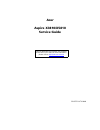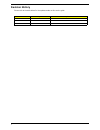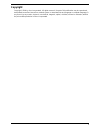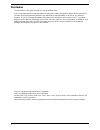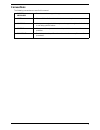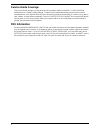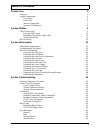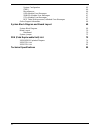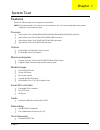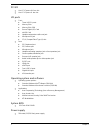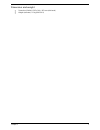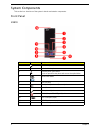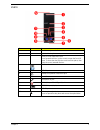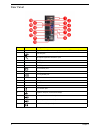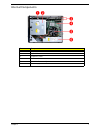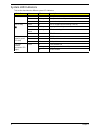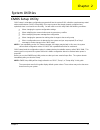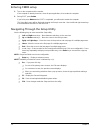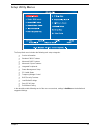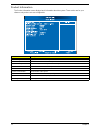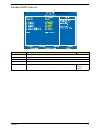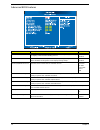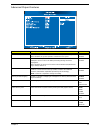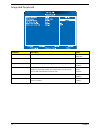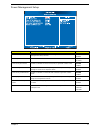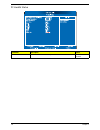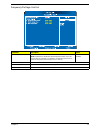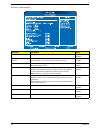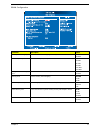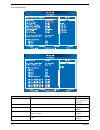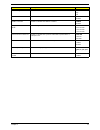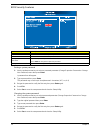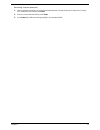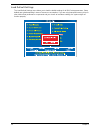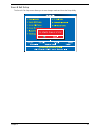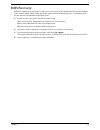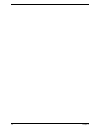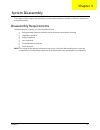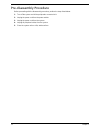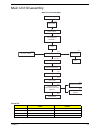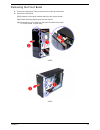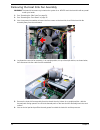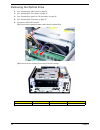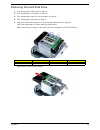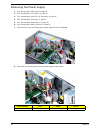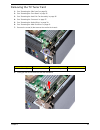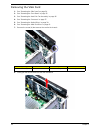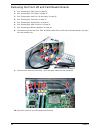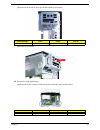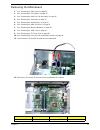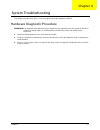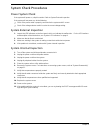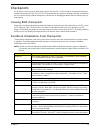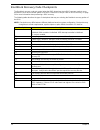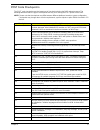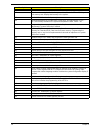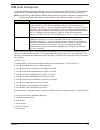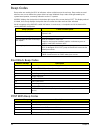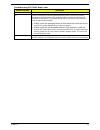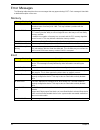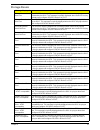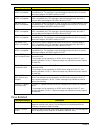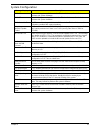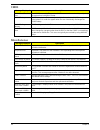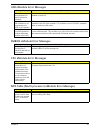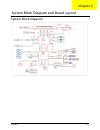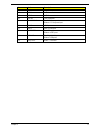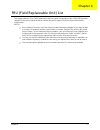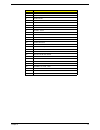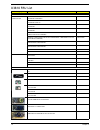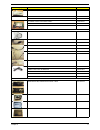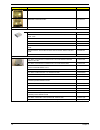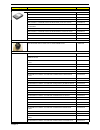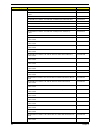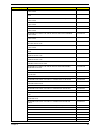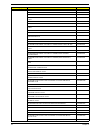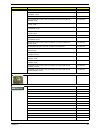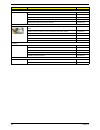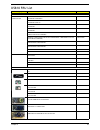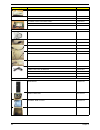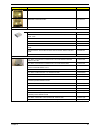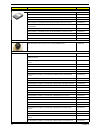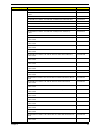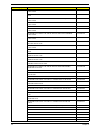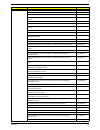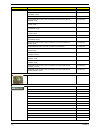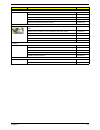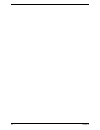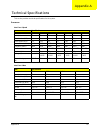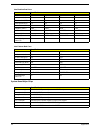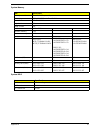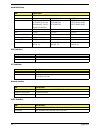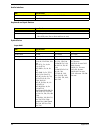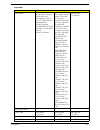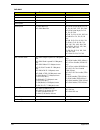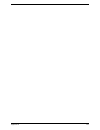- DL manuals
- Acer
- Desktop
- Aspire X3810
- Service Manual
Acer Aspire X3810 Service Manual - Table of Contents
vii
System Tour
1
Features
1
System Components
4
Front Panel
4
Rear Panel
6
Internal Components
7
System LED Indicators
8
System Utilities
9
CMOS Setup Utility
9
Entering CMOS setup
10
Navigating Through the Setup Utility
10
Setup Utility Menus
11
BIOS Recovery
29
System Disassembly
31
Disassembly Requirements
31
Pre-disassembly Procedure
32
Main Unit Disassembly
33
Removing the Side Panel
34
Removing the Front Bezel
35
Removing the Heat Sink Fan Assembly
36
Removing the Processor
37
Removing the Optical Drive
38
Removing the Hard Disk Drive
41
Removing the Power Supply
42
Removing the Memory Modules
44
Removing the TV Tuner Card
45
Removing the VGA Card
46
Removing the Front I/O and Card Reader Boards
48
Removing the Mainboard
51
System Troubleshooting
53
Hardware Diagnostic Procedure
53
System Check Procedures
54
Power System Check
54
System External Inspection
54
System Internal Inspection
54
Checkpoints
55
Viewing BIOS checkpoints
55
Bootblock Initialization Code Checkpoints
55
Bootblock Recovery Code Checkpoints
56
POST Code Checkpoints
57
DIM Code Checkpoints
59
Beep Codes
60
Boot Block Beep Codes
60
POST BIOS Beep Codes
60
Error Messages
62
Memory
62
Boot
62
Storage Device
63
Virus Related
64
Table of Contents
Summary of Aspire X3810
Page 1
Acer aspire x3810/x5810 service guide printed in taiwan service guide files and updates are available on the acer/csd web; for more information, please refer to http://csd.Acer.Com.Tw.
Page 2: Revision History
Ii revision history please refer to the table below for the updates made on this service guide. Date chapter updates.
Page 3: Copyright
Iii copyright copyright © 2009 by acer incorporated. All rights reserved. No part of this publication may be reproduced, transmitted, transcribed, stored in a retrieval system, or translated into any language or computer language, in any form or by any means, electronic, mechanical, magnetic, optica...
Page 4: Disclaimer
Iv disclaimer the information in this guide is subject to change without notice. Acer incorporated makes no representations or warranties, either expressed or implied, with respect to the contents hereof and specifically disclaims any warranties of merchantability or fitness for any particular purpo...
Page 5: Conventions
V conventions the following conventions are used in this manual: screen messages denotes actual messages that appear on screen. Note gives additional information related to the current topic. Warning alerts you to any physical risk or system damage that might result from doing or not doing specific ...
Page 6: Service Guide Coverage
Vi service guide coverage this service guide provides you with all technical information relating to the basic configuration decided for acer's "global" product offering. To better fit local market requirements and enhance product competitiveness, your regional office may have decided to extend the ...
Page 7: Table of Contents
Vii system tour 1 features 1 system components 4 front panel 4 rear panel 6 internal components 7 system led indicators 8 system utilities 9 cmos setup utility 9 entering cmos setup 10 navigating through the setup utility 10 setup utility menus 11 bios recovery 29 system disassembly 31 disassembly r...
Page 8
Viii system configuration 65 cmos 66 miscellaneous 66 usb emodule error messages 67 smbios emodule error messages 67 cpu emodule error messages 67 mps table (multi-processor) emodule error messages 67 online support information 68 system block diagram and board layout 69 system block diagram 69 boar...
Page 9
Chapter 1 1 features below is a brief summary of the computer’s many feature: note: the features listed in this section is for your reference only. The exact configuration of the system depends on the model purchased. Processor intel pentium core 2 quad q6600/q8200/q8300/q9300/q9400/q9550/q9650 proc...
Page 10
2 chapter 1 pci i/o one pci express x16 bus slot one pci express x1 bus slot i/o ports front three usb 2.0 ports memory stick memory stick pro secure digital (sd) card minisd card headphone/speaker-out/line-out jack microphone-in jack cfi/ii (compactflash type i/ii) slot rear ps/2 keyboard port ps/2...
Page 11
Chapter 1 3 dimension and weight dimension (dxwxh): 265 x 100 x 362 mm (with bezel) weight (estimate): 5.6 kg (mvb sku).
Page 12
4 chapter 1 system components this section is a virtual tour of the system’s interior and exterior components. Front panel x3810 no. Icon component 1 hdd activity indicator 2 optical drive bay door 3 drive bay door eject button press to open drive bay door and access the optical drive. 4 media card ...
Page 13
Chapter 1 5 x5810 no. Icon component 1 power button/power indicator 2 optical drive bay door 3 front i/o cover open/close icon press beneath the icon (on the cover) to open the front i/o cover. To close the door, flip the cover back into place, then press the cover, beneath the icon. 4 media card re...
Page 14
6 chapter 1 rear panel no. Icon component 1 expansion slot (photo shows graphics card and tv tuner card) 2 line-out jack 3 microphone/speaker-out/line-in jack 4 s/pdif port 5 esata port 6 usb 2.0 ports 7 vga monitor port 8 hdmi port 9 ps2 keyboard port 10 power connector 11 voltage selector switch 1...
Page 15
Chapter 1 7 internal components no. Component 1 hdd drive 2 optical drive 3 expansion cards 4 mainboard 5 heat sink fan assembly 6 power supply.
Page 16
8 chapter 1 system led indicators this section describes the different system led indicators. Led indicator color led status description power green on the system has ac power and is powered on. Green blinking the system is in standby mode. — off system is not powered on. Hdd activity green on hdd i...
Page 17
Chapter 2 9 cmos setup utility cmos setup is a hardware configuration program built into the system rom, called the complementary metal- oxide semiconductor (cmos) setup utility. Since most systems are already properly configured and optimized, there is no need to run this utility. You will need to ...
Page 18
10 chapter 2 entering cmos setup 1. Turn on the computer and the monitor. If the computer is already turned on, close all open applications, then restart the computer. 2. During post, press delete. If you fail to press delete before post is completed, you will need to restart the computer. The setup...
Page 19
Chapter 2 11 setup utility menus the setup main menu includes the following main setup categories. Product information standard cmos features advanced bios features advanced chipset features integrated peripherals power management setup pc health status frequency/voltage control bios security featur...
Page 20
12 chapter 2 product information the product information menu displays basic information about the system. These entries are for your reference only and are not user-configurable. Parameter description processor type type of cpu installed on the system. Processor speed speed of the cpu installed on ...
Page 21
Chapter 2 13 standard cmos features parameter description option system date set the date following the weekday-month-day-year format. System time set the system time following the hour-minute-second format. Ahci port 0/1/2/3 displays the status of auto detection of the ahci device. Sata port 1/2/3 ...
Page 22
14 chapter 2 advanced bios features parameter description option quick boot allows you to decrease the time it takes to boot the computer by shortening or skipping certain standard booting process. Enabled disabled quiet boot when enabled, the bios splash screen displays during startup. When disable...
Page 23
Chapter 2 15 advanced chipset features parameter description option intel eist when enabled, this feature allows the os to reduce power consumption. When disabled, the system operates at maximum cpu speed. Enabled disabled intel xd bit when enabled, the processor disables code execution when a worm ...
Page 24
16 chapter 2 integrated peripherals parameter description option onboard sata mode select an operating mode for the onboard sata. Ahci native ide usb functions enables or disables usb functionality. 12 usb ports legacy usb support enables or disables support for legacy usb devices. Enabled disabled ...
Page 25
Chapter 2 17 power management setup parameter description option acpi aware o/s enables or disables the advanced configuration and power management (acpi) function. Enabled disabled acpi suspend mode select an acpi state. S3 (str) s1 (pos) power on by rtc alarm enables or disables real time clock (r...
Page 26
18 chapter 2 pc health status parameter description option smart fan enables or disables the smart system fan control function. Enabled disabled.
Page 27
Chapter 2 19 frequency/voltage control parameter description option spread spectrum clock enables or disables the reduction of the mainboard’s emi. Note: remember to disable the spread spectrum feature if you are overclocking. A slight jitter can introduce a temporary boost in clock speed causing th...
Page 28
20 chapter 2 processor configuration parameter description option hardware prefetcher enables or disables the speculative unit within the processor. Enabled disabled adjacent cache line prefetch when enabled, cache lines are fetched in pairs (even line + odd line). When disabled, only current cache ...
Page 29
Chapter 2 21 dram configuration parameter description option memory hole remapping enables or disables remapping of memory. Enabled disabled dram frequency sets the memory frequency. Auto 533 mhz 667 mhz 800 mhz 1067 mhz 1333 mhz configure dram timing by spd enables or disables dram timing control. ...
Page 30
22 chapter 2 bus configuration parameter description option usb functions set the usb functionality. Disabled 2, 4, 6, 8, 10 or 12 usb ports usb port configure onboard lan controller enables or siables the onboard network controller. Enabled disabled onboard lan option rom enables or disables the lo...
Page 31
Chapter 2 23 gpi09 configuration set the gpio9 function. Wol enabled high low hda controller enables or disables the hda controller. Enabled disabled smbus controller enables or disables the smbus controller. Enabled disabled slp_s4# min. Assertion width set the slp_s4 minimum assert time. 4 to 5 se...
Page 32
24 chapter 2 bios security features setting a system password 1. Use the up/down arrow keys to select a password parameter (change supervisor password or change user password) menu then press enter. A password box will appear. 2. Type a password then press enter. The password may consist up to six a...
Page 33
Chapter 2 25 removing a system password 1. Use the up/down arrow keys to select password parameter (change supervisor password or change user password) menu then press enter. 2. Enter the current password then press enter. 3. Press enter twice without entering anything in the password fields..
Page 34
26 chapter 2 load default settings the load default settings menu allows you to load the default settings for all bios setup parameters. Setup defaults are quite demanding in terms of resources consumption. If you are using low-speed memory chips or other kinds of low-performance components and you ...
Page 35
Chapter 2 27 save & exit setup the save & exit setup menu allows you to save changes made and close the setup utility..
Page 36
28 chapter 2 exit without saving the exit without saving menu allows you to discard changes made and close the setup utility..
Page 37
Chapter 2 29 bios recovery amibios8 supports a "recovery flash" mode, which can be used to flash update a bios from the boot block. This is used to update a bios image without the need to boot to an operating system. The following is the process that user should follow to flash bios rom. 1. Prepare ...
Page 38
30 chapter 2.
Page 39
Chapter 3 31 this chapter contains step-by-step procedures on how to disassemble the desktop computer for maintenance and troubleshooting. Disassembly requirements to disassemble the computer, you need the following tools: wrist grounding strap and conductive mat for preventing electrostatic dischar...
Page 40
32 chapter 3 pre-disassembly procedure before proceeding with the disassembly procedure, perform the steps listed below: 1. Turn off the system and all the peripherals connected to it. 2. Unplug the power cord from the power outlets. 3. Unplug the power cord from the system. 4. Unplug all peripheral...
Page 41
Chapter 3 33 main unit disassembly screw list screw part no. A #6-32 l5 bzn 86.00j07.B60 b m3xl5 bzn 86.1a324.5r0 c #6-32*3/16 ni 86.5a5b6.012 d #6-32 l6 ni 86.00j44.C60 main unit front bezel main unit disassembly side panel cpu ax2 heat sink fan assembly power supply memory modules vga card front i...
Page 42
34 chapter 3 removing the side panel 1. Perform the pre-disassembly procedure described on page 32. 2. Remove the two screws (a) located on the rear edge of the side panel. 3. Slide the side panel toward the back of the chassis until the tabs on the cover disengage with the slots on the chassis. 4. ...
Page 43
Chapter 3 35 removing the front bezel 1. Remove the side panel. Refer to the previous section for instructions. 2. Remove the front bezel. (1). Release the front bezel retention tabs from the chassis interior. (2). Detach the bezel slightly away from the chassis. (3). Disconnect the led cable from t...
Page 44
36 chapter 3 removing the heat sink fan assembly warning:the heat sink becomes very hot when the system is on. Never touch the heat sink with any metal or with your hands. 1. See “removing the side panel” on page 34. 2. See “removing the front bezel” on page 35. 3. Use a long-nosed screwdriver to lo...
Page 45
Chapter 3 37 removing the processor important:before removing a processor from the mainboard, make sure to create a backup file of all important data. Warning:the processor becomes very hot when the system is on. Allow it to cool off first before handling. 1. See “removing the side panel” on page 34...
Page 46
38 chapter 3 removing the optical drive 1. See “removing the side panel” on page 34. 2. See “removing the front bezel” on page 35. 3. See “removing the heat sink fan assembly” on page 36. 4. See “removing the processor” on page 37. 5. Remove the hdd-odd bracket. (1). Disconnect the data and power ca...
Page 47
Chapter 3 39 (3). Lift the hdd-odd bracket and turn it over. (4). Disconnect the data and power cables from the hdd. (5). Remove the hdd-odd bracket. 6. Place the bracket on a clean, static-free work surface..
Page 48
40 chapter 3 7. Remove the two screws (b) from the optical drive. 8. Slide the optical drive out of the drive bay. Screw (quantity) color torque part no. #6-32*3/16 ni (3 silver 5.5 to 6.5 kgf-cm 86.1a324.5r0
Page 49
Chapter 3 41 removing the hard disk drive 1. See “removing the side panel” on page 34. 2. See “removing the front bezel” on page 35. 3. See “removing the heat sink fan assembly” on page 36. 4. See “removing the processor” on page 37. 5. Remove the hdd-odd bracket. See “removing the optical drive” on...
Page 50
42 chapter 3 removing the power supply 1. See “removing the side panel” on page 34. 2. See “removing the front bezel” on page 35. 3. See “removing the heat sink fan assembly” on page 36. 4. See “removing the processor” on page 37. 5. See “removing the optical drive” on page 38. 6. See “removing the ...
Page 51
Chapter 3 43 9. Remove the three screws (a) that secure the power supply to the rear panel. 10. Lift the power supply module out of the chassis. Screw (quantity) color torque part no. #6-32 l5 bzn (3) black 5.5 to 6.5 kgf-cm 86.00j07.B60
Page 52
44 chapter 3 removing the memory modules important:before removing any dimm from the memory board, make sure to create a backup file of all important data. 1. See “removing the side panel” on page 34. 2. See “removing the front bezel” on page 35. 3. See “removing the heat sink fan assembly” on page ...
Page 53
Chapter 3 45 removing the tv tuner card 1. See “removing the side panel” on page 34. 2. See “removing the front bezel” on page 35. 3. See “removing the heat sink fan assembly” on page 36. 4. See “removing the processor” on page 37. 5. See “removing the optical drive” on page 38. 6. See “removing the...
Page 54
46 chapter 3 removing the vga card 1. See “removing the side panel” on page 34. 2. See “removing the front bezel” on page 35. 3. See “removing the heat sink fan assembly” on page 36. 4. See “removing the processor” on page 37. 5. See “removing the optical drive” on page 38. 6. See “removing the hard...
Page 55
Chapter 3 47 9. Disconnect the vga card cable from the mainboard..
Page 56
48 chapter 3 removing the front i/o and card reader boards 1. See “removing the side panel” on page 34. 2. See “removing the front bezel” on page 35. 3. See “removing the heat sink fan assembly” on page 36. 4. See “removing the processor” on page 37. 5. See “removing the optical drive” on page 38. 6...
Page 57
Chapter 3 49 (1). Remove the screw (d) that secures the bracket to the chassis. (2). Remove the bracket. 11. Remove the card reader board. (1). Remove the two screws (d) that secure the card reader board to the bracket. Screw (quantity) color torque part no. #6-32 l6 bzn (1) silver 4.75 to 5.2 kgf-c...
Page 58
50 chapter 3 (2). Pull the card reader board out of the bracket. 12. Remove the front i/o board. (1). Remove the two screws (d) that secure the i/o board to the bracket. (2). Pull the i/o board out of the bracket. Screw (quantity) color torque part no. #6-32 l6 bzn (1) silver 3.8 to 4.2 kgf-cm 86.00...
Page 59
Chapter 3 51 removing the mainboard 1. See “removing the side panel” on page 34. 2. See “removing the front bezel” on page 35. 3. See “removing the heat sink fan assembly” on page 36. 4. See “removing the processor” on page 37. 5. See “removing the optical drive” on page 38. 6. See “removing the har...
Page 60
52 chapter 3 13. Remove the screw (b) on the rear panel. 14. Lift the board from the chassis. Screw (quantity) color torque part no. M3xl5 (1) black 5.5 to 6.5 kgf-cm 86.1a324.5r0
Page 61
Chapter 4 53 this chapter provides instructions on how to troubleshoot system hardware problems. Hardware diagnostic procedure important:the diagnostic tests described in this chapter are only intended to test acer products. Non-acer products, prototype cards, or modified options can give false erro...
Page 62
54 chapter 4 system check procedures power system check if the system will power on, skip this section. Refer to system external inspection. If the system will not power on, do the following: check if the power cable is properly connected to the system and ac source. Check if the voltage selector sw...
Page 63
Chapter 4 55 checkpoints a checkpoint is either a byte or word value output to i/o port 80h. The bios outputs checkpoints throughout bootblock and power-on self test (post) to indicate the task the system is currently executing. Checkpoints are very useful in aiding software developers or technician...
Page 64
56 chapter 4 bootblock recovery code checkpoints the bootblock recovery code gets control when the bios determines that a bios recovery needs to occur because the user has forced the update or the bios checksum is corrupt. Refer to “bios recovery” on page 29 for more information about performing a b...
Page 65
Chapter 4 57 post code checkpoints the post code checkpoints are the largest set of checkpoints during the bios preboot process. The following table describes the type of checkpoints that may occur during the post portion of the bios. Note: please note that checkpoints may differ between different p...
Page 66
58 chapter 4 3a initialize rtc date/time. 3b test for total memory installed in the system. Also, check for del or esc keys to limit memory test. Display total memory in the system. 3c mid post initialization of chipset registers. 40 detect different devices (parallel ports, serial ports, and coproc...
Page 67
Chapter 4 59 dim code checkpoints the device initialization manager (dim) gets control at various times during bios post to initialize different system busses. The following table describes the main checkpoints where the dim module is accessed. Note: checkpoints may differ between different platform...
Page 68
60 chapter 4 beep codes beep codes are used by the bios to indicate a serious or fatal error to the end user. Beep codes are used when an error occurs before the system video has been initialized. Beep codes will be generated by the system board speaker, commonly referred to as the pc speaker. Amibi...
Page 69
Chapter 4 61 troubleshooting post bios beep codes number of beeps description 1,3 reseat the memory, or replace with known good modules. 6,7 fatal error indicating a serious problem with the system. Consult your system manufacturer. Before declaring the motherboard beyond all hope, eliminate the pos...
Page 70
62 chapter 4 error messages the following tables describes the error messages that may appear during post. Each message is listed with a detailed description of the error. Memory boot message displayed description gate20 error the bios is unable to properly control the motherboard’s gate a20 functio...
Page 71
Chapter 4 63 storage device message displayed description primary master hard disk error the ide/atapi device configured as primary master could not be properly initialized by the bios. This message is typically displayed when the bios is trying to detect and configure ide/atapi devices in post. Pri...
Page 72
64 chapter 4 virus related 3rd slave drive - atapi incompatible the ide/atapi device configured as slave in the 3rd ide controller failed an atapi compatibility test. This message is typically displayed when the bios is trying to detect and configure ide/atapi devices in post. 4th master drive - ata...
Page 73
Chapter 4 65 system configuration message displayed description dma-1 error error initializing primary dma controller. This is a fatal error, often indication a problem with system hardware. Dma-2 error error initializing secondary dma controller. This is a fatal error, often indication a problem wi...
Page 74
66 chapter 4 cmos miscellaneous message displayed description cmos date/time not set the cmos date and/or time are invalid. This error can be resolved by readjusting the system time in amibios setup. Cmos battery low cmos battery is low. This message usually indicates that the cmos battery needs to ...
Page 75
Chapter 4 67 usb emodule error messages smbios emodule error messages cpu emodule error messages mps table (multi-processor) emodule error messages message displayed description warning! Unsupported usb device found and disabled! This message is displayed when a non-bootable usb device is enumerated...
Page 76
68 chapter 4 online support information this section describes online technical support services available to help you repair the desktop computer. If you are a distributor, dealer, asp or tpm, please refer your technical queries to your local acer branch office. Acer branch offices and regional bus...
Page 77
Chapter 5 69 system block diagram system block diagram and board layout chapter 5.
Page 78
70 chapter 5 board layout mainboard no code description 1 ledh1 power and switch led cable connector 2 usbf4 front usb connector 3 usbf3 front usb connector 4 usbf2 front usb connector 5 usbf1 front usb connector 6 pciex1 pci express x16 slot 7 pcie1 pci express x1 slot 8 audiof1 front audio connect...
Page 79
Chapter 5 71 15 pwr2 24-pin atx power connector 16 sata0 sata 0 connector 17 sata3 sata 3 connector 18 fireh1 1394 connector 19 kbmsconn1 top: ps2 mouse port bottom: ps2 keyboard port 20 hdmi1 hdmi port 21 vga1 vga (d-sub) port 22 usbesata1 top: usb ports bottom: esata port 23 usblan1 top: gigabit l...
Page 80
72 chapter 5 system jumper name location default settings clear cmos/nvram jbios1 1-2 2-3 normal (default) clear cmos/nvram.
Page 81
Chapter 6 73 this chapter offers the fru (field replaceable unit) list in global configuration of the x3810/x5810 desktop computer. Refer to this chapter whenever ordering the parts to repair or for rma (return merchandise authorization). Notes: when ordering fru parts, check the most up-to-date inf...
Page 82
74 chapter 6 x3810/x5810 exploded diagram.
Page 83
Chapter 6 75 no. Part name 1 c.A led power switch 2 eject button 3 front bezel 4 front cover 5 io door 6 io door bkt 7 lens power 8 magnet 10*6*3 9 middle bezel 10 odd door 11 odd link bkt 12 odd door spring 13 power button 14 protectfilm bezel-cvr 15 protectfilm eject 16 protectfilm io door 17 prot...
Page 84
76 chapter 6 x3810 fru list category part name acer part number accessory remote controller remote controler smk vista mce iconized rc with 2 batteries for emea rt.11300.001 remote controler smk vista mce iconized rc with 2 batteries for us rt.11300.002 remote controler rc smk vista mce-tc edition w...
Page 85
Chapter 6 77 modem card lite-on d-1156e#a10a low-profile pci-e 56k v.92 fx.10100.003 modem card 56k pro-nets lsi hpe56l6 (lo fx.10100.021 modem card 56k pro-nets usb fx.10100.001 tv tuner card pcie single isdb-t tu.10500.037 tv tuner card yuan pe988-d pci tu.10500.042 tv tuner card yuan pe988-a pc t...
Page 86
78 chapter 6 lower case 60.Sc101.004 hdd&odd cover bracket 33.Sc101.002 dvi to vga dongle connector d0.Vga26.P01 combo module/ dvd-rom drive odd hlds bd combo sata hh dl 4x ch10f lf w/brack bezel sata ko.00605.001 odd pioneer bd combo sata hh dl 4x bdc-203rs w/bracket bezel sata ko.0060d.001 odd blu...
Page 87
Chapter 6 79 hdd/hard disk drive hdd 160gb 3.5" 7200rpm sata ii seagate st3160815as kh.16001.031 hdd 160gb 3.5" 7200rpm sata ii hgst hdt721016sla380 kh.16007.023 hdd 160gb 3.5" 7200rpm sata ii wd wd1600aajs-22l7a0 xl320s-3 kh.16008.025 hdd 320gb 3.5" 7200rpm sata ii 8mb hgst hdt721032sla380 saturn k...
Page 88
80 chapter 6 keyboard ps2 104key chicony kb-07593s32552v russian black kb.Ps203.121 keyboard ps2 105key chiocny kb-07596hu2552v hungarian black kb.Ps203.122 keyboard ps2 104key chicony kb-07593gr2552v greek black kb.Ps203.123 keyboard ps2 105key chicony kb-07596dk2552v danish black kb.Ps203.124 keyb...
Page 89
Chapter 6 81 keyboard ps2 105key lite-on sk-9620 sg-30600-35w swedish black vista kb.Ps20b.025 keyboard ps2 105key lite-on sk-9620 sg-30600-2bw uk black vista kb.Ps20b.026 keyboard ps2 109key lite-on sk-9620 sg-30600-2vw japanese black vista kb.Ps20b.027 keyboard ps2 105key lite-on sk-9620 sg-30600-...
Page 90
82 chapter 6 keyboard usb 105key chicony ku-07606ch2552v swiss/g black kb.Usb03.079 keyboard usb 105key chicony ku-07606b02552v belgium black kb.Usb03.080 keyboard usb 105key chicony ku-07606ic2552v icelandic kb.Usb03.081 keyboard usb 105key chicony ku-07606n02552v norwegian black kb.Usb03.082 keybo...
Page 91
Chapter 6 83 keyboard usb 105ks lite-on sk-9625 black belgium kb.Usb0b.061 keyboard usb 105 key lite-on sk-9625 sg-30700-2ww black icelandic vista kb.Usb0b.062 keyboard usb 105ks lite-on sk-9625 black norwegian kb.Usb0b.063 keyboard usb 104 key lite-on sk-9625 sg-30700-xtw black hebrew vista kb.Usb0...
Page 92
84 chapter 6 pointing device mouse ps2 opt sm-9620 liteon sm-30600-00w ms.11200.017 logitech 0810_ps2 optical mouse ps2 m-sbr-acr2 ms.11200.013 mouse usb opt sm-9625 liteon sm-30700-00w ms.11200.018 logitech 0810_usb optical mouse usb m-uay-acr2 ms.11200.014 mouse mg-0766t-657 chicony rf2.4g ms.1120...
Page 93
Chapter 6 85 x5810 fru list category part name acer part number accessory remote controller remote controler smk vista mce iconized rc with 2 batteries for emea rt.11300.001 remote controler smk vista mce iconized rc with 2 batteries for us rt.11300.002 remote controler rc smk vista mce-tc edition w...
Page 94
86 chapter 6 modem card lite-on d-1156e#a10a low-profile pci-e 56k v.92 fx.10100.003 modem card 56k pro-nets lsi hpe56l6 (lo fx.10100.021 modem card 56k pro-nets usb fx.10100.001 tv tuner card pcie single isdb-t tu.10500.037 tv tuner card yuan pe988-d pci tu.10500.042 tv tuner card yuan pe988-a pc t...
Page 95
Chapter 6 87 lower case 60.Sc101.004 hdd&odd cover bracket 33.Sc101.002 dvi to vga dongle connector d0.Vga26.P01 combo module/ dvd-rom drive odd hlds bd combo sata hh dl 4x ch10f lf w/brack bezel sata ko.00605.001 odd pioneer bd combo sata hh dl 4x bdc-203rs w/bracket bezel sata ko.0060d.001 odd blu...
Page 96
88 chapter 6 hdd/hard disk drive hdd 160gb 3.5" 7200rpm sata ii seagate st3160815as kh.16001.031 hdd 160gb 3.5" 7200rpm sata ii hgst hdt721016sla380 kh.16007.023 hdd 160gb 3.5" 7200rpm sata ii wd wd1600aajs-22l7a0 xl320s-3 kh.16008.025 hdd 320gb 3.5" 7200rpm sata ii 8mb hgst hdt721032sla380 saturn k...
Page 97
Chapter 6 89 keyboard ps2 104key chicony kb-07593s32552v russian black kb.Ps203.121 keyboard ps2 105key chiocny kb-07596hu2552v hungarian black kb.Ps203.122 keyboard ps2 104key chicony kb-07593gr2552v greek black kb.Ps203.123 keyboard ps2 105key chicony kb-07596dk2552v danish black kb.Ps203.124 keyb...
Page 98
90 chapter 6 keyboard ps2 105key lite-on sk-9620 sg-30600-35w swedish black vista kb.Ps20b.025 keyboard ps2 105key lite-on sk-9620 sg-30600-2bw uk black vista kb.Ps20b.026 keyboard ps2 109key lite-on sk-9620 sg-30600-2vw japanese black vista kb.Ps20b.027 keyboard ps2 105key lite-on sk-9620 sg-30600-...
Page 99
Chapter 6 91 keyboard usb 105key chicony ku-07606ch2552v swiss/g black kb.Usb03.079 keyboard usb 105key chicony ku-07606b02552v belgium black kb.Usb03.080 keyboard usb 105key chicony ku-07606ic2552v icelandic kb.Usb03.081 keyboard usb 105key chicony ku-07606n02552v norwegian black kb.Usb03.082 keybo...
Page 100
92 chapter 6 keyboard usb 105ks lite-on sk-9625 black belgium kb.Usb0b.061 keyboard usb 105 key lite-on sk-9625 sg-30700-2ww black icelandic vista kb.Usb0b.062 keyboard usb 105ks lite-on sk-9625 black norwegian kb.Usb0b.063 keyboard usb 104 key lite-on sk-9625 sg-30700-xtw black hebrew vista kb.Usb0...
Page 101
Chapter 6 93 pointing device mouse ps2 opt sm-9620 liteon sm-30600-00w ms.11200.017 logitech 0810_ps2 optical mouse ps2 m-sbr-acr2 ms.11200.013 mouse usb opt sm-9625 liteon sm-30700-00w ms.11200.018 logitech 0810_usb optical mouse usb m-uay-acr2 ms.11200.014 mouse mg-0766t-657 chicony rf2.4g ms.1120...
Page 102
94 chapter 6.
Page 103
Appendix a 95 this section provides technical specifications for the system. Processor intel core 2 quad item specification model number q6600 q8200 q8300 q9300 q9400 q9550 q9650 core (nm) 65 45 45 45 45 45 45 l2 cache size (mb) 8 4 4 6 6 12 12 clock speed (ghz) 2.4 2.33 2.5 2.5 2.66 2.83 3.0 front ...
Page 104
96 appendix a system board major chips intel pentium dual-core item specification model number e2220 e5200 e5300 e5400 architecture (nm) 65 45 45 45 l2 cache size (mb) 1 2 2 2 clock speed (ghz) 2.4 2.5 2.6 2.7 front side bus (mhz) 800 800 800 800 frequency (mhz) 2400 2500 2600 2700 socket lga 775 lg...
Page 105
Appendix a 97 system memory system bios item specification memory controller intel g43/g45 express chipset memory type ddr3-1066/1333 unbuffered dimm module name pc3-8500/10600 organization ecc dimm sockets four dimm size 1 gb or 2 gb minimum memory 1 gb maximum memory 2 gb vendor micron samsung uni...
Page 106
98 appendix a hard disk drive vga interface pci interface network interface sata interface item specification storage controller nvidia nforce mcp73pv 1048 bga vendor wd seagate hgst model no. Wd1600aajs-22l7a0 wd3200aajs-22l7a0 wd6400aaks-22a7b2 wd10eavs-00d7b1 st3160815as st3320813as st3640623as h...
Page 107
99 appendix a audio interface keyboard and input devices optical drive item specification audio controller realtek alc888s 8-channel audio codec connectors audio 7.1 channel item specification controller intel ich10 chipset + sio it8720 connectors • ps2 keyboard and mouse connector • nine usb ports ...
Page 108
Appendix a 100 read speed dvd-r/rw/rom(sl/dl) 10x / 8x / 16x / 12x max. Dvd-r dl8x max. Dvd-ram (ver.1.0/2.2) 2x/ 3x-5x pcav dvd+r/ +rw10x / 8x max. Dvd+r dl 8x max. Cd-r/rw/rom 40x / 40x / 40x max. Cd-da (dae) 40x max. 80 mm cd 10x max. Cd-rom / finalized cd-r data /cd-dae /video cd 4x / 8x clv, 4x...
Page 109
101 appendix a dvd-rom item specification vendor hlds plds model name dh10n dh-16d4s drive type dvd-rom dvd-rom write speed — — read speed cd-rom max 52x dvd-rom max 16x dvd-rom (single layer) 2x clv, 4x, 6x, 8x, 10x, 12x, 16x cav dvd-rom (dual layer) 2x clv, 4x, 6x, 8x cav dvd±r 2x clv, 4x, 6x, 8x ...
Page 110
Appendix a 102.