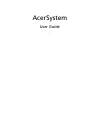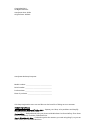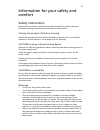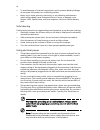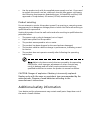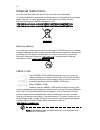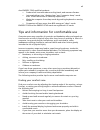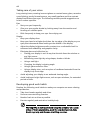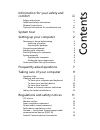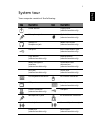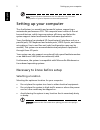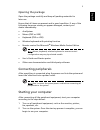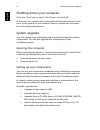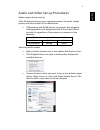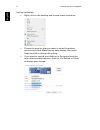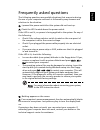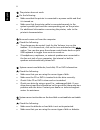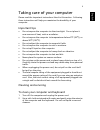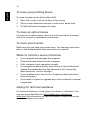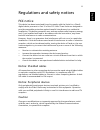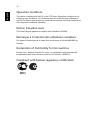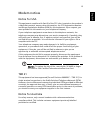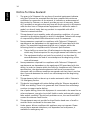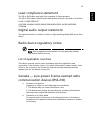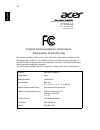Summary of Aspire Z1220
Page 1
Acersystem user guide as002.
Page 2
Model number: __________________________________ serial number: ___________________________________ purchase date: ___________________________________ place of purchase: ________________________________ copyright© 2011 all rights reserved acersystem user guide original issue: 03/2011 acersystem desk...
Page 3
Iii information for your safety and comfort safety instructions read these instructions carefully. Keep this document for future reference. Follow all warnings and instructions marked on the product. Turning the product off before cleaning unplug this product from the wall outlet before cleaning. Do...
Page 4
Iv • to avoid damage of internal components and to prevent battery leakage, do not place the product on a vibrating surface. • never use it under sporting, exercising, or any vibrating environment which will probably cause unexpected short current or damage rotor devices, hdd, optical drive, and eve...
Page 5
V • use the product only with the supplied power supply cord set. If you need to replace the power cord set, make sure that the new power cord meets the following requirements: detachable type, ul listed/csa certified, vde approved or its equivalent, 4.5 meters (15 feet) maximum length. Product serv...
Page 6
Vi disposal instructions do not throw this electronic device into the trash when discarding. To minimize pollution and ensure utmost protection of the global environment, please recycle. For more information on the waste from electrical and electronics equipment (weee) regulations, visit http://www....
Page 7
Vii acer energy star qualified products: • produce less heat and reduce cooling loads, and warmer climates. • automatically go into "display sleep" and "computer sleep" mode after 10 and 30 minute of inactivity respectively. • wake the computer from sleep mode by pushing keyboard or moving mouse. • ...
Page 8
Viii taking care of your vision long viewing hours, wearing incorrect glasses or contact lenses, glare, excessive room lighting, poorly focused screens, very small typefaces and low-contrast displays could stress your eyes. The following sections provide suggestions on how to reduce eyestrain. Eyes ...
Page 9
Information for your safety and comfort iii safety instructions iii additional safety information v disposal instructions vi tips and information for comfortable use vii system tour 1 setting up your computer 2 necessary to know before setup 2 selecting a location 2 opening the package 3 connecting ...
Page 10
Remark: all images are for reference purposes only. Actual configuration may vary..
Page 11
1 englis h system tour your computer consists of the following: icon description icon description power button floppy drive (selected models only) microphone jack optical drive (selected models only) speaker or headphone jack media card reader (selected models only) usb port ieee 1394/firewire jack ...
Page 12
Setting up your computer 2 englis h note: the specifications listed above are for reference only. The exact configuration of your pc depends on the model purchased. Setting up your computer the acersystem is a versatile and powerful system, supporting a mainstream performance cpu. The computer uses ...
Page 13
3 englis h opening the package open the package carefully and keep all packing materials for later use. Ensure that all items are present and in good condition. If any of the following items are missing or appear damaged, contact your dealer immediately: • acersystem • mouse (ps/2 or usb) • keyboard...
Page 14
Setting up your computer 4 englis h shutting down your computer from the "start" menu, select "shut down" and click ok. In the event of a system crash, press and hold the power button on the front of the system for four seconds. After the system has shut down, turn off all peripheral devices. System...
Page 15
5 englis h audio and video set up procedures audio output device priority: after finishing setting up your operating system, the audio output priority will be as shown in the table below. • usb speakers and hdmi devices can support hot-plugging. Analog speakers will always be listed in the output de...
Page 16
Setting up your computer 6 englis h setting up displays • right-click on the desktop and choose screen resolution. • choose the monitor that you want to set as the primary monitor and check make this my main display, then press apply and ok to change the setting. • if you want to extend your desktop...
Page 17
7 englis h frequently asked questions the following questions are possible situations that may arise during the use of your computer and each is followed by easy answers and solutions to the situation. Q: i pressed the power switch but the system did not boot up. A: check the led located above the p...
Page 18
8 englis h q: the printer does not work. A: do the following: • make sure that the printer is connected to a power outlet and that it is turned on. • make sure that the printer cable is connected securely to the system's parallel port and the corresponding port on the printer. • for additional infor...
Page 19
9 englis h taking care of your computer please read the important instructions listed in this section. Following these instructions will help you maximize the durability of your computer. Important tips • do not expose the computer to direct sunlight. Do not place it near sources of heat, such as a ...
Page 20
10 englis h to clean your pointing device to clean a regular mouse (with rubber ball) 1 open the circular cover at the base of the mouse. 2 take out the rubber ball and wipe it with a soft, damp cloth. 3 put the ball back and replace the cover. To clean an optical mouse for users of an optical mouse...
Page 21
11 englis h regulations and safety notices fcc notice this device has been tested and found to comply with the limits for a class b digital device pursuant to part 15 of the fcc rules. These limits are designed to provide reasonable protection against harmful interference in a residential installati...
Page 22
12 englis h operation conditions this device complies with part 15 of the fcc rules. Operation is subject to the following two conditions: (1) this device may not cause harmful interference, and (2) this device must accept any interference received, including interference that may cause undesired op...
Page 23
13 englis h modem notices notice for usa this equipment complies with part 68 of the fcc rules. Located on the modem is a label that contains, among other information, the fcc registration number and ringer equivalence number (ren) for this equipment. Upon request, you must provide this information ...
Page 24
14 englis h notice for new zealand 1 the grant of a telepermit for any item of terminal equipment indicates only that telecom has accepted that the item complies with minimum conditions for connection to its network. It indicates no endorsement of the product by telecom, nor does it provide any sort...
Page 25
15 englis h laser compliance statement the cd or dvd drive used with this computer is a laser product. The cd or dvd drive's classification label (shown below) is located on the drive. Class 1 laser product caution: invisible laser radiation when open. Avoid exposure to beam. Digital audio output st...
Page 26
16 englis h acer incorporated 8f, 88, sec. 1, hsin tai wu rd., hsichih taipei hsien 221, taiwan declaration of conformity we, acer incorporated 8f, 88, sec. 1, hsin tai wu rd., hsichih, taipei hsien 221, taiwan contact person: mr. Easy lai, e-mail:easy_lai@acer.Com.Tw and, acer italy s.R.L via lepet...
Page 27
17 englis h directive 2009/125/ec with regard to establishing a framework for the setting of ecodesign requirements for energy-related product. The standards listed below are applied to the product if built with wlan module or wireless keyboard and mouse. R&tte directive 1999/5/ec as attested by con...
Page 28
18 englis h acer america corporation 333 west san carlos st., san jose ca 95110, u. S. A. Tel : 254-298-4000 fax : 254-298-4147 www.Acer.Com federal communications commission declaration of conformity this device complies with part 15 of the fcc rules. Operation is subject to the following two condi...
Page 29
Remark: all images are for reference purposes only. Actual configuration may vary. V11a2.