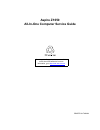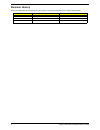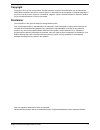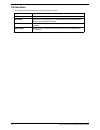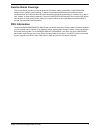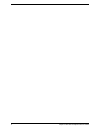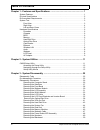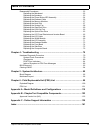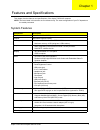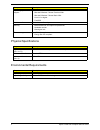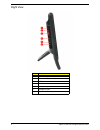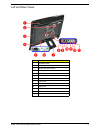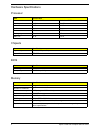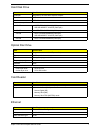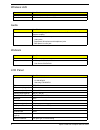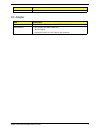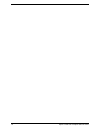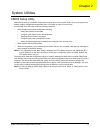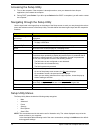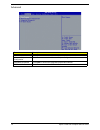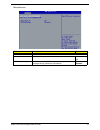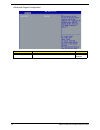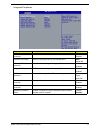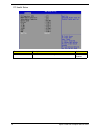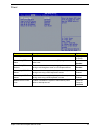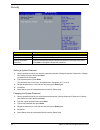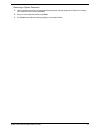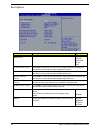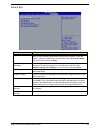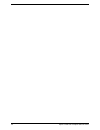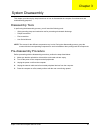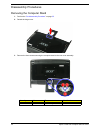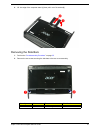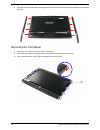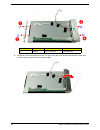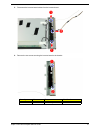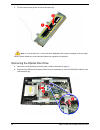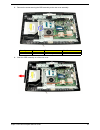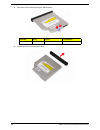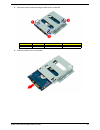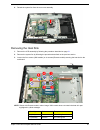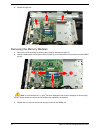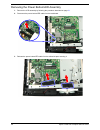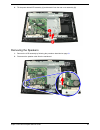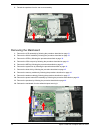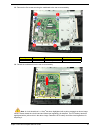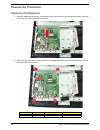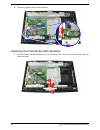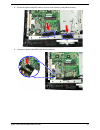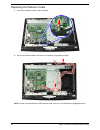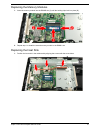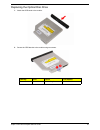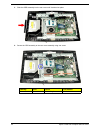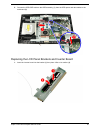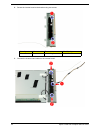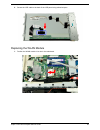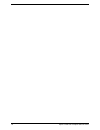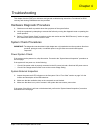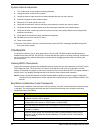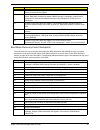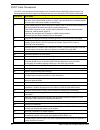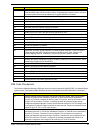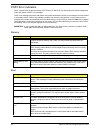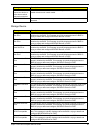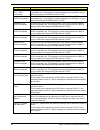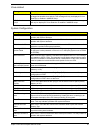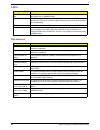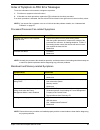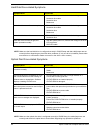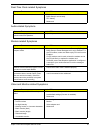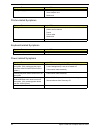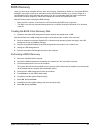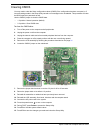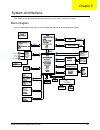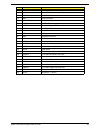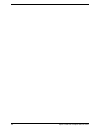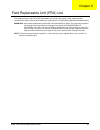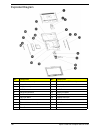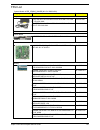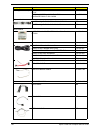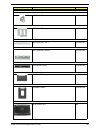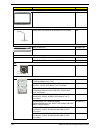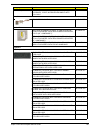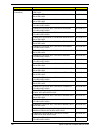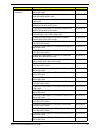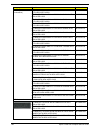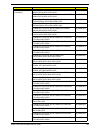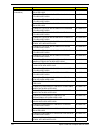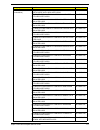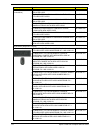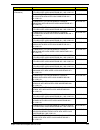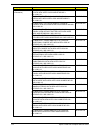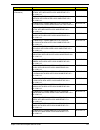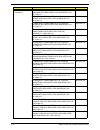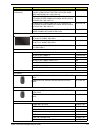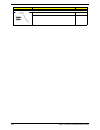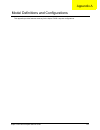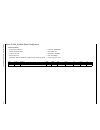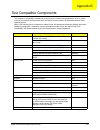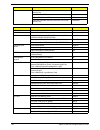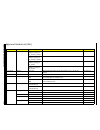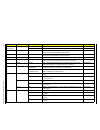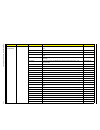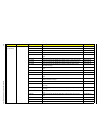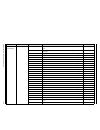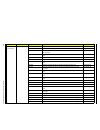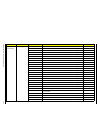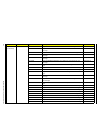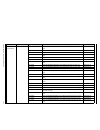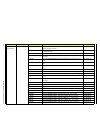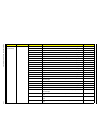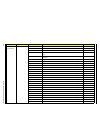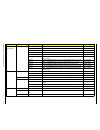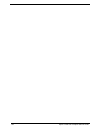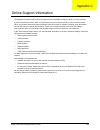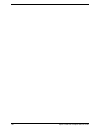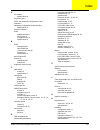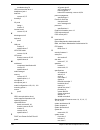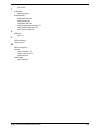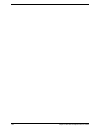- DL manuals
- Acer
- Desktop
- Aspire Z1650
- Service Manual
Acer Aspire Z1650 Service Manual
Summary of Aspire Z1650
Page 1
Aspire z1650 all-in-one computer service guide printed in taiwan service guide files and updates are available on the acer/csd web site; for more information, go to http://csd.Acer.Com.Tw.
Page 2: Revision History
Ii aspire z1650 aio computer service guide revision history refer to the table below for changes made on this version of the aspire z1650 all-in-one computer service guide. Date chapter updates.
Page 3: Copyright
Aspire z1650 aio computer service guide iii copyright copyright © 2011 by acer incorporated. All rights reserved. No part of this publication may be reproduced, transmitted, transcribed, stored in a retrieval system, or translated into any language or computer language, in any form or by any means, ...
Page 4: Conventions
Iv aspire z1650 aio computer service guide conventions the following textual conventions are used in this service guide. Screen messages denotes actual messages that appear on screen. Note gives additional information related to the current topic. Warning alerts you to any physical risk or system da...
Page 5: Service Guide Coverage
Aspire z1650 aio computer service guide v service guide coverage this service guide provides you with all technical information relating to the basic configuration decided for our "global" product offering. To better fit local market requirements and enhance product competitiveness, your regional of...
Page 6
Vi aspire z1650 aio computer service guide.
Page 7: Table of Contents
Vii aspire z1650 aio computer service guide chapter 1 - features and specifications .......................................................... 1 system features . . . . . . . . . . . . . . . . . . . . . . . . . . . . . . . . . . . . . . . . . . . . . . . . . . . . . .1 physical specifications . . . ...
Page 8: Table of Contents
Aspire z1650 aio computer service guide viii reassembly procedures . . . . . . . . . . . . . . . . . . . . . . . . . . . . . . . . . . . . . . . . . . . . . . .52 replacing the mainboard . . . . . . . . . . . . . . . . . . . . . . . . . . . . . . . . . . . . . . . . . .52 replacing the speakers . . ...
Page 9
Aspire z1650 aio computer service guide 1 features and specifications this chapter lists the features and specifications of the aspire z1650 aio computer. Note: the items listed in this section are for reference only. The exact configuration of your pc depends on the model purchased. System features...
Page 10
2 aspire z1650 aio computer service guide physical specifications environmental requirements operating system support • microsoft windows 7 home premium 64bit • microsoft windows 7 home premium 32bit • microsoft windows 7 home basic 32bit • linux 2.6 or higher • freedos antivirus software norton int...
Page 11
Aspire z1650 aio computer service guide 3 system tour the pictures and tables in this section illustrate the physical outlook of the computer. Front view item component 1 integrated webcam 2 integrated microphone 3 display screen 4 speakers 5 power button/indicator • green – system is in power-on mo...
Page 12
4 aspire z1650 aio computer service guide right view item component 1 increase brightness key 2 decrease brightness key 3 usb ports 4 3-in-1 card reader 5 microphone jack 6 headphone jack 7 reset button.
Page 13
Aspire z1650 aio computer service guide 5 left and rear views item component 1 ventilation slots 2 mounting holes for wall mount option 3 optical disc drive (odd) 4 kensington slot 5 vga-out port 6 slot for optional serial port 7 computer stand 8 power jack 9 ethernet port (rj-45) 10 usb ports 11 ps...
Page 14
6 aspire z1650 aio computer service guide hardware specifications processor chipsets bios memory item specification model intel atom d2500 intel atom d2700 clock speed 1.8 ghz 2.1 ghz l2 cache 1 mb 1 mb # of cores 2 2 socket fcbga11 fcbga11 package type 45 nm 45 nm max tdp 10 w 10 w item specificati...
Page 15
Aspire z1650 aio computer service guide 7 hard disk drive optical disc drive card reader ethernet item specification controller integrated in the intel nm10 express chipset form factor 2.5-inch 9.5 mm interface sata 2.0 supported capacities 160 gb • hgst hts545016b9a300 (5400 rpm) • wd wd1600bevt-22...
Page 16
8 aspire z1650 aio computer service guide wireless lan audio webcam lcd panel item specification model lite-on wn6602rh (802.11 b/g/n) form factor pcie mini card item specification controller realtek alc269 high definition audio codec with embedded class d speaker amplifier features • two built-in 2...
Page 17
Aspire z1650 aio computer service guide 9 ac adapter rohs compliant yes item specification model delta adp-65jh db a / hipro hp-a0652r3b 1lf (65 w) specifications • 90v to 240v and 50hz to 60hz ac • 19v dc output • 3 prong ice-320-c13 or iec-320-c5 ac connector item specification.
Page 18
10 aspire z1650 aio computer service guide.
Page 19
Aspire z1650 aio computer service guide 11 system utilities cmos setup utility cmos setup utility is a hardware configuration program built into the system rom. Since most systems are already properly configured and optimized, there is normally no need to run this utility. You will need to run this ...
Page 20
12 aspire z1650 aio computer service guide accessing the setup utility 1. Turn on the computer. If the computer is already turned on, save your data and close all open applications, then restart the computer. 2. During post, press delete. If you fail to press delete before post is completed, you wil...
Page 21
Aspire z1650 aio computer service guide 13 main the main menu displays basic information about the system and lets you set the system date and time. Parameter description system bios version version number of the bios setup utility. Build date date when the bios setup utility was built. Processor ty...
Page 22
14 aspire z1650 aio computer service guide advanced parameter description miscellaneous press enter to access the miscellaneous submenu advanced chipset configuration press enter to access the advanced chipset configuration submenu integrated peripherals press enter to access the integrated peripher...
Page 23
Aspire z1650 aio computer service guide 15 miscellaneous parameter description option ahci port0/1 displays the status of auto detection of the ahci device. Bootup num-lock selects power on state for num lock. On off usb beep message enables or disables bios to display error beeps or messages during...
Page 24
16 aspire z1650 aio computer service guide advanced chipset configuration parameter description option intel xd bit enables or disables intel xd bit. Enabled disabled.
Page 25
Aspire z1650 aio computer service guide 17 integrated peripherals parameter description option onboard sata controller enables or disables the onboard sata controller. Enabled disabled onboard sata mode select an operating mode for the onboard sata. Ahci native ide onboard usb controller enables or ...
Page 26
18 aspire z1650 aio computer service guide pc health status parameter description option smart fan enables or disables the smart system fan control function. Enabled disabled.
Page 27
Aspire z1650 aio computer service guide 19 power parameter description option acpi suspend mode select an acpi state. S3 (str) s1 (pos) power on by rtc alarm enables or disables real time clock (rtc) to generate a wake event. Enabled disabled power on by pcie devices enables or disables to wake up t...
Page 28
20 aspire z1650 aio computer service guide security setting a system password 1. Use the up/down arrow keys to select a password parameter (change supervisor password or change user password) menu then press enter. A password box will appear. 2. Type a password then press enter. The password may con...
Page 29
Aspire z1650 aio computer service guide 21 removing a system password 1. Use the up/down arrow keys to select password parameter (change supervisor password or change user password) menu then press enter. 2. Enter the current password then press enter. 3. Press enter twice without entering anything ...
Page 30
22 aspire z1650 aio computer service guide boot options parameter description option 1st/2nd/3rd/4th/5th boot device specifies the boot order from the available devices. Hard disk cd/dvd removable device lan efi boot drive priority press enter to access the efi boot drive priority submenu and specif...
Page 31
Aspire z1650 aio computer service guide 23 save & exit parameter description save & exit setup when you have completed the system configuration changes, select this option to leave the bios setup utility and reboot the computer, so the new system configuration parameters can take effect. Select save...
Page 32
24 aspire z1650 aio computer service guide.
Page 33
Aspire z1650 aio computer service guide 25 system disassembly this chapter provides step-by-step instructions on how to disassemble the computer for maintenance and troubleshooting purposes. Disassembly tools in performing the disassembly process, you will need the following tools: • wrist-grounding...
Page 34
26 aspire z1650 aio computer service guide disassembly procedures removing the computer stand 1. Perform the “ pre-disassembly procedure ” on page 25 . 2. Detach the hinge cover. 3. Remove the three screws securing the computer stand to the rear cover assembly. Quantity color torque part number 3 ch...
Page 35
Aspire z1650 aio computer service guide 27 4. Lift the edge of the computer stand (1) then pull it out of its socket (2). Removing the side bars 1. Perform the “ pre-disassembly procedure ” on page 25 . 2. Remove the two screws securing the side bars to the rear cover assembly. Quantity color torque...
Page 36
28 aspire z1650 aio computer service guide 3. Slide the side bars downward to disengage the bars’ inner tabs from the rear cover assembly, then detach the bars. Removing the front bezel 1. Perform the “ pre-disassembly procedure ” on page 25. 2. Detach the side bars by following the procedure descri...
Page 37
Aspire z1650 aio computer service guide 29 4. Detach the front bezel from the rear cover and turn it over to access the webcam cable. 5. Disconnect the webcam cable from the webcam module..
Page 38
30 aspire z1650 aio computer service guide removing the webcam module 1. Remove the front bezel by following the procedure described on the previous section. 2. Push the tabs securing the webcam module. 3. Tilt the outer edge of the webcam module (1) then lift it off from the front bezel (2)..
Page 39
Aspire z1650 aio computer service guide 31 removing the lcd assembly 1. Remove the front bezel by following the procedure described on page 28 . 2. Remove the four screws securing the lcd assembly to the rear cover assembly. 3. Detach the lcd assembly from the rear cover and turn it over to access t...
Page 40
32 aspire z1650 aio computer service guide 4. Disconnect the inverter cable from the mainboard. 5. Release the latch from the mainboard (1) then disconnect the lcd cable (2)..
Page 41
Aspire z1650 aio computer service guide 33 removing the wlan module 1. Remove the lcd assembly by following the procedure described on the previous section. 2. Unplug the two antenna cables from the wlan module. Note: for reference during machine reassembly, note which cable color corresponds to the...
Page 42
34 aspire z1650 aio computer service guide 4. Detach the wlan module from its slot. Note: a circuit board that is > 10cm 2 has been highlighted with a yellow rectangle as above image shows. Please detach the circuit board and follow local regulations for disposal. Removing the lcd cable 1. Remove th...
Page 43
Aspire z1650 aio computer service guide 35 3. Release the latch from the lcd panel (1) then disconnect the lcd cable (2). Removing the lcd panel brackets and inverter board 1. Remove the lcd assembly by following the procedure described on page 31 . 2. Release the inverter board cable from the adhes...
Page 44
36 aspire z1650 aio computer service guide 4. Detach the lcd panel bracket from the lcd panel, then turn over the panel bracket that contains the inverter board to access the inverter board cables. Quantity color torque part number 4 chrome 4.0 ± 0.3 kgf.Cm 86.00k96.644.
Page 45
Aspire z1650 aio computer service guide 37 5. Disconnect the inverter board cables from the inverter board. 6. Remove the two screws securing the inverter board to the bracket. Quantity color torque part number 2 chrome 4.5 ± 0.3 kgf.Cm 86.7a554.6r0
Page 46
38 aspire z1650 aio computer service guide 7. Tilt the inverter board (1) then lift it from its bracket (2). Note: a circuit board that is > 10cm 2 has been highlighted with a yellow rectangle as above image shows. Please detach the circuit board and follow local regulations for disposal. Removing t...
Page 47
Aspire z1650 aio computer service guide 39 3. Remove the screw securing the odd assembly to the rear cover assembly. 4. Slide the odd assembly out of the rear cover. Quantity color torque part number 1 chrome 4.0 ± 0.3 kgf.Cm 86.00k96.644.
Page 48
40 aspire z1650 aio computer service guide 5. Remove the two screws securing the odd bracket. 6. Detach the odd bezel from the module. Quantity color torque part number 2 chrome 2.0 ± 0.2 kgf.Cm 86.00k77.223.
Page 49
Aspire z1650 aio computer service guide 41 removing the vga-out port 1. Remove the lcd assembly by following the procedure described on page 31 . 2. Disconnect the vga cable from the mainboard. 3. Remove the two screws securing the vga-out port to the rear cover assembly. Quantity color torque part ...
Page 50
42 aspire z1650 aio computer service guide removing the hard disk drive 1. Remove the lcd assembly by following the procedure described on page 31 . 2. Remove the screw securing the hdd module to the rear cover assembly. 3. Slide the hdd module towards the odd area to disengage the bracket’s tabs fr...
Page 51
Aspire z1650 aio computer service guide 43 4. Remove the three screws securing the hard drive to its bracket. 5. Slide the hard drive out of its bracket. Quantity color torque part number 3 chrome 4.5 ± 0.3 kgf.Cm 86.00k96.644.
Page 52
44 aspire z1650 aio computer service guide removing the system fan 1. Remove the lcd assembly by following the procedure described on page 31 . 2. Disconnect the system fan cable from the mainboard. 3. Remove the two screws securing the system fan to the rear cover assembly. Quantity color torque pa...
Page 53
Aspire z1650 aio computer service guide 45 4. Detach the system fan from the rear cover assembly. Removing the heat sink 1. Remove the lcd assembly by following the procedure described on page 31 . 2. Remove the system fan by following the procedure described on the previous section. 3. Loosen the f...
Page 54
46 aspire z1650 aio computer service guide 4. Detach the heat sink. Removing the memory modules 1. Remove the lcd assembly by following the procedure described on page 31 . 2. Open the holding clips securing the memory module (1), then detach the memory module from the dimm1 slot (2). Note: a circui...
Page 55
Aspire z1650 aio computer service guide 47 removing the webcam cable 1. Remove the lcd assembly by following the procedure described on page 31 . 2. Disconnect the webcam cable from the mainboard. 3. Release the webcam cable from the adhesive tapes securing it then detach the webcam cable from the r...
Page 56
48 aspire z1650 aio computer service guide removing the power button/led assembly 1. Remove the lcd assembly by following the procedure described on page 31 . 2. Disconnect the power button/led cable from the mainboard. 3. Release the power button/led cable from the adhesive tapes securing it..
Page 57
Aspire z1650 aio computer service guide 49 4. Tilt the power button/led assembly (1) and detach it from the rear cover assembly (2). Removing the speakers 1. Remove the lcd assembly by following the procedure described on page 31 . 2. Disconnect the speaker cable from the mainboard..
Page 58
50 aspire z1650 aio computer service guide 3. Detach the speakers from the rear cover assembly. Removing the mainboard 1. Remove the lcd assembly by following the procedure described on page 31 . 2. Remove the wlan module by following the procedure described on page 33 . 3. Remove the odd by followi...
Page 59
Aspire z1650 aio computer service guide 51 13. Remove the five screws securing the mainboard to the rear cover assembly. 14. Detach the mainboard from the rear cover assembly. Note: a circuit board that is > 10cm 2 has been highlighted with a yellow rectangle as above image shows. Please detach the ...
Page 60
52 aspire z1650 aio computer service guide reassembly procedures replacing the mainboard 1. Slide the mainboard into the rear cover assembly, with the i/o ports of the mainboard extruding from their port holes, then lower the mainboard in place. 2. Make sure the screw holes on the mainboard are alig...
Page 61
Aspire z1650 aio computer service guide 53 3. Secure the mainboard to the the rear cover assembly using adhesive tapes. Replacing the speakers 1. Place the speakers in its socket in the rear cover assembly..
Page 62
54 aspire z1650 aio computer service guide 2. Connect the speaker cable to the mainboard. Replacing the power button/led assembly 1. Insert the power button/led assembly (1) in its socket and press it into the rear cover assembly (2) until it latch into place..
Page 63
Aspire z1650 aio computer service guide 55 2. Secure the power button/led cable to the rear cover assembly using adhesive tapes. 3. Connect the power button/led cable to the mainboard..
Page 64
56 aspire z1650 aio computer service guide replacing the webcam cable 1. Connect the webcam cable to the mainboard. 2. Secure the webcam cable to the rear cover assembly using adhesive tapes. Note: please note the placement of the webcam cable in the rear cover assembly as highlighted above..
Page 65
Aspire z1650 aio computer service guide 57 replacing the memory modules 1. Insert the memory module into the dimm2 slot (1) until the holding clips lock into place (2). 2. Repeat step 1 to install the second memory module in the dimm1 slot. Replacing the heat sink 1. Position the heat sink in the ma...
Page 66
58 aspire z1650 aio computer service guide 2. Tighten the four screws (uma models) or six screws (discrete models) to secure the heat sink to the mainboard. Note: shown with discrete model in above image. Uma models does not contain the heat sink part highlighted in yellow rectangle. Replacing the s...
Page 67
Aspire z1650 aio computer service guide 59 2. Secure the system fan to the rear cover assembly using two screws. 3. Connect the system fan cable to the mainboard. Quantity color torque part number 2 chrome 2.0 ± 0.2 kgf.Cm 86.7a122.4r0
Page 68
60 aspire z1650 aio computer service guide replacing the hard disk drive 1. Slide the hard drive into its bracket. 2. Secure the hard drive to its bracket using three screws . Quantity color torque part number 3 chrome 4.5 ± 0.3 kgf.Cm 86.00k96.644.
Page 69
Aspire z1650 aio computer service guide 61 3. Position the hdd module in the rear cover assembly then slide the hdd module towards its connector until both the hdd module and the bracket’s tabs latch into place. 4. Secure the hdd module to the rear cover assembly using one screw. Quantity color torq...
Page 70
62 aspire z1650 aio computer service guide replacing the vga-out port 1. Position the vga-out port in its socket in the rear cover assembly and secure it in place using two screws. 2. Connect the vga cable to the mainboard. Quantity color torque part number 2 chrome 4.5 ± 0.3 kgf.Cm 34.00015.071.
Page 71
Aspire z1650 aio computer service guide 63 replacing the optical disc drive 1. Attach the odd bezel to the module. 2. Secure the odd bracket to the module using two screws. Quantity color torque part number 2 chrome 2.0 ± 0.2 kgf.Cm 86.00k77.223.
Page 72
64 aspire z1650 aio computer service guide 3. Slide the odd assembly into the rear cover until it latches into place. 4. Secure the odd assembly to the rear cover assembly using one screw. Quantity color torque part number 1 chrome 4.0 ± 0.3 kgf.Cm 86.00k96.644.
Page 73
Aspire z1650 aio computer service guide 65 5. Connect the odd sata cable to the odd assembly (1), then the odd power and data cables to the mainboard (2). Replacing the lcd panel brackets and inverter board 1. Insert the inverter board into the bracket (1) then place it flat on its surface (2)..
Page 74
66 aspire z1650 aio computer service guide 2. Secure the inverter board to the bracket using two screws. 3. Connect the inverter board cables to the inverter board. Quantity color torque part number 2 chrome 4.5 ± 0.3 kgf.Cm 86.7a554.6r0
Page 75
Aspire z1650 aio computer service guide 67 4. Position the bracket that contains the inverter board in the lcd panel. 5. Secure the brackets to the lcd panel using four screws. Quantity color torque part number 4 chrome 4.0 ± 0.3 kgf.Cm 86.00k96.644.
Page 76
68 aspire z1650 aio computer service guide 6. Secure the inverter board cable to the back of the lcd panel using adhesive tapes. Replacing the lcd cable 1. Connect the lcd cable to the lcd panel..
Page 77
Aspire z1650 aio computer service guide 69 2. Secure the lcd cable to the back of the lcd panel using adhesive tapes. Replacing the wlan module 1. Position the wlan module in its slot in the mainboard..
Page 78
70 aspire z1650 aio computer service guide 2. Secure the wlan module to the mainboard using one screw. 3. Connect the two antenna cables to the wlan module. Note: connect the white cable to the main connector and the black cable to the auxiliary connector. Quantity color torque part number 1 chrome ...
Page 79
Aspire z1650 aio computer service guide 71 replacing the lcd assembly 1. Connect the lcd cable to the mainboard (1) then press the connector latch (2) until it locks into place. 2. Connect the inverter cable to the mainboard..
Page 80
72 aspire z1650 aio computer service guide 3. Gently lower the lcd assembly and position it in the rear cover assembly. 4. Secure the lcd assembly to the rear cover assembly using four screws. Quantity color torque part number 4 black 4.0 ± .3 kgf.Cm 86.Za324.8r0
Page 81
Aspire z1650 aio computer service guide 73 replacing the webcam module 1. Insert the edge of the webcam module (1) in its socket in the front bezel then push it downwards until (2) until it latches into place. 2. Ensure that the webcam module lays flat and the tabs are properly latched to the webcam...
Page 82
74 aspire z1650 aio computer service guide replacing the front bezel 1. Connect the webcam cable to the webcam module. 2. Attach the front bezel to the rear cover assembly making sure the edges are aligned..
Page 83
Aspire z1650 aio computer service guide 75 3. Press the front bezel into the rear cover assembly until it latches into place. Replacing the side bars 1. Insert the side bars’ inner tabs in their slots at the side of the rear cover assembly then slide them upward until the tabs latch into place..
Page 84
76 aspire z1650 aio computer service guide 2. Secure the side bars to the rear cover assembly using two screws. Replacing the computer stand 1. Insert the computer stand’s screw holes into the screw posts (1) then push the stand downward (2) until it lays flat. Quantity color torque part number 2 bl...
Page 85
Aspire z1650 aio computer service guide 77 2. Secure the computer stand to the rear cover assembly using three screws. 3. Attach the hinge cover. Quantity color torque part number 3 chrome 4.0 ± 0.3 kgf-cm 86.00j97.668.
Page 86
78 aspire z1650 aio computer service guide.
Page 87
Aspire z1650 aio computer service guide 79 troubleshooting this chapter lists the post error indicators and general troubleshooting instructions. Procedures for bios recovery and clearing cmos data are also provided. Hardware diagnostic procedure 1. Obtain as much detail as possible about the sympto...
Page 88
80 aspire z1650 aio computer service guide system internal inspection 1. Turn off the power to the computer and all peripherals. 2. Unplug the power cord from the computer. 3. Unplug the network cable and all connected peripheral devices from the computer. 4. Place the computer on a flat, steady sur...
Page 89
Aspire z1650 aio computer service guide 81 boot block recovery code checkpoints the boot block recovery code gets control when the bios determines that a bios recovery is required because the user has forced the update or the bios checksum is corrupt. Refer to the “bios recovery” section on page 93 ...
Page 90
82 aspire z1650 aio computer service guide post code checkpoints the post code checkpoints are the largest set of checkpoints during the bios preboot process. The following table describes the type of checkpoints that may occur during the post portion of the bios. Checkpoint description 03 disable n...
Page 91
Aspire z1650 aio computer service guide 83 dim code checkpoints the device initialization manager (dim) gets control at various times during bios post to initialize different system busses. The following table describes the main checkpoints where the dim module is accessed. 52 updates cmos memory si...
Page 92
84 aspire z1650 aio computer service guide post error indicators when a system error is detected during post (power on self text), the setup utility will switch to diagnostic mode and display a post error message. Post error messages tell users what failure the system has detected. Some error messag...
Page 93
Aspire z1650 aio computer service guide 85 storage device reboot and select proper boot device or insert boot media in selected boot device bios could not find a bootable device in the system and/or removable media drive does not contain media. No rom basic this message occurs on some systems when n...
Page 94
86 aspire z1650 aio computer service guide secondary master drive - atapi incompatible the ide/atapi device configured as secondary master failed an atapi compatibility test. This message is typically displayed when the bios is trying to detect and configure ide/atapi devices in post. Secondary slav...
Page 95
Aspire z1650 aio computer service guide 87 virus-related system configuration message description bootsector write!! The bios has detected software attempting to write to a drive’s boot sector. This is flagged as possible virus activity. This message will only be displayed if virus detection is enab...
Page 96
88 aspire z1650 aio computer service guide cmos miscellaneous message displayed description cmos date/time not set the cmos date and/or time are invalid. This error can be resolved by readjusting the system time in amibios setup. Cmos battery low cmos battery is low. This message usually indicates t...
Page 97
Aspire z1650 aio computer service guide 89 index of symptom-to-fru error messages to use the information in this section to diagnose a problem: 1. Find the error symptom in the left column. 2. If directed to a check procedure, replace the fru indicated in the check procedure. If no check procedure i...
Page 98
90 aspire z1650 aio computer service guide hard disk drive-related symptoms note: make sure the hard disk drive is configured correctly in cmos setup and that cable/jumper are set correctly before diagnosing any hard disk drive problems. (if only one drive is installed, please make sure the drive is...
Page 99
Aspire z1650 aio computer service guide 91 real-time clock-related symptoms audio-related symptoms modem-related symptoms video and monitor-related symptoms symptom/error action/fru real-time clock is inaccurate. • ensure the information in the standard cmos feature of bios setup is set correctly. •...
Page 100
92 aspire z1650 aio computer service guide printer-related symptoms keyboard-related symptoms power-related symptoms display changing colors. • monitor signal connection/cable • video adapter card • mainboard symptom/error action/fru printing failed. • ensure the printer driver is properly installed...
Page 101
Aspire z1650 aio computer service guide 93 bios recovery when you boot up the computer and you hear one long beep, followed by a shorter one, the system bios is damaged. This maybe cause by an interruption during a bios flash procedure (e.G. A power outage) or a corrupted bios code, which will cause...
Page 102
94 aspire z1650 aio computer service guide clearing cmos you may need to clear the setup configuration values (cmos) if the configuration has been corrupted, or if incorrect settings made in the setup utility caused error messages to be unreadable. This procedure will clear the bios supervisor passw...
Page 103
Aspire z1650 aio computer service guide 95 system architecture this chapter shows the block diagram and board layout of the aspire z1650 aio computer. Block diagram the core subsystems of the aspire z1650 computer are depicted in the following block diagram. Chapter 5.
Page 104
96 aspire z1650 aio computer service guide mainboard layout this section shows the major mainboard components. Item code component 1 mem1~ 4 gpu vram (discrete models only) 2 u30 gpu gt218-ilv (discrete models only) 3 lvds1 lvds 30-pin connector 4 u4 cpu cedar trail-d 5 invcn1 inverter power header ...
Page 105
Aspire z1650 aio computer service guide 97 11 tpmcn1 tpm header 12 sata1 serial ata 2.0 connector (odd) 13 pwr1 19v dc jack 14 rj1 rj45 connector 15 urear2 rear side dual usb connector 16 mpe1 mini pci-e(wireless) 17 urear1 rear side single usb connector 18 comcn1 serial port connector 19 ms1 mouse ...
Page 106
98 aspire z1650 aio computer service guide.
Page 107
Aspire z1650 aio computer service guide 99 field replaceable unit (fru) list this chapter gives you the fru (field replaceable unit) listing of the aspire z1650 computer global configurations. Refer to this list when ordering for repair parts or for rma (return merchandise authorization). Important:...
Page 108
100 aspire z1650 aio computer service guide exploded diagram no. Component no. Component 1 rear cover assembly 12 power button/led assembly 2 hinge cover 13 speaker 3 hinge assembly 14 inverter board 4 lcd panel 15 odd bezel 5 wlan aux antenna 16 right foot stand 6 left panel bracket 17 right panel ...
Page 109
Aspire z1650 aio computer service guide 101 fru list system model: acer_vz290g_vmarr (no: s1.Vbk03.002) category part name part number adapter adapter 65w 19v 3pin delta adp-65jh db a lv5 led lf yellow uma ap.06501.026 adapter 65w 19v 3pin hipro hp-a0652r3b 1lf lv5 led lf yellow uma ap.0650a.012 boa...
Page 110
102 aspire z1650 aio computer service guide memory (continuation) sodimm 4gb ddriii 1333mhz a-data ad73i1c1674ev lf+hf kn.4gb0c.001 sodimm 4gb ddriii 1333mhz unifosa hu6e4403ep0200 lf 256*8 46nm kn.4gb0h.002 webcam module camera 1m_hd 1dmic bison bn6h1gyta-000 tbd camera 1m_hd 1dmic chicony cnfb1a22...
Page 111
Aspire z1650 aio computer service guide 103 case/cover/bracket assembly odd bracket odd bracket 33.Vbk01.001 hdd bracket hdd bracket 33.Vbk01.002 panel bracket left panel bracket left 33.Vcs01.001 panel bracket right panel bracket right 33.Vcs01.002 odd bezel dvd-rw odd bezel 42.Nc301.001 hinge cove...
Page 112
104 aspire z1650 aio computer service guide front bezel front bezel 18.5" tbd power button power switch holder w/power switch cable tbd side bars foot stand left 60.Vbk01.005 foot stand right 60.Vbk01.006 communication module wireless antenna aux wlan emarr wnc 50.Vbk01.008 wireless antenna main avb...
Page 113
Aspire z1650 aio computer service guide 105 hard drive (continuation) "hdd wd 2.5"" 5400rpm 750gb wd750bpvt-22hxzt3, ml375m-af2, 375g/p, 4k drive sata 8mb lf+hf f/ w:01.01a01" kh.75008.011 heat sink cpu heatsink w/o fan 60.Vbk01.007 optical drive "odd hlds super-multi drive 12.7mm tray dl 8x gt34n l...
Page 114
106 aspire z1650 aio computer service guide ps/2 keyboard (continuation) keyboard lite-on sk-9611 ps/2 black uk with new acer logo kb.Ps20b.172 keyboard lite-on sk-9611 ps/2 black dutch with new acer logo kb.Ps20b.173 keyboard lite-on sk-9611 ps/2 black swiss/g with new acer logo kb.Ps20b.174 keyboa...
Page 115
Aspire z1650 aio computer service guide 107 ps/2 keyboard (continuation) keyboard lite-on sk-9611 ps/2 black korean with new acer logo kb.Ps20b.197 keyboard lite-on sk-9611 ps/2 black spanish latin with new acer logo kb.Ps20b.198 keyboard primax kb36111 ps/2 black us with new acer logo kb.Ps20p.204 ...
Page 116
108 aspire z1650 aio computer service guide ps/2 keyboard (continuation) keyboard primax kb36111 ps/2 black slovenian with new acer logo kb.Ps20p.227 keyboard primax kb36111 ps/2 black slovak with new acer logo kb.Ps20p.228 keyboard primax kb36111 ps/2 black russian with new acer logo kb.Ps20p.229 k...
Page 117
Aspire z1650 aio computer service guide 109 usb keyboard (continuation) keyboard lite-on sk-9621b usb black simplified chinese with new acer logo kb.Usb0b.450 keyboard lite-on sk-9621b usb black simplified chinese with new acer logo kb.Usb0b.450 keyboard lite-on sk-9621b usb black us international w...
Page 118
110 aspire z1650 aio computer service guide usb keyboard (continuation) keyboard lite-on sk-9621b usb black polish with new acer logo kb.Usb0b.470 keyboard lite-on sk-9621b usb black slovak with new acer logo kb.Usb0b.472 keyboard lite-on sk-9621b usb black hungarian with new acer logo kb.Usb0b.474 ...
Page 119
Aspire z1650 aio computer service guide 111 usb keyboard (continuation) keyboard primax kb36211 usb black brazilian portuguese with new acer logo kb.Usb0p.226 keyboard primax kb36211 usb black japanese with new acer logo kb.Usb0p.227 keyboard primax kb36211 usb black german with new acer logo kb.Usb...
Page 120
112 aspire z1650 aio computer service guide usb keyboard (continuation) keyboard primax kb36211 usb black kazakh with new acer logo kb.Usb0p.251 keyboard primax kb36211 usb black turkmen with new acer logo kb.Usb0p.252 keyboard primax kb36211 usb black nordic with new acer logo kb.Usb0p.253 keyboard...
Page 121
Aspire z1650 aio computer service guide 113 keyboard kit (continuation) keyboard kit lite-on sk-9660b rf2.4 black dutch with new acer logo w/kb.Rf40b.183 + ms.11200.121 kb.Rf40b.183 keyboard kit lite-on sk-9660b rf2.4 black belgium with new acer logo w/kb.Rf40b.185 + ms.11200.121 kb.Rf40b.185 keyboa...
Page 122
114 aspire z1650 aio computer service guide keyboard kit (continuation) keyboard kit lite-on sk-9660b rf2.4 black swiss/ fr with new acer logo w/kb.Rf40b.206 + ms.11200.121 kb.Rf40b.206 keyboard kit lite-on sk-9660b rf2.4 black korean with new acer logo w/kb.Rf40b.207 + ms.11200.121 kb.Rf40b.207 key...
Page 123
Aspire z1650 aio computer service guide 115 keyboard kit (continuation) keyboard kit primax kbrf36211 rf2.4 black french with new acer logo w/kb.Rf40p.157 + ms.11200.113 kb.Rf40p.157 keyboard kit primax kbrf36211 rf2.4 black swedish with new acer logo w/kb.Rf40p.158 + ms.11200.113 kb.Rf40p.158 keybo...
Page 124
116 aspire z1650 aio computer service guide keyboard kit (continuation) keyboard kit primax kbrf36211 rf2.4 black romanian with new acer logo w/kb.Rf40p.174 + ms.11200.113 kb.Rf40p.174 keyboard kit primax kbrf36211 rf2.4 black turkish with new acer logo w/kb.Rf40p.175 + ms.11200.113 kb.Rf40p.175 key...
Page 125
Aspire z1650 aio computer service guide 117 keyboard kit (continuation) keyboard kit primax kbrf36211 rf2.4 black spanish latin without battery;with new acer logo w/kb.Rf40p.186 + ms.11200.114 kb.Rf40p.186 keyboard kit primax kbrf36211 rf2.4 black us with india rupee symbol with new acer logo w/ kb....
Page 126
118 aspire z1650 aio computer service guide speakers speaker 23.Vbk01.003 speaker 23.Vbk01.004 category part name part number.
Page 127
Aspire z1650 aio computer service guide 119 model definitions and configurations this appendix provides features summary for the aspire z1650 computer configurations. Appendix a.
Page 128
120 aspire z 165 0 aio co mp uter se rvi ce gui de aspire z1650_wd2500 model configuration common features • project name: abremen • model: az1650_wd2500 • chassis: hx113a • bezel: aaio1118 • mainboard: abremen winm10_logo(n)_eup(y)_nv218(y)_d2500 • processor: atmd2500b • card reader: yes • optical ...
Page 129
Aspire z 1650 aio co mp uter se rvi ce guid e 1 21 aspire z1650_wd2700 model configuration common features • project name: abremen • model: az1650_wd2700 • chassis: hx113a • bezel: aaio1118 • mainboard: abremen winm10_logo(n)_eup(y)_nv218(y)_d2700 • processor: atmd2700b • card reader: yes • optical ...
Page 130
Aspire z 1650 aio co mp uter se rvi ce guid e 1 22 aspire z1650_wu2500 model configuration common features • project name: abremen • model: az1650_wu2500 • chassis: hx113a • bezel: aaio1118 • mainboard: abremen winm10_logo(n)_eup(y)_nv218(y)_d2700 • processor: atmd2500b • card reader: yes • optical ...
Page 131
Aspire z1650 aio computer service guide 123 this computer’s compatibility is tested and verified by acer’s internal testing department. All of its system functions are tested for both the home basic and home premium editions of microsoft’s windows vista operating system. Refer to the following lists...
Page 132
124 aspire z1650 aio computer service guide usb flash drive transcend jetflash usb 2.0 flash drive v85 8 gb memory key transcend apacer ah421 8 gb apacer a-data pd16 vista 16 gb a-data transcend jetflash usb 2.0 flash drive v10 16 gb memory key transcend item device name vendor usb hdd 2.5-inch port...
Page 133
Aspire z 1650 aio co mp uter se rvi ce guid e 1 25 approved vendor list (avl) component vendor type description part number mainboard kit wistron abremen winm10_logo(n)_eu p(y)_nv218(y)_d2700 mainboard az1660_wd2700 intel nm10 rtl8111e-vl-cgt aio 18.5 lf mb.Sj201.001 abremen winm10_logo(n)_eu p(y)_n...
Page 134
126 aspire z 165 0 aio co mp uter se rvi ce gui de memory (continuation) nanya so4gbiii13 nt4gc64b8hb0ns-cg kn.4gb03.005 so4gbiii13 nt4gc64b8hg0ns-cg kn.4gb03.009 hdd seagate n500gb5.4ks "hdd seagate 2.5"" 5400rpm 500gb st9500325as,9hh134-189, wyatt with new pcb sata 8mb lf f/w:0001sdm1" kh.50001.01...
Page 135
Aspire z 1650 aio co mp uter se rvi ce guid e 1 27 keyboard (continuation) lite-on rf2.4/a1b keyboard lite-on sk-9660b rf2.4 black arabic/english with new acer logo kb.Rf40b.171 rf2.4/a1b keyboard lite-on sk-9660b rf2.4 black thailand with new acer logo kb.Rf40b.172 rf2.4/a1b keyboard lite-on sk-966...
Page 136
128 aspire z 165 0 aio co mp uter se rvi ce gui de keyboard (continuation) lite-on rf2.4/a1b keyboard lite-on sk-9660b rf2.4 black czech with new acer logo kb.Rf40b.196 rf2.4/a1b keyboard lite-on sk-9660b rf2.4 black romanian with new acer logo kb.Rf40b.197 rf2.4/a1b keyboard lite-on sk-9660b rf2.4 ...
Page 137
Aspire z 1650 aio co mp uter se rvi ce guid e 1 29 keyboard (continuation) lite-on usb/a1b keyboard lite-on sk-9621b usb black canadian french with new acer logo kb.Usb0b.456 usb/a1b keyboard lite-on sk-9621b usb black brazilian portuguese with new acer logo kb.Usb0b.457 usb/a1b keyboard lite-on sk-...
Page 138
130 aspire z 165 0 aio co mp uter se rvi ce gui de keyboard (continuation) lite-on usb/a1b keyboard lite-on sk-9621b usb black turkmen with new acer logo kb.Usb0b.483 usb/a1b keyboard lite-on sk-9621b usb black nordic with new acer logo kb.Usb0b.484 usb/a1b keyboard lite-on sk-9621b usb black englis...
Page 139
Aspire z 1650 aio co mp uter se rvi ce guid e 1 31 keyboard (continuation) lite-on ps2/a1b keyboard lite-on sk-9611 ps/2 black uk with new acer logo kb.Ps20b.172 ps2/a1b keyboard lite-on sk-9611 ps/2 black dutch with new acer logo kb.Ps20b.173 ps2/a1b keyboard lite-on sk-9611 ps/2 black swiss/g with...
Page 140
132 aspire z 165 0 aio co mp uter se rvi ce gui de keyboard (continuation) primax ps2/a1b keyboard primax kb36111 ps/2 black us with new acer logo kb.Ps20p.204 ps2/a1b keyboard primax kb36111 ps/2 black traditional chinese with new acer logo kb.Ps20p.205 rf2.4/a1b keyboard primax kbrf36211 rf2.4 bla...
Page 141
Aspire z 1650 aio co mp uter se rvi ce guid e 1 33 keyboard (continuation) primax rf2.4/a1b keyboard primax kbrf36211 rf2.4 black norwegian with new acer logo kb.Rf40p.164 rf2.4/a1b keyboard primax kbrf36211 rf2.4 black hebrew with new acer logo kb.Rf40p.165 rf2.4/a1b keyboard primax kbrf36211 rf2.4...
Page 142
134 aspire z 165 0 aio co mp uter se rvi ce gui de keyboard (continuation) primax rf2.4/a1b keyboard primax kbrf36211 rf2.4 black spanish latin without battery;with new acer logo kb.Rf40p.186 rf2.4/a1b keyboard primax kbrf36211 rf2.4 black us with india rupee symbol with new acer logo kb.Rf40p.199 u...
Page 143
Aspire z 1650 aio co mp uter se rvi ce guid e 1 35 keyboard (continuation) primax usb/a1b keyboard primax kb36211 usb black hebrew with new acer logo kb.Usb0p.238 usb/a1b keyboard primax kb36211 usb black polish with new acer logo kb.Usb0p.239 usb/a1b keyboard primax kb36211 usb black slovenian with...
Page 144
136 aspire z 165 0 aio co mp uter se rvi ce gui de keyboard (continuation) primax ps2/a1b keyboard primax kb36111 ps/2 black thailand with new acer logo kb.Ps20p.209 ps2/a1b keyboard primax kb36111 ps/2 black spanish with new acer logo kb.Ps20p.210 ps2/a1b keyboard primax kb36111 ps/2 black portugue...
Page 145
Aspire z 1650 aio co mp uter se rvi ce guid e 1 37 keyboard (continuation) primax ps2/a1b keyboard primax kb36111 ps/2 black turkish-q with new acer logo kb.Ps20p.236 ps2/a1b keyboard primax kb36111 ps/2 black arabic/french with new acer logo kb.Ps20p.237 ps2/a1b keyboard primax kb36111 ps/2 black k...
Page 146
138 aspire z1650 aio computer service guide.
Page 147
Aspire z1650 aio computer service guide 139 this appendix describes online technical support services available to help you repair your acer products. If you are a distributor, dealer, asp or tpm, please refer your technical queries to your local acer branch office. Acer branch offices and regional ...
Page 148
140 aspire z1650 aio computer service guide.
Page 149
Aspire z1650 aio computer service guide 141 a ac adapter specifications 9 ac power jack 5 acpi, see advanced configuration power interface 2 advanced configuration power interface specifications 2 antivirus software 2 audio headphone jack 4 line-out jack 5 microphone jack 4 specifications 8 b bios c...
Page 150
142 aspire z1650 aio computer service guide troubleshooting 79 hdd, see hard disk drive 1 headphone jack 4 heat sink remove 45, 57 humidity 2 i i/o ports listing 1 location 5 inverter board remove 35, 65 k kensington slot 5 keyboard port 5 l lan port location 5 specifications 7 lcd lvds cable remove...
Page 151
Aspire z1650 aio computer service guide 143 right view 4 t temperature operating range 2 troubleshooting bios checkpoints 80 bios recovery 93 clearing cmos 94 component failure 89 hardware diagnostic procedure 79 online support information 139 post error indicators 84 u usb ports right 4, 5 v vesa m...
Page 152
144 aspire z1650 aio computer service guide.