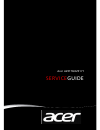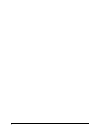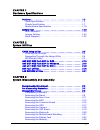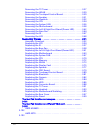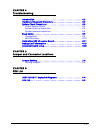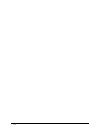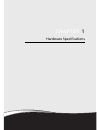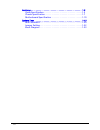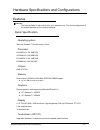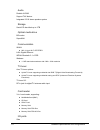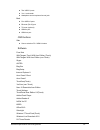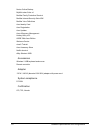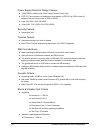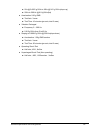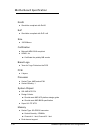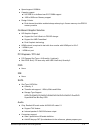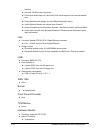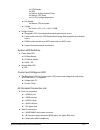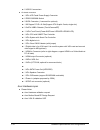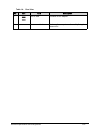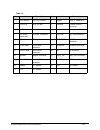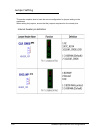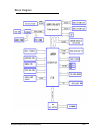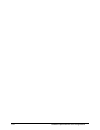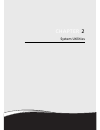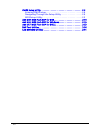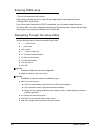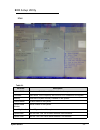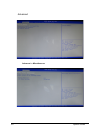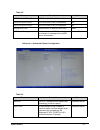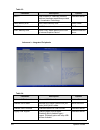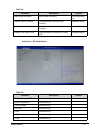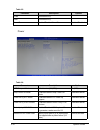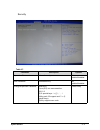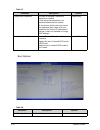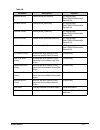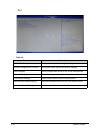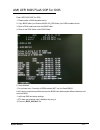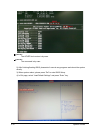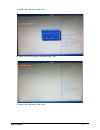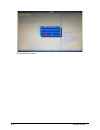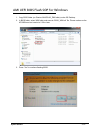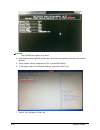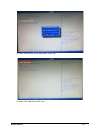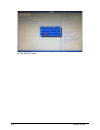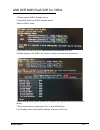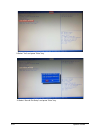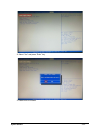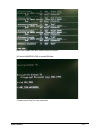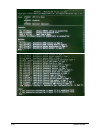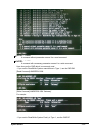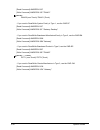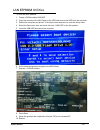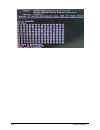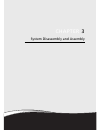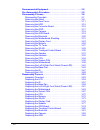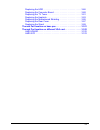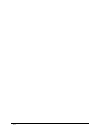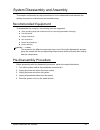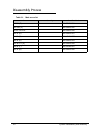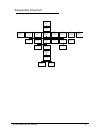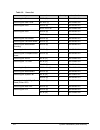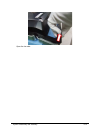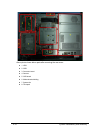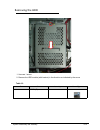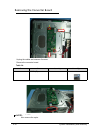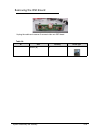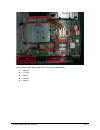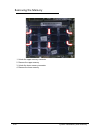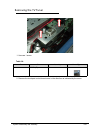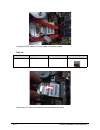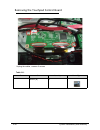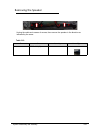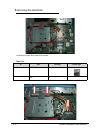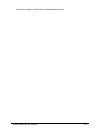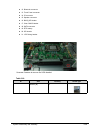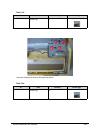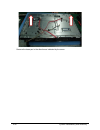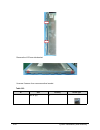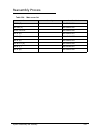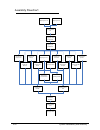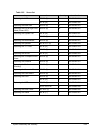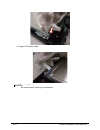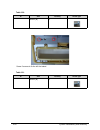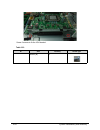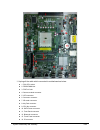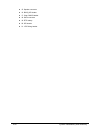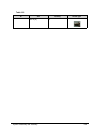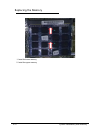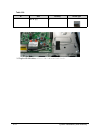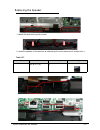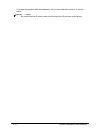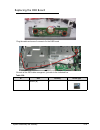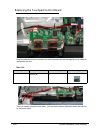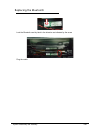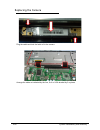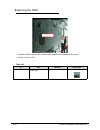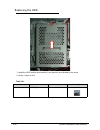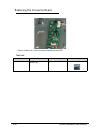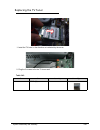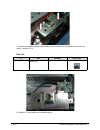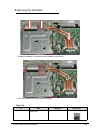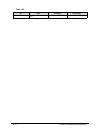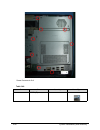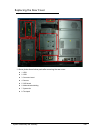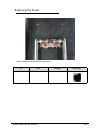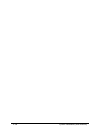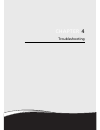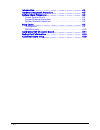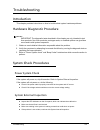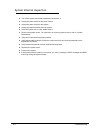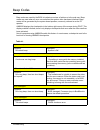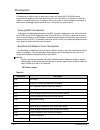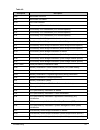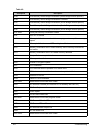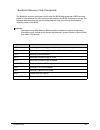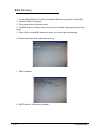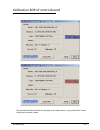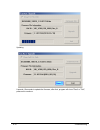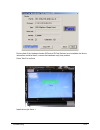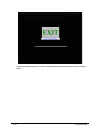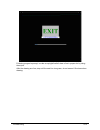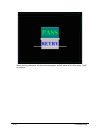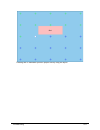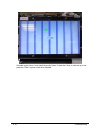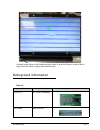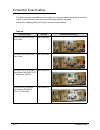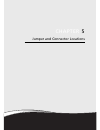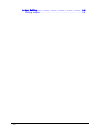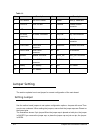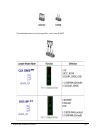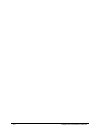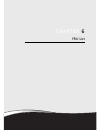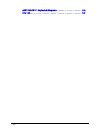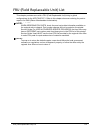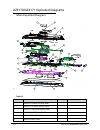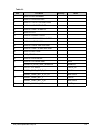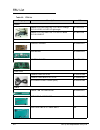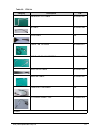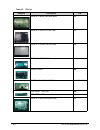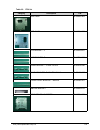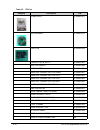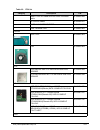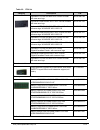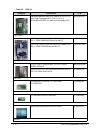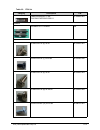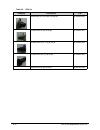- DL manuals
- Acer
- Desktop
- Aspire Z3170
- Service Manual
Acer Aspire Z3170 Service Manual
Summary of Aspire Z3170
Page 1
Acer az3170/az3171 service guide.
Page 2
Ii.
Page 3
1-i chapter 1 hardware specifications features . . . . . . . . . . . . . . . . . . . . . . . . . . . . . . . . . . . . . . . . . . . . 1-3 quick specification. . . . . . . . . . . . . . . . . . . . . . . . . . . . . . . . . .1-3 chassis specification. . . . . . . . . . . . . . . . . . . . . . . . . ...
Page 4
1-ii removing the tv tuner . . . . . . . . . . . . . . . . . . . . . . . . . . . . . .3-27 removing the wlan . . . . . . . . . . . . . . . . . . . . . . . . . . . . . . . .3-29 removing the touchpad control board . . . . . . . . . . . . . . . . .3-30 removing the speaker. . . . . . . . . . . . . . ....
Page 5
1-iii chapter 4 troubleshooting introduction . . . . . . . . . . . . . . . . . . . . . . . . . . . . . . . . . . . . . . . . . 4-3 hardware diagnostic procedure . . . . . . . . . . . . . . . . . . . . . . . . . 4-3 system check procedures . . . . . . . . . . . . . . . . . . . . . . . . . . . . . . 4...
Page 6
1-iv.
Page 7
Chapter 1 hardware specifications.
Page 8
1-2 features . . . . . . . . . . . . . . . . . . . . . . . . . . . . . . . . . . . . . . . . . . . . 1-3 quick specification. . . . . . . . . . . . . . . . . . . . . . . . . . . . . . . . . .1-3 chassis specification. . . . . . . . . . . . . . . . . . . . . . . . . . . . . . . . .1-7 motherboard spe...
Page 9
Hardware specifications and configurations 1-3 hardware specifications and configurations features 0 note: note: the features listed in this section is for your reference only. The exact configuration of the system depends on the model purchased. Quick specification 0 operating system 0 genuine wind...
Page 10
1-4 hardware specifications and configurations audio 0 realtek alc663 support thx feature integrated 2.5 w stereo speaker system storage 0 serial ata hard disk up to 2 tb optical media drive 0 bd combo supermulti communication 0 wlan: 802.11 b/g/n wi-fi certified lan: gigabit ethernet wpan: bluetoot...
Page 11
Hardware specifications and configurations 1-5 two usb 3.0 ports 3-in-1 card reader headphone and microphone line-out jack back four usb 2.0 ports ethernet (rj-45) port tv-tuner (optional) hdmi-in port hdmi-out port osd buttons 0 side source selection pc / hdmi-in button software 0 fooz kids wild ta...
Page 12
1-6 hardware specifications and configurations norton online backup mywinlocker suite v4 mcafee family protection shortcut mcafee internet security suite ww mcafee virus definitions acer identity card acer registration acer updater acer erecovery management hotkey utility v2.5 oobe offer acer editio...
Page 13
Hardware specifications and configurations 1-7 chassis specification 0 number of 5.25” drive bay 0 n/a number of 3.5” drive bay 0 n/a number of total add-in slot 0 3 slots control and indicator 0 1 dual color led for power led (s0(blue, not blink), s3(amber, not blink) , s4(off), s5(off)) side i/o c...
Page 14
1-8 hardware specifications and configurations power supply electrical design feature 0 135w/180w in stable mode (acer assign system power unit) eps 2.0 (the maximum no-load power consumption for eps 2.0 is 0.5w or less for adapters with an output power of 50w to 250w) input:100~240v~2.4a 50~60hz ou...
Page 15
Hardware specifications and configurations 1-9 5hz @ 0.0001 g^2/hz to 20hz @ 0.01 g^2/hz (slope up) 20hz to 500 hz @ 0.01g^2/hz(flat) acceleration 2.20 g rms test axis: 3 axes test time: 10 minutes (per axis; total 3 axes) vibration packaged frequency 5 ~ 300 hz 0.015 g^2/hz from 5 to 40 hz sloping ...
Page 16
1-10 hardware specifications and configurations motherboard specification 0 rohs 0 should be compliant with rohs eup 0 should be compliant with eup lot6 size 0 190*230mm 2 certification 0 microsoft mda 2010 compliant hdmi 1.4a certificate fee paid by mb vendor brand logo 0 "acer inc" logo printed on...
Page 17
Hardware specifications and configurations 1-11 speed support:1333mhz capacity support: so-ddr iii un-buffered non-ecc dimm support 1gb to 8gb max. Memory support design criteria: dual channel should be enabled always when plug-in 2 same memory size ddr iii memory module on-board graphic solution 0 ...
Page 18
1-12 hardware specifications and configurations solution) s/n ratio: 90 db at rear output jack follow acer audio spec v5.2 and audio c/r should support acer internal speaker spec follow realtek audio design: (for front db jack detection issue) jack detection resistor are located near codec ic noise ...
Page 19
Hardware specifications and configurations 1-13 cpu/system vrd monitor system ambient temp monitor cpu temp h61 pch bridge temperature fan speed: monitor cpu fan speed voltage vcore /+12v / +5v / +3.3v / 5vsb design criteria: designed in cpu over temperature warning/shut down circuit linear mode con...
Page 20
1-14 hardware specifications and configurations 2 usb 3.0 connectors on-board connectors 1 6pin lcd panel power supply connector 2 ddr3 sodimm socket 3 sata connector (1 reserved for optional) 1 90 degree pci-e x16 slot(support atx graphic cards, single slot) 3 5x2pin usb2.0 header (touch/camera/bt)...
Page 21
Hardware specifications and configurations 1-15 system tour 0 table 1-1. Front view no icon item description 1 ir port port to receive ir signal 2 webcam web camera for video communication 3 speaker deliver stereo audio output 4 power button turns the computer on and off..
Page 22
1-16 hardware specifications and configurations table 1-2. Left view no icon item description 1 3 in 1 card reader accepts secure digital (sd), multimediacard (mmc), memory stick (ms) 2 usb 3.0 ports connects to usb 3.0 devices (e.G., usb mouse, usb camera). 3 mini b-cas card reader jp sku only 4 us...
Page 23
Hardware specifications and configurations 1-17 table 1-3. Right view no icon item description 1 optical drive internal optical drive; accepts cds or dvds. 2 lcd signal source selection switch switch the lcd signal source selection from mb or hdmi in port..
Page 24
1-18 hardware specifications and configurations table 1-4. Rear view no icon item description 1 coaxial connector connects to a tv 2 spdif connector connects to spdif 3 usb 2.0 ports connects to usb 2.0 devices (e.G., usb mouse, usb camera). 4 usb 2.0 ports connects to usb 2.0 devices (e.G., usb mou...
Page 25
Hardware specifications and configurations 1-19 7 dc-in jack connects to ac adapter. 8 vesa mount hole can hang the computer on the wall by fixing the vesa mount table 1-4. Rear view no icon item description.
Page 26
1-20 hardware specifications and configurations m/b placement 0
Page 27
Hardware specifications and configurations 1-21 table 1-5. No label description no label description 1 cpu socket fm1 cpu socket 2 dimm ddr Ⅲ dimm slot 3 pcie x16 pcie x16 slot 4 camera camera module connector 5 lcd lcd connector 6 converter converter connector 7 3d scalar (reserved) 3d scalar conne...
Page 28
1-22 hardware specifications and configurations jumper setting 0 this section explains how to have the correct configuration for jumper setting on the mainboard. When setting the jumpers, ensure that the jumpers are placed on the correct pins. Internal header pin definition 0
Page 29
Hardware specifications and configurations 1-23 block diagram 0
Page 30
1-24 hardware specifications and configurations.
Page 31
Chapter 2 system utilities.
Page 32
2-2 cmos setup utility . . . . . . . . . . . . . . . . . . . . . . . . . . . . . . . . . . . 2-3 entering cmos setup . . . . . . . . . . . . . . . . . . . . . . . . . . . . . . . .2-4 navigating through the setup utility. . . . . . . . . . . . . . . . . . .2-4 bios setup utility . . . . . . . . . . ...
Page 33
System utilities 2-3 system utilities cmos setup utility 0 cmos setup is a hard ware configuration program built into the system rom, called the complementary metal- oxide semiconductor (cmos) setup utility. Since most systems are already properly configured and optimized, there is no need to run th...
Page 34
2-4 system utilities entering cmos setup 0 1.Turn on the server and the monitor. If the server is already turned on, close all open applications, then restart the server. 2.During post, press delete. If you fail to press delete before post is completed, you will need to restart the server. The setup...
Page 35
System utilities 2-5 bios setup utility 0 main 0 table 2-1. Parameter description system bios version and build date of bios installed on the system. Processor intel series, core frequency and count of cpu installed on the system. Memory total size of system memory installed on the system. Product n...
Page 36
2-6 system utilities advanced 0 advanced -> miscellaneous 0
Page 37
System utilities 2-7 0 advanced -> advanced chipset configuration 0 table 2-2. Parameter description options sata port (ahci port) 0 sata port (ahci port) 0 information. N/a sata port (ahci port) 1 sata port (ahci port) 1 information. N/a sata port (ahci port) 2 sata port (ahci port) 2 information. ...
Page 38
2-8 system utilities advanced -> integrated peripherals 0 intel vt when enabled, a vmm can utilize the additional hardware capabilities provided by virtualization technology. Disabled/enabled video memory size video share memory size. 64mb/128mb dvmt mode dvmt mode information. Dvmt dvmt memory size...
Page 39
System utilities 2-9 advanced -> pc health status 0 usb storage emulation usb storage emulation. Auto/floppy/hard disk onboard audio controller enabled/disabled onboard audio controller. Disabled/enabled onboard lan controller enabled/disabled onboard lan controller. Disabled/enabled onboard lan opt...
Page 40
2-10 system utilities power 0 5vsb information only. Vbat information only. Smart fan enabled/disabled smart fan. Disabled/enabled table 2-6. Parameter description options acpi suspend mode default set as [s3(str)] s3 (str) deep power off mode enabled/disabled deep power off mode. Disabled/enabled p...
Page 41
System utilities 2-11 security 0 table 2-7. Parameter description options supervisor password: information only. Not installed/installed user password: information only. Not installed/installed change supervisor password valid keys: (1)a-z (a-z) non case sensitive. (2)0, 1-9 (3)11 special keys: ‘- =...
Page 42
2-12 system utilities boot options 0 change user password this item is available if supervisor password is installed. If clear supervisor password, user password should also be cleared. All setup items will be view-only except user password item if login with user password, the hot key f9 (load defa...
Page 43
System utilities 2-13 1st boot device default set as [efi device]. Efi device/hard disk/cd&dvd/removable device/lan 2nd boot device default set as [hard disk]. Efi device/hard disk/cd&dvd/removable device/lan 3rd boot device default set as [cd&dvd]. Efi device/hard disk/cd&dvd/removable device/lan 4...
Page 44
2-14 system utilities exit 0 table 2-9. Parameter description save & exit setup exit system setup after saving the changes discard changes and exit setup exit system setup without saving any changes. Save changes save changes done so far to any of the setup options. Discard changes discard changes d...
Page 45
System utilities 2-15 ami uefi bios flash sop for dos 0 flash uefi bios sop for dos, 1. Please make a dos bootable device. 2. Copy bios folder (ex: boston-aahd3-ag_d06 folder) into dos bootable device. 3. Boot to dos mode and enter the bios folder. 4. Enter to the dos folder under bios folder. 5. Fl...
Page 46
2-16 system utilities note: note: the afuefi tool version is by case. Note: note: the command is by case. 2) after finishing flashing bios, please don’t execute any programs and reboot the system directly. 3) when system reboot, please press “del” to enter bios setup. 4) in exit page, select “load d...
Page 47
System utilities 2-17 5) select “yes” and press “enter” key. 6) select “save & exit setup” and press “enter” key. 7) select “yes” and press “enter” key..
Page 48
2-18 system utilities 8) flash bios is finished..
Page 49
System utilities 2-19 ami uefi bios flash sop for windows 0 1. Copy bios folder (ex: boston-aahd3-ag_d06 folder) under os desktop. 2. In bios folder, select win folder and execute “bios_win.Bat” file. Please make sure the afuwin.Exe tool version is 2.36 or later. 3. Press “yes” to continue flashing ...
Page 50
2-20 system utilities note: note: the afuwin tool version is by case. 4. After finishing flashing bios, please don’t execute any programs and reboot the system directly. 5. When system reboot, please press “del” to enter bios setup. 6. In exit page, select “load default settings” and press “enter” k...
Page 51
System utilities 2-21 8. Select “save & exit setup” and press “enter” key. 9. Select “yes” and press “enter” key..
Page 52
2-22 system utilities 10. Flash bios is finished..
Page 53
System utilities 2-23 ami uefi bios flash sop for shell 0 1.Please make a shell bootable device. 2.Copy bios folder into shell bootable device. 3.Boot to shell mode. 4.Type flash command as below: afushell64.Efi filename.Rom /p /b /n /r 5.Please make sure the shell tool version is same as release no...
Page 54
2-24 system utilities 9.Select “yes” and press “enter” key. 10.Select “save & exit setup” and press “enter” key..
Page 55
System utilities 2-25 11.Select “yes” and press “enter” key. 12.Flash bios is finished..
Page 56
2-26 system utilities dmi tool utilities 0 1. Please make a dos bootable device. 2. Copy dmi_tool folder into the dos bootable device. 3. Boot to dos mode and enter dmi_tool folder. 4. Update dmi method. 1) edit and execute batch file zx4451.Bat (zx4450.Bat for non-touch) to update dmi data. For exa...
Page 57
System utilities 2-27 after finish update dmi data, please reboot the system. 2) execute amidedos.Exe to update dmi data. - please check “help” for each command..
Page 58
2-28 system utilities.
Page 59
System utilities 2-29 note: note: a command without parameter means it is a read command. Note: note: a command with necessary parameter means it is a write command. Here show you the cmd which in commonly used. - if you want to read/write system manufacture in type 1, use the cmd sm. [read command]...
Page 60
2-30 system utilities [read command] amidedos /sp [write command] amidedos /sp "zx4451" note: note: zx4450 (non-touch)/ zx4451 (touch) - if you want to read/write system family in type 1, use the cmd sf. [read command] amidedos /sf [write command] amidedos /sf "gateway desktop" - if you want to read...
Page 61
System utilities 2-31 lan eeprom utilities 0 to write the mac address, 1. Create a dos bootable usb hdd. 2. Copy the contents of the mac folder to the hdd and remove the hdd form the computer. 3. Reboot the computer and press f12 during the boot sequence to enter the setup menu. 4. Select the boot m...
Page 62
2-32 system utilities.
Page 63
Chapter 3 system disassembly and assembly.
Page 64
3-2 recommended equipment. . . . . . . . . . . . . . . . . . . . . . . . . . . . . 3-5 pre-disassembly procedure. . . . . . . . . . . . . . . . . . . . . . . . . . . . 3-5 disassembly process . . . . . . . . . . . . . . . . . . . . . . . . . . . . . . . . . 3-6 disassembly flowchart . . . . . . . . ...
Page 65
3-3 replacing the hdd . . . . . . . . . . . . . . . . . . . . . . . . . . . . . . . . . 3-86 replacing the converter board . . . . . . . . . . . . . . . . . . . . . . . . 3-88 replacing the tv tuner. . . . . . . . . . . . . . . . . . . . . . . . . . . . . . 3-91 replacing the heatsink . . . . . . . ...
Page 66
3-4.
Page 67
System disassembly and assembly 3-5 system disassembly and assembly this chapter contains step-by-step procedures on how to disassemble and assembly the desktop computer for maintenance and troubleshooting. Recommended equipment 0 to disassemble the computer, the following tools are suggested: wrist...
Page 68
3-6 system disassembly and assembly disassembly process 0 table 3-1. Main screw list screw quantity acer part number m3x5l (b) 61 86.Gbl0u.001 m3*8.0l (p) 7 86.U6n0u.005 #6-32*3.6+3.8l 4 86.U6n0u.008 m2*2l (k) 4 86.U6n0u.001 m4*6l (b) 4 86.U6n0u.007 m2*4l (k) 4 86.U6n0u.003 m3*4l+5.1 (x) 4 86.U6n0u....
Page 69
System disassembly and assembly 3-7 disassembly flowchart 0 removing the stand removing the rear cover removing the converter board removing the display card removing the touchpad control board removing the memory removing the wlan removing the motherboard removing the odd removing the camera removi...
Page 70
3-8 system disassembly and assembly table 3-2. Screw list step screw quantity acer part number removing the stand m4*8l (f) 3 86.U6q0u.001 removing the rear cover m3*8.0l (p) 7 86.U6n0u.005 removing the hdd m3x5l (b) 1 86.Gbl0u.001 #6-32*3.6+3.8l 4 86.U6n0u.008 removing the odd m3x5l (b) 1 86.Gbl0u....
Page 71
System disassembly and assembly 3-9 removing the stand 0 press the latch which arrow pointed at and remove the hinge cover.
Page 72
3-10 system disassembly and assembly unscrew 3 screws to remove the stand id size quantity screw type m4*8l (f) 3.
Page 73
System disassembly and assembly 3-11 removing the rear cover 0 unscrew 7 screws id size quantity screw type m3*8.0l (p) 7.
Page 74
3-12 system disassembly and assembly first, open one top side, then open the other top side..
Page 75
System disassembly and assembly 3-13 open the low side..
Page 76
3-14 system disassembly and assembly above photo shows below parts after removing the rear cover: 1. Hdd 2. Odd 3. Converter board 4. Camera 5. Osd board 6. Motherboard shielding 7. System fan 8. Touchpad.
Page 77
System disassembly and assembly 3-15 removing the hdd 0 1. Unscrew 1 screw. 2. Remove the hdd module (with bracket) in the direction as indicated by the arrow table 3-3. Id size quantity screw type m3x5l (b) 1.
Page 78
3-16 system disassembly and assembly removing the converter board 0 unplug the cables and unscrew 2 screws remove the converter board. Note: note: also remove the mylar. Table 3-4. Id size quantity screw type m3x5l (b) 2.
Page 79
System disassembly and assembly 3-17 removing the odd 0 1. Unscrew 1 screw. 2. Remove the odd module (with bracket) in the direction as indicated by the arrow. Table 3-5. Id size quantity screw type m3x5l (b) 1.
Page 80
3-18 system disassembly and assembly removing the camera 0 remove the mylar 1. Unlock the latch and take out camera with cable 2. Remove the camera (and unplug the cable)..
Page 81
System disassembly and assembly 3-19 removing the osd board 0 unplug the cable and unscrew 2 screws to take out osd board table 3-6. Id size quantity screw type m3x5l (b) 2.
Page 82
3-20 system disassembly and assembly removing the bluetooth 0 unplug the bt cable unlock the latch and remove the buletooth card.
Page 83
System disassembly and assembly 3-21 removing the motherboard shielding 0 unscrew the 9 screws. Table 3-7. Id size quantity screw type m3x5l (b) 9.
Page 84
3-22 system disassembly and assembly remove the motherboard shielding in the direction as indicated by the arrow..
Page 85
System disassembly and assembly 3-23 removing the display card 0 unplug the dvi cable..
Page 86
3-24 system disassembly and assembly unlock the 2 vga locks. Remove the display card in the direction as indicated by the arrow..
Page 87
System disassembly and assembly 3-25 above photo shows below parts after removing the display card: 1. Memory 2. Tv tuner 3. Wlan 4. Heatsink 5. Speaker.
Page 88
3-26 system disassembly and assembly removing the memory 0 1. Unlock the upper memory connector 2. Remove the upper memory 3. Unlock the lower memory connector 4. Remove the lower memory.
Page 89
System disassembly and assembly 3-27 removing the tv tuner 0 1. Unscrew 1 screw 2. Remove the touchpad control board cover in the direction as indicated by the arrow table 3-8. Id size quantity screw type m3x5l (b) 1.
Page 90
3-28 system disassembly and assembly unplug the sata cable & tv tuner cable, unscrew 2 screws remove the tv tuner in the direction as indicated by the arrow table 3-9. Id size quantity screw type m2*4l (k) 2.
Page 91
System disassembly and assembly 3-29 removing the wlan 0 1. Unplug the wlan cables, unscrew 2 screws 2. Remove the wlan in the direction as indicated by the arrow table 3-10. Id size quantity screw type m2*4l (k) 2.
Page 92
3-30 system disassembly and assembly removing the touchpad control board 0 unplug the cables, unscrew 2 screws table 3-11. Id size quantity screw type m3x5l (b) 2.
Page 93
System disassembly and assembly 3-31 removing the speaker 0 unplug the cable and unscrew 4 screws, then remove the speaker in the direction as indicated by the arrow table 3-12. Id size quantity screw type m3*4l+5.1 (x) 4.
Page 94
3-32 system disassembly and assembly removing the heatsink 0 uncover the mylar and unscrew 5 screws. Table 3-13. Id size quantity screw type m3x5l (b) 1 n/a 4.
Page 95
System disassembly and assembly 3-33 remove the heatsink in the direction as indicated by the arrow..
Page 96
3-34 system disassembly and assembly removing the cpu 0 open the latch and move it in the direction as indicated by the arrow.
Page 97
System disassembly and assembly 3-35 remove the cpu.
Page 98
3-36 system disassembly and assembly removing the system fan 0 unscrew 4 screws to remove the system fan cover table 3-14. Id size quantity screw type m4*6l(k) 4.
Page 99
System disassembly and assembly 3-37 unscrew 3 screws to remove the system fan table 3-15. Id size quantity screw type m3x5l (b) 3.
Page 100
3-38 system disassembly and assembly removing the motherboard 0 1. Unplug all the cable which connected to motherboard as below: 1. Fm1 cpu socket 2. Ddriii dimm slot 3. Pcie x16 slot 4. Camera module connector 5. Lcd connector 6. Converter connector 7. 3d scalar connector 8. Key pad connector 9. Cp...
Page 101
System disassembly and assembly 3-39 12. Bluetooth connector 13. Touch panel connector 14. Ir connector 15. Speaker connector 16. Bios_wp header 17. Clear cmos header 18. Sata connector 19. Rtc battery 20. Spi header 21. Lpc debug header unscrew 2 screws to remove the vga bracket table 3-16. Id size...
Page 102
3-40 system disassembly and assembly unscrew 6 screws to remove the motherboard. Table 3-17. Id size quantity screw type m3x5l (b) 6.
Page 103
System disassembly and assembly 3-41.
Page 104
3-42 system disassembly and assembly removing the left & right foot stand (power led) 0 unscrew 2 screws to remove the left foot stand. Unscrew 2 screws to take out switch holder table 3-18. Id size quantity screw type m3x5l (b) 2.
Page 105
System disassembly and assembly 3-43 unscrew 2 screws to remove the right foot stand. Table 3-19. Id size quantity screw type m3x5l (b) 2 table 3-20. Id size quantity screw type m3x5l (b) 4.
Page 106
3-44 system disassembly and assembly removing the base pan 0 1. Unlock the latch 2. Unplug the lvds cable unscrew 8 screws..
Page 107
System disassembly and assembly 3-45 unlock the latch which marked in red. Note: note: lcd power cannot be removed now, be careful, do not damage it. Table 3-21. Id size quantity screw type m3x5l (b) 8.
Page 108
3-46 system disassembly and assembly remove the base pan in the direction as indicated by the arrow.
Page 109
System disassembly and assembly 3-47 removing the ir 0 remove the ir (with cable) in the direction as indicated by the arrow..
Page 110
3-48 system disassembly and assembly removing the lcd 0 unscrew 4 screws table 3-22. Id size quantity screw type m3x5l (b) 4.
Page 111
System disassembly and assembly 3-49 unplug the lcd power cable take out the lcd with bracket.
Page 112
3-50 system disassembly and assembly remove the lcd one side bracket unscrew 2 screws. Then remove another bracket table 3-23. Id size quantity screw type m3*4l (b) 2.
Page 113
System disassembly and assembly 3-51 reassembly process 0 table 3-24. Main screw list screw quantity acer part number m3x5l (b) 61 86.Gbl0u.001 m3*8.0l (p) 7 86.U6n0u.005 #6-32*3.6+3.8l 4 86.U6n0u.008 m2*2l (k) 4 86.U6n0u.001 m4*6l (b) 4 86.U6n0u.007 m2*4l (k) 4 86.U6n0u.003 m3*4l+5.1 (x) 4 86.U6n0u...
Page 114
3-52 system disassembly and assembly assembly flowchart 0 replacing the lcd replacing the ir replacing the base pan replacing the camera replacing the motherboard replacing the left & right foot stand (power led) replacing the wlan replacing the touchpad replacing the display card replacing the memo...
Page 115
System disassembly and assembly 3-53 table 3-25. Screw list step screw quantity acer part number replacing the lcd m3x5l (b) 4 86.Gbl0u.001 m3*4l (b) 2 86.U6n0u.006 replacing the base pan m3x5l (b) 11 86.Gbl0u.001 replacing the left & right foot stand (power led) m3x5l (b) 16 86.Gbl0u.001 replacing ...
Page 116
3-54 system disassembly and assembly replacing the lcd 0 install the lcd one side bracket and screw it. Install another lcd bracket table 3-26. Id size quantity screw type m3*4l (b) 2.
Page 117
System disassembly and assembly 3-55 install the lcd on the top bezel screw 4 screws to fix the lcd on top bezel. Table 3-27. Id size quantity screw type m3x5l (b) 4.
Page 118
3-56 system disassembly and assembly 4. Plug the lcd power cable note: note: be careful that do not plug it on backward.
Page 119
System disassembly and assembly 3-57 replacing the ir 0 install the ir (with cable) in the direction as indicated by the arrow..
Page 120
3-58 system disassembly and assembly replacing the base pan 0 install the base pan on the lcd note: note: when installing, through the lcd power cable above location.
Page 121
System disassembly and assembly 3-59 lock all the latch plug the lvds cable.
Page 122
3-60 system disassembly and assembly screw 8 screws to fix it. Table 3-28. Id size quantity screw type m3x5l (b) 8.
Page 123
System disassembly and assembly 3-61 replacing the left & right foot stand (power led) 0 screw 4 screws to fix right foot stand screw 2 screws to fix the switch holder table 3-29. Id size quantity screw type m3x5l (b) 4.
Page 124
3-62 system disassembly and assembly screw 2 screws to fix the left foot stand. Table 3-30. Id size quantity screw type m3x5l (b) 2 table 3-31. Id size quantity screw type m3x5l (b) 2.
Page 125
System disassembly and assembly 3-63 replacing the motherboard 0 screw 6 screws to fix the motherboard table 3-32. Id size quantity screw type m3x5l (b) 6.
Page 126
3-64 system disassembly and assembly screw 2 screws to fix the vga bracket. Table 3-33. Id size quantity screw type m3x5l (b) 2.
Page 127
System disassembly and assembly 3-65 1. Unplug all the cable which connected to motherboard as below: 1. Fm1 cpu socket 2. Ddriii dimm slot 3. Pcie x16 slot 4. Camera module connector 5. Lcd connector 6. Converter connector 7. 3d scalar connector 8. Key pad connector 9. Cpu fan connector 10. Sata po...
Page 128
3-66 system disassembly and assembly 15. Speaker connector 16. Bios_wp header 17. Clear cmos header 18. Sata connector 19. Rtc battery 20. Spi header 21. Lpc debug header.
Page 129
System disassembly and assembly 3-67 replacing the system fan 0 1. Screw 3 screws to fix system fan table 3-34. Id size quantity screw type m3x5l (b) 3.
Page 130
3-68 system disassembly and assembly 2. Plug the fan cable to the fan port on the mb. Arrange the cable as indicated by the line. 3 . Screw 4 screws to fix system fan cover.
Page 131
System disassembly and assembly 3-69 table 3-35. Id size quantity screw type m4*6l(k) 4.
Page 132
3-70 system disassembly and assembly replacing the cpu 0 install the cpu, notice the direction. Press the cpu to ensure that installation is strictly..
Page 133
System disassembly and assembly 3-71 lock the latch in the direction as indicated by the arrow..
Page 134
3-72 system disassembly and assembly replacing the memory 0 1. Instal the lower memory 2. Instal the upper memory.
Page 135
System disassembly and assembly 3-73 replacing the wlan 0 1.Arrange the wlan cable as above pictures, refer to the indicated red lines, make notice of the latches to fix the cables.And then attach mylar as indicated. 2. Install the wlan card, and screw 2 screws to fix it..
Page 136
3-74 system disassembly and assembly 3. Plug the wlan cables,refer to the indicated red circle. Table 3-36. Id size quantity screw type m2*4l (k) 2.
Page 137
System disassembly and assembly 3-75 replacing the display card 0 install the display card in the direction as indicated by the arrow..
Page 138
3-76 system disassembly and assembly plug the dvi cable and lock 2 vga locks..
Page 139
System disassembly and assembly 3-77 replacing the speaker 0 1. Attach the mesh as the picture shown. 2. Install the speaker in the direction as indicated by the arrow and screw 4 screws to fix it. Table 3-37. Id size quantity screw type m3*4l+5.1 (x) 4.
Page 140
3-78 system disassembly and assembly 3. Arrange the speaker cable as indicated by the line, then attach the mylar to fix the two cables. Note: note: be careful that the ir cable is also need to plug to the ir port here as the picture..
Page 141
System disassembly and assembly 3-79 replacing the osd board 0 plug the cable and screw 2 screws to fix the osd board be note of the osd cable arrangment, just refer to the indicated line. Table 3-38. Id size quantity screw type m3x5l (b) 2.
Page 142
3-80 system disassembly and assembly replacing the touchpad control board 0 plug the cable and screw 2 screws to fix the touchpad board and arrange the touch cable as indicated by the line. Then you need to plug the power cable, just refer as the picture indicated. Attach the mylar to fix the power ...
Page 143
System disassembly and assembly 3-81 replacing the bluetooth 0 lock the bluetooth card by latch in the direction as indicated by the arrow plug the cable..
Page 144
3-82 system disassembly and assembly replacing the camera 0 plug the cable and lock the latch to fix the camera arrange the cable as indicated by the line, fix it on vga bracket by 2 mylares..
Page 145
System disassembly and assembly 3-83 attach the mylar to cover the camera..
Page 146
3-84 system disassembly and assembly replacing the odd 0 1. Install the odd module (with bracket) in the direction as indicated by the arrow. 2. Screw 1 screw to fix it. Table 3-40. Id size quantity screw type m3x5l (b) 1.
Page 147
System disassembly and assembly 3-85 3. Plug and arrange the odd&hdd power cable, refer as indicated by the red line. Be careful of latch indicated by the arrows. 4. Arrange the sata cable as indicated by red line, also take care that the sata cable should be fixed by the latch whrer the arrow indic...
Page 148
3-86 system disassembly and assembly replacing the hdd 0 1. Install the hdd module (with bracket) in the direction as indicated by the arrow. 2. Screw 1 screw to fix it. Table 3-41. Id size quantity screw type m3x5l (b) 1.
Page 149
System disassembly and assembly 3-87 3.Plug the hdd&odd power cable as the picture reference, don’t forget to use the latch to fix the cable. 4. Plug the sata cable for hdd, refer to red line, use the latch indicated by arrow to fix this cable..
Page 150
3-88 system disassembly and assembly replacing the converter board 0 1. Mount 2 screws to fix the converter board above the odd. Table 3-42. Id size quantity screw type m3x5l (b) 2.
Page 151
System disassembly and assembly 3-89 2. Plug the fpc cable as picture reference, attach the mylar to fix the cable. Be careful of the latch indicated by the arrow. 3. Plug and arrange the cable to the convert board as picture shown, be care of the latch which can be used to fixed the cable. Then att...
Page 152
3-90 system disassembly and assembly 4. Attach the mylar as the location shown in the picture..
Page 153
System disassembly and assembly 3-91 replacing the tv tuner 0 1. Instal the tv tuner in the direction as indicated by the arrow 2. Plug the 2 screws to fix the tv tuner card table 3-43. Id size quantity screw type m2*4l (k) 2.
Page 154
3-92 system disassembly and assembly 3. Install thetouchpad control board shieding in the direction as indicated by the arrow and screw 1 screw to fix it. 4. Plug the tv tuner cable as indicated red line. Table 3-44. Id size quantity screw type m3x5l (b) 1.
Page 155
System disassembly and assembly 3-93 replacing the heatsink 0 1. Instal the heatsink in the direction as indicated by the arrow 2. Screw 5 screws to fix it and attach the mylar. Table 3-45. Id size quantity screw type m3x5l (b) 1.
Page 156
3-94 system disassembly and assembly n/a 4 table 3-45. Id size quantity screw type.
Page 157
System disassembly and assembly 3-95 replacing the motherboard shielding 0 install the motherboard shielding in the direction as indicated by the arrow.
Page 158
3-96 system disassembly and assembly screw 9 screws to fix it table 3-46. Id size quantity screw type m3x5l (b) 9.
Page 159
System disassembly and assembly 3-97 replacing the rear cover 0 1. Above photo shows below parts after removing the rear cover: 1. Hdd 2. Odd 3. Converter board 4. Camera 5. Osd board 6. Motherboard shielding 7. System fan 8. Touchpad.
Page 160
3-98 system disassembly and assembly install the rear cover, lock the latch, then screw 7 screws to fix it. Id size quantity screw type m3*8.0l (p) 7.
Page 161
System disassembly and assembly 3-99 replacing the stand 0 screw 3 screws to fix the stand on rear cover id size quantity screw type m4*8l (f) 3.
Page 162
3-100 system disassembly and assembly install the hinge cover.
Page 163
System disassembly and assembly 3-101 thermal pad location on base pan 0
Page 164
3-102 system disassembly and assembly thermal pad location on different vga card 0 amd hd6450 0 attach the thermal pad on vga memories.
Page 165
System disassembly and assembly 3-103 amd 6570 0 attach the thermal pad on vga memories.
Page 166
3-104 system disassembly and assembly.
Page 167
Chapter 4 troubleshooting.
Page 168
4-2 introduction . . . . . . . . . . . . . . . . . . . . . . . . . . . . . . . . . . . . . . . . . 4-3 hardware diagnostic procedure . . . . . . . . . . . . . . . . . . . . . . . . . 4-3 system check procedures . . . . . . . . . . . . . . . . . . . . . . . . . . . . . . 4-3 power system check. . . ....
Page 169
Troubleshooting 4-3 troubleshooting introduction 0 this chapter provides instructions on how to trouble shoot system hardware problems. Hardware diagnostic procedure 0 note: note: important: the diagnostic tests described in this chapter are only intended to test acer products. Non-acer products, pr...
Page 170
4-4 troubleshooting system internal inspection 0 turn off the system and all the peripherals connected to it. Unplug the power cord from the power outlets. Unplug the power cord from the system. Unplug all peripheral cables from the system. Place the system unit on a flat, stable surface. Remove the...
Page 171
Troubleshooting 4-5 beep codes 0 beep codes are used by the bios to indicate a serious or fatal error to the end user. Beep codes are used when an error occurs before the system video has been initialized. Beep codes will be generated by the system board speaker, commonly referred to as the pc speak...
Page 172
4-6 troubleshooting checkpoints 0 a checkpoint is either a byte or word value output to i/o port 80h. The bios outputs checkpoints throughout boot-block and power-on self test (post) to indicate the task the system is currently executing. Checkpoint share very useful in aiding software developers or...
Page 173
Troubleshooting 4-7 0x0e microcode not found 0x0f microcode not loaded 0x10 pei core is started 0x11 pre-memory cpu initialization is started 0x12 pre-memory cpu initialization (cpu module specific) 0x13 pre-memory cpu initialization (cpu module specific) 0x14 pre-memory cpu initialization (cpu modu...
Page 174
4-8 troubleshooting 0x3a post-memory north bridge initialization (north bridge module specific) 0x3b post-memory south bridge initialization is started 0x3c post-memory south bridge initialization (south bridge module specific) 0x3d post-memory south bridge initialization (south bridge module specif...
Page 175
Troubleshooting 4-9 bootblock recovery code checkpoints 0 the bootblock recovery code gets control when the bios determines that a bios recovery needs to occur because the user has forced the update or the bios checksum is corrupt. The following table describes the type of checkpoints that may occur...
Page 176
4-10 troubleshooting bios recovery 0 1. Put the bios.Rom (like p01-a0) to a bootable usb memory key (disk on key,dok). 2. Install the dok to the system 3. Press power button to boot the system. 4. The bios recovery function will be executed. (you will head a long beep and one short beep) 5. Press to...
Page 177
Troubleshooting 4-11 calibration sop of control board 0 run test.Bat and check whether the firmware is the latest version, if yes, press "next", and it will skip the firmware update..
Page 178
4-12 troubleshooting updating it spends 10 seconds to update the firmware, after that, program will show "pass" or "fail", press exit to continue..
Page 179
Troubleshooting 4-13 device check,if the hardware vendor id/product id/chip revision is not avaliable, the device information would be blank, it means that hardware may have problem. Press "next" to continue. Install the acrylic fixture 1.
Page 180
4-14 troubleshooting following program's prompt, in order as up/right/low/left, press the proper hole by using the stylus..
Page 181
Troubleshooting 4-15 following program's prompt, in order as up/right/low/left, draw a line in proper slot by using the stylus. After the drawing one line, stop until the next line turn green, do not exceed 10 cm/sec when drawing..
Page 182
4-16 troubleshooting when finishing calibration, will show above progress, and will show fail if it fails, press "next" to continue..
Page 183
Troubleshooting 4-17 pressing the 25 calibration points in proper hole by using the stylus..
Page 184
4-18 troubleshooting uninstall acrylic fixture 1 and install the acrylic fixture 2, draw the 9 lines in order as up to low, press the "pass" in green mark when finished..
Page 185
Troubleshooting 4-19 uninstall acrylic fixture 2 and install the acrylic fixture 3, draw the 9 lines in order as left to right, press the "pass" in green mark when finished. Debug card information 0 table 4-3. Pegatron part name pegatron pn photo sz-lpc-d 90-c1g351-00xbn00z flat-cable 1400-001c000
Page 186
4-20 troubleshooting converter board setup 0 for different panels need different power supply, so it needs to adjust the settings of converter board, so the converter board can provide the proper power to the panel. Below is the mapping table of lcd panel & coverter board setting: table 4-4. Acer pa...
Page 187
Chapter 5 jumper and connector locations.
Page 188
5-2 jumper setting. . . . . . . . . . . . . . . . . . . . . . . . . . . . . . . . . . . . . . . 5-4 setting jumper . . . . . . . . . . . . . . . . . . . . . . . . . . . . . . . . . . . . .5-4.
Page 189
Jumper and connector locations 5-3 jumper and connector locations.
Page 190
5-4 jumper and connector locations jumper setting 0 the section explains how to set jumper for correct configuration of the main board. Setting jumper 0 use the mother board jumpers to set system configuration options. Jumpers with more than one pin are numbered. When setting the jumpers, ensure tha...
Page 191
Jumper and connector locations 5-5 this illustration shows a 3-pin jumper.Pins 1 and 2 are short..
Page 192
5-6 jumper and connector locations.
Page 193
Chapter 6 fru list.
Page 194
6-2 az3170/az3171 exploded diagrams. . . . . . . . . . . . . . . . . . . . . . 6-4 fru list. . . . . . . . . . . . . . . . . . . . . . . . . . . . . . . . . . . . . . . . . . . . . 6-6.
Page 195
Fru (field replaceable unit) list 6-3 fru (field replaceable unit) list this chapter provides users with a fru (field replaceable unit) listing in global configurations for the az3170/az3171. Refer to this chapter whenever ordering for parts to repair or for rma (return merchandise authorization). N...
Page 196
6-4 fru (field replaceable unit) list az3170/az3171 exploded diagrams 0 main exploded diagram table 6-1. Item part name quantity memo 1 paris a 21 rear cover asm 1 2 paris a 21 front bezel asm 1 3 paris a 21 mb shielding asm 1 4 paris 23 antenna mylar 1 5 paris 23 bkt mb vga2 1 6 paris 23 hdd cage 1...
Page 197
Fru (field replaceable unit) list 6-5 7 paris 23 hdd grommet 1 8 paris 21 vesa support 1 9 paris 21 touch pcb shielding 1 10 paris a 21 brkt stand fr 1 11 paris a 21 brkt stand fl 1 12 paris 23 ch-11 1 13 paris a 23 hinge cover 1 14 paris a 21 pwr switch holder 1 15 paris a 21 stand asm 1 16 paris a...
Page 198
6-6 fru (field replaceable unit) list fru list 0 table 6-2. Fru list category description p/n adapter adapter lite-on 135w 19v 5.1x7.4x12.5 orange pa-1131-07ad, lv5 led lf right angle ap.13503.012 adapter lite-on 180w 19v 5.1x7.4x12.5 black pa-1181-02ab lf ap.18003.004 board convert board 55.U6n0u.0...
Page 199
Fru (field replaceable unit) list 6-7 backlight ffc cable 50.U6q0u.001 ir cable 50.U6q0u.008 lvds cable n/a cable - mb to osd/b 50.U6n0u.007 cable - mb to converter/b 50.U6q0u.003 bluetooth cable 50.U6q0u.005 webcam cable 50.U6q0u.007 power button cable n/a tv coaxial cable - pal 50.U6n0u.014 chassi...
Page 200
6-8 fru (field replaceable unit) list paris a 21 base pan sub asm n/a paris a 21 rear cover asm n/a paris a 21 front bezel asm n/a paris a 21 stand asm n/a hinge cover n/a control board shielding 33.U6r0u.003 odd bezel - dvd-rw n/a odd bezel - bd n/a paris a 21 mb shielding asm n/a table 6-2. Fru li...
Page 201
Fru (field replaceable unit) list 6-9 hdd cage 33.U6n0u.003 odd cage 33.U6q0u.008 lcd bracket - l 33.U6r0u.001 lcd bracket - r 33.U6r0u.002 panel bracket - l non touch 33.Gck0u.001 panel bracket - r non touch lg 33.Gck0u.002 stand front bracket - middle 33.U6q0u.011 mb/vga bracket 33.U6n0u.010 brack...
Page 202
6-10 fru (field replaceable unit) list clamp hold 47.U6n0u.011 hdd grommet 47.U6n0u.010 vga lock 42.Shl0u.008 coaxial cap for non tv 47.U6n0u.021 non vga gasket 47.U6q0u.003 lvds gasket 47.U6q0u.004 base pan thermal pad for dimm 47.U6n0u.001 base pan thermal pad for cpu 47.U6n0u.003 base pan thermal...
Page 203
Fru (field replaceable unit) list 6-11 mesh type 45*25mm to fix dvi lvds converter cable 47.U6n0u.020 al foil 50*36mm 42.Shl0u.007 paris a 23 screw rubber 47.Shl0u.003 vga thermal pad 47.U6n0u.002 thermal heat pipe 60.U6n0u.003 fan 23.U6n0u.002 cpu cpu amd a6 3600 2.1g 4m 65w bx quad core, hd6530d k...
Page 204
6-12 fru (field replaceable unit) list odd hlds super-multi drive 12.7mm tray dl 8x gt34n lf w/o bezel sata zero power supported, pcc ld (hf + windows 7) ku.0080d.057 odd plds super-multi drive 12.7mm tray dl 8x ds-8a5sh lf+hf w/o bezel sata with ti + rohm solution (hf + windows 7) ku.0080f.014 usb ...
Page 205
Fru (field replaceable unit) list 6-13 keyboard lite-on sk-9660 rf2.4 silver russian with new acer logo kb.Rf40b.149 keyboard primax kbrf36211 rf2.4 silver russian with new acer logo kb.Rf40p.126 keyboard lite-on sk-9660 rf2.4 silver us with new acer logo w/ mouse ms.11200.118 kb.Rf40b.124 keyboard ...
Page 206
6-14 fru (field replaceable unit) list mainboard aboston amd a75 realtek rtl8111e-vl acer logo proprietary w/o 1394 v1.0 lf w/ mcr/usb3.0/spidf, for uma and switchable vga mb.Shq0p.001 vga card 288-1e181-m01ac hd6570 1gb ddr3 128bits dvi-i (dl) + hdmi samsung blower no bkt lp vg.Pc657.A01 288-1e181-...
Page 207
Fru (field replaceable unit) list 6-15 camera module 1.3m - chicony/cnfb11421005111 57.U6n0u.001 speaker speaker 21.5" aparis n/a screw screw m2*2l (k) w-ni 86.U6n0u.001 screw m4*8l (f) b-zn #2 86.U6q0u.001 screw m2*4l (k) w-ni 86.U6n0u.003 screw m3*4l (b) w-zn #2 86.U6n0u.006 screw m3x5l (b) w-zn #...
Page 208
6-16 fru (field replaceable unit) list screw #6-32*3.6+3.8l k b-zn #2 86.U6n0u.008 screw m4*6l (b) w-ni #2 86.U6n0u.007 screw m3*4l+5.1 (x) b-zn #2 86.U6n0u.009 screw m3*8.0l (p) b-ni #2 86.U6n0u.005 screw m3*6l (k) b-ni #2 86.Gch0u.002 table 6-2. Fru list category description p/n.