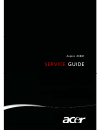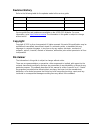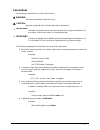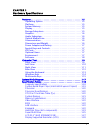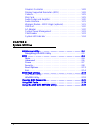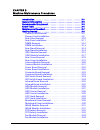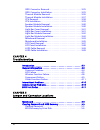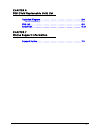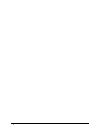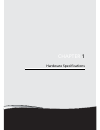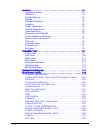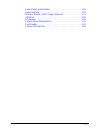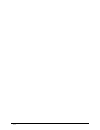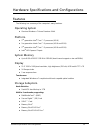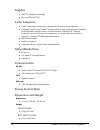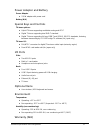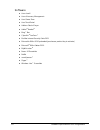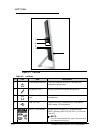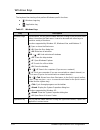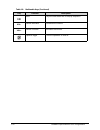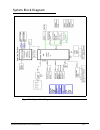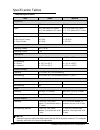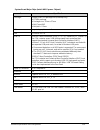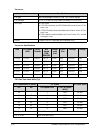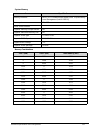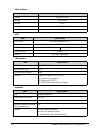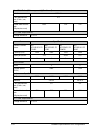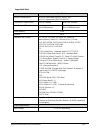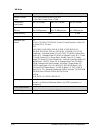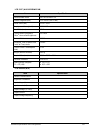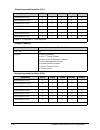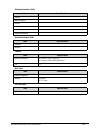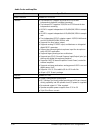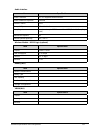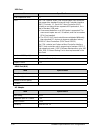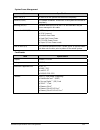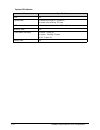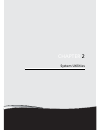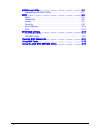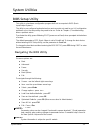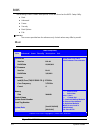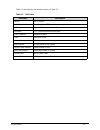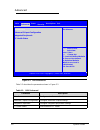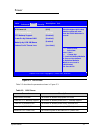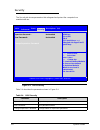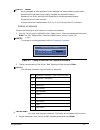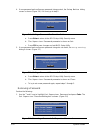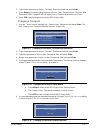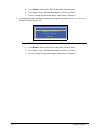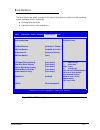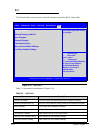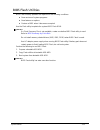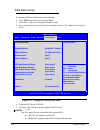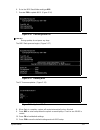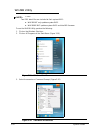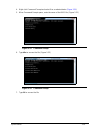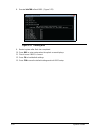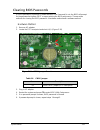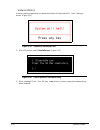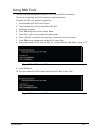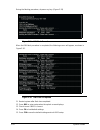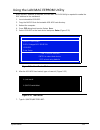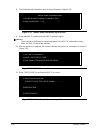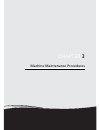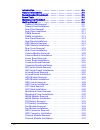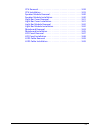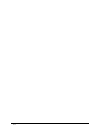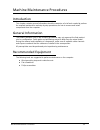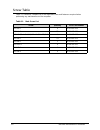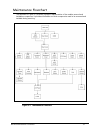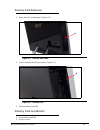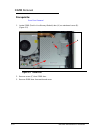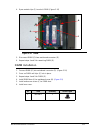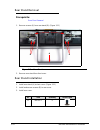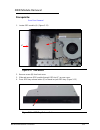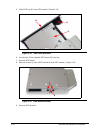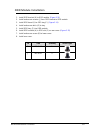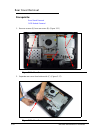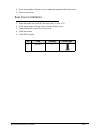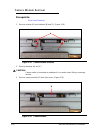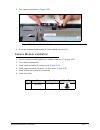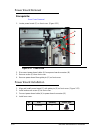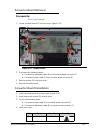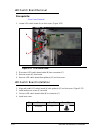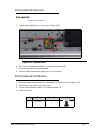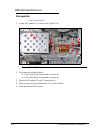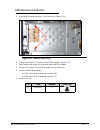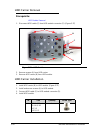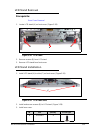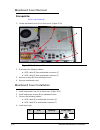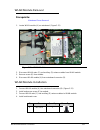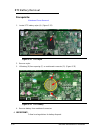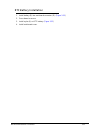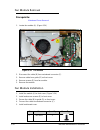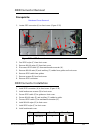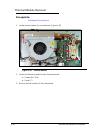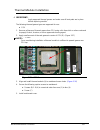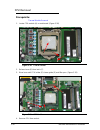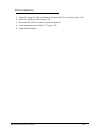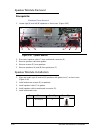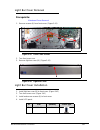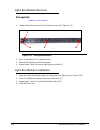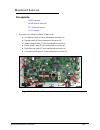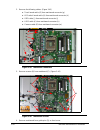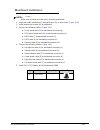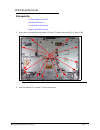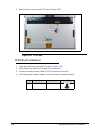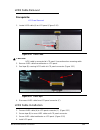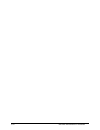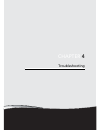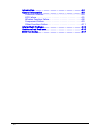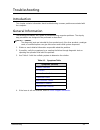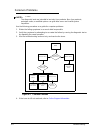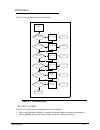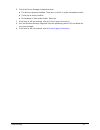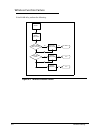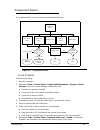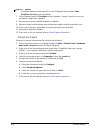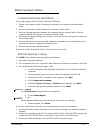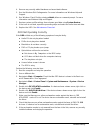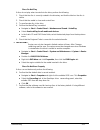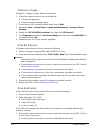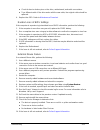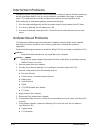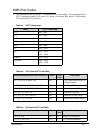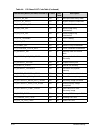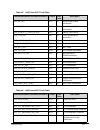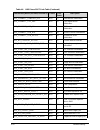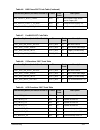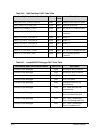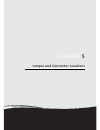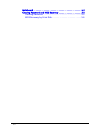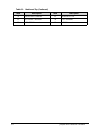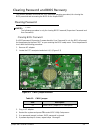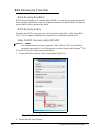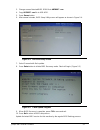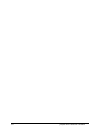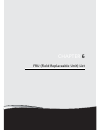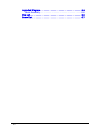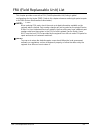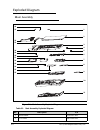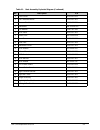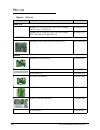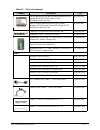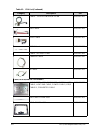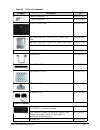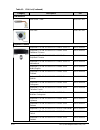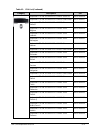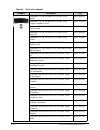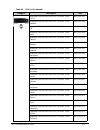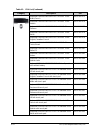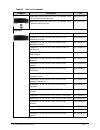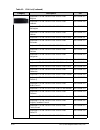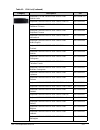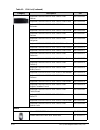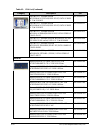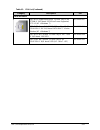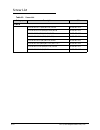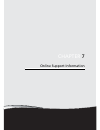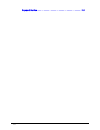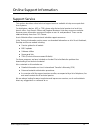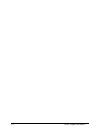- DL manuals
- Acer
- Desktop
- Aspire Z3801
- Service Manual
Acer Aspire Z3801 Service Manual
Summary of Aspire Z3801
Page 1
I aspire z3801 service guide.
Page 2: Revision History
Ii revision history refer to the following table for the updates made to this service guide. Service guide files and updates are available on the acer/csd website. For more information, go to http://csd.Acer.Com.Tw .The information in this guide is subject to change without notice. Copyright copyrig...
Page 3: Conventions
Iii conventions the following conventions are used in this manual: warning: ! Indicates a potential for personal injury. Caution: ! Indicates a potential loss of data or damage to equipment. Important: + indicates information that is important to know for the proper completion of a procedure, choice...
Page 4
Iv general information 0 this service guide provides all technical information relating to the basic configuration for acer global product offering. To better fit local market requirements and enhance product competitiveness, your regional office may have decided to extend the functionality of a mac...
Page 5
V chapter 1 hardware specifications features . . . . . . . . . . . . . . . . . . . . . . . . . . . . . . . . . . . . . . . . . . . . 1-5 operating system . . . . . . . . . . . . . . . . . . . . . . . . . . . . . . . . . . 1-5 platform . . . . . . . . . . . . . . . . . . . . . . . . . . . . . . . . ....
Page 6
Vi graphics controller . . . . . . . . . . . . . . . . . . . . . . . . . . . . . . . . . 1-28 display supported resolution (gpu) . . . . . . . . . . . . . . . . . . . 1-28 camera . . . . . . . . . . . . . . . . . . . . . . . . . . . . . . . . . . . . . . . . . . 1-29 mini card . . . . . . . . . . . ...
Page 7
Vii chapter 3 machine maintenance procedures introduction . . . . . . . . . . . . . . . . . . . . . . . . . . . . . . . . . . . . . . . . . 3-5 general information . . . . . . . . . . . . . . . . . . . . . . . . . . . . . . . . . . 3-5 recommended equipment . . . . . . . . . . . . . . . . . . . . . ...
Page 8
Viii odd connector removal . . . . . . . . . . . . . . . . . . . . . . . . . . . . 3-35 odd connector installation. . . . . . . . . . . . . . . . . . . . . . . . . . 3-35 thermal module removal . . . . . . . . . . . . . . . . . . . . . . . . . . . 3-36 thermal module installation . . . . . . . . . ....
Page 9
Ix chapter 6 fru (field replaceable unit) list exploded diagram . . . . . . . . . . . . . . . . . . . . . . . . . . . . . . . . . . . . 6-4 main assembly . . . . . . . . . . . . . . . . . . . . . . . . . . . . . . . . . . . . 6-4 fru list . . . . . . . . . . . . . . . . . . . . . . . . . . . . . . ....
Page 10
X.
Page 11
Chapter 1 hardware specifications.
Page 12
1-2 features . . . . . . . . . . . . . . . . . . . . . . . . . . . . . . . . . . . . . . . . . . . . 1-5 operating system . . . . . . . . . . . . . . . . . . . . . . . . . . . . . . . . . . 1-5 platform . . . . . . . . . . . . . . . . . . . . . . . . . . . . . . . . . . . . . . . . . 1-5 system memo...
Page 13
1-3 audio codec and amplifier . . . . . . . . . . . . . . . . . . . . . . . . . . . 1-30 audio interface. . . . . . . . . . . . . . . . . . . . . . . . . . . . . . . . . . . . . 1-31 wireless module - 802.11 b/g/n (optional) . . . . . . . . . . . . . . . . 1-31 usb port . . . . . . . . . . . . . . ....
Page 14
1-4.
Page 15
Hardware specifications and configurations 1-5 hardware specifications and configurations features 0 the following is a summary of the computer’s many features: operating system 0 genuine windows ® 7 home premium 64-bit platform 0 2 nd generation intel ® core™ i7 processor (65 w) 2 nd generation int...
Page 16
1-6 hardware specifications and configurations graphics 0 intel ® hd graphics technology microsoft ® directx ® 10.1 audio subsystem 0 dolby ® -optimized surround sound system with two built-in stereo speakers optimized dolby ® home theater ® v4 audio enhancement, featuring audio optimizer, audio reg...
Page 17
Hardware specifications and configurations 1-7 power adapter and battery 0 power adapter 135 w adapter with power cord battery (n/a) special keys and controls 0 tv-tuner options: hybrid tv-tuner supporting worldwide analog and atsc digital tv-tuner supporting dual dvb-t standard digital tv-tuner sup...
Page 18
1-8 hardware specifications and configurations software 0 acer clear.Fi acer erecovery management acer game zone acer touchportal adobe ® flash ® player adobe ® reader ® bing™ bar cyberlink ® youcam™ mcafee internet security suite 2011 microsoft ® office 2010 preloaded (purchase a product key to act...
Page 19
Hardware specifications and configurations 1-9 computer tour 0 front view 0 figure 1-1. Front view table 1-1. Front view # icon item description 1 integrated webcam web camera for video communication 2 display screen also called liquid-crystal display (lcd), displays computer output (configure may v...
Page 20
1-10 hardware specifications and configurations left view 0 figure 1-2. Left view table 1-2. Left view # icon item description 1 power button/indicator turns the computer on and off. Indicates the computer's power status 2 microphone jack accepts inputs from external microphones 3 headphones/speaker...
Page 21
Hardware specifications and configurations 1-11 right view 0 figure 1-3. Right view table 1-3. Right view # icon item description 1 led button turns on or off led light bar under lcd screen 2 kensington lock slot connects to a kensington-compatible computer security lock. Note: wrap the computer sec...
Page 22
1-12 hardware specifications and configurations base view 0 figure 1-4. Base view table 1-4. Base view # icon item description 1 ir blaster port connects to a set-top box 2 tv tuner connector connects to a tv cable 3 audio jack connects to external audio source 4 ethernet (rj-45) port connects to an...
Page 23
Hardware specifications and configurations 1-13 using the keyboard 0 the keyboard is powered by one (1) aaa battery. If battery power is low, the icon will illuminate. (figure 1-5) figure 1-5. Keyboard the keyboard has three lock keys which can be toggled on and off. (table 1-5) the keyboard also co...
Page 24
1-14 hardware specifications and configurations windows keys 0 the keyboard has two keys that perform windows-specific functions. Windows logo key application key table 1-7. Windows keys key description windows logo key pressed alone, this key has the same effect as clicking on the windows start but...
Page 25
Hardware specifications and configurations 1-15 multimedia keys 0 the keyboard contains 11 multimedia keys which can be used to access most of the computer's controls like volume output and media controls. Figure 1-6. Keyboard multimedia keys table 1-8 shows the function of each multimedia key. Tabl...
Page 26
1-16 hardware specifications and configurations next plays the next media file in the play sequence vol- volume decrease decreases the volume vol+ volume increase increases the volume speaker toggle turns the speakers on and off table 1-8. Multimedia keys (continued) key function description.
Page 27
Hardware specifications and configurations 1-17 system block diagram 0 figure 1-7. System block diagram.
Page 28
1-18 hardware specifications and configurations specification tables 0 computer specifications item metric imperial dimensions width 532 mm 20.94 in depth 65 mm (with led cover) 55 mm (without led cover) 2.56 in (with led cover) 2.17 in (without led cover) height 514.7 mm 20.26 in weight: non-touch ...
Page 29
Hardware specifications and configurations 1-19 system board major chips (intel® h61 express chipset) item specification core logic cougar point pch package h61(desktop only) fcbga package package size: 27mm x 27mm ball count: 942 ball pitch: 0.7mm vga integrated graphics controller lan rtl8111e-vc-...
Page 30
1-20 hardware specifications and configurations processor processor specifications cpu fan true value table (tj=) item specification cpu type intel sandybridge processor, 65w tdp chassis design cpu package 37.5 x 37.5 mm flip chip land grid array (fclga 1155). Core logic four cores a 32-kb instructi...
Page 31
Hardware specifications and configurations 1-21 system memory memory combinations item specification memory controller built in cpu: conditional self-refresh (intel ® rapid memory power management (intel® rmpm)) memory size 1gb, 2gb dimm socket number 2 supports memory size per socket 4gb supports m...
Page 32
1-22 hardware specifications and configurations video interface bios lan interface keyboard item specification chipset seymour xt m2 package fcbga-962p interface lvds compatibility ansi/tia/eia-644 sampling rate 60hz item specification bios vendor american megatrends, inc. Bios version 2.10.1208 bio...
Page 33
Hardware specifications and configurations 1-23 hard disk drive (avl components) item specification vendor & model name hgst hds721032cl a362 hgst hds721050cl a362 hgst hds721010cl a332 seagate st3320413as capacity (gb) 320 500 1000 320 bytes per sector 512 data heads 2 2 or 4 4 2 drive format disks...
Page 34
1-24 hardware specifications and configurations hard disk drive (avl components) (continued) interface sata iii fast data transfer rate (gbits / sec, max) 6.0 media data transfer rate (mbytes/sec max) 1695 128 126 dc power requirements voltage tolerance 5v ± 5% item specification vendor & model name...
Page 35
Hardware specifications and configurations 1-25 super-multi drive item specification vendor & model name hlds super-multi drive gt32n/gt34n plds super-multi drive ds-8a5sh performance specification with cd diskette with dvd diskette transfer rate (kb/sec) sustained max 3.6mbytes/sec sustained max 10...
Page 36
1-26 hardware specifications and configurations bd drive items specifications vendor & model name plds bd combo drive ds-6e2sh hdls bd combo drive ct30n performance specification with cd diskette with dvd diskette with bd diskette transfer rate (kb/sec) sustained max 3.6mbytes/sec sustained max 10.8...
Page 37
Hardware specifications and configurations 1-27 lcd 21.5” (auo m215hw01 vb) lcd inverter (n/a) item specification vendor/model name auo m215hw01 vb screen diagonal (mm) 21.5 inches (546.1 mm) active area (mm) 476.6 x 268.1 display resolution (pixels) 1920x1080 pixel pitch (mm) 0.248 mm typical white...
Page 38
1-28 hardware specifications and configurations display supported resolution (lcd) graphics controller display supported resolution (gpu) resolution 16 bits 32 bits 36 bits 48 bits others 800x600p/60hz 16:9 v v x x x 1024x768p/60hz 16:9 v v x x x 1280x600/60hz 16:9 v v x x x 1280x720/60hz 16:9 v v x...
Page 39
Hardware specifications and configurations 1-29 bluetooth interface (n/a) bluetooth module (n/a) camera mini card 3g card (n/a) item specifications chipset data throughput protocol interface connector type supported protocol item specifications controller features item specification vendor and model...
Page 40
1-30 hardware specifications and configurations audio codec and amplifier item specification audio controller realtek alc272x-gr features two stereo dac support 16/20/24-bit pcm for two independent playback (multiple streaming) two stereo adc supports 16/20/24-bit pcm format for two independent reco...
Page 41
Hardware specifications and configurations 1-31 audio interface wireless module - 802.11 b/g/n (optional) battery (n/a) vram (n/a) item specification audio controller alc272 supports azalia function audio onboard or optional onboard mono or stereo mono compatibility hd audio interface sampling rate ...
Page 42
1-32 hardware specifications and configurations usb port hdmi port (n/a) ac adapter item specification usb compliance level 2.0 ehci the pch contains seven usb full/low-speed host controllers that support the standard universal host controller interface (uhci), revision 1.1. Each uhci host controlle...
Page 43
Hardware specifications and configurations 1-33 system power management card reader item specification mech. Off (g3) all devices in the system are turned off completely soft off (g2/s5) os initiated shutdown. All devices in the system are turned off completely working (g0/s0) individual devices suc...
Page 44
1-34 hardware specifications and configurations system led indicator item specification lock n/a system state white color solid on: system on amber color blinking: s3 state hdd access state reflects the activities of the hdd or card reader access wireless state n/a power button backlight white - pow...
Page 45
Chapter 2 system utilities.
Page 46
2-2 bios setup utility. . . . . . . . . . . . . . . . . . . . . . . . . . . . . . . . . . . . . 2-3 navigating the bios utility . . . . . . . . . . . . . . . . . . . . . . . . . . 2-3 bios . . . . . . . . . . . . . . . . . . . . . . . . . . . . . . . . . . . . . . . . . . . . . . . 2-4 main . . . . ...
Page 47
System utilities 2-3 system utilities bios setup utility 0 this utility is a hardware configuration program built into a computer’s bios (basic input/output system). The utility is pre-configured and optimized so most users do not need to run it. If configuration problems occur, the setup utility ma...
Page 48
2-4 system utilities bios 0 the following screens contain descriptions of the tabs found on the bios setup utility: main advanced power security boot options exit note: note: the screens provided are for reference only. Actual values may differ by model. Main 0 figure 2-1. Bios main bios setup utili...
Page 49
System utilities 2-5 table 2-1 describes the parameters shown in figure 2-1. Table 2-1. Bios main parameter description version bios version build date creation date of bios ec firmware system ec version processor cpu (central processing unit) type core frequency speed of system count amount of core...
Page 50
2-6 system utilities advanced 0 figure 2-2. Bios advanced table 2-2 describes the parameters shown in figure 2-2. . Bios setup utility main advanced power security boot options exit miscellaneous miscellaneous advanced chipset configuration integrated peripherals pc health status select screen selec...
Page 51
System utilities 2-7 power 0 figure 2-3. Bios power table 2-3 describes the parameters shown in figure 2-3. Bios setup utility main advanced power security boot options exit acpi aware o/s [yes] select the highest acpi sleep state the system will enter when the suspend button is pressed. Acpi suspen...
Page 52
2-8 system utilities security 0 the security tab shows parameters that safeguard and protect the computer from unauthorized use. Figure 2-4. Bios security table 2-4 describes the parameters shown in figure 2-4. Bios setup utility main advanced power security boot options exit supervisor password : n...
Page 53
System utilities 2-9 note: note: when prompted to enter password, three attempts are allowed before system halts. Resetting bios password may require computer be returned to dealer. Password on boot must be set to enabled to activate password feature. Passwords are not case sensitive. A password mus...
Page 54
2-10 system utilities 4. If new password and confirm new password strings match, the setup notice dialog screen is shown (figure 2-6). If it is not, go to step 5. Figure 2-6. Setting a password confirmation notice a. Press enter to return to the bios setup utility security menu. B. The supervisor pa...
Page 55
System utilities 2-11 2. Type current password in enter current password field and press enter. 3. Press enter twice without typing anything in enter new password and confirm new password fields. Computer will set supervisor password parameter to clear. 4. Press f10 to save changes and exit the bios...
Page 56
2-12 system utilities a. Press enter to return to the bios setup utility security menu. B. The supervisor password parameter is shown as clear. C. To try to change the password again, repeat steps 1 through 4. 7. If new password and confirm new password strings do not match, the setup warning dialog...
Page 57
System utilities 2-13 boot options 0 the boot options tab allows changes to the order of boot devices used to load the operating system. Bootable devices include the: onboard hard disk drive optical disk drive in the module bay figure 2-13. Bios boot options bios setup utility main advanced power se...
Page 58
2-14 system utilities exit 0 the exit tab allows users to save or discard changes and quit the bios setup utility. Figure 2-14. Bios exit table 2-5 describes the parameters in figure 2-14. Bios setup utility main advanced power security boot options exit save & exit setup exit system setup after sav...
Page 59
System utilities 2-15 bios flash utilities 0 bios flash memory updates are required for the following conditions: new versions of system programs new features or options restore a bios when it becomes corrupted. Use the flash utility to update the system bios flash rom. Note: note: if a crisis recov...
Page 60
2-16 system utilities dos flash utility 0 to use the dos flash utility, perform the following: 1. Press f12 during boot to enter setup menu. 2. Select boot options to modify boot priority order. 3. Move removal device to 1st boot device position (figure 2-15). (refer to boot options menu) figure 2-1...
Page 61
System utilities 2-17 6. Go to the bios flash folder and type dos. 7. Execute fbb to update bios. (figure 2-16) figure 2-16. Executing batch file note: note: during update, do not press any keys. The bios flash process begins. (figure 2-17) figure 2-17. Flashing bios the ec firmware updates. (figure...
Page 62
2-18 system utilities winfbb utility 0 note: note: two dos batch files are included to flash system bios: winfbb.Bat only updates system bios winfbbme.Bat updates system bios and intel me firmware. To use the winfbb utility, perform the following: 1. Click on the windows start icon. 2. Click on all ...
Page 63
System utilities 2-19 4. Right-click command prompt and select run as administrator. ( figure 2-20 ) 5. When command prompt opens, enter the name of the bios file. (figure 2-21) figure 2-21. Command prompt 6. Type win to access the file. (figure 2-22) figure 2-22. Command prompt 7. Type 64 to access...
Page 64
2-20 system utilities 8. Execute winfbb to flash bios. (figure 2-23) figure 2-23. Flashing bios 9. Restart system after flash has completed. 10. Press del to enter setup when the splash screen displays. 11. Check to see if bios is correct. 12. Press f9 to load default settings. 13. Press f10 to save...
Page 65
System utilities 2-21 clearing bios passwords 0 if a bios password (supervisor password and/or user password) is set, the bios will prompt for the password at system post or upon entering the bios setup menu. There are two methods for clearing the bios password. A hardware method and a software meth...
Page 66
2-22 system utilities software method 0 if wrong supervisor password is entered three times, the system will halt! Dialog is shown. (figure 2-25) figure 2-25. Supervisor password error 1. At a dos prompt, enter clearsupw.Exe. (figure 2-26) figure 2-26. Clear supervisor password utility 2. When messa...
Page 67
System utilities 2-23 using dmi tools 0 the dmi (desktop management interface) tool is for multi-bios functionality. This tool is for switching the bios branding on multi-brand series. To update the dmi pool, perform the following: 1. Insert bootable usb hdd into usb port. 2. Copy the folder p01-a0 ...
Page 68
2-24 system utilities during the flashing procedure, do press any key. (figure 2-29) figure 2-29. Dmi flash procedure when the dmi flash procedure is completed, the following screen will appear, as shown in figure 2-30. Figure 2-30. Dmi flash completed 11. Restart system after flash has completed. 1...
Page 69
System utilities 2-25 using the lan mac eeprom utility 0 when the mac address is removed, the lan mac eeprom utility is required to rewrite the mac address to the mainboard. 1. Insert a bootable usb hdd. 2. Copy the macid file to the bootable usb hdd root directory. 3. Reboot the computer. 4. Press ...
Page 70
2-26 system utilities 8. The mother board information input screen will appear. (figure 2-33) figure 2-33. Mother board information input screen 9. Enter the mac id number and the mac id process begins. Note: note: there should be 128 bytes for remaining space. If the mac id is flashed too many time...
Page 71
Chapter 3 machine maintenance procedures.
Page 72
3-2 introduction . . . . . . . . . . . . . . . . . . . . . . . . . . . . . . . . . . . . . . . . . 3-5 general information . . . . . . . . . . . . . . . . . . . . . . . . . . . . . . . . . . 3-5 recommended equipment . . . . . . . . . . . . . . . . . . . . . . . . . . . . . 3-5 screw table . . . . ....
Page 73
3-3 cpu removal. . . . . . . . . . . . . . . . . . . . . . . . . . . . . . . . . . . . . . 3-38 cpu installation . . . . . . . . . . . . . . . . . . . . . . . . . . . . . . . . . . . 3-39 speaker module removal . . . . . . . . . . . . . . . . . . . . . . . . . . . 3-40 speaker module installation . ...
Page 74
3-4.
Page 75
Machine maintenance procedures 3-5 machine maintenance procedures introduction 0 this chapter contains general information about the computer, a list of tools needed to perform the required maintenance and step by step procedures on how to remove and install components from the computer. General inf...
Page 76
3-6 machine maintenance procedures screw table 0 table 3-1 contains a complete list of the required screws and fasteners required when performing any maintenance on the computer. Table 3-1. Main screw list screw quantity acer part number m2.0x3.0 4 86.Sg407.004 m3.0x4.0 31 86.Sg407.002 m3.0x0.5p x l...
Page 77
Machine maintenance procedures 3-7 maintenance flowchart 0 the flowchart in figure 3-1 provides a graphic representation of the module removal and installation sequences. It provides information on what components need to be removed and installed during servicing. Figure 3-1. Maintenance flowchart.
Page 78
3-8 machine maintenance procedures getting started 0 the flowchart in figure 3-1 identifies sections illustrating the entire removal and install sequence. Observe the order of the sequence to avoid damage to any of the hardware components. Perform the following prior to performing any maintenance pr...
Page 79
Machine maintenance procedures 3-9 dummy card removal 0 1. Open door (a) on side panel. (figure 3-3) figure 3-3. Door on side panel 2. Push in dummy card (b) to release. (figure 3-4) figure 3-4. Dummy card 3. Remove dummy card (b). Dummy card installation 0 1. Insert dummy card (b). 2. Push in to lo...
Page 80
3-10 machine maintenance procedures rear door removal 0 1. Locate rear door (a). (figure 3-5) figure 3-5. Rear door slot 2. Lift rear door from slot (b) to unlock and separate from rear cover. 3. Lift rear door in an angle, as shown in figure 3-6. Figure 3-6. Rear door 4. Remove rear door. B a.
Page 81
Machine maintenance procedures 3-11 rear door installation 0 1. Locate flanges (c) on rear door. (figure 3-7) figure 3-7. Rear door flanges 2. Install rear door flanges into slots (d) on rear cover. (figure 3-8) figure 3-8. Rear cover slots 3. Install rear door to rear cover. ( figure 3-6 ) 4. Press...
Page 82
3-12 machine maintenance procedures dimm removal 0 prerequisite: rear door removal 1. Locate dimm (dual in-line memory module) door (a) on mainboard cover (b). (figure 3-9) figure 3-9. Dimm door 2. Remove screw (c) from dimm door. 3. Remove dimm door from mainboard cover. A c b.
Page 83
Machine maintenance procedures 3-13 4. Open module clips (f) to unlock dimm. (figure 3-10) figure 3-10. Dimm 5. Disconnect dimm (e) from mainboard connector (d). 6. Repeat steps 4 and 5 for remaining dimm (g). Dimm installation 0 1. Connect dimm (g) into mainboard connector (d). (figure 3-10) 2. Pre...
Page 84
3-14 machine maintenance procedures rear stand removal 0 prerequisite: rear door removal 1. Remove screws (a) from rear stand (b). (figure 3-11) figure 3-11. Rear stand 2. Remove rear stand from front cover. Rear stand installation 0 1. Install rear stand (a) to front cover. (figure 3-11) 2. Install...
Page 85
Machine maintenance procedures 3-15 odd module removal 0 prerequisite: rear door removal 1. Locate odd module (a). (figure 3-12) figure 3-12. Odd module 2. Remove screw (b) from front cover. 3. Slide and remove odd module through odd slot (c) on rear cover. 4. Press odd tray release button (d) on be...
Page 86
3-16 machine maintenance procedures 5. Slide odd tray (f) from odd module. (figure 3-14) figure 3-14. Odd latch and bezel 6. Unlock latch (g) to separate odd bezel (h) from tray. 7. Remove odd bezel. 8. Remove screws (j) from odd bracket (k) and odd module. (figure 3-15) figure 3-15. Odd module brac...
Page 87
Machine maintenance procedures 3-17 odd module installation 0 1. Install odd bracket (k) to odd module. ( figure 3-15 ) 2. Install and secure screws (j) from odd bracket to odd module. 3. Install odd bezel (h) to odd tray (f). ( figure 3-14 ) 4. Install and secure latch (g) to tray. 5. Install odd t...
Page 88
3-18 machine maintenance procedures rear cover removal 0 prerequisite: rear stand removal odd module removal 1. Remove screws (a) from rear cover (b). (figure 3-11) figure 3-16. Rear cover 2. Separate rear cover from bottom side (c). (figure 3-17) figure 3-17. Rear cover a a b c.
Page 89
Machine maintenance procedures 3-19 3. Move along edges until rear cover is completely separated from front cover. 4. Remove rear cover. Rear cover installation 0 1. Align and install rear cover (b) with front cover. ( figure 3-11 ) 2. Press along edges until rear cover is secure to front cover. 3. ...
Page 90
3-20 machine maintenance procedures camera module removal 0 prerequisite: rear cover removal 1. Remove screws (a) from brackets (b) and (c). (figure 3-18) figure 3-18. Camera module brackets 2. Remove brackets (b) and (c). Caution: ! Camera cable is connected to mainboard. Use caution when lifting o...
Page 91
Machine maintenance procedures 3-21 4. Turn camera module over. (figure 3-20) figure 3-20. Camera module cable 5. Disconnect camera module cable (e) from module connector (f). Camera module installation 0 1. Connect camera module cable (e) to module connector (f). (figure 3-20) 2. Turn camera module...
Page 92
3-22 machine maintenance procedures power board removal 0 prerequisite: rear cover removal 1. Locate power board (c) on front cover. (figure 3-21) figure 3-21. Power board 2. Disconnect power board cable (a) from power board connector (b). 3. Remove screw (d) from front cover. 4. Remove power board ...
Page 93
Machine maintenance procedures 3-23 converter board removal 0 prerequisite: rear cover removal 1. Locate converter board (a) on front cover. (figure 3-22) figure 3-22. Inverter board 2. Disconnect the following cables: converter to mainboard cable (b) from converter board connector (c) converter to ...
Page 94
3-24 machine maintenance procedures led switch board removal 0 prerequisite: rear cover removal 1. Locate led switch board (a) on front cover. (figure 3-23) figure 3-23. Led switch board 2. Disconnect led switch board cable (b) from connector (c). 3. Remove screw (e) from board. 4. Remove led switch...
Page 95
Machine maintenance procedures 3-25 infrared board removal 0 prerequisite: rear cover removal 1. Locate infrared board (a) on front cover. (figure 3-24) figure 3-24. Infrared board 2. Disconnect infrared board cable (c) from board connector (d). 3. Remove screw (b) from infrared board. 4. Remove inf...
Page 96
3-26 machine maintenance procedures hdd module removal 0 prerequisite: rear cover removal 1. Locate hdd module (a) on front cover. (figure 3-25) figure 3-25. Hdd module 2. Disconnect the following cables: hdd cable (d) from mainboard connector (e) hdd cable (g) from mainboard connector (f) 3. Remove...
Page 97
Machine maintenance procedures 3-27 hdd module installation 0 1. Install hdd module into slots (j) on front cover. (figure 3-26) figure 3-26. Slots on front cover 2. Align ground cable (c) to screw hole on hdd module. ( figure 3-25 ) 3. Install and secure screw (b) to ground cable and hdd module. 4....
Page 98
3-28 machine maintenance procedures hdd carrier removal 0 prerequisite: hdd module removal 1. Disconnect hdd cable (c) from hdd module connector (d). (figure 3-27) figure 3-27. Hdd module 2. Remove screws (a) from hdd carrier. 3. Remove hdd carrier (b) from hdd module. Hdd carrier installation 0 1. ...
Page 99
Machine maintenance procedures 3-29 lcd stand removal 0 prerequisite: rear cover removal 1. Locate lcd stand (a) on front cover. (figure 3-28) figure 3-28. Lcd stand 2. Remove screws (b) from lcd stand. 3. Remove lcd stand from front cover. Lcd stand installation 0 1. Install lcd stand (a) to slots ...
Page 100
3-30 machine maintenance procedures mainboard cover removal 0 prerequisite: rear cover removal 1. Locate mainboard cover (a) on front cover. (figure 3-30) figure 3-30. Mainboard cover 2. Disconnect the following cables: hdd cable (d) from mainboard connector (c) hdd cable (e) from mainboard connecto...
Page 101
Machine maintenance procedures 3-31 wlan module removal 0 prerequisite: mainboard cover removal 1. Locate wlan module (a) on mainboard. (figure 3-31) figure 3-31. Wlan module 2. Disconnect wlan main (c) and auxiliary (d) antenna cables from wlan module. 3. Remove screw (e) from module. 4. Disconnect...
Page 102
3-32 machine maintenance procedures rtc battery removal 0 prerequisite: mainboard cover removal 1. Locate rtc battery mylar (a). (figure 3-32) figure 3-32. Rtc mylar 2. Remove mylar. 3. Lift battery (b) from opening (c) on mainboard connector (d). (figure 3-33) figure 3-33. Rtc battery 4. Remove bat...
Page 103
Machine maintenance procedures 3-33 rtc battery installation 0 1. Install battery (b) into mainboard connector (d). ( figure 3-33 ) 2. Press down to secure. 3. Install mylar (a) on rtc battery. ( figure 3-32 ) 4. Install mainboard cover..
Page 104
3-34 machine maintenance procedures fan module removal 0 prerequisite: mainboard cover removal 1. Locate fan module (a). (figure 3-34) figure 3-34. Fan module 2. Disconnect fan cable (b) from mainboard connector (c). 3. Remove cable from guide (d) on front cover. 4. Remove screws (e) from fan module...
Page 105
Machine maintenance procedures 3-35 odd connector removal 0 prerequisite: mainboard cover removal 1. Locate odd connector (a) on front cover. (figure 3-35) figure 3-35. Odd connector 2. Peel odd mylar (c) from front cover. 3. Remove wlan mylar (d) from front cover. 4. Disconnect odd cable (g) from m...
Page 106
3-36 machine maintenance procedures thermal module removal 0 prerequisite: mainboard cover removal 1. Locate thermal module (a) on mainboard. (figure 3-36) figure 3-36. Thermal module 2. Loosen the following captive screws from mainboard: screws (b/1 - b/4) screw (c) 3. Remove thermal module (a) fro...
Page 107
Machine maintenance procedures 3-37 thermal module installation 0 important: + apply approved thermal grease and make sure all heat pads are in place before replacing module. The following thermal grease types are approved for use: psx 1. Remove all traces of thermal grease from cpu using a lint-fre...
Page 108
3-38 machine maintenance procedures cpu removal 0 prerequisite: thermal module removal 1. Locate cpu module (a) on mainboard. (figure 3-38) figure 3-38. Cpu in socket 2. Release lever (b) from latch (c). 3. Move lever until cpu holder (d) clears guide (e) and lifts open. (figure 3-39) figure 3-39. C...
Page 109
Machine maintenance procedures 3-39 cpu installation 0 1. Align cpu marker (f) with socket marker (g) and install cpu to socket. ( figure 3-39 ) 2. Install cpu holder (d) until covering cpu. 3. Move lever (b) until cpu holder is inserted to guide (e). 4. Install and secure lever to latch (c). ( figu...
Page 110
3-40 machine maintenance procedures speaker module removal 0 prerequisite: mainboard cover removal 1. Locate right (a) and left (b) speakers on front cover. (figure 3-40) figure 3-40. Speaker modules 2. Disconnect speaker cable (c) from mainboard connector (d). 3. Remove speaker cable from guides. 4...
Page 111
Machine maintenance procedures 3-41 light bar cover removal 0 prerequisite: mainboard cover removal 1. Remove screws (a) from front cover. (figure 3-41) figure 3-41. Front cover screws 2. Turn front cover over. 3. Remove light bar cover (b). (figure 3-42) figure 3-42. Light bar cover light bar cover...
Page 112
3-42 machine maintenance procedures light bar module removal 0 prerequisite: light bar cover removal 1. Locate left light bar module (a) inside light bar cover (b). (figure 3-43) figure 3-43. Left light bar module 2. Move and hold latch (c) on light bar cover. 3. Remove left light bar module from gu...
Page 113
Machine maintenance procedures 3-43 mainboard removal 0 prerequisite: dimm removal wlan module removal rtc battery removal cpu removal 1. Disconnect the following cables: (figure 3-44) left light bar cable (a) from mainboard connector (a) speaker cable (b) from mainboard connector (b) infrared board...
Page 114
3-44 machine maintenance procedures 2. Remove the following cables: (figure 3-45) touch board cable (g) from mainboard connector (g) led switch board cable (h) from mainboard connector (h) odd cable (j) from mainboard connector (j) lvds cable (k) from mainboard connector (k) camera cable (m) from ma...
Page 115
Machine maintenance procedures 3-45 mainboard installation 0 note: note: make sure all cables are clear when installing mainboard. 1. Align and install mainboard (p) with guide pins (q) on front cover. ( figure 3-46 ) 2. Install and secure screws (n) to mainboard. 3. Connect the following cables: ( ...
Page 116
3-46 machine maintenance procedures figure 3-47. Mainboard recycling important: + follow local regulations for circuit board disposal..
Page 117
Machine maintenance procedures 3-47 lcd panel removal 0 prerequisite: camera module removal mainboard removal converter board removal speaker module removal 1. Disconnect converter to panel cable (a) from lcd panel connector (b). (figure 3-48) figure 3-48. Screws on front cover 2. Remove eleven (11)...
Page 118
3-48 machine maintenance procedures 3. Remove front cover to reveal lcd panel. (figure 3-49) figure 3-49. Lcd panel lcd panel installation 0 1. Align and install front cover with lcd panel. ( figure 3-48 ) 2. Install and secure eleven (11) screws (c) to front cover. 3. Connect converter to panel cab...
Page 119
Machine maintenance procedures 3-49 lvds cable removal 0 prerequisite: lcd panel removal 1. Locate lvds cable (a) on lcd panel. (figure 3-50) figure 3-50. Lvds cable caution: ! Lvds cable is connected to lcd panel. Use caution when removing cable. 2. Remove lvds cable from adhesive on lcd panel. 3. ...
Page 120
3-50 machine maintenance procedures.
Page 121
Chapter 4 troubleshooting.
Page 122
4-2 introduction . . . . . . . . . . . . . . . . . . . . . . . . . . . . . . . . . . . . . . . . . 4-3 general information . . . . . . . . . . . . . . . . . . . . . . . . . . . . . . . . . . 4-3 common problems . . . . . . . . . . . . . . . . . . . . . . . . . . . . . . . . . 4-4 lcd failure . . . ....
Page 123
Troubleshooting 4-3 troubleshooting introduction 0 this chapter contains information about troubleshooting common problems associated with the computer. General information 0 the following procedures are a guide for troubleshooting computer problems. The step by step procedures are designed to be pe...
Page 124
4-4 troubleshooting common problems 0 note: note: the diagnostic tests are intended to test only acer products. Non-acer products, prototype cards, or modified options can give false errors and invalid system responses. Use the following procedure as a guide for computer problems. 1. Obtain the fail...
Page 125
Troubleshooting 4-5 lcd failure 0 if the lcd display fails, perform the following: figure 4-2. No display issue no post or video 0 if the post or video does not appear, perform the following: 1. Make sure that internal display is selected. Switching between internal and external by pressing fn+f5. R...
Page 126
4-6 troubleshooting 2. Make sure the computer has power by checking for one of the following: fans start up status leds illuminate if no power, refer to power on issues. 3. Drain stored power by removing the power cable and battery. Hold the power button for 10 seconds. 4. Connect the power and rebo...
Page 127
Troubleshooting 4-7 6. Check the device manager to determine that: the device is properly installed. There are no red xs or yellow exclamation marks there are no device conflicts no hardware is listed under other devices 7. If the issue is still not resolved, refer to online support information . 8....
Page 128
4-8 troubleshooting wireless function failure 0 if the wlan fails, perform the following: figure 4-3. Wireless function failure start check wlan cable connection wirelss function failure reconnect cable correctly check wlan module replace wlan module close close close ok ng ok ok ng ng replace mainb...
Page 129
Troubleshooting 4-9 component failure 0 if a component fails, use the flowchart to perform the following: figure 4-4. Component failure sound problems 0 perform the following: 1. Boot the computer. 2. Navigate to start control panel system and maintenance system device manager. Check the device mana...
Page 130
4-10 troubleshooting note: note: if speakers does not show, right-click on the playback tab and select show disabled devices (clear by default). 7. Select speakers and click configure to start speaker setup. Follow the on-screen prompts to configure the speakers. 8. Remove any recently installed har...
Page 131
Troubleshooting 4-11 other functions failure 0 computer shuts down intermittently 0 if the system powers off at intervals, perform the following. 1. Makes sure the power cable is properly connected to the computer and the electrical outlet. 2. Remove all extension cables between the computer and the...
Page 132
4-12 troubleshooting 4. Remove any recently added hardware and associated software. 5. Run the windows disk defragmenter. For more information see windows help and support. 6. Run windows check disk by entering chkdsk /r from a command prompt. For more information see windows help and support. 7. Re...
Page 133
Troubleshooting 4-13 discs do not play 0 if discs do not play when inserted into the drive, perform the following: 1. Check that the disc is correctly seated in the drive tray and that the label on the disc is visible. 2. Check that the media is clean and scratch free. 3. Try an alternate disc in th...
Page 134
4-14 troubleshooting playback is choppy 0 if playback is choppy or jumps, perform the following: 1. Check that system resources are not running low: close some applications. Reboot and try the operation again. 2. Check that the odd controller transfer mode is set to dma. 3. Navigate to start control...
Page 135
Troubleshooting 4-15 check for bent or broken pins on the drive, motherboard, and cable connections. Try a different cable. If the drive works with the new cable, the original cable should be replaced. 4. Replace the odd. Refer to maintenance flowchart . Random loss of bios settings 0 if the compute...
Page 136
4-16 troubleshooting intermittent problems 0 intermittent system hang problems can be caused by a variety of reasons that have nothing to do with a hardware defect, such as: cosmic radiation, electrostatic discharge, or software errors. Fru replacement should be considered only when a recurring prob...
Page 137
Troubleshooting 4-17 bios post codes 0 the following are the insydeh2o™ functionality post code tables. The components of the post code table includes: sec phase, pei phase, dxe phase, bds phase, csm functions, s3 functions and acpi functions. Table 4-2. Post code range phase post code range sec 0x0...
Page 138
4-18 troubleshooting pei_cpu_ap_init pei 72 multi-processor early initial pei_cpu_ht_reset pei 73 hypertransport initialization pei_pcie_mmio_init pei 74 pcie mmio bar initialization pei_nb_reg_init pei 75 north bridge early initialization pei_sb_reg_init pei 76 south bridge early initialization pei...
Page 139
Troubleshooting 4-19 table 4-5. Dxe phase post code table functionality name (include\postcode.H) phase post code description dxe_nb_init dxe 45 north bridge middle initialization dxe_sb_init dxe 48 south bridge middle initialization dxe_identify_flash_device dxe 49 identify flash device dxe_ftw_ini...
Page 140
4-20 troubleshooting bds_connect_console_out bds 17 video device initialization bds_connect_std_err bds 18 error report device initialization bds_connect_usb_hc bds 19 usb host controller initialization bds_connect_usb_bus bds 1a usb bus driver initialization bds_connect_usb_device bds 1b usb device...
Page 141
Troubleshooting 4-21 bds_legacy_boot_event bds 33 last chipset initial before boot to legacy os. Bds_enter_legacy_16_boot bds 34 ready to boot legacy os. Bds_recovery_start_flash bds 35 fast recovery start flash. Table 4-7. Postbds post code table functionality name (include\postcode.H) phase post c...
Page 142
4-22 troubleshooting table 4-10. Smm functions post code table functionality name (include\postcode.H) phase post code description smm_identify_flash_device smm 0xa0 identify flash device in smm smm_smm_platform_init smm 0xa2 smm service initial smm_acpi_enable_start smm 0xa6 os call acpi enable fun...
Page 143
Chapter 5 jumper and connector locations.
Page 144
5-2 mainboard . . . . . . . . . . . . . . . . . . . . . . . . . . . . . . . . . . . . . . . . . . 5-3 clearing password and bios recovery . . . . . . . . . . . . . . . . . . . . 5-5 clearing password . . . . . . . . . . . . . . . . . . . . . . . . . . . . . . . . . 5-5 bios recovery by crisis disk. ...
Page 145
Jumper and connector locations 5-3 jumper and connector locations mainboard 0 figure 5-1. Mainboard top table 5-1. Mainboard top item description item description 1 camera connector 2 tv mini pcie 3 light bar right 4 speaker connector 5 ir connector 6 light bar left 7 power button connector 8 hdd po...
Page 146
5-4 jumper and connector locations 11 touch panel connector 12 wlan mini pcie 13 led switch connector 14 fan connector 15 sata odd connector 16 lvds connector table 5-1. Mainboard top (continued) item description item description.
Page 147
Jumper and connector locations 5-5 clearing password and bios recovery 0 this section provides users with the sop (standard operating procedure) for clearing the bios password and recovering the bios for the aspire z3801. Clearing password 0 note: note: the following procedure is only for clearing b...
Page 148
5-6 jumper and connector locations bios recovery by crisis disk 0 bios recovery boot block 0 bios recovery boot block is a special block of bios. It is used to boot up the system with minimum bios initialization. Users can enable this feature to restore the bios firmware if a previous bios flashing ...
Page 149
Jumper and connector locations 5-7 3. Change name of desired bios rom file to amiboot.Rom. 4. Copy amiboot.Rom file to usb hdd. 5. Press power button. 6. After several minutes, bios setup utility screen will appear as shown in figure 5-4. Figure 5-4. Bios recovery screen 7. Select proceed with flash...
Page 150
5-8 jumper and connector locations.
Page 151
Chapter 6 fru (field replaceable unit) list.
Page 152
6-2 exploded diagram . . . . . . . . . . . . . . . . . . . . . . . . . . . . . . . . . . . . 6-4 main assembly . . . . . . . . . . . . . . . . . . . . . . . . . . . . . . . . . . . . 6-4 fru list . . . . . . . . . . . . . . . . . . . . . . . . . . . . . . . . . . . . . . . . . . . . . 6-6 screw list...
Page 153
Fru (field replaceable unit) list 6-3 fru (field replaceable unit) list this chapter provides users with a fru (field replaceable unit) listing in global configurations for the aspire z3801. Refer to this chapter whenever ordering for parts to repair or for rma (return merchandise authorization). No...
Page 154
6-4 fru (field replaceable unit) list exploded diagram 0 main assembly 0 figure 6-1. Main assembly exploded diagram table 6-1. Main assembly exploded diagram no. Description p/n 1 touch board 55.Sg407.006 2 lcd panel 6m.Sg407.001 1 2 3 4 5 6 7 8 9 10 11 12 13 14 15 16 17 18 19 20 21 22 23 24.
Page 155
Fru (field replaceable unit) list 6-5 3 front cover 60.Sg407.002 4 left camera bracket 33.Sg407.001 5 camera module 57.Sg407.001 6 mainboard mb.Sg406.001 7 fan module 23.Gc907.001 8 odd bezel 42.Sg407.002 9 dimm door kn.1gb03.034 10 rear cover 60.Sg407.003 11 rear door 60.Sg407.004 12 mainboard cove...
Page 156
6-6 fru (field replaceable unit) list fru list 0 table 6-2. Fru list category description p/n adapter adapter lite-on 135w 19v 2.5x5.5x12.5 orange pa-1131-07ac, lv5 led lf ap.13503.010 adapter delta 135w-de 19v 2.5x5.5x11 orange adp-135fb bfa, lv5+obl led lf ap.13501.015 mainboard mainboard intel co...
Page 157
Fru (field replaceable unit) list 6-7 lite-on wn6605lh-aa wlan lite-on wn6605lh-aa, realtek rtl8191se 802.11b/g/n 1tx1r wlan(mini-card) half size ni.10200.034 intel centrino wireless-n wlan intel centrino wireless-n 1000 (condor peak) 802.11b/g/n 1tx2r wlan(mini-card) half size ni.10200.047 camera c...
Page 158
6-8 fru (field replaceable unit) list cable - touch control/b to mb 50.Sg407.005 hdd cable 50.Sg407.006 lvds cable 50.Sg407.007 led cable - l 50.Sg407.008 cable - b-cas/b to mb 50.Sg407.009 camera cable 50.Sg407.010 ir cable 50.Sg407.011 case/cover/bracket assembly front bezel assy w/ speaker, anten...
Page 159
Fru (field replaceable unit) list 6-9 camera bracket - l 33.Sg407.001 camera bracket - r 33.Sg407.002 access door assy 60.Sg407.004 mb shielding w/tv cable-ntsc cable for uma 33.Sg407.003 mb shielding w/tv cable-pal cable for uma 33.Sg407.004 mb shileding for uma 33.Sg407.005 middle frame assy 33.Sg...
Page 160
6-10 fru (field replaceable unit) list fan module heatsink - uma 60.Sg407.006 fan uma 23.Gc907.001 keyboard + mouse keyboard lite-on sk-9660 rf2.4 104ks silver us kb.Rf40b.001 keyboard lite-on sk-9660 rf2.4 104ks silver traditional chinese kb.Rf40b.002 keyboard lite-on sk-9660 rf2.4 104ks silver sim...
Page 161
Fru (field replaceable unit) list 6-11 keyboard lite-on sk-9660 rf2.4 105ks silver uk kb.Rf40b.016 keyboard lite-on sk-9660 rf2.4 105ks silver dutch kb.Rf40b.017 keyboard lite-on sk-9660 rf2.4 105ks silver swiss/g kb.Rf40b.018 keyboard lite-on sk-9660 rf2.4 105ks silver belgium kb.Rf40b.019 keyboard...
Page 162
6-12 fru (field replaceable unit) list keyboard lite-on sk-9660 rf2.4 105ks silver nordic kb.Rf40b.037 keyboard lite-on sk-9660 rf2.4 105ks silver english/canadian french kb.Rf40b.038 keyboard lite-on sk-9660 rf2.4 105ks silver czech/slovak kb.Rf40b.039 keyboard lite-on sk-9660 rf2.4 105ks silver sw...
Page 163
Fru (field replaceable unit) list 6-13 keyboard primax kbrf36211 rf2.4 105ks silver french kb.Rf40p.055 keyboard primax kbrf36211 rf2.4 105ks silver swedish kb.Rf40p.056 keyboard primax kbrf36211 rf2.4 105ks silver uk kb.Rf40p.057 keyboard primax kbrf36211 rf2.4 105ks silver dutch kb.Rf40p.058 keybo...
Page 164
6-14 fru (field replaceable unit) list keyboard primax kbrf36211 rf2.4 105ks silver arabic/french kb.Rf40p.075 keyboard primax kbrf36211 rf2.4 104ks silver kazakh kb.Rf40p.076 keyboard primax kbrf36211 rf2.4 104ks silver turkmen kb.Rf40p.077 keyboard primax kbrf36211 rf2.4 105ks silver nordic kb.Rf4...
Page 165
Fru (field replaceable unit) list 6-15 keyboard primax kbrf33711 rf2.4 standard silver us international with touch pad kb.Rf40p.096 keyboard primax kbrf33711 rf2.4 standard silver japanese with touch pad kb.Rf40p.097 keyboard keyboard lite-on sk-9621 usb 104ks silver us kb.Usb0b.289 keyboard lite-on...
Page 166
6-16 fru (field replaceable unit) list keyboard lite-on sk-9621 usb 105ks silver belgium kb.Usb0b.307 keyboard lite-on sk-9621 usb 105ks silver icelandic kb.Usb0b.308 keyboard lite-on sk-9621 usb 105ks silver norwegian kb.Usb0b.309 keyboard lite-on sk-9621 usb 104ks silver hebrew kb.Usb0b.310 keyboa...
Page 167
Fru (field replaceable unit) list 6-17 keyboard lite-on sk-9621 usb 105ks silver spanish latin kb.Usb0b.376 keyboard primax kb36211 usb 104ks silver us kb.Usb0p.042 keyboard primax kb36211 usb 104ks silver traditional chinese kb.Usb0p.043 keyboard primax kb36211 usb 104ks silver simplified chinese k...
Page 168
6-18 fru (field replaceable unit) list keyboard primax kb36211 usb 104ks silver hebrew kb.Usb0p.063 keyboard primax kb36211 usb 105ks silver polish kb.Usb0p.064 keyboard primax kb36211 usb 105ks silver slovenian kb.Usb0p.065 keyboard primax kb36211 usb 105ks silver slovak kb.Usb0p.066 keyboard prima...
Page 169
Fru (field replaceable unit) list 6-19 lcd panel w/touch led lcd auo 21.5''w fhd none glare m215hw01 vb 0a-s11 lf 250nit 5ms 1000:1 w/touch panel, brackets 6m.Sg407.001 led lcd auo 21.5''w fhd none glare m215hw01 vb 0b-z31 lf 250nit 5ms 1000:1 w/touch panel, brackets 6m.Sg407.001 led lcd lpl 21.5''w...
Page 170
6-20 fru (field replaceable unit) list hdd wd 3.5" 7200rpm 320gb wd3200aakx-221ca0(xl500-1d 6g) sata iii 16mb lf f/w:15.01h15 kh.32008.023 hdd wd 3.5" 7200rpm 500gb wd5000aakx-221ca0(xl500-1d 6g) sata iii 16mb lf f/w:15.01h15 kh.50008.022 hdd wd 3.5" 7200rpm 1000gb wd10ealx-229ba0(xl500-2d 6g) sata ...
Page 171
Fru (field replaceable unit) list 6-21 optical drive odd hlds super-multi drive 12.7mm tray dl 8x gt34n lf w/o bezel sata zero power supported, pcc ld (hf + windows 7) ku.0080d.057 odd plds super-multi drive 12.7mm tray dl 8x ds-8a5sh lf+hf w/o bezel sata with ti + rohm solution (hf + windows 7) ku....
Page 172
6-22 fru (field replaceable unit) list screw list 0 table 6-3. Screw list category description p/n screw screw m4.0*7-i (bni,nylok) iron 86.Sg407.001 screw m3.0*4.0-i(bni)(nylok)iron 86.Sg407.002 screw m3*6-i(bni)(nylok)iron 86.Sg407.003 screw m2.0*3.0-i (bni) (nylok) 86.Sg407.004 screw m3.0*10-i(ni...
Page 173
Chapter 7 online support information.
Page 174
7-2 support service . . . . . . . . . . . . . . . . . . . . . . . . . . . . . . . . . . . . . . 7-3.
Page 175
Online support information 7-3 online support information support service 0 this section describes online technical support services available to help users repair their acer systems. For distributors, dealers, asp or tpm, please refer the technical queries to a local acer branch office. Acer branch...
Page 176
7-4 online support information.