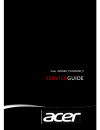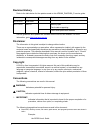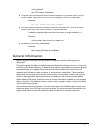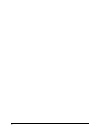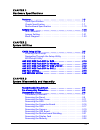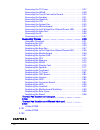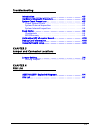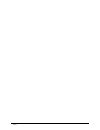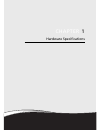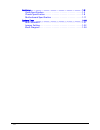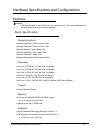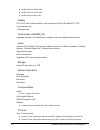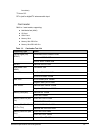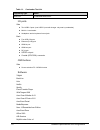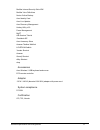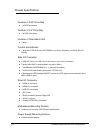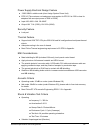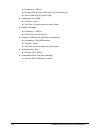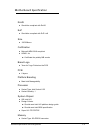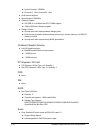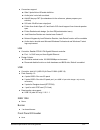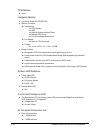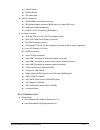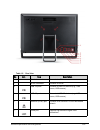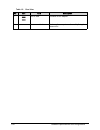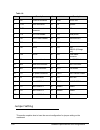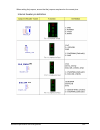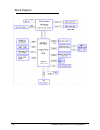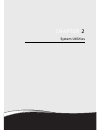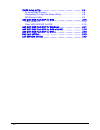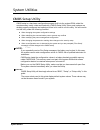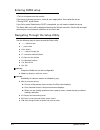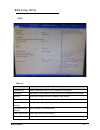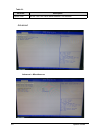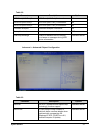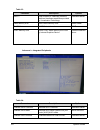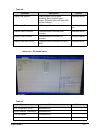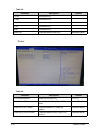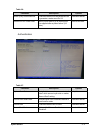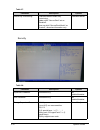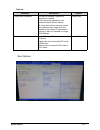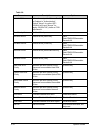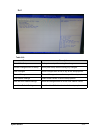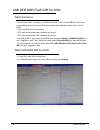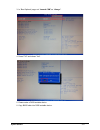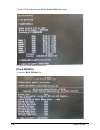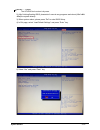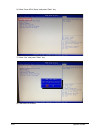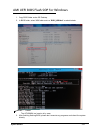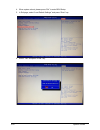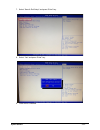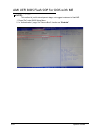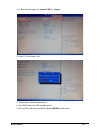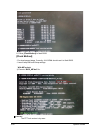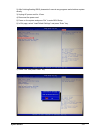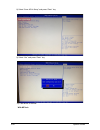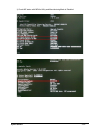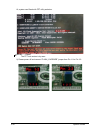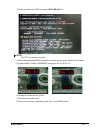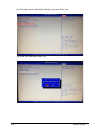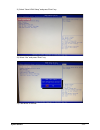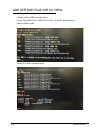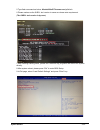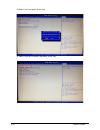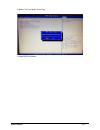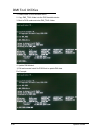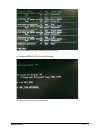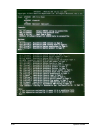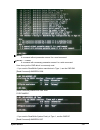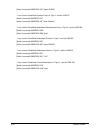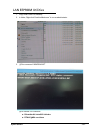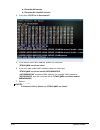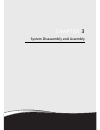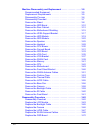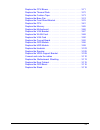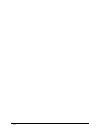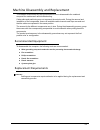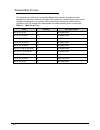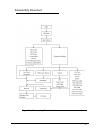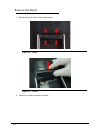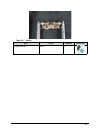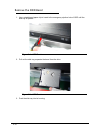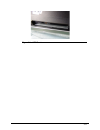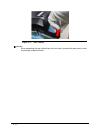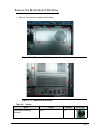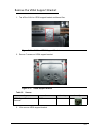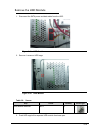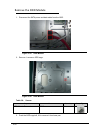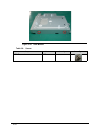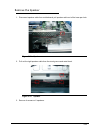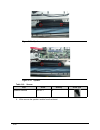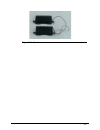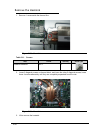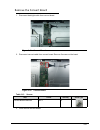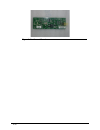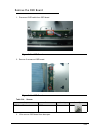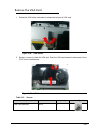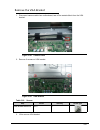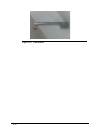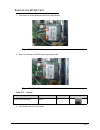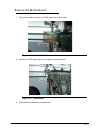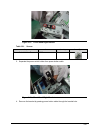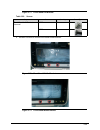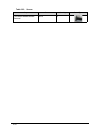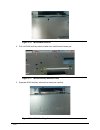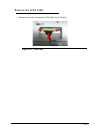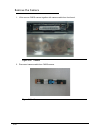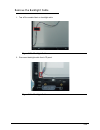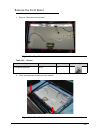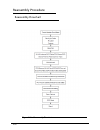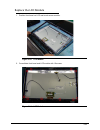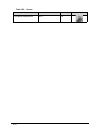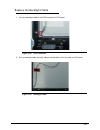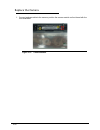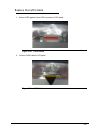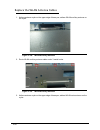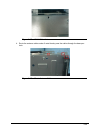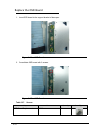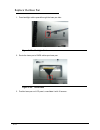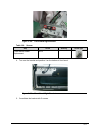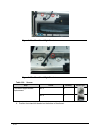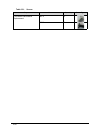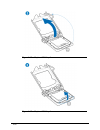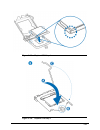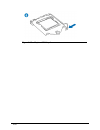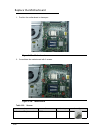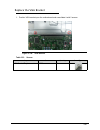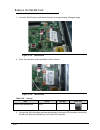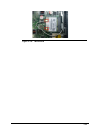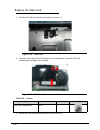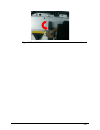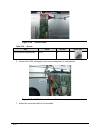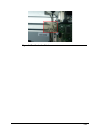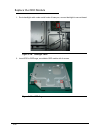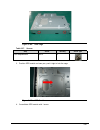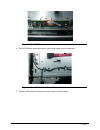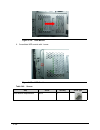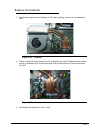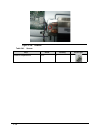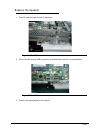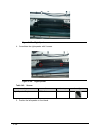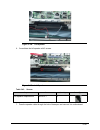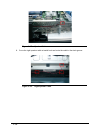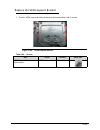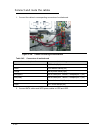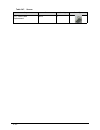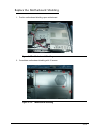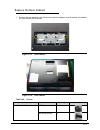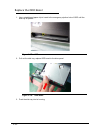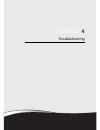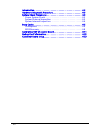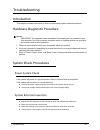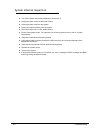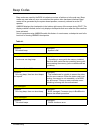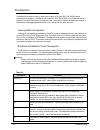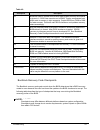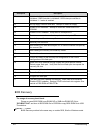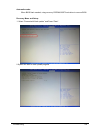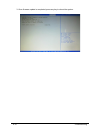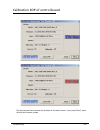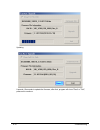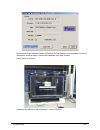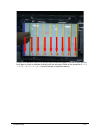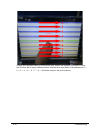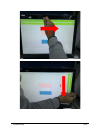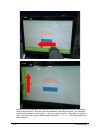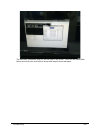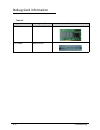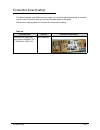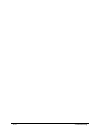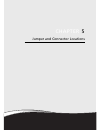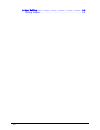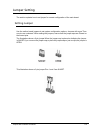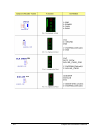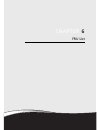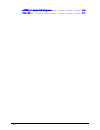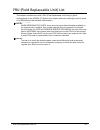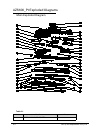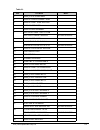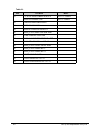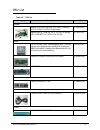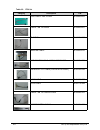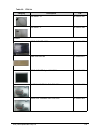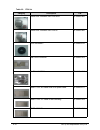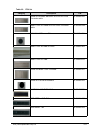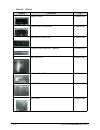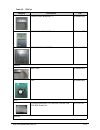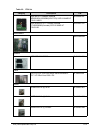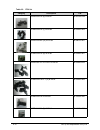- DL manuals
- Acer
- Desktop
- Aspire ZS600
- Service Manual
Acer Aspire ZS600 Service Manual
Summary of Aspire ZS600
Page 1
Acer azs600_pt/azs600_p service guide.
Page 2: Revision History
Ii revision history refer to the table below for the updates made to this azs600_pt/azs600_p service guide. Service guide files and updates are available on the acer/csd website. For more information, go to http://csd.Acer.Com.Tw . Disclaimer the information in this guide is subject to change withou...
Page 3
Iii /usr/local/bin/fd the /tph15spool_m program computer output (text that represents information displayed on a computer screen, such as menus, prompts, responses to input, and error messages) are shown in constant width. Example: [01] the server has been stopped user input (text that represents in...
Page 4
Iv.
Page 5
Ii-v chapter 1 hardware specifications features . . . . . . . . . . . . . . . . . . . . . . . . . . . . . . . . . . . . . . . . . . . . 1-3 quick specification. . . . . . . . . . . . . . . . . . . . . . . . . . . . . . . . . .1-3 chassis specification. . . . . . . . . . . . . . . . . . . . . . . . ....
Page 6
Ii-vi removing the tv tuner . . . . . . . . . . . . . . . . . . . . . . . . . . . . . .3-27 removing the wlan . . . . . . . . . . . . . . . . . . . . . . . . . . . . . . . .3-28 removing the touch pad control board . . . . . . . . . . . . . . . . .3-29 removing the speaker. . . . . . . . . . . . . ....
Page 7
Ii-vii troubleshooting introduction . . . . . . . . . . . . . . . . . . . . . . . . . . . . . . . . . . . . . . . . . 4-3 hardware diagnostic procedure . . . . . . . . . . . . . . . . . . . . . . . . . 4-3 system check procedures . . . . . . . . . . . . . . . . . . . . . . . . . . . . . . 4-3 power ...
Page 8
Ii-viii.
Page 9
Chapter 1 hardware specifications.
Page 10
1-2 features . . . . . . . . . . . . . . . . . . . . . . . . . . . . . . . . . . . . . . . . . . . . 1-3 quick specification. . . . . . . . . . . . . . . . . . . . . . . . . . . . . . . . . .1-3 chassis specification. . . . . . . . . . . . . . . . . . . . . . . . . . . . . . . . .1-8 motherboard spe...
Page 11
Hardware specifications and configurations 1-3 hardware specifications and configurations features 0 note: note: the features listed in this section is for your reference only. The exact configuration of the system depends on the model purchased. Quick specification 0 operating system 0 microsoft wi...
Page 12
1-4 hardware specifications and configurations nvidia geforce gt630 2gb nvidia geforce gt640 4gb nvidia geforce g605 1gb display 0 23" full hd 1920 x 1080 resolution, high-brightness (250-nit) led-backlit tft lcd 5 ms response time 16:9 aspect ratio touchscreen (azs600_pt) 0 integrated windows 7 and...
Page 13
Hardware specifications and configurations 1-5 committee) tv-tuner i/o: rf-in jack for digital/tv antenna cable input card reader 0 multi-in-1 card reader, supporting: multimediacard (mmc) sd card sdhc card memory stick memory stick pro duo memory stick pro-hg duo table 1-1. Cardreader test list sup...
Page 14
1-6 hardware specifications and configurations i/o ports 0 side two usb 3.0 ports (one usb 3.0 port with charger only near by cardreader) multi-in-1 card reader headphone and microphone line-out jack back four usb 2.0 ports ethernet (rj-45) port hdmi-in port hdmi-out port dc-in jack s/pdif out port ...
Page 15
Hardware specifications and configurations 1-7 mcafee internet security suite ww mcafee virus definitions norton online backup acer identity card acer live updater acer recovery management hotkey utility v3.0 power management myet air gesture tutorial icookbook se acer accessory store amazon taskbar...
Page 16
1-8 hardware specifications and configurations chassis specification 0 number of 5.25” drive bay 0 1 of odd drive bays number of 3.5” drive bay 0 1 of hdd drive bays number of total add-in slot 0 3 slots control and indicator 0 1 dual color led for power led (s0(blue, not blink), s3(amber, not blink...
Page 17
Hardware specifications and configurations 1-9 power supply electrical design feature 0 135w/180w in stable mode (acer assign system power unit) eps 2.0 (the maximum no-load power consumption for eps 2.0 is 0.5w or less for adapters with an output power of 50w to 250w) input:100~240v~2.4a 50~60hz ou...
Page 18
1-10 hardware specifications and configurations frequency 5 ~ 500 hz 5hz @ 0.0001 g^2/hz to 20hz @ 0.01 g^2/hz (slope up) 20hz to 500 hz @ 0.01g^2/hz (flat) acceleration 2.20 g rms test axis: 3 axes test time: 10 minutes (per axis; total 3 axes) vibration packaged frequency 5 ~ 300 hz 0.015 g^2/hz f...
Page 19
Hardware specifications and configurations 1-11 motherboard specification 0 rohs 0 should be compliant with rohs eup 0 should be compliant with eup lot6 size 0 190*230mm 2 certification 0 microsoft mda 2010 compliant hdmi 1.4a certificate fee paid by mb vendor brand logo 0 "acer inc" logo printed on...
Page 20
1-12 hardware specifications and configurations socket quantity: 2 dimms channel a: 1 slot; channel b: 1 slot dual channel support speed support:1600 mhz capacity support: so-ddr iii un-buffered non-ecc dimm support 1gb to 8gb max. Memory support design criteria: should meet intel chipset platform d...
Page 21
Hardware specifications and configurations 1-13 connectors support: side 2 jacks follow hd audio definition. Audio jacks’ color both are black. Add hd de-pop ckt (the attachment is the reference, please propose your solution) s/n ratio: 90 db at rear output jack follow acer audio spec v5.2 and audio...
Page 22
1-14 hardware specifications and configurations tpm module 0 none hardware monitor 0 controller: super i/o ite/it8772e monitor functions: temperature: cpu/system vrd monitor system ambient temp monitor cpu temp h61 pch bridge temperature fan speed: monitor cpu fan speed voltage vcore /+12v / +5v / +...
Page 23
Hardware specifications and configurations 1-15 4 usb 2.0 ports 1 rj45 lan port 1 dc power jack side i/o connectors 1 ms/sd/mmc card reader connector 1 b-cas card reader connector (bom option; for japan sku only) 2 audio jacks (mic/headphone) 2 usb 2.0 or 3.0 connectors. (bom option) on-board connec...
Page 24
1-16 hardware specifications and configurations system tour 0 table 1-2. Front view no icon item description 1 ir port port to receive ir signal 2 webcam web camera for video communication 3 speaker deliver stereo audio output 4 power button turns the computer on and off..
Page 25
Hardware specifications and configurations 1-17 table 1-3. Left view no icon item description 1 3 in 1 card reader accepts secure digital (sd), multimediacard (mmc), memory stick (ms) 2 usb 3.0 ports connects to usb 3.0 devices (e.G., usb mouse, usb camera). Note: the usb 3.0 port near to 3 in 1 car...
Page 26
1-18 hardware specifications and configurations table 1-4. Right view no icon item description 1 optical drive internal optical drive; accepts cds or dvds. 2 lcd signal source selection switch switch the lcd signal source selection from mb or hdmi in port..
Page 27
Hardware specifications and configurations 1-19 table 1-5. Rear view no icon item description 1 coaxial connector connects to a tv 2 spdif connector connects to spdif 3 usb 2.0 ports connects to usb 2.0 devices (e.G., usb mouse, usb camera). 4 usb 2.0 ports connects to usb 2.0 devices (e.G., usb mou...
Page 28
1-20 hardware specifications and configurations 7 dc-in jack connects to ac adapter. 8 vesa mount hole can hang the computer on the wall by fixing the vesa mount table 1-5. Rear view no icon item description.
Page 29
Hardware specifications and configurations 1-21 m/b placement 0
Page 30
1-22 hardware specifications and configurations jumper setting 0 this section explains how to have the correct configuration for jumper setting on the mainboard. Table 1-6. No label description no label description 1 j41 pciex16 connector 18 j100 spdif out 2 p170 lvds connector 19 p6 speaker 3 p175 ...
Page 31
Hardware specifications and configurations 1-23 when setting the jumpers, ensure that the jumpers are placed on the correct pins. Internal header pin definition 0
Page 32
1-24 hardware specifications and configurations block diagram 0
Page 33
Chapter 2 system utilities.
Page 34
2-2 cmos setup utility . . . . . . . . . . . . . . . . . . . . . . . . . . . . . . . . . . . 2-3 entering cmos setup . . . . . . . . . . . . . . . . . . . . . . . . . . . . . . . .2-4 navigating through the setup utility. . . . . . . . . . . . . . . . . . .2-4 bios setup utility . . . . . . . . . . ...
Page 35
System utilities 2-3 system utilities cmos setup utility 0 cmos setup is a hard ware configuration program built into the system rom, called the complementary metal- oxide semiconductor (cmos) setup utility. Since most systems are already properly configured and optimized, there is no need to run th...
Page 36
2-4 system utilities entering cmos setup 0 1.Turn on the server and the monitor. If the server is already turned on, close all open applications, then restart the server. 2.During post, press delete. If you fail to press delete before post is completed, you will need to restart the server. The setup...
Page 37
System utilities 2-5 bios setup utility 0 main 0 table 2-1. Parameter description system bios version and build date of bios installed on the system. Processor intel series, core frequency and count of cpu installed on the system. Memory total size of system memory installed on the system. Product n...
Page 38
2-6 system utilities advanced 0 advanced -> miscellaneous 0 system time set the time. Use tab to switch between tim elements. Table 2-1. Parameter description.
Page 39
System utilities 2-7 0 advanced -> advanced chipset configuration 0 table 2-2. Parameter description options sata port (ahci port) 0 sata port (ahci port) 0 information. N/a sata port (ahci port) 1 sata port (ahci port) 1 information. N/a sata port (ahci port) 2 sata port (ahci port) 2 information. ...
Page 40
2-8 system utilities advanced -> integrated peripherals 0 intel vt when enabled, a vmm can utilize the additional hardware capabilities provided by virtualization technology. Disabled/enabled video memory size video share memory size. 64mb/128mb dvmt mode dvmt mode information. Dvmt dvmt memory size...
Page 41
System utilities 2-9 advanced -> pc health status 0 legacy usb support enabled legacy usb support. [disabled] option disables legacy support. [enabled] option will keep usb devices available. Disabled/enabled usb storage emulation usb storage emulation. Auto/floppy/hard disk onboard audio controller...
Page 42
2-10 system utilities power 0 +12.0v information only. +5.00v information only. 5v_dual information only. Vcc3 information only. Vbat information only. Smart fan enabled/disabled smart fan. Disabled/enabled table 2-6. Parameter description options acpi suspend mode default set as [s3(str)] s3 (str) ...
Page 43
System utilities 2-11 authentication 0 wake up by usb kb/mouse enabled/disabled usb keyboard/mouse to generate a wake event for s3. Disabled/enabled restore on ac power loss specify what state to go to when power is re-applied after a power failure (g3 state). Off/on/last state table 2-7. Parameter ...
Page 44
2-12 system utilities 0 security 0 default key provisioning enabled/disabled default key provisioning. Hidden while "secure boot" set as "disabled". Show up while "secure boot mode" as "custom", otherwise information only. Disabled/enabled table 2-8. Parameter description options supervisor password...
Page 45
System utilities 2-13 boot options 0 change user password this item is available if supervisor password is installed. If clear supervisor password, user password should also be cleared. All setup items will be view-only except user password item if login with user password, the hot key f9 (load defa...
Page 46
2-14 system utilities table 2-9. Parameter description options launch csm information only while "secure boot" as enabled in "authentication". Default "never" for native uefi os(win8 x64) and "always" for legacy os(win7/xp), base on por requirement. Never/always boot priority order set boot priority...
Page 47
System utilities 2-15 exit 0 table 2-10. Parameter description save & exit setup exit system setup after saving the changes discard changes and exit setup exit system setup without saving any changes. Save changes save changes done so far to any of the setup options. Discard changes discard changes ...
Page 48
2-16 system utilities ami uefi bios flash sop for dos 0 flash scenarios 0 - for end-user only. Currently, all odms should not use it to flash sbios. It will cause unexpected problem since some bios block data maybe different between old and new bios. - it will keep dmi and setup settings. - qtc team...
Page 49
System utilities 2-17 3. In “boot options” page, set “launch csm” as “always”. 4. Press “f10” and chose “yes”. 5. Please make a dos bootable device. 6. Copy bios folder into dos bootable device..
Page 50
2-18 system utilities 7. Boot to dos mode and enter bios (service\ dos) folder again. 8. Follow the below steps to flash bios. [flash 4m bios] 1) execute “bios_dos.Bat” file..
Page 51
System utilities 2-19 note: note: the afudos tool version is by case. 2) after finishing flashing bios, please don’t execute any programs and reboot (ctrl + alt +del) the system directly. 3) when system reboot, please press “del” to enter bios setup. 4) in exit page, select “load default settings” a...
Page 52
2-20 system utilities 6) select “save & exit setup” and press “enter” key. 7) select “yes” and press “enter” key. 8) flash bios is finished..
Page 53
System utilities 2-21 ami uefi bios flash sop for windows 0 1. Copy bios folder under os desktop. 2. In bios folder, select win folder and run “bios_win.Bat” as administrator. Note: note: the afuwin64 tool version is by case. 3. After finishing flashing bios, please don’t execute any programs and re...
Page 54
2-22 system utilities 4. When system reboot, please press “del” to enter bios setup. 5. In exit page, select “load default settings” and press “enter” key. 6. Select “yes” and press “enter” key..
Page 55
System utilities 2-23 7. Select “save & exit setup” and press “enter” key. 8. Select “yes” and press “enter” key. 9. Flash bios is finished..
Page 56
2-24 system utilities ami uefi bios flash sop for dos with me 0 note: note: this method is just for development stage, not suggest customer to flash me. 1. Press “del” enter bios setup menu. 2. In “authentication” page, set “secure boot” function as “disabled”..
Page 57
System utilities 2-25 3. In “boot options” page, set “launch csm” as “always”. 4. Press “f10” and chose “yes”. 5. Please make a dos bootable device. 6. Copy bios folder into dos bootable device. 7. Boot to dos mode and enter bios (service\me\dos) folder again..
Page 58
2-26 system utilities 8. Follow [flash method] to flash bios. [flash method] - for development stage. Currently, all odms should use it to flash bios. - it won't keep dmi and setup settings. With me unlock 0 1) execute “bios_me.Bat” file. Note: note: the fpt tool version is by case..
Page 59
System utilities 2-27 2) after finishing flashing bios, please don’t execute any programs and shutdown system directly. 3) unplug ac power cord for 10 sec. 4) reconnect the power cord. 5) power on the system and press “del” to enter bios setup. 6) in exit page, select “load default settings” and pre...
Page 60
2-28 system utilities 8) select “save & exit setup” and press “enter” key. 9) select “yes” and press “enter” key. 10) flash bios is finished. With me lock 0
Page 61
System utilities 2-29 1) check me status with meinfo utility and manufacturingmode is disabled..
Page 62
2-30 system utilities or, system can’t flash with fpt utility as below. Note: note: the fpt tool version is by case. 2) please power off and remove “flash_override” jumper from pin 1-2 to pin 2-3..
Page 63
System utilities 2-31 3) power on and boot to dos to execute “bios_me.Bat” file. Note: note: the fpt tool version is by case. 4) after finishing flashing bios, please don’t execute any programs and power off system. 5) please replace “flash_override” jumper from pin 2-3 to pin 1-2. 6) unplug ac powe...
Page 64
2-32 system utilities 9) in exit page, select “load default settings” and press “enter” key. 10) select “yes” and press “enter” key..
Page 65
System utilities 2-33 11) select “save & exit setup” and press “enter” key. 12) select “yes” and press “enter” key. 13) flash bios is finished..
Page 66
2-34 system utilities ami uefi bios flash sop for shell 0 1.Please make a shell bootable device. 2.Copy “afushell64.Efi” and “rom file (cap file)” into shell bootable device. 3.Boot to shell mode. 4.Enter your shell bootable device..
Page 67
System utilities 2-35 5.Type flash command as below: afushell64.Efi filename.Rom /p /b /n /r 6.Please make sure the shell tool version is same as release note requirement. (the shell tool version is by case.) 7.After finishing flashing bios, please don’t execute any programs and reboot the system di...
Page 68
2-36 system utilities 10.Select “yes” and press “enter” key. 11.Select “save & exit setup” and press “enter” key..
Page 69
System utilities 2-37 12.Select “yes” and press “enter” key. 13.Flash bios is finished..
Page 70
2-38 system utilities dmi tool utilities 0 1. Please make a dos bootable device. 2. Copy dmi_tool folder into the dos bootable device. 3. Boot to dos mode and enter dmi_tool folder. 4. Update dmi method. 1) edit and execute batch file zs600.Bat to update dmi data. For example:.
Page 71
System utilities 2-39 after finish update dmi data, please reboot the system. 2) execute amidedos.Exe to update dmi data. - please check “help” for each command..
Page 72
2-40 system utilities.
Page 73
System utilities 2-41 note: note: a command without parameter means it is a read command. Note: note: a command with necessary parameter means it is a write command. Here show you the cmd which in commonly used. - if you want to read/write system manufacture in type 1, use the cmd sm. [read command]...
Page 74
2-42 system utilities [write command] amidedos /sp "aspire zs600" - if you want to read/write system family in type 1, use the cmd sf. [read command] amidedos /sf [write command] amidedos /sf "acer desktop" - if you want to read/write baseboard manufacturefamily in type 2, use the cmd bm. [read comm...
Page 75
System utilities 2-43 lan eeprom utilities 0 1. Copy folder under os desktop. 2. In folder, right click“cmdlinemode.Exe” to run as administrator. 3. (1)run command “winpg64.Bat” (2)or manual run command: rtinstaller64 /vista8169 /dnicdrv rtnicpgw64.Exe /efuse.
Page 76
2-44 system utilities rtinstaller64 /hwscan rtinstaller64 /vista8169 /enicdrv 4. It will show “pg efuse is successful!!!” 5. If you want to check mac address, please run command: “rtnicpgw64.Exe /efuse /vmac” 6. If you only want update mac address, please run command: “rtnicpgw64.Exe /efuse /nodeid ...
Page 77
Chapter 3 system disassembly and assembly.
Page 78
3-2 machine disassembly and replacement . . . . . . . . . . . . . . . . . 3-5 recommended equipment . . . . . . . . . . . . . . . . . . . . . . . . . . . 3-5 replacement requirements . . . . . . . . . . . . . . . . . . . . . . . . . . 3-5 disassembly process . . . . . . . . . . . . . . . . . . . . ....
Page 79
3-3 replace the cpu blower . . . . . . . . . . . . . . . . . . . . . . . . . . . . . 3-71 replace the thermal pads . . . . . . . . . . . . . . . . . . . . . . . . . . . 3-72 replace the cushion tape . . . . . . . . . . . . . . . . . . . . . . . . . . . 3-73 replace the base pan . . . . . . . . . . ....
Page 80
3-4.
Page 81
3-5 machine disassembly and replacement 0 this chapter contains step-by-step procedures on how to disassemble the notebook computer for maintenance and troubleshooting. Cable paths and positioning may not represent the actual model. During the removal and installation of the components, ensure all a...
Page 82
3-6 disassembly process 0 the flowcharts provided in the succeeding disassembly sections illustrate the entire disassembly sequence. Observe the order of the sequence to avoid damage to any of the hardware components. For example, when removing the mainboard, remove first the keyboard, and lcd modul...
Page 83
3-7 disassembly flowchart 0 figure 3-1. Disassembly flowchart.
Page 84
3-8 remove the stand 0 1. Release the latch, lift to remove hinge cover. Figure 3-2. Stand figure 3-3. Stand 2. Remove 3 screws to remove the stand..
Page 85
3-9 table 3-2. Screws step screw quantity screw type stand removal m4*6 3.
Page 86
3-10 remove the odd bezel 0 1. Use a straightened paper clip to insert to the emergency ejection hole of odd until the disk tray is ejected. Figure 3-4. Odd bezel 2. Pull out the disk tray, separate the bezel from the drive. Figure 3-5. Odd bezel 3. Push the disk tray into its housing..
Page 87
3-11 figure 3-6. Odd bezel.
Page 88
3-12 remove the rear cabinet 0 1. Remove 9 screws on the rear cabinet. Figure 3-7. Rear cabinet figure 3-8. Rear cabinet.
Page 89
3-13 table 3-3. Screws 2. Lift to open the top edge of rear cabinet first. Figure 3-9. Rear cabinet figure 3-10. Rear cabinet 3. Lift to open the bottom edge of rear cabinet. Step screw quantity screw type rear cabinet removal m3*6(yellow cycled) 2 m3*6(red cycled) 7.
Page 90
3-14 figure 3-11. Rear cabinet note: note: when separating the rear cabinet from the front bezel, operate with great care to avoid any damage of plastic latches..
Page 91
3-15 remove the motherboard shielding 0 1. Remove 12 screws on motherboard shielding. Figure 3-12. Motherboard shielding figure 3-13. Motherboard shielding table 3-4. Screws step screw quantity screw type motherboard shielding removal m3*5 12.
Page 92
3-16 2. Lift to remove motherboard shielding. Figure 3-14. Motherboard shielding figure 3-15. Motherboard shielding.
Page 93
3-17 remove the vesa support bracket 0 1. Tear off the al foil on vesa support bracket and thermal fins. Figure 3-16. Al foil on vesa support bracket 2. Remove 7 screws on vesa support bracket. Figure 3-17. Vesa support bracket table 3-5. Screws 3. Lift to remove vesa support bracket. Step screw qua...
Page 94
3-18 figure 3-18. Vesa support bracket.
Page 95
3-19 remove the hdd module 0 1. Disconnect the sata power and data cable from the hdd. Figure 3-19. Hdd module 2. Remove 1 screw on hdd cage. Figure 3-20. Hdd module 3. Push hdd cage left to separate hdd module from base pan. Table 3-6. Screws step screw quantity screw type hdd module removal m3*5 1.
Page 96
3-20 figure 3-21. Hdd module 4. Remove 4 screws to separate hdd from the cage. Figure 3-22. Hdd module.
Page 97
3-21 figure 3-23. Hdd module table 3-7. Screws figure 3-24. Hdd module step screw quantity screw type hdd removal m3.2*3.6+3.8 4.
Page 98
3-22 remove the odd module 0 1. Disconnect the sata power and data cable from the odd. Figure 3-25. Odd module 2. Remove 1 screw on odd cage. Figure 3-26. Odd module table 3-8. Screws 3. Push the odd cage left, lift to remove it from base pan. Step screw quantity screw type odd module removal m3*5 1.
Page 99
3-23 figure 3-27. Odd module 4. Remove 4 screws to separate the odd from the cage. Figure 3-28. Odd module.
Page 100
3-24 figure 3-29. Odd module table 3-9. Screws step screw quantity screw type odd removal m2*2 4.
Page 101
3-25 remove the speaker 0 1. Disconnect speaker cable from motherboard, pull speaker cable out of the base pan hole. Figure 3-30. Speaker 2. Pull out the right speaker cable from the stuck groove and metal hook. Figure 3-31. Speaker 3. Remove 4 screws on 2 speakers..
Page 102
3-26 figure 3-32. Speaker figure 3-33. Speaker table 3-10. Screws 4. Lift to remove the speaker module from front bezel. Step screw quantity screw type speaker removal m3*4+5.1 4.
Page 103
3-27 figure 3-34. Speaker.
Page 104
3-28 remove the heatsink 0 1. Remove 1 screw aside the thermal fins. Figure 3-35. Heatsink table 3-11. Screws 2. Loose 2 diagonal screws on thermal block, and loose the other 2 diagonal screws, loose these 4 screws alternately until they are completely separated from the nuts. Figure 3-36. Heatsink ...
Page 105
3-29 figure 3-37. Heatsink.
Page 106
3-30 remove the cpu blower 0 1. Disconnect cpu blower cable from motherboard. Figure 3-38. Cpu blower 2. Remove 3 screws on cpu blower and remove the blower from base pan. Figure 3-39. Cpu blower table 3-12. Screws step screw quantity screw type cpu blower removal m3*5 3.
Page 107
3-31 remove the convert board 0 1. Disconnect backlight cable from convert board. Figure 3-40. Convert board 2. Disconnect convert cable from convert board. Remove 2 screws on the board. Figure 3-41. Convert board table 3-13. Screws 3. Lift to remove convert board. Step screw quantity screw type con...
Page 108
3-32 figure 3-42. Convert board.
Page 109
3-33 remove the osd board 0 1. Disconnect osd cable from osd board. Figure 3-43. Osd board 2. Remove 2 screws on osd board. Figure 3-44. Osd board 3. Lift to remove osd board from base pan. Table 3-14. Screws step screw quantity screw type osd board removal m3*5 2.
Page 110
3-34 figure 3-45. Osd board.
Page 111
3-35 remove the vga card 0 1. Rotate the vga holder clockwise to release the left part of vga card. Figure 3-46. Vga holder 2. Release 1 screw to rotate the vga lock. Push the vga card forward to disconnect it from pci-e slot of motherboard. Figure 3-47. Vga card table 3-15. Screws step screw quanti...
Page 112
3-36 figure 3-48. Vga card.
Page 113
3-37 remove the vga bracket 0 1. Disconnect camera cable from motherboard, tear off the acetate fabric from the vga bracket. Figure 3-49. Camera cable 2. Remove 2 screws on vga bracket. Figure 3-50. Vga bracket table 3-16. Screws 3. Lift to remove vga bracket. Step screw quantity screw type vga brac...
Page 114
3-38 figure 3-51. Vga bracket.
Page 115
3-39 remove the wlan card 0 1. Disconnect 2 wlan antenna cables from wlan card. Figure 3-52. Wlan card 2. Remove 2 screws on wlan card to spring the card. Figure 3-53. Wlan card table 3-17. Screws 3. Pull wlan card out of its socket. Step screw quantity screw type wlan card removal m2*4 2.
Page 116
3-40 figure 3-54. Wlan card figure 3-55. Wlan card.
Page 117
3-41 remove the memory 0 1. Follow numeric ascending order to remove the memory banks from motherboard. Figure 3-56. Memory figure 3-57. Memory.
Page 118
3-42 remove the cpu 0 1. Remove cpu from the lga socket of motherboard. Figure 3-58. Cpu figure 3-59. Cpu.
Page 119
3-43 remove the motherboard 0 1. Tear off the conductive fabric on lvds cable and convert cable. Figure 3-60. Conductive fabric 2. Disconnect lvds cable and convert cable from motherboard. Figure 3-61. Motherboard 3. Disconnect the cables from motherboard..
Page 120
3-44 figure 3-62. Motherboard table 3-18. Cables connecting to motherboard(partial) 4. Disconnect ir cable from motherboard, pull ir cable out of the gap between usb connectors. Figure 3-63. Ir cable connector in frame cable linking to connector yellow osd cable(5-pin) green cpu blower cable(4-pin) ...
Page 121
3-45 5. Remove 6 screws on motherboard and lift to remove motherboard from base pan. Figure 3-64. Motherboard table 3-19. Screws step screw quantity screw type motherboard removal m3*5 6.
Page 122
3-46 remove the front stand bracket 0 1. Remove 5 screws on front stand right bracket. Figure 3-65. Front stand right bracket figure 3-66. Front stand right bracket table 3-20. Screws 2. Turn over the bracket, remove 2 screws on power switch holder. Step screw quantity screw type front stand right b...
Page 123
3-47 figure 3-67. Front stand right bracket table 3-21. Screws 3. Separate the power switch holder from power button cable. Figure 3-68. Front stand right bracket 4. Remove the bracket by passing power button cable through the bracket hole. Step screw quantity screw type power switch holder removal ...
Page 124
3-48 figure 3-69. Front stand right bracket 5. Release 5 screws to remove front stand left bracket. Figure 3-70. Front stand left bracket.
Page 125
3-49 figure 3-71. Front stand left bracket table 3-22. Screws 6. Release 4 screws to remove front stand middle bracket. Figure 3-72. Front stand middle bracket figure 3-73. Front stand middle bracket step screw quantity screw type front stand left bracket removal m3*5 3 m3*6 2.
Page 126
3-50 table 3-23. Screws step screw quantity screw type front stand middle bracket removal m3*6 4.
Page 127
3-51 remove the wlan antenna cables 0 1. Pull out wlan antenna cables from metal hooks of base pan. Figure 3-74. Wlan antenna cables 2. Pull wlan antenna cables out of the base pan hole. Figure 3-75. Wlan antenna cables 3. Separate wlan main antenna from base pan carefully..
Page 128
3-52 figure 3-76. Wlan main antenna 4. Pull out wlan auxiliary antenna cable from metal hooks of base pan. Figure 3-77. Wlan auxiliary antenna cable 5. Separate wlan auxiliary antenna from base pan carefully. Figure 3-78. Wlan auxiliary antenna.
Page 129
3-53 remove the cushion tape 0 1. Tear off 2 pieces of cushion tape from 2 bulges of base pan. Figure 3-79. Cushion tape.
Page 130
3-54 remove the thermal pads 0 1. Tear off 4 thermal pads from the bulges of base pan. Figure 3-80. Thermal pads.
Page 131
3-55 remove the lvds cable 0 1. Release the latches to disconnect lvds cable from lcd panel. Figure 3-81. Lvds cable.
Page 132
3-56 remove the base pan 0 1. Remove 18 screws on base pan. Figure 3-82. Base pan table 3-24. Screws 2. Lift to remove base pan by passing backlight cable through the hole. Figure 3-83. Base pan step screw quantity screw type base pan removal m3*5 18.
Page 133
3-57 figure 3-84. Base pan.
Page 134
3-58 remove the camera 0 1. Lift to remove cmos camera together with camera cable from front bezel. Figure 3-85. Camera 2. Disconnect camera cable from cmos camera. Figure 3-86. Camera.
Page 135
3-59 remove the backlight cable 0 1. Tear off the acetate fabric on backlight cable. Figure 3-87. Backlight cable 2. Disconnect backlight cable from lcd panel. Figure 3-88. Backlight cable.
Page 136
3-60 remove the ir cable 0 1. Lift to remove the ir cable from front bezel. Figure 3-89. Ir cable.
Page 137
3-61 remove the front bezel 0 1. Remove 10 screws on front bezel. Figure 3-90. Front bezel table 3-25. Screws 2. Lift to separate front bezel from touch module. Figure 3-91. Front bezel step screw quantity screw type front bezel removal m3*5 10
Page 138
3-62 reassembly procedure 0 reassembly flowchart 0 figure 3-92. Reassembly flowchart.
Page 139
3-63 replace the lcd module 0 1. Position front bezel on lcd and touch screen module. Figure 3-93. Lcd module 2. Consolidate front bezel and lcd module with 10 screws. Figure 3-94. Lcd module.
Page 140
3-64 table 3-26. Screws step screw quantity screw type front bezel replacement m3*5 10
Page 141
3-65 replace the backlight cable 0 1. Connect backlight cable to the led connector of lcd panel. Figure 3-95. Led connector 2. Pull up backlight cable naturally, adhere acetate fabric to fix the cable on lcd panel. Figure 3-96. Backlight cable.
Page 142
3-66 replace the camera 0 1. Connect webcam cable to the camera, position the camera module on front bezel with the lens downward. Figure 3-97. Camera module.
Page 143
3-67 replace the lvds cable 0 1. Adhere lvds gasket below lvds connector of lcd panel. Figure 3-98. Lvds gasket 2. Connect lvds cable to lcd panel. Figure 3-99. Lvds cable.
Page 144
3-68 replace the wlan antenna cables 0 1. Adhere antenna mylar on the upper edge of base pan, adhere wlan auxiliary antenna on the mylar. Figure 3-100. Wlan auxiliary antenna 2. Route wlan auxiliary antenna cable under 3 metal hooks. Figure 3-101. Wlan auxiliary antenna 3. Adhere antenna mylar on th...
Page 145
3-69 figure 3-102. Wlan main antenna 4. Route the antenna cables under 2 metal hooks, pass the cables through the base pan hole. Figure 3-103. Route antenna cables.
Page 146
3-70 replace the osd board 0 1. Insert osd board to the support bracket of base pan. Figure 3-104. Osd board 2. Consolidate osd board with 2 screws. Figure 3-105. Osd board table 3-27. Screws step screw quantity screw type osd board replacement m3*5 2.
Page 147
3-71 replace the cpu blower 0 1. Position cpu blower on base pan centre, consolidate the blower with 3 screws. Figure 3-106. Cpu blower step screw quantity screw type cpu blower replacement m3*5 3.
Page 148
3-72 replace the thermal pads 0 1. Adhere 4 thermal pads on 2 bulges of base pan. Figure 3-107. Thermal pads on base pan thermal pad no. Rectangle size(w*h) quantity 1 10*10 mm 1 2 60*20 mm 1 3 38*8 mm 1 4 28*12 mm 1.
Page 149
3-73 replace the cushion tape 0 1. Adhere 2 cushion tapes on 2 bulges of base pan. Figure 3-108. Cushion tape.
Page 150
3-74 replace the base pan 0 1. Pass backlight cable upward through the base pan hole. Figure 3-109. Backlight cable 2. Route the lower part of lvds cable upon base pan. Figure 3-110. Lvds cable 3. Position base pan on lcd panel, consolidate it with 18 screws...
Page 151
3-75 figure 3-111. Base pan table 3-28. Screws step screw quantity screw type base pan replacement m3*5 18.
Page 152
3-76 replace the front stand bracket 0 1. Pass the power button cable through front stand right bracket. Figure 3-112. Front stand right bracket 2. Combine power switch holder with power button cable. Figure 3-113. Front stand right bracket 3. Pull power button cable to position power switch holder ...
Page 153
3-77 figure 3-114. Front stand right bracket table 3-29. Screws 4. Turn over the bracket and position it on the bottom of front bezel. Figure 3-115. Front stand right bracket 5. Consolidate the bracket with 5 screws. Step screw quantity screw type power switch holder replacement m3*5 2.
Page 154
3-78 figure 3-116. Front stand right bracket figure 3-117. Front stand right bracket table 3-30. Screws 6. Position front stand left bracket on the bottom of front bezel. Step screw quantity screw type front stand right bracket replacement m3*5 3 m3*6 2.
Page 155
3-79 figure 3-118. Front stand left bracket 7. Consolidate the bracket with 5 screws. Figure 3-119. Front stand left bracket.
Page 156
3-80 table 3-31. Screws step screw quantity screw type front stand left bracket replacement m3*5 3 m3*6 2.
Page 157
3-81 replace the cpu 0 1. Replace the cpu on the lga socket of motherboard. Figure 3-120. Cpu note: note: to assemble cpu of lga package to socket, please follow the steps below. Figure 3-121. Replace cpu step 1.
Page 158
3-82 figure 3-122. Replace cpu step 2 figure 3-123. Replace cpu step 3.
Page 159
3-83 figure 3-124. Replace cpu step 4 figure 3-125. Replace cpu step 5.
Page 160
3-84 figure 3-126. Replace cpu step 6.
Page 161
3-85 replace the memory 0 1. Insert one memory bar to the lower socket of motherboard first, press to click it into the spring lock. And assemble the other memory bar to the upper socket. Figure 3-127. Memory.
Page 162
3-86 replace the motherboard 0 1. Position the motherboard on base pan. Figure 3-128. Motherboard 2. Consolidate the motherboard with 6 screws. Figure 3-129. Motherboard table 3-32. Screws step screw quantity screw type motherboard replacement m3*5 6.
Page 163
3-87 replace the vga bracket 0 1. Position vga bracket upon the motherboard and consolidate it with 2 screws. Figure 3-130. Vga bracket table 3-33. Screws step screw quantity screw type vga bracket replacement m3*5 2.
Page 164
3-88 replace the wlan card 0 1. Insert the wlan card to motherboard socket at an approximate 30-degree angle. Figure 3-131. Wlan card 2. Press the card down and consolidate it with 2 screws. Figure 3-132. Wlan card 3. Connect the wlan auxiliary antenna cable(white) to the upper rf connector, connect...
Page 165
3-89 figure 3-133. Wlan card.
Page 166
3-90 replace the vga card 0 1. Position the vga lock on base pan and set 1 screw on it. Figure 3-134. Vga lock 2. Insert the vga card to the pci-express slot of motherboard, rotate the vga lock anticlockwise and tighten up the screw. Figure 3-135. Vga card table 3-35. Screws 3. Rotate the vga holder...
Page 167
3-91 figure 3-136. Vga holder.
Page 168
3-92 replace the convert board 0 1. Route camera cable under the metal hook of base pan. Figure 3-137. Camera cable 2. Adhere the acetate fabric to fix camera cable. Figure 3-138. Camera cable 3. Route camera cable and lvds cable under metal hooks of base pan..
Page 169
3-93 figure 3-139. Camera cable and lvds cable 4. Connect camera cable to motherboard, adhere 2 pieces of acetate fabric to fix the cable. Figure 3-140. Camera cable 5. Position the convert board on base pan, consolidate it with 2 screws. Connect the convert cable to convert board and route it under...
Page 170
3-94 figure 3-141. Convert board table 3-36. Screws 6. Connect the lvds cable(upper) and convert cable(lower) to motherboard. Figure 3-142. Lvds cable and convert cable 7. Adhere the conductive fabric to fix the cables. Step screw quantity screw type convert board replacement m3*5 2.
Page 171
3-95 figure 3-143. Conductive fabric.
Page 172
3-96 replace the odd module 0 1. Route backlight cable under metal hooks of base pan, connect backlight to convert board. Figure 3-144. Backlight cable 2. Insert odd to odd cage, consolidate odd module with 4 screws. Figure 3-145. Odd cage.
Page 173
3-97 figure 3-146. Odd cage 3. Position odd module on base pan, push it right to lock the cage. Figure 3-147. Odd module 4. Consolidate odd module with 1 screw. Table 3-37. Screws step screw quantity screw type odd replacement m2*2 4.
Page 174
3-98 figure 3-148. Odd module table 3-38. Screws step screw quantity screw type odd module replacement m3*5 1.
Page 175
3-99 replace the hdd module 0 1. Inlay 4 hdd grommets on hdd cage. Figure 3-149. Hdd grommet figure 3-150. Hdd grommet 2. Consolidate hdd and hdd cage with 4 screws..
Page 176
3-100 figure 3-151. Hdd cage figure 3-152. Hdd cage table 3-39. Screws 3. Connect osd cable to osd board. Step screw quantity screw type hdd replacement m3.2*3.6+3.8 4.
Page 177
3-101 figure 3-153. Osd board 4. Route osd cable and power button cable under metal hooks of base pan. Figure 3-154. Osd cable and power button cable 5. Position hdd module on base pan, push it right to lock the cage..
Page 178
3-102 figure 3-155. Hdd module 6. Consolidate hdd module with 1 screw. Figure 3-156. Hdd module table 3-40. Screws step screw quantity screw type hdd module replacement m3*5 1.
Page 179
3-103 replace the heatsink 0 1. Position the copper block of heatsink on cpu die by aiming 4 screws at 4 motherboard nuts. Figure 3-157. Heatsink 2. Tighten 2 diagonal screws several rounds, and tighten the other 2 diagonal screws several rounds, consolidate the 4 screws alternately until the therma...
Page 180
3-104 figure 3-159. Heatsink table 3-41. Screws step screw quantity screw type heatsink replacement m3*5 1.
Page 181
3-105 replace the speaker 0 1. Pass ir cable through the hole of base pan. Figure 3-160. Ir cable 2. Route ir cable among usb connectors of motherboard, connect it to motherboard. Figure 3-161. Ir cable 3. Position the right speaker on front bezel..
Page 182
3-106 figure 3-162. Right speaker 4. Consolidate the right speaker with 2 screws. Figure 3-163. Right speaker table 3-42. Screws 5. Position the left speaker on front bezel. Step screw quantity screw type right speaker replacement m3*4+5.1 2.
Page 183
3-107 figure 3-164. Left speaker 6. Consolidate the left speaker with 2 screws. Figure 3-165. Left speaker table 3-43. Screws 7. Pass the speaker cable through the hole of base pan and connect it to motherboard. Step screw quantity screw type left speaker replacement m3*4+5.1 2.
Page 184
3-108 figure 3-166. Speaker cable 8. Curve the right speaker cable at metal hook and route the cable in the stuck groove. Figure 3-167. Right speaker cable.
Page 185
3-109 replace the vesa support bracket 0 1. Position vesa support bracket on base pan and consolidate it with 6 screws. Figure 3-168. Vesa support bracket table 3-44. Screws step screw quantity screw type vesa support bracket replacement m3*5 6.
Page 186
3-110 connect and route the cables 0 1. Connect the cables to corresponding connectors of motherboard. Figure 3-169. Cables connecting to motherboard table 3-45. Connectors of motherboard 2. Connect sata cables and sata power cables to odd and hdd. Connector in photo frame cable linking to connector...
Page 187
3-111 figure 3-170. Cables connecting to odd and hdd table 3-46. Cables connecting to odd and hdd 3. Connect pct touch cable to touch control board, position the metal ring on the screw hole of vesa support bracket, consolidate it with 1 screw. Figure 3-171. Pct touch cable connector in photo frame ...
Page 188
3-112 table 3-47. Screws step screw quantity screw type pct touch cable replacement m3*5 1.
Page 189
3-113 replace the motherboard shielding 0 1. Position motherboard shielding upon motherboard. Figure 3-172. Motherboard shielding 2. Consolidate motherboard shielding with 12 screws. Figure 3-173. Motherboard shielding.
Page 190
3-114 figure 3-174. Motherboard shielding table 3-48. Screws step screw quantity screw type motherboard shielding replacement m3*5 12.
Page 191
3-115 replace the rear cabinet 0 1. Position the rear cabinet on the front bezel, press the edges to lock all latches, consolidate the rear cabinet with 9 screws. Figure 3-175. Rear cabinet figure 3-176. Rear cabinet table 3-49. Screws step screw quantity screw type rear cabinet replacement m3*6(yel...
Page 192
3-116 replace the odd bezel 0 1. Use a straightened paper clip to insert to the emergency ejection hole of odd until the disk tray is ejected. Figure 3-177. Odd 2. Pull out the disk tray, replace odd bezel to the drive panel. Figure 3-178. Odd bezel 3. Push the disk tray into its housing..
Page 193
3-117 figure 3-179. Odd bezel.
Page 194
3-118 replace the stand 0 1. Position the stand on the rear cabinet, consolidate the stand with 3 screws. Figure 3-180. Stand table 3-50. Screws 2. Replace the hinge cover. Figure 3-181. Hinge cover step screw quantity screw type stand replacement m4*6 3.
Page 195
Chapter 4 troubleshooting.
Page 196
4-2 introduction . . . . . . . . . . . . . . . . . . . . . . . . . . . . . . . . . . . . . . . . . 4-3 hardware diagnostic procedure . . . . . . . . . . . . . . . . . . . . . . . . . 4-3 system check procedures . . . . . . . . . . . . . . . . . . . . . . . . . . . . . . 4-3 power system check. . . ....
Page 197
Troubleshooting 4-3 troubleshooting introduction 0 this chapter provides instructions on how to trouble shoot system hardware problems. Hardware diagnostic procedure 0 note: note: important: the diagnostic tests described in this chapter are only intended to test acer products. Non-acer products, pr...
Page 198
4-4 troubleshooting system internal inspection 0 turn off the system and all the peripherals connected to it. Unplug the power cord from the power outlets. Unplug the power cord from the system. Unplug all peripheral cables from the system. Place the system unit on a flat, stable surface. Remove the...
Page 199
Troubleshooting 4-5 beep codes 0 beep codes are used by the bios to indicate a serious or fatal error to the end user. Beep codes are used when an error occurs before the system video has been initialized. Beep codes will be generated by the system board speaker, commonly referred to as the pc speak...
Page 200
4-6 troubleshooting checkpoints 0 a checkpoint is either a byte or word value output to i/o port 80h. The bios outputs checkpoints throughout bootblock and power-on self test (post) to indicate the task the system is currently executing. Checkpoint sare very useful in aiding software developers or t...
Page 201
Troubleshooting 4-7 bootblock recovery code checkpoints 0 the bootblock recovery code gets control when the bios determines that a bios recovery needs to occur because the user has forced the update or the bios checksum is corrupt. The following table describes the type of checkpoints that may occur...
Page 202
4-8 troubleshooting bios recovery 0 the usage of recovery boot block: please re-name bios rom (xxxx.Rom/cap or 2mb size rom/cap) file to “rcvboot.Cap” and burn in bios rom file to cdrom or copy bios rom file to usb thumb drive. Note: note: bios recovery method is the same way, no matter dos, shell o...
Page 203
Troubleshooting 4-9 automatic mode: when bios flash crashed, using recovery cdrom/usb thumb drive to recover bios. Recovery menu and setup: 1. Select “proceed with flash update” and press “enter”. 2.System will start to flash update progress..
Page 204
4-10 troubleshooting 3. Once firmware update is completed, press any key to reboot the system..
Page 205
Troubleshooting 4-11 calibration sop of control board 0 run test.Bat and check whether the firmware is the latest version, if yes, press "next", and it will skip the firmware update..
Page 206
4-12 troubleshooting updating it spends 10 seconds to update the firmware, after that, program will show "pass" or "fail", press exit to continue..
Page 207
Troubleshooting 4-13 device check,if the hardware vendor id/product id/chip revision is not avaliable, the device information would be blank, it means that hardware may have problem. Press "next" to continue. Assembly the calibration test equipment 1 to the lcd panel..
Page 208
4-14 troubleshooting click the four points in the corner as the sequence left-up → right-up → lower-right → lower-left with the touch pen (refer to the sequence of 1→ 2 → 3 → 4 in the picture above)..
Page 209
Troubleshooting 4-15 following the sequence: upside line (left to right) → right line (upper to lower) → downside line (right to left) → left line (lower to upper) to do the calibration flow 2 with the touch pen (refer to the sequence of 1→ 2 → 3 → 4 and the arrows in the picture above)..
Page 210
4-16 troubleshooting click the 25 points shown in the screen with the touch pen..
Page 211
Troubleshooting 4-17 change the calibration fixture to 9 vertical lines, and do the lineation from left to right with line from upper to lower to calibrate verticality with the touch pen (refer to the sequence of 1→ 2 → 3 → 4 → 5 → 6 → 7 → 8 → 9 and the arrows in the picture above)..
Page 212
4-18 troubleshooting change the calibration fixture to 9 horizontal lines, and do the lineation from upper to lower with line from left to right to calibrate horizon with the touch pen (refer to the sequence of 1→ 2 → 3 → 4 → 5 → 6 → 7 → 8 → 9 and the arrows in the picture above)..
Page 213
Troubleshooting 4-19.
Page 214
4-20 troubleshooting remove the touch calibration tool and use two touch pens to do the multi-touch calibration, refer to below picture to draw line within the boundary shown by the screen. The sequence would be like upside line (left to right) → right line (upper to lower) → downside line (right to...
Page 215
Troubleshooting 4-21 the calibration completed, and you will see pass in the screen. There will also show detail failure item which you could refer to know which steps has not test pass..
Page 216
4-22 troubleshooting debug card information 0 table 4-3. Pegatron part name pegatron pn photo sz-lpc-d 90-c1g351-00xbn00z flat-cable 1400-001c000
Page 217
Troubleshooting 4-23 converter board setup 0 for different panels need different power supply, so it needs to adjust the settings of converter board, so the converter board can provide the proper power to the panel. Below is the mapping table of lcd panel & coverter board setting: table 4-4. Acer pa...
Page 218
4-24 troubleshooting.
Page 219
Chapter 5 jumper and connector locations.
Page 220
5-2 jumper setting. . . . . . . . . . . . . . . . . . . . . . . . . . . . . . . . . . . . . . . 5-5 setting jumper . . . . . . . . . . . . . . . . . . . . . . . . . . . . . . . . . . . . .5-5.
Page 221
Jumper and connector locations 5-3 jumper and connector locations.
Page 222
5-4 jumper and connector locations table 1-1. No connect description no connect description 1 j41 pciex16 connector 18 j100 spdif out 2 p170 lvds connector 19 p6 speaker 3 p175 convent board connector 20 j87 mic 4 p70 cpu fan header 21 j76 head phone 5 p67 sata power header 22 j27 side usb3.0-2 6 p6...
Page 223
Jumper and connector locations 5-5 jumper setting 0 the section explains how to set jumper for correct configuration of the main board. Setting jumper 0 use the mother board jumpers to set system configuration options. Jumpers with more than one pin are numbered. When setting the jumpers, ensure tha...
Page 224
5-6 jumper and connector locations.
Page 225
Chapter 6 fru list.
Page 226
6-2 azs600_pt exploded diagrams . . . . . . . . . . . . . . . . . . . . . . . . . . 6-4 fru list. . . . . . . . . . . . . . . . . . . . . . . . . . . . . . . . . . . . . . . . . . . . . 6-7.
Page 227
Fru (field replaceable unit) list 6-3 fru (field replaceable unit) list this chapter provides users with a fru (field replaceable unit) listing in global configurations for the azs600_pt. Refer to this chapter whenever ordering for parts to repair or for rma (return merchandise authorization). Note:...
Page 228
6-4 fru (field replaceable unit) list azs600_pt e xploded diagrams 0 main exploded diagram table 6-1. Item part name memo 1 paris a 23 hinge cover.
Page 229
Fru (field replaceable unit) list 6-5 2 paris_ii a 23 stand asm 3 paris a 23 rear cabinet asm 4 paris a 23 bkt vesa support 5 paris 23 hdd cage 6 paris 23 hdd grommet 7 hdd sata3 7200r 1tb 3.5’ cc4b hdd sata3 1000gb 7200rpm second source 8 paris 23 odd cage 9 slim sata dvd sm dl fw:ka14 slim sata dv...
Page 230
6-6 fru (field replaceable unit) list 31 tvt atsc h334 hybrid w/app-a with tv tuner paris 23 coaxial cap w/o tv tuner 32 ipisb-ag/uma/usb3/hs/ray 33 paris 23 vga lock 34 paris a 23 side io door f-c 35 paris_ii a 23 base pan sub asm 36 coms camera 1920*1080 37 paris a 23 bkt frontstand left 38 wlan c...
Page 231
Fru (field replaceable unit) list 6-7 fru list 0 table 6-2. Fru list category description p/n adapter adapter lite-on 135w 19v 5.1x7.4x12.5 orange pa-1131-07ad, lv5 led lf right angle ap.13503.012 adapter delta 135w-de 19v 5.1x7.4x12.5 orange adp-135fb bfd, lv5 led lf for dt aio ap.13501.016 board l...
Page 232
6-8 fru (field replaceable unit) list sata cable - mb to odd 50.U6n0u.002 cable - mb to osd/b 50.U6n0u.007 ir cable 50.U6n0u.005 webcam cable 50.U6n0u.010 sata power cable - mb to hdd to odd 50.U6n0u.003 backlight ffc cable (for new lg panel) 50.Gchd5.001 lvds cable 50.Shn0u.003 lvds cable 50.Gct0u....
Page 233
Fru (field replaceable unit) list 6-9 antenna - r 50.Vedd5.001 antenna - l 50.Vedd5.002 chassis rear cabinet assy 60.Shl0u.002 anntena mylar 47.U6n0u.007 rear cabinet mylar 130*40mm 47.U6n0u.008 base pan thermal pad for cpu 47.U6n0u.003 base pan thermal pad for cap 47.U6n0u.004 table 6-2. Fru list c...
Page 234
6-10 fru (field replaceable unit) list base pan thermal pad for axg 47.U6n0u.005 base pan thermal pad for ic 47.U6n0u.006 hdd grommet 47.U6n0u.010 mb cover gasket 47.U6n0u.013 al foil 40*25mm 47.U6n0u.015 mesh type 20*20mm fixed odd power cable 47.U6n0u.017 mesh type 10*15mm on mb shielding 47.U6n0u...
Page 235
Fru (field replaceable unit) list 6-11 paris 21 double mesh 45*35 to fix dvi lvds converter cable 47.Shl0u.005 mesh type 45*25mm to fix dvi lvds converter cable 47.Gch0u.003 coaxial cap for non tv 47.U6n0u.021 mesh type 30*2mm on lvds 47.U6n0u.022 mesh type 55*7mm 47.U6n0u.023 paris 23 mesh type 13*...
Page 236
6-12 fru (field replaceable unit) list hinge cover 42.Skmd5.002 power switch holder 42.Shl0u.006 side bezel w/o b cas 42.Vedd5.002 stand front bracket - middle 33.Shl0u.002 mb shielding 33.Shl0u.003 mb/vga bracket 33.U6n0u.010 hdd cage 33.U6n0u.003 odd cage 33.U6q0u.008 table 6-2. Fru list category ...
Page 237
Fru (field replaceable unit) list 6-13 stand front bracket - l 33.Shl0u.004 stand front bracket - r 33.Shl0u.005 bracket vesa support 33.Shl0u.006 thermal heat pipe 60.U6n0u.003 fan 23.U6n0u.002 cpu cpu(pga) intel core i7 3770s lga 3.1g 8m 1333 1155 65w quad core kc.37701.Si7 memory table 6-2. Fru l...
Page 238
6-14 fru (field replaceable unit) list memory kn.2gb07.008 keyboard keyboard lite-on sk-9621 usb silver us with new acer logo kb.Usb0b.406 keyboard primax kb36211 usb silver us with new acer logo kb.Usb0p.175 keyboard lite-on sk-9621 usb 104ks silver us kb.Usb0b.289 keyboard primax kb36211 usb 104ks...
Page 239
Fru (field replaceable unit) list 6-15 hdd wd 3.5" 5400rpm 2000gb wd20earx-22pasb0(gp667-3d) sata iii 64mb lf f/w:51.0ab51 kh.02k08.007 hdd seagate 3.5" 7200rpm 1000gb st1000dm003(grenada) sata iii 64mb lf f/w:cc4b kh.01k01.031 motherboard 69m10ai40a01 speaker speaker 23" aparis 23.Shl0u.001 panel l...
Page 240
6-16 fru (field replaceable unit) list screw m3*6l (k) b-ni #2 86.Gch0u.002 screw m4*6l (f) b-zn #2 86.U6n0u.004 screw m3x5l (b) w-zn #2 86.Gbl0u.001 screw m4*6l (b) w-ni #2 86.U6n0u.007 screw #6-32*3.6+3.8l k b-zn #2 86.U6n0u.008 screw m3*4l+5.1 (x) b-zn #2 86.U6n0u.009 screw m3*6l k b-zn #1 86.Vds...