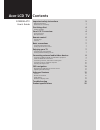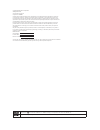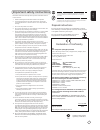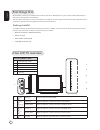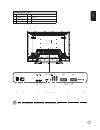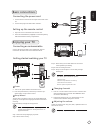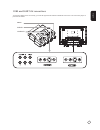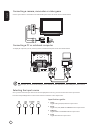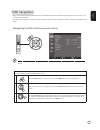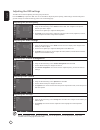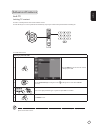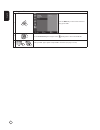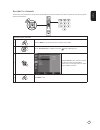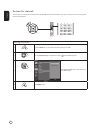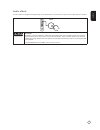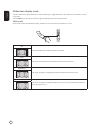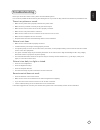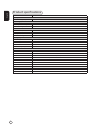Contents important safety instructions 3 disposal instructions 3 declaration of conformity 3 first things first 4 packing checklist 4 your lcd tv overview 4 front panel view 4 rear panel view 5 remote control 6 general keys 6 teletext 6 basic connections 7 connecting the power cord 7 setting up the ...
Wow, srs and are trademarks of srs labs, inc. Wow technology is incorporated under license from srs labs, inc. Hdmi, the hdmi logo and high-definition multimedia interface are trademarks or registered trademarks of hdmi licensing llc. Copyright © 2006. Acer incorporated. All rights reserved. Acer lc...
English 3 important safety instructions read these instructions carefully. Please put them somewhere safe for future reference. 1 follow all warnings and instructions marked on the product. 2 unplug this product from the wall outlet before cleaning. Do not use liquid cleaners or aerosol cleaners. Us...
English 4 first things first we would like to thank you for making this acer lcd tv your choice. With proper care, your new acer lcd tv will provide you with years of entertainment and satisfaction. This user's guide introduces you to the various features your lcd tv can offer, and provides clear an...
English 5 rear panel view 1 power switch 2 ac-in 3 hdmi 4 vga-in 5 pc audio-in 6 av3-audio l/r + cvbs + component * 7 scart 8 analog antenna 4 3 2 1 2 1 av3 pr pb y 8 7 6 5 * for av3, composite and component inputs share the same audio ports..
English 6 general keys remote control ttx /m ix m px w id e epg ch list srs index subtitle subpage reveal size hold 1 7 11 2 10 6 3 1 power press to turn your tv on/off. 2 display press once to display input/channel information (dependent on input/source type), press twice to show more information. ...
English 7 connecting the power cord 1 connect the ac cord into the ac input on the back of the set. 2 connect the plug to the wall outlet as shown. Setting up the remote control 1 open the cover on the back of the remote unit. 2 insert two aaa batteries (supplied) to match the polarity indicated ins...
English 8 connecting external audio/video devices connecting a dvd, vcr, stb or audio/video equipment connect your dvd player, vcr or audio/video equipment using the scart port located at the rear of your lcd tv as shown below. Source-in * acer recommends the following priority for connection types:...
English 9 cvbs and scart av connections to provide multiple-source connectivity, your lcd tv supports both cvbs and scart av connections. The connectivity layout is presented as follows: video s-video l-audio-r.
English 10 connecting a camera, camcorder or video game connect your camera or camcorder to the video/audio ports on the left of the tv set as shown below. Connecting a pc or notebook computer to display pc output on your tv, connect your pc or notebook computer to the tv as shown below. Selecting t...
English 11 osd navigation many of the advanced settings and adjustments are available through using the osd (onscreen display) menus, as shown in the example screenshot below. Basic operations required to navigate these menus (picture, audio, channel management, options, settings) are described in t...
English 12 adjusting the osd settings the osd can be used for adjusting the settings of your lcd tv. Press the menu key to open the osd. You can use the osd to adjust the picture quality, audio settings, channel settings and general settings. For advanced settings, please refer to following page: ad...
English 13 advanced features lock tv locking tv content lock tv is a handy feature that can block all tv sources. Lock tv allows you to enter a password and effectively stop anyone without the password from watching tv. Setting a personal pin 1 press the menu key on the remote control to bring up th...
English 14 locking your tv 1 press the menu key on the remote control to bring up the osd. 2 use the directional keys to navigate to the settings menu. Then select lock tv. 3 enter your pin. Type it again and press ok to reconfirm. (see page 11 note).
English 15 reorder for channels the first time you completed the setup wizard, all available channels were listed. If you need to reorder for new channels, please follow the steps below: reordering for channels 1 press the menu key on the remote control to bring up the osd. 2 use the directional key...
English 16 scanning for channels 1 menu press the menu key on the remote control to bring up the osd. 2 use the directional keys to navigate and select channel management. 3 highlight auto scan. Then, select start and press ok to begin. 4 menu press menu to exit. Re-scan for channels the first time ...
English 17 audio effects your acer lcd tv is equipped with high-quality sound specifications to ensure that you enjoy the best audio experience possible. Srs srs wow srs wow is a special combination of srs audio technologies that creates a thrilling experience with deep, rich bass from any stereo so...
English 18 widescreen display mode your acer lcd tv has a special widescreen mode that allows you to toggle between 4:3, 16:9, panorama, and letterbox 1, 2 and 3 type views. Press the wide key on the remote control to toggle the display between the four wide modes. Wide mode the acer lcd contains fo...
English 19 troubleshooting before you call the acer service center, please check the following items: here is a list of possible situations that may arise during the use of your lcd tv. Easy answers and solutions are provided for each. There is no picture or sound. • make sure the power cord is prop...
English 20 product specifications model at4250b-atv panel spec resolution (pixels) 1920 x 1080 power supply input 100 to 240 v ac max. Power consumption 291 w power saving mechanical dimensions (w x h x d mm) 1071 x 794 x 311 weight (kg) 32.3 weight (lbs.) 71.15 wall-mounting holes 400 mm x 200 mm a...