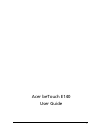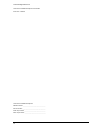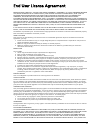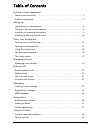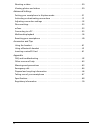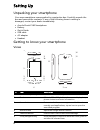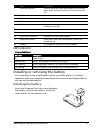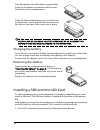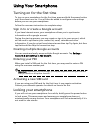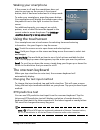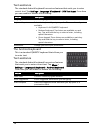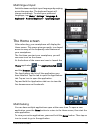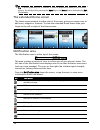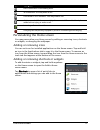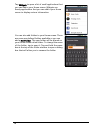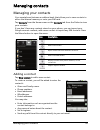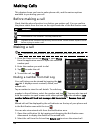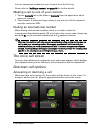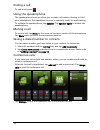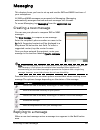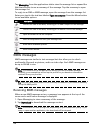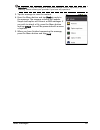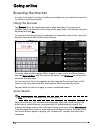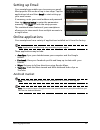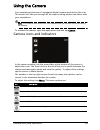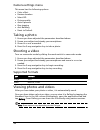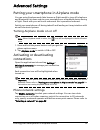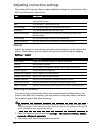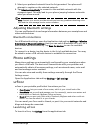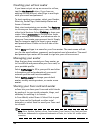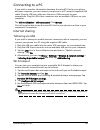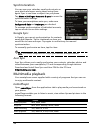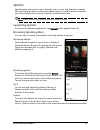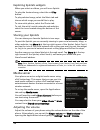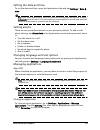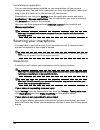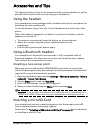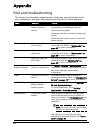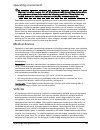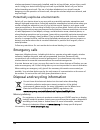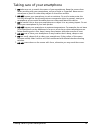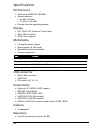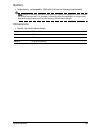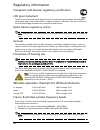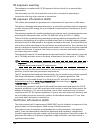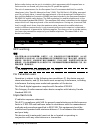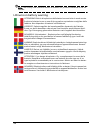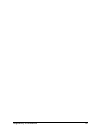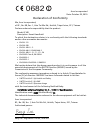- DL manuals
- Acer
- Cell Phone
- beTouch E140
- User Manual
Acer beTouch E140 User Manual
Summary of beTouch E140
Page 1
1 acer betouch e140 user guide.
Page 2
2 © 2010 all rights reserved acer betouch e140 smartphone user guide first issue: 11/2010 acer betouch e140 smartphone model number: __________________________________ serial number: ___________________________________ date of purchase: ________________________________ place of purchase: ___________...
Page 3
3 end user license agreement important-read carefully: this end user license agreement ("agreement") is a legal agreement between you (either an individual or a single entity), and acer inc. Including its subsidiaries ("acer") for the software (whether provided by acer or by acer's licensors or supp...
Page 4
4 warranty or condition of title, quiet enjoyment, quiet possession, correspondence to description or non-infringement with regard to the software. Exclusion of incidental, consequential and certain other damages to the maximum extent permitted by applicable law, in no event shall acer, acer's suppl...
Page 5
5 table of contents end user license agreement features and functions . . . . . . . . . . . . . . . . . . . . . . . . . . . . . . . . . . . . . . . . . . . 7 product registration . . . . . . . . . . . . . . . . . . . . . . . . . . . . . . . . . . . . . . . . . . . . . 7 setting up unpacking your sma...
Page 6
6 shooting a video . . . . . . . . . . . . . . . . . . . . . . . . . . . . . . . . . . . . . . . . . . . . . . . 30 viewing photos and videos . . . . . . . . . . . . . . . . . . . . . . . . . . . . . . . . . . . . . . 30 advanced settings putting your smartphone in airplane mode . . . . . . . . . . ...
Page 7
7 features and functions getting to know your smartphone features and functions your new smartphone offers leading, easy-to-access multimedia and entertainment features. You can: • access your email while on the move. • connect to the internet at high speed, via hsdpa (7.2 mbps), hsupa (2 mbps) (onl...
Page 8
8 setting up unpacking your smartphone your new smartphone comes packed in a protective box. Carefully unpack the box and remove the contents. If any of the following items is missing or damaged, contact your dealer immediately: • acer betouch e140 smartphone • battery • quick guide • usb cable • ac...
Page 9
9 installing or removing the battery led indicator charge indicator: installing or removing the battery your smartphone uses a replaceable battery to provide power. It is packed seperately from your smartphone and needs to be inserted and charged before you can use the smartphone. Installing the bat...
Page 10
10 place the battery into the battery compartment, lining up the battery connectors with those at the bottom of the compartment. Align the tabs on the battery cover into the slots on the phone. Carefully press the the cover until the clips on the side of the cover click in place. Caution: risk of ex...
Page 11
11 installing a sim and microsd card 2. Open the cover and remove the battery as described in “removing the battery“ on page 10. 3. Insert the sim and microsd card as shown. 4. Replace the battery and battery cover. Note: ensure that the microsd card is inserted all the way into the card slot. Sim c...
Page 12
12 using your smartphone turning on for the first time to turn on your smartphone for the first time, press and hold the power button until the screen turns on. You will then be asked to configure some settings before you can use your smartphone. Follow the onscreen instructions to complete setup. S...
Page 13
13 using the touchscreen waking your smartphone if the screen is off and the smartphone does not react to any taps on the screen or front panel button, then it has been locked and is in sleep mode. To wake your smartphone, press the power button. Your smartphone will display the locked screen; drag ...
Page 14
14 text assistance the standard android keyboard has various features that assist you to enter correct text. Tap settings > language & keyboard > xt9 text input. From here you can enable or disable the following: the android keyboard this is a standard qwerty keyboard that allows you to enter text. ...
Page 15
15 the home screen multilingual input switch between multiple input languages by swiping across the space bar. The keyboard layout will change accordingly. To select your preferred languages, tap menu > settings > language & keyboard > android keyboard > input languages. The home screen after reboot...
Page 16
16 tip: to prolong battery life, it is better to close an application when you’ve finished using it. Do this by either pressing the back key or the menu button and selecting exit (if available). The extended home screen the home screen extends to either side of the screen, giving you more room to ad...
Page 17
17 the home screen personalizing the home screen you may personalize your home screen by adding or removing icons, shortcuts or widgets, or changing the wallpaper. Adding or removing icons you can set icons for installed applications on the home screen. Tap and hold an icon in the applications tab t...
Page 18
18 tap widgets to open a list of small applications that you can add to your home screen. Widgets are handy applications that you can add to your home screen to display various information. You can also add folders to your home screen. There are some pre-defined folders available or you can add a ne...
Page 19
19 managing your contacts managing contacts managing your contacts your smartphone features an address book that allows you to save contacts to either the internal memory or onto your sim card. Tap contacts from the home screen or the contacts tab from the dialer to view your contacts. If you don’t ...
Page 20
20 making calls this chapter shows you how to make phone calls, and the various options available to you during your call. Before making a call check that the phone function is on before you make a call. You can confirm the phone status from the icon on the right-hand side of the notification area. ...
Page 21
21 the voice call screen you can save phone numbers to your contacts from the call log. Please refer to “adding a contact“ on page 19 for further details. Making a call to one of your contacts 1. Tap the contacts tab in the dialer or contacts from the application tab to view your contacts. 2. Tap a ...
Page 22
22 ending a call to end a call, press . Using the speakerphone the speakerphone function allows you to make calls without having to hold your smartphone. This handsfree function is especially useful for multitasking. To activate the speakerphone, tap speaker. Tap speaker again to disable the speaker...
Page 23
23 creating a new message messaging this chapter shows you how to set up and use the sms and mms functions of your smartphone. All sms and mms messages are accessed via messaging. Messaging automatically arranges received and sent messages into threads. To access messaging, tap messaging from the ap...
Page 24
24 tap messaging from the applications tab to view the message list or expand the notification area to see a summary of the message. Tap the summary to open the message list. To reply to an sms or mms message, open the message from the message list. Enter your text in the text box labeled type to co...
Page 25
25 mms messages important: you may be charged to download message content, especially if you are roaming. Please contact your provider if you have any questions. 3. Tap the message to view the content. 4. Press the menu button and tap reply to reply to the message. The message window will appear. Si...
Page 26
26 going online browsing the internet in order to browse the internet with your smartphone, you must be connected to a data or wireless network. Using the browser tap browser from the application tab to start browsing. To open a new website, tap the address box at the top of the page. Enter the addr...
Page 27
27 setting up email setting up email your smartphone enables you to access your email. Most popular isps can be set up in two steps. Tap the applications tab and then email to start setting up your email access. If necessary, enter your email address and password then tap manual setup to enter the p...
Page 28
28 tap market from the applications tab to open the android market. Here you can obtain a variety of add-on programs and applications to enhance the functionality of your smartphone. The first time you access the android market, you will need to read and accept the terms of service. You can browse t...
Page 29
29 camera icons and indicators using the camera your smartphone features a 3-megapixel digital camera mounted on the rear. This section will take you through all the steps in taking photos and videos with your smartphone. Note: you need to have a microsd card inserted into the microsd slot before us...
Page 30
30 camera settings menu this menu has the following options: • color effect • review duration • select iso • picture quality • auto exposure • geo-tagging • anti banding • reset to default taking a photo 1. Ensure you have adjusted the parameters described above. 2. Frame your subject and steady you...
Page 31
31 putting your smartphone in airplane mode advanced settings putting your smartphone in airplane mode you can enter airplane mode (also known as flight mode) to turn off telephone and bluetooth functions and use your smartphone as a handheld device during a flight. Check with your airline to make s...
Page 32
32 adjusting connection settings this section will show you how to adjust detailed settings for your phone, data, wi-fi and bluetooth connections. Sound adjust the volume of your phone using the volume buttons on the side of the phone. Alternatively, you can adjust your phone sound settings by tappi...
Page 33
33 phone settings 3. Select your preferred network from the list generated. You phone will attempt to register on the selected network. 4. Tap select automatically to connect to the available network with the strongest signal. This may lead to your phone jumping between networks when you move around...
Page 34
34 creating your urfooz avatar if you have not yet set up an account to urfooz, tap the get started button. If you have an existing urfooz account, select sign in and login with your email and password. To start creating your avatar, select your gender, ethnicity, zodiac sign, relationship status an...
Page 35
35 connecting to a pc connecting to a pc if you wish to transfer information between the microsd card in your phone and your computer, you can connect your phone to a pc using the supplied usb cable. Plug the usb sync cable into the micro usb connector on your smartphone. Plug the usb client connect...
Page 36
36 synchronization you can sync your calendar, email and contacts on your phone and never worry about losing them again. Sync in real time or adjust it as you please. Tap menu > settings > accounts & sync to access the synchronization settings. To have your smartphone auto-sync, make sure background...
Page 37
37 multimedia playback spinlets spinlets gives you access to your favorite music, movie and television content. Get your favorite music, photos and videos from your mobile phone and share your favorite spinlets on social networks, websites and more. Note: some contents may not be available in some c...
Page 38
38 exploring spinlets widgets when you select an album, you will see a spinlet. To play the featured song, select the red play button. To play selected songs, select the music tab and choose which songs you would like to play. To view artist photos, select the photos tab. To visit the artist's socia...
Page 39
39 multimedia playback setting the date and time to set the date and time, open the applications tab and tap settings > date & time. Tip: if you travel frequently or live in an area that uses daylight saving time, activate automatic from this menu. This will enable your smartphone to set the date an...
Page 40
40 uninstalling an application you can remove programs installed on your smartphone to free up extra storage memory. Tap and hold a program icon from the application menu and drag it into the trash can on the bottom left hand corner. Alternatively, you can go to settings from the application menu an...
Page 41
41 using the headset accessories and tips this chapter shows you how to use accessories with your smartphone, as well as provide useful tips for when you are using your smartphone. Using the headset your smartphone comes packaged with a headset with built-in microphone for handsfree use when making ...
Page 42
42 appendix faq and troubleshooting this section lists frequently asked questions that may arise during the use of your smartphone, and gives easy answers and solutions to these questions. Aspect question answer audio why is there no sound coming from the device? If the headset is plugged into the d...
Page 43
43 other sources of help other sources of help warnings and precautions • do not use this product near water. • do not place this product on an unstable cart, stand or table. If the product falls, it could be seriously damaged. • slots and openings are provided for ventilation to ensure reliable ope...
Page 44
44 in a high temperature location, in strong direct sunlight, in a microwave oven or in a pressurized container, and do not expose it to temperatures over 60 °c (140 °f). Failure to follow these guidelines may cause the battery to leak acid, become hot, explode or ignite and cause injury and/or dama...
Page 45
45 warnings and precautions operating environment warning! For safety reasons, turn off all wireless or radio transmitting devices when using your smartphone device under the following conditions. These devices may include, but are not limited to: wireless lan (wlan), bluetooth and/or 3g. Remember t...
Page 46
46 wireless equipment is improperly installed, and the air bag inflates, serious injury could result. Using your device while flying in aircraft is prohibited. Switch off your device before boarding an aircraft. The use of wireless teledevices in an aircraft may be dangerous to the operation of the ...
Page 47
47 taking care of your smartphone taking care of your smartphone 1. Do take care not to scratch the screen of your smartphone. Keep the screen clean. When working with your smartphone, use your finger or fingernail. Never use an actual pen or pencil or other sharp object on the screen surface. 2. Do...
Page 48
48 specifications performance • qualcomm msm7227, 600 mhz • system memory: • 256 mb of sdram • 512 mb of flash rom • google android operating system display • 2.8” qvga tft, resistive touch panel • 320 x 240 resolution • 262k colors support multimedia • cd-quality stereo output • mono speaker 0.5 w ...
Page 49
49 specifications battery • high density, rechargeable 1300 mah lithium-ion battery (replaceable) note: length of battery operation will depend on power consumption which is based on system resource use. For example, constantly using the backlight or using power- demanding applications will shorten ...
Page 50
50 regulatory information compliant with russian regulatory certification lcd pixel statement the lcd unit is produced with high-precision manufacturing techniques. Nevertheless, some pixels may occasionally misfire or appear as black or red dots. This has no effect on the recorded image and does no...
Page 51
51 regulatory information there are few possibilities for outdoor use: on private property or on the private property of public persons, use is subject to a preliminary authorization procedure by the ministry of defense, with maximum authorized power of 100 mw in the 2446.5 - 2483.5 mhz band. Use ou...
Page 52
52 rf exposure warning the equipment complies with fcc rf exposure limits set forth for an uncontrolled environment. The antenna(s) used for this transmitter must not be co-located or operating in conjunction with any other antenna or transmitter. Rf exposure information (sar) this mobile phone meet...
Page 53
53 regulatory information before radio devices can be put in circulation, their agreement with european laws or limits must be confirmed; only then may the ce symbol be applied. The unit of measurement for the european council's recommended limit for mobile telephones is the "specific absorption rat...
Page 54
54 note: the county code selection feature is disabled for products marketed in the us/ canada. Lithium-ion battery warning attenzione! Rischio di esplosione della batteria se sostituita in modo errato. Sostituire la batteria con un una di tipo uguale o equivalente consigliata dalla fabbrica. Non di...
Page 55
55 regulatory information.
Page 56
0682 acer incorporated date: october 29, 2010 declaration of conformity we, acer incorporated, of 8f., no. 88, sec. 1, hsin tai wu rd., hsichih, taipei hsien, 221, taiwan declare under sole responsibility that the product: model: e140 description: smart handheld to which this declaration relates, is...