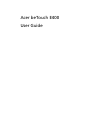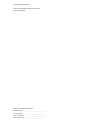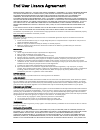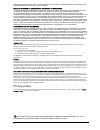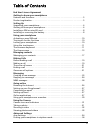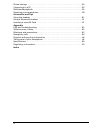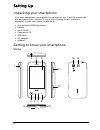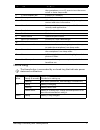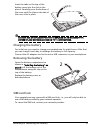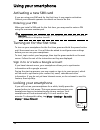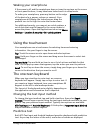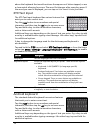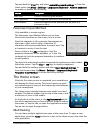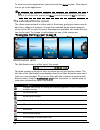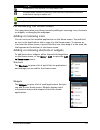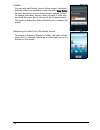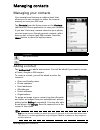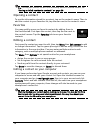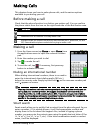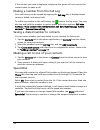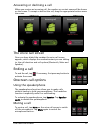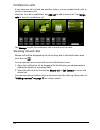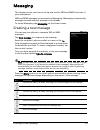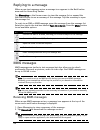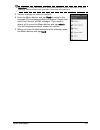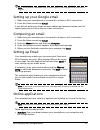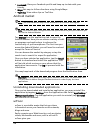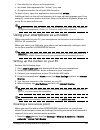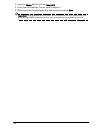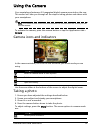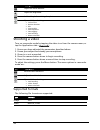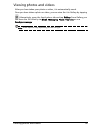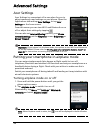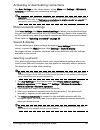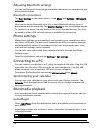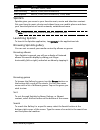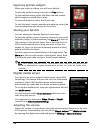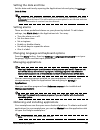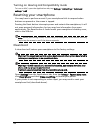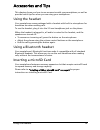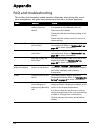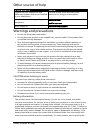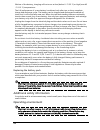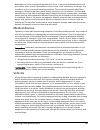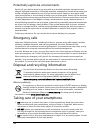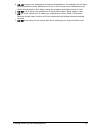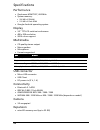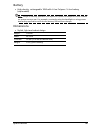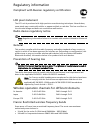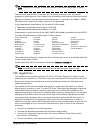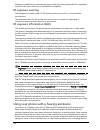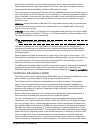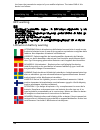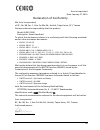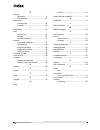- DL manuals
- Acer
- Handhelds
- beTouch E400
- User Manual
Acer beTouch E400 User Manual
Summary of beTouch E400
Page 1
Acer betouch e400 user guide.
Page 2
© 2010 all rights reserved acer betouch e400 smartphone user guide first issue: 05/2010 acer betouch e400 smartphone model number: __________________________________ serial number: ___________________________________ date of purchase: ________________________________ place of purchase: _____________...
Page 3
1 end user licence agreement important-read carefully: this end user license agreement ("agreement") is a legal agreement between you (either an individual or a single entity), and acer inc. Including its subsidiaries ("acer") for the software (whether provided by acer or by acer's licensors or supp...
Page 4
2 warranty or condition of title, quiet enjoyment, quiet possession, correspondence to description or non-infringement with regard to the software. Exclusion of incidental, consequential and certain other damages to the maximum extent permitted by applicable law, in no event shall acer, acer's suppl...
Page 5
3 table of contents end user licence agreement getting to know your smartphone features and functions . . . . . . . . . . . . . . . . . . . . . . . . . . . . . . . . . . . . . . . . . . . . 5 product registration . . . . . . . . . . . . . . . . . . . . . . . . . . . . . . . . . . . . . . . . . . . ....
Page 6
4 phone settings . . . . . . . . . . . . . . . . . . . . . . . . . . . . . . . . . . . . . . . . . . . . . . . . . . 36 connecting to a pc . . . . . . . . . . . . . . . . . . . . . . . . . . . . . . . . . . . . . . . . . . . . . . . 36 multimedia playback . . . . . . . . . . . . . . . . . . . . . . ...
Page 7
5 features and functions getting to know your smartphone features and functions your new smartphone offers leading, easy-to-access multimedia and entertainment features. You can: • access your email while on the move. • connect to the internet at high speed, via hsdpa (7.2 mbps), hsupa (2 mbps) or w...
Page 8
6 setting up unpacking your smartphone your new smartphone comes packed in a protective box. Carefully unpack the box and remove the contents. If any of the following items is missing or damaged, contact your dealer immediately: • acer betouch e400 smartphone • battery • quick guide • companion cd •...
Page 9
7 getting to know your smartphone home ring the home button is surrounded by a colored ring that indicates power status and notifications. No. Item description 1 power button press and hold for more than three seconds to turn the smartphone on or off; press to turn the screen on/off or enter sleep m...
Page 10
8 installing a sim or microsd card to take full advantage of your smartphone’s telephony capabilities, you must install a sim card and microsd card. The card holders are located at the bottom of the battery bay. 1. Sim microsd turn off the phone by pressing and holding the power button. 2. Open the ...
Page 11
9 installing or removing the battery insert the tabs on the top of the battery cover into the slots in the phone. Carefully press the bottom of the cover until the clips on the side of the cover click in place. Caution: risk of explosion if battery is replaced by an incorrect type. Dispose of used b...
Page 12
10 using your smartphone activating a new sim card if you are using your sim card for the first time, it may require activation. Contact your network operator for details on how to do this. Entering your pin when you install a sim card for the first time, you may need to enter a pin using the onscre...
Page 13
11 using the touchscreen waking your smartphone if the screen is off and the smartphone does not react to any taps on the screen or front panel buttons, it may have been locked and is in sleep mode. To wake your smartphone, press any button on the edge of the device (e.G. Power, volume or camera). Y...
Page 14
12 above the keyboard that would continue the sequence of letters tapped, or are a close match allowing for errors. The word list changes after every key press. If the word you need is displayed, you can tap on it to insert it into your text. Xt9 text input the xt9 text input keyboard has various fe...
Page 15
13 the home screen tap and hold the ?123 key and select android keyboard settings, or from the home screen tap menu > settings > language & keyboard > android keyboard, to enable or disable the following: penpower input method only available in certain regions. The penpower input method allows you t...
Page 16
14 to view your active applications, press and hold the home button. Then tap an icon to go to the application. Tip: to prolong battery life, it is better to close an application when you’ve finished using it. Do this by either pressing the menu button and selecting exit (if available). The extended...
Page 17
15 the home screen personalizing the home screen you may personalize your home screen by adding or removing icons, shortcuts or widgets, or changing the wallpaper. Adding or removing icons you can set icons for installed applications on the home screen. Tap and hold an icon in the applications tab t...
Page 18
16 folders you can also add folders to your home screen. Some pre- defined folders are available or you can add a new folder. This will be placed on your home screen, named ‘folder’. To change the name, tap the folder to open it, then tap and hold the name bar at the top of the folder window. This o...
Page 19
17 managing your contacts managing contacts managing your contacts your smartphone features an address book that allows you to save contacts to either the internal memory or onto your sim card. Tap contacts from the home screen or the contacts tab from the phone application to view your contacts. If...
Page 20
18 tip: you may also create a contact from an already dialed or recieved number, see “saving a dialed number to contacts“ on page 20 . Opening a contact to see the information stored for a contact, tap on the contact’s name. Then to add the contact to your favorites list, tap the star next to the co...
Page 21
19 before making a call making calls this chapter shows you how to make phone calls, and the various options available to you during your call. Before making a call check that the phone function is on before you make a call. You can confirm the phone status from the icon on the right-hand side of th...
Page 22
20 if the contact you need is displayed, simply tap the green call icon next to the contact name to make a call. Dialing a number from the call log your call history can be viewed by tapping the call log tab. It displays recent received, dialed, and missed calls. To redial any number in the call his...
Page 23
21 the voice call screen answering or declining a call when you receive an incoming call, the number or contact name will be shown on the screen. To accept or decline the call, drag the appropriate button across the screen. The voice call screen once you have dialed the number the voice call screen ...
Page 24
22 conference calls if you have one call on hold and another online, you can combine both calls to create a conference call. After the first call is established, tap add call to add a second call. Tap merge calls to start the conference call. Tap manage to split the conference call or end one of the...
Page 25
23 creating a new message messaging this chapter shows you how to set up and use the sms and mms functions of your smartphone. Sms and mms messages are accessed via messaging. Messaging automatically arranges received and sent messages into threads. To access messaging tap messaging on the home scre...
Page 26
24 replying to a message when a new text message arrives a message icon appears in the notification area and the home ring flashes. Tap messaging on the home screen to view the message list or expand the notification area to see a summary of the message. Tap the summary to open the message list. To ...
Page 27
25 mms messages important: you may be charged to download message content, especially if you are roaming. Please contact your provider if you have any questions. 3. Tap the message to view the content. 4. Press the menu button and tap reply to reply to the message. The message window will appear. Si...
Page 28
26 going online browsing the internet in order to browse the internet with your smartphone, you must be connected to a data or wireless network. Using the browser tap browser on the home screen to start browsing. To open a new website, tap the address box at the top of the page. Enter the address us...
Page 29
27 setting up your google email note: voice search is available only in some regions, and only performs searches in english. Setting up your google email 1. Make sure your smartphone is connected to a data or wi-fi connection. 2. From the home screen tap gmail. If you did not enter your gmail accoun...
Page 30
28 • facebook: view your facebook profile and keep up-to-date with your friends. • maps:get easy-to-follow directions using google maps. • youtube: view video clips on toutube. Android market note: the android market may not be available in all countries and regions. Note: you need to have a google ...
Page 31
29 using your smartphone as a modem • one identity for all your online activities; • an avatar that represents the "virtual" you; and • a single connection for all your web favorites. To start urfooz, open the application menu and tap urfooz. Additional tools on the urfooz internet site let you edit...
Page 32
30 2. Press the menu button and tap new apn. 3. Enter the apn settings. Tap an item to adjust it. 4. When you have finished press the menu button and tap save. Important: some providers and countries do not allow the use of a smartphone as a modem over hsdpa. Please check with your provider before a...
Page 33
31 camera icons and indicators using the camera your smartphone features a 3.2-megapixel digital camera mounted on the rear. This section will take you through all the steps in taking photos and videos with your smartphone. Note: you need to have a microsd card inserted into the microsd slot before ...
Page 34
32 shooting a video turn on camcorder mode by tapping the video icon from the camera menu , or tap the applications tab > camcorder. 1. Ensure you have adjusted the parameters described above. 2. Frame your subject and steady your smartphone. 3. Zoom in or out as needed. 4. Press the camera button d...
Page 35
33 viewing photos and videos viewing photos and videos after you have taken your photo or video, it is automatically saved. Once you have taken a photo or video, you can view the it in gallery by tapping . Alternatively, open the applications tab and tap gallery. From gallery you can share the file ...
Page 36
34 advanced settings acer settings acer settings is a convenient all-in-one place for you to adjust commonly-used settings on your phone. Open the applications tab and tap acer settings, or tap acer settings on the home screen. From this screen you can turn wi-fi and bluetooth on or off or adjust th...
Page 37
35 putting your smartphone in airplane mode activating or deactivating connections tap acer settings on the home screen, or tap menu and settings > wireless & networks to manage your connection settings. Important: if your phone is in airplane mode, the option to turn bluetooth on will be disabled. ...
Page 38
36 adjusting bluetooth settings you can use bluetooth to exchange information between your smartphone and other mobile devices. Bluetooth connections tap acer settings on the home screen, or tap menu and settings > wireless & networks. Here you can switch bluetooth on or off, or enter bluetooth sett...
Page 39
37 multimedia playback spinlets spinlets gives you access to your favorite music, movie and television content. Get your favorite music, photos and videos from your mobile phone and share your favorite spinlets on social networks, websites and more. Note: some contents may not be available in some c...
Page 40
38 exploring spinlets widgets when you select an album, you will see a spinlet. To play the featured song, select the red play button. To play selected songs, select the music tab and choose which songs you would like to play. To view artist photos, select the photos tab. To visit the artist's socia...
Page 41
39 multimedia playback setting the date and time set the date and time by opening the applications tab and going to settings > date & time. Tip: if you travel frequently or live in an area that uses daylight saving time, activate automatic from this menu. This will enable your smartphone to set the ...
Page 42
40 turning on hearing aid compatibility mode to turn on hac, open the applications tab, tap settings > call settings > advanced settings > hac. Resetting your smartphone you may have to perform a reset if your smartphone fails to respond when buttons are pressed or the screen is tapped. Pressing the...
Page 43
41 using the headset accessories and tips this chapter shows you how to use accessories with your smartphone, as well as provide useful tips for when you are using your smartphone. Using the headset your smartphone comes packaged with a headset with built-in microphone for handsfree use when making ...
Page 44
42 appendix faq and troubleshooting this section lists frequently asked questions that may arise during the use of your smartphone, and gives easy answers and solutions to these questions. Aspect question answer audio why is there no sound coming from the device? If the headset is plugged into the d...
Page 45
43 other sources of help other sources of help warnings and precautions • do not use this product near water. • do not place this product on an unstable cart, stand or table. If the product falls, it could be seriously damaged. • slots and openings are provided for ventilation to ensure reliable ope...
Page 46
44 lifetime of the battery, charging will not occur at low (below 0 °c / 32 °f) or high (over 45 °c / 113 °f) temperatures. The full performance of a new battery is achieved only after two or three complete charge and discharge cycles. The battery can be charged and discharged hundreds of times, but...
Page 47
45 warnings and precautions remember to follow any special regulations in force in any area, and always switch off your device when its use is prohibited or when it may cause interference or danger. Use the device only in its normal operating positions. To successfully transmit data files or message...
Page 48
46 potentially explosive environments switch off your device when in any area with a potentially explosive atmosphere and obey all signs and instructions. Potentially explosive atmospheres include areas where you would normally be advised to turn off your vehicle engine. Sparks in such areas could c...
Page 49
47 taking care of your smartphone 4. Do not expose your smartphone to extreme temperatures. For example, do not leave your smartphone on the dashboard of a car on a hot day or when temperatures are below freezing point. Also, keep it away from heaters and other sources of heat. 5. Do not use or stor...
Page 50
48 specifications performance • qualcomm msm 7227, 600 mhz • system memory: • 256 mb of sdram • 512 mb of flash rom • google android operating system display • 3.2” tft-lcd resistive touchscreen • 480 x 320 resolution • 262k colors support multimedia • cd-quality stereo output • mono speaker • micro...
Page 51
49 specifications battery • high density, rechargeable 1090 mah li-ion polymer / li-ion battery (replaceable) note: length of battery operation will depend on power consumption which is based on system resource use. For example, constantly using the backlight or using power- demanding applications w...
Page 52
50 regulatory information compliant with russian regulatory certification lcd pixel statement the lcd unit is produced with high-precision manufacturing techniques. Nevertheless, some pixels may occasionally misfire or appear as black or red dots. This has no effect on the recorded image and does no...
Page 53
51 regulatory information note: channels 10 through 13 inclusive operate in the band 2446.6 mhz to 2483.5 mhz. There are few possibilities for outdoor use: on private property or on the private property of public persons, use is subject to a preliminary authorization procedure by the ministry of def...
Page 54
52 changes or modifications not expressly approved by the party responsible for compliance could void the user's authority to operate the equipment. Rf exposure warning the equipment complies with fcc rf exposure limits set forth for an uncontrolled environment. The antenna(s) used for this transmit...
Page 55
53 regulatory information that may be compatible with their hearing devices. Not all phones have been rated. Phones that have been rated have a label on the box. Your device has been tested for hearing aid device compatibility and has an m3 and/or t3 rating. These ratings are not guarantees. Results...
Page 56
54 the lower the transmission output of your mobile telephone. The tested sar of this device is as follows: ncc warning 警語 經型式認證合格之低功率射頻電機,非經許可,公司、商號或使用者均不得擅自變更頻率、加大功率 或變更原設計之特性及功能。 低功率射頻電機之使用不得影響飛航安全及干擾合法通信;經發現有干擾現象時,應立即停用,並改 善至無干擾時方得繼續使用。 前項合法通信,指依電信法規定作業之無線電通信。 低功率射頻電機須忍受合法通信或工業、科學及醫療用電波輻射性電機設備之干...
Page 57
55 acer incorporated date: january 27, 2010 declaration of conformity we, acer incorporated, of 8f., no. 88, sec. 1, hsin tai wu rd., hsichih, taipei hsien, 221, taiwan declare under sole responsibility that the product: model: e400 / p400 description: smart handheld to which this declaration relate...
Page 58
56 index b battery charging...........................................9 information....................................49 bluetooth connections....................................36 headset...........................................41 c call history..............................................20 ca...