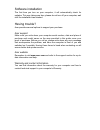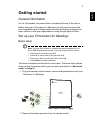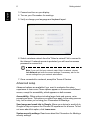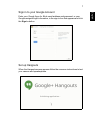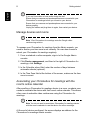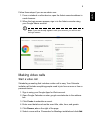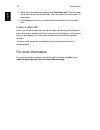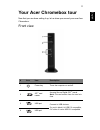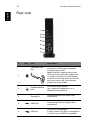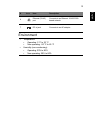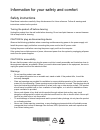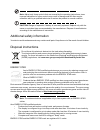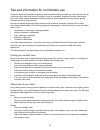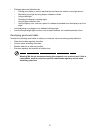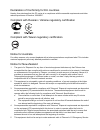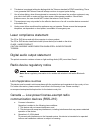Summary of Chromebox for Meetings
Page 1
User’s manual.
Page 2
© 2015. All rights reserved. Chromebox for meetings cxv2 user’s manual this revision: 05/2015 model number: __________________________________ serial number: ___________________________________ date of purchase: ________________________________ place of purchase: ________________________________ pro...
Page 3
Software installation the first time you turn on your computer, it will automatically check for updates. This may take some time, please do not turn off your computer; wait until the installation has finished. Having trouble? Acer provides several options to support your purchase. Acer support make ...
Page 4: Table of Contents
Table of contents englis h table of contents software installation.....................................................................3 having trouble?............................................................................3 getting started 5 general information ...................................
Page 5: Getting Started
5 english getting started general information on the chromebox, the power button is located at the top of the device. Before using your chromebox for meetings you will need to ensure that your organization has a google admin account and that your domain has been verified, or that your organization i...
Page 6
Getting started 6 englis h 3. Connect and turn on your display. 4. Turn on your chromebox for meetings. 5. Verify or change your language and keyboard layout. 6. Select a wireless network from the "select a network" list to connect to the internet. If network access is protected, you will need an ac...
Page 7
7 english sign in to your google account enter your google apps for work email address and password, or your google-assigned login information, in the sign-in box that appears and click the sign in button. Set up hangouts when the hangouts screen appears follow the onscreen instructions to test your...
Page 8
Getting started 8 englis h if you can't see video or hear audio during the test: ensure that your camera and speakerphone were connected to your chromebox for meetings before you turned on your device. Ensure that your camera and speakerphone are connected to your device properly. Unplug the cables ...
Page 9
9 english follow these steps if you are an admin user: 1. From a notebook or other device, open the admin console address in a web browser. 2. When the login screen appears, sign in to the admin console using your google admin account. Note: if you are already signed in with your account, you will n...
Page 10
Getting started 10 englis h 7. Once the room has been booked, click add video call. Give the video call a name that is short and clear. The name must be shorter than 15 characters. 8. Click save to send out an invitation that includes a link to the video call. Leave a video call even if you're the p...
Page 11: Your Acer Chromebox Tour
11 english your acer chromebox tour now that you are done setting it up, let us show you around your new acer chromebox. Front view # icon item description 1 power key turns the computer on and off. 2 sd ™ card reader accepts secure digital (sd ™ ) cards. Note: the card reader uses one card at a tim...
Page 12
Your acer chromebox tour 12 englis h rear view # icon item description 1 kensington lock slot connects to a kensington-compatible computer security lock. Note: wrap the computer security lock cable around an immovable object such as a table or handle of a locked drawer. Insert the lock into the notc...
Page 13
13 english environment • temperature: • operating: 5 °c to 35 °c • non-operating: -20 °c to 65 °c • humidity (non-condensing): • operating: 20% to 80% • non-operating: 20% to 80% 6 ethernet (rj-45) port connects to an ethernet 10/100/1000- based network. 7 dc-in jack connects to an ac adapter. # ico...
Page 14
1 information for your safety and comfort safety instructions read these instructions carefully. Keep this document for future reference. Follow all warnings and instructions marked on the product. Turning the product off before cleaning unplug this product from the wall outlet before cleaning. Do n...
Page 15
2 safe listening follow these instructions, suggested by hearing experts,to protect your hearing. • gradually increase the volume until you can hear it clearly and comfortably and without distortion. • after setting the volume level, do not increase it afteryour ears adjust. • limit the amount of ti...
Page 16
3 note: adjust only those controls that are covered by the operating instructions, since improper adjustment of other controls may result in damage and will often require extensive work by a qualified technician to restore the product to normal condition. Caution: danger of explosion if battery is i...
Page 17
4 tips and information for comfortable use computer users may complain of eyestrain and headaches after prolonged use. Users are also at risk of physical injury after long hours of working in front of a computer. Long work periods, bad posture, poor work habits, stress, inadequate working conditions...
Page 18
5 • eliminate glare and reflections by: • placing your display in such a way that the side faces the window or any light source. • minimizing room light by using drapes, shades or blinds. • using a task light. • changing the display's viewing angle. • using a glare-reduction filter. • using a displa...
Page 19
6 regulations and safety notices fcc notice this device has been tested and found to comply with the limits for a class b digital device pursuant to part 15 of the fcc rules. These limits are designed to provide reasonable protection against harmful interference in a residential installation. This d...
Page 20
7 declaration of conformity for eu countries hereby, acer, declares that this pc series is in compliance with the essential requirements and other relevant provisions of directive 1999/5/ec. Compliant with russian / ukraine regulatory certification compliant with taiwan regulatory certification noti...
Page 21
8 6 this device is equipped with pulse dialing while the telecom standard is dtmf tone dialing. There is no guarantee that telecom lines will always continue to support pulse dialing. 7 use of pulse dialing, when this equipment is connected to the same line as other equipment, may give rise to bell ...