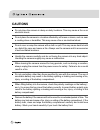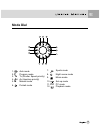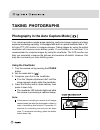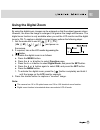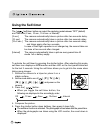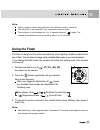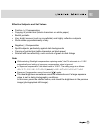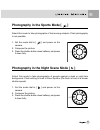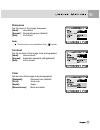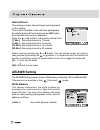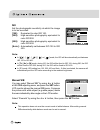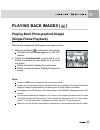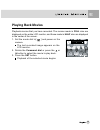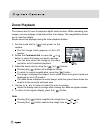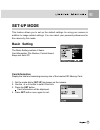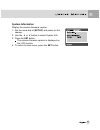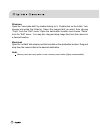- DL manuals
- Acer
- Digital Camera
- CR-5130
- User Manual
Acer CR-5130 User Manual - Cautions
4
CAUTIONS
Do not place the camera in damp or dusty locations. This may cause a fire or an
electrical shock.
Do not place the camera in a location affected by oil fumes or steam, such as near
a cooking stove or humidifier. This may cause a fire or an electrical shock.
Do not cover or wrap the camera with a cloth or quilt. This may cause heat to build
up, distort the case and cause a fire. Always use the camera and its accessories
in well-ventilated locations.
Handle the camera carefully and do not bump the camera into any hard object.
Handling the camera roughly may cause a malfunction.
When leaving the camera unused for long periods, such as during a vacation,
always unplug the camera from the power source for safety. Failure to do so could
result in a fire.
Do not use battery other than those specified for use with the camera. The use of
unsuitable battery may result in the battery splitting or leaking and causing a fire,
injury, or soiling of the battery compartment.
When fitting battery into the camera, check the polarity markings on the battery (-
and +) to ensure that you insert the battery correctly. Incorrect battery polarity may
result in the battery splitting or leaking and causing a fire, injury, or soiling of the
battery compartment.
Remove the battery if the camera will not be used for an extended period of time. The
battery may leak and cause a fire, injury or soiling of the battery compartment. If the
battery leak, clean and wipe the battery compartment carefully and install new
battery. Wash your hands carefully if you touch the battery fluid.
Summary of CR-5130
Page 1
1 fcc statement this device complies with part 15 of the fcc rules. Operation is subject to the following two conditions: (1) this device may not cause harmful interference, and (2) this device must accept any interference received, including interference that may cause undesired operation. Note: th...
Page 2: Trademark Information
2 trademark information microsoft ® and windows ® are u.S. Registered trademarks of microsoft corporation. Pentium ® is a registered trademark of intel corporation. Macintosh is a trademark of apple computer, inc. Sd tm is a trademark. Other names and products may be trademarks or registered tradema...
Page 3: Warnings
3 warnings do not use the camera if it is emitting smoke, unusual odor or noise, becoming unusually hot to be touched, or if it is in any other abnormal state. Operating the camera in any of these circumstances may cause a fire or an electrical shock. Stop using the camera immediately, turn the came...
Page 4: Cautions
4 cautions do not place the camera in damp or dusty locations. This may cause a fire or an electrical shock. Do not place the camera in a location affected by oil fumes or steam, such as near a cooking stove or humidifier. This may cause a fire or an electrical shock. Do not cover or wrap the camera...
Page 5: Contents
5 contents introduction------------------------------------------------------------9 overview------------------------------------------------------------------------------9 package contents-----------------------------------------------------------------10 optional accessories-----------------------...
Page 6: Making Movies [
6 using the optical zoom---------------------------------------------------------24 using the digital zoom-----------------------------------------------------------25 using the self-timer---------------------------------------------------------------26 using the flash-------------------------------...
Page 7: Playing Back Images [ ]
7 quickview---------------------------------------------------------------------------43 interval/count---------------------------------------------------------------------44 ae/awb setting------------------------------------------------------------------44 white balance-----------------------------...
Page 8
8 erasing selected image------------------------------------------------------58 set-up mode-----------------------------------------------------------------------59 basic setting-----------------------------------------------------------------------59 card information-------------------------------...
Page 9: Introduction
9 introduction overview your new digital camera delivers high quality, 2560 x 1920 resolution images using a 5.25 megapixels ccd imager. Using either the optical viewfinder or the 1.5” tft color image lcd monitor, you can compose images and then examine them in detail. An auto-flash sensor automatic...
Page 10: Package Contents
10 package contents carefully unpack your camera and ensure that you have the following items. In the event that any item is missing or if you find any mismatch or damage, promptly contact to your dealer. 1 x digital camera 1 x camera pouch 1 x sd card 1 x rechargeable li-ion battery-pack 1 x ac-mai...
Page 11: Getting to Know The Camera
11 getting to know the camera front view 1. Self-timer/af support led 2. Optical viewfinder 3. Built-in flash 4. Shutter button 5. Lens/lens cover 6. Power power button 7. Mic microphone 8. Mode dial 9. Dc in 5v terminal 10. Usb/a/v out terminal.
Page 12: Rear View
12 rear view 1. Arrow button (up) focus button/macro 2. Arrow button (left) exp./back light 3. Set set button 4. Arrow button (right) flash button 5. Arrow button (down) self-timer button/interval 1. Diopter adjustment dial 2. Viewfinder 3. Viewfinder led 4. / zoom button 5. Speaker 6. Menu button 7...
Page 13: Mode Dial
13 mode dial 1. Auto mode 2. P program mode 3. Tv tv (shutter speed priority) 4. Av av (aperture priority) 5. M manual mode 6. Portrait mode 7. Sports mode 8. Night scene mode 9. Movie mode 10. Set-up mode 11. Pc pc mode 12. Playback mode.
Page 14: Viewfinder Led Indicator
14 viewfinder led indicator color state description photography mode setup mode pc mode battery charge mode green on ae or af is locked in standby in communication under with the shutter mode. To pc. (sd memory charging button held half down. Card is inserted.) red on writing to sd memory accessing ...
Page 15: Lcd Monitor Information
15 lcd monitor information auto capture mode program/tv/av/manual/portrait/sports/night scene mode.
Page 16
16 movie mode playback mode (standard) playback mode (detailed information).
Page 17: Getting Started
17 getting started you can use either a lithium ion battery or an ac power adapter (5 v) to power on the camera. Battery power is convenient for capturing images or video clips while an ac adapter power is useful when transferring images to your computer. Installing the battery 1. Make sure the came...
Page 18: Using An Ac Power Adapter
18 using an ac power adapter 1. Make sure the camera power is off. 2. Connect one end of the ac power adapter to the dc in 5v terminal. 3. Connect the other end of the ac power adapter to a power outlet. Note: make sure to use only the ac power adapter specified for the camera. Damage caused bythe u...
Page 19: Charging The Battery
19 charging the battery 1. Make sure the camera power is off. 2. Slide the battery/sd memory card cover into the direction of the [open] arrow. 3. Insert the battery, noting correct polarity (+ and -). 4. Slide the battery lock lever to adjust the battery. 5. Close the battery/sd memory card cover f...
Page 20: Inserting An Sd Memory Card
20 inserting an sd memory card all images and video clips taken by the camera can be stored in an sd (secure digital) memory card. Even if the camera’s power is off, the images saved in the sd memory card are not erased. An sd memory card can be repeated read and written. You may also expand the mem...
Page 21: Attaching The Strap
21 attaching the strap to prevent accidental slippage during the use, always use the strap. Attach the hand strap as follows: 1. Thread the small loop of the hand strap through the strap eyelet on the camera. 2. Pull the large loop through the small loop until the strap is firmly secured..
Page 22: Taking Photographs
22 taking photographs photography in the auto capture mode [ ] your camera provides a single image capturing, continuous image capturing and auto exposure bracketing capturing. It is equipped with both an optical viewfinder and a 1.5” full color tft lcd monitor to compose images. Taking images by us...
Page 23: Using The Lcd Monitor
23 using the lcd monitor 1. Turn the camera on by pressing the power button. 2. Set the mode dial to [ ]. By default, the lcd monitor setting is "on". 3. Compose the picture in the lcd monitor. 4. Press the shutter button down halfway (the camera adjusts the exposure and the focus), then press it do...
Page 24: Using The Optical Zoom
24 using the optical zoom the lens moves during the zoom photography. Zoom photography allows you to take telephoto and wide-angle shots. The subject appears closer by pressing the [ ]button and appears farther away by pressing the [ ] button. 1. Set the mode dial to one of [ ], [ p ], [ tv ], [ av ...
Page 25: Using The Digital Zoom
25 using the digital zoom by using the digital zoom, images can be enlarged so that the subject appears closer. However, the more the image is enlarged, the grainer the image will become. The digital zoom function is only available when you set the lcd monitor and the digital zoom to on. To capture ...
Page 26: Using The Self-Timer
26 using the self-timer the [ ] self-timer button can select the capturing mode between “off” (default) and “self timer (2 sec., 10 sec., 10+2 sec. Or interval)”. [2 sec.] the camera automatically takes a picture after two seconds delay. [10 sec.] the camera automatically takes a picture after ten s...
Page 27: Using The Flash
27 note: after an image is taken using self-timer, the self-timer mode is turned off. The self-timer is not possible in the continuous capture mode. The self-timer is only available for 2 or 10 seconds delay at [ ] mode. The camera automatically starts to recording after 2 or 10 seconds. Using the f...
Page 28
28 the camera has four flash modes: auto, red-eye reduction, forced flash and flash off. The table below will help you to choose the appropriate flash mode: icon flash mode description [ ] auto flash the flash fires automatically according to the ambient lighting conditions. Select this mode for gen...
Page 29: Changing The Focus
29 changing the focus 1. Set the mode dial to one of [ ], [ p], [ tv ], [ av ], [ m ], [ ], [ ], [ ] , [ ] and power on the camera. 2. Toggle the [ ] focus button. The selected focus mode is displayed on the lcd monitor. [no indication]: normal auto focus (0.8m to infinity). [ ]: macro auto focus (0...
Page 30
30 changing the exposure compensation this setting [ ] allows you to intentionally lighten or darken the entire image. Use this setting when the optimum brightness (exposure) cannot be obtained, for example, when the brightness between the subject and the background is not balanced or when the subje...
Page 31
31 effective subjects and set values positive (+) compensation • copying of printed text (black characters on white paper) • backlit portraits • very bright scenes (such as snowfields) and highly reflective subjects • shots made up predominantly of sky negative (-) compensation • spotlit subjects, p...
Page 32
32 setting the image size and quality size and quality settings determine the pixel size (dimension), image file size, and compression ratio for your image. These settings affect the number of images. These settings affect the number of images that can be stored in an sd memory card. Larger and high...
Page 33
33 the tables below show the approximate number of images that can be stored on still image and movie image mod * the above data shows the standard testing results. The actual capacity varies according to the shooting conditions and settings..
Page 34
34 photography in the program mode [p] the camera automatically adjusts the shutter speed and the aperture value according to the brightness of an object. It is possible to change the white balance, the metering system and exposure compensation in program mode. 1. Set the mode dial to [p] and power ...
Page 35
35 photography in the aperture-priority mode [av] in this mode, photographs are taken with the priority given to aperture. The camera automatically sets the shutter speed according to the aperture. A small aperture value produces a portrait photo with an out-of-focus background. The smaller the aper...
Page 36
36 photography in the full manual mode [m] this mode can set the aperture and shutter speed values separately before taking a photograph. Both the aperture value and shutter speed can be changed by rotating the command dial. 1. Set the mode dial to [m] and power on the camera. 2. Adjust the aperture...
Page 37
37 photography in the sports mode [ ] select this mode to take photographs of fast-moving subjects. Flash photography is not possible. 1. Set the mode dial to [ ] and power on the camera. 2. Compose the picture. 3. Press the shutter button down halfway, and press it down fully. Photography in the ni...
Page 38: Making Movies [ ]
38 making movies [ ] the movie mode allows you to record video clips at the size of 320 x 240 pixels and 160 x 120 pixels. By dialing the mode switch to position, the camera can take moving image with “voice” recording. The camera shows the preview image on the lcd monitor. (in [ ] mode, the lcd mon...
Page 39: (In Capture Mode)
39 changing the preset conditions (in capture mode) this menu is for setting the basic setting to be used for photography in the [ ], [ p ], [ tv ], [ av ], [ m ], [ ], [ ], [ ] or [ ] photography modes. 1. Set the mode dial to one of [ ], [ p ], [ tv ], [ av ], [ m ], [ ], [ ] , [ ] , [ ] and power...
Page 40: Picture Setting
40 picture setting the picture setting contains 5 items: size, quality, sharpness, contrast and color. Size set the desired image size. [2560 x 1920]: 2560 x 1920 pixels [2048 x 1536]: 2048 x 1536 pixels [1280 x 960]: 1280 x 960 pixels [640 x 480]: 640 x 480 pixels note: in the [ ] mode, image size ...
Page 41: Sharpness
41 sharpness set the level of the image sharpness. [hard]: hard effect [normal] : normal sharpness (default) [soft]: soft effect note: this function is not available in the [ ] mode. Contrast set the contrast of the image to be photographed. [hard]: hard contrast [normal]: automatic (standard) setti...
Page 42: Function Setting
42 function setting the function setting contains 6 items: capture mode, voice memo, lcd brightness, digital zoom, quickview and interval/count. Capture mode set the capture mode at which the image is to be recorded. [single]: 1 shot mode can be set (default). [continuous]: in this mode, photographs...
Page 43: Lcd Brightness
43 lcd brightness adjust the brightness of the lcd monitor. By selecting lcd bright. Of menu, and press the set button, the lcd control mode is displayed. Press button to darken the lcd monitor, or button to lighten the lcd monitor. The lcd monitor’s adjustment range is within –5 to +5. The default ...
Page 44: Interval/count
44 interval/count the camera provides interval image capturing based on this setting. This mode is available in the self-timer photography. By selecting interval/count and press the set button, the interval/count mode is displayed. Press the or button to change the interval time. [1 min.]: recording...
Page 45: Metering
45 [ incandescent ]: incandescent light mode. [ fluorescent 1 ]: reddish fluorescent light mode. [ fluorescent 2 ]: bluish fluorescent light mode. [ day light ]: daylight mode. [ cloudy ]: cloudy mode. [ manual ]: manual mode. Metering the camera calculates the exposure level before a photograph is ...
Page 46: Iso
46 iso set the photographic sensitivity at which the image is to be recorded. [100]: equivalent to color iso 100. [200]: high-sensitive photography equivalent to color iso 200. [400]: high-sensitive photography equivalent to color iso 400. [auto]: automatically set between iso 100 to iso 400. Note: ...
Page 47: (Single-Frame Playback)
47 playing back images [ ] playing back photographed images (single-frame playback) play back photographed still images one image at a time. 1. Set the mode dial to [ ] and power on the camera. The last recorded image appears on the lcd monitor. 2. Rotate the command dial or press the c or d button ...
Page 48: Voice Record
48 voice record by pressing the shutter button during playing back the picture, voice may be recorded. When pressing the shutter button down fully “voice recording” is indicated on the lcd monitor for 10 seconds. Pressing the shutter button down fully again “voice record end” is indicated. Note: in ...
Page 49: Playing Back Movies
49 playing back movies playback movies that you have recorded. The movies made in full size are displayed on the entire lcd monitor, and those made in half size are displayed in the center of the screen. 1. Set the mode dial to[ ] and power on the camera. The last recorded image appears on the lcd m...
Page 50
50 during during during during during during during playback pause playback playback reverse reverse stopping 2x 4x playback 2x playback 4x button 2x-speed 1-frame 4x-speed playback 2x-speed 2x-speed playback feed playback playback playback - button reverse reverse reverse reverse reverse playback 2...
Page 51: Thumbnail Display
51 thumbnail display this function allows you to view nine thumbnail images on the lcd monitor simultaneously so that you can quickly scan for a particular image. 1. Set the mode dial to [ ] and power on the camera. The last image frame appears on the lcd monitor. 2. Press the [ ] button. Nine image...
Page 52: Zoom Playback
52 zoom playback the camera has 2x and 4x playback digital zoom function. While reviewing your images, you may enlarge a selected portion of an image. This magnification allows you to view fine details. Movies cannot be displayed using the zoom playback feature. 1. Set the mode dial to [ ] and power...
Page 53: Slideshow Display
53 slideshow display the slideshow function enables you to playback your images automatically in sequential order as a slide show. This is a very useful and entertaining feature for reviewing recorded images and for presentation. 1. Set the mode dial to [ ] and power on the camera. The last image fr...
Page 54: Print Information
54 dpof (digital print order format) print information dpof is the abbreviation for digital print order format, which allows you to print the images directly from the dpof-compatible printers by simply inserting the memory card into the printer and do the necessary settings. 1. Set the mode dial to ...
Page 55: Protect
55 protect this function gives the image protection from erasing. Follow the steps below to perform the protect functions. 1. Set the mode dial to [ ] and power on the camera. 2. Press the menu button. The menu screen appears. 3. Select the protect by using the c or d button and press the set button...
Page 56: Lcd Brightness
56 lcd brightness adjust the brightness of the lcd monitor. This adjustment does not adjust the brightness of the image to be recorded. The lcd monitor’s adjustment range is within –5 to +5. 1. Set the mode dial to [ ] and power on the camera. 2. Press the menu button. The menu screen appears. 3. Se...
Page 57: Erasing Images[ ]
57 erasing images[ ] the [ ] button provides to erase image file. While pressing [ ] button during monitoring mode, the latest image data and erase menu appears on the lcd monitor. 1. Set the mode dial to [ ] and power on the camera. 2. Press the [ ] button. The delete menu is displayed on the lcd m...
Page 58
58 erasing selected image select: erase the selected image. A. Select [select] and press the set button to confirm the selection. Thumbnail display and [ ] appear on the lcd monitor. B. Use the c,d, eor f button to select the image you want to erase and press the [ ] button to confirm the selection....
Page 59: Set-Up Mode
59 set-up mode this feature allows you to set up the default settings for using your camera in addition to image-related settings. You can select your personal preferences for the camera by this mode. Basic setting the basic setting contains 6 items: card information, file number, format,sound, beep...
Page 60: File Number
60 file number reset the file number. Default reset: folder number is 100 and file number is 0001. 1. Set the mode dial to [set-up] and power on the camera. 2. Use the c or d button to select file number. 3. Press the set button. File number menu is displayed on the lcd monitor. 4. Use the c or d bu...
Page 61: Sound
61 sound set the sound on/off. 1. Set the mode dial to [set-up] and power on the camera. 2. Use the c or d button to select sound. 3. Press the set button. The pull down menu for sound is displayed on the lcd monitor. 4. Use the c or d button to select the desired sound setting. [on]: enable the sou...
Page 62: Auto Off
62 auto off in case no buttons are pressed for a certain period of time while power on, the camera turns off automatically to conserve power. The default value is 1 minute. 1. Set the mode dial to [set-up] and power on the camera. 2. Use the c or d button to select auto off. 3. Press the set button....
Page 63: Custom Setting
63 custom setting the custom setting contains 5 items: date/time, system reset, language, video output and system information. Date/time set the date and time. 1. Set the mode dial to [set-up] and power on the camera. 2. Use the c or d button to select date/time. 3. Press the set button. The date/ti...
Page 64: Language
64 language set the on-screen display language. 1. Set the mode dial to [set-up] and power on the camera. 2. Use the c or d button to select language. 3. Press the set button. The pull down menu for language is displayed on the lcd monitor. 4. Use the c or d button to select the desired osd language...
Page 65: System Information
65 system information display the camera firmware version. 1. Set the mode dial to [set-up] and power on the camera. 2. Use the c or d button to select system info. 3. Press the set button. The camera firmware version is displayed on the lcd monitor. 4. To return to main menu, press the set button..
Page 66: Movies to Your Computer
66 transferring recorded images/ movies to your computer you can share recorded images/movies with your family or friends via e-mail or post them on the web. Before doing those things, you need to connect the camera to your computer by using the usb cable and then transfer the images/movies. To tran...
Page 67
67 step 1: installing the usb driver the usb driver on the cd-rom is exclusively for windows 98 and mac os 8.6 computers. For all later versions of windows or mac no driver is needed. 1. Insert the cd-rom that came with the camera into your cd-rom drive. 2. Follow the on-screen instructions to compl...
Page 68
68 windows open the “removable disk” by double clicking on it. Double click on the folder. Your images are inside the folder(s). Select the images that you want, then choose “copy” from the “edit” menu. Open the destination location and choose “paste” from the “edit” menu. You may also drag and drop...
Page 69: Installing Nti Photo Suite
69 installing nti photo suite nti photo suite is a very user-friendly image-editing program. With nti photo suite, you can breezily retouch, compose and organize your images. It contains a variety of templates, such as photo frames, birthday cards, calendars and more. Get your images ready and go ex...
Page 70: Devices
70 connecting the camera to other devices.
Page 71: Camera Specifications
71 camera specifications item description image sensor 1/1.8” ccd 5.25 megapixels lcd monitor 1.5” full color tft optical viewfinder real image viewfinder image quality fine/standard/economy image resolution 2560x1920, 2048x1536, 1280x960, 640x480 320x240, 160x120 image storage sd memory card (up to...