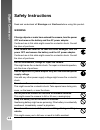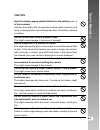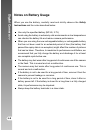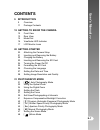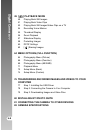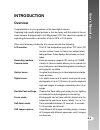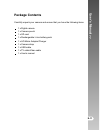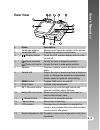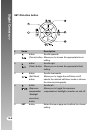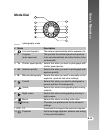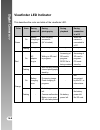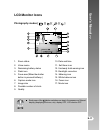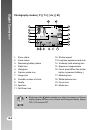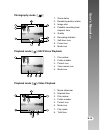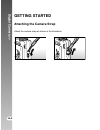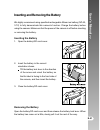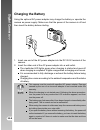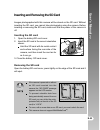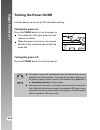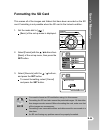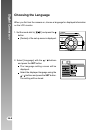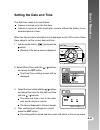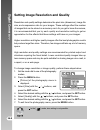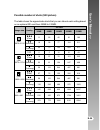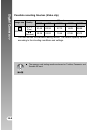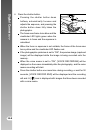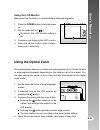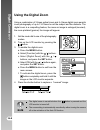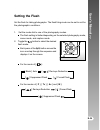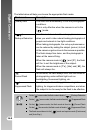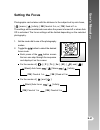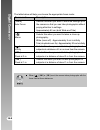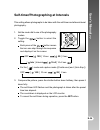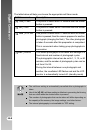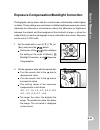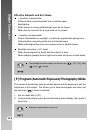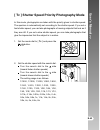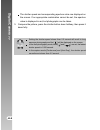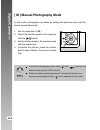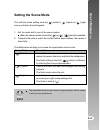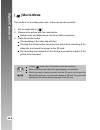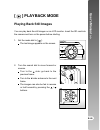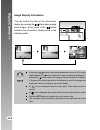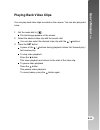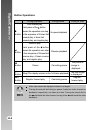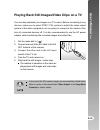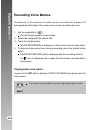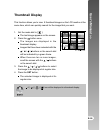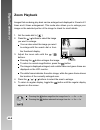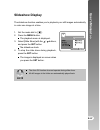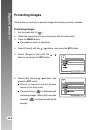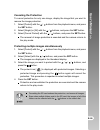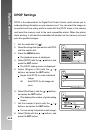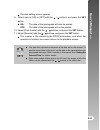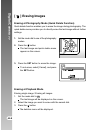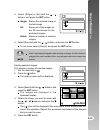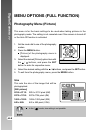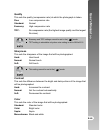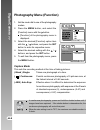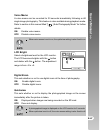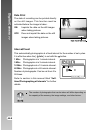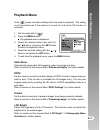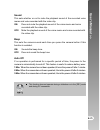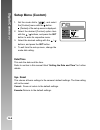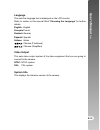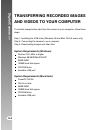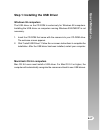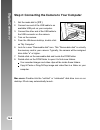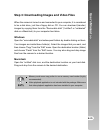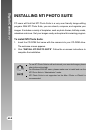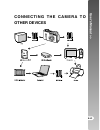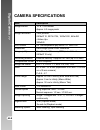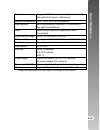- DL manuals
- Acer
- Digital Camera
- CR-6530
- User Manual
Acer CR-6530 User Manual
Summary of CR-6530
Page 1
E english.
Page 2: Digital Camera >>
Digital camera >> 2-e fcc statement this device complies with part 15 of the fcc rules. Operation is subject to the following two conditions: (1) this device may not cause harmful interference, and (2) this device must accept any interference received, including interference that may cause undesired...
Page 3: User’S Manual >>
User’s manual >> e-3 trademark information microsoft ® and windows ® are u.S. Registered trademarks of microsoft corporation. Pentium ® is a registered trademark of intel corporation. Macintosh is a trademark of apple computer, inc. Sd tm is a trademark. Other names and products may be trademarks or...
Page 4: Digital Camera >>
Digital camera >> 4-e safety instructions read and understand all warnings and cautions before using this product. Warning if foreign objects or water have entered the camera, turn the power off and remove the battery and the ac power adapter. Continued use in this state might cause fire or electric...
Page 5: User’S Manual >>
User’s manual >> e-5 caution insert the battery paying careful attention to the polarity (+ or –) of the terminals. Inserting the battery with its polarities inverted might cause fire and injury, or damage to the surrounding areas due to the battery rupturing or leaking. Do not fire the flash close ...
Page 6: Digital Camera >>
Digital camera >> 6-e notes on battery usage when you use the battery, carefully read and strictly observe the safety instructions and the notes described below: use only the specified battery (np-60, 3.7v). Avoid using the battery in extremely cold environments as low temperatures can shorten the b...
Page 7: User’S Manual >>
User’s manual >> e-7 contents 9 introduction 9 overview 11 package contents 12 getting to know the camera 12 front view 13 rear view 15 mode dial 16 viewfinder led indicator 17 lcd monitor icons 20 getting started 20 attaching the camera strap 21 inserting and removing the battery 22 charging the ba...
Page 8: Digital Camera >>
Digital camera >> 8-e 49 [ ] playback mode 49 playing back still images 51 playing back video clips 53 playing back still images/video clips on a tv 54 recording voice memos 55 thumbnail display 56 zoom playback 57 slideshow display 58 protecting images 60 dpof settings 62 [ ] erasing images 64 menu...
Page 9: User’S Manual >>
User’s manual >> e-9 introduction overview congratulations on your purchase of the new digital camera. Capturing high-quality digital pictures is fast and easy with this state-of-the-art smart camera. Equipped with a 6.3 mega pixel ccd, this camera is capable of capturing pictures with a resolution ...
Page 10: Digital Camera >>
Digital camera >> 10-e movie mode - record video clips with voice. Voice memo - a voice memo can be recorded once for 30 seconds at photography mode immediately following a still image captured or at playback mode while viewing the picture. Camera settings - have more control over picture quality by...
Page 11: User’S Manual >>
User’s manual >> e-11 package contents carefully unpack your camera and ensure that you have the following items. 1 x digital camera 1 x camera pouch 1 x sd card 1 x rechargeable li-ion battery-pack 1 x ac-mains adapter/charger 1 x camera strap 1 x usb cable 1 x tv cable/video cable 1 x user's manua...
Page 12: Digital Camera >>
Digital camera >> 12-e # name description 1. Shutter button focuses and locks the exposure of the camera when pressed halfway down, and takes the picture when pressed all the way down. 2. Self-timer led blinks green during self-timer mode until picture (af auxiliary light) is taken. Effective for st...
Page 13: User’S Manual >>
User’s manual >> e-13 # name description 1. Viewfinder window allows you to frame the subject of the picture. 2. Viewfinder led displays the camera current state. 3. (display) button turns the lcd monitor display and live view on and off. 4. (zoom in) button zooms the lens to telephoto position. (zo...
Page 14: Digital Camera >>
Digital camera >> 14-e set /direction button # name description 1. Button scrolls upwards. (focus) button allows you to choose the appropriate focus setting. 2. Button scrolls right. (flash) button allows you to choose the appropriate flash setting. 3. Button scrolls downwards. (self-timer) allows y...
Page 15: User’S Manual >>
User’s manual >> e-15 mode dial # mode description 1. Auto photography the camera is automatically sets for exposure, etc. 2. P program this permits the shutter speed and aperture (auto exposure) to be set automatically and other factors to be set manually. 3. Tv shutter speed priority selects this ...
Page 16: Digital Camera >>
Digital camera >> 16-e viewfinder led indicator this describes the color and state of the viewfinder led. Color green red orange state on flashing on flashing on flashing during power off battery charging in progress. - ac adaptor plug in - battery charging error. - during photography auto focusing ...
Page 17: User’S Manual >>
User’s manual >> e-17 lcd monitor icons photography modes [ ] [ ] [ ] [ ] 1. Zoom status 2. Voice memo 3. Remaining battery status 4. Flash icon 5. Focus area (when the shutter button is pressed halfway.) 6. Capture mode icon 7. Image size 8. Possible number of shots 9. Quality 10. Date and time 11....
Page 18: Digital Camera >>
Digital camera >> 18-e photography modes [ p ] [ tv ] [ av ] [ m ] 1. Zoom status 2. Voice memo 3. Remaining battery status 4. Flash icon 5. Histogram 6. Capture mode icon 7. Image size 8. Possible number of shots 9. Quality 10. Aperture 11. Self-timer icon 12. Shutter speed 13. Long time exposure m...
Page 19: User’S Manual >>
User’s manual >> e-19 photography mode [ ] playback mode [ ]-still picture playback playback mode [ ]-video playback 1. Zoom status 2. Remaining battery status 3. Image size 4. Possible recording time/ elapsed time 5. Quality 6. Recording indicator 7. Self-timer icon 8. Focus icon 9. Mode icon 1. Fi...
Page 20: Digital Camera >>
Digital camera >> 20-e getting started attaching the camera strap attach the camera strap as shown in the illustration..
Page 21: User’S Manual >>
User’s manual >> e-21 inserting and removing the battery we highly recommend using specified rechargeable lithium-ion battery (np-60, 3.7v) to fully demonstrate this camera’s function. Charge the battery before using the camera. Make sure that the power of the camera is off before inserting or remov...
Page 22: Digital Camera >>
Digital camera >> 22-e charging the battery using the optional ac power adapter may charge the battery or operate the camera as power supply. Make sure that the power of the camera is off and then insert the battery before starting. 1. Insert one end of the ac power adapter into the dc in 5v termina...
Page 23: User’S Manual >>
User’s manual >> e-23 inserting and removing the sd card images photographed with this camera will be stored on the sd card. Without inserting the sd card, you cannot take photographs using the camera. Before inserting or removing the sd card, make sure that the power of the camera is off. Inserting...
Page 24: Digital Camera >>
Digital camera >> 24-e turning the power on/off load the battery and insert an sd card before starting. Turning the power on press the power button to turn the power on. The viewfinder led lights green and the camera is initiated. When the power is turned on, the camera will start in the mode that w...
Page 25: User’
User’ s manual >> e-25 formatting the sd card this erases all of the images and folders that have been recorded on the sd card. Formatting is not possible when the sd card in the locked condition. 1. Set the mode dial to [ ]. [basic] of the set-up menu is displayed. 2. Select [format] with the / but...
Page 26: Digital Camera >>
Digital camera >> 26-e choosing the language when you first turn the camera on, choose a language for displayed information on the lcd monitor. 1. Set the mode dial to [ ] and press the button [custom] of the set-up menu is displayed. 2. Select [language] with the / buttons and press the set button....
Page 27: User’S Manual >>
User’s manual >> e-27 setting the date and time the date/time needs to be set if/when: camera is turned on for the first time. Camera is turned on after leaving the camera without the battery for an extended period of time. When the date and time information is not displayed on the lcd monitor, foll...
Page 28: Digital Camera >>
Digital camera >> 28-e setting image resolution and quality resolution and quality settings determine the pixel size (dimension), image file size, and compression ratio for your images. These settings affect the number of images that can be stored on a memory card. As you get to know the camera, it ...
Page 29: User’S Manual >>
User’s manual >> e-29 possible number of shots (still picture) the table shows the approximate shots that you can take at each setting based on an optional sd card from 32mb to 512mb. Sd card image size quality 32mb 64mb 128mb 256mb 512mb (fine) (6m) 2816 x2112 (standard) (economy) (fine) (4m) 2272 ...
Page 30: Digital Camera >>
Digital camera >> 30-e possible recording time/sec (video clip) image size quality sd card 32mb 64mb 128mb 256mb 512mb (fine) 320 x 240 (standard) * the data shows the standard testing results. The actual capacity varies according to the shooting conditions and settings. The memory card testing resu...
Page 31: User’S Manual >>
User’s manual >> e-31 photography mode [ ] auto photography mode auto photography is a typical method of photography. Photographs can be taken simply because the exposure (the combination of shutter speed and aperture setting) is controlled automatically to suit the photographic conditions. You can ...
Page 32: Digital Camera >>
Digital camera >> 32-e 4. Press the shutter button. Pressing the shutter button down halfway automatically focuses and adjusts the exposure, and pressing the shutter button down fully takes the photographs. The focus area frame turns blue and the viewfinder led lights green when the camera is in foc...
Page 33: User’S Manual >>
User’s manual >> e-33 using the lcd monitor make sure that the battery is inserted before taking photographs. 1. Press the power button to turn the power on. 2. Set the mode dial to [ ]. By default, the lcd monitor setting is on. 3. Compose your image in the lcd monitor. 4. Press the shutter button ...
Page 34: Digital Camera >>
Digital camera >> 34-e using the digital zoom using a combination of 3 times optical zoom and 4.4 times digital zoom permits zoom photography of up to 13.2 times to suit the subject and the distance. The digital zoom is a compelling feature, the more an image is enlarged (zoomed), the more pixilated...
Page 35: User’S Manual >>
User’s manual >> e-35 setting the flash set the flash for taking photographs. The flash firing mode can be set to suit for the photographic conditions. 1. Set the mode dial to one of the photography modes. The flash setting is limited depending on the selected photography mode, scene mode, and captu...
Page 36: Digital Camera >>
Digital camera >> 36-e the table below will help you choose the appropriate flash mode: flash mode description [ blank] auto the flash fires automatically to suit the photographic conditions. This is only effective when the camera is set to the [ ] mode. [ ] use this mode to reduce the red-eye pheno...
Page 37: User’S Manual >>
User’s manual >> e-37 [blank] auto focus [ ] macro [ ] infinity [ 1m ] fixed at 1 m [ 3m ] fixed at 3 m [blank] auto focus [ ] infinity [ 1m ] fixed at 1 m [ 3m ] fixed at 3 m setting the focus photographs can be taken with the distance to the subject set by auto focus, [ ] macro, [ ] infinity, [ 3m...
Page 38: Digital Camera >>
Digital camera >> 38-e the table below will help you choose the appropriate focus mode: focus mode description [ blank] selects this when you want to leave the settings up to auto focus the camera so that you can take photographs without paying attention to settings. Approximately 80 cm (both wide a...
Page 39: User’S Manual >>
User’s manual >> e-39 self-timer/photographing at intervals this setting allows photographs to be taken with the self-timer and allows interval photography. 1. Set the mode dial to one of the photography modes. 2. Toggle the button to select the setting. Each press of the button moves the icon one s...
Page 40: Digital Camera >>
Digital camera >> 40-e the table below will help you choose the appropriate self-timer mode: self-timer mode description [ 10s ]10 sec. The picture is taken about 10 seconds after the shutter button is pressed. [ 2s ] 2 sec. The picture is taken about 2 seconds after the shutter button is pressed. [...
Page 41: User’S Manual >>
User’s manual >> e-41 exposure compensation/backlight correction photographs can be taken with the overall screen intentionally made brighter or darker. These settings are used when a suitable brightness (exposure) cannot otherwise be obtained in circumstance where the difference in brightness betwe...
Page 42: Digital Camera >>
Digital camera >> 42-e the backlight correction setting can be set in the [ ], [ p ], [ tv ], [ av], [ ] and [ ] modes. Effective subjects and set values + (positive) compensation * printed matter comprising black text on whitish paper * backlighting * bright scenes or strong reflected light such as...
Page 43: User’S Manual >>
User’s manual >> e-43 [ tv ] shutter speed priority photography mode in this mode, photographs are taken with the priority given to shutter speed. The aperture is automatically set according to the shutter speed. If you set a fast shutter speed, you can take photographs of moving subjects that look ...
Page 44: Digital Camera >>
Digital camera >> 44-e the shutter speed and corresponding aperture value are displayed on the screen. If an appropriate combination cannot be set, the aperture value is displayed in red, but photographs can be taken. 3. Compose the picture, press the shutter button down halfway, then press it down ...
Page 45: User’S Manual >>
User’s manual >> e-45 [ av ] aperture priority photography mode in this mode, photographs are taken with the priority given to aperture. The shutter speed is automatically set according to the aperture. If you set a small aperture (higher f value), you can take portrait photographs with an out-of-fo...
Page 46: Digital Camera >>
Digital camera >> 46-e [ m ] manual photography mode in this mode, photographs are taken by setting the aperture value and the shutter speed individually. 1. Set the mode dial to [ m ]. 2. Select the shutter speed or the aperture with the button. 3. Set the shutter speed or the aperture value with t...
Page 47: User’S Manual >>
User’s manual >> e-47 setting the scene mode this sets the scene setting such as [ ] portrait, [ ] sports or [ ] night scene and takes the photograph. 1. Set the mode dial to one of the scene modes. When the camera mode is set to the [ ] or [ ], [ ] cannot be selected. 2. Compose the picture, press ...
Page 48: Digital Camera >>
Digital camera >> 48-e [ ] movie mode this mode is for recording video clips. Voice can also be recorded. 1. Set the mode dial to [ ]. 2. Compose the picture with the zoom button. Optical zoom and digital zoom can be set while composing. 3. Press the shutter button. The recording of the video clip w...
Page 49: User’S Manual >>
User’s manual >> e-49 [ ] playback mode playing back still images you can play back the still images on an lcd monitor. Insert the sd card into the camera and turn on the power before starting. 1. Set the mode dial to [ ]. The last image appears on the screen. 2. Turn the search dial to move forward...
Page 50: Digital Camera >>
Digital camera >> 50-e image display information you can switch the state of the information display by pressing the button when playing back images. Each press of the button switches the information display state in the following order: pressing the / buttons during image playback will result in a ...
Page 51: User’S Manual >>
User’s manual >> e-51 playing back video clips you can play back video clips recorded on the camera. You can also play back voice. 1. Set the mode dial to [ ]. The last image appears on the screen. 2. Select the desired video clip with the search dial. You can also select the desired video clip with...
Page 52: Digital Camera >>
Digital camera >> 52-e button operations during playback during pause during a stop fast forward play each press of the button moves the operation one step button in the sequence of 2 times fast forward play, 4 times fast forward play, and regular play. Button button pause button set button regular ...
Page 53: User’S Manual >>
User’s manual >> e-53 playing back still images/video clips on a tv you can also playback your images on a tv screen. Before connecting to any devices, make sure to select ntsc / pal system to match the video output system of the video equipment you are going to connect to the camera, then turn all ...
Page 54: Digital Camera >>
Digital camera >> 54-e recording voice memos a maximum of 30 seconds of audio can be recorded like a memo for photographed still images. The voice memo can be recorded only once. 1. Set the mode dial to [ ]. The last image appears on the screen. 2. Select the image with the search dial. 3. Press the...
Page 55: User’S Manual >>
User’s manual >> e-55 thumbnail display this function allows you to view 9 thumbnail images on the lcd monitor at the same time, which can quickly search for the image that you want. 1. Set the mode dial to [ ]. The last image appears on the screen. 2. Press the button once. The images are displayed...
Page 56: Digital Camera >>
Digital camera >> 56-e zoom playback images that are being play back can be enlarged and displayed in 2 levels of 2 times and 4 times enlargement. This mode also allows you to enlarge your image on the selected portion of the image to check for small details. 1. Set the mode dial to [ ]. 2. Press th...
Page 57: User’S Manual >>
User’s manual >> e-57 slideshow display the slideshow function enables you to playback your still images automatically in order one image at a time. 1. Set the mode dial to [ ]. 2. Press the menu button. The playback menu is displayed. 3. Select [slide show] with the / buttons, and press the set but...
Page 58: Digital Camera >>
Digital camera >> 58-e protecting images set the data to read-only to prevent images from being erased by mistake. Protecting images 1. Set the mode dial to [ ]. 2. Select the image that you want to protect with the search dial. 3. Press the menu button. The playback menu is displayed. 4. Select [pr...
Page 59: User’S Manual >>
User’s manual >> e-59 canceling the protection to cancel protection for only one image, display the image that you want to remove the image protection. 1. Select [protect] with the / buttons from the playback menu, and press the set button. 2. Select [single] or [all] with the / buttons, and press t...
Page 60: Digital Camera >>
Digital camera >> 60-e dpof settings dpof is the abbreviation for digital print order format, which allows you to embed printing information on your memory card. You can select the images to be printed and how many prints to make with the dpof menu in the camera and insert the memory card to the car...
Page 61: User’S Manual >>
User’s manual >> e-61 the date setting screen appears. 9. Select date to [on] or [off] with the / buttons, and press the set button. On: the date of the photograph will also be printed. Off: the date of the photograph will not be printed. 10. Select [print enable] with the / buttons, and press the s...
Page 62: Digital Camera >>
Digital camera >> 62-e [ ] erasing images erasing at photography mode (quick delete function) quick delete function enables you to erase the image during photography. The quick delete menu provides you to directly erase the last image without further settings. 1. Set the mode dial to one of the phot...
Page 63: User’S Manual >>
User’s manual >> e-63 4. Select [single] or [all] with the / buttons, and press the set button. Single: erases the selected image or the last image. All: erases all of the images on the sd card except for the protected images. Select: erases a number of selected images. 5. Select [execute] with the ...
Page 64: Digital Camera >>
Digital camera >> 64-e menu options (full function) photography menu (picture) this menu is for the basic settings to be used when taking pictures in the photography mode. The setting is not canceled even if the camera is turned off or the auto off function is activated. 1. Set the mode dial to one ...
Page 65: User’S Manual >>
User’s manual >> e-65 quality this sets the quality (compression rate) at which the photograph is taken. Fine: low compression rate standard: normal economy: high compression rate tiff: no compression rate (the highest image quality and the largest file sizes.) economy and tiff settings cannot be se...
Page 66: Digital Camera >>
Digital camera >> 66-e photography menu (function) 1. Set the mode dial to one of the photography modes. 2. Press the menu button, and select the [function] menu with the button. [function] of the photography menu is displayed. 3. Select the desired [function] option item with the / buttons, and pre...
Page 67: User’S Manual >>
User’s manual >> e-67 voice memo a voice memo can be recorded for 30 seconds immediately following a still single image photography. This feature is also available during playback mode. Refer to section in this manual titled "[ ] auto photography mode" for further details. On: enable voice memo. Off...
Page 68: Digital Camera >>
Digital camera >> 68-e date print the date of recording can be printed directly on the still images. This function must be activated before the image is taken. On: imprints the date on the still images when taking pictures. Off: does not imprint the date on the still images when taking pictures. Int...
Page 69: User’S Manual >>
User’s manual >> e-69 photography menu (ae/awb) 1. Set the mode dial to one of the photography modes. 2. Press the menu button, and select the [ae/awb] menu with the button. [ae/awb] of the photography menu is displayed. 3. Select the desired [ae/awb] option item with the / buttons, and press the se...
Page 70: Digital Camera >>
Digital camera >> 70-e metering this sets the metering method for calculating the exposure. Multi: the entire area of the screen is measured, and the exposure is calculated. Spot: a very small portion of the center of the screen is measured, and the exposure is calculated. Iso this sets the sensitiv...
Page 71: User’S Manual >>
User’s manual >> e-71 playback menu in the [ ] mode, set which settings are to be used for playback. The setting is not canceled even if the camera is turned off or the auto off function is activated. 1. Set the mode dial to [ ]. 2. Press the menu button. The playback menu is displayed. 3. Select th...
Page 72: Digital Camera >>
Digital camera >> 72-e setup menu (basic) set your camera’s operating environment. The setting is not canceled even if the camera is turned off or the auto off function is activated. 1. Set the mode dial to [ ]. [basic] of the set-up menu is displayed. 2. Select the desired [basic] option item with ...
Page 73: User’S Manual >>
User’s manual >> e-73 sound this sets whether or not to mute the playback sound of the recorded voice memo and voice recorded with the video clip. On: does not mute the playback sound of the voice memo and voice recorded with the video clip. Off: mute the playback sound of the voice memo and voice r...
Page 74: Digital Camera >>
Digital camera >> 74-e setup menu (custom) 1. Set the mode dial to [ ], and select the [custom] menu with the button. [custom] of the set-up menu is displayed. 2. Select the desired [custom] option item with the / buttons, and press the set button to enter its respective menu. 3. Select the desired ...
Page 75: User’S Manual >>
User’s manual >> e-75 language this sets the language that is displayed on the lcd monitor. Refer to section in this manual titled “choosing the language” for further details. English: english français:french deutsch: german español: spanish italiano: italian : chinese (traditional) : chinese (simpl...
Page 76: Digital Camera >>
Digital camera >> 76-e transferring recorded images and videos to your computer to transfer images/video clips from the camera to your computer, follow these steps: step 1: installing the usb driver (windows 98 and mac os 8.6 users only) step 2: connecting the camera to your computer step 3: downloa...
Page 77: User’S Manual >>
User’s manual >> e-77 step 1: installing the usb driver windows 98 computers the usb driver on the cd-rom is exclusively for windows 98 computers. Installing the usb driver on computers running windows 2000/me/xp is not necessary. 1. Insert the cd-rom that came with the camera into your cd-rom drive...
Page 78: Digital Camera >>
Digital camera >> 78-e step 2: connecting the camera to your computer 1. Set the mode dial to [ pc ]. 2. Connect one end of the usb cable to an available usb port on your computer. 3. Connect the other end of the usb cable to the usb connector on the camera. 4. Turn on the camera. 5. From the window...
Page 79: User’S Manual >>
User’s manual >> e-79 step 3: downloading images and video files when the camera is turned on and connected to your computer, it is considered to be a disk drive, just like a floppy disk or cd. You can download (transfer) images by copying them from the “removable disk” (“untitled” or “unlabeled” di...
Page 80: Digital Camera >>
Digital camera >> 80-e installing nti photo suite pc users will find that nti photo suite is a very user-friendly image-editing program. With nti photo suite, you can retouch, compose, and organize your images. It includes a variety of templates, such as photo frames, birthday cards, calendars and m...
Page 81: User’S Manual >>
User’s manual >> e-81 connecting the camera to other devices.
Page 82: Digital Camera >>
Digital camera >> 82-e camera specifications item description image sensor 1/1.8" ccd sensor approx. 6.3 mega pixels image resolution 2816x2112, 2272x1704, 1600x1200, 640x480 320x240 lcd monitor 2.5” low temperature poly silicon tft color lcd viewfinder real image optical zoom viewfinder image quali...
Page 83: User’S Manual >>
User’s manual >> e-83 exposure program ae/shutter speed priority/aperture priority/ manual/portrait /sports / night scene exposure compensation -2ev - +2ev (in 0.3ev increments) white balance auto/incandescent/fluorescent 1/fluorescent 2/ day light/cloudy/manual flash auto/red-eye reduction/suppress...