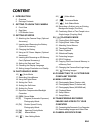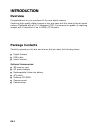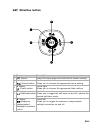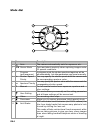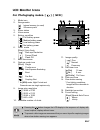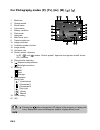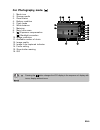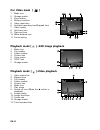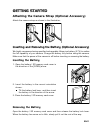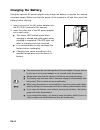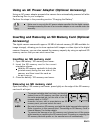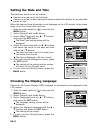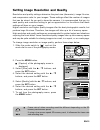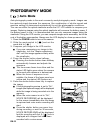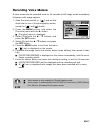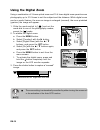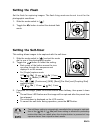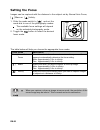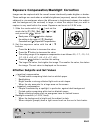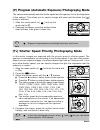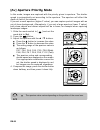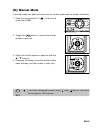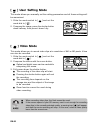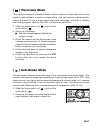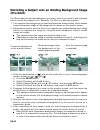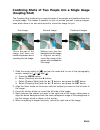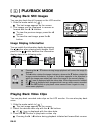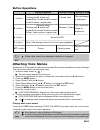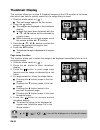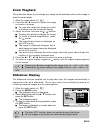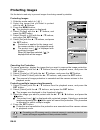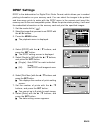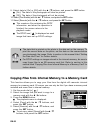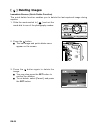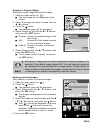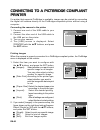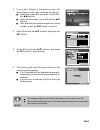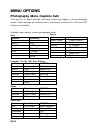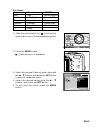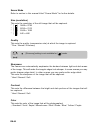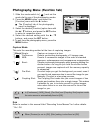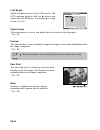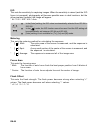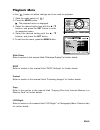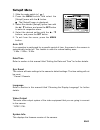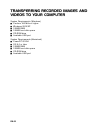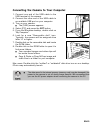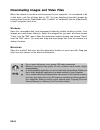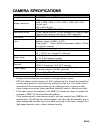Acer Digital camera 10.1 Mega pixels CCD Manual
EN-1
CONTENT
2 INTRODUCTION
2 Overview
2 Package Contents
3 GETTING TO KNOW THE CAMERA
3 Front View
4 Rear View
7 LCD Monitor Icons
11 GETTING STARTED
11 Attaching the Camera Strap (Optional
Accessory)
11 Inserting and Removing the Battery
(Optional Accessory)
12 Charging the Battery
13 Using an AC Power Adapter (Optional
Accessory)
13 Inserting and Removing an SD Memory
Card (Optional Accessory)
14 Setting the Date and Time
14 Choosing the Display Language
15 Setting Image Resolution and Quality
16 PHOTOGRAPHY MODE
16 [
] Auto Mode
17 Recording Voice Memos
18 Using the Digital Zoom
19 Setting the Flash
19 Setting the Self-timer
20 Setting the Focus
21 Exposure Compensation/Backlight
Correction
22 [SCN] Scene Mode
23 [P]
Program (Automatic Exposure)
Photography Mode
23 [Tv]
Shutter Speed Priority
Photography Mode
24 [Av]
Aperture Priority Mode
25 [M]
Manual Mode
26 [
] User Setting Mode
26 [
] Video Mode
27 [
] Panorama Mode
27 [
] Anti-Shake Mode
28 Recording a Subject onto an Existing
Background Image (Pre-Shot)
29 Combining Shots of Two People into a
Single Image (Coupling Shot)
30 [
] PLAYBACK MODE
30 Playing Back Still Images
30 Playing Back Video Clips
31 Attaching Voice Memos
32 Thumbnail Display
33 Zoom Playback
33 Slideshow Display
34 Protecting Images
35 DPOF Settings
36 Copying Files from Internal Memory to
a Memory Card
37 Changing the Camera Start Logo Image
38 [ ] Deleting Images
40 CONNECTING TO A PICTBRIDGE
COMPLIANT PRINTER
42 MENU OPTIONS
42 Photography Menu (Capture tab)
45 Photography Menu (Function tab)
47 Photography Menu (AE/AWB tab)
49 Playback Menu
50 Setup1 Menu
51 Setup2 Menu
52 TRANSFERRING RECORDED
IMAGES AND VIDEOS TO YOUR
COMPUTER
53 Connecting the Camera to Your Computer
54 Downloading Images and Video Files
55 CAMERA SPECIFICATIONS
Summary of Digital camera 10.1 Mega pixels CCD
Page 1
En-1 content 2 introduction 2 overview 2 package contents 3 getting to know the camera 3 front view 4 rear view 7 lcd monitor icons 11 getting started 11 attaching the camera strap (optional accessory) 11 inserting and removing the battery (optional accessory) 12 charging the battery 13 using an ac ...
Page 2: Package Contents
En-2 package contents carefully unpack your kit box and ensure that you have the following items: j digital camera j usb cable j user’s manual optional accessories: j sd memory card j ac power adapter j rechargeable lithium-ion battery j a/v cable j software cd-rom j camera pouch j camera strap intr...
Page 3: Getting to Know The Camera
En-3 getting to know the camera front view 1 2 4 5 6 7 8 9 10 11 3 # name description 1 mode dial sets the camera mode. Focuses and locks both focus & exposure when 2 shutter button pressed halfway down. Captures the image when pressed all the way down. 3 power indicator lights on when the camera po...
Page 4: Rear View
En-4 rear view 1 2 3 4 5 6 7 8 9 10 11 12 13 14 # name description 1 status led indicates the cameras operational status. 2 viewfinder window allows you to compose your subject using the optical viewfinder. 3 diopter adjustment dial provides a clearer image when using the optical viewfinder. Mode sw...
Page 5: Set /direction Button
En-5 set /direction button 1 2 3 4 5 # name description 1 set button enters the menu page and confirms the chosen setting. 2 s button scrolls upwards. (focus) button allows you to choose the appropriate focus setting. 3 x button scrolls right. (flash) button allows you to choose the appropriate flas...
Page 6: Mode Dial
En-6 mode dial # name description 1. Auto the camera automatically sets for exposure, etc. 2. Scn scene mode point-and-shoot simplicity when capturing images under 16 special conditions. 3. P program in program mode the shutter speed and aperture will be (auto exposure) set automatically, but other ...
Page 7: Lcd Monitor Icons
En-7 00053 10s 1 2 3 4 5 7 8 9 10 12 11 13 14 16 15 6 20:50 01/06/2006 lcd monitor icons for photography modes: [ ], [ scn ] j pressing the button changes the lcd display in the sequence of: display with icons, helpline, display without icons. J to prevent a blur image we recommend that you use a tr...
Page 8
En-8 for photography modes: [p], [tv], [av], [m], [ ], [ ] 1. Mode icon 2. Storage media 3. Zoom status 4. Voice memo 5. Battery condition 6. Flash mode 7. Histogram 8. Main focus area 9. Capture mode icon 10. Image resolution 11. Available number of shots 12. Image quality 13. Self-timer icon 14. S...
Page 9: For Photography Mode: [ ]
En-9 for photography mode: [ ] 1. Mode icon 2. Storage media 3. Zoom status 4. Battery condition 5. Flash mode 6. White balance 7. Metering 8. Main focus area 9. [ ] exposure compensation [ ] backlight correction 10. Image resolution 11. Available number of shots 12. Image quality 13. Image to be ca...
Page 10: For Video Mode [
En-10 for video mode [ ] 1. Mode icon 2. Storage media 3. Zoom status 4. Battery condition 5. Video resolution 6. Available recording time/elapsed time 7. Video quality 8. Self-timer icon 9. Date and time 10. White balance icon 11. Focus setting playback mode [ ] -still image playback 1. Mode icon 2...
Page 11: Getting Started
En-11 getting started attaching the camera strap (optional accessory) attach the camera strap as shown in the illustration. Inserting and removing the battery (optional accessory) we highly recommend using specified rechargeable lithium-ion battery (3.7v) to realize the full capability of your camer...
Page 12: Charging The Battery
En-12 charging the battery using the optional ac power adapter may charge the battery or operate the camera as power supply. Make sure that the power of the camera is off and then insert the battery before starting. 1. Insert one end of the ac power adapter into the dc in 5v terminal of the camera. ...
Page 13: Accessory)
En-13 using an ac power adapter (optional accessory) using an ac power adapter prevents the camera from automatically powered off while transferring files to your computer. Perform the steps in the preceding section “charging the battery”. Make sure to use only the ac power adapter specified for the...
Page 14: Setting The Date and Time
En-14 setting the date and time the date/time needs to be set if/when: camera is turned on for the first time. Camera is turned on after leaving the camera without the battery for an extended period of time. When the date and time information is not displayed on the lcd monitor, follow these steps t...
Page 15
En-15 setting image resolution and quality resolution and quality settings determine the pixel size (dimension), image file size, and compression ratio for your images. These settings affect the number of images that can be stored. As you get to know the camera, it is recommended that you try each q...
Page 16: Photography Mode
En-16 photography mode [ ] auto mode auto photography mode is the most commonly used photography mode. Images can be captured simply because the exposure (the combination of shutter speed and aperture setting) is determined automatically to suit the photographic conditions. You can use either the op...
Page 17: Recording Voice Memos
En-17 recording voice memos a voice memo can be recorded once for 30 seconds at still image mode immediately following a still image capture. 1. Slide the mode switch to [ ] and set the mode dial to one of the photography modes, except for [ ] and [ ] modes. 2. Press the menu button, and select the ...
Page 18: Using The Digital Zoom
En-18 using the digital zoom using a combination of 3 times optical zoom and 10.4 times digital zoom permits zoom photography up to 31.2 times to suit the subject and the distance. While digital zoom can be a useful feature, the more an image is enlarged (zoomed), the more pixelated (grainier) the i...
Page 19: Setting The Flash
En-19 setting the flash set the flash for capturing images. The flash firing mode can be set to suit for the photographic conditions. 1. Slide the mode switch to [ ]. 2. Toggle the button to select the desired flash mode. The self-timer setting is automatically cancelled after an image is captured. ...
Page 20: Setting The Focus
En-20 the table below will help you choose the appropriate focus mode: focus mode description [blank] normal auto select normal auto focus for most occasions when you want the focus camera to automatically determine the focus setting. Wide: approximately 0.3m to infinity. Tele: approximately 0.5m to...
Page 21
En-21 exposure compensation/backlight correction images can be captured with the overall scene intentionally made brighter or darker. These settings are used when a suitable brightness (exposure) cannot otherwise be obtained in circumstances where the difference in brightness between the subject and...
Page 22: [Scn] Scene Mode
En-22 [scn] scene mode by simply selecting one of the following 16 modes, you can capture the image with most appropriate settings. 1. Slide the mode switch to [ ] and set the mode dial to [scn]. A. Press the menu button. B. Select [scene mode] with the s / t buttons, and press the set button. C. Se...
Page 23
En-23 [p] program (automatic exposure) photography mode the camera automatically sets the shutter speed and the aperture to suit the brightness of the subject. This allows you to capture image with ease just like when the [ ] mode is selected. 1. Slide the mode switch to [ ] and set the mode dial to...
Page 24: [Av] Aperture Priority Mode
En-24 [av] aperture priority mode in this mode, images are captured with the priority given to aperture. The shutter speed is automatically set according to the aperture. The aperture will affect the depth-of-field of the camera. If you set a small aperture (higher f value), you can capture portrait...
Page 25: [M] Manual Mode
En-25 [m] manual mode in manual mode, the aperture value and the shutter speed can be varied individually. 1. Slide the mode switch to [ ] and set the mode dial to [m]. 2. Toggle the button to select the shutter speed or aperture. 3. Adjust the shutter speed or aperture with the s / t buttons. 4. Co...
Page 26: ] Video Mode
En-26 [ ] video mode this mode allows you to record video clips at a resolution of 640 x 480 pixels. Voice can also be recorded. 1. Slide the mode switch to [ ] and set the mode dial to [ ]. 2. Compose the scene with the zoom button. J optical and digital zoom can be used while composing the scene. ...
Page 27: [ ] Panorama Mode
En-27 [ ] panorama mode this mode is designed to make it easier to take a series of shots then stitch them together with software to make a single photo. You can capture a photographic subject that won’t fit into a single frame, such as a landscape, and stitch it together later with a program such a...
Page 28: (Pre-Shot)
En-28 recording a subject onto an existing background image (pre-shot) pre-shot helps you get the background you want, even if you need to ask someone else to record the image for you. Basically, pre-shot is a two-step process. 1. You compose the background you want and press the shutter button, whi...
Page 29: (Coupling Shot)
En-29 combining shots of two people into a single image (coupling shot) the coupling shot mode lets you record images of two people and combine them into a single image. This makes it possible for you to include yourself in group images, even when there is no one else around to record the image for ...
Page 30: ] Playback Mode
En-30 [ ] playback mode playing back still images you can play back the still images on the lcd monitor. 1. Slide the mode switch to [ ]. J the last image appears on the screen. 2. The images can be displayed in reverse or forward with the w / x buttons. J to view the previous image, press the w but...
Page 31: Attaching Voice Memos
En-31 attaching voice memos a maximum of 30 seconds of audio can be recorded like a memo annotation for each still image. The voice memo can be recorded only once. 1. Slide the mode switch to [ ]. J the last image appears on the screen. 2. Select the image where you want to attach the voice memo wit...
Page 32: Thumbnail Display
En-32 thumbnail display this function allows you to view 9 thumbnail images on the lcd monitor at the same time which can help to quickly search for the image that you want. 1. Slide the mode switch to [ ]. J the last image appears on the screen. 2. Press the button. J the images are displayed in th...
Page 33: Slideshow Display
En-33 slideshow display the slideshow function enables you to play back your still images automatically in sequential order as a slideshow. This is very useful and entertaining feature for reviewing captured images and for presentations. 1. Slide the mode switch to [ ]. 2. Press the menu button. J t...
Page 34: Protecting Images
En-34 protecting images set the data to read-only to prevent images from being erased by mistake. Protecting images 1. Slide the mode switch to [ ]. 2. Select the image that you want to protect with the w / x buttons. 3. Press the menu button. J the playback menu is displayed. 4. Select [protect] wi...
Page 35: Dpof Settings
En-35 dpof settings dpof is the abbreviation for digital print order format, which allows you to embed printing information on your memory card. You can select the images to be printed and how many prints to make with the dpof menu in the camera and insert the memory card to the card compatible prin...
Page 36
En-36 copying files from internal memory to a memory card this function allows you to copy your files from the digital still camera’s internal memory to a memory card. Of course, you can only do this if you have a memory card installed and some files in internal memory. 1. Set the mode dial to [ ]. ...
Page 37
En-37 changing the camera start logo image you can specify the start logo image for your camera. You can select the new start logo image among the captured still images. 1. Slide the mode switch to [ ]. 2. Select the image that you want to protect with the w / x buttons. 3. Press the menu button. J ...
Page 38: [ ] Deleting Images
En-38 delete this file? [ ] deleting images immediate erasure (quick delete function) the quick delete function enables you to delete the last-captured image during capture. 1. Slide the mode switch to [ ] and set the mode dial to one of the photography modes. 2. Press the button. J the last image a...
Page 39
En-39 deleting selected images this deletes a number of selected images. 1. Slide the mode switch to [ ]. 2. Press the button. J the deletion menu will be displayed. 3. Select [select] with the s / t buttons, and press the set button. J the images are displayed in the thumbnail display. 4. Select th...
Page 40: Printer
En-40 connecting to a pictbridge compliant printer if a printer that supports pictbridge is available, images can be printed by connecting the digital still camera directly to the pictbridge-compatible printer without using a computer. Connecting the camera to the printer 1. Connect one end of the u...
Page 41
En-41 the image printing may be failed if the power to the camera is cut off. We recommend that you use the ac power adapter/charger when connecting the camera to the printer. 3. If you select [single] in the previous step, the figure shown on the right hand side will appear. J select the image that...
Page 42: Menu Options
En-42 menu options photography menu (capture tab) this menu is for basic settings used when capturing images in the photography modes. These settings are retained even if the camera is turned off or the auto off function is activated. Available menu options in each photography mode: auto scene captu...
Page 43
En-43 1. Slide the mode switch to [ ] and set the mode dial to one of the photography modes. 2. Press the menu button. J [capture] menu is displayed. 3. Select the desired [capture] option item with the s / t buttons, and press the set button to enter its respective menu. 4. Select the desired setti...
Page 44
En-44 scene mode refer to section in this manual titled “scene mode” for further details. Size (resolution) this sets the resolution of the still-image that will be captured. * [ ] 3648 x 2736 * [ ] 2816 x 2112 * [ ] 2048 x 1536 * [ ] 640 x 480 quality this sets the quality (compression rate) at whi...
Page 45
En-45 photography menu (function tab) 1. Slide the mode switch to [ ] and set the mode dial to one of the photography modes. 2. Press the menu button, and select the [function] menu with the x button. J the [function] tab of the photography menu is displayed. 3. Select the desired [function] option ...
Page 46
En-46 lcd bright. Select a brightness level for the lcd monitor. The lcd becomes brighter with the s button and darker with the t button. The adjustment range is from -5 to +5. Digital zoom this sets whether or not to use digital zoom at the time of photography. * on / off preview this sets whether ...
Page 47
En-47 photography menu (ae/awb tab) 1. Slide the mode switch to [ ] and set the mode dial to one of the photography modes. 2. Press the menu button, and select the [ae/ awb] menu with the x button. J the [ae/awb] tab of the photography menu is displayed. 3. Select the desired [ae/awb] option item wi...
Page 48
En-48 iso this sets the sensitivity for capturing images. When the sensitivity is raised (and the iso figure is increased), photography will become possible even in dark locations, but the more pixelated (grainier) the image will appear. * 64 / 100 / 200 / 400 / auto j in the [auto] setting, the iso...
Page 49: Playback Menu
En-49 playback menu in the[ ] mode, set which settings are to be used for playback. 1. Slide the mode switch to [ ]. 2. Press the menu button. J the playback menu is displayed. 3. Select the desired option item with the s / t buttons, and press the set button to enter its respective menu. 4. Select ...
Page 50: Setup1 Menu
En-50 setup1 menu set your camera’s operating environment. 1. Slide the mode switch to [ ]. 2. Press the menu button, and select the [setup1] menu with the x button. J the [setup1] menu is displayed. 3. Select the desired setting with the s / t buttons, and press the set button to enter its respecti...
Page 51: Setup2 Menu
En-51 setup2 menu 1. Slide the mode switch to [ ]. 2. Press the menu button, and select the [setup2] menu with the x button. J the [setup2] menu is displayed. 3. Select the desired [setup2] option item with the s / t buttons, and press the set button to enter its respective menu. 4. Select the desir...
Page 52: Videos to Your Computer
En-52 transferring recorded images and videos to your computer system requirements (windows) j pentium 166 mhz or higher j windows 2000/xp j 128mb ram j 128mb hard disk space j cd-rom drive j available usb port system requirements (macintosh) j powerpc g3/g4 j os 9.0 or later j 128mb ram j 128mb har...
Page 53
En-53 connecting the camera to your computer 1. Connect one end of the usb cable to the usb terminal of the camera. 2. Connect the other end of the usb cable to an available usb port on your computer. 3. Turn on your camera. J the [usb] screen appears. 4. Select [pc] and press the set button. 5. Fro...
Page 54
En-54 downloading images and video files when the camera is turned on and connected to your computer, it is considered to be a disk drive, just like a floppy disk or cd. You can download (transfer) images by copying them from the “removable disk” (“untitled” or “unlabeled” disk on a macintosh) to yo...
Page 55: Camera Specifications
En-55 camera specifications item description image sensor 1/1.7” ccd sensor (10.1 megapixels) image resolution 3648 x 2736, 2816 x 2112, 2048 x 1536, 640 x 480 640 x 480 (25 fps) lcd monitor 2.5” full color tft lcd (230k pixels) recording media 32 mb internal memory (25 mb available for image storag...