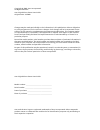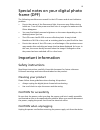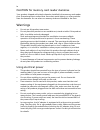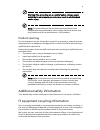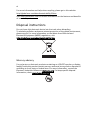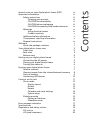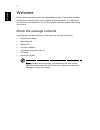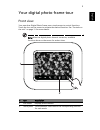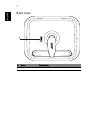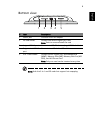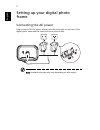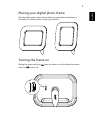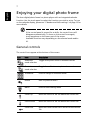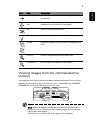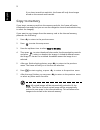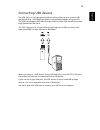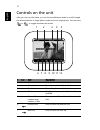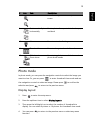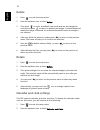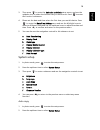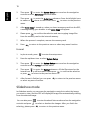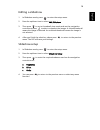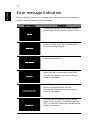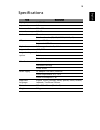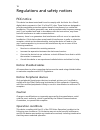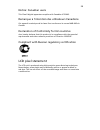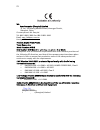Summary of Digital Photo Frame
Page 1
Acer digital photo frame user guide.
Page 2
Changes may be made periodically to the information in this publication without obligation to notify any person of such revisions or changes. Such changes will be incorporated in new editions of this manual or supplementary documents and publications. This company makes no representations or warrant...
Page 3
Iii special notes on your digital photo frame (dpf) the following conditions are normal for the lcd screen and do not indicate a problem. • due to the nature of the fluorescent light, the screen may flicker during initial use. Turn off the power and then turn it on again to make sure the flicker dis...
Page 4
Iv caution for memory card reader dummies your product shipped with plastic dummies installed in the memory card reader slots. Dummies protect unused slots from dust, metal objects, or other particles. Save the dummies for use when no memory cards are installed in the slots. Warnings • do not use th...
Page 5
V warning! The grounding pin is a safety feature. Using a power outlet that is not properly grounded may result in electric shock and/or injury. Note: the grounding pin also provides good protection from unexpected noise produced by other nearby electrical devices that may interfere with the perform...
Page 6
Vi for more information and help when recycling, please go to this website: http://global.Acer.Com/about/sustainability32.Htm visit www.Global.Acer.Com for further information on the features and benefits of our other products. Disposal instructions do not throw this electronic device into the trash...
Page 7
Contents special notes on your digital photo frame (dpf) iii important information iii safety instructions iii cleaning your product iii caution for accessibility iii caution when unplugging iii caution for memory card reader dummies iv warnings iv using electrical power iv product servicing v addit...
Page 8
1 english welcome thank you for purchasing this acer digital photo frame. This product has been designed and manufactured to the highest quality standards. To understand the functions and features of this product, please read this guide before using the product. Check the package contents carefully ...
Page 9
2 eng lis h your digital photo frame tour front view your new acer digital photo frame uses a touchscreen to control functions. Touch the icon on the screen to activate the desired function. See "controls on the unit" on page 11 for more details. Note: after the digital photo frame is turned on, ava...
Page 10
3 english back view # item description 1 power switch turns the dpf on and off 1 on off.
Page 11
4 eng lis h bottom view note: both the 5-in-1 and sd card slots support hot-swapping. # item description 1 power jack connects to an ac adapter 2 sd card reader accepts one secure digital (sd) card note: push to remove/install the card 3 a-type usb 2.0 port connects to usb 2.0 devices (e.G., usb fla...
Page 12
5 english setting up your digital photo frame connecting the ac power plug one end of the ac power adapter into the power jack on the back of the digital photo frame and the other end into a power outlet. Note: available plug type may vary depending on sales region. 1 2.
Page 13
6 eng lis h placing your digital photo frame rest the digital photo frame horizontally (recommended orientation) or vertically on a stable surface to enjoy your photos. Turning the frame on sliding the power switch to on turns the frame on, while sliding the power switch to off turns it off. Off on ...
Page 14
7 english enjoying your digital photo frame the acer digital photo frame is a photo player with an integrated calendar function. Use the touch panel to select the function you wish to enjoy. To turn on the calendar display, please see "calendar and clock settings" on page 13 for more details. If the...
Page 15
8 eng lis h viewing images from the internal/external memory your digital photo frame comes with demo images preloaded in the internal memory. On the back of the unit, there is a 5-in-1 card reader for sd/ms/ms pro/mmc/xd cards, and a sd card slot for sd cards. Note: while all images on a memory car...
Page 16
9 english if you insert a card into each slot, the frame will only show images stored on the second card inserted. Copy to memory if you insert a memory card into the memory card slot, the frame will enter thumbnail view mode and you can use the navigation controls and selection key to select the im...
Page 17
10 eng lis h connecting usb devices the usb 2.0 port is a high-speed serial bus which allows you to connect usb peripherals (e.G., usb flash/hard disks) to copy/display images using the dpf. The usb ports support usb mass storage class for both high speed device and high speed host functions. This d...
Page 18
11 english controls on the unit after you turn on the frame, you can choose sildeshow mode to scroll through the selected photos or single photo mode to show a single photo. You can press or to toggle between the modes. # icon item description 1 current mode displays the current mode 2 calendar show...
Page 19
12 eng lis h photo mode in photo mode, you can press the navigation controls to select the image you want to view. Or, you can press to enter thumbnail view mode and use the navigation controls to select an image. Please press to confirm the selection and press to return to the previous menu. Displa...
Page 20
13 english delete 1 press to enter the setup menu. 2 press the up/down icon to select delete. 3 then press to enter thumbnail view mode and use the navigation controls and press to select or deselect the images. A ticked thumbnail means the image is selected. An unticked thumbnail means the image is...
Page 21
14 eng lis h 3 then press to enter the calendar and clock setup menu, and use the up/down icon to select the funtion that you want to set. Press to enter the function’s submenu. 4 please set the date and time when the first time you use this device. Press to enter the date time setting menu and use ...
Page 22
15 english 3 then press to enter the system setup menu and use the navigation controls to select auto copy from this menu. 4 then press to enter the auto copy submenu. Press the left/right icons to make sure on shows on the screen. Press to return to the previous menu. 5 after auto copy is turned on...
Page 23
16 eng lis h editing a slideshow 1 in slideshow mode, press to enter the setup menu. 2 press the up/down icon to select edit slideshow. 3 then press to go to thumbnail view mode and use the navigation controls and press to select or deselect the images. A ticked thumbnail means the image is selected...
Page 24
17 english error message indication below is the list of some error messages you might encounter when using this product. Possible solutions are also included. Error message description the internal memory is full. Please remove some images files, so you can add new files. The memory card may not be...
Page 25
18 eng lis h specifications item description display size 8" tft lcd aspect ratio 4:3 screen resolution 800 x 600 internal memory 512 mb card readers sd card 5-in-1 card reader (sd, ms, ms pro, mmc, xd) usb ports a-type usb 2.0 b-type mini usb 2.0 playback still image, thumbnails, slideshow supporte...
Page 26
19 regulations and safety notices fcc notice this device has been tested and found to comply with the limits for a class b digital device pursuant to part 15 of the fcc rules. These limits are designed to provide reasonable protection against harmful interference in a residential installation. This ...
Page 27
20 notice: canadian users this class b digital apparatus complies with canadian ices-003. Remarque à l'intention des utilisateurs canadiens cet appareil numérique de la classe b est conforme a la norme nmb-003 du canada. Declaration of conformity for eu countries acer hereby declares that this produ...
Page 28
21 we, acer computer (shanghai) limited 3f, no. 168 xizang medium road, huangpu district, shanghai, china contact person: mr. Easy lai tel: 886-2-8691-3089 fax: 886-2-8691-3000 email: easy_lai@acer.Com.Tw hereby declare that: product: digital photo frame trade name: acer model number: af318 sku numb...