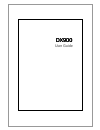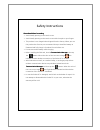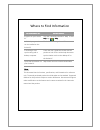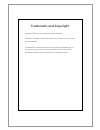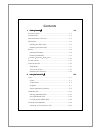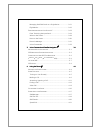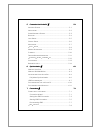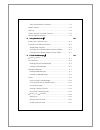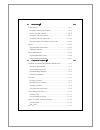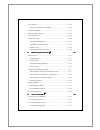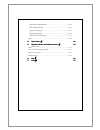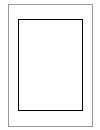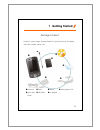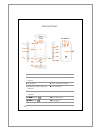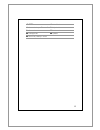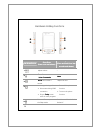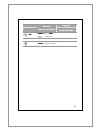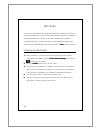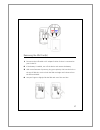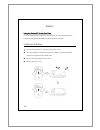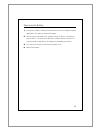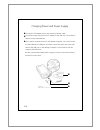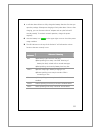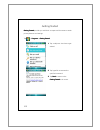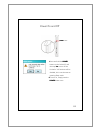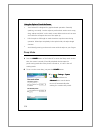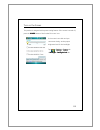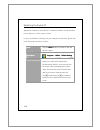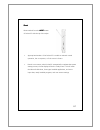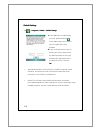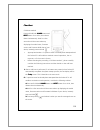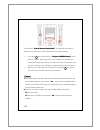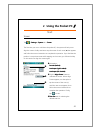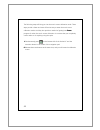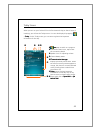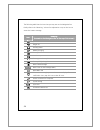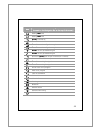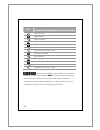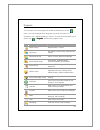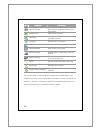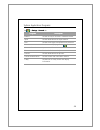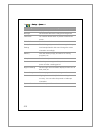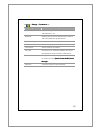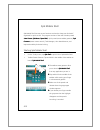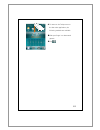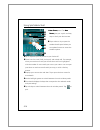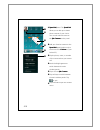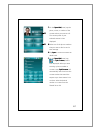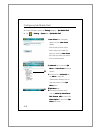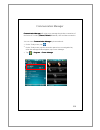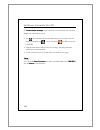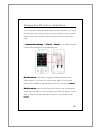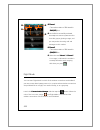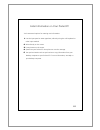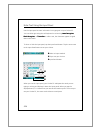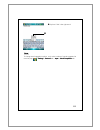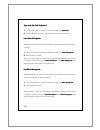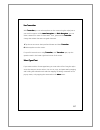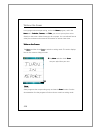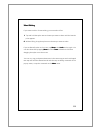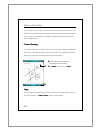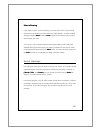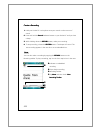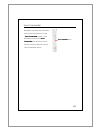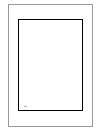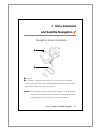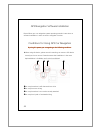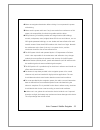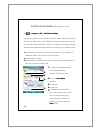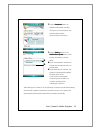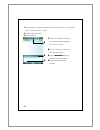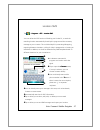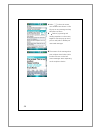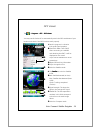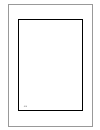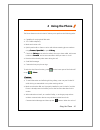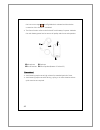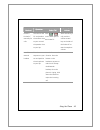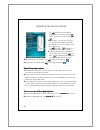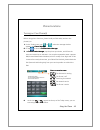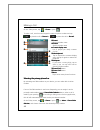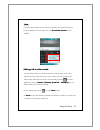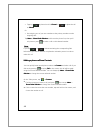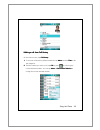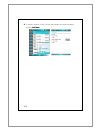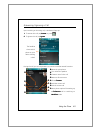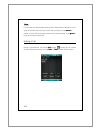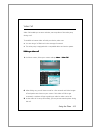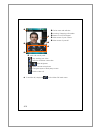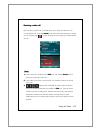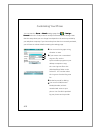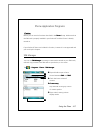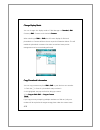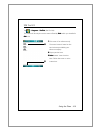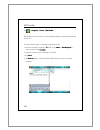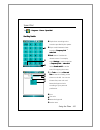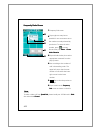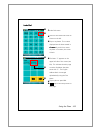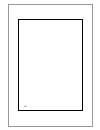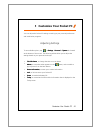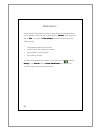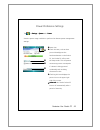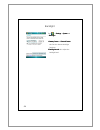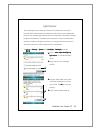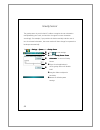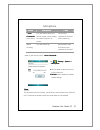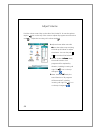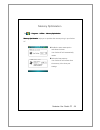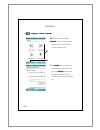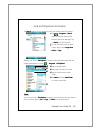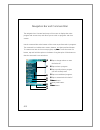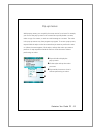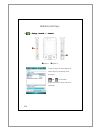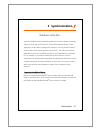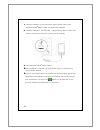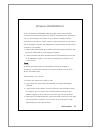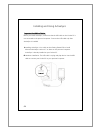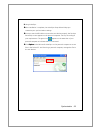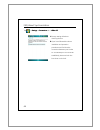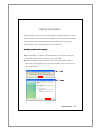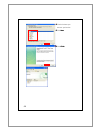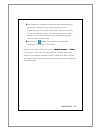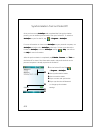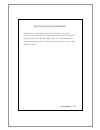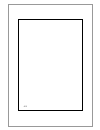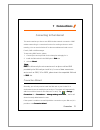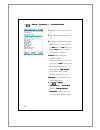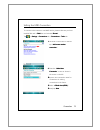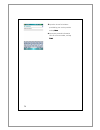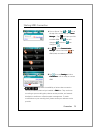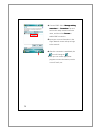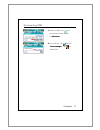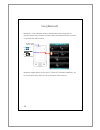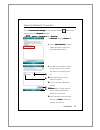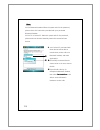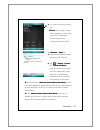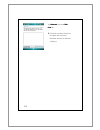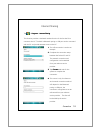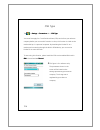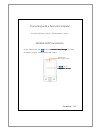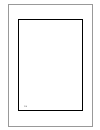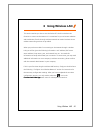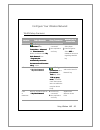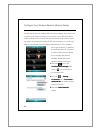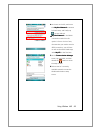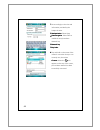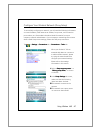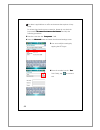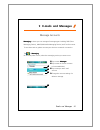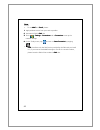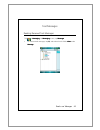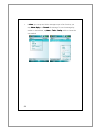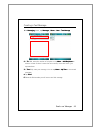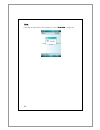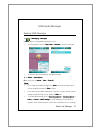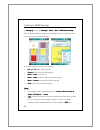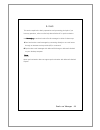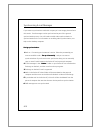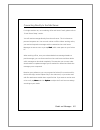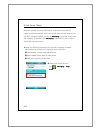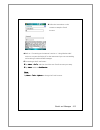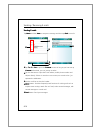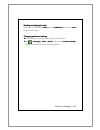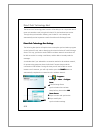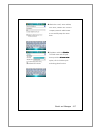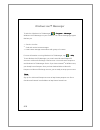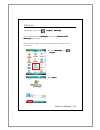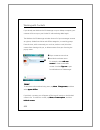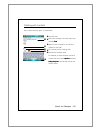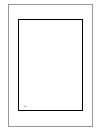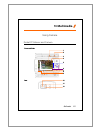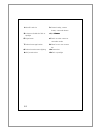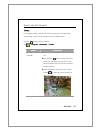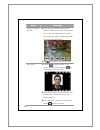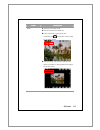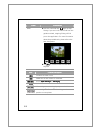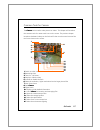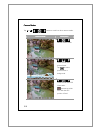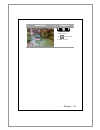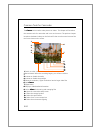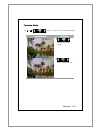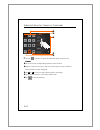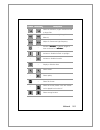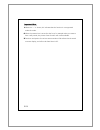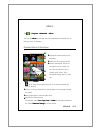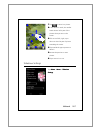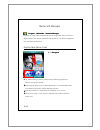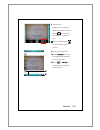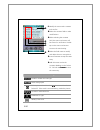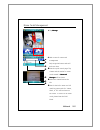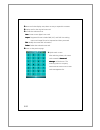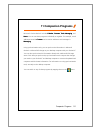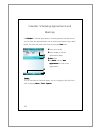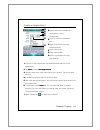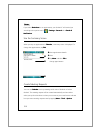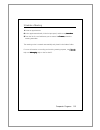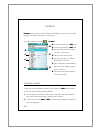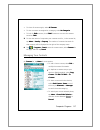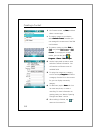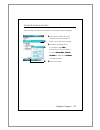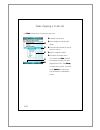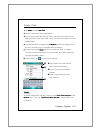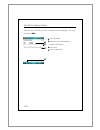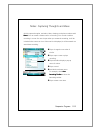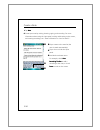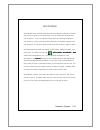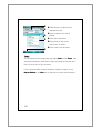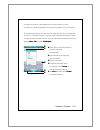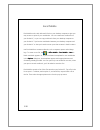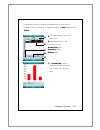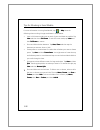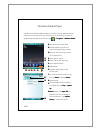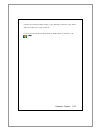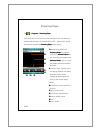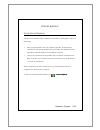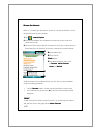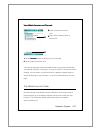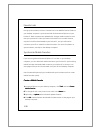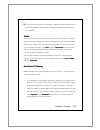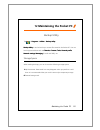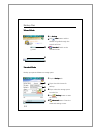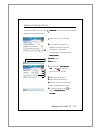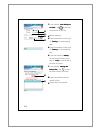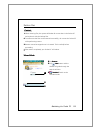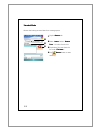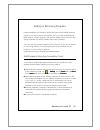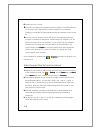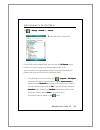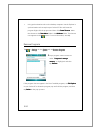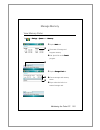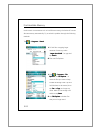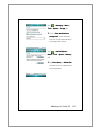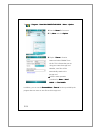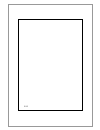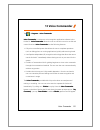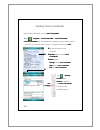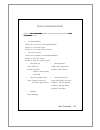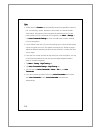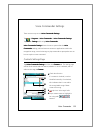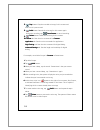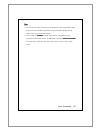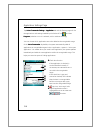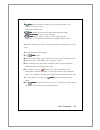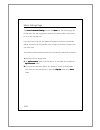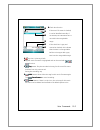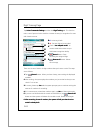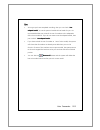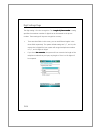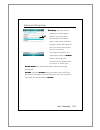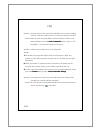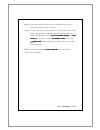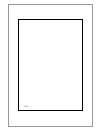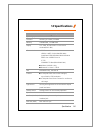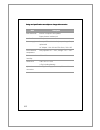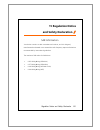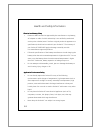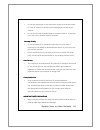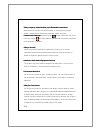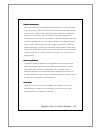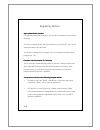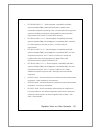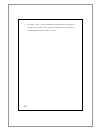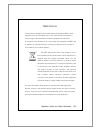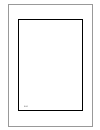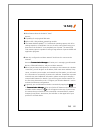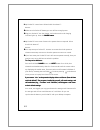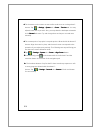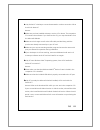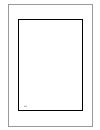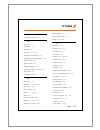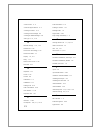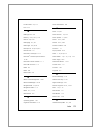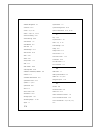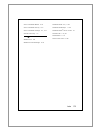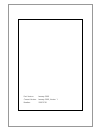- DL manuals
- Acer
- Handhelds
- DX900
- User Manual
Acer DX900 User Manual
Summary of DX900
Page 1
D d d d d d d d x x x x x x x x 9 9 9 9 9 9 9 9 0 0 0 0 0 0 0 0 0 0 0 0 0 0 0 0 user guide user guide user guide user guide.
Page 2
Safety instructions please read before proceeding please read before proceeding please read before proceeding please read before proceeding avoid heavily pressing on the touch screen. Avoid heavily pressing on the touch screen with the stylus or your fingers. This product is not charged when shipped...
Page 3
Where to find information for information on: for information on: for information on: for information on: see this source: see this source: see this source: see this source: programs on your pocket pc this user’s guide and pocket pc help. To view help help help help, tap > help help help help. Addit...
Page 4
Trademarks and copyright copyright © 2008 acer incorporated. All rights reserved. Trademarks and trade names mentioned in this document are those of their respective owners. The bluetooth ® word mark and logos are owned by the bluetooth sig, inc. And any use of such marks by acer incorporated is und...
Page 5
Contents 1 1 1 1 getting started getting started getting started getting started / / / / 1 1 1 1----1 1 1 1 p ackage c ontent ..................................................................... 1-1 e xternal v iews ......................................................................... 1-2 h ard...
Page 6
Managing dual sim cards on a single device .................... 2-21 flight mode ....................................................................... 2-22 e nter i nformation on y our p ocket pc .................................... 2-23 enter text using the input panel ..............................
Page 7
5 5 5 5 customize your pocket pc customize your pocket pc customize your pocket pc customize your pocket pc / / / / 5 5 5 5----1 1 1 1 a djusting s ettings .................................................................... 5-1 n otifications ...........................................................
Page 8
Setup the bluetooth connection .......................................... 7-9 i nternet s haring ..................................................................... 7-13 csd t ype ................................................................................ 7-14 c onnecting with a p ersonal c o...
Page 9
10 10 10 10 multimedia multimedia multimedia multimedia / / / / 10 10 10 10----1 1 1 1 u sing c amera ........................................................................ 10-1 pocket pc exterior and camera.......................................... 10-1 how to use the camera?........................
Page 10
E xcel m obile ........................................................................ 11-18 tips for working in excel mobile ...................................... 11-20 p ower p oint m obile ............................................................... 11-21 w indows m edia p layer ...............
Page 11
Application settings page................................................... 13-8 music settings page ......................................................... 13-10 digit training page........................................................... 13-12 digit settings page.................................
Page 13
1-1 1 g g e e t t t t i i n n g g s s t t a a r r t t e e d d / / package content pocket pc, stylus, battery, getting started cd, quick start guide, ac adapter, usb cable, headset, leather case. Pocket pc stylus battery getting started cd quick start guide usb cable ac adapter.
Page 14
1-2 external views 1 1 1 1. Strap holder 2 2 2 2. Volume control key 3 3 3 3. Record key / voice commander hot key 4 4 4 4. Headset connector 5 5 5 5. Light sensor 6 6 6 6. Video conference camera 7 7 7 7. Bluetooth / wlan / gps led indicator 8 8 8 8. Phone receiver 9 9 9 9. Charging / mobile phone ...
Page 15
1-3 17 17 17 17. Reset reset reset reset button 18 18 18 18. Microsd slot 19 19 19 19. Camera hot key or camcorder camcorder camcorder camcorder 20 20 20 20. Stylus holder 21 21 21 21. Camera lens 22 22 22 22. Preview mirror 23 23 23 23. Flashlight led 24 24 24 24. Speaker 25 25 25 25. Back cover, b...
Page 16
1-4 hardware hotkey functions hardware button hardware button hardware button hardware button short press short press short press short press (press once and release) (press once and release) (press once and release) (press once and release) long press long press long press long press (press and hol...
Page 17
1-5 hardware button hardware button hardware button hardware button short press short press short press short press (press once and release) (press once and release) (press once and release) (press once and release) long press long press long press long press (press and hold for a few (press and hol...
Page 18
1-6 sim card(s) your device is designed for operating two sim cards simultaneously, so you can receive and make calls on either number. Both the sim card slots are capable of carrying gsm sim cards. The slot on the right is dedicated for gprs/3g compatible sim card. To make video calls or send an mm...
Page 19
1-7 removing the sim card(s) 1. 1. 1. 1. Disconnect the usb cable or ac adapter if either of them is connected to your pocket pc. 2. 2. 2. 2. If the battery is installed, turn off the device and remove the battery. 3. 3. 3. 3. With a small amount of pressure, plug your stylus tip a bit into the hole...
Page 20
1-8 battery u u u using the pocket pc for the first time sing the pocket pc for the first time sing the pocket pc for the first time sing the pocket pc for the first time if you are opening this product for the first time, the main battery and the pocket pc are packed separately inside the product p...
Page 21
1-9 removing the battery 1. 1. 1. 1. If the phone, gprs or wireless lan connection function is already activated, deactivate it first and then replace the battery. 2. 2. 2. 2. Disconnect the usb cable or ac adapter if either of them is connected to your pocket pc. The removal of sim card or battery ...
Page 22
1-10 charging power and power supply connect the ac adapter plug to any household power outlet. Connect the other plug from the ac adapter to the usb port. The pocket pc starts to charge automatically. If you need to connect pocket pc and desktop computer, you could connect the usb cable to the usb ...
Page 23
1-11 1. 1. 1. 1. It will take about 8 hours to fully charge the battery after the first time you open the package. Subsequent charging will only take about 3 hours. After charging, you can disconnect the ac adapter and carry the pocket pc around portably. To maintain smooth operation, charge the pow...
Page 24
1-12 getting started getting s getting s getting s getting started tarted tarted tarted provides you with basic concepts and shortcuts to certain primary features and settings. Tap > programs programs programs programs > getting started getting started getting started getting started. 1 1 1 1 tap a ...
Page 25
1-13 power on and off 1 1 1 1 .Press and hold the power power power power button on the pocket pc and then tap yes yes yes yes to turn off the pocket pc. All functions will be disabled; this is not the same as entering sleep mode. 2 2 2 2 .To turn on, simply press the power power power power button ...
Page 26
1-14 using the stylus using the stylus using the stylus using the stylus to touch the screen to touch the screen to touch the screen to touch the screen your pocket pc is designed for graphics-based operation. Generally speaking, we usually “use the stylus to perform basic actions such as tap, drag,...
Page 27
1-15 turn on the screen this product is designed with a power-saving feature. If the screen is turned off, press the power power power power button of the pocket pc to turn it on. If the screen is too dark and you cannot see clearly, set the proper brightness level for the backlight. Tap > settings ...
Page 28
1-16 restarting the pocket pc appropriate situation: if the pocket pc is unable to maintain normal operation, has no response, or if the screen is frozen. For your consideration, factoring into your safety and convenience, please refer to the following instructions in order: reset reset reset reset ...
Page 29
1-17 reset reset reset reset reset method: press the reset reset reset reset button of pocket pc with the tip of the stylus. Appropriate situation: if the pocket pc is unable to maintain normal operation, has no response, or if the screen is frozen. Result: in a moment, when pocket pc automatically ...
Page 30
1-18 default settings default settings default settings default settings tap > programs programs programs programs > > > > utilities utilities utilities utilities > default setti default setti default setti default settings ngs ngs ngs. 1. 1. 1. 1. If this application is inadvertently accessed, plea...
Page 31
1-19 clean clean clean clean boot boot boot boot cold boot method: press and hold both power power power power button and reset reset reset reset button for a while, then release them simultaneously. Wait for a few seconds until the screen wakes up displaying the model name, firmware version and fir...
Page 32
1-20 the operation “erase all data and load default? Erase all data and load default? Erase all data and load default? Erase all data and load default?” will delete all the data you stored on your device and restore it back to factory default settings. If you press upon seeing the line “yes [press c...
Page 33
2-1 2 u u s s i i n n g g t t h h e e p p o o c c k k e e t t p p c c / / start screen tap >settings settings settings settings > system system system system tab > screen screen screen screen. The first time you use or cold boot the pocket pc, the system will ask you to align the screen. Kindly cont...
Page 34
2-2 the following steps will bring you into the touch screen calibration mode. These steps provide a faster and more efficacious way to enter the touch screen calibration mode. And they also provide a method of getting into screen screen screen screen program for when the touch screen dislocation is...
Page 35
2-3 today screen when you turn on your pocket pc for the first time each day (or after 4 hours of inactivity), you will see the today screen. You can also display it by tapping > today today today today. On the today screen, you can see at a glance the important information for the day. Start start ...
Page 36
2-4 the following table lists the icons that you may see on the navigation bar. Kindly refer to the “meaning” column for explanation or tap on the icon to access the instant message. Icon icon icon icon meaning meaning meaning meaning (located on the navigation bar at the top of the screen) (located...
Page 37
2-5 icon icon icon icon meaning meaning meaning meaning (located on the navigation bar at the top of the screen) (located on the navigation bar at the top of the screen) (located on the navigation bar at the top of the screen) (located on the navigation bar at the top of the screen) missing sim1 sim...
Page 38
2-6 iiiicon con con con meaning meaning meaning meaning (located on the navigation bar at the top of the screen) (located on the navigation bar at the top of the screen) (located on the navigation bar at the top of the screen) (located on the navigation bar at the top of the screen) gprs not in use ...
Page 39
2-7 programs you can switch from one program to another by selecting it from the menu. (you can customize which programs you see on this menu. For information, see “adjusting settings” section.) to access some programs, you’ll need to tap > programs programs programs programs, and then the program n...
Page 40
2-8 icon icon icon icon programs programs programs programs description description description description internet explorer browse web and wap sites, and download new programs and files from the internet. Windows live msn related programs. Messenger send and receive instant messages with your msn ...
Page 41
2-9 system application programs tap > settings settings settings settings > personal personal personal personal tab program program program program description description description description buttons set the hot key for pocket pc hardware button. Input set the details about the input method. Loc...
Page 42
2-10 tap > settings settings settings settings > system system system system tab program program program program description description description description about display the important information about the pocket pc. Backlight set the details about the backlight and brightness. Certificates for...
Page 43
2-11 tap > settin settin settin settings gs gs gs > connections connections connections connections tab program program program program description description description description beam set if receiving end will accept beam data automatically or not. Bluetooth establish the connection between the...
Page 44
2-12 spb mobile shell spb mobile shell has easy to use functions and tools to keep your pocket pc organized for quick access. The program consists of the main window panels (now screen now screen now screen now screen, spb menu spb menu spb menu spb menu, speed dial speed dial speed dial speed dial)...
Page 45
2-13 2. 2. 2. 2. To return to the today screen or the last active application, the following methods are available. Slide your finger in a downwards gesture. Tap ..
Page 46
2-14 using spb mobile shell 1. 1. 1. 1. Now screen now screen now screen now screen panel: the now now now now screen screen screen screen gives you a quick and easy way to check your device status. Tap to select a city or open the weather details panel where you can update forecast or access the we...
Page 47
2-15 2. 2. 2. 2. Spb menu spb menu spb menu spb menu panel: spb menu spb menu spb menu spb menu consists of two parts, smart launcher at the top (12 shortcuts) and six large phone style menu items below. Tap to quick link. The six large menu items not only show you what you have already on your pock...
Page 48
2-16 3. 3. 3. 3. Speed dial speed dial speed dial speed dial panel: the speed dial speed dial speed dial speed dial allows you to add up to sixteen photo contacts of your choice. You can also add a shortcut to the spb contacts spb contacts spb contacts spb contacts on the panel. Add your favorite co...
Page 49
2-17 on the speed dial speed dial speed dial speed dial panel, tap the photo, name, or number of the contact whom you want to call. The contact panel of your selected contact is then displayed. Select one of the phone numbers that you want to dial or send a text message. Tap open open open open to v...
Page 50
2-18 configuring spb mobile shell on the spb menu panel, tap settings settings settings settings category > spb mobile shell spb mobile shell spb mobile shell spb mobile shell. Tap > settings settings settings settings > system system system system tab > spb mobile shell spb mobile shell spb mobile ...
Page 51
2-19 communication manager comm comm comm communication unication unication unication manager manager manager manager will assist you to manage the wireless connections of the pocket pc including phone1 phone1 phone1 phone1, phone2 phone2 phone2 phone2, bluetooth, wifi and data connection. You can a...
Page 52
2-20 switching a connection on / off on comm comm comm communication unication unication unication manager manager manager manager screen, single tap on these buttons to activate or disable each individual functions. The icon indicates that the associated function is currently in the off state. For ...
Page 53
2-21 managing dual sim cards on a single device you can have two numbers activated simultaneously on this device as if carrying two cell phones. Every time you call out or send a message, you may choose the network at the most economical rate while receiving with the other number freely. In comm com...
Page 54
2-22 phone1 phone1 phone1 phone1: connection status of sim stored in sim1(3g ) sim1(3g ) sim1(3g ) sim1(3g ) slot. As the sim is successfully activated, the telephone receiver symbol will turn from dim grey to glowing orange, and you may receive incoming calls and messages on this number phone2 phon...
Page 55
2-23 enter information on your pocket pc you have several options for entering new information: 1. 1. 1. 1. Use the input panel to enter typed text, either by using the soft keyboard or other input method. 2. 2. 2. 2. Write directly on the screen. 3. 3. 3. 3. Draw pictures on the screen. 4. 4. 4. 4....
Page 56
2-24 enter text using the input panel use the input panel to enter information in any program on your pocket pc. You can either type using the soft keyboard or write using letter recognizer letter recognizer letter recognizer letter recognizer, block recognizer block recognizer block recognizer bloc...
Page 57
2-25 tap here if this is the right word. Note note note note to change word suggestion options, such as the number of words suggested at one time, tap > settings settings settings settings > personal personal personal personal tab > input input input input > word completion word completion word comp...
Page 58
2-26 type with the soft keyboard type with the soft keyboard type with the soft keyboard type with the soft keyboard 1 1 1 1 tap the arrow next to the input panel button and then keyboard keyboard keyboard keyboard. 2 2 2 2 on the soft keyboard that is displayed, tap the keys with your stylus. Use u...
Page 59
2-27 use use use use transcriber transcriber transcriber transcriber with transcriber transcriber transcriber transcriber you can write anywhere on the screen using the stylus just as you would on paper. Unlike letter recognizer letter recognizer letter recognizer letter recognizer and block recogni...
Page 60
2-28 write on the screen in any program that accepts writing, such as the notes notes notes notes program, and in the notes notes notes notes tab in calendar calendar calendar calendar, contacts contacts contacts contacts, and tasks tasks tasks tasks, you can use your stylus to write directly on the...
Page 61
2-29 select writing select writing select writing select writing if you want to edit or format writing, you must select it first. 1. 1. 1. 1. Tap and hold the stylus next to the text you want to select until the insertion point appears. 2. 2. 2. 2. Without lifting, drag the stylus across the text yo...
Page 62
2-30 draw on the screen you can draw on the screen in the same way that you write on the screen. The difference between writing and drawing on the screen is how you select items and how they can be edited. For example, selected drawings can be resized, while writing cannot. Create a drawing create a...
Page 63
2-31 select a drawing select a drawing select a drawing select a drawing if you want to edit or format a drawing, you must select it first. Tap and hold the stylus on the drawing until the selection handle appears. To select multiple drawings, tapping menu menu menu menu and then draw draw draw draw...
Page 64
2-32 create a recording create a recording create a recording create a recording 1. 1. 1. 1. Hold your pocket pc’s microphone near your mouth or other source of sound. 2. 2. 2. 2. Press and hold the record record record record hardware button on your pocket pc until you hear a beep. 3 3 3 3 while ho...
Page 65
2-33 voice commander by default, the system sets the button on the side of the pocket pc as the “voice commander voice commander voice commander voice commander button.” press this button to launch the voice voice voice voice commander commander commander commander. For details on how to use this fu...
Page 66
2-34.
Page 67
Voice command satellite navigation 3-1 3 v v o o i i c c e e c c o o m m m m a a n n d d a a n n d d s s a a t t e e l l l l i i t t e e n n a a v v i i g g a a t t i i o o n n / / navigation device installation pocket pc car charger (* optional): when pocket pc is low on power, recharge by connecti...
Page 68
3-2 gps navigation software installation please follow your car navigation system operating manual’s instructions on software installation in order to use the navigation function. Conditions for using gps car navigation by using this system you are agreeing to the following conditions: by using this...
Page 69
Voice command satellite navigation 3-3 2. 2. 2. 2. Please set navigation destination before driving. Do not operate this system while driving. 3. 3. 3. 3. Please use this system with care. If any harm results from careless use of this system, the responsibility for safe driving resides with the driv...
Page 70
3-4 satellite data update (not supported in usa) tap > programs programs programs programs > gps gps gps gps > satellite data update satellite data update satellite data update satellite data update. Login to the provider’s server to download instant satellite data and enable the gps function. Note:...
Page 71
Voice command satellite navigation 3-5 tap the download download download download button to update the gps data manually. The figure on the left shows how to download using the synchronization connection. Tap the setting setting setting setting button in the satellite data u satellite data u satell...
Page 72
3-6 1. 1. 1. 1. Synchronization connection. Make sure that your pocket pc is connected to the pc, and that the pc is online. 2. 2. 2. 2. Wireless lan connection. 3. 3. 3. 3. Gprs connection. When the gps data has expired, the relevant message displays on the top of the screen. The icon reminds you t...
Page 73
Voice command satellite navigation 3-7 location sms tap > programs programs programs programs > gps gps gps gps > location sms location sms location sms location sms. You can utilize the gps function offered by your pocket pc, to send the matching location automatically found by this program and the...
Page 74
3-8 1. 1. 1. 1. Select in the main screen, once in the screen shown on the left, tap on any message and tap ok button to select. 2. 2. 2. 2. Further, by pressing and holding anywhere on the screen, together with the pop-up menu, you can add, edit or delete your most used messages. 3. 3. 3. 3. The co...
Page 75
Voice command satellite navigation 3-9 gps viewer tap > programs programs programs programs > gps gps gps gps > gps viewer gps viewer gps viewer gps viewer. You may use this pocket pc to automatically search the gps coordinates of your location and check if the gps functions work properly. 1. 1. 1. ...
Page 76
3-10
Page 77
Using the phone 4-1 4 u u s s i i n n g g t t h h e e p p h h o o n n e e / / the phone feature on the pocket pc allows you to perform the following tasks: capability of carrying dual sim cards. 3.5 g video telephony. Make and receive calls. Quickly make calls or listen to voice mail without enterin...
Page 78
4-2 the icon turns orange , the flight mode is activated and the wireless connection of the pocket pc is disabled. The phone function relies on the pocket pc main battery for power. Maintain the main battery power level to assure call quality and the normal operation. Microphone earphone phone recei...
Page 79
Using the phone 4-3 combination combination combination combination method method method method operation operation operation operation answer or answer or answer or answer or end a call end a call end a call end a call adjust earphone adjust earphone adjust earphone adjust earphone volume volume vo...
Page 80
4-4 adjusting the phone volume tap on the top and adjust all programs’ sound functions under . Adjust the phone sound volume under . 1. 1. 1. 1. When there is no call, you can push the volume control key on the side of the pocket pc or use the stylus to tap the speaker icon tap and then to adjust th...
Page 81
Using the phone 4-5 phone functions turning on your phone(s) before using phone functions, please install you sim card(s) and turn the phone(s) on. 1. 1. 1. 1. On the today screen, tap or , when the message window appears, tap comm. Manager comm. Manager comm. Manager comm. Manager. 2. 2. 2. 2. Or t...
Page 82
4-6 making a call on the today screen, tap > phone phone phone phone or press . To make a call, use the screen keypad to enter the phone number and tap to place the call on phone1 phone1 phone1 phone1 or to place the call on phone2 phone2 phone2 phone2. Phone1 phone1 phone1 phone1 service provider n...
Page 83
Using the phone 4-7 note note note note if only one sim number on your device is activated, this number will be the primary number when you make calls, and phone dialer selection phone dialer selection phone dialer selection phone dialer selection is thus enabled. Making a call on either number maki...
Page 84
4-8 tapping to place the call on phone1 phone1 phone1 phone1 or to place the call on phone2 phone2 phone2 phone2. Or pre-assigning one of your two numbers as the primary number to make outgoing calls: tap menu menu menu menu > phone dialer selection phone dialer selection phone dialer selection phon...
Page 85
Using the phone 4-9 making a call from call history making a call from call history making a call from call history making a call from call history on the phone screen, tap call history call history call history call history . 1. 1. 1. 1. To sort out call entries by different methods, tap menu menu ...
Page 86
4-10 3. 3. 3. 3. To view the number of calls, call time and manage call records, tap menu and then call timer call timer call timer call timerssss..
Page 87
Using the phone 4-11 answering / ignoring a call upon receiving an incoming call, a window will pop up. 1. 1. 1. 1. To answer this call, tap answer answer answer answer or press . 2. 2. 2. 2. To ignore this call, tap ignore ignore ignore ignore. During the call, you can tap buttons on screen to exec...
Page 88
4-12 note note note note if a call enters one sim number while the other sim number is already on a call, a pop-up window will inform you of the new incoming call, tap answer answer answer answer to answer it, which will hang up the previous call in the meantime; or tap ignore ignore ignore ignore t...
Page 89
Using the phone 4-13 video call video call enables you to see a real-time, two-way video of the other party during a call. To establish an instant video call with your device, make sure: you are using a 3g sim card in the coverage of network. The other party is equipped with a compatible device and ...
Page 90
4-14 carrier name and talk time incoming / outgoing call number return to voice call keypad video screen of your contact video screen of yourself video call control panel: stop sending your video switch to front/rear camera lens video brightness mute / unmute microphone chang the layout of both part...
Page 91
Using the phone 4-15 receiv receiv receiv receiving ing ing ing a video call a video call a video call a video call upon receiving a video call, a window pops up to notify you that this is an incoming video call. If you tap answer answer answer answer, your device will start sending your image to yo...
Page 92
4-16 customizing your phone you can enter the phone phone phone phone or phone2 phone2 phone2 phone2 settings page from > settings settings settings settings > personal personal personal personal tab on the today screen to modify the relevant service settings. Note that the setup values you can chan...
Page 93
Using the phone 4-17 phone application programs caution caution caution caution before you can use the functions described in the phone phone phone phone group. Make sure that the sim card is properly installed in your pocket pc and the phone is already turned on. If your pocket pc does not include ...
Page 94
4-18 change display mode change display mode change display mode change display mode you can change the display mode of sim manager to standard standard standard standard, sim1 sim1 sim1 sim1 contacts, sim2 sim2 sim2 sim2 contacts and outlook contacts contacts contacts contacts. When switching to si...
Page 95
Using the phone 4-19 sim tool kit tap > programs programs programs programs > simtkui simtkui simtkui simtkui (sim tool kit). This screen will list only the service menu offered by sim1 sim1 sim1 sim1 which you installed in sim1 sim1 sim1 sim1 slot. This screen is for reference only. The actual scre...
Page 96
4-20 sms sender tap > programs programs programs programs > phone phone phone phone > sms s sms s sms s sms sender ender ender ender sms sender is a shortcut for you to directly start editing a new text message and send it out. To send a text message, on message composing screen: 1. Enter the recipi...
Page 97
Using the phone 4-21 speed dial tap > programs programs programs programs > phone phone phone phone > speed dial speed dial speed dial speed dial. Hot key switch hot key switch hot key switch hot key switch tap the box according to the functions provided by the system. Tap to switch between these fu...
Page 98
4-22 frequently dialed screen frequently dialed screen frequently dialed screen frequently dialed screen frequency dial screen tap any phone entry box to speed dial. You will make a call on the number currently selected by your device. To select the other number, press to enter phone screen, tap men...
Page 99
Using the phone 4-23 index dial index dial index dial index dial index dial screen switch to the index dial screen as shown on the left. Tap on any letters. The content displayed are the data created in contacts contacts contacts contacts. If you did not create any data in contacts, the screen is bl...
Page 100
4-24.
Page 101
Customize your pocket pc 5-1 5 c c u u s s t t o o m m i i z z e e y y o o u u r r p p o o c c k k e e t t p p c c / / you can adjust the pocket pc settings according to your personal preferences and install other programs. Adjusting settings to see available options, tap > settings settings setting...
Page 102
5-2 notifications your pocket pc reminds you in a variety of ways when you have something to do. For example, if you’ve set up an appointment in calendar calendar calendar calendar, a task with a due date in tasks tasks tasks tasks, or an alarm in clock & alar clock & alar clock & alar clock & alarm...
Page 103
Customize your pocket pc 5-3 power preference settings tap > settings settings settings settings > system system system system tab > power power power power. View the power usage condition or perform the relevant power management settings. Power icon check this item, so that when you accidentally pr...
Page 104
5-4 backlight tap > settings settings settings settings > system system system system tab > backlight backlight backlight backlight. 1. 1. 1. 1. Battery power battery power battery power battery power or external power external power external power external power tab: set the relevant backlight func...
Page 105
Customize your pocket pc 5-5 light sensor the unique light sensor within your pocket pc enhances the accuracy of onscreen view and decreases your eyestrain while saving on more battery life. Based on the ambient light intensity the sensor detected, it will adjust backlight brightness dynamically. Th...
Page 106
5-6 gravity sensor the gravity sensor in your pocket pc is able to recognize its own orientation manipulated by your hand, and would so change the screen orientation accordingly. For example, if you position the device vertically and then turn it into a horizontal orientation, the screen mode will t...
Page 107
Customize your pocket pc 5-7 microphone profile profile profile profile microphone microphone microphone microphone cause cause cause cause * voice voice voice voice commander commander commander commander voice control turn the volume down and find the proper volume setting for better recognition o...
Page 108
5-8 adjust volume push the volume control key on the side of the pocket pc. Or use the stylus to tap the icon on the top of the screen to adjust all program sound functions under . Adjust the incoming call’s volume under . 1. 1. 1. 1. Adjust volume: when set to on on on on, use the stylus to tap and...
Page 109
Customize your pocket pc 5-9 memory optimization tap > programs programs programs programs > utilities utilities utilities utilities > memory optimization memory optimization memory optimization memory optimization. Memor memor memor memory optimization y optimization y optimization y optimization h...
Page 110
5-10 scenarios tap > programs programs programs programs > phone phone phone phone > scenarios scenarios scenarios scenarios select an applicable mode. Details details details details button: set the relevant options for this mode, such as volume, backlight, etc. Tap details details details details ...
Page 111
Customize your pocket pc 5-11 find and organize information the search search search search feature on your pocket pc helps you quickly locate information. 1. 1. 1. 1. Tap > programs programs programs programs > search search search search. Input the text you want to find and then select the data ty...
Page 112
5-12 navigation bar and command bar the navigation bar is located at the top of the screen. It displays the active program and current time, and allows you to switch to programs and close screens. Use the command bar at the bottom of the screen to perform tasks in programs. The command bar includes ...
Page 113
Customize your pocket pc 5-13 pop-up menus with pop-up menus, you can quickly choose an action for an item. For example, you can use the pop-up menu in the contact list to quickly delete a contact, make a copy of a contact, or send an e-mail message to a contact. The actions in the pop-up menus vary...
Page 114
5-14 redefine hot keys tap > settings settings settings settings > personal personal personal personal tab > buttons buttons buttons buttons. Button 1 button 2 these hot keys can be redefined as launch keys for frequently used programs. And are exclusive phone functions so they cannot be redefined..
Page 115
Synchronization 6-1 6 s s y y n n c c h h r r o o n n i i z z a a t t i i o o n n / / windows vista part a pc with windows vista™ operating system can be used to enable connection and synchronize with your pocket pc. The windows mobile ® device center application can be used to manage your pocket pc...
Page 116
6-2 1. 1. 1. 1. Software installation: you could use the getting started cd to install windows mobile ® device center on the personal computer. 2. 2. 2. 2. Hardware installation: the usb cable is a plug-and-play device. Use the usb cable to connect your pocket pc to your personal computer. 3. 3. 3. ...
Page 117
Synchronization 6-3 windows xp/2000/98 part a pc with windows xp/2000/98 operating system can be used to enable connection and synchronize with your pocket pc. Using microsoft activesync , you can synchronize the information on your desktop computer with the information on your device. Synchronizati...
Page 118
6-4 installing and using activesync important installation notice important installation notice important installation notice important installation notice before you install activesync, make sure that the usb cable on the pocket pc is not connected to the personal computer. Connect the usb cable on...
Page 119
Synchronization 6-5 3. 3. 3. 3. Using activesync after installation is complete, the activesync setup wizard helps you customize your synchronization settings. Once you use the usb cable to connect the two devices properly, the set up a partnership screen appears on the personal computer. Set it up ...
Page 120
6-6 faq about synchronization tap > settings settings settings settings > connections connections connections connections tab > usb to pc usb to pc usb to pc usb to pc. 1. 1. 1. 1. Factory setting defaults to checking the box. 2. 2. 2. 2. If you have followed the above installation and operation pro...
Page 121
Synchronization 6-7 usb synchronization before you start to synchronize, use the pocket pc getting started cd to install synchronization tools on your personal computer. For more information on how to install, please refer to the pocket pc getting started cd or online help. Synchronization tool is a...
Page 122
6-8 check the items you want to synchronize. Click next next next next. Click finish finish finish finish..
Page 123
Synchronization 6-9 after installation is complete, the activesync setup wizard helps you connect your pocket pc to your desktop computer, set up a partnership so you can synchronize information between your pocket pc and your desktop computer, and customize your synchronization settings. Your first...
Page 124
6-10 synchronization tool on pocket pc once you have set up activesync activesync activesync activesync and completed the first synchronization process, you can initiate synchronization from your pocket pc. To switch to activesync activesync activesync activesync on your pocket pc, tap > programs pr...
Page 125
Synchronization 6-11 synchronizing using bluetooth without using the usb cable to connect the two devices, you can still synchronize using bluetooth. The greatest advantage is that you don’t have to plug in and detach from the usb cable so often. This is especially useful for managing several pocket...
Page 126
6-12.
Page 127
Connections 7-1 7 c c o o n n n n e e c c t t i i o o n n s s / / connecting to the internet this section teaches you how to use gprs wireless network connection. Gprs wireless networking is a convenient function for working at home or while traveling. You can use the pocket pc to browse websites an...
Page 128
7-2 tap > settings settings settings settings > connections connections connections connections tab > connection wizard connection wizard connection wizard connection wizard. 1. 1. 1. 1. Select the country name from the list. 2. 2. 2. 2. Select the carrier name from the list. 3. 3. 3. 3. According t...
Page 129
Connections 7-3 setting the gprs connection to connect to the internet or use mms service, please make sure you have installed sim card in sim1 sim1 sim1 sim1 slot and activated phone1 phone1 phone1 phone1. Tap > settings settings settings settings > connections connections connections connections t...
Page 130
7-4 3. 3. 3. 3. Input the access point name provided by your service provider and tap next next next next. 4. 4. 4. 4. Input your personal information such as account number, and tap finish finish finish finish..
Page 131
Connections 7-5 starting gprs connection 1. 1. 1. 1. Turn on phone: tap or icon at the top of the screen and tap “comm comm comm comm.... Manager manager manager manager.” tap and input your pin to enable gsm. The icon will change to while the icon changes to . 2. 2. 2. 2. Tap in the communication c...
Page 132
7-6 4. 4. 4. 4. Connect gprs: select “manage existing manage existing manage existing manage existing connections connections connections connections” in connections connections connections connections. Tap and hold on the newly created connection name, and then select connect connect connect connec...
Page 133
Connections 7-7 disconnecting gprs 1. 1. 1. 1. Disconnect gprs: tap and the message window appears. Tap disconnect disconnect disconnect disconnect. 2. 2. 2. 2. Turn off phone: tap and then “comm comm comm comm.... Manager manager manager manager.” tap to disable gsm..
Page 134
7-8 using bluetooth bluetooth is a short-distance wireless communication technology with an effective range under 10 meters (30 feet). When the bluetooth power is turned on, the indicator will blink blue. Bluetooth capable devices such as the pc, pocket pc, bluetooth headset etc. Can be connected to...
Page 135
Connections 7-9 setup the bluetooth connection on the communication manager communication manager communication manager communication manager screen, tap and hold the button, then release to enter the bluetooth bluetooth bluetooth bluetooth manager. Tap > settings settings settings settings > connec...
Page 136
7-10 note note note note pair for bluetooth headset: when the system asks for the password, please refer to the instructions provided with your purchased bluetooth headset. Pair for pc or pocket pc: when the system asks for the password, please make sure that the identical password is entered to bot...
Page 137
Connections 7-11 4. 4. 4. 4. The screen to the left is during a call. Phone phone phone phone screen during a call will show a headset icon in the upper right corner, the bluetooth headset will be used to communicate with the callee. Tap bluetooth bluetooth bluetooth bluetooth > mode mode mode mode ...
Page 138
7-12 tap bluetooth bluetooth bluetooth bluetooth and then com com com com ports ports ports ports tab. 7. 7. 7. 7. Follow the onscreen instructions to register the connected bluetooth device as an effective com port..
Page 139
Connections 7-13 internet sharing tap > programs programs programs programs > internet sharing internet sharing internet sharing internet sharing. This function provides a simulated modem function for the pocket pc to connect to the pc. The built-in bluetooth paring or usb port can be connected with...
Page 140
7-14 csd type tap > settings settings settings settings > connections connections connections connections tab > csd type csd type csd type csd type. You must first apply for circuit-switched data (csd) service from your telecom company before you can use this function. In short, this function is sim...
Page 141
Connections 7-15 connecting with a personal computer for more information, refer to “synchronization” section. Wireless lan transmission on the today screen, tap to launch communication manager communication manager communication manager communication manager. For more information, refer to “using w...
Page 142
7-16.
Page 143
Using wireless lan 8-1 8 u u s s i i n n g g w w i i r r e e l l e e s s s s l l a a n n / / this section teaches you how to use the pocket pc’s built-in wireless lan function to connect to the internet. It is convenient for you to browse websites and send/receive e-mails through wireless networks a...
Page 144
8-2 connecting to wireless lan on the today screen, tap to launch comm. Manager comm. Manager comm. Manager comm. Manager. Tap > programs programs programs programs > comm. Manager comm. Manager comm. Manager comm. Manager. This icon will show up on your screen whenever your pocket pc has detected a...
Page 145
Using wireless lan 8-3 configure your wireless network wlan setup scenarios location location location location select networks select networks select networks select networks proxy connection proxy connection proxy connection proxy connection network key or network key or network key or network key...
Page 146
8-4 configure your wireless network (normal setup) you will need a correct ip address; dns name server address, proxy server, and connection port number to setup your connection. If you have purchased a wireless internet service account, then the service desk at the location where you will be connec...
Page 147
Using wireless lan 8-5 4. 4. 4. 4. As shown on the left, make sure that my work network my work network my work network my work network is selected for both items, and finally tap to save and exit. My work network my work network my work network my work network is the wlan connection method. As this...
Page 148
8-6 7. 7. 7. 7. Set accordingly to the rules and information provided by the hotspot location. Authentication authentication authentication authentication: select open data encryption data encryption data encryption data encryption: select wep to enable the entry bar about network key network key ne...
Page 149
Using wireless lan 8-7 configure your wireless network (proxy setup) to successfully configure your network, you will need the following information: a correct ip address, dns name server address, proxy server, and connection port number, etc. Please obtain the above listed information from your com...
Page 150
8-8 the above is applicable to an office environment that requires a proxy setup. For others that close the proxy connection, please do not check the box named “this network connects to the internet” “this network connects to the internet” “this network connects to the internet” “this network connec...
Page 151
Emails and messages 9-1 9 e e - - m m a a i i l l s s a a n n d d m m e e s s s s a a g g e e s s / / message accounts messaging messaging messaging messaging is where you can manage all message types including sms (short messaging service), mms (multimedia messaging service) and e-mail accounts. To...
Page 152
9-2 note note note note to use mms mms mms mms and e ee e----mail mail mail mail, please: 1. 1. 1. 1. Apply wireless service from your service provider 2. 2. 2. 2. Activate this sim in sim1 sim1 sim1 sim1 slot 3. 3. 3. 3. Go to > settings settings settings settings > connections connections connecti...
Page 153
Emails and messages 9-3 text messages reading received text messages tap > messagin messagin messagin messaging g g g, on messaging messaging messaging messaging screen, tap messages messages messages messages. To read received messages, tap , and select the sub folder ▼ inbox inbox inbox inbox unde...
Page 154
9-4 in inbox inbox inbox inbox, you can tap and hold a message to open a list of actions; you may delete delete delete delete, reply reply reply reply to or forward forward forward forward this message. To sort the messages by sender or received time, tap menu menu menu menu > tools tools tools tool...
Page 155
Emails and messages 9-5 creating a text message 1. 1. 1. 1. On messaging messaging messaging messaging screen, tap messages messages messages messages > menu menu menu menu > new new new new > text message text message text message text message 2. 2. 2. 2. In to: to: to: to: filed, enter the number ...
Page 156
9-6 n n n note ote ote ote if the sim card you select is not activated, a notice “send failed send failed send failed send failed” will pop up..
Page 157
Emails and messages 9-7 multimedia messages reading mms messages tap > messaging messaging messaging messaging > messages messages messages messages. In inbox inbox inbox inbox, tap on a single mms message to view it. Use the playback controls: play play play play, pause pause pause pause or resume ...
Page 158
9-8 creating an mms message on messaging messaging messaging messaging screen, tap messages messages messages messages > menu menu menu menu > new new new new > multimedia multimedia multimedia multimedia message message message message select an mms template to compose a new mms message. Or tap the...
Page 159
Emails and messages 9-9 e-mails this section explains the basic preparations and processing principles. If you have any questions, refer to online help about pocket pc or synchronization. Use messaging messaging messaging messaging to send and receive e-mails messages in either of these ways: 1. 1. ...
Page 160
9-10 synchronizing e-mail messages if you want to synchronize e-mails with company or home usage, please refer to this section. E-mail messages can be synchronized as part of the general synchronization process. You will need to enable inbox synchronization in synchronization tools. For information ...
Page 161
Emails and messages 9-11 connecting directly to the mail server for single-machine use, not combining office and home e-mails, please refer to “e-mail server setup” section. You will receive messages directly from the mail server. This is irrelevant to personal computer use. You can work online or o...
Page 162
9-12 e-mail server setup refer to this section if you are preparing for single-machine use and not combining office and home e-mails. If you already have an e-mail account from your isp or company network, you can use messaging messaging messaging messaging to send and receive mails and messages. To...
Page 163
Emails and messages 9-13 3. 3. 3. 3. Follow the instructions on the screens to setup the e-mail account. 4. 4. 4. 4. Refer to “connecting to the internet” section or “using wireless lan” section to connect the pocket pc to the internet and you can start sending and receiving e-mails and sms messages...
Page 164
9-14 sending / receiving e-mails sending e sending e sending e sending e----mails mails mails mails tap menu menu menu menu and then new new new new to compose a message and then tap send send send send to send it. Tap to to to to, cc cc cc cc or bcc bcc bcc bcc to open the contacts contacts contact...
Page 165
Emails and messages 9-15 read read read reading ing ing ing and and and and rrrrepl epl epl eplyyyying ing ing ing e e e e----mails mails mails mails receive new mails by tapping menu menu menu menu and then send/receive send/receive send/receive send/receive. Switch to the inbox inbox inbox inbox f...
Page 166
9-16 direct push technology alert the direct push technology alert function will enable you as a corporate user to never miss another e-mail, using the pocket pc for the best business service. Through the synchronization feature, your pocket pc can instantly and automatically receive important e-mai...
Page 167
Emails and messages 9-17 2. 2. 2. 2. Obtain the e-mail, server address, user name, network etc. From the company network administrator to successfully setup the server data. 3. 3. 3. 3. Tap menu and then schedule schedule schedule schedule. The peak times and off-peak times provide a as items arrive...
Page 168
9-18 windows live™ messenger to switch to windows live™ messenger, > programs programs programs programs > messenger messenger messenger messenger. Windows live™ messenger on your pocket pc is an instant messaging program that lets you: see who is online. Send and receive instant messages. Have inst...
Page 169
Emails and messages 9-19 setting up the first time you use: tap > program program program program > messenger messenger messenger messenger. On the today screen, tap messenger messenger messenger messenger to display the windows live™ windows live™ windows live™ windows live™ messenger messenger mes...
Page 170
9-20 working with contacts if you already use windows live™ messenger on your desktop computer, your contacts will show up on your pocket pc without being added again. The windows live™ messenger window shows all of your messenger contacts at a glance, divided into online and offline categories, or ...
Page 171
Emails and messages 9-21 chatting with contacts tap a contact name to open a chat window. View full chat. Enter your message in the text entry area, and tap send send send send. Return to the contacts list, and select a contact to chat with. The contact you are chatting with. Provides the relevant m...
Page 172
9-22.
Page 173
Multimedia 10-1 10 m m u u l l t t i i m m e e d d i i a a / / using camera pocket pc exterior and camera 9 6 10 11 12 2 1 4 3 5 8 7 front and sides front and sides front and sides front and sides rear rear rear rear.
Page 174
10-2 1. 1. 1. 1. Microsd card slot 2. 2. 2. 2. Camera hotkey, camera shutter, camcorder button 3. 3. 3. 3. Activate or disable the flash or spotlight 4. 4. 4. 4. Quit camera camera camera camera 5. 5. 5. 5. Digital zoom 6. 6. 6. 6. Switch to other camera or camcorder modes 7. 7. 7. 7. Select the sto...
Page 175
Multimedia 10-3 how to use the camera? Notes notes notes notes for example, to take a self-portrait, face the light source and avoid dark surroundings or your back to the light source for better results press the button on the pocket pc. Tap > pr pr pr programs ograms ograms ograms > multimedia mult...
Page 176
10-4 action action action action instructions instructions instructions instructions scenery or portrait (default) 4. 4. 4. 4. If you are in the camera mode from the guidance wizard, pressing the camera shutter will link you to the applications. For more information about the provided tools, please ...
Page 177
Multimedia 10-5 video video video video instructions instructions instructions instructions video 1. 1. 1. 1. Switch to the video mode. 2. 2. 2. 2. Face the pocket pc toward you. 3. 3. 3. 3. If the screenshot is good, press the camcorder key on the side of the pocket pc to begin filming. 4. 4. 4. 4....
Page 178
10-6 video video video video instructions instructions instructions instructions video 5. 5. 5. 5. Press the camcorder key again to stop filming. If you are in the video mode from the guidance wizard, stopping filming will link you to the applications. For more information about the provided tools, ...
Page 179
Multimedia 10-7 common tools for camera the camera camera camera camera can be used to take pictures or videos. This chapter will introduce the common tools for camera and icons on the screen. The previous chapter introduces hardware hotkeys on the pocket pc that can also control some of the tool ic...
Page 180
10-8 camera modes camera modes camera modes camera modes tap or in button to switch to other camera modes. Camera mode camera mode camera mode camera mode description description description description normal camera mode. Camera mode with picture frame. Tap to select picture frame or background. Ca...
Page 181
Multimedia 10-9 camera mode camera mode camera mode camera mode description description description description “continuous continuous continuous continuous shot shot shot shot” camera mode. Tap to select the number of shots..
Page 182
10-10 common tools for camcorder the camera camera camera camera can be used to take pictures or videos. This chapter will introduce the common tools for camcorder and icons on the screen. The previous chapter introduces hardware hotkeys on the pocket pc that can also control some of the tool icons ...
Page 183
Multimedia 10-11 camcorder modes camcorder modes camcorder modes camcorder modes tap or in button to switch to other camcorder modes. Camcorder mode camcorder mode camcorder mode camcorder mode description description description description normal camcorder mode. Mms camcorder mode..
Page 184
10-12 advanced setup for camera or camcorder tap the onscreen to open the advanced setup screen for the camera camera camera camera. Tap to show the corresponding options for the function. Options. Flick to scroll l up or down to see the options if the number of items exceeds a screen displaying. Ta...
Page 185
Multimedia 10-13 camera camera camera camera camcorder camcorder camcorder camcorder descriptions descriptions descriptions descriptions select the resolution, higher resolutions lead to larger files. Select the environment lighting (white balance). Adjust for fluorescent light frequency. -- activat...
Page 186
10-14 important hints important hints important hints important hints 1. 1. 1. 1. When the “--” is shown, this indicates that the function is not supported under this mode. 2. 2. 2. 2. When the camera lens is set to face the front, for example when you want to have a self portrait, the picture frame...
Page 187
Multimedia 10-15 album tap > programs programs programs programs > multimedia multimedia multimedia multimedia > album album album album. You can use album album album album to manage and view multimedia information such as pictures, music, and videos. Preview album information display the folder na...
Page 188
10-16 tap a thumbnail to see the picture at full screen. Flick to scroll left or right to browse the previous or next picture. If you enable the “gravity sensor screen orientation,” you can turn your pocket pc sideways to view the picture in landscape orientation. Tap on or tap on the screen to disp...
Page 189
Multimedia 10-17 tap to zoom in a picture. In the zoom-in mode, the smaller frame shown left is part of the picture what you see on the screen. Flick to scroll left, right, up or down to view the part of picture exceeding the screen. Tap outside the pop-up menu to abort it. Browse the previous or ne...
Page 190
10-18 namecard manager > programs programs programs programs > multimedia multimedia multimedia multimedia > namecard manager namecard manager namecard manager namecard manager. Provides full name cards management for scanning paper name cards into a digital format. The contacts database from pocket...
Page 191
Multimedia 10-19 3. 3. 3. 3. Take pictures prepare a name card and adjust the position. Press the shutter to the side of the pocket pc to take the shot. You can directly select on the screen to take a picture. 4. 4. 4. 4. Name card recognition select language language language language to choose the...
Page 192
10-20 5. 5. 5. 5. Modify the name card’s contents and confirm select the contents field to make modifications. When selecting the contents field, the name card source will be shown for verification. Double tap on the name card area to zoom to the max viewing. Select the field name to modify and adju...
Page 193
Multimedia 10-21 name cards management 1. 1. 1. 1. Tap manage manage manage manage. 2. 2. 2. 2. Main screen for name card management only recognized name cards will be shown here. Enter the quick search page. Tap a letter and the results for name cards created in namecard namecard namecard namecard ...
Page 194
10-22 name card index display area, select an entry to expand its contents. Display area for the original name card. Provides the relevant menu. New new new new: create a new digital name card. Import import import import: supported format includes bmp, jpg, and png. An existing name card image file...
Page 195
Companion programs 11-1 11 c c o o m m p p a a n n i i o o n n p p r r o o g g r r a a m m s s / / microsoft pocket outlook includes calendar calendar calendar calendar, contacts contacts contacts contacts, tasks tasks tasks tasks, messaging messaging messaging messaging, and notes notes notes notes...
Page 196
11-2 calendar: scheduling appointments and meetings use calendar calendar calendar calendar to schedule appointments, including meetings and other events. You can check your appointments in one of several views (agenda, day, week, month, and year) and easily switch views by using the view view view ...
Page 197
Companion programs 11-3 create an appointment tap to return to the calendar (the appointment is saved automatically). Tap to choose from predefined text. Tap to choose from previously entered locations. Tap to select a time. Tap to select a date. Notes is a good place for maps and directions. 1. 1. ...
Page 198
11-4 notes notes notes notes if you select remind me remind me remind me remind me in an appointment, your pocket pc will remind you according to the options set in > settings settings settings settings > personal personal personal personal tab >sounds & sounds & sounds & sounds & notifications noti...
Page 199
Companion programs 11-5 schedule a meeting 1. 1. 1. 1. Create an appointment. 2. 2. 2. 2. In the appointment details, hide the input panel, and then tap attendees attendees attendees attendees. 3. 3. 3. 3. From the list of e-mail addresses you’ve entered in contacts contacts contacts contacts, selec...
Page 200
11-6 contacts contacts contacts contacts contacts maintains a list of your friends and colleagues, in which you can easily manage or find their information on this device. To enter contacts screen, tap > contacts contacts contacts contacts. Contact entry stored on sim1 sim1 sim1 sim1 card. Contact e...
Page 201
Companion programs 11-7 to show all contacts again, select all contacts all contacts all contacts all contacts. To view a contact not assigned to a category, select no categories no categories no categories no categories. To look for sim2 sim2 sim2 sim2 contacts, check sim2 sim2 sim2 sim2 contacts t...
Page 202
11-8 creating a contact 1. 1. 1. 1. On contacts screen, tap new new new new, and then select a contact type. To create a contact on your device, select outlook contact outlook contact outlook contact outlook contact, hereafter you can manage this contact even if the sim card is absent. To create a c...
Page 203
Companion programs 11-9 using the summary screen when you tap a contact in the contact list, a summary screen is displayed. View contact details. All of the available contact information is listed, you can tap and use easily. Provides the relevant menu. For example, select edit edit edit edit to cha...
Page 204
11-10 tasks: keeping a to do list use tasks tasks tasks tasks to keep track of what you have to do. Indicates high priority. Tap to display or edit the task details. Tap and hold to display a pop-up menu of actions. Tap to change the status. Provides the relevant menu. For example, tap filter filter...
Page 205
Companion programs 11-11 create a task 1. 1. 1. 1. Tap menu menu menu menu and then new task new task new task new task. 2. 2. 2. 2. Using the input panel, enter a description. 3. 3. 3. 3. You can enter a start date and due date or enter other information by first tapping the field. If the input pan...
Page 206
11-12 use the summary screen when you tap a task in the task list, a summary screen is displayed. To change the task, tap edit edit edit edit. View task details. Tap to show and hide additional summary information. View notes. Tap to change task..
Page 207
Companion programs 11-13 notes: capturing thoughts and ideas quickly capture thoughts, reminders, ideas, drawings, and phone numbers with notes notes notes notes. You can create a written note or a recording. You can also include a recording in a note. If a note is open when you create the recording...
Page 208
11-14 create a note 1. 1. 1. 1. Tap new new new new. 2. 2. 2. 2. Create your note by writing, drawing, typing, and recording. For more information about using the input panel, writing and drawing on the screen, and creating recordings, see “enter information on your pocket pc.” tap to return to the ...
Page 209
Companion programs 11-15 word mobile word mobile works with microsoft word on your desktop computer to give you easy access to copies of your documents. You can create new documents on your pocket pc, or you can copy documents from your desktop computer to your pocket pc. Synchronize documents betwe...
Page 210
11-16 select the type of folder you want displayed in the list. Tap to change the sort order of the list. Tap to open a document. Tap and hold an item to see a pop-up menu of actions. Tap to create a new document. Notes notes notes notes you can change the zoom magnification by tapping view view vie...
Page 211
Companion programs 11-17 using the input panel, enter typed text into the document. For more information on entering typed text, see “enter information on your pocket pc.” to format existing text and to edit text, first select the text. You can select text as you do in a word document, using your st...
Page 212
11-18 excel mobile excel mobile works with microsoft excel on your desktop computer to give you easy access to copies of your workbooks. You can create new workbooks on your pocket pc, or you can copy workbooks from your desktop computer to your pocket pc. Synchronize workbooks between your desktop ...
Page 213
Companion programs 11-19 excel mobile provides fundamental spreadsheet tools, such as formulas, functions, sorting, and filtering. To display the toolbar, tap view view view view and then check toolbar toolbar toolbar toolbar. Cell contents appear here as you enter them. Select cell contents for the...
Page 214
11-20 tips for working in excel mobile for more information on using excel mobile, tap > help help help help. Note the following when working in large worksheets in excel mobile: view in full-screen mode to see as much of your worksheet as possible. Tap view view view view and then check full screen...
Page 215
Companion programs 11-21 powerpoint mobile view powerpoint slides created in powerpoint 97 and above versions on your desktop computer. The supported formats include .Ppt and .Pps files. Select the type of folder you want displayed in the list. Tap to change the sort order of the list. Tap to open a...
Page 216
11-22 windows media player use microsoft windows media player for pocket pc to play digital audio and video files that are stored on your pocket pc or on a network. To switch to windows media player for pocket pc, tap > programs programs programs programs > windows windows windows windows media medi...
Page 217
Companion programs 11-23 use microsoft windows media player on your desktop computer to copy digital audio and video files to your pocket pc. For more information about using windows media player for pocket pc, tap > help help help help..
Page 218
11-24 streaming player tap > programs programs programs programs > streaming streaming streaming streaming player player player player. Some audio and movie files that cannot be played back from microsoft windows media player, for example rtsp, http… types of files, will be automatically switched to...
Page 219
Companion programs 11-25 internet explorer using internet explorer use microsoft internet explorer mobile to view web or wap pages in either of these ways: during synchronization with your desktop computer, download your favorite links and mobile favorites that are stored in the mobile favorites sub...
Page 220
11-26 browse the internet browse the internet browse the internet browse the internet refer to “connecting to the internet” section to connect the pocket pc to the internet and start browsing websites. 1. 1. 1. 1. Tap > internet internet internet internet explorer explorer explorer explorer. 2. 2. 2...
Page 221
Companion programs 11-27 view mobile favorites view mobile favorites view mobile favorites view mobile favorites and channels and channels and channels and channels tap the favorite you want to view. Tap to add or delete a folder or favorite link. 1. 1. 1. 1. Tap the favorites favorites favorites fa...
Page 222
11-28 favorite links during synchronization, the list of favorite links in the mobile favorites folder on your desktop computer is synchronized with pocket internet explorer on your pocket pc. Both computers are updated with changes made to either list each time you synchronize. Unless you mark the ...
Page 223
Companion programs 11-29 5. 5. 5. 5. Synchronize your pocket pc and desktop computer. Mobile favorites that are stored in the mobile favorites folder in internet explorer are downloaded to your pocket pc. Notes notes notes notes if you did not specify an update schedule in step 3, you will need to m...
Page 225
Maintaining the pocket pc 12-1 12 m m a a i i n n t t a a i i n n i i n n g g t t h h e e p p o o c c k k e e t t p p c c / / backup utility tap > programs programs programs programs > utilities utilities utilities utilities > backup utility backup utility backup utility backup utility. Backup utili...
Page 226
12-2 backup files wizard mode wizard mode wizard mode wizard mode tap backup backup backup backup. Tap next next next next button and the wizard will guide through the steps that follow. Standard standard standard standard: switch to the standard mode. Standard mode standard mode standard mode stand...
Page 227
Maintaining the pocket pc 12-3 advanced settings options under the backup files screen, tap advanced advanced advanced advanced button to enter the advanced settings screen as shown below. Check the options as required. If you check this option, the wizard will guide you through the steps to complet...
Page 228
12-4 if you checked “auto backup on auto backup on auto backup on auto backup on schedule schedule schedule schedule,” tap to enter the screen shown on the left. Backup frequency. Tap the date button on the right of “starting starting starting starting” to set the starting date. Tap the time button ...
Page 229
Maintaining the pocket pc 12-5 restore files caution! Caution! Caution! Caution! 1. 1. 1. 1. When restoring files, the system will delete all current data in the pocket pc and replace it with the backup files. 2. 2. 2. 2. To make sure that files can be restored successfully, do not use the pocket pc...
Page 230
12-6 standard mode standard mode standard mode standard mode restore the backup personal data from a storage space. Tap the restore restore restore restore tab. Select “latest latest latest latest” below “restore restore restore restore from from from from.” or select from the list. Tap backup file ...
Page 231
Maintaining the pocket pc 12-7 adding or removing programs programs added to your pocket pc at the factory are stored in rom (read-only memory). You cannot remove this software, and you’ll never accidentally lose rom contents. All other programs and data files added to your pocket pc after factory i...
Page 232
12-8 5. 5. 5. 5. Double-click the *.Exe file. If the file is an installer, the installation wizard will begin. Follow the directions on the screen. Once the software has been installed on your desktop computer, the installer will automatically transfer the software to your pocket pc. If the file is ...
Page 233
Maintaining the pocket pc 12-9 add a program to the start menu tap > settings settings settings settings > per per per personal sonal sonal sonal tab > menus menus menus menus. Check the box for the program. If you do not see the program listed, you can either use file explorer file explorer file ex...
Page 234
12-10 using synchronization tools on the desktop computer: use the explorer in synchronization tools to explore your pocket pc files and locate the program. Right-click the program and then click create shortcut create shortcut create shortcut create shortcut. Move the shortcut to the start menu sta...
Page 235
Maintaining the pocket pc 12-11 manage memory view memory status tap > settings settings settings settings > system system system system tab > memory memory memory memory. Tap the main main main main tab. The status of storage and program memory. Find: quick link to the search search search search p...
Page 236
12-12 find available memory under certain circumstances such as insufficient memory, the pocket pc cannot allocate memory automatically. Try to solve this problem through the following methods: tap > programs programs programs programs > search search search search. 1. 1. 1. 1. To find files occupyi...
Page 237
Maintaining the pocket pc 12-13 tap > messaging messaging messaging messaging > menu menu menu menu > tools tools tools tools > options options options options > storage storage storage storage tab. Check “store attachments on store attachments on store attachments on store attachments on storage ca...
Page 238
12-14 tap > programs programs programs programs > notes notes notes notes/word word word word mobile mobile mobile mobile/excel excel excel excel mobile mobile mobile mobile > menu menu menu menu > options options options options. 1. 1. 1. 1. Enter the notes notes notes notes file list screen. 2. 2....
Page 239
Maintaining the pocket pc 12-15 system information tap > settings settings settings settings > system system system system tab > system information system information system information system information. Tap or ― to display or hide the system information. To find detailed information of your sim c...
Page 240
12-16.
Page 241
Voice commander 13-1 13 v v o o i i c c e e c c o o m m m m a a n n d d e e r r / / tap > programs programs programs programs > voice commander voice commander voice commander voice commander. Voice commander voice commander voice commander voice commander is continuous voice recognition application...
Page 242
13-2 starting voice commander here are two methods for running voice commander voice commander voice commander voice commander: 1. 1. 1. 1. Tap > programs programs programs programs > voice commander voice commander voice commander voice commander > voice commander voice commander voice commander vo...
Page 243
Voice commander 13-3 voice command format press the voice commander voice commander voice commander voice commander button on the pocket pc and enter the voice voice voice voice commander commander commander commander screen. Voice name dialing usage: call at example 1: call jennifer lopez example 2...
Page 244
13-4 t t t tips ips ips ips all the names in c c c contacts ontacts ontacts ontacts will automatically become recognizable contacts in the “voice dialing” syntax. However, if the number of contacts exceeds 1000 entries, the system will not recognize the excessive entries. To add these entries to voi...
Page 245
Voice commander 13-5 voice commander settings there are two ways to run voice commander settings voice commander settings voice commander settings voice commander settings: tap > programs programs programs programs > voice commander voice commander voice commander voice commander > voice commander s...
Page 246
13-6 play play play play button: play the recorded voice tag for this contact and hear how it is pronounced. Build build build build button: record the voice tag for this contact again. During the recording, tap cancel cancel cancel cancel button button button button to cancel recording. Delete dele...
Page 247
Voice commander 13-7 t tt tips ips ips ips you can choose which contacts are to be added to the recognizable range of the voice commander. By default, the system automatically adds all names within the recognizable range. If the number of contacts contacts contacts contacts exceeds 1000 entries, the...
Page 248
13-8 application settings page tap voice commander settings voice commander settings voice commander settings voice commander settings > application application application application tab and the settings page will list the applications and settings installed by the pocket pc on and then programs p...
Page 249
Voice commander 13-9 play play play play button: play the recorded voice tag for this application and hear how it is pronounced. During the recording, tap build build build build button: record the voice tag for this application again. Cancel cancel cancel cancel button button button button : tap to...
Page 250
13-10 music settings page tap voice commander settings voice commander settings voice commander settings voice commander settings and then the music music music music tab, the settings page will list the music files and configuration status of the specify folder in your pocket pc or on your storage ...
Page 251
Voice commander 13-11 check box function if the music file name is checked, it can be identified normally. If unchecked, this indicates that it is not within the recognizable range. If the check box is gray and cannot be checked, this indicates that the item is unrecognizable. Build a voice tag to a...
Page 252
13-12 digit training page tap voice commander settings voice commander settings voice commander settings voice commander settings and then the digit training digit training digit training digit training tab. This function trains a set of personal voice model to increase accuracy in recognition for u...
Page 253
Voice commander 13-13 tips tips tips tips as long as you have completed recording, then you can check “use use use use adapted model adapted model adapted model adapted model” to use the personal model tailored made for you. It is recommended that you recite all 10 sets of numbers so the adaptation ...
Page 254
13-14 digit settings page the digit setting is for voice recognition. The “length of phone number length of phone number length of phone number length of phone number” setting specifies the maximum number of digits that can be entered as the phone number. These settings will improve recognition accu...
Page 255
Voice commander 13-15 advanced settings page sensitiv sensitiv sensitiv sensitivity ity ity ity: when you use this setting, the voice recognition system is not as strict while performing voice recognition tasks, in other words, under this setting the system will respond to your voice most of the tim...
Page 256
13-16 faq question: i want to make a call to my friend andy miller, but i’m tired of reading manuals. What do i need to know if i just want to make phone calls? Answer: make sure you have andy miller’s name and phone number in the contact database. Press the voice commander voice commander voice com...
Page 257
Voice commander 13-17 question: i performed digit training today, but i found that the accuracy is worse than before, what do i do now? Answer: you can retry the digit training again in a “quiet” place. And if it still doesn’t help, disable the adapted model and use the default one. To disable the a...
Page 258
13-18.
Page 259
Specifications 14-1 14 s s p p e e c c i i f f i i c c a a t t i i o o n n s s / / item item item item description description description description operating system windows mobile ® 6.1 professional processor samsung sc3 6400, 533mhz memory 256mb rom, 128 mb ram display 2.8" vga, 65,536 colors tf...
Page 260
14-2 design and specifications are subject to change without notice. Design and specifications are subject to change without notice. Design and specifications are subject to change without notice. Design and specifications are subject to change without notice. Item item item item description descrip...
Page 261
Regulation notice and safety declaration 15-1 15 r r e e g g u u l l a a t t i i o o n n n n o o t t i i c c e e a a n n d d s s a a f f e e t t y y d d e e c c l l a a r r a a t t i i o o n n / / sar information your device contains a radio transmitter and receiver, and it is designed, manufactured...
Page 262
15-2 health and safety information electrical and battery safety electrical and battery safety electrical and battery safety electrical and battery safety please use only accessories approved by the manufacturer. Any battery, ac adapter or cable of which authenticity is not verified by authorized se...
Page 263
Regulation notice and safety declaration 15-3 do not use ordinary pen or any object with a sharp tip to tap the pocket pc cover or screen (lcd panel) to avoid damaging and scratching the surfaces. Do not use corrosive or volatile liquids to wipe the pocket pc. If necessary, use a soft cloth or tissu...
Page 264
15-4 safety in airports, medical facilities, and inflammable environme safety in airports, medical facilities, and inflammable environme safety in airports, medical facilities, and inflammable environme safety in airports, medical facilities, and inflammable environments nts nts nts when aboard an a...
Page 265
Regulation notice and safety declaration 15-5 explosive atmos explosive atmos explosive atmos explosive atmospheres pheres pheres pheres when in any area with a potentially explosive atmosphere or where flammable materials exist, the product should be turned off and user should obey all signs and in...
Page 266
15-6 regulatory notices agency identification numbers agency identification numbers agency identification numbers agency identification numbers for regulatory identification purposes, your product is assigned a model number of dx900. To ensure continued reliable and safe operation of your pocket pc,...
Page 267
Regulation notice and safety declaration 15-7 etsi en 300 328 v1.7.1 – electromagnetic compatibility and radio spectrum matters (erm); wide-band transmission systems; data transmission equipment operating in the 2.4 ghz band and using spread spectrum modulation techniques; harmonized en covering ess...
Page 268
15-8 en 50360 – 2001 – product standard to demonstrate the compliance of mobile phones with the basic restrictions related to human exposure to electromagnetic fields (300 mhz ~ 3 ghz)..
Page 269
Regulation notice and safety declaration 15-9 weee notices the directive on waste electrical and electronic equipment (weee), which entered into force as european law on 13th february 2003, resulted in a major change in the treatment of electrical equipment at end-of-life. The purpose of this direct...
Page 270
15-10
Page 271
Faq 16-1 16 f f a a q q / / 1. 1. 1. 1. What features does the pocket pc have? Answer: capability of carrying dual sim cards. Built-in 802.11b/g wireless networking module. The latest windows mobile ® 6.1 professional operating system, with all its settings stored on a flash rom. You won’t have to w...
Page 272
16-2 3. 3. 3. 3. My pocket pc cannot boot. What should i do about it? Answer: make sure the pocket pc battery you use still has enough power. Plug your pocket pc into the charger, and make sure the red charging indicator lights up. Press the power button power button power button power button. 4. 4....
Page 273
Faq 16-3 5. 5. 5. 5. Why doesn’t my pocket pc make any sound? Answer: tap the speaker icon on the top right of the screen, then select the volume control options, or adjust the volume of the incoming call sound. Alternatively, you may use the volume control key to control the volume. 6. 6. 6. 6. Why...
Page 274
16-4 8. 8. 8. 8. The characters on the screen are too small to read. How can i enlarge them? Answer: tap > settings settings settings settings > system system system system tab > screen screen screen screen > text size text size text size text size tab. You may adjust the text size as you wish. Also...
Page 275
Faq 16-5 11. 11. 11. 11. My pocket pc's activesync cannot be executed or make a connection. What should i do about it? Answer: make sure you have installed activesync version 4.5 or above. The companion cd contains the software. If you have lost the cd, you may download it from the microsoft website...
Page 276
16-6.
Page 277
Index 17-1 17 i i n n d d e e x x / / 3 3.5 g video telephony · 4-1 a about · 2-10 ac adapter · 1-1 accounts · 9-1 activesync · 2-7, 6-10 activesync setup wizard · 6-7 adding or removing programs · 12-7 adjust volume · 5-8 adjust volume · 5-8 adjusting settings · 5-1 adjusting the phone volume · 4-4...
Page 278
17-2 create a task · 11-11 create an appointment · 11-3 creating a contact · 11-8 creating a text message · 9-5 creating an mms message · 9-8 csd type · 2-11, 7-14 d default settings · 1-16, 1-18 dimensions · 14-2 direct push technology · 9-16 disconnect gprs · 7-7 display · 1-2, 14-1 drag · 1-14 dr...
Page 279
Index 17-3 location sms · 2-7, 3-7 lock · 2-9 m making a call · 4-6 memory · 2-10, 12-11, 14-1 menus · 2-9, 12-9 messaging · 2-7, 9-1 messenger · 2-8, 9-18 microphone · 2-10, 4-2, 5-7 microsd slot · 1-3 microsoft activesync · 6-3 microsoft internet explorer mobile · 11-26 microsoft pocket outlook · ...
Page 280
17-4 satellite navigation · 3-1 scenarios · 5-10 screen · 2-1, 2-10 search · 2-8, 5-11, 12-12 select a drawing · 2-31 select writing · 2-29 send button · 1-2 send button · 4-3 sim card · 1-6 sim manager · 4-17 sim tool kit · 4-19 sim1 · 2-21 sim2 · 2-21 sleep mode · 1-14 sms · 9-3 sms sender · 4-20 ...
Page 281
Index 17-5 voice commander button · 2-33 voice commander hot key · 13-2 voice commander settings · 2-7, 13-5 volume control key · 1-2 w windows live · 2-8 windows live™ messenger · 9-18 windows media · 2-8, 11-22 windows media player · 11-22 windows mobile ® device center · 6-1 wireless lan · 7-15, ...
Page 282
First version: january 2009 current version: january 2009, version 1 number: 20081218.