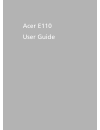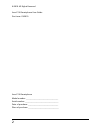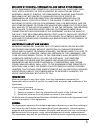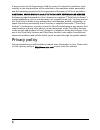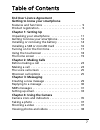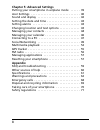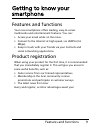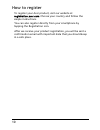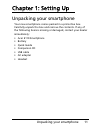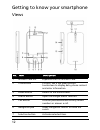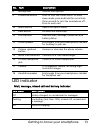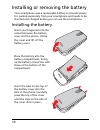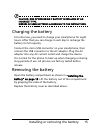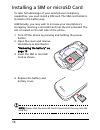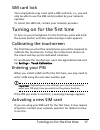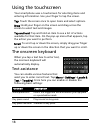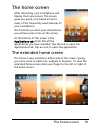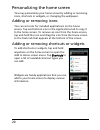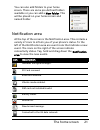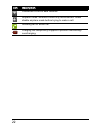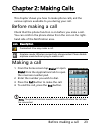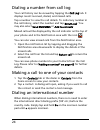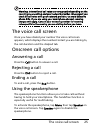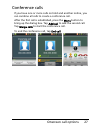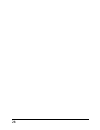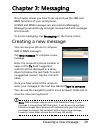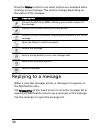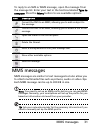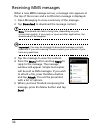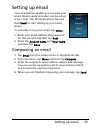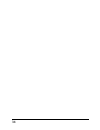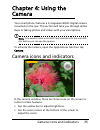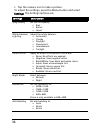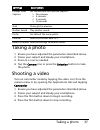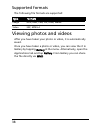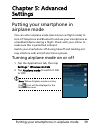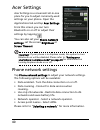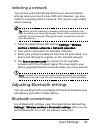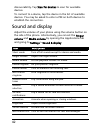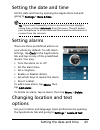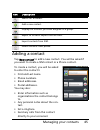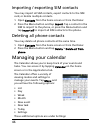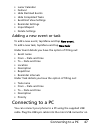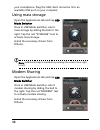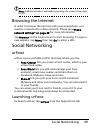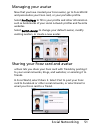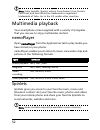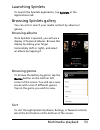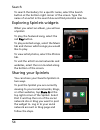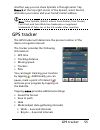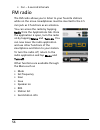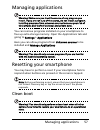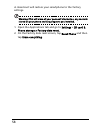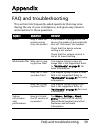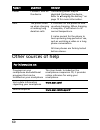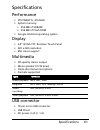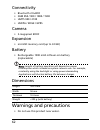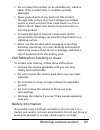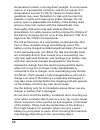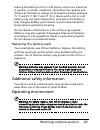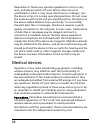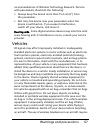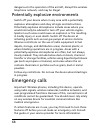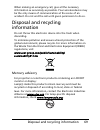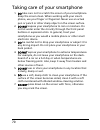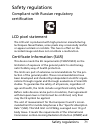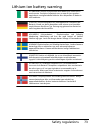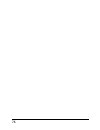Summary of E110
Page 1
1 acer e110 user guide.
Page 2
2 © 2010 all rights reserved acer e110 smartphone user guide first issue: 01/2010 acer e110 smartphone model number: __________________________________ serial number: ___________________________________ date of purchase: ________________________________ place of purchase: ___________________________...
Page 3
3 end user licence agreement important-read carefully: this end user license agreement ("agreement") is a legal agreement between you (either an individual or a single entity), and acer inc. Including its subsidiaries ("acer") for the software (whether provided by acer or by acer's licensors or supp...
Page 4
4 8. Export the software in contravention of applicable export laws and regulations, or (i) sell, export, re-export, transfer, divert, disclose technical data, or dispose of, any software to any prohibited person, entity, or destination including, without limitation, cuba, iran, north korea, sudan a...
Page 5
5 exclusion of incidental, consequential and certain other damages to the maximum extent permitted by applicable law, in no event shall acer, acer's suppliers, or acer's licensors, be liable for any special, incidental, indirect, punitive, or consequential damages whatsoever (including, but not limi...
Page 6
6 if any provision of this agreement is held by a court of competent jurisdiction to be contrary to law that provision will be enforced to the maximum extent permissible and the remaining provisions of this agreement will remain in full force and effect. Additional provisions applicable to third par...
Page 7: End User Licence Agreement
7 table of contents end user licence agreement getting to know your smartphone features and functions . . . . . . . . . . . . . . . . . . . . . . . . 9 product registration . . . . . . . . . . . . . . . . . . . . . . . . . . . 9 chapter 1: setting up unpacking your smartphone . . . . . . . . . . . ....
Page 8: Chapter 5: Advanced Settings
8 chapter 5: advanced settings putting your smartphone in airplane mode . . . . . . 39 acer settings . . . . . . . . . . . . . . . . . . . . . . . . . . . . . . . 40 sound and display . . . . . . . . . . . . . . . . . . . . . . . . . . . 42 setting the date and time . . . . . . . . . . . . . . . . ....
Page 9
9 features and functions getting to know your smartphone features and functions your new smartphone offers leading, easy-to-access multimedia and entertainment features. You can: • access your email while on the move. • connect to the internet at high speed, via hsdpa (3.6 mbps). • keep in touch wit...
Page 10
10 how to register to register your acer product, visit our website at registration.Acer.Com. Choose your country and follow the simple instructions. You can also register directly from your smartphone by tapping the registration icon. After we receive your product registration, you will be sent a c...
Page 11
11 unpacking your smartphone chapter 1: setting up unpacking your smartphone your new smartphone comes packed in a protective box. Carefully unpack the box and remove the contents. If any of the following items is missing or damaged, contact your dealer immediately: • acer e110 smartphone • battery ...
Page 12
12 getting to know your smartphone views no. Item description 1 microsd card slot expansion slot for microsd card. 2 touchscreen 2.8-inch, 240 x 320 pixel resistive touchscreen to display data, phone content and enter information. 3 home button return to the home screen. 4 search button open the goo...
Page 13
13 getting to know your smartphone led indicator mail, message, missed call and battery indicator: 8 microphone internal microphone. 9 power/end button press to turn the screen on/off or enter sleep mode; press and hold for more than three seconds to turn the smartphone off. Press to end a call. 10 ...
Page 14
14 installing or removing the battery your smartphone uses a replaceable battery to provide power. It is packed separately from your smartphone and needs to be inserted and charged before you can use the smartphone. Installing the battery m ic ro s d insert your fingernail into the cutout between th...
Page 15
15 installing or removing the battery caution: risk of explosion if battery is replaced by an incorrect type. Dispose of used batteries according to the instructions. Charging the battery for initial use, you need to charge your smartphone for eight hours. After that you can charge it each day to re...
Page 16
16 installing a sim or microsd card to take full advantage of your smartphone’s telephony capabilities, you must install a sim card. The sim card holder is located in the battery bay. Additionally, you may wish to increase your smartphone’s storage by inserting a microsd card into the slot provided....
Page 17
17 turning on for the first time sim card lock your smartphone may come with a sim card lock, i.E., you will only be able to use the sim card provided by your network operator. To cancel the sim lock, contact your network provider. Turning on for the first time to turn on your smartphone for the fir...
Page 18
18 using the touchscreen your smartphone uses a touchscreen for selecting items and entering information. Use your finger to tap the screen. Tap: touch the screen once to open items and select options. Drag: hold your finger on the screen and drag across the screen to select text and images. Tap and...
Page 19
19 the home screen the home screen after rebooting, your smartphone will display the home screen. This screen gives you quick, icon-based access to many of the frequently-used features of your smartphone. The first time you start your smartphone, you will see some icons on the screen. At the bottom ...
Page 20
20 personalizing the home screen you may personalize your home screen by adding or removing icons, shortcuts or widgets, or changing the wallpaper. Adding or removing icons you can set icons for installed applications on the home screen. Tap and hold an icon in the applications tab to copy it to the...
Page 21
21 the home screen you can also add folders to your home screen. There are some pre-defined folders available or you can add a new folder. This will be placed on your home screen and named folder. Notification area at the top of the screen is the notification area. This contains a variety of icons t...
Page 22
22 connected to the 2g data network. Airplane mode: wireless connectivity disconnected. Please disable airplane mode before trying to make a call. Incoming call or active call. Charging has temporarily stopped to prevent overheating/ overcharging. Icon description.
Page 23
23 before making a call chapter 2: making calls this chapter shows you how to make phone calls, and the various options available to you during your call. Before making a call check that the phone function is on before you make a call. You can confirm the phone status from the icon on the right- han...
Page 24
24 dialing a number from call log your call history can be viewed by tapping the call log tab. It displays recent received, dialed, and missed calls. Tap a number to view the call details. To redial any number in the call history, select the number and tap return call. You may also select send sms/m...
Page 25
25 the voice call screen warning: international call rates can vary greatly depending on the country you are calling and your network provider. We suggest you check all call rates with your network provider, to avoid excessive phone bills. If you are using your smartphone abroad, roaming charges wil...
Page 26
26 muting a call to mute a call, tap menu, then tap mute on the voice call screen to switch off the microphone. Tap mute again to switch the microphone back on. Saving a dialed or received call number to contacts you can save a number you have dialed to your contacts for future use. 1. Select the nu...
Page 27
27 onscreen call options conference calls if you have one or more calls on hold and another online, you can combine all calls to create a conference call. After the first call is established, press the menu button to bring up the dialog box. Tap add call to add the second call. Tap merge calls to st...
Page 28
28.
Page 29
29 creating a new message chapter 3: messaging this chapter shows you how to set up and use the sms and mms functions of your smartphone. All sms and mms messages are accessed via messaging. Messaging automatically arranges received and sent messages into threads. To access messaging, tap messaging ...
Page 30
30 press the menu button to see what options are available when creating a new message. The options change depending on the status of the message. Replying to a message when a new text message arrives, a message icon appears in the notification area. Tap messaging on the home screen to view the mess...
Page 31
31 mms messages to reply to an sms or mms message, open the message from the message list. Enter your text in the text box labeled type to compose. Press the menu button to see available options. Mms messages mms messages are similar to text messages but also allow you to attach multimedia files suc...
Page 32
32 receiving mms messages when a new mms message arrives, a message icon appears at the top of the screen and a notification message is displayed. 1. Open messaging to view a summary of the message. 2. Tap download to download the message content. Note: downloads can take a long time, depending on y...
Page 33
33 setting up email setting up email your smartphone enables you to access your email. Most popular providers can be set up in two steps. Tap the applications tab and then email to start setting up your email access. To manually set up your email, tap other. 1. Enter your email address and password ...
Page 34
34.
Page 35
35 camera icons and indicators chapter 4: using the camera your smartphone features a 3-megapixel edof digital camera mounted on the rear. This section will take you through all the steps in taking photos and videos with your smartphone. Note: you need to have a microsd card inserted into the micros...
Page 36
36 • tap the camera icon to take a picture. To adjust the settings, press the menu button and select settings. The settings options are: settings description jpeg quality set the jpg quality: • best • better • good white balance/ lighting adjust the white balance: • automatic • cloudy • daylight • f...
Page 37
37 taking a photo taking a photo 1. Ensure you have adjusted the parameters described above. 2. Frame your subject and steady your smartphone. 3. Zoom in or out as needed. 4. Tap the camera icon or press the selection button to take the photo. Shooting a video turn on camcorder mode by tapping the v...
Page 38
38 supported formats the following file formats are supported: viewing photos and videos after you have taken your photo or video, it is automatically saved. Once you have taken a photo or video, you can view the it in gallery by tapping gallery in the menu. Alternatively, open the applications tab ...
Page 39
39 putting your smartphone in airplane mode chapter 5: advanced settings putting your smartphone in airplane mode you can enter airplane mode (also known as flight mode) to turn off telephone and bluetooth and use your smartphone as a handheld device during a flight. Check with your airline to make ...
Page 40
40 acer settings acer settings is a convenient all-in-one place for you to adjust commonly-used settings on your phone. Open the applications tab and tap acer settings. From this screen you can turn bluetooth on or off or adjust their settings by tapping . You can also set your phone network setting...
Page 41
41 acer settings selecting a network your phone will automatically detect your carrier/network settings when you insert a new sim card. However, you may prefer to manually select a network. This may be a good idea when roaming. Tip: when you are traveling, manually selecting a network may help to re...
Page 42
42 discoverability. Tap scan for devices to scan for available devices. To connect to a device, tap the device in the list of available devices. You may be asked to enter a pin on both devices to establish the connection. Sound and display adjust the volume of your phone using the volume button on t...
Page 43
43 setting the date and time setting the date and time set the date and time by opening the applications tab and going to settings > date & time. Tip: if you travel frequently or live in an area that uses daylight saving time, activate automatic from this menu. This will enable your smartphone to se...
Page 44
44 tap select locale to set the language you would like to use the phone in. Tap touchpal to set text input preferences. Under basic settings you may: • turn on word prediction. • turn on key press sound. • turn on key press vibration. • turn on mixed language input. • select languages. Under handwr...
Page 45
45 managing your contacts adding a contact tap new contact to add a new contact. You will be asked if you want to create a sim contact or a phone contact. To create a contact, you will be asked to enter the contact’s: • first and last name. • phone numbers. • email addresses. • postal addresses. You...
Page 46
46 importing / exporting sim contacts you may import all sim contacts, export contacts to the sim card, or delete multiple contacts. 1. Open contacts from the home screen or from the dialer. 2. Press the menu button and tap import. Tap a contact in the sim to import to the phone, or press the menu b...
Page 47
47 connecting to a pc • lunar calendar • festival • hide declined events • hide completed tasks • event/list view settings • reminder settings • import/export • delete settings adding a new event or task to add a new event, tap menu and tap new event. To add a new task, tap menu and tap new task. Un...
Page 48
48 your smartphone. Plug the usb client connector into an available usb port on your computer. Using mass storage open the applications tab and tap usb mode switcher. Once in usb mode switcher, select mass storage by sliding the ball to the right. Tap the red “storage” text to activate mass storage....
Page 49
49 social networking note: additional help is available by swiping the screen from right to left. Browsing the internet in order to browse the internet with your smartphone, you must be connected to a data network. Please see “phone network settings“ on page 40 for more information. Tap browser on t...
Page 50
50 creating your urfooz avatar if you have not yet set up an account to urfooz, tap the get started button. If you have an existing urfooz account, select sign in and login with your email and password. To start creating your avatar, select your gender, ethnicity, zodiac sign, relationship status an...
Page 51
51 social networking managing your avatar now that you have created your fooz avatar, go to fooz world and personalize your fooz card, or your portable profile. Select profile/apps to fill in your profile and other information such as bookmarks of your social network profiles and favorite websites. ...
Page 52
52 note: fuhu, spinlets, spinlet, urfooz, fooz avatars, fooz creator, fooz card, and fooz world are trademarks or registered trademarks of fuhu, inc. In the u.S. And/or other countries. Multimedia playback your smartphone comes supplied with a variety of programs that you can use to enjoy multimedia...
Page 53
53 multimedia playback launching spinlets to launch the spinlets application, tap spinlets in the applications tab. Browsing spinlets gallery you can sort or search your media content by albums or genres. Browsing albums once spinlets is opened, you will see a display of featured albums. Browse this...
Page 54
54 search to search the gallery for a specific name, select the search button at the bottom right corner of the screen. Type the name of an artist in the search box and find potential matches. Exploring spinlets widgets when you select an album, you will see a spinlet. To play the featured song, sel...
Page 55
55 gps tracker another way you can share spinlets is through email. Tap share it at the top right corner of the spinlet, select send it, and enter your name and your friend’s email address. Note: fuhu, spinlets, spinlet, urfooz, fooz avatars, fooz creator, fooz card, and fooz world are trademarks or...
Page 56
56 • car - 2-second intervals fm radio the fm radio allows you to listen to your favorite stations while on the move. Headphones must be inserted to the 3.5 mm jack as it functions as an antenna. You can access the radio by tapping radio from the applications tab. Once the application is open, turn ...
Page 57
57 managing applications managing applications warning! Make sure you trust the source of any program you install. If you are not sure of the source, do not install a program. Installing programs from unknown sources increases your risk of virus attacks and theft of personal and private data. You ca...
Page 58
58 a clean boot will restore your smartphone to the factory settings. Warning! This will erase all your personal information, any contacts stored on your phone and any programs you installed. 1. Open the applications tab and go to settings > sd card & phone storage > factory data reset. 2. On the fa...
Page 59
59 faq and troubleshooting appendix faq and troubleshooting this section lists frequently asked questions that may arise during the use of your smartphone, and gives easy answers and solutions to these questions. Aspect question answer audio why is there no sound coming from the device? If the heads...
Page 60
60 other sources of help refer to: power i couldn’t turn on the device. The battery power may be depleted. Recharge the device. Refer to “charging the battery” on page 15 for more information. Heat the phone heats up when charging or making long duration calls. It is normal for the phone to heat up ...
Page 61
61 specifications specifications performance • ste pnx6715, 416 mhz • system memory: • 256 mb of sdram • 256 mb of flash rom • google android operating system display • 2.8” qvga tft, resistive touch panel • 320 x 240 resolution • 65k colors support multimedia • cd-quality stereo output • mono speak...
Page 62
62 connectivity • bluetooth 2.0+edr • gsm 850 / 900 / 1800 / 1900 • umts 900 / 2100 • hsdpa / edge / gprs camera • 3-megapixel edof expansion • microsd memory card (up to 32 gb) battery • rechargeable 1500 mah lithium-ion battery (replaceable) note: length of battery operation will depend on power c...
Page 63
63 warnings and precautions • do not place this product on an unstable cart, stand or table. If the product falls, it could be seriously damaged. • never push objects of any kind into this product through slots as they may touch dangerous voltage points or short-out parts that could result in a fire...
Page 64
64 temperature location, in strong direct sunlight, in a microwave oven or in a pressurized container, and do not expose it to temperatures over 60 °c (140 °f). Failure to follow these guidelines may cause the battery to leak acid, become hot, explode or ignite and cause injury and/or damage. Do not...
Page 65
65 warnings and precautions leaving the battery in hot or cold places, such as in a closed car in summer or winter conditions, will reduce the capacity and lifetime of the battery. Always try to keep the battery between 15 °c and 25 °c (59 °f and 77 °f). A device with a hot or cold battery may not w...
Page 66
66 remember to follow any special regulations in force in any area, and always switch off your device when its use is prohibited or when it may cause interference or danger. Use the device only in its normal operating positions. Do not cover the antenna with metal and you should position the device ...
Page 67
67 warnings and precautions recommendations of wireless technology research. Persons with pacemakers should do the following: • always keep the device more than 15.3 cm (6") from the pacemaker. • not carry the device near your pacemaker when the device is switched on. If you suspect interference, sw...
Page 68
68 dangerous to the operation of the aircraft, disrupt the wireless telephone network, and may be illegal. Potentially explosive environments switch off your device when in any area with a potentially explosive atmosphere and obey all signs and instructions. Potentially explosive atmospheres include...
Page 69
69 disposal and recycling information when making an emergency call, give all the necessary information as accurately as possible. Your wireless device may be the only means of communication at the scene of an accident. Do not end the call until given permission to do so. Disposal and recycling info...
Page 70
70 taking care of your smartphone 1. Do take care not to scratch the screen of your smartphone. Keep the screen clean. When working with your smart- phone, use your finger or fingernail. Never use an actual pen or pencil or other sharp object on the screen surface. 2. Do not expose your smartphone t...
Page 71
71 safety regulations safety regulations compliant with russian regulatory certification lcd pixel statement the lcd unit is produced with high-precision manufacturing techniques. Nevertheless, some pixels may occasionally misfire or appear as black or red dots. This has no effect on the recorded im...
Page 72
72 was included in the european standard en 50360 for mobile radio devices. The sar regulation for mobile telephones is in line with european standard en 62209-1. The maximum sar value is calculated at the highest output level in all frequency bands of the mobile telephone. During use, the actual sa...
Page 73
73 safety regulations lithium-ion battery warning attenzione! Rischio di esplosione della batteria se sostituita in modo errato. Sostituire la batteria con un una di tipo uguale o equivalente consigliata dalla fabbrica. Non disperdere le batterie nell’ambiente. Vorsicht! Explosionsgefahr bei unsachg...
Page 74
74 acer incorporated date: january 27, 2010 declaration of conformity we, acer incorporated, of 8f., no. 88, sec. 1, hsin tai wu rd. Hsichih taipei hsien 221, taiwan declare under sole responsibility that the product: model: e110 description: smart handheld to which this declaration relates, is in c...
Page 75
75 b battery charging ............................ 15 information ....................... 62 bluetooth connections ....................... 41 browsing the internet ............. 49 c call history ............................. 24 calls answering .......................... 25 ending .....................
Page 76
76.