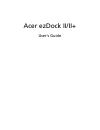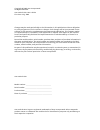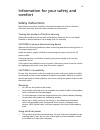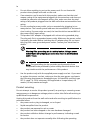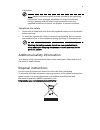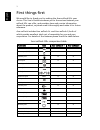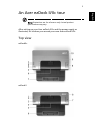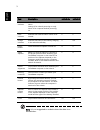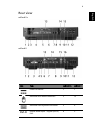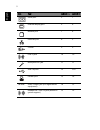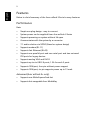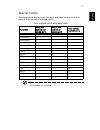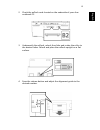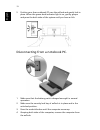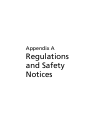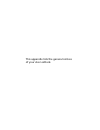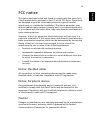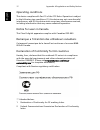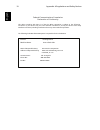Summary of ezDock II+
Page 1
Acer ezdock ii/ii+ user's guide.
Page 2
Changes may be made periodically to the information in this publication without obligation to notify any person of such revisions or changes. Such changes will be incorporated in new editions of this manual or supplementary documents and publications. This company makes no representations or warrant...
Page 3
Iii information for your safety and comfort safety instructions read these instructions carefully. Keep this document for future reference. Follow all warnings and instructions marked on the product. Turning the product off before cleaning unplug this product from the wall outlet before cleaning. Do...
Page 4
Iv • do not allow anything to rest on the power cord. Do not locate this product where people will walk on the cord. • if an extension cord is used with this product, make sure that the total ampere rating of the equipment plugged into the extension cord does not exceed the extension cord ampere rat...
Page 5
V instructions note: adjust only those controls that are covered by the operating instructions, since improper adjustment of other controls may result in damage and will often require extensive work by a qualified technician to restore the product to normal condition. Telephone line safety • disconn...
Page 6
1 english first things first we would like to thank you for making the acer ezdock ii/ii+ your choice. This user's guide introduces you to the various features your ezdock ii/ii+ can offer, and provides clear and concise information about the product, so please read it thoroughly and retain it for f...
Page 7
2 eng lis h an acer ezdock ii/ii+ tour note: illustrations are for reference only. Actual product specifications may vary. After setting up your acer ezdock ii/ii+ and the power supply as illustrated, let us show you around your new acer ezdock ii/ii+. Top view ezdockii+ ezdock ii.
Page 8
3 english note: it’s not suggested to undock when the data is on transmittion. Item description ezdock ii+ ezdock ii power indicator indicates the computer and ezdock’s power status. Orange is for ezdock powering-on only. Green is for computer docked powering- on. 1 1 dock indicator indicates the ez...
Page 9
4 eng lis h rear view ezdock ii+ ezdock ii icon item ezdock ii+ ezdock ii power connector 1 1 universal ps/2 mouse connector 2 13 universal ps/2 keyboard connector 3 6 dvi-d digital visual input - digital (dvi-d) port 4 3.
Page 10
5 english serial port 5 7 external display port 6 8 modem port 7 4 ethernet port 8 5 s-video 9 9 line in jack 10 10 microphone in jack 11 11 usb 2.0 ports 12 2/12 parallel port 13 14 spdif s/pdif output jack (for digital audio equipment) 14 15 headphone / line out jack (based on system support) 15 1...
Page 11
6 eng lis h side views (left) side views (right) ezdock ii+ item description ezdock ii+ acermedia bay houses a removable media drive module 1 eject button eject the acermedia drive module 2.
Page 12
7 english ezdock ii note: to insert an expresscard, push the card gently until it clicks. To eject, push the card gently until it clicks. Allow it to spring back before pulling. Icon item ezdock ii+ ezdock ii security lock, to lock the eject button of the ezdock 1 1 usb ports 2 n/a six pin ieee 1394...
Page 13
8 eng lis h bottom view ezdock ii+ ezdock ii # item description 1 adjustable feet use the roller (2) to adjust the suitable height. 2 feet adjustment roller four settings a,b,c and d for rotating. Refer to the label attached to your ezdock. 3 feet lock to secure the feet..
Page 14
9 english features below is a brief summary of the acer ezdock ii series's many features: performance basic • simple one plug design - easy to connect • system power can be supplied from acer ezdock ii series • supports powering on system without lid open • communicates with the system by a connecto...
Page 15
11 eng lis h special notice the usage guide below shows the ports available for use once acer ezdock is connected to a notebook pc. * not available on ezdock ii. Acer ezdock ports available table functions both acer ezdock and system ports either acer ezdock or system port acer ezdock available only...
Page 16
11 english connecting to a power supply connect an ac adapter to the ezdock, using the ac adapter included in the package with the ezdock. Connecting a notebook computer to ezdock 1 disconnect the ac adapter from your computer, or you might damage the ac adapter..
Page 17
12 eng lis h 2 check the ezdock code located on the underside of your acer notebook pc. 3 underneath the ezdock, unlock the slider and rotate the roller to the desired letter. Relock and place the ezdock upright on a flat surface. 4 press the release button and adjust the alignment guide to the desi...
Page 18
13 english 5 position your acer notebook pc over the ezdock and gently lock in place. When the green dock indicator light is on, gently graspe and press the both sides of the system until you hear a click. Disconnecting from a notebook pc. 1 make sure that the battery pack is charged enough for norm...
Page 19
Appendix a regulations and safety notices.
Page 20
This appendix lists the general notices of your acer ezdock..
Page 21
16 eng lis h fcc notice this device has been tested and found to comply with the limits for a class b digital device pursuant to part 15 of the fcc rules. These limits are designed to provide reasonable protection against harmful interference in a residential installation. This device generates, use...
Page 22
Appendix a regulations and safety notices 17 english operating conditions this device complies with part 15 of the fcc rules. Operation is subject to the following two conditions: (1) this device may not cause harmful interference, and (2) this device must accept any interference received, including...
Page 23
18 eng lis h acer incorporated 8f, 88, sec. 1, hsin tai wu rd., hsichih taipei hsien 221, taiwan, r.O.C. Tel : 886-2-2696-1234 fax : 886-2-2696-3535 www.Acer.Com declaration of conformity for ce marking we, acer inc. 8f, 88, sec. 1, hsin tai wu rd., hsichih, taipei hsien 221, taiwan, r. O. C. Contac...
Page 24
Appendix a regulations and safety notices 19 english federal communications commission declaration of conformity this device complies with part 15 of the fcc rules. Operation is subject to the following conditions: (1) this device may not cause harmful interference, and (2) this device must accep in...