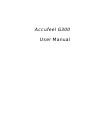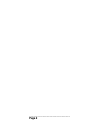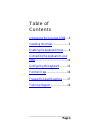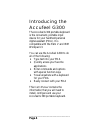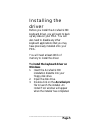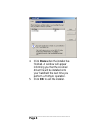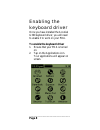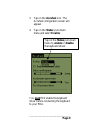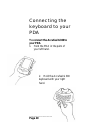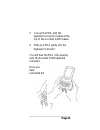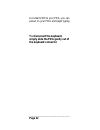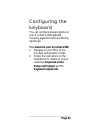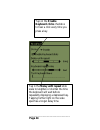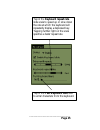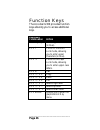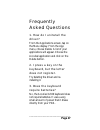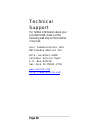Summary of G3000
Page 1
Accufeel g300 user manual.
Page 2: Page 2
______________________________ page 2.
Page 3: Page 3
______________________________ page 3 table of contents introducing the accufeel g300 ....4 installing the driver ......................5 enabling the keyboard driver .......8 connecting the keyboard to your pda ...........................................10 configuring the keyboard ...........13 fun...
Page 4: Page 4
______________________________ page 4 introducing the accufeel g300 the accufeel g300 portable keyboard is the convenient, portable input device for your handheld personal digital assistant (pda). It is compatible with the palm v and ibm workpad c3. You can use the accufeel g300 to do all of the fol...
Page 5: Page 5
______________________________ page 5 installing the driver before you install the accufeel g300 keyboard driver, you will want to back up any data on your pda. You will also need to disable any other keyboard applications that you may have previously installed onto your pda. You will need at least ...
Page 6: Page 6
______________________________ page 6 4. Click done when the installer has finished. A window will appear informing you that the accufeel driver file will be installed onto your handheld the next time you perform a hotsync operation. 5. Click ok to exit the installer..
Page 7: Page 7
______________________________ page 7 to install the keyboard driver on macintosh 1. Close any open programs, including those in the startup folder, and disable any virus- scanning software. 2. Insert the accufeel g300 installation diskette into your floppy disk drive. The disk drive folder will app...
Page 8: Page 8
______________________________ page 8 enabling the keyboard driver once you have installed the accufeel g300 keyboard driver, you will need to enable it to work on your pda. To enable the keyboard driver 1. Ensure that your pda is turned on. 2. Tap on the applications icon. Your applications will ap...
Page 9: Page 9
______________________________ page 9 3. Tap on the accufeel icon. The accufeel configuration screen will appear. 4. Tap on the status: pull-down menu and select enable. You must first enable the keyboard driver before connecting the keyboard to your pda. Tap on the status pull-down menu to enable o...
Page 10: Page 10
______________________________ page 10 connecting the keyboard to your pda to connect the accufeel g300 to your pda 1. Hold the pda in the palm of your left hand. 2. Hold the accufeel g300 keyboard with your right hand..
Page 11: Page 11
______________________________ page 11 3. Line up the pda with the keyboard connector located at the top of the accufeel g300 chassis. 4. Slide your pda gently into the keyboard connector. You will hear the pda click securely onto the accufeel g300 keyboard connector. Once you have connected the.
Page 12: Page 12
______________________________ page 12 accufeel g300 to your pda, you can power on your pda and begin typing. To disconnect the keyboard, simply slide the pda gently out of the keyboard connector..
Page 13: Page 13
______________________________ page 13 configuring the keyboard you can configure several options on your accufeel g300 keyboard including keyboard clicks and the key repeat rate. To customize your accufeel g300 1. Navigate on your pda to the accufeel configuration screen. 2. Follow the instructions...
Page 14: Page 14
______________________________ page 14 tap on the enable keyboard clicks checkbox to hear a click every time you press a key. Tap in the delay until repeat slide scale to lengthen or shorten the time the keyboard will wait before repeatedly displaying a depressed key. Tapping further right on the sc...
Page 15: Page 15
______________________________ page 15 tap in the keyboard repeat rate slide scale to speed up or slow down the rate at which the keyboard will repeatedly display a depressed key. Tapping further right on the scale specifies a faster repeat rate. Tap in the test keyboard here field to enter characte...
Page 16: Page 16
______________________________ page 16 function keys the accufeel g300 provides function keys allowing you to access additional keys. Keystroke combination action fn + any key enters upper characters (in blue). Fn + ñ turns on the num lock mode, allowing you to enter upper characters (in blue). Fn +...
Page 17: Page 17
______________________________ page 17 frequently asked questions 1. How do i uninstall the driver? From the applications screen, tap on the menu display. From the app menu, choose delete. A list of your applications will appear. Choose the accufeel application and click on the delete button. 2. I p...
Page 18: Page 18
______________________________ page 18 technical support for further information about your accufeel g300, check out the following web sites on the internet or by mail: acer communications and multimedia america inc. Attn: accufeel g300 customer service dept. P.O. Box 612710 san jose ca 95161-2710 w...