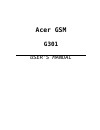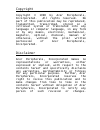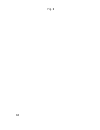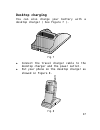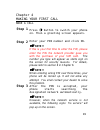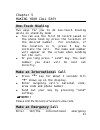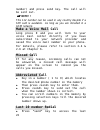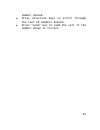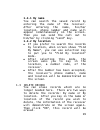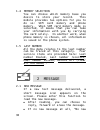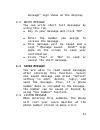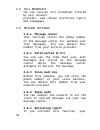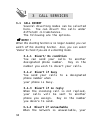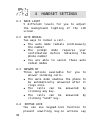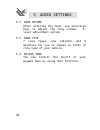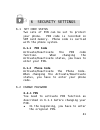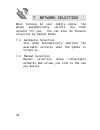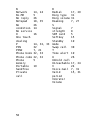- DL manuals
- Acer
- Cell Phone
- G301
- User Manual
Acer G301 User Manual - Step 4
20
Step 4
After connecting to the network
successfully, LCD screen will show
which network you connect to. In
this “stand-by” mode, dial the
phone number including the area
code you desire. Then, press the
soft key underneath “send” sign on
the display to send out your call.
Or if wishing to cancel/disconnect
the call, press the soft key
underneath the “end” sign.
NOTE!!
If necessary, use the keys on the side of the
phone to adjust the volume.
ANSWER A CALL
When the phone rings or vibrates, press
“answer” softkey to accept and call and
then talk.
Three-mode options for you to answer your
calls: “Auto” mode, “Any key” mode and
“Send key” mode. Please refer to section 4
at Chapter 6 for details.
ADJUST THE EARPEICE VOLUME
Press the buttons on the side of the phone
to adjust the volume of the earpiece. Five
levels of volume are available for your
selection.
Summary of G301
Page 1
Acer gsm g301 user’s manual.
Page 2
Copyright copyright © 1998 by acer peripherals, incorporated. All rights reserved. No part of this publication may be reproduced, transmitted, transcribed, stored in a retrieval system or translated into any language or computer language, in any form or by any means, electronic, mechanical, magnetic...
Page 3: Chapter 2 Presentation
I table of contents chapter 1 safety information chapter 2 presentation have the first look accessories more info about the keys more info about the display chapter 3 getting started sim card insertion using batteries charging batteries chapter 4 making your first call making a call answer a call ad...
Page 4: Phone Book
Ii end call swap call hold call unhold call join call private call messages chapter 6 knowing the menu better phone book 1-1 add record 1-2 find record 1-3 delete record 1-4 memory selection 1-5 last number message 2-1 new message 2-2 write message 2-3 saved message 2-4 listen message 2-5 cell messa...
Page 5: Audio Settings
Iii audio settings 5-1 ring volume 5-2 ring type 5-3 keypad tone security settings 6-1 set code status 6-2 change password 6-3 fixed dial network selection 7-1 automatic selection 7-2 manual selection tool box 8-1 notepad chapter 7 care and maintenance index 31 31 31 31 32 32 32 33 34 34 34 35 35 36...
Page 7
1 chapter 1 safety information on the road… • follow regulations in force concerning the use of cellular phone in the place you are driving. • use hands-free operation while driving a vehicle. • park your car before conversing. In the air… using cellular phones in an aircraft may cause interference ...
Page 8: Note!!
2 frequency energy. Beware of interference which usage of your phone may cause to the following devices: • medical devices, e.G. Pacemakers, hearing aids • electronic fuel injection systems • electronic anti-skid braking systems • electronic cruise control systems • other electronic systems note!! C...
Page 9
3 chapter 2 presentation have the first look front view fig. 1.
Page 10
4 side & bottom view fig. 2 rear view fig. 3.
Page 11: Function Keys
5 2-2 accessories with your purchase of this mobile phone, apart from the phone itself, various accessories such as travel charger, desktop charger, li-ion batteries, ni-mh batteries, portable hand-free and hand-free car kit are available, which you can find in the authorized dealers. 2-3 more info ...
Page 12: Select
6 select ion keys they scroll through menus, submenus or settings and allow you to choose the function you want to use on the menu. A quick access to phone book. In standby mode, press these keys to link to phone book directly. Soft keys it locates underneath the display screen and allows you to cho...
Page 13: Alphanumeric Keys:
7 alphanumeric keys: numbers and letters can be keyed into the screen by using these keys. For example, if you want to key in “john”, please press “5” once, “6” three times, “4” twice and “6” twice. If typing a letter wrong, you can use the selection keys to forward or backward the cursor and clear ...
Page 14
8 + - * / = # p.
Page 15: Icon
9 2-4 more info about the display there are several icons often shown on the lcd screen. The following is the essential information about them. Icon name meaning signal strength the more the bars displayed, the better the signal strength phone book memory 1 refers to sim card memory. 2 refers to the...
Page 16: Battery
10 battery status indicator it shows four levels of strength of the battery. The more the bars, the more the strength. When charging, you can see the strength of battery on the screen and the bars flash till the battery is full..
Page 17: What Is Sim Card?
11 chapter 3 getting started 3-1 sim card insertion what is sim card? You need a sim (subscriber identification memory) card to access your mobile phone and network. Two types of sim are on the market. For this mobile, you need a small size card. This card contains all the important information of y...
Page 18
12 install your sim card fig. 4.
Page 19: Fitting Batteries
13 3-2 using batteries fitting batteries fit the battery bottom into the battery slot as showed in figure 5. Then push the top end of the battery into the slot. Figure 5 removing batteries press the key on the top end of your battery and pull the battery towards the opposite side of the mobile. The ...
Page 20
14 will slip out from the slot..
Page 21: Travel Charging
15 3-3 charging batteries your mobile phone is powered by a rechargeable, environment-friendly battery. When the power is low, a “battery low” message appears warning you to recharge it as soon as possible. Two typical approaches for you to recharge the battery: travel charging using the cable provi...
Page 22
16 fig. 6.
Page 23: Desktop Charging
17 desktop charging you can also charge your battery with a desktop charger ( see figure 7 ). Fig. 7 u connect the travel charger cable to the desktop charger and the power outlet. U put your phone on the desktop charger as showed in figure 8. Fig. 8.
Page 24: Note!!
18 u or you can detach the battery, and locate it on the rear side of the charger as showed in figure 9 & 10. Fig. 9 fig. 10 note!! When charging, the light of the charger is red. After the completion of this program, it will turn green. Note!! It is recommendable that you discharge the battery befo...
Page 25: Step 1
19 chapter 4 making your first call make a call step 1 press button to switch your phone on. Then a greeting screen appears. Step 2 enter your pin number and click ok. Note!! If this is your first time to enter the pin, please enter the pin the network provider gave you with the purchase of your sim...
Page 26: Step 4
20 step 4 after connecting to the network successfully, lcd screen will show which network you connect to. In this “stand-by” mode, dial the phone number including the area code you desire. Then, press the soft key underneath “send” sign on the display to send out your call. Or if wishing to cancel/...
Page 27: One-Touch Dialing
21 chapter 5 making your call easy one-touch dialing two ways for you to do one-touch dialing while on stand-by mode u you can use the first 10 record saved in the phone book by press the location of the desired number. For instance, if the location is 5, press 5 key to initiate the call. The name a...
Page 28: Note!!
22 number) and press send key. The call will be sent out. Note!! This 112 number can be used in any country despite if a sim card is available. As long as you are included in a gsm network. Make a voice mail call long press 0 and you will link to your voice mail center directly if you have subscribe...
Page 29
23 number dialed. U press selection keys to scroll through the last 10 numbers dialed. U press “send’ key to send the call if the number shown is correct..
Page 30: Note!!
24 note!! You can long press the send key to send out the last number dialed directly. Incoming call waiting this function is only available if you have subscribed to your network provider. An incoming call number and call-waiting message will appear on the screen when a new incoming call arrives ye...
Page 31: 2.Notepad
25 can choose the mute function to do so. 2.Notepad here is an electronic memo for you to note down important issues while on a call. 3.End call under a circumstance of multi-call, you can end up one of them by selecting this function. 4.Swap call this function is available when you have both active...
Page 32: 8.Private Call
26 8.Private call during a conference call, you can use this function to talk privately with one participant. 9.Messages you can read or write messages under this function. Please refer to section 2 in chapter 6 for details..
Page 33
27 chapter 6 knowing the menu better menu tree: a quick look phone book add record 1.1 find record 1.2 delete record 1.3 memory selection 1.4 last number 1.5 message new message 2.1 write message 2.2 saved message 2.3 listen message 2.4 cell broadcast 2.5 message settings 2.6 delete all 2.7 call ser...
Page 34
28 1 phone book phone book menu allows you to set up your own phone book. You can add or delete the records anytime you want. Further, you are able to choose to save the records either in sim card memory or phone memory. Moreover, you can search the last umber you dial, the last number you receive, ...
Page 35: 1-2-1 By Name
29 1-2-1 by name you can search the saved record by entering the name of the receiver. After entering the name, his/her location, phone number and name will appear simultaneously on the screen. Then you can send the call out to him/her by clicking “send” key. 1-2-2 by location u if you prefer to sea...
Page 36
30 1-4 memory selection you can choose which memory base you desire to store your record. This mobile provides two options for you to do so: sim card memory and phone memory. When sim card memory mode is selected, it means that you can take your information with you by carrying the card solely. In a...
Page 37: 2-3 Saved Message
31 message” sign shows on the display. 2-2 write message you can write short text messages by using this fun. U key in your message and click “ok”. U enter the number you assign to receive the message. U this message will be saved and a sign “ message saved. Send?” sign pops on the screen to seek yo...
Page 38: 2-6-1 Message Center
32 2-5 cell broadcast you can receive cell broadcast offered by your network provider, and choose preferred topics and languages. 2-6 message settings 2-6-1 message center this function stores the phone number of the message center for sending your text messages. You can obtain this number from your...
Page 39: 2-6-6 Alert Beep
33 network will send you a delivering report. 2-6-6 alert beep if receiving a short message, this alert beep function will remind you of this when it is initiated. 2-6-7 message format you can request the network to convert your text message into the following formats: text, paging, e-mail, fax, voi...
Page 40: 3-1 Call Divert
34 3 call services 3-1 call divert several diverting modes can be selected here. You can divert the calls under different circumstances. The following are the options. Note!! When this diverting function is no longer needed, you can switch off this diverting function. Also, you can select “status” t...
Page 41: 3-1-5 Cancel All
35 calls will be sent to another designated number. Set the number at this branch. 3-1-5 cancel all you can cancel all the diverting function here. 3-2 call barring if wishing to bar outgoing or incoming calls, you can use the barring function to set up limitations. 3-2-1 bar all out bar all outgoin...
Page 42: 3-4-1 Last Call
36 3-3 call waiting this function is only available when you have subscribed to your network provider. An incoming call number and a call-waiting message will appear when a new incoming call is directed to your phone when you are on another call. You can activate or cancel this function by checking ...
Page 43: 3-4-4 Cost Limit(On/off)
37 enter a preferred currency base to calculate the fare of your calls. 3-4-3-2charge unit: enter the unit price to count the fare. 3-4-4 cost limit(on/off) you can set limits to the total call cost..
Page 44
38 4 handset settings 4-1 back light 5 different levels for you to adjust the background lighting of the lcd screen. 4-2 auto redial two ways to redial a call. U the auto mode redials continuously the number u the prompt mode requires your confirmation before redialing the phone number u you are abl...
Page 45
39 when you put your phone in a bag. Also you can long press # to initiate the keypad lock function. 4-5 restore reset all the settings to the default configuration. 4-6 langauge chinese (both simplified and traditional versions), czechoslovakia, danish, deutsche, dutch, english, french, finish, hun...
Page 46
40 5 audio settings 5-1 ring volume after entering the menu, use selection keys to adjust the ring volume. 5- level adjustment option. 5-2 ring type 7 ring types, one vibrator and 9 melodies for you to choose in terms of ring type of your mobile. 5-3 keypad tone you can control the on/off of your ke...
Page 47: 6-1-1 Pin Code
41 6 security settings 6-1 set code status two sets of pin can be set to protect your phone. Pin code is recorded in sim card memory. Phone code is carried with the phone system. 6-1-1 pin code activate/deactivate the pin code function. When changing the activate/deactivate status, you have to enter...
Page 48: 6-2-2 Pin 2
42 u then enter a new pin. U reconfirm the new pin by entering the new pin again. 6-2-2 pin 2 this second set of pin is mainly used to control limited services such as call cost limitation and fixed dialing numbers. You can change pin 2 the same way described in 6-2-1. 6-2-3 phone code you can chang...
Page 49: 6-3-2 Set Status (On/off)
43 6-3-2 set status (on/off) switch on/off about this fixed dial function. 6-3-3 modify you can add or change records of your fixed-dial numbers..
Page 50
44 7 network selection when turning on your mobile phone, the phone automatically selects the home network for you. You can also do network selection by manual modes. 7-1 automatic selection this mode automatically searches the available services when the phone is turned on. 7-2 manual selection man...
Page 51
45 8 tool box 8-1 notepad you can jot down important issues here..
Page 52: Note!!
46 chapter 7 care & maintanance notice the following to ensure the proper usage and the life of your cellular phone: l keep your cellular phone and its accessories out of small children’s reach. L keep your phone set dry. L use your phone at a normal temperature. Temperature higher than 55 ° c or lo...
Page 53
47 index.
Page 54
48 a abbreviate d call answer anykey answer auto answer auto redial b barring busy battery battery low broadcast c call divert call hold call waiting charging cost d delivering report desk charger discharge e 17 15, 29 29 29 29 27, 30 26 5, 7, 11 10 24 26 19 18, 27 7, 11 28, 24 12 13 16 f fixed dial...
Page 55
49 emergency call.
Page 56
50 n network ni-mh no reply notepad no condition no service o one touch dialing p pin pin2 phone book phone code phone memory portable handfree private call 14, 24 5 26 18, 35 26 14 16 14, 32, 33 32 7, 21 32, 33 22, 32 5 19 r redial ring type ring volume roaming s signal strength sim card softkey st...