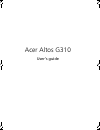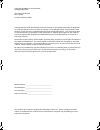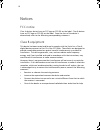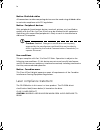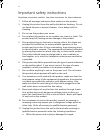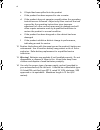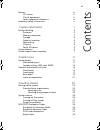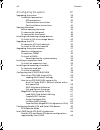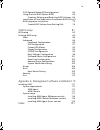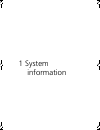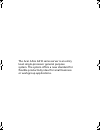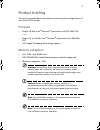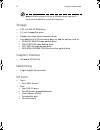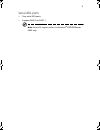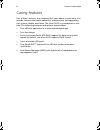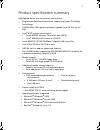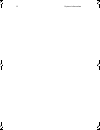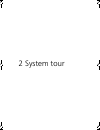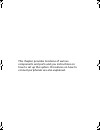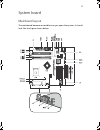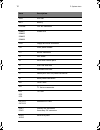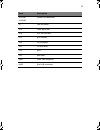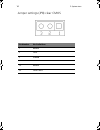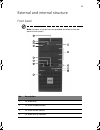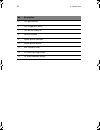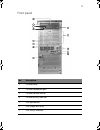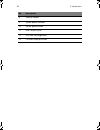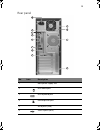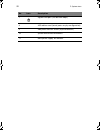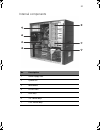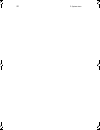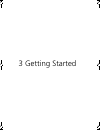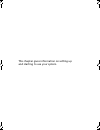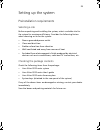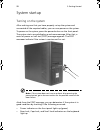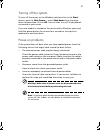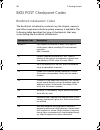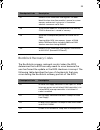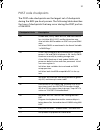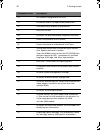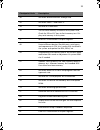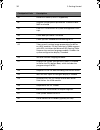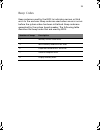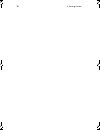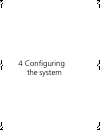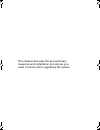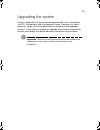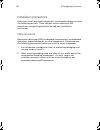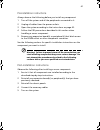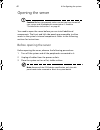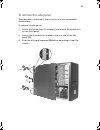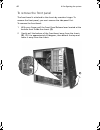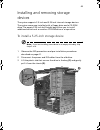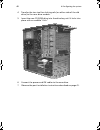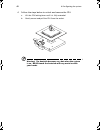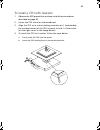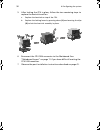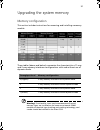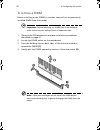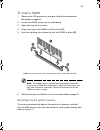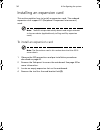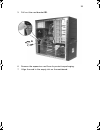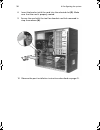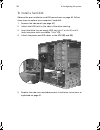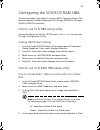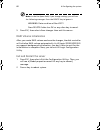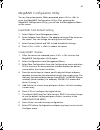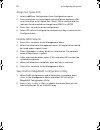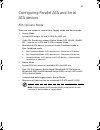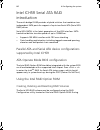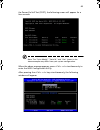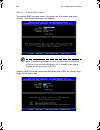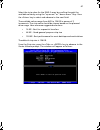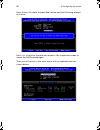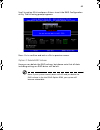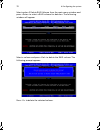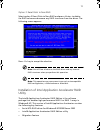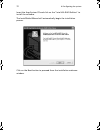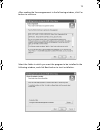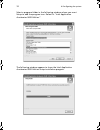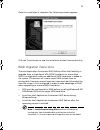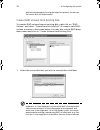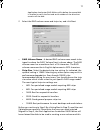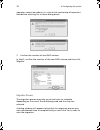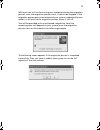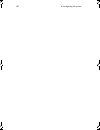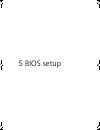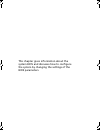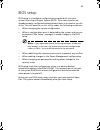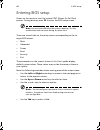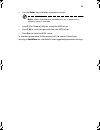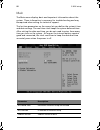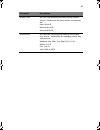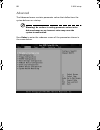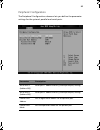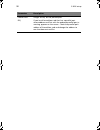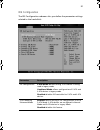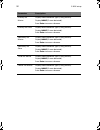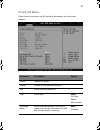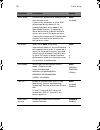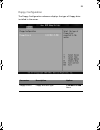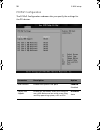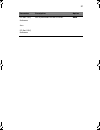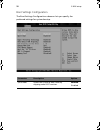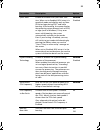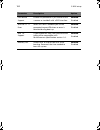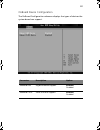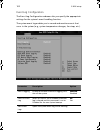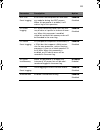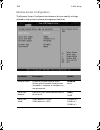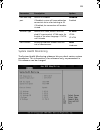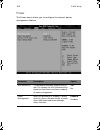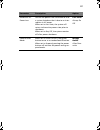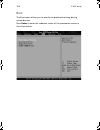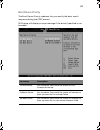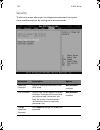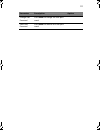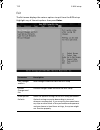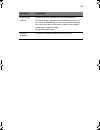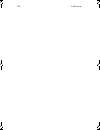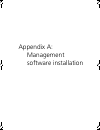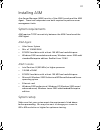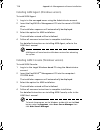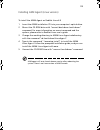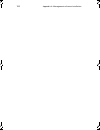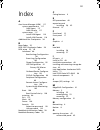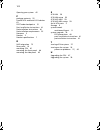- DL manuals
- Acer
- Server
- G310 Altos
- User Manual
Acer G310 Altos User Manual
Summary of G310 Altos
Page 1
Acer altos g310 user’s guide bb!H421!.!Fo/cppl!!Qbhf!J!!Xfeoftebz-!Gfcsvbsz!29-!3115!!5;67!Qn.
Page 2
Changes may be made periodically to the information in this publication without obligation to notify any person of such revision or changes. Such changes will be incorporated in new editions of this manual or supplementary documents and publications. This company makes no representations or warranti...
Page 3
Iii notices fcc notice class a devices do not have an fcc logo or fcc ide on the label. Class b devices have an fcc logo or fcc ide on the label. Once the class of the device is determined, refer to the following corresponding statement. Class b equipment this device has been tested and found to com...
Page 4
Iv notice: shielded cables all connections to other computing devices must be made using shielded cables to maintain compliance with fcc regulations. Notice: peripheral devices only peripherals (input/output devices, terminals, printers, etc.) certified to comply with the class a or class b limits m...
Page 5
V important safety instructions read these instructions carefully. Save these instructions for future reference. 1 follow all warnings and instructions marked on the product. 2 unplug this product from the wall outlet before cleaning. Do not use liquid cleaners or aerosol cleaners. Use a damp cloth ...
Page 6
Vi b if liquid has been spilled into the product c if the product has been exposed to rain or water d if the product does not operate normally when the operating instructions are followed. Adjust only those controls that are covered by the operating instructions since improper adjustment of other co...
Page 7
Vii notices iii fcc notice iii class b equipment iii laser compliance statement iv important safety instructions v 1 system information 1 product briefing 3 processor 3 memory subsystem 3 storage 4 graphics interface 4 networking 4 i/o ports 4 serial ata ports 5 caring features 6 product specificati...
Page 8
Contents viii 4 configuring the system 37 upgrading the system 39 installation precautions 40 esd precautions 40 preinstallation instructions 41 post-installation instructions 41 opening the server 42 before opening the server 42 to remove the side panel 43 to remove the front panel 44 installing an...
Page 9
Ix ata operate mode bios configuration 64 using the intel raid option rom 64 creating, deleting and resetting raid volumes 64 installation of intel application accelerator raid utility71 raid migration instructions 75 create raid volume from existing disk 76 5 bios setup 81 bios setup 83 entering bi...
Page 10
Contents x bb!H421!.!Fo/cppl!!Qbhf!Y!!Xfeoftebz-!Gfcsvbsz!29-!3115!!5;67!Qn.
Page 11
1 system information bb!H421!.!Fo/cppl!!Qbhf!2!!Xfeoftebz-!Gfcsvbsz!29-!3115!!5;67!Qn.
Page 12
The acer altos g310 series server is an entry level single-processor general purpose system. The system offers a new standard for flexible productivity ideal for small business or workgroup applications. Bb!H421!.!Fo/cppl!!Qbhf!3!!Xfeoftebz-!Gfcsvbsz!29-!3115!!5;67!Qn.
Page 13
3 product briefing this section provide basic information concerning the configuration of your altos g310 system. Processor • single 2.8 ghz intel ® pentium ® 4 processor with 533 mhz fsb - or - • single 3.0 to 3.4 ghz intel ® pentium ® 4 processor with 800 mhz fsb • cpu hyper-threading technology s...
Page 14
1 system information 4 note: 333 mhz memory will run at 320 mhz when used with a processor with 800 mhz system bus frequency. Storage • 5.25 inch ide cd-rom drive • 3.5 inch floppy disk drive • support for three (max) hard disk drives • four additional 5.25 inch device bays for add-on options such a...
Page 15
5 serial ata ports • two serial ata ports • support raid 0 or raid 1 note: serial ata supports drivers for windows ® xp/2000/server 2003 only. Bb!H421!.!Fo/cppl!!Qbhf!6!!Xfeoftebz-!Gfcsvbsz!29-!3115!!5;67!Qn.
Page 16
1 system information 6 caring features part of acer’s mission, as a company that cares about its end users, is to provide features that make operation, maintenance, and upgrading your system simpler and faster. The altos g310 is no exception to this rule. The following features and options are provi...
Page 17
7 product specification summary highlighted below are the system’s key features: • single intel ® pentium ® 4 processor supporting hyper-threading technology • 533/800 mhz fsb supports processor speeds from 2.8 ghz to 3.4 ghz • intel ® 875p chipset consisting of: • intel ® 82875p memory controller h...
Page 18
1 system information 8 bb!H421!.!Fo/cppl!!Qbhf!9!!Xfeoftebz-!Gfcsvbsz!29-!3115!!5;67!Qn.
Page 19
2 system tour bb!H421!.!Fo/cppl!!Qbhf!:!!Xfeoftebz-!Gfcsvbsz!29-!3115!!5;67!Qn.
Page 20
This chapter provides locations of various components and ports and you instructions on how to set up the system. Procedures on how to connect peripherals are also explained. Bb!H421!.!Fo/cppl!!Qbhf!21!!Xfeoftebz-!Gfcsvbsz!29-!3115!!5;67!Qn.
Page 21
11 system board mainboard layout the mainboard becomes accessible once you open the system. It should look like the figure shown below bb!H421!.!Fo/cppl!!Qbhf!22!!Xfeoftebz-!Gfcsvbsz!29-!3115!!5;67!Qn.
Page 22
2 system tour 12 item description agp1 agp slot bat1 battery cpufan cpu fan connector dimm1 dimm2 dimm3 dimm4 dimm slots fdd1 floppy disc drive connector j10 front panel header j11 buzzer connector j3 ps/2 kbms j4 serial and parallel ports j5 dual usb and rj45 j6 extended interface j7 power port and...
Page 23
13 sysfan1 sysfan2 system fan connectors u1 lan controller u12 clock generator u14 cpu slot (478 pin) u15 875p chipset u20 ich5r chipset u22 i/o controller u23 bios u25 mini-bmc usb1 front usb connector usb2 dual usb connector item description bb!H421!.!Fo/cppl!!Qbhf!24!!Xfeoftebz-!Gfcsvbsz!29-!3115...
Page 24
2 system tour 14 jumper settings (jp8) clear cmos pin number pin definition 1 normal 2 clear 3 ground 1-2 normal 2-3 clear cmos bb!H421!.!Fo/cppl!!Qbhf!25!!Xfeoftebz-!Gfcsvbsz!29-!3115!!5;67!Qn.
Page 25
15 external and internal structure front bezel note: one pair of system keys are provided (attached to the rear panel of the system). No. Description 1 cd-rom drive 2 cd-rom headphone port 3 cd-rom volume control 4 cd-rom activity indicator bb!H421!.!Fo/cppl!!Qbhf!26!!Xfeoftebz-!Gfcsvbsz!29-!3115!!5...
Page 26
2 system tour 16 5 fdd eject button 6 fdd (floppy disc drive) 7 fdd activity indicator 8 security keylock 9 system power indicator 10 system power button 11 usb 2.0 ports (two) 12 5.25-inch half-height bays 13 cd-rom stop/eject button no. Description bb!H421!.!Fo/cppl!!Qbhf!27!!Xfeoftebz-!Gfcsvbsz!2...
Page 27
17 front panel no. Description 1 cd-rom drive 2 cd-rom headphone port 3 cd-rom volume control 4 cd-rom activity indicator 5 fdd eject button 6 fdd (floppy disc drive) 7 fdd activity indicator bb!H421!.!Fo/cppl!!Qbhf!28!!Xfeoftebz-!Gfcsvbsz!29-!3115!!5;67!Qn.
Page 28
2 system tour 18 8 security keylock 9 system power indicator 10 system power button 11 usb 2.0 ports (two) 12 5.25-inch half-height bays 13 cd-rom stop/eject button no. Description bb!H421!.!Fo/cppl!!Qbhf!29!!Xfeoftebz-!Gfcsvbsz!29-!3115!!5;67!Qn.
Page 29
19 rear panel no. Icon description 1 main power supply unit 2 ps/2 mouse port 3 ps/2 keyboard port 4 parallel/printer port 5 serial ports (two) 6 usb 2.0 ports (four) bb!H421!.!Fo/cppl!!Qbhf!2:!!Xfeoftebz-!Gfcsvbsz!29-!3115!!5;67!Qn.
Page 30
2 system tour 20 7 gigabit lan port (10/100/1000 mbps) 8 agp add-on card (actual ports vary by configuration) 9 side panel tool-less screws (top and bottom) 10 system ventilation/fan exhaust 11 main power supply fan-exhaust no. Icon description bb!H421!.!Fo/cppl!!Qbhf!31!!Xfeoftebz-!Gfcsvbsz!29-!311...
Page 31
21 internal components no. Description 1 power supply unit 2 system fan 3 mainboard 4 pci bus slots 5 hdd bays 6 3.5” device bays 7 5.25” device bays bb!H421!.!Fo/cppl!!Qbhf!32!!Xfeoftebz-!Gfcsvbsz!29-!3115!!5;67!Qn.
Page 32
2 system tour 22 bb!H421!.!Fo/cppl!!Qbhf!33!!Xfeoftebz-!Gfcsvbsz!29-!3115!!5;67!Qn.
Page 33
3 getting started bb!H421!.!Fo/cppl!!Qbhf!34!!Xfeoftebz-!Gfcsvbsz!29-!3115!!5;67!Qn.
Page 34
This chapter gives information on setting up and starting to use your system bb!H421!.!Fo/cppl!!Qbhf!35!!Xfeoftebz-!Gfcsvbsz!29-!3115!!5;67!Qn.
Page 35
25 setting up the system preinstallation requirements selecting a site before unpacking and installing the system, select a suitable site for the system for maximum efficiency. Consider the following factors when choosing a site for the system: • near a grounded power outlet • clean and dust-free • ...
Page 36
3 getting started 26 system startup turning on the system after making sure that you have properly set up the system and connected all the required cables, you can now power on the system. To power on the system, press the power button on the front panel. The system starts up and displays a welcome ...
Page 37
27 turning off the system to turn off the server, on the windows task bar click on the start button, point to shut down..., select shut down from the drop- down window then click on ok. You can then turn off all peripherals connected to your server. If you are unable to shutdown the server within wi...
Page 38
3 getting started 28 bios post checkpoint codes bootblock initialization codes the bootblock initialization code sets up the chipset, memory and other components before system memory is available. The following table describes the type of checkpoints that may occur during the bootblock initializatio...
Page 39
29 bootblock recovery codes the bootblock recovery code gets control when the bios determines that a bios recovery needs to occur because the user has forced the update or the bios checksum is corrupt. The following table describes the type of checkpoints that may occur during the bootblock recovery...
Page 40
3 getting started 30 ef read error occurred on media. Jump back to check- point eb. E9 or ea determine information about root directory of recovery media. F0 search for pre-defined recovery file name in root directory. F1 recovery file not found. F2 start reading fat table and analyze fat to find th...
Page 41
31 post code checkpoints the post code checkpoints are the largest set of checkpoints during the bios pre-boot process. The following table describes the type of checkpoints that may occur during the post portion of the bios . Checkpoint code description 03 disable nmi, parity, video for ega, and dm...
Page 42
3 getting started 32 c2 set up boot strap processor for post c5 enumerate and set up application predecessors c6 re-enable cache for boot strap processor c7 early cpu init exit 0a initializes the 8042 compatible keyboard controller. 0b detects the presence of ps/2 mouse. 0c detects the presence of k...
Page 43
33 38 initializes different devices through dim. 39 initializes dmac-1 and dmac-2. 3a initialize rtc date/time. 3b test for total memory installed in the system. Also, check for del or esc keys to limit memory test. Dis- play total memory in the system. 3c mid post initialization of chipset register...
Page 44
3 getting started 34 8d build acpi tables (if acpi is supported) 8e program the peripheral parameters. Enable/disable nmi as selected 90 late post initialization of system management inter- rupt. A0 check boot password if installed. A1 clean-up work needed before booting to os. A2 takes care of runt...
Page 45
35 beep codes beep codes are used by the bios to indicate a serious or fatal error to the end user. Beep codes are used when an error occurs before the system video has been initialized. Beep codes are generated by the system board speaker. The following table describes the beep codes that are used ...
Page 46
3 getting started 36 bb!H421!.!Fo/cppl!!Qbhf!47!!Xfeoftebz-!Gfcsvbsz!29-!3115!!5;67!Qn.
Page 47
4 configuring the system bb!H421!.!Fo/cppl!!Qbhf!48!!Xfeoftebz-!Gfcsvbsz!29-!3115!!5;67!Qn.
Page 48
This chapter discusses the precautionary measures and installation procedures you need to know when upgrading the system. Bb!H421!.!Fo/cppl!!Qbhf!49!!Xfeoftebz-!Gfcsvbsz!29-!3115!!5;67!Qn.
Page 49
39 upgrading the system certain components of the server are upgradeable such as the drives, the cpu, the memory, and the expansion cards. However, for safety purposes, we do not recommend that you perform these upgrades yourself. If you want to replace or upgrade any of these components, contact yo...
Page 50
4 configuring the system 40 installation precautions before you install any server component, we recommend that you read the following sections. These sections contain important esd precautions along with preinstallation and post-installation instructions. Esd precautions electrostatic discharge (es...
Page 51
41 preinstallation instructions always observe the following before you install any component: 1 turn off the system and all the peripherals connected to it. 2 unplug all cables from the power outlets. 3 open the system according to the instructions on page 42. 4 follow the esd precautions described...
Page 52
4 configuring the system 42 opening the server caution! Before you proceed, make sure that you have turned off your system and all peripherals connected to it. Read the “preinstallation instructions” on page 41. You need to open the server before you can install additional components. The front and ...
Page 53
43 to remove the side panel the side panel is attached to the server by two (non-removable) thumbscrews. To remove the side panel: 1 locate the system keys (if necessary) and unlock the system lock on the front panel. 2 loosen the thumbscrews located at the rear end of the left panel (1). 3 slide th...
Page 54
4 configuring the system 44 to remove the front panel the front bezel is attached to the chassis by screwless hinges. To remove the front panel, you must remove the side panel first. To remove the front bezel: 1 with your finger, pull the front panel release lever located at the bottom front inside ...
Page 55
45 installing and removing storage devices the system supports 3.5-inch and 5.25-inch internal storage devices. The system comes pre-installed with a floppy drive and a cd-rom drive. The empty 5.25-inch half-height bays allow you to install additional drives such as another cd-rom drive or a tape dr...
Page 56
4 configuring the system 46 4 transfer the two tool-less locking rails (on either side of the old drive) to the new drive module. 5 insert the new cd-rom drive into the drive bay until it locks into place with an audible “click.” 6 connect the power and ide cables to the new drive. 7 observe the pos...
Page 57
47 upgrading the cpu this section includes instructions for removing and installing a cpu. To remove a cpu with heatsink before installing a new cpu in a socket, remove first any previously installed cpu from that socket. Important: before removing a cpu from the mainboard, make sure to create a bac...
Page 58
4 configuring the system 48 4 follow the steps below to unlock and remove the cpu. A lift the cpu locking lever until it is fully extended. B gently unseat and pull the cpu from the socket. Warning! The heatsink becomes very hot when the system is on. Never touch the heatsink with any metal or with ...
Page 59
49 to install a cpu with heatsink 1 observe the esd precautions and pre-installation procedures described on page 40. 2 locate the cpu socket on the mainboard. 3 align the cpu to its socket, making sure that pin 1 (indicated by the notched corner) of the cpu connects to hole 1 of the socket (on the ...
Page 60
4 configuring the system 50 5 after locking the cpu in place, follow the two remaining steps to replace the heatsink and fan. A replace the heatsink on top of the cpu. B replace the locking levers by pressing down (1) and securing the clips (2) to lock the heatsink assembly in place. 6 reconnect the...
Page 61
51 upgrading the system memory memory configuration this section includes instructions for removing and installing a memory module. These tables (above and below) summarize the characteristics of 1-way and 2-way memory interleave configurations with and without use of dynamic mode. Warning! Function...
Page 62
4 configuring the system 52 to remove a dimm before installing a new dimm in a socket, remove first any previously installed dimm from that socket. Important: before removing any dimm from the mainboard, make sure to create a backup file of all important data. 1 observe the esd precautions and pre-i...
Page 63
53 to install a dimm 1 observe the esd precautions and pre-installation procedures described on page 40. 2 locate the dimm sockets on the mainboard. 3 open the clips on the socket. 4 align then insert the dimm into the socket (1). 5 press the holding clips inward to lock the dimm in place (2). Note:...
Page 64
4 configuring the system 54 installing an expansion card this section explains how to install an expansion card. The onboard expansion slots support pci (peripheral component interconnect) cards. Note: the bios setup automatically detects and assigns resources to the new device (applicable only to p...
Page 65
55 5 pull out the card bracket (2). 6 remove the expansion card from its protective packaging. 7 align the card in the empty slot on the mainboard. Bb!H421!.!Fo/cppl!!Qbhf!66!!Xfeoftebz-!Gfcsvbsz!29-!3115!!5;67!Qn.
Page 66
4 configuring the system 56 8 insert the bracket with the card into the selected slot (3). Make sure that the card is properly seated. 9 secure the card with the tool-less bracket card lock removed in step three above (4). 10 observe the post-installation instructions described on page 41. Bb!H421!....
Page 67
57 installing and removing a hard disk although the altos g310 has four hard disk slots, the system board only supports a maximum of three. To remove a hard disk follow these steps to replace your computer’s hard disk: 1 remove the side and front panels (see page 43 and page 44). 2 detach the cables...
Page 68
4 configuring the system 58 to install a hard disk observe the pre-installation and esd precautions on page 40. Follow these steps to replace your computer’s hard disk: 1 remove the side panel (see page 43). 2 attach the hdd rails to the sides of the drive housing. 3 insert the drive into an empty h...
Page 69
59 configuring the scsi/scsi raid hba this section briefly shows how to create a raid 1 (mirror) volume. This feature requires installation/presence of lsi logic 20320-r or lsi logic 22320-r u32 scsi controllers. How to use scsi hba setup utility during the power-on self test (post), press + to ente...
Page 70
4 configuring the system 60 note: in the hot spare field, if you change settings, you will see the following messages. Press the delete key to ignore it. Warning: data on drive will be lost! Press delete if data loss ok or any other key to cancel. 5 press esc, then select . Raid volume initializatio...
Page 71
61 megaraid configuration utility turn on the system power. When prompted, press + to enter the megaraid configuration utility. After entering the megaraid configuration utility, you will see the management menu on the screen. Load raid card default setting 1 select objects from management menu. 2 s...
Page 72
4 configuring the system 62 assign hot spare disk 1 select add/view configuration from configuration menu. 2 press arrow keys to choose specific physical drives and press to set the drive as hot spare disk. Select yes to confirm and the indicator for selected drive change from ready to hotsp. 3 pres...
Page 73
63 configuring parallel ata and serial ata devices ata operate mode there are two modes to choose from: legacy mode and native mode. 1 legacy mode • system bios assigns 14 and 15 irqs for hdd use • older oss that do not support native mode (dos, win2k, win98/ me...) should set s-ata and p-ata to leg...
Page 74
4 configuring the system 64 intel ich5r serial ata raid introduction the south bridge ich5r provides a hybrid solution that combines two independent sata ports for support of up to two serial ata (serial ata raid) drives. Serial ata (sata) is the latest generation of the ata interface. Sata hard dri...
Page 75
65 the power-on self test (post), the following screen will appear for a few seconds: note: the “drive model,” “serial #,” and “size” shown in the above example may differ from your system configuration. When the above message appears, press + simultaneously to enter the raid configuration utility. ...
Page 76
4 configuring the system 66 option 1: create raid volume to create a raid volume, select this option on the screen and press . The following screen will appear: note: the following procedure is only available with a newly-built system or if you are reinstalling your os. It should not be used to migr...
Page 77
67 select the strip value for the raid 0 array by scrolling through the available values by using the “up arrow” or “down arrow” keys. Press the key to select and advance to the next field. The available values range from 4kb to 128 kb in power of 2 increments. The strip value should be chosen based...
Page 78
4 configuring the system 68 press to create the specified volume and the following prompt will show: press to confirm the selection or press to previous screen to create the raid volume again. Then you will return to the main menu with an updated status as shown below: bb!H421!.!Fo/cppl!!Qbhf!79!!Xf...
Page 79
69 scroll to option 4 exit and press to exit the raid configuration utility. The following prompt appears: press to confirm and exit or to previous screen. Option 2: delete raid volume here you can delete the raid volume, but please note that all data including settings on raid drives will be lost. ...
Page 80
4 configuring the system 70 select option 2 delete raid volume from the main menu window and press to select a raid volume for deletion. The following window will appear: select a volume and press to delete the raid volume. The following prompt appears: press to delete the selected volume. Bb!H421!....
Page 81
71 option 3: reset disks to non-raid select option 3 reset disks to non-raid and press to delete the raid volume and remove any raid structures from the drives. The following screen appears: press key to accept the selection. Note: you will lose all data on the raid drives and any internal raid stru...
Page 82
4 configuring the system 72 insert the acer system cd and click on the "intel iaa raid edition" to install the software. The installshield wizard will automatically begin the installation process. Click on the next button to proceed from the installation welcome window. Bb!H421!.!Fo/cppl!!Qbhf!83!!X...
Page 83
73 after reading the license agreement in the following window, click yes button to continue. Select the folder in which you want the program to be installed in the following window, and click next button to start installation. Bb!H421!.!Fo/cppl!!Qbhf!84!!Xfeoftebz-!Gfcsvbsz!29-!3115!!5;67!Qn.
Page 84
4 configuring the system 74 select a program folder in the following window where you want setup to add the program icon. Default is "intel application accelerator raid edition." the following window appears to show the intel application accelerator raid edition setup installation progress. Bb!H421!...
Page 85
75 once the installation is complete, the following window appears. Click the finish button to end the installation and exit the setup utility. Raid migration instructions the intel application accelerator raid edition offers the flexibility to upgrade from a single serial ata (sata) hard drive to a...
Page 86
4 configuring the system 76 disk before proceeding. During the migration process, the data on the source disk will be preserved. Create raid volume from existing disk to create a raid volume from an existing disk, right-click on "raid volume" and select "create from existing disk" to create a new ra...
Page 87
77 application accelerator raid edition utility before the second disk is installed to verify the port and serial number of the drive that contains all the data. 2 select the raid volume name and strip size, and click next. • raid volume name - a desired raid volume name needs to be typed in where t...
Page 88
4 configuring the system 78 operation cannot be undone. It is critical that you backup all important data before selecting yes to these dialog boxes: 3 confirm the creation of new raid volume in step 3, confirm the creation of the new raid volume and then click migrate: migration process the migrati...
Page 89
79 while you can still continue using your computer during the migration process, once the migration process starts, it cannot be stopped. If the migration process gets interrupted and your system is rebooted for any reason, it will pick up the migration process where it left off. You will be provid...
Page 90
4 configuring the system 80 bb!H421!.!Fo/cppl!!Qbhf!91!!Xfeoftebz-!Gfcsvbsz!29-!3115!!5;67!Qn.
Page 91
5 bios setup bb!H421!.!Fo/cppl!!Qbhf!92!!Xfeoftebz-!Gfcsvbsz!29-!3115!!5;67!Qn.
Page 92
This chapter gives information about the system bios and discusses how to configure the system by changing the settings of the bios parameters. Bb!H421!.!Fo/cppl!!Qbhf!93!!Xfeoftebz-!Gfcsvbsz!29-!3115!!5;67!Qn.
Page 93
83 bios setup bios setup is a hardware configuration program built into your system's basic input/output system (bios). Since most systems are already properly configured and optimized, there is no need to run this utility. You will need to run this utility under the following conditions: • when cha...
Page 94
5 bios setup 84 entering bios setup power on the server to start the system post (power on self test) process. During bootup, press f2 to enter the bios setup screen. Note: you must press f2 while the system is booting. This key combination does not work during any other time. There are several tabs...
Page 95
85 • use the enter key to display a submenu screen. Note: when a parameter is preceded by a (>), it means that a submenu screen is available. • press f1 for general help on using the bios setup. • press f10 to save changes and close the bios setup. • press esc to close the bios setup. In the descrip...
Page 96
5 bios setup 86 main the main menu displays basic and important information about the system. These information is necessary for troubleshooting and may be required when asking for technical support. The last two parameters on the screen lets you define the system’s time and date settings. The real-...
Page 97
87 system time sets the time following the hour-minute-second format. Valid values for hour, minute, and second are: hour: 00 to 23 minute: 00 to 59 second: 00 to 59 system date sets the date following the weekday-month-day- year format. Valid values for weekday, month, day, and year are: weekday: s...
Page 98
5 bios setup 88 advanced the advanced menu contains parameter values that define how the system behaves on startup. Warning! Be cautious in setting parameter values in the advanced menu as any incorrect value may cause the system to malfunction. Press enter to enter the submenu screen of the paramet...
Page 99
89 peripheral configuration the peripheral configuration submenu lets you define the parameter settings for the system’s parallel and serial ports. Parameter description serial port a (address/irq) serial port 1 address and irq (interrupt request) setting serial port b (address/irq) serial port 2 ad...
Page 100
5 bios setup 90 parallel port irq assigns an irq for the parallel port. If you install an add-on card that has a parallel port whose address conflicts with the onboard parallel port, a warning appears on the screen. Check the parallel port address of the add-on card and change the address to one tha...
Page 101
91 ide configuration the ide configuration submenu lets you define the parameter settings related to the hard disk/s. Parameter description ide configuration p-ata mode: default setting. P-ata device is config- ured in legacy mode. Combined mode: allows configuration of p-ata and s-ata devices in le...
Page 102
5 bios setup 92 primary ide master display detected device type (if any present). Display none (if none detected). Press enter to access submenu. Primary ide slave display detected device type (if any present). Display none (if none detected). Press enter to access submenu. Secondary ide master disp...
Page 103
93 primary ide master these items let you select the ide hard disk parameters that the system supports. Parameter description option device type of ide device vendor vendor of the selected ide device size size of the selected device type driver type auto cd-rom armd not installed lba/large mode sele...
Page 104
5 bios setup 94 block mode enhances disk performance depending on the hard disk in use. If you set this parameter to auto, bios setup automatically detects if the installed hard disk drive supports the block mode function. If supported, it allows data transfer in blocks (multiple sectors) at a rate ...
Page 105
95 floppy configuration the floppy configuration submenu displays the type of floppy drive installed in the server. Parameter description option floppy drive a floppy disk drive type 1.44 mb/1.25 mb none bb!H421!.!Fo/cppl!!Qbhf!:6!!Xfeoftebz-!Gfcsvbsz!29-!3115!!5;67!Qn.
Page 106
5 bios setup 96 pci/pnp configuration the pci/pnp configuration submenu lets you specify the settings for the pci devices. Parameter description option usb function enables the system’s usb ports enabled disabled legacy usb support enable this parameter when you intend to use a usb device and are us...
Page 107
97 pci slot-1 irq reference thru pci slot-5 irq reference sets a parameter for the pci buses. Auto parameter description option bb!H421!.!Fo/cppl!!Qbhf!:8!!Xfeoftebz-!Gfcsvbsz!29-!3115!!5;67!Qn.
Page 108
5 bios setup 98 boot settings configuration the boot settings configuration submenu lets you specify the preferred settings for system bootup. Parameter description option quick boot allows the system to boot faster by skipping some post routines. Enabled disabled bb!H421!.!Fo/cppl!!Qbhf!:9!!Xfeofte...
Page 109
99 quiet boot enables or disables the quiet boot func- tion. When set to enabled, bios setup is in graphical mode and displays only an iden- tification logo during post and while booting. After booting, the screen displays the operating system prompt (such as dos) or logo (such as windows). If any e...
Page 110
5 bios setup 100 ps/2 mouse support enable this parameter if you intend to use a mouse or trackball with a ps/2 interface. Enabled disabled wait for 'f1' if error when this item is enabled you will be prompted to press f1 when an error is detected during boot up. Enabled disabled mps 1.4 support if ...
Page 111
101 onboard device configuration the onboard configuration submenu displays the types of devices the system board can support. Parameter description option onboard lan gigabit ethernet support enabled disabled onboard s-ata serial ata drive support enabled disabled bb!H421!.!Fo/cppl!!Qbhf!212!!Xfeof...
Page 112
5 bios setup 102 event log configuration the event log configuration submenu lets you specify the appropriate settings for the system’s event handling function. The system event log enables you to record and monitor events that occur in the system (e.G., system temperature changes, fan stops, etc.)....
Page 113
103 bios post event logging bios checks the bad processors and mem- ory modules during the post process. When this parameter is enabled, it will make a log of this operation. Enabled disabled ecc event logging ecc (error correcting code) tests the accu- racy of data as it passes in and out of mem- o...
Page 114
5 bios setup 104 remote access configuration the remote access configuration submenu lets you specify settings related to the system’s remote management features. Parameter description option remote access enables or disables remote access. Selecting serial enables remote access and opens a submenu ...
Page 115
105 system health monitoring the system health monitoring submenu lets you check various system parameters. This information is for reference only, no parameters in this submenu can be changed. Post-boot sup- port default is disabled. If enabled, system will keep redirection connection active after ...
Page 116
5 bios setup 106 power the powermenu allows you to configure the system’s power management feature. Parameter description option acpi-aware o/s this parameter indicates whether the sys- tem’s os support the acpi (advanced con- figuration and power interface) standard of power management. Yes no powe...
Page 117
107 restore on ac power loss defines the power state to resume to after a system shutdown that is due to an inter- ruption in ac power. When set to last state, the system will return to the active power state prior to shutdown. When set to stay off, the system remains off after power shutdown. Last ...
Page 118
5 bios setup 108 boot the bootmenu allows you to specify the preferred settings during system bootup. Press enter to enter the submenu screen of the parameters shown in the screen below. Bb!H421!.!Fo/cppl!!Qbhf!219!!Xfeoftebz-!Gfcsvbsz!29-!3115!!5;67!Qn.
Page 119
109 boot device priority the bootdevice priority submenu lets you specify the boot search sequence during the post process. Bios setup will display an error message if the drive(s) specified is not bootable. Parameter description 1st boot device sets the device from which the system will first attem...
Page 120
5 bios setup 110 security the security menu allows you to safeguard and protect the system from unauthorized use by setting up access passwords. Parameter description option supervisor password prevents unauthorized access to the bios setup not installed installed user password secures your system a...
Page 121
111 change user password press enter to change the user pass- word. Clear user password press enter to remove the user pass- word. Parameter description option bb!H421!.!Fo/cppl!!Qbhf!222!!Xfeoftebz-!Gfcsvbsz!29-!3115!!5;67!Qn.
Page 122
5 bios setup 112 exit the exit menu displays the various options to quit from the bios setup. Highlight any of the exit options then press enter. Parameter description save changes and exit saves changes made and close the bios setup discard changes and exit discards changes made and close the bios ...
Page 123
113 load failsafe defaults loads the failsafe settings for all bios parameters. Failsafe settings, compared to the optimal settings, are not quite as demanding in terms of resources consump- tion so you can be sure to have a stable system perfor- mance even if you are using low-grade components. Dis...
Page 124
5 bios setup 114 bb!H421!.!Fo/cppl!!Qbhf!225!!Xfeoftebz-!Gfcsvbsz!29-!3115!!5;67!Qn.
Page 125
Appendix a: management software installation bb!H421!.!Fo/cppl!!Qbhf!226!!Xfeoftebz-!Gfcsvbsz!29-!3115!!5;67!Qn.
Page 126
This appendix shows you how to install the asm and easybuild tm software packages. Bb!H421!.!Fo/cppl!!Qbhf!227!!Xfeoftebz-!Gfcsvbsz!29-!3115!!5;67!Qn.
Page 127
117 installing asm acer server manager (asm) consists of the asm console and the asm agent. These two components are both required to perform server management tasks. System requirements asm requires tcp/ip connectivity between the asm console and the asm agent. Asm agent • altos server system • min...
Page 128
Appendix a: management software installation 118 installing asm agent (windows version) to install asm agent: 1 log in to the managed server using the administrator account. 2 insert the easybuild tm management cd into the server’s cd-rom drive. The installation sequence will automatically be displa...
Page 129
119 installing asm agent (linux version) to install the asm6 agent on redhat linux 8.0 1 insert the asm6 installation cd into your computer's optical drive. 2 mount the cd-rom drive with "mount /dev/cdrom /mnt/cdrom" command. For more information on mount command and the options, please refer to red...
Page 130
Appendix a: management software installation 120 bb!H421!.!Fo/cppl!!Qbhf!231!!Xfeoftebz-!Gfcsvbsz!29-!3115!!5;67!Qn.
Page 131
121 index a acer server manager (asm) 117 system requirements 117 asm agent 117 asm console 117 system setup 117 install asm agent 118 install asm console 118 additional bus checkpoints 34 b beep codes 35 bios post checkpoint codes 28 bios setup 25, 83 advanced 88 boot settings configuration 98 even...
Page 132
122 opening your system 42 p package contents 25 parallel ata and serial ata devices 63 post code checkpoints 31 post-installation instructions 41 preinstallation instructions 41 preinstallation requirements 25 processor 3 product 3 product specifications 7 r raid migration 75 rear panel 19 removing...