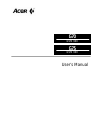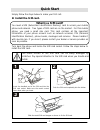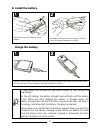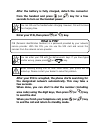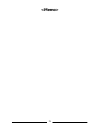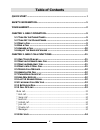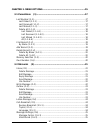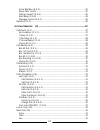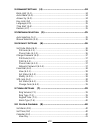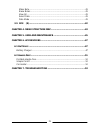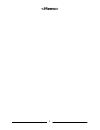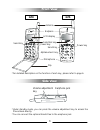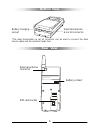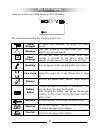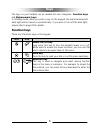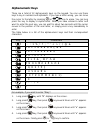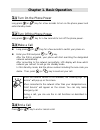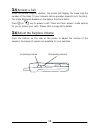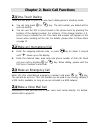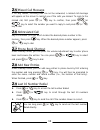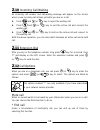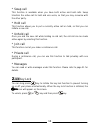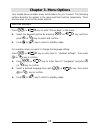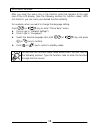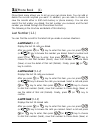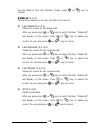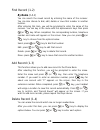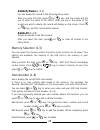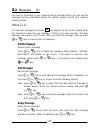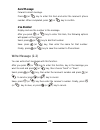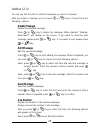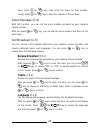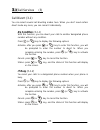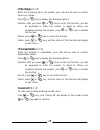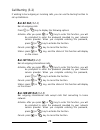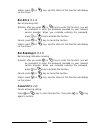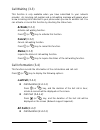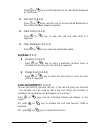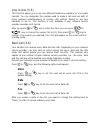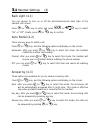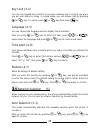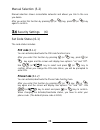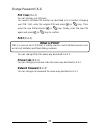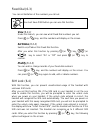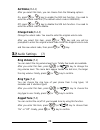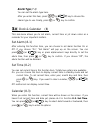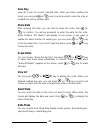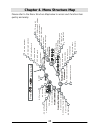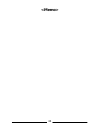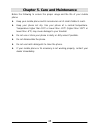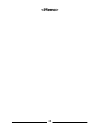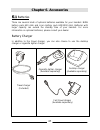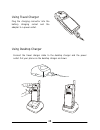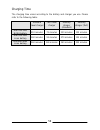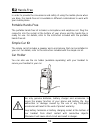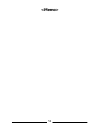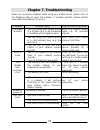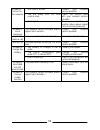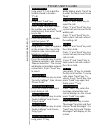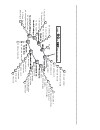- DL manuals
- Acer
- Cell Phone
- G70
- User Manual
Acer G70 User Manual - If No Reply (3-1-3)
28
If No Reply (3-1-3)
When the incoming call is not replied, your calls will be sent to another
phone you assign.
Press
(or
) key to display the following options:
Activate: after you press
(or
) key to enter this function, you will
be prompted to enter the number to divert to. When you
complete entering the number, press
(or
) key to activate
the function.
Cancel: press
(or
) key to cancel the function.
Status: press
(or
) key, and the status of this function will display
on the screen.
If Unreachable (3-1-4)
When the network is unavailable, your calls will be sent to another
designated number.
Press
(or
) key to display the following options:
Activate: after you press
(or
) key to enter this function, you will
be prompted to enter the number to divert to. When you
complete entering the number, press
(or
) key to activate
the function.
Cancel: press
(or
) key to cancel the function.
Status: press
(or
) key, and the status of this function will display
on the screen.
Cancel All (3-1-5)
You can cancel all the diverting function here.
Press
(or
) key, and “Cancel All” will display on the screen. Press
(or
) key again to confirm.
Summary of G70
Page 1
User’s manual g75 g75 gsm 900 g70 g70 gsm 900
Page 3
Copyright copyright © 1999 by acer peripherals, incorporated. All rights reserved. No part of this publication may be reproduced, transmitted, transcribed, stored in a retrieval system or translated into any language or computer language, in any form or by any means, electronic, mechanical, magnetic...
Page 5: Quick Start
I quick start simply follow the steps below to make your first call: Πinstall the sim card. What is a sim card? You need a sim (subscriber identification memory) card to access your mobile phone and network. Two types of sim card are on the market. For this mobile phone, you need a small size card....
Page 6: • Install The Battery.
Ii • install the battery. Place the top end of the battery on the handset. Hold down the bottom side of the battery. You will hear a click when the battery is secured. Ž Ž charge the battery. Insert the travel charger connector into the battery charging socket at the bottom of the handset. Make sure...
Page 7: From The Handset And Press
Iii • after the battery is fully charged, detach the connector from the handset and press (or ) key for a few seconds to turn on the handset power. You can still use the handset when charging. However, this will increase the charging time. • enter your pin, then press (or ) key. What is pin? Pin (pe...
Page 8
Iv.
Page 9: Table of Contents
V table of contents quick start ............................................................................................ I safety information.............................................................................1 your handset...................................................................
Page 10
Vi chapter 3. Menu options..................................................................15 3.1 p hone b ook (1)...........................................................................17 last number (1-1)............................................................................... 17 last di...
Page 11
Vii voice mail box (2-6-3)...................................................................... 25 reply path (2-6-4) ........................................................................... 25 delivery report (2-6-5) .................................................................... 26 alert ...
Page 12
Viii 3.4 h andset s ettings (4) .................................................................34 back light (4-1) .................................................................................. 34 auto redial (4-2)...................................................................................
Page 13
Ix make note....................................................................................... 41 erase notes..................................................................................... 41 view all ...........................................................................................
Page 14
X.
Page 15: Safety Information
1 safety information on the road… • follow regulations in force concerning the use of cellular phone in the place you are driving. • use hands-free operation while driving a vehicle. • park your car before conversing. In the air… • using cellular phones in an aircraft may cause interference to the r...
Page 16: Your Handset
2 introduction your handset thank you for choosing the acer g7 series mobile phone. From now on, with your acer g7 series mobile phone, you will experience the total mobility of your life. You will be able to communicate with more freedom and convenience - you can not only make and receive phone cal...
Page 17: Front View
3 antenna earpiece lcd display selection key alphanumeric key microphone power key send key power key send key flip *for detailed description on the function of each key, please refer to page 6. Volume adjustment key earphone jack *under standby mode, you can press the volume adjustment key to acces...
Page 18: Bottom View
4 battery charging socket data transmission & car kit connector *the data transmission & car kit connector can be used to connect the data service cable and the optional hands-free. Bottom view rear view external antenna connector battery contact sim card socket.
Page 19: The Lcd Display
5 there are several icons often shown on the lcd display: the table below describes the meaning of each icon: signal strength the more bars displayed, the better the signal strength. Roaming when your phone is not used under your home network, this icon will appear. Short message this icon will show...
Page 20: Function Keys
6 the keys on your handset can be divided into two categories: function keys and alphanumeric keys. In standby mode, when you press a key on the keypad, the electroluminescent back light will be turned on automatically. If you want to turn off the back light, please refer to page 34 for details. Fun...
Page 21: Alphanumeric Keys
7 alphanumeric keys there are a total of 12 alphanumeric keys on the keypad. You can use these keys to key in numbers and alphabets. If you type a letter wrong, you can move the cursor to the letter by pressing (or ) key to erase. You can long press the key to display a capital letter. When you have...
Page 22
8.
Page 23: Chapter 1. Basic Operation
9 chapter 1. Basic operation 1 .1 turn on the phone power long press (or ) key for a few seconds to turn on the phone power and enter standby mode. 1 .2 turn off the phone power long press (or ) key for a few seconds to turn off the phone power. 1 .3 make a call Πlong press (or ) key for a few seco...
Page 24: .5 Answer A Call
10 1 .5 answer a call when the phone rings or vibrates, the screen will display the name and the number of the caller (if your network service provider supports such function). The name displayed depends on the data in the phone book. Press (or ) key to answer a call. There are three answer mode opt...
Page 25: .1 One-Touch Dialing
11 chapter 2. Basic call functions 2 .1 one-touch dialing there are two ways for you to do one-touch dialing while in stand-by mode: ♦ you can long press (or ) key. The last number you dialed will be sent out directly. ♦ you can use the first 9 record saved in the phone book by pressing the location...
Page 26: .5 Missed Call Message
12 2 .5 missed call message if for any reason, incoming calls can not be answered, a missed call message will appear on the screen to remind you of the calls you missed. To reply to the missed call, first press (or ) key to confirm, then press (or ) key to select the number you want to reply to and ...
Page 27: .10 Incoming Call Waiting
13 2 .10 incoming call waiting an incoming call number and call-waiting message will appear on the screen when a new incoming call arrives yet while you are on a call. ♦ press and (or ) key to reject the waiting call. ♦ press and (or ) key to end the active call and connect the waiting call. ♦ press...
Page 28: .13 Key Lock
14 * swap call this function is available when you have both active and held calls. Swap transfers the active call to hold and vice versa, so that you may converse with the other party. * hold call this function allows you to put a currently active call on hold, so that you can initiate a new call. ...
Page 29: Chapter 3. Menu Options
15 chapter 3. Menu options your mobile phone provides many extra options for you to select. The following sections describe the options in the menu and their function respectively. There are two ways to access the menu options: normal access press (or ) key to enter “phone book” in the menu. ♦ selec...
Page 30
16 shortcut access after you enter the menu, key in the function code that appears at the right side of the lcd display. (see the following sections for function codes). With this shortcut, you can reach your desired function instantly. For example, when you want to change the language setting: pres...
Page 31: .1 Phone Book (1)
17 3 .1 phone book (1) phone book menu allows you to set up your own phone book. You can add or delete the records anytime you want. In addition, you are able to choose to save the records either in sim card memory or phone memory. You can also search the last umber you dialed, the last number you r...
Page 32: Delete All (1-1-4)
18 see the detail of that call (details). Finally, press (or ) key to confirm. Delete all (1-1-4) this function allows you to clear the data in the record. ♦ last dialed (1-1-4-1) delete the record for last dialed calls. After you press press (or ) key to enter this item, “delete all” will display o...
Page 33: By Name (1-2-1)
19 find record (1-2) by name (1-2-1) you can search the saved record by entering the name of the receiver. You can also choose to dial, edit, delete or save that number in another location. After entering this item, you will be prompted to enter the name of the receiver. You can key in the name with...
Page 34: Delete By Name (1-4-1)
20 delete by name (1-4-1) you can delete the record in the phone book by name. After you enter this item, press (or ) key, and the screen will ask you to enter the name of the record. After you key in the name of the record you wish to delete, the record will display on the screen. Press (or ) key, ...
Page 35: .2 Messages (2)
21 3 .2 messages (2) you have to subscribe to your network service provider before you can use the message functions described below. For details, please consult your network service provider. Inbox (2-1) if a new text message is received, icon appears on the screen. Please enter this function to re...
Page 36: Send Message
22 send message forward current message. Press (or ) key to enter this item and enter the receiver’s phone number. When completed, press (or ) key to confirm. Use number display and use the number in the message. After you press (or ) key to enter this item, the following options will appear on the ...
Page 37: Delete Message
23 outbox (2-3) you can use this function to read the messages you sent or received. After you select a message, you can press (or ) key to choose from the following options: delete message delete the selected message. Press (or ) key to delete the message. When deleted, “deleted, read next?” will d...
Page 38: Receive Broadcast (2-5-1)
24 save: press (or ) key, then enter the name for that number. Finally, press (or ) key to save the number to phone book. Listen message (2-4) with this function, you can call the voice mailbox provided by your network service provider. After you press (or ) key, you can dial the voice mailbox and l...
Page 39: Message Center (2-6-1)
25 message settings (2-6) this menu item includes several options to adjust the message settings. Press (or ) key and the following options will display on the screen: message center (2-6-1) this function stores the phone number of the message center for sending your text messages. The message you s...
Page 40: Delivery Report (2-6-5)
26 delivery report (2-6-5) if you initiate this function, your network will send you a delivery report. Press (or ) key and then use the (or ) key to select “on” or “off”. Finally, press (or ) key to confirm. Alert beep (2-6-6) when receiving a short message, this alert beep function will remind you...
Page 41: .3 Call Services (3)
27 3 .3 call services (3) call divert (3-1) you can select several call diverting modes here. When you don’t need certain divert mode any more, you can cancel it individually. No condition (3-1-1) with this function, you can divert your calls to another designated phone number without any condition....
Page 42: If No Reply (3-1-3)
28 if no reply (3-1-3) when the incoming call is not replied, your calls will be sent to another phone you assign. Press (or ) key to display the following options: activate: after you press (or ) key to enter this function, you will be prompted to enter the number to divert to. When you complete en...
Page 43: Bar All Out (3-2-1)
29 call barring (3-2) if wishing to bar outgoing or incoming calls, you can use the barring function to set up limitations. Bar all out (3-2-1) bar all outgoing calls. Press (or ) key to display the following options: activate: after you press (or ) key to enter this function, you will be prompted t...
Page 44: Bar All In (3-2-4)
30 status: press (or ) key, and the status of this function will display on the screen. Bar all in (3-2-4) bar all incoming calls. Activate: after you press (or ) key to enter this function, you will be prompted to enter the password provided by your network service provider. When you complete enter...
Page 45: Activate (3-3-1)
31 call waiting (3-3) this function is only available when you have subscribed to your network provider. An incoming call number and a call-waiting message will appear when a new incoming call is directed to your phone when you are on another call. You can activate or cancel this function by checkin...
Page 46: Call Rate (3-4-3)
32 press (or ) key, and the duration of all calls will be displayed on the screen. ♦ call cost (3-4-2-2) press (or ) key, and the cost of all calls will be displayed on the screen (network support required). ♦ clear cost (3-4-2-3) press (or ) key to clear the call cost data (pin 2 is required). ♦ cl...
Page 47: Voice
33 line in use (3-5) this function allows you to use two different telephone numbers for one single handset. You can designate the number used to make a call and use both of these numbers simultaneously to receive calls without having to use two handsets to do so. This function is only available if ...
Page 48
34 3 .4 handset settings (4) back light (4-1) you can choose to turn on or off the electroluminescent back light of the handset lcd screen. Press (or ) key to enter and press (or ) key to select “on” or “off”. Finally, press (or ) key to confirm. Auto redial (4-2) there are two ways to redial a call...
Page 49
35 key lock (4-4) you can use keypad-lock function to prevent unwilling key-in actions say when you put your phone in a bag. In locked mode, you can answer calls by pressing (or ) key. To unlock, press (or ) key then press key. Language (4-5) you can choose the language used to display the informati...
Page 50: Pin Code (6-1-1)
36 manual selection (5-2) manual selection shows connectable networks and allows you link to the one you desire. After you enter this function by pressing (or ) key, press (or ) key again to confirm. 3 .6 security settings (6) set code status (6-1) the code status includes: pin code (6-1-1) you can ...
Page 51: Pin Code (6-2-1)
37 change password (6-2) pin code (6-2-1) you can change your pin here. You need to activate pin function as described in 6-1-1 before changing your pin. First, enter the original pin and press (or ) key. Then enter the new pin and press (or ) key. Finally, enter the new pin again and press (or ) ke...
Page 52: View (6-3-1)
38 fixed dial (6-3) you can set limitation of the numbers you call out. You must have pin2 before you can use this function. View (6-3-1) under this branch, you can see what fixed dial numbers you set. Press (or ) key, and the numbers will display on the screen. Set status (6-3-2) switch on/off abou...
Page 53: Set Status (6-4-1)
39 set status (6-4-1) after you select this item, you can choose from the following options: on: press (or ) key to enable the sim lock function. You need to enter the unlock code first (the default unlock code is 00000000). Off: press (or ) key to disable the sim lock function. You need to enter th...
Page 54: Alarm Type (7-4)
40 alarm type (7-4) you can set the alarm type here. After you enter this item, press (or ) key to choose the ralarm type to use. Finally, press (or ) key to confirm. 3 .8 clock & calendar (8) this sub-menu allows you to set alarm, current time or jot down notes as a reminder for your important matt...
Page 55: View Day
41 view day view the notes for current selected date. After you finish reading the notes, you can press (or ) key to enter and edit, erase the note or forward the note to another date. Make note after entering this item, you can first jot down the notes, then (or ) to confirm. You will be prompted t...
Page 56: .9 Sim (9)
42 3 .9 sim (9) this function is provided by your network service provider. Depending on the service provided, there will be several extra options under this directory. However, if your network service provider does not offer such service, this item will not be displayed on the screen. For more deta...
Page 57
43 chapter 4. Menu structure map please refer to the menu structure map below to access each function item quickly and easily: p re s s k e y t o s ta rt 1 -1 l a s t n u m b e r 1 -2 f in d r e c o rd 1 -3 a d d r e c o rd 1 -4 d e le te r e c o rd 1 -5 m e m o ry s e le c ti o n 1 -6 o w n n u m b...
Page 58
44.
Page 59
45 chapter 5. Care and maintenance notice the following to ensure the proper usage and the life of your mobile phone: ♦ keep your mobile phone and its accessories out of small children’s reach. ♦ keep your phone set dry. Use your phone at a normal temperature. Temperature higher than 55 ° c or lower...
Page 60
46.
Page 61: Chapter 6. Accessories
47 chapter 6. Accessories 6 .1 batteries there are several kinds of optional batteries available for your handset: nimh battery pack 650 mah and li-ion battery pack 600/1000 mah. Batteries with larger capacity can extend the standby time of your handset. For more information on optional batteries, p...
Page 62
48 using travel charger plug the charging connector into the battery charging socket and the adapter to a power outlet. Using desktop charger connect the travel charger cable to the desktop charger and the power outlet. Put your phone on the desktop charger as shown..
Page 63
49 charging battery you can detach the battery, and locate it on the rear side of the charger as shown. On the lcd display, the battery strength bars will flash until the battery is full. When you start charging the battery in standby mode, the battery strength bars will start to flash a few seconds...
Page 64
50 charging time the charging time varies according to the battery and charger you use. Please refer to the following table: standard travel charger fast travel charger desktop charger (standard) desktop charger (fast) acer 650 mah ni-mh battery 210 minutes 75 minutes 230 minutes 130 minutes acer 60...
Page 65: .2 Hands-Free
51 6 .2 hands-free in order to provide the convenience and safety of using the mobile phone when you drive, the hands-free set is available in different combinations to work with your mobile phone. Portable hands-free the portable hands-free kit includes a microphone and earphone set. Plug the conne...
Page 66
52.
Page 67: Chapter 7. Troubleshooting
53 chapter 7. Troubleshooting when you encounter problems while using your mobile phone, please refer to the following table to solve the problem. If problem persists, please contact your dealer immediately for service. Problems possible cause how to solve the problem 1. You are using your mobile ph...
Page 68
54 1. Sim card is invalid. Contact your network service provider. 2. You are away from the gsm service area. Check the service area with your network service provider. Unable to connect to the network 3. Poor signal. Move your location to another place where signal can be received properly. Unable t...
Page 69
Pocket user’s guide abbreviated call long press ”1”(~9) to dial the number stored in location ”1”(~9). Mute while talking, press “send” key to enter the menu and choose “mute”. Redial long press “send” key. Redial the last 10 numbers press ”send” key and choose the number you want with selection key...
Page 70: Ele
P re s s k e y t o s ta rt 1 -1 l a s t n u m b e r 1 -2 f in d r e c o rd 1 -3 a d d r e c o rd 1 -4 d e le te r e c o rd 1 -5 m e m o ry s e le c tio n 1 -6 o w n n u m b e r m es sa ge s 2 -1 i n b o x 2 -2 w rit e m e s s a g e 2 -3 o u tb o x 2 -4 l is te n m e s s a g e 2 -5 c e ll b ro a d c ...