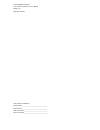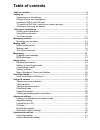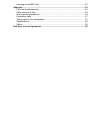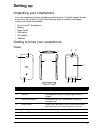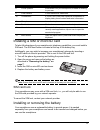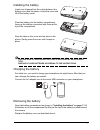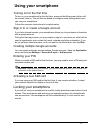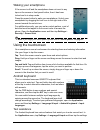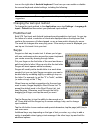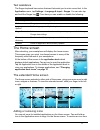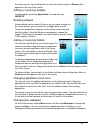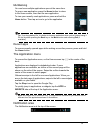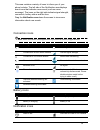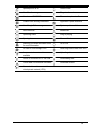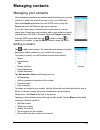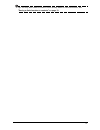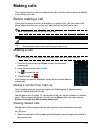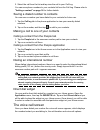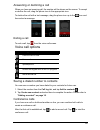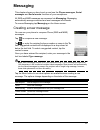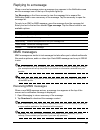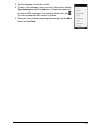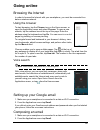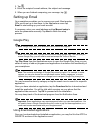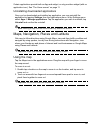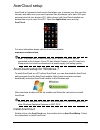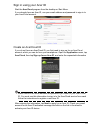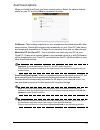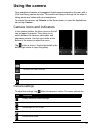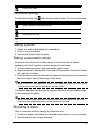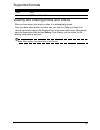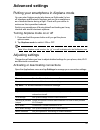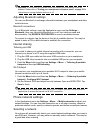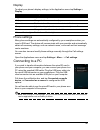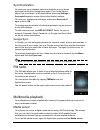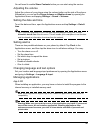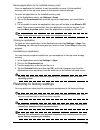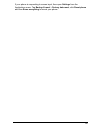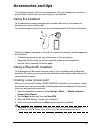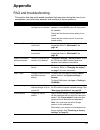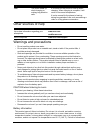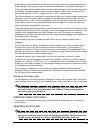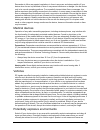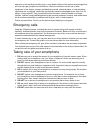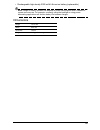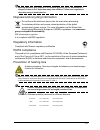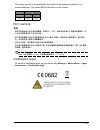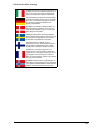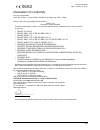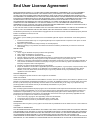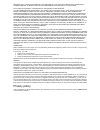- DL manuals
- Acer
- Tablet
- I110
- User Manual
Acer I110 User Manual
Summary of I110
Page 1
Aasdfasduser’s manual.
Page 2
© 2013 all rights reserved acer liquid c1 smartphone user’s manual model: i110 first issue: 03/2013 acer liquid c1 smartphone model number: __________________________________ serial number: ___________________________________ date of purchase: ________________________________ place of purchase: ____...
Page 3: Table of Contents
Table of contents table of contents........................................................................................................3 setting up....................................................................................................................5 unpacking your smartphone.........
Page 4
Inserting a microsd card .....................................................................................42 appendix ...................................................................................................................43 faq and troubleshooting........................................
Page 5: Setting Up
5 setting up unpacking your smartphone your new smartphone comes packed in a protective box. Carefully unpack the box and remove the contents. If any of the following items is missing or damaged, contact your dealer immediately: • acer liquid c1 smartphone • battery • quick guide • usb cable • ac ad...
Page 6
6 installing a sim or microsd card to take full advantage of your smartphone’s telephony capabilities, you must install a sim card. The sim card holder is located at the top of the battery bay. Additionally, you may wish to increase your smartphone’s storage by inserting a microsd card into the slot...
Page 7
7 installing the battery insert your fingernail into the cutout between the battery cover and the phone. Unclip the cover and lift off the battery cover. Place the battery into the battery compartment, lining up the battery connectors with those at the top of the compartment. Align the tabs on the c...
Page 8: Using Your Smartphone
8 using your smartphone turning on for the first time to turn on your smartphone for the first time, press and hold the power button until the screen turns on. You will then be asked to configure some settings before you can use your smartphone. Follow the onscreen instructions to complete setup. Si...
Page 9
9 waking your smartphone if the screen is off and the smartphone does not react to any taps on the screen or front panel button, then it has been locked and is in sleep mode. Press the power button to wake your smartphone. Unlock your smartphone by dragging the lock icon to the right side of the scr...
Page 10
10 icon on the right side of android keyboard. From here you can enable or disable the several keyboard related settings, including the following: changing the text input method to change the input method, in the application menu tap settings > language & input > default and then select your preferr...
Page 11
11 text assistance the swype keyboard has various features that assist you to enter correct text. In the application menu, tap settings > language & input > swype. You can also tap and hold the swype key . From here you can enable or disable the following: the home screen after rebooting, your smart...
Page 12
12 the home screen, tap and drag the icon from the home screen to remove that appears at the top of the screen. Adding or removing widgets to add widgets, press the application icon and then tap widgets. Resizing widgets some widgets can be resized. As soon as you place a widget on the home screen, ...
Page 13
13 multitasking you can have multiple applications open at the same time. To open a new application, press the home button to return to the home screen, then start the new application. To view your recently used applications, press and hold the home button. Then tap an icon to go to the application....
Page 14
14 this area contains a variety of icons to inform you of your phone’s status. The left side of the notification area displays event icons that indicate a new event (such as a new message). The icons on the right side indicate signal strength, connection, battery status and the time. Drag the notifi...
Page 15
15 speakerphone is on vibrate mode new gmail message ringer is silenced new/unread sms/mms phone microphone is off problem with sending sms/mms application update available new google talk message system update available new voicemail missed call upcoming event song is playing syncing data more noti...
Page 16: Managing Contacts
16 managing contacts managing your contacts your smartphone features an address book that allows you to save contacts to either the internal memory or onto your sim card. Open the people application from the apps menu or tap the people tab from the dialer to view your contacts. If you don’t have any...
Page 17
17 tip: you may also create a contact from an already dialed or received number, see "saving a dialed number to contacts" on page 19..
Page 18: Making Calls
18 making calls this chapter shows you how to make phone calls, and the various options available to you during your call. Before making a call check that the phone function is on before you make a call. You can confirm the phone status from the icon on the right-hand side of the notification area. ...
Page 19
19 2. Select the call from the list and tap view the call in your call log. You can save phone numbers to your contacts list from the call log. Please refer to "adding a contact" on page 16 for further details. Saving a dialed number to contacts you can save a number you have dialed to your contacts...
Page 20
20 answering or declining a call when you have an incoming call, the number will be shown on the screen. To accept or decline the call, drag the phone icon to the appropriate icon. To decline the call with a text message, drag the phone icon up to the icon and then select a message. Ending a call to...
Page 21: Messaging
21 messaging this chapter shows you how to set up and use the phone messages, social messages and social events functions of your smartphone. All sms and mms messages are accessed via messaging. Messaging automatically arranges received and sent messages into threads. To access messaging tap messagi...
Page 22
22 replying to a message when a new text message arrives a message icon appears in the notification area and the message icon on the top of the phone lights up. Tap messaging on the home screen to view the message list or expand the notification area to see a summary of the message. Tap the summary ...
Page 23
23 3. Tap the message to view the content. 4. To reply to the message, enter your text in the text box labeled type message and tap the send icon. Simple text replies will be sent as sms messages. If you wish to attach a file, tap . You will be presented with a menu of options. 5. When you have fini...
Page 24: Going Online
24 going online browsing the internet in order to browse the internet with your smartphone, you must be connected to a data or wireless network. Using the browser to start browsing, tap the chrome icon on the home screen, or open the application menu and select chrome. To open a new website, tap the...
Page 25
25 3. Tap . 4. Enter the recipient's email address, the subject and message. 5. When you are finished composing your message, tap . Setting up email your smartphone enables you to access your email. Most popular isps can be set up in two steps. In the applications menu tap email to start setting up ...
Page 26
26 certain applications provide both an app and widget, or only provide a widget (with no application icon). See “the home screen” on page 11. Uninstalling downloaded applications once you’ve downloaded and installed an application, you may uninstall the application by tapping settings from the appl...
Page 27
27 acercloud setup acercloud is a personal cloud service that allows you to access your files over the internet, and make sure your most important files are always up to date. With your personal cloud all your devices (pc, tablet, phone) with acercloud installed can access files on your main cloud p...
Page 28
28 sign in using your acer id start the acercloud program from the desktop or start menu. If you already have an acer id, use your email address and password to sign in to your acercloud account. Create an acercloud id if you do not have an acercloud id, you first need to sign up for an acercloud ac...
Page 29
29 acercloud options when you install acercloud, you have several options. Select the options that are useful on your pc and click next to complete the setup: picstream - take holiday snapshots on your smartphone and share them with other smart devices. Photos will be backed up permanently on your c...
Page 30: Using The Camera
30 using the camera your smartphone features a 8-megapixel digital camera mounted on the rear, with a vga front-facing camera function. This section will take you through all the steps in taking photos and videos with your smartphone. To activate the camera, tap camera on the home screen, or open th...
Page 31
31 camcorder settings to adjust the settings, tap while the camcorder is active. The menu options are: taking a photo 1. Frame your subject and steady your smartphone. 2. Zoom in or out as needed. 3. Tap the blue button to take the photo. Taking a panoramic photo panoramic mode allows you to take a ...
Page 32
32 supported formats viewing and sharing photos and videos after you have taken your photo or video, it is automatically saved. Once you have taken a photo or video, you can view it in gallery or share it on various services by tapping the thumbnail icon in the lower right corner. Alternatively, ope...
Page 33: Advanced Settings
33 advanced settings putting your smartphone in airplane mode you can enter airplane mode (also known as flight mode) to turn off telephone and bluetooth functions and use your smartphone as a handheld device during a flight. Check with your airline to make sure this is permitted onboard. Switch you...
Page 34
34 important: if your phone is in airplane mode, the option to turn bluetooth on will be disabled. Please refer to "putting your smartphone in airplane mode" on page 33 for instructions on turning airplane mode on or off. Adjusting bluetooth settings you can use bluetooth to exchange information bet...
Page 35
35 tip: when you are traveling, manually selecting a network may help to reduce your roaming charges. Check with your home service provider for the network offering the most competitive rates at your destination. 1. Open the applications menu and tap settings > more... > mobile networks > network op...
Page 36
36 display to adjust your phone’s display settings, in the application menu tap settings > display. Phone settings many phone settings are automatically configured by your smartphone when you insert a sim card. The device will communicate with your provider and automatically obtain all necessary set...
Page 37
37 synchronization you can sync your calendar, email and contacts on your phone and never worry about losing them again. Sync in real time or adjust it as you please. In the applications menu tap settings > accounts & sync to access the synchronization settings. To have your smartphone auto-sync, ma...
Page 38
38 you will need to enable share contents before you can start using the service. Adjusting the volume adjust the volume of your phone using the volume button on the side of the phone. Alternatively, you can set the ringer volume and media volume by opening the applications menu and tapping settings...
Page 39
39 moving applications to the installed memory card once an application is installed, it may be possible to move it to the installed memory card to free up more space on the device’s internal storage. To move an application to the installed memory card: 1. In the applications menu, tap settings > ap...
Page 40
40 if your phone is responding to screen input, then open settings from the applications menu. Tap backup & reset > factory data reset; click reset phone and then erase everything to format your phone..
Page 41: Accessories and Tips
41 accessories and tips this chapter shows you how to use accessories with your smartphone, as well as provide useful tips for when you are using your smartphone. Using the headset your smartphone comes packaged with a headset with built-in microphone for handsfree use when making calls. To use the ...
Page 42
42 inserting a microsd card your smartphone features a memory expansion slot that accepts a microsd card to expand memory and storage capacity. Please refer to "installing a sim or microsd card" on page 6 for instructions on installing a microsd card..
Page 43: Appendix
43 appendix faq and troubleshooting this section lists frequently asked questions that may arise during the use of your smartphone, and gives easy answers and solutions to these questions. Aspect question answer audio why is there no sound coming from the device? If the headset is plugged into the d...
Page 44
44 other sources of help warnings and precautions • do not use this product near water. • do not place this product on an unstable cart, stand or table. If the product falls, it could be seriously damaged. • slots and openings are provided for ventilation to ensure reliable operation of the product ...
Page 45
45 guidelines may cause the battery to leak acid, become hot, explode or ignite and cause injury and/or damage. Do not pierce, open or disassemble the battery. If the battery leaks and you come into contact with the leaked fluids, rinse thoroughly with water and seek medical attention immediately. F...
Page 46
46 remember to follow any special regulations in force in any area, and always switch off your device when its use is prohibited or when it may cause interference or danger. Use the device only in its normal operating positions. To successfully transmit data files or messages, this device requires a...
Page 47
47 explosion or fire resulting in bodily injury or even death. Switch off the device at refueling points such as near gas pumps at service stations. Observe restrictions on the use of radio equipment in fuel depots, storage, and distribution areas; chemical plants; or where blasting operations are i...
Page 48
48 specifications performance • intel atom processor z2420 • system memory: • 1 gb of ram • 4 gb of rom • android operating system display • 4.3" qhd ips lcd, capacitive multi-touch screen • 960 x 540 resolution multimedia formats supported: usb connector • micro usb connector • usb client • dc powe...
Page 49
49 • rechargeable high density 2000 mah lithium-ion battery (replaceable) note: length of battery operation will depend on power consumption which is based on system resource use. For example, constantly using the backlight or using power- demanding applications will shorten battery life between cha...
Page 50
50 safety battery information this product uses a lithium-ion battery. Do not use it in a humid, wet and/or corrosive environment. Do not put, store or leave your product in or near a heat source, in a high temperature location, in strong direct sunlight, in a microwave oven or in a pressurized cont...
Page 51
51 warning! Batteries may explode if not handled properly. Do not disassemble or dispose of them in fire. Keep them away from children. Follow local regulations when disposing of used batteries. Disposal and recycling information do not throw this electronic device into the trash when discarding. To...
Page 52
52 list of national codes this equipment may be operated in the following countries: certificate information (sar) this device meets the eu requirements (1999/519/ec) on the limitation of exposure of the general public to electromagnetic fields by way of health protection. The limits are part of ext...
Page 53
53 the closer you are to a base station, the lower the transmission output of your mobile telephone. The tested sar of this device is as follows: ncc warning 警語 經型式認證合格之低功率射頻電機,非經許可,公司、商號或使用者均不得擅自變更頻率、加 大功率或變更原設計之特性及功能。 低功率射頻電機之使用不得影響飛航安全及干擾合法通信;經發現有干擾現象時,應立即停 用,並改善至無干擾時方得繼續使用。 前項合法通信,指依電信法規定作業之無線電通...
Page 54
54 lithium-ion battery warning attenzione! Rischio di esplosione della batteria se sostituita in modo errato. Sostituire la batteria con un una di tipo uguale o equivalente consigliata dalla fabbrica. Non disperdere le batterie nell’ambiente. Vorsicht! Explosionsgefahr bei unsachgemäßen austausch de...
Page 55
55 acer incorporated date: january 31, 2013 declaration of conformity we, acer incorporated, of 8f., no. 88, sec. 1, xintai 5th rd., xizhi dist, new taipei city, 22181, taiwan declare under sole responsibility that the product: model: i110 description: smart handheld to which this declaration relate...
Page 56: End User License Agreement
End user license agreement important-read carefully: this end user license agreement ("agreement") is a legal agreement between you (either an individual or a single entity), and acer inc. Including its subsidiaries ("acer") for the software (whether provided by acer or by acer's licensors or suppli...
Page 57
Services. Also, there is no warranty or condition of title, quiet enjoyment, quiet possession, correspondence to description or non-infringement with regard to the software. Exclusion of incidental, consequential and certain other damages to the maximum extent permitted by applicable law, in no even...