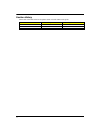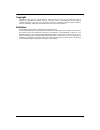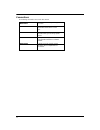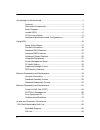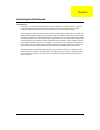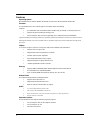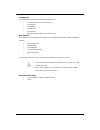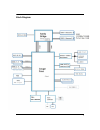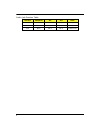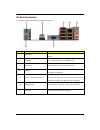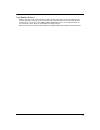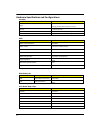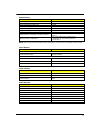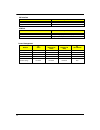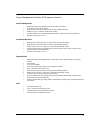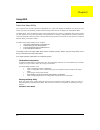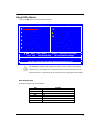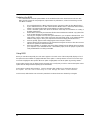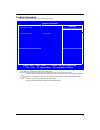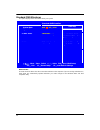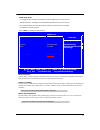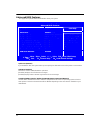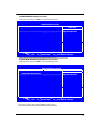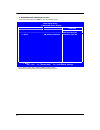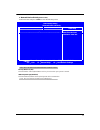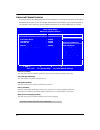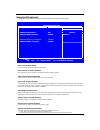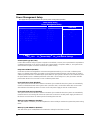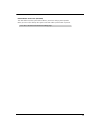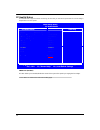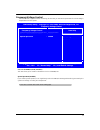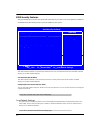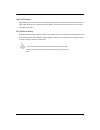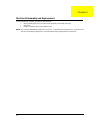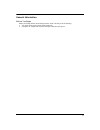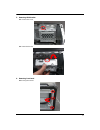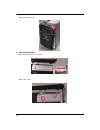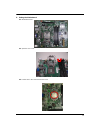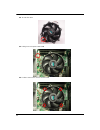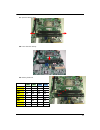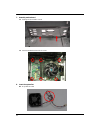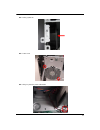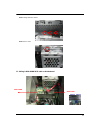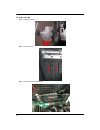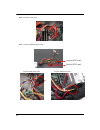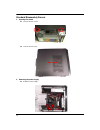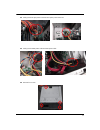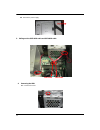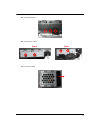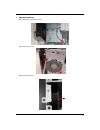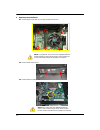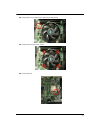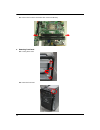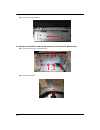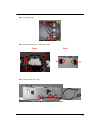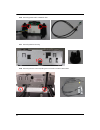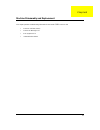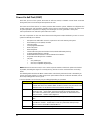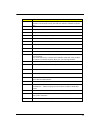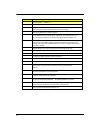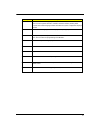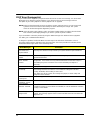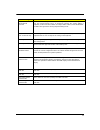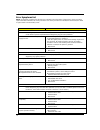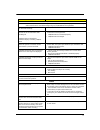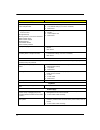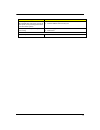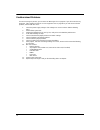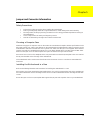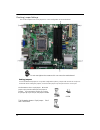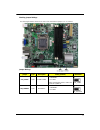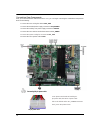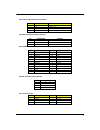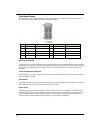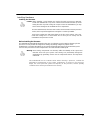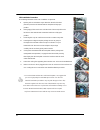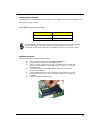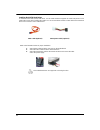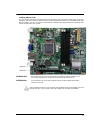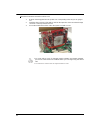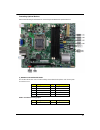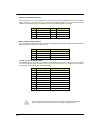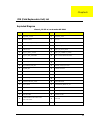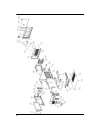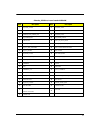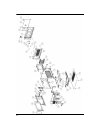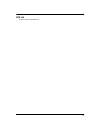- DL manuals
- Acer
- Desktop
- imedia S3811
- Service Manual
Acer imedia S3811 Service Manual
Summary of imedia S3811
Page 1
I imedia s3811 service guide printed in taiwan.
Page 2
Ii revision history please refer to the table below for the updates made on imedia s3811 series guide. Date chapter updated.
Page 3
Iii copyright copyright © 2010 by acer incorporated. All rights reserved. No part of this publication may be reproduced, transmitted, transcribed, stored in a retrieval system, or translated into any language or computer language, in any form or by any means, electronic, mechanical, magnetic, optica...
Page 4
Iv conventions the following conventions are used in this manual: screen messages denotes actual messages that appear on screen. Note gives bits and pieces of additional information related to the current topic. Warning alerts your to any damage that might result from doing or not doing specific act...
Page 5
V preface before using this information and the product it supports, please read the following general information. 1. This service guide provides you with all technical information relating to the basic configuration decided for acer's "global" product offering. To better fit local market requireme...
Page 6
Vi introducing the motherboard ................................................................................. 1 features................................................................................................... 2 mainboard components .........................................................
Page 7
1 introducing the motherboard introduction thank you for choosing the h57d02 motherboard. This motherboard is a high performance, enhanced function motherboard designed to support the lga1156 socket for 2nd generation intelr coretm family/pentiumr/celeronr processors for high-end business or persona...
Page 8
2 features operating system windows ®7 home premium x86/x64, windows® 7 home basic x86, windows®7 starter x86 processor th e motherboard uses an lga1156 type of socket that carries the following features: l accommodates 2nd generation intelr coretm family / pentiumr / celeronr processors l supports ...
Page 9
3 integrated i/o the motherboard comes with the following expansion options: l two ps/2 ports for mouse and keyboard l one vga port l one hdmi port l six usb ports l one lan port l audio jacks for microphone, line-in and line-out bios firmware the motherboard uses ami bios that enables users to conf...
Page 10
4 mainboard components this concludes chapter 1. The next chapter explains how to install the motherboard. No label component 1 cpu socket lga1156 2 atx12v 4-pin +12v power connector 3 sys_fan system cooling fan connector 4 cpu_fan cpu cooling fan connector 5 dimm1~4 240-pin ddr3 sdram slots 6 atx_p...
Page 11
5 block diagram.
Page 12
6 imedia s3811 the computer ’s front panel consists of the following: front view no icon component description 1 microphone-in jack accepts input from external microphones. 2 headphone/speaker-out/line-out port. Connects to audio line-in devices (e.G.,speakers,headphones). 3 sd/sdhc/mmc sd plus: ult...
Page 13
7 rear view no icon component description 1 ps/2 keyboard connector 2 hdmi hdmi port high definition multimedia interface 3 usb 2.0 ports connects to usb 2.0 devices (e.G., usb mouse, usb camera). 4 microphone jack accepts input from external microphones. 5 line-out jack accepts audio line-in device...
Page 14
8 audio jack function table color/use headphone 2ch 4ch 5.1ch blue line-in line-in rear speaker rear speaker green headphone front speaker front speaker front speaker pink mic-in mic-in mic-in center & bass.
Page 15
9 i/o port introduction the backplane of the motherboard has the following i/o ports: no component description 1 ps2 mouse use the upper ps/2 port to connect a ps/2 pointing device. 2 hdmi port connect the hdmi port to the hdmi devices 3 usb ports use the usb ports to connect usb devices. 4 lan port...
Page 16
10 system peripherals the imedia s3811 series computer consist of the system itself, and system peripherals, like a mouse, keyboard, card reader and a set of speakers (optional). This section provides a brief description of the basic system peripherals. Mouse (ps/2 or usb, manufacturing option) the ...
Page 17
11 card reader (option) memory cards are used in a wide selection of digital cameras, pdas, mp3 players and mobile phones. Selected computers include an “all-in-one”memory card reader that allows you read and write the most common types, such as sd (secure digital) ™/ mmc (multi media card™), cf (co...
Page 18
12 hardware specifications and configurations processor item specification type lga1156 socket for 2nd generation intelr coretm family/ pentiumr/celeronr processors socket socket lga1156 speed depends on cpu which is configured fsb depends on cpu which is configured bios item specification bios code...
Page 19
13 system memory item specification memory slot number 4 slots support memory size per socket 1gb to 4gb support maximum memory size 16 gb support memory type ddr3 dram support memory interface ddr3 1066/1333 support memory module package 240-pin dimm support parity check feature yes support to erro...
Page 20
14 ide interface item specification ide controller intel h57 number of sata connector 4 support bootable cd-rom yes usb port item specification universal hci usb 2.0 usb class support legacy keyboard for legacy mode usb number support up to 12 ports power management devices s1 (idle) s3 (suspend to ...
Page 21
15 power management function (acpi support function) device standby mode l independent power management timer for hard disk drive devices (0-15 minutes, time step=1 minute). L hard disk drive goes into standby mode (for ata standard interface). L disable v-sync to control the vesa dpms monitor. L re...
Page 22
16 using bios about the setup utility the computer uses the latest “american megatrends inc.” bios will support for windows plug and play. The cmos chip on the motherboard contains the rom setup instructions for configuring the motherboard bios. The bios (basic input and output system) setup utility...
Page 23
17 setup utility menus pressing the del key accesses the bios setup utility: cmos setup utility – copyright (c ) 1985-2010, american megatrends, inc. Product information pc health status standard cmos features frequency/voltage control advanced bios features bios security features advanced chipset f...
Page 24
18 updating the bios you can download and install updated bios for this motherboard from the manufacturer ’s web site. New bios provides support for new peripherals, improvements in performance, or fixes for known bugs. Install new bios as follows: 1 if your motherboard has a bios protection jumper,...
Page 25
19 product information this option displays basic information about your system. Cmos setup utility product information processor type item help intel(r) core(tm) i7 cpu 870 @ 2.93ghz processor speed 2.93ghz system memory 8192 mb product name imedia s3811 system serial number system bios version p01...
Page 26
20 standard cmos features this option displays basic information about your system. Cmos setup utility standard cmos features system date wed, 11/ 05 / 2010 item help system time 10 : 54 : 28 u ahci port 1 [hard disk] u ahci port 2 [atapi cdrom] use [enter], [tab] or [shift-tab] to select a field. H...
Page 27
21 uahci port1 /port2 your computer has one ide channel which can be installed with one or two devices (master and slave). In addition, this motherboard supports two sata channels and each channel allows one sata device to be installed. Use these items to configure each device on the ide channel. Pr...
Page 28
22 advanced bios features this page sets up more advanced information about your system. Cmos setup utility advanced bios features quick boot enabled item help quiet boot enabled 1st boot device st3320418as 2nd boot device atapi dvd a dh16a6s allows bios to skip 3rd boot device usb:generic-compact c...
Page 29
23 u hard disk drive priority (press enter) scroll to this item and press enter> to view the following screen: cmos setup utility hard disk drive priority item help hard disk drive priority ------------------------------------------------------------------- specifies the boot 1st drive st3320418as s...
Page 30
24 u removable device priority (press enter) scroll to this item and press enter> to view the following screen: cmos setup utility removable device priority item help removable device ------------------------------------------------------------------ specifies the boot 1 st drive usb: generic compac...
Page 31
25 u network device priority (press enter) scroll to this item and press enter> to view the following screen: cmos setup utility network device priority item help network device priority ----------------------------------------------------------------- specifies the boot sequence from the available ...
Page 32
26 advanced chipset features these items define critical timing parameters of the motherboard. You should leave the items on this page at their default values unless you are very familiar with the technical specifications of your system hardware. If you change the values incorrectly, you may introdu...
Page 33
27 integrated peripherals t his page sets up some parameters for peripheral devices connected to the system. Cmos setup utility integrated peripherals item help onboard sata controller enabled onboard sata mode ahci options onboard usb controller enabled enabled legacy usb support enabled disabled u...
Page 34
28 power management setup this page sets up some parameters for system power management operation. Cmos setup utility power management setup item help acpi suspend mode s3 (str) deep power off mode enabled select the acpi power on by rtc alarm disabled state used for power on by pcie devices disable...
Page 35
29 restore on ac power loss (last state) this item defines how the system will act after ac power loss during system operation. When you set to off, it will keep the system in off state until the power button is pressed. Press to return to the main menu setting page..
Page 36
30 pc health status on motherboards support hardware monitoring, this item lets you monitor the parameters for critical voltages, temperatures and fan speeds. Cmos setup utility pc health status pc health status item help ----------------------------------------- ----------------- cpu temperature (p...
Page 37
31 frequency/voltage control on motherboards support hardware monitoring, this item lets you monitor the parameters for critical voltages, temperatures and fan speeds. Cmos setup utility - copyright (c) 1985-2009, american megatrends, inc. Frequency/voltage control frequency/voltage control --------...
Page 38
32 bios security features this page enables you to set the clock speed and system bus for your system. The clock speed and system bus are determined by the kind of processor you have installed in your system. Cmos setup utility bios security features item help bios security features ----------------...
Page 39
33 save & exit setup highlight this item and press to save the changes that you have made in the setup utility and exit the setup utility. When the save and exit dialog box appears, select [ok] to save and exit, or select [cancel] to return to the main menu. Exit without saving highlight this item a...
Page 40
34 machine disassembly and replacement to disassemble the computer, you need the following tools: l wrist grounding strap and conductive mat for preventing electrostatic discharge. L wire cutter. L phillips screwdriver (may require different size). Note: the screws for the different components vary ...
Page 41
35 general information before you begin before proceeding with the disassembly procedure, make sure that you do the following: 1. Turn off the power to the system and all peripherals. 2. Unplug the ac adapter and all power and signal cables from the system..
Page 42
36 standard assembly process 1. Opening the chassis 1.1 remove the two screws 1.2 remove side cover. 2. Removing psu bracket 2.1 rotate the psu bracket.
Page 43
37 3. Removing hdd bracket 3.1 remove the screw 3.2 rotate the bracket 4. Removing front bezel 4.1 pushing three hooks.
Page 44
38 4.2 rotate the front bezel 5. Insert the odd devices 5.1 pushing hdd devices into bracket 5.2 fix two screws.
Page 45
39 6. Setting the motherboard 6.1 motherboard view 6.2 open the cpu cover 6.3 put the cpu in the seat and close the cover.
Page 46
40 6.4 tie cpu fan cable 6.5 pulling in cpu fan power cable to mb 6.6 fix four screws of cpu cooler connect to mb.
Page 47
41 6.7 open the memory latch 6.8 press down the memory 6.9 memory install rule 1 dimm4 dimm2 dimm3 dimm1 1x1g 1gb 2x1g 1gb 1gb 3x1g 1gb 1gb 1gb 4x1g 1gb 1gb 1gb 1gb 1x1g+1x2g 1gb 2gb 1x2g 2gb 2x2g 2gb 2gb 3x2g 2gb 2gb 2gb 4x2g 2gb 2gb 2gb 2gb 1 3 2 4.
Page 48
42 7. Assembly motherboard 7.1 pushing rear i/o shield in chassis 7.2 insert the motherboard and fix six screws 8. Insert the system fan 8.1 tie system fan cable.
Page 49
43 8.2 pushing system fan 8.3 fix two screw 8.4 pulling in system fan power cable to mb.
Page 50
44 9. Pulling in audio/usb1/cr/panel cable to mb and put in cable clip 10. Insert the hdd 10.1 pushing hdd into bracket 10.2 fix four screws front back.
Page 51
45 10.3 pushing hdd into chassis 10.4 fix the screws 11. Pulling in hdd &odd sata cable on motherboard sata 1:hdd sata 2:odd sata 1 sata 2.
Page 52
46 12. Insert vga card 12.1 rotate the bracket 12.2 remove pci slot 12.3 install vga card on motherboard.
Page 53
47 12.4 rotate the bracket 13. Insert the psu 13.1 pushing psu into bracket 13.2 fix four screws 13.3 atv 12v power cable insert.
Page 54
48 13.4 atx power cable insert 13.5 insert the odd/hdd power-cable insert the odd power-cable insert the hdd power-cable long for hdd used short for odd used.
Page 55
49 14. Overview.
Page 56
50 standard disassembly process 1. Opening the chassis 1.1 remove the two screws 1.2 remove the side cover 2. Removing the power-supply 2.1 rotate the power-supply.
Page 57
51 2.2 pulling out the 20 pins power connector and 4 pins power connector 2.3 pulling out the odd power-cable and hdd power-cable 2.4 remove four screws.
Page 58
52 2.5 remove the power-supply 3. Pulling out the sata odd cable and sata hdd cable 4. Removing the hdd 4.1 remove the screw odd cable hdd cable.
Page 59
53 4.2 rotate the bracket 4.3 remove four screws 4.4 remove the hdd front back.
Page 60
54 5. Removing the vga card 5.1 rotate the bracket 5.2 remove the vga card 6. Pulling out the audio/usb1/cr/panel cable.
Page 61
55 7. Removing system fan 7.1 pulling out the system fan cable 7.2 remove two screws 7.3 remove system fan.
Page 62
56 8. Removing the main board 8.1 remove eight screws then you can pull out mb and remove it. 8.2 remove the rear io shield. 8.3 remove the rtc battery. Note: circuit boards >10 cm ² has been highlighted with the yellow rectangle as above image shows. Please detach the circuit boards and follow loca...
Page 63
57 8.4 pulling out the cpu cooler power-cable from the main board 8.5 remove the four cpu cooler screws 8.6 remove the cpu.
Page 64
58 8.7 release the four latch show bellow then remove the memory 9. Removing front bezel 9.1 pushing three hooks 9.2 rotate the front bezel.
Page 65
59 10. Removing the odd 10.1 remove two screws 10.2 pulling out the odd 11. Removing the odd bracket 11.1 remove five screws..
Page 66
60 11.2 removing the odd bracket 12. Pulling out card reader & usb & audio module and power switch & hdd led cable 12.1 removing top bezel (pushing the hooks) 12.2 removing cable-tie.
Page 67
61 12.3 pushing the cable 12.4 removing power switch & hdd-led _holder 12.5 pulling out hdd led cable front back.
Page 68
62 12.6 removing power switch & hdd led cable 12.7 removing hdd led housing 12.8 removing the two screw and pulling out card reader & usb & audio module.
Page 69
63 machine disassembly and replacement this chapter provides troubleshooting information for the imedia s3811 service guide l power-on self-test (post) l post error messages list l error symptoms list l undetermined problems chapter4.
Page 70
64 power-on self-test (post) each time you turn on the system, the power-on self test (post) is initiated. Several items are tested during post, but is for the most part transparent to the user. The power-on self test (post) is a bios procedure that boots the system, initializes and diagnoses the sy...
Page 71
65 checkpoint description 08 initializes the cpu. The bat test is being done on kbc.Program the keyboard controller command byte is being done after auto detection of kb/ms using ami kb-5. C0 early cpu init start -- disable cache – init local apic c1 set up boot strap processor information c2 set up...
Page 72
66 checkpoint description 39 initializes dmac-1 & dmac-2. 3a initialize rtc date/time. 3b test for total memory installed in the system. Also, check for del or esc keys to limit memory test. Display total memory in the system. 3c mid post initialization of chipset registers. 40 detect different devi...
Page 73
67 checkpoint description a2 takes care of runtime image preparation for different bios modules. Fill the free area in f000h segment with 0ffh. Initializes the microsoft irq routing table. Prepares the runtime language module. Disables the system configuration display if needed. A4 initialize runtim...
Page 74
68 post error messages list if you cannot run the diagnostics program tests but did receive a post error message, use “post error messages list ” to diagnose system problems. If you did not receive any error message, look for a description of your error symptoms in “error symptoms list” on page 66. ...
Page 75
69 bios messages action/fru keyboard error or no keyboard present cannot initialize the keyboard. Make sure the keyboard is attached correctly and no keys are pressed during post. To purposely configure the system without a keyboard, set the error halt condition in setup to halt on all, but keyboard...
Page 76
70 error symptoms list note: to diagnose a problem, first find the error symptom in the left column. If directed to a check procedure, replace the fru indicated in the check procedure. If no check procedure is indicated, the first action/ fru listed in right column is the most likely cause. Error sy...
Page 77
71 error symptom action/fru cd/dvd-rom drive note: ensure cd/dvd-rom drive is configured correctly in bios setup, cable/jumper are set correctly and its laser beam is clean before diagnosing any cd/dvd-rom drive problems. Cd/dvd-rom drive led doesn't come on but works normally. 1. Cd/dvd-rom drive c...
Page 78
72 error symptom action/fru video and monitor video memory test failed. Video adapter failed. 1. Remove all non-factory-installed cards. 2. Load default settings (if screen is readable). 3. Main board display problem: - incorrect colors no high intensity missing, broken, or incorrect characters blan...
Page 79
73 error symptom action/fru executing software shutdown from windows98 start menu does not turn off the system. (only pressing power switch can turn off the system). 1. Load default settings. 2. Reload software from recovery cd. No system power, or power supply fan is not running. 1. Power supply 2....
Page 80
74 undetermined problems if an error message is present, go to “post error messages list” on page 64. If you did not receive any messages, if the symptom is listed in “or “error symptoms list” on page 66. If you still cannot solve the problem, continue with this check: 1. Check the power supply volt...
Page 81
75 jumper and connector information safety precautions l follow these safety precautions when installing the motherboard l wear a grounding strap attached to a grounded device to avoid damage from static electricity l discharge static electricity by touching the metal case of a safely grounded objec...
Page 82
76 checking jumper settings this section explains how to set jumpers for correct configuration of the motherboard. Do not over-tighten the screws as this can stress the motherboard. Setting jumpers use the motherboard jumpers to set system configuration options. Jumpers with more than one pin are nu...
Page 83
77 checking jumper settings the following illustration shows the location of the motherboard jumpers. Pin 1 is labeled. Jumper settings jumper type description setting (default) iiiustration clr_cmos 3-pin clear cmos 1-2: normal. 2-3: clear before clearing the cmos, make sure to turn the system off ...
Page 84
78 connecting case components after you have installed the motherboard into a case, you can begin connecting the motherboard components. Refer to the following: 1 connect the cpu cooling fan cable to cpu_fan. 2 connect the standard power supply connector to atx_power 3 connect the auxiliary case pow...
Page 85
79 cpu_fan: cooling fan power connectors pin signal name function 1 gnd system ground 2 +12v power +12v 3 sense sensor 4 pwm cpu fan control sys_fan: cooling fan power connector pin signal name function 1 gnd system ground 2 +12v power +12v 3 sense sensor atx_power:atx 24-pin power connector pin sig...
Page 86
80 front panel header the front panel header (panel1) provides a standard set of switch and led headers commonly found on atx or micro atx cases. Refer to the table below for information: pin signal name function pin signal name function 1 hd_led_p hard disk led(+) 2 fp pwr/slp *msg led(+) 3 hd_led_...
Page 87
81 installing hardware installing the processor caution: when installing a cpu heatsink and cooling fan make sure that you do not scratch the motherboard or any of the surface-mount resistors with the clip of the cooling fan.If the clip of the cooling fan scrapes across the motherboard, you may caus...
Page 88
82 cpu installation procedure the following illustration shows cpu installation components. A opening of the load plate put your thumb on the tail of the load plate and press the tail down rotate the load plate to fully open position. B. Disengaging of the load lever · hold the hook of lever and pul...
Page 89
83 installing memory modules this motherboard accommodates two memory modules. It can support four 240-pin dr3 1066/1333. The total memory capacity is 16 gb. Ddr3 sdram memory module table memory memory bus ddr3 1066 533 mhz ddr3 1333 667 mhz do not remove any memory module from its antistatic packa...
Page 90
84 installing serial ata hard drives to install the serial ata (sata) hard drives, use the sata cable that supports the serial ata protocol. This sata cable comes with an sata power cable. You can connect either end of the sata cable to the sata hard drive or the connector on the motherboard. Sata c...
Page 91
85 installing add-on cards the slots on this motherboard are designed to hold expansion cards and connect them to the system bus. Expansion slots are a means of adding or enhancing the motherboard ’s features and capabilities. With these efficient facilities, you can increase the motherboard ’s capa...
Page 92
86 follow these instructions to install an add-on card: 1. Remove a blanking plate from the system case corresponding to the slot you are going to use. 2. Install the edge connector of the add-on card into the expansion slot. Ensure that the edge connector is correctly seated in the slot. 3. Secure ...
Page 93
87 connecting optional devices refer to the following for information on connecting the motherboard ’s optional devices: f_audio1: front panel audio header this header allows the user to install auxiliary front-oriented microphone and line-out ports for easier access. Pin signal name pin signal name...
Page 94
88 sata 1~4: serial ata connectors these connectors are used to support the new serial ata devices for the highest date transfer rates (3 gb/s ), simpler disk drive cabling and easier pc assembly. It eliminates limitations of the current parallel ata interface. But maintains register compatibility a...
Page 95
89 fru (field replaceable unit) list exploded diagram chassis_p5-15l w/ card reader me bom item description item description 1 sm_side_cover 22 sm_odd_cage 2 screw-6-32-6l 23 wcl-10 3 rubber_for_power_bkt 24 sm_hdd_cage 4 sm_power_bkt 25 sm_front_plate 5 cable clip 26 rivet_32_flat_head 6 sm_pci_slo...
Page 96
90
Page 97
91 chassis_p5-15l w/o card reader me bom item description item description 1 sm_side_cover 22 sm_odd_cage 2 screw-6-32-6l 23 wcl-10 3 rubber_for_power_bkt 24 sm_hdd_cage 4 sm_power_bkt 25 sm_front_plate 5 cable clip 26 rivet_32_flat_head 6 sm_pci_slot_cover 27 rivet_32_umbrella_head 7 sm_pci_emi_shi...
Page 98
92.
Page 99
93 fru list the fru list will be updated later..